Transonic TC2535DVD 5.1 User manual
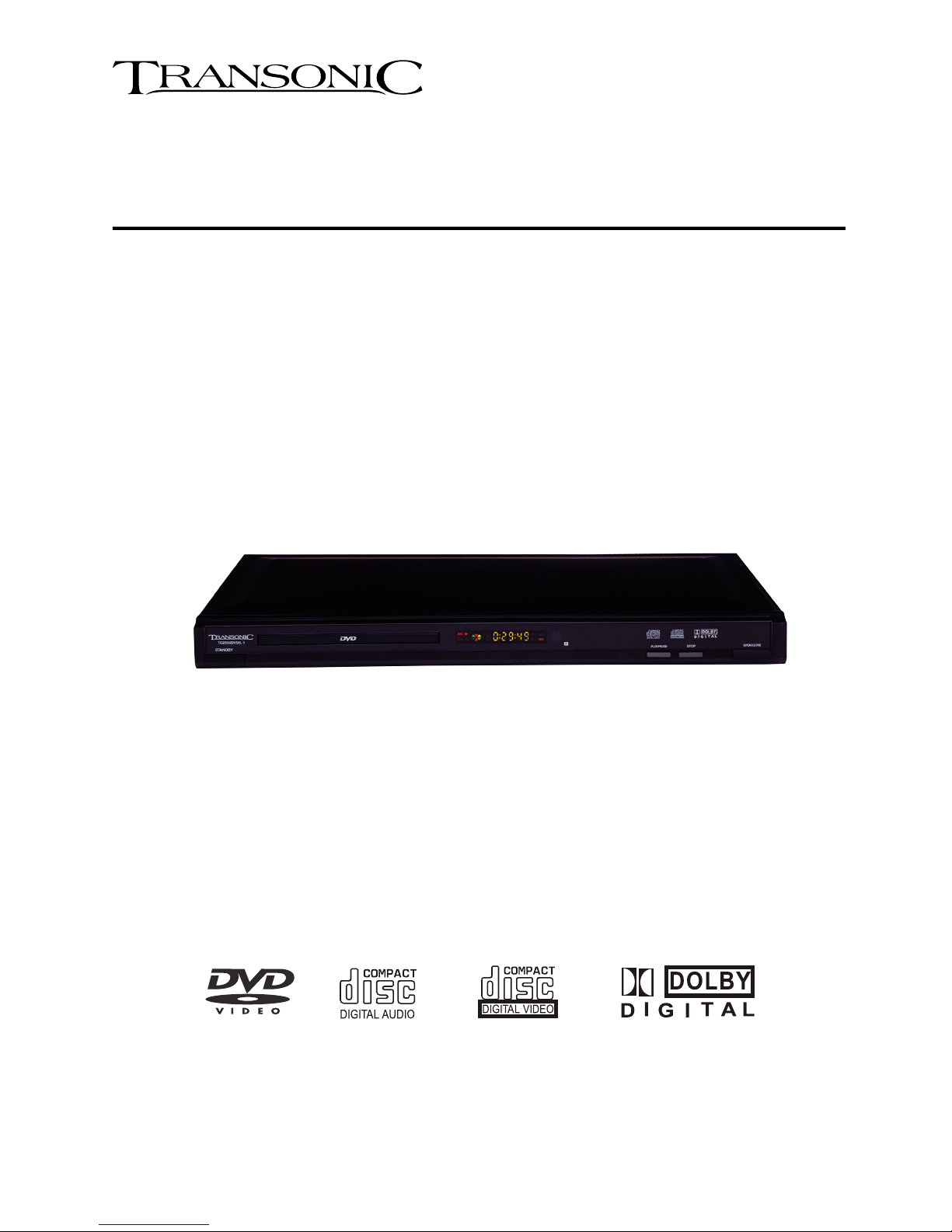
DVD Player
with 5.1 channel audio output
Instruction Manual
Model TC2535DVD 5.1
Please read these instructions carefully and retain for future reference.
For assistance during normal working hours (9am-5pm, Mon-Fri) call Oriental Pacific International Ltd.
New Zealand call: 0800 89 85 80 or email: [email protected]

When using any electrical apparatus always observe safety regulations and use
basic safety precautions to reduce the risk of fire, electric shock and personal injury,
including the following
Read, Keep and Follow these instructions, heeding all Warnings.
CAUTION! This is a class 1 laser product. However this player uses a visible laser beam which
could cause hazardous radiation exposure if directed. Be sure to operate the equipment as
directed. Do not place eyes close to any openings when connected to the mains supply.
WARNING! Do not remove any cover.
WARNING! No objects filled with liquid, such as vases, shall be placed on this equipment or in any
position where liquid may fall into this equipment or any other electrical apparatus.
WARNING! Do not insert any objects into any openings of this equipment or any other electrical
apparatus.
WARNING! Do not use this apparatus near water. To avoid the risk of fire or electric shock, do not
expose this apparatus to rain or moisture. The apparatus shall not be exposed to dripping or
splashes and is strictly for indoor use only.
WARNING! Not for use in Tropical humid climates.
WARNING! Do not immerse in any liquid whilst in use or cleaning. Clean only with a damp cloth,
dry with a dry towel. Do not use harsh abrasives as these may damage the plastic parts.
WARNING! DO NOT block any ventilation openings. Keep away from curtains, newspapers and
restricted areas. Install in accordance with any specific manufacturer’s instructions. Always allow a
sufficient gap around the apparatus to avoid overheating.
WARNING! Do not install near any heat sources such as radiators, gas heaters, stoves or other
apparatus (including amplifiers) that produce heat. Do not leave in direct sunlight.
WARNING! Do not place any naked flame source, such as lighted candles on any electrical
apparatus.
WARNING! Connect to a suitable AC 230-240V~50/60Hz power supply only.
WARNING! Keep out of reach of young children. This apparatus is not suitable for use by young
children or infirm persons without supervision. Young children must be supervised to ensure that
they do not play with the apparatus. Ensure young children have enough knowledge to operate the
equipment safely if they do have access to this equipment.
WARNING! Do not abuse or damage a power cord. If any power cord is damaged, it must be
replaced by the manufacturer, its service agent or a similarly qualified person in order to avoid a
hazard. A replaceable cord must be replaced with an authorised replacement from an authorised
service agent only.
WARNING! Only use attachments/accessories specified by the manufacturer.
WARNING! Unplug completely from the power source this apparatus during lightening storms or
when unused for long periods of time.
WARNING! Attention is drawn to the environmental aspects of disposing of any battery.
WARNING! Refer all servicing to qualified personnel. Servicing is required when the apparatus
has been damaged in any way, such as when the power supply cord or plug is damaged, liquid
has been spilled or objects have fallen into the apparatus, the apparatus has been exposed to rain
or moisture, does not operate normally, or has been dropped.
WARNING! For household use only, this apparatus is not intended for commercial use.
1
1.0 Important Safety Instructions

WARNING! If this apparatus is to be used by a third party, please supply these instructions with it.
WARNING! No liability will be accepted for any personal injury or damage caused by failure
to follow these instructions.
This product incorporates copyright protection technology that is protected by U S patent
rights. Use of this copyright protection technology must be authorised by the Macrovision,
and is intended for home and other limited viewing use only unless otherwise authorised by
Macrovision. Reverse engineering or disassembly is prohibited.
Manufactured under licence from Dolby Laboratories. Dolby and the double-D symbol are
trademarks of Dolby Laboratories.
Confidential Unpublished Works, 1992-1997 Dolby Laboratories. Inc. All rights reserved.
Contents
Content Guide Page
1.0 Important safety information 1
2.0 Preparations before using 3
2.1 Front panel 3
2.2 Rear panel 3
2.3 Basic connection 4
2.4 Playing a DVD 5
2.5 Frequently Used Remote Buttons 5
3.0 Remote Control 6
3.1 Remote Control Buttons 6
7
4.0 Connection Options 9
4.1 Component & Composite Video System Connections 9
4.2 S-Video & 5.1 Channel System Connections 10
5.0 Setup Menu 11
5.1 Menu Operation & Navigation 11
6.0 Trouble Shooting 14
7.0 Specification 15
Warranty Card 16
2
1.0 Im
p
ortant Safet
y
Instructions
(
Continued
)
3.2 Common Remote Key Descriptions
5.2 Language Setup Page11
5.3 Video Setup Page 12
5.4 Audio Setup Page 12
5.5 Preference Setup Page 13

2.1 Front Panel
2.0 Pre
p
arations before usin
g
1 3 4 52 6 7
1. Standby Button 4. Remote Sensor 7.
Stop Button
2. Disc Tray 5.
LED Display
3.
Open / Close Button
6.
Play / Pause Button
2.2 Rear Panel
8.
Component Video Out
5.1 Channel Audio Out
11.Audio Right Output 14.
9.
Composite (AV) Video Out
12.Coaxial Digital Audio Out
10.
Audio Left Output
13.
S-Video Out
15. AC Power Cable
3
8 9
10
15 11 12 13 14

2.0 Pre
p
arations before usin
g
2.3 Basic Connection
Unpacking: You should have 1 DVD – 1 Remote – 1 Set Batteries – 1 set AV Connection cable.
Basic Connection: Using AV cable (with Yellow, Red & White colour coded plugs)
Note: Make sure the power off, before connecting the unit to Television or any other device.
DVD Connections: Connect the Yellow plug to the Yellow Video output jack
Connect the Red plug to the Red R (Audio Right) output jack
Connect the White plug to the White L (Audio Left) output jack
TV Connections: Connect the Yellow plug to the Video IN jack on your TV
Connect the Red plug to the Audio IN (Right) jack
Connect the White plug to the Audio IN (Left) jack
Power Connections: Connect the supply plug into a suitable power outlet socket.
You now have basic AV connection. Turn on your TV & DVD Player and switch the TV channel to
AV to view the DVD screen. You should see the start-up TRANSONIC logo.
4
Yellow
To TV Video input
Red
To TV Audio input
White
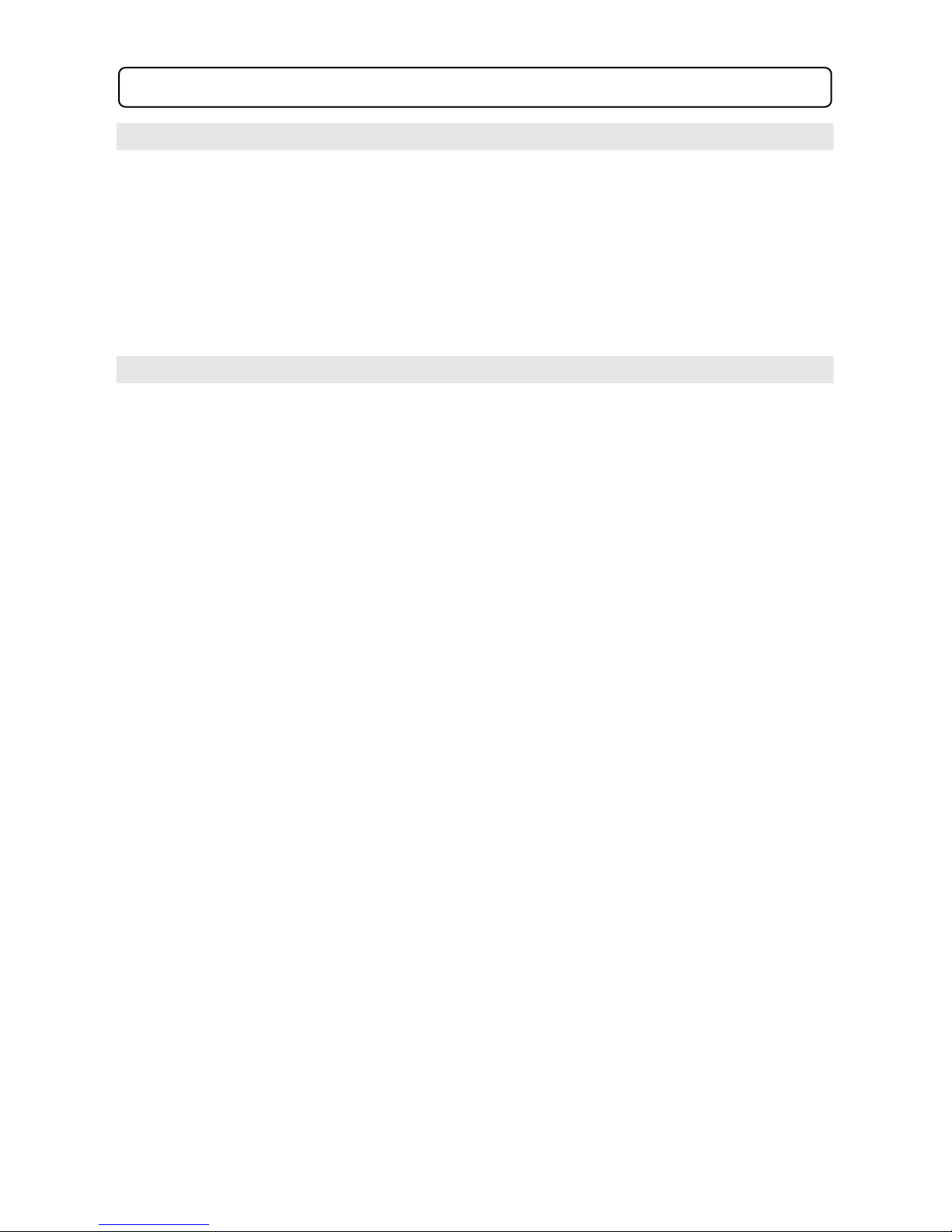
2.0 Pre
p
arations before usin
g
2.4 Playing a DVD
Turn on the TV & DVD player. Switch the TV to the AV channel. You should see start-up
TRANSONIC logo.
1. Press the OPEN/CLOSE button on the DVD Remote (or on the unit itself).
2. Insert a disc label side up.
3. Press the OPEN/CLOSE button once again, to close the tray and DVD player will start
loading the disc.
Once at the main menu, follow the on screen instructions to start playing the movie.
Use the directional keys to select the appropriate items and press the Enter key to confirm
highlighted items on the menu screen.
2.5 Frequently Used Remote Buttons
OPEN/CLOSE: Press to open / close the disc tray.
SUBTITLE: Press to turn ON / OFF subtitles and change subtitle language (if available with DVD
disc).
MENU: Press to return to the DVD main menu.
NAVIGATE BUTTONS: Press to navigate through menus on screen when in menu screens.
ENTER: Press to select highlighted items in on screen menus, i.e. to play movie.
PLAY: Press to play a track or DVD.
PAUSE: Press to pause movie, press once more to resume normal play.
STOP: Press to stop play.
FAST BACKWARD: Press to rewind the track or movie.
FAST FORWARD: Press to fast-forward a track or movie.
PREVIOUS: Press to skip to the previous track or the previous chapter on a DVD.
NEXT: Press to skip to the next track or the next chapter on a DVD (note: some DVD discs will not
allow you to skip chapters forwards or backwards).
Battery Installation for the remote controller.
Place two AAA batteries in the battery compartment. Be sure the polarities are correct.
There should be no large obstacles between the remote controller and the DVD player.
Note:
1. The remote operation distance may vary according to the brightness of ambient light.
2. Do not leave the remote controller in an extremely hot or humid place.
3. If the remote controller is not used for a long period of time, remove the batteries to avoid
possible damage from battery leakage and corrosion.
5
STANDBY: Press to turn ON and press again to turn the DVD player to standby mode.
4. The batteries normally last for about one year although depending how often the
remote controller is used. If the remote controller is not working even it is operated
near the DVD player, please replace both batteries with new AAA batteries.
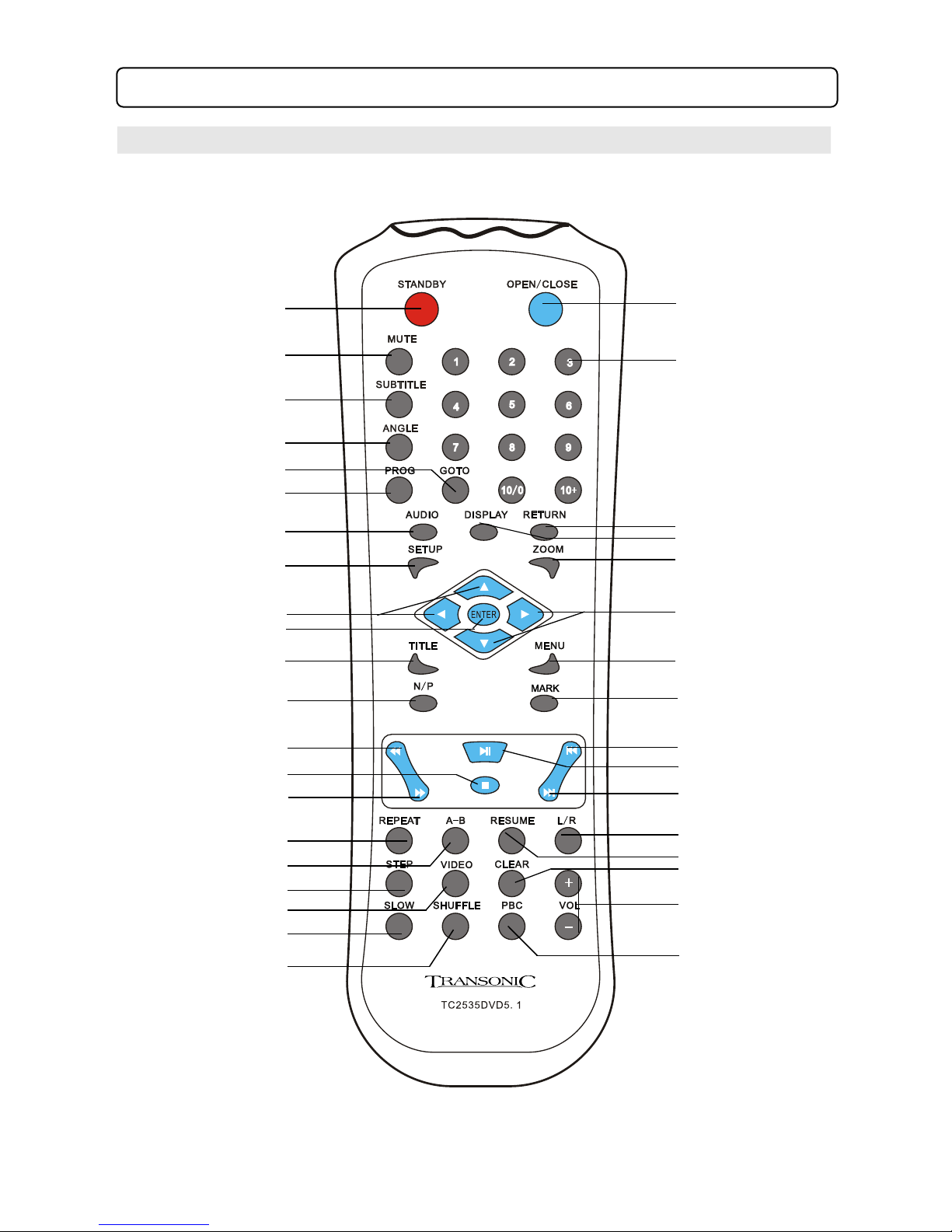
3.0 Remote Control
3.1 Remote Control Buttons
6
1
2
3
4
5
6
7
8
10
11
12
13
14
15
16
17
18
19
20
21
9
22
23
24
25
26
27
28
29
30
31
32
33
34
35
36
37

3.0 Remote Control (continued)
3.2 Common Remote Key Descriptions
1. Standby Press to turn ON and press again to turn the DVD player to standby
mode.
2. Mute
3. Subtitle Press to turn ON / OFF subtitles and change subtitle language
(If available with DVD disc).
4. Angle Press this to view the scene from another camera angle (note: Not all
DVD scenes will have this option).
Start playing from the desired time. Press GOTO and enter time.
The unit starts playing from the time you selected.
5. Goto
6. Prog To program the order in which the tracks on a VCD or Chapters on a
DVD play (note: Many DVD’s will not allow this function).
7. Audio
8. Setup
12. N/P Press to select TV colour system from NTSC, PAL and AUTO to
match TV system same as on your television.
9.
Press to enter into the main setup menu to adjust the unit settings.
Press to navigate through menus on screen when in menu screens.
10. Enter Press to select highlighted items in screen menus, i.e. to play
movie.
13. Fast Backwards
15. Fast Forwards
17. A-B
This function is for you to repeat play the desired part of movie, press
once to set point A on the movie, press again to set point B on the
movie, will repeat play the movie between point A - B. Press once
again to cancel the repeat.
Pause the movie and play step by step.
7
16. Repeat Used to repeat a DVD chapter/title or a CD Track or entire CD.
11. TitlePress to return to title menu (If available with DVD disc).
14. Stop Press once to stop play the disc and can resume playing by press
play button. Press twice fully stop play the disc.
18. Step
Press to turn the volume on and press again to turn the volume off.
During DVD playback, press to change Audio language
(Note: some DVD will not support this function!)
Press to rewind the track or movie, x2-x4-x8-x16-x32 normal.
Press to fast forward the track or movie, x2-x4-x8-x16-x32 normal.

28. Menu
29. Mark
Press this to return to the DVD menu.
31. Play / Pause Press to pause movie, press once more to resume normal play.
35. Clear Press to clear the number which entered by press the number keys
3.0 Remote Control (continued)
21. Shuffle
22. Open/Close Press to open or close the disc tray.
23. Number keys Press to enter or select the number.
26. Zoom
27.
24. Return
25. Display
32. Next
30. Previous
20. Slow Pause the movie and play step by step.
37. PBC In VCD mode, press to turn PBC On/Off.
36. Volume Press to adjust the master volume of the system.
8
33. L/R
34. Resume
19. Video Press to select video output format. interlace, progressive, S-Video.
Play the disc in shuffle function.
During VCD/DVD playback, Press DISPLAY to display the current
time counter position as follows.
Press STOP button to stop the playback. Press RESUME button to
restore playing from stop point.
Press to navigate through menus on screen when in menu screens..
Press to enter the slow motion mode, 1/2 - 1/4 - 1/8 – 1/16 - normal.
During VCD play back(PCB on), press to go to the root menu.
Press to skip to the previous track or the next chapter on a DVD (Note:
some DVD discs will not allow you to skip chapters forwards or backwards).
Press to skip to the next track or the next chapter on a DVD (Note: some
DVD discs will not allow you to skip chapters forwards or backwards).
1. Press MARK button to turn on the book mark ,then use Navigate key to
select the saving position and press ENTER to confirm.
2. If necessary to resume bookmark function, press MARK and Navigate
key to select the position you want ,then press ENTER key to play the
position selected.
Note: If you erase a bookmark function use navigate key again and press
RETURN to erase the position you want.
During VCD playback press to L-mono, R-mono Mix-mono, stereo.
Press to enter zoom mode play, x2 – x3 – x4 - normal.
Note: During the JPEG picture disc playbak,press this button to magnify the
picture , Press fast forward to magnify the picture at proper rate,Press
fastbackward to decline the picture at proper rate.

4.0 Connection O
p
tions
4.1 Component & Composite Video System Connections
Component Connection
Composite Video Connection
! NOTE: if you change the Video Output setting to YPbPr (P-SCAN) and you do not have a
progressive scan supported television you will lose picture. Press the VIDEO button on the remote
to change back to Interlace mode and picture will return.
9
Yellow
To TV Video input
Red
To TV Audio input
White

10
4.0 Connection O
p
tions
(
continued
)
4.2 S-Video & 5.1 Channel System Connections
S-Video Connection
5.1 Channel Home Theatre System Connection **
** !NOTE: 5.1 CHANNEL: To use 5.1 Channel sound you must enter the SETUP menu and the
AUDIO menu then scroll down to DOWNMIX and select 5.1 CHANNEL output.
To TV S-Video input
5.1 INPUT
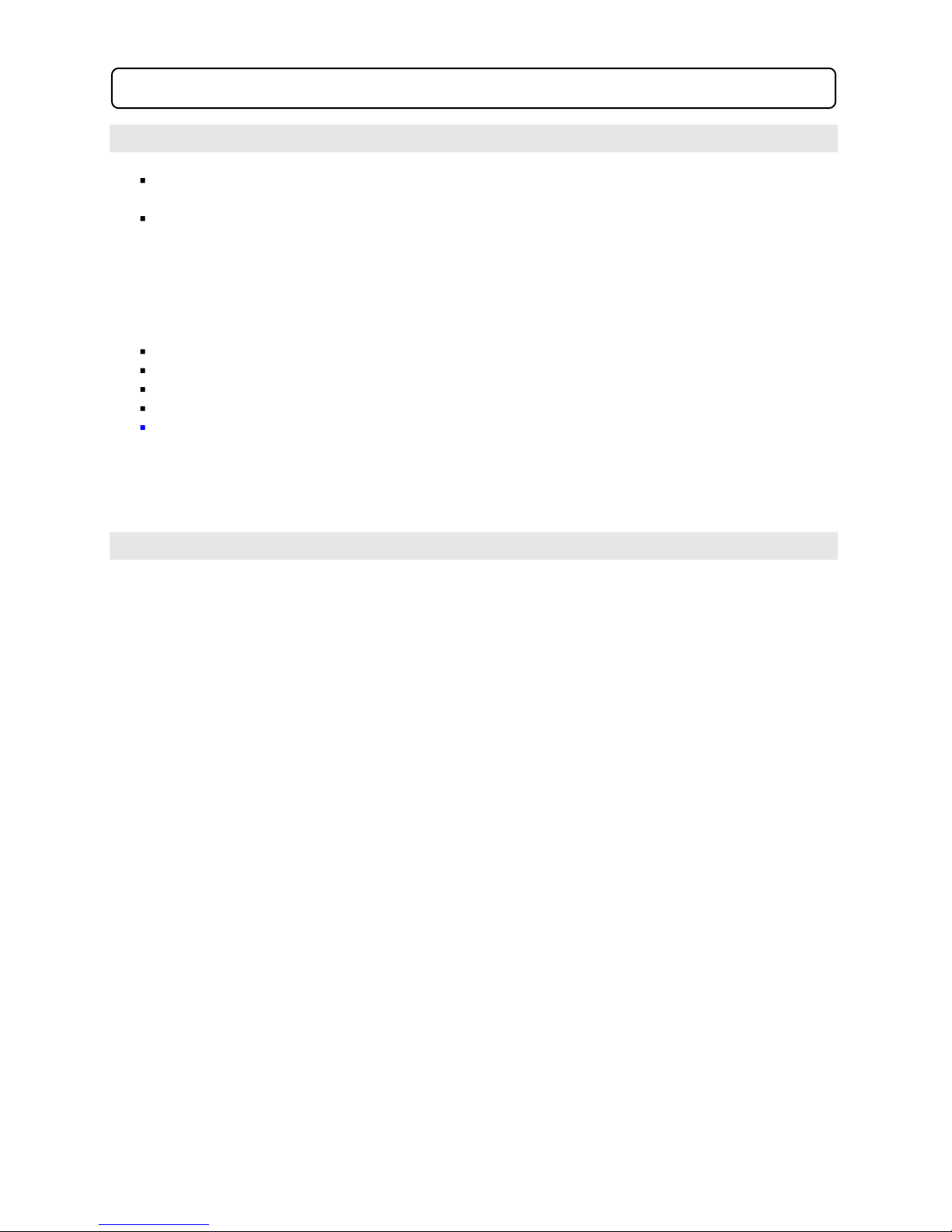
5.0 Setu
p
Menu
5.1 Menu Operation & Navigation
Press the SETUP button on the remote to enter the Setup menu.
Use the Right or Left Navigate Key to select the menu you wish to enter:
oLanguage
o
o
o
Use the Up or Down Navigate Key to enter the sub-menu
Press the Right Navigate Key to enter the selected the sub-menu
Press the Up or Down Navigate Key to highlight the selection (if possible)
Press the ENTER to confirm the selection
Press the Setup button to exit the setup menu
Note: if any value could not be selected, please remove the disc from the player and try again.
5.2 Language Setup Page
OSD lang Used to select On-Screen-Display language (Default: English)
11
Video
Audio
Preference
Subtitle
Audio
Disc Menu
Inside the language setup menu you will find the following sub-menus:
To select the following language: English, French, Spainish, German, Italian,
Dutch, AUTO as the Audio language.
To select the subtitle language. The available options are: English, French,
Spainish, German, Italian, Dutch, Off.
The following language are available: English, French, Spainish, German,
Italian, Dutch, AUTO as your DVD menu language.
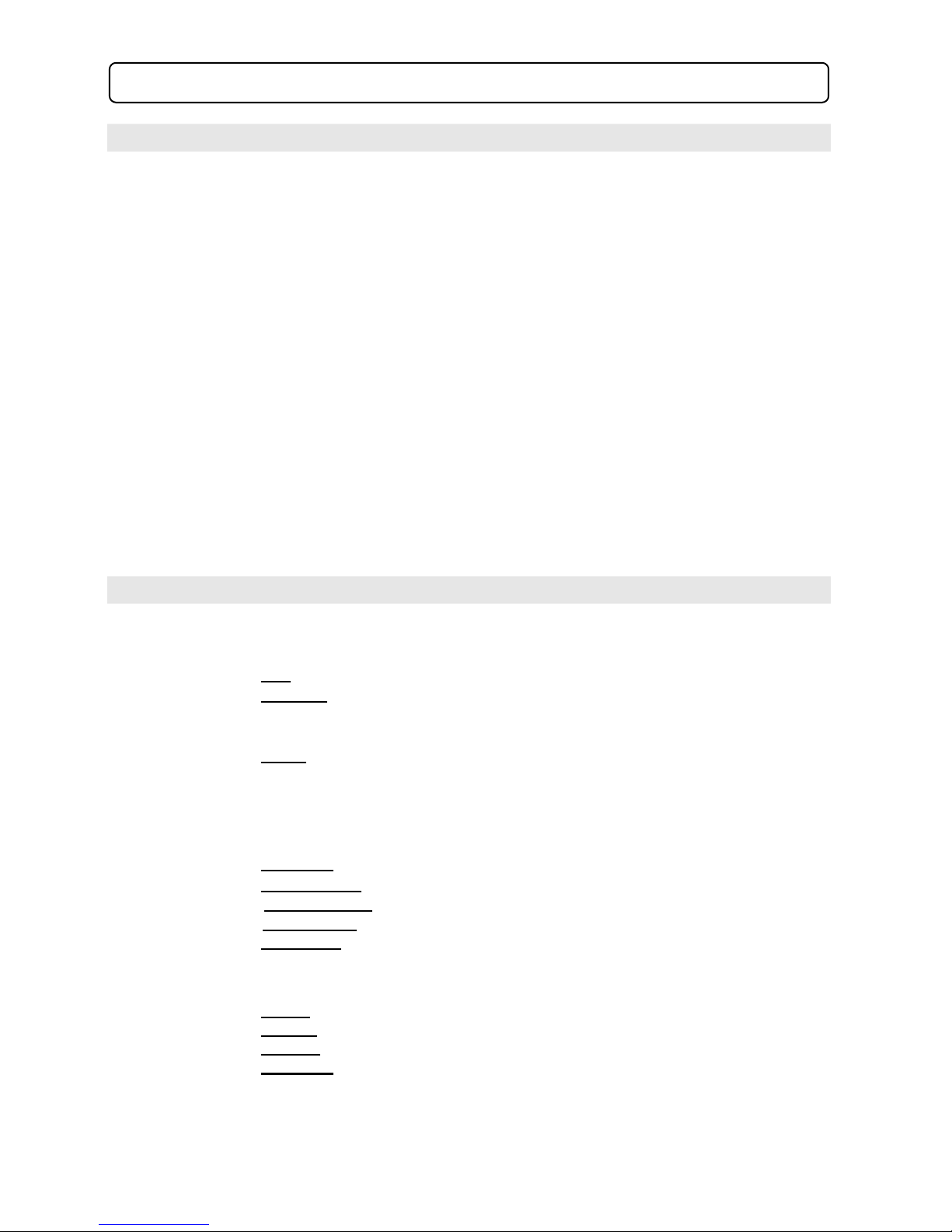
12
5.0 Setup Menu (continued)
5.3 Video Setup Page
5.4 Audio Setup Page
Inside the Video setup menu you will find the following sub-menus:
Inside the Audio Setup menu you will find the following sub-menus:
TV Display
Used to change the aspect ratio to match your television
Normal/PS – 4;3 PanScan
Normal/LB – 4:3 Letter Box
Wide – 16:9 Wide Screen
Angle Mark On/Off the angle mark to be show on the screen when multi-angle option
available (Default: On)
CaptionsOn/Off the caption display function (Default: Off)
Note: some television may not support this function
Screen Saver
If no activity of the player for about 2-3 minute, the screen saver will be
displayed to prevent potential damage to the television screen.
On – activate screen saver (Default: On)
Off – disable screen saver
TV Type Output TV colour system to match the television.
Digital output
Speaker setup
Dual Mono
Used to change the audio output channel
Stereo: output left channel and right channel audio.
L-Mono: output left channel only to 2 front channels.
R-Mono: output right channel only to 2 front channels.
Mix-Mono: output the average signal of the mixed left channel and right
channel audio to 2 front channels.
Dynamic Setup the Dynamic compression ration. Default setting: OFF.
OFF: No signal is output from the coaxial port.
Bitstream: Select this when the DVD player is connected with a power amplifier
LPCM: Select this when the DVD player is connected with a TV or a power
amplifier through audio cord.
PAL, AUTO, NTSC. Default setting: PAL.
There are five items in this setup options are: Down mix, Front speaker, Center
speaker, Rear speaker, Suwoofer.
throughcoaxial port. when a Dolby Digital DVD, or MPEG DVD is played, select
this, the coaxial port will output in the corresponding digital format (source code).
Down mix: here are 5.1CH, LT/RT, stereo for selecting.
Front speaker: user can set the Front Speaker to Large or Small.
Center speaker: user can set the Center speaker to Large or Small .
Rear speaker: user can set the rear speaker to Large, Small or off.
Subwoofer: user can set the Subwoofer to on or off.
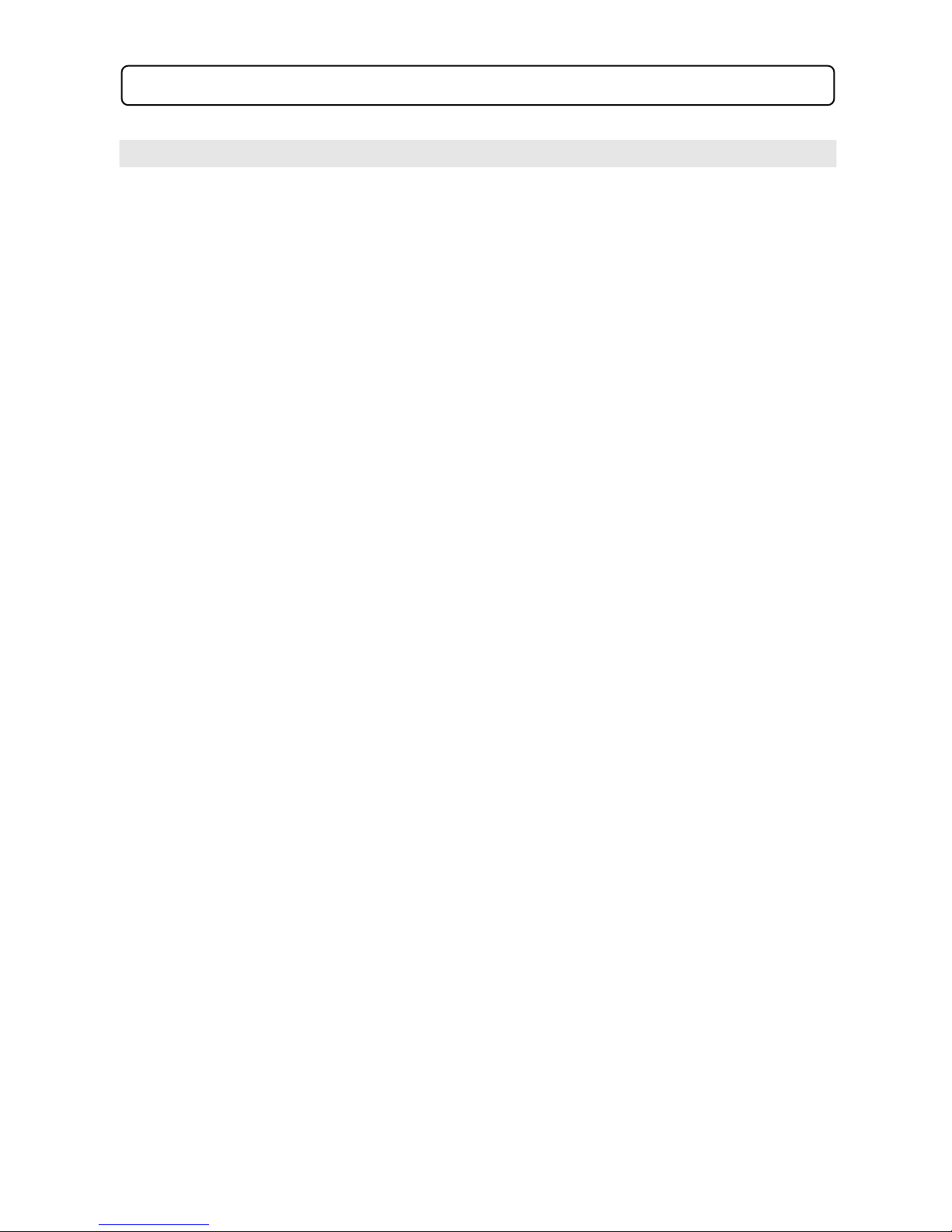
13
5.0 Setu
p
Menu
(
continued
)
5.5 Preference Setup Page
You can change the password to prevent children from adjusting the Parental
Control settings. Select Set Password, press ENTER and input the default
password "3308."Then press ENTER again to input the new password. Press
ENTER to confirm the new password.
Defaults The Default Setting resets the personal settings saved in the DVD setup
menu to the factory default.
Parental
Parental control function. Allows the user to select the rating of movie that can
be played on the unit.
Note: This function is available only when the discs have rating encoded on.
Inside the Preference Setup menu you will find the following sub-menus:
Password
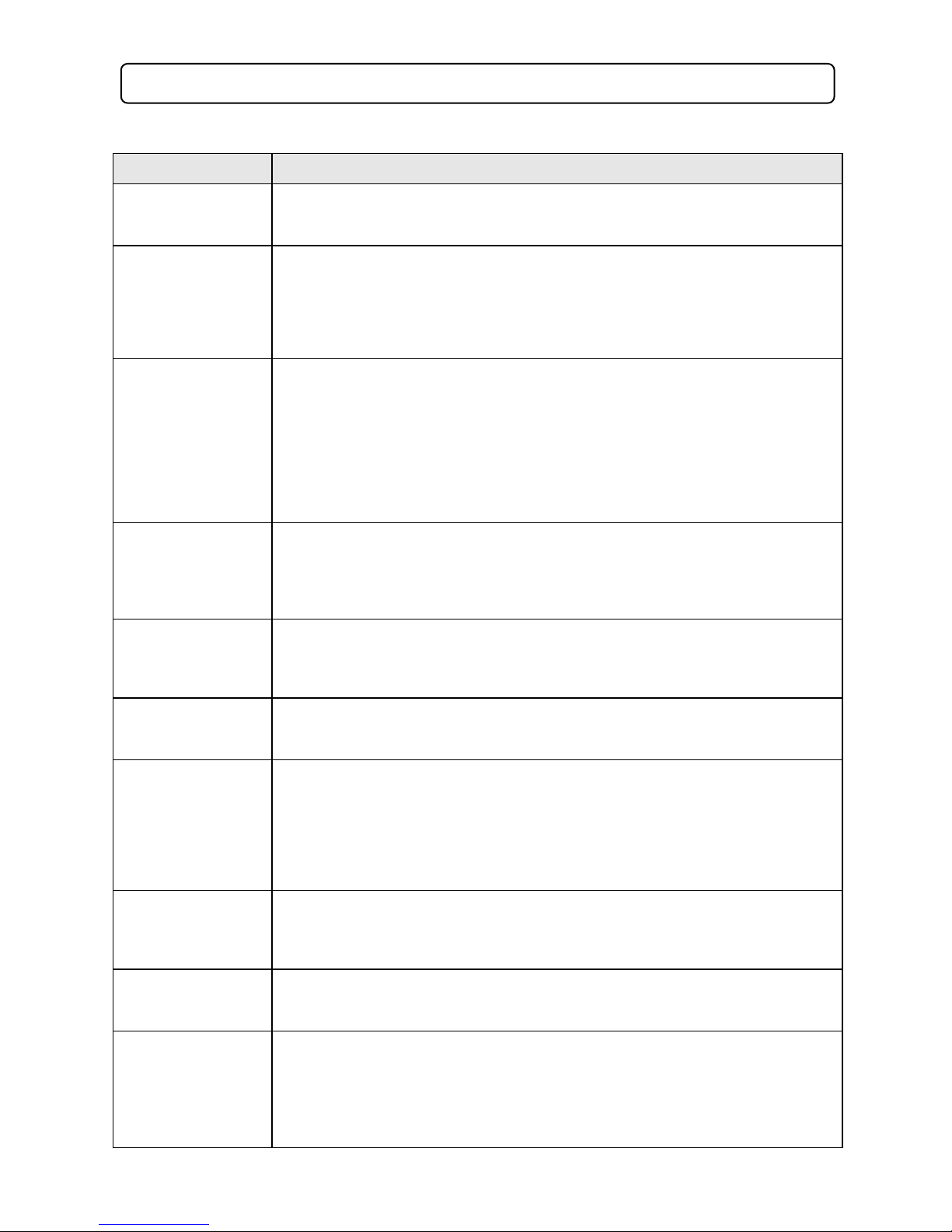
14
6.0 Trouble Shootin
g
Should your DVD player develop a problem, please refer below before requesting service.
Symptom Check & Action
No Power Check if power cord is connected properly to the power outlet.
Check if main power button on the unit is switched on.
Remote not working
Make sure the main power button on the unit is switched on.
Remove obstacles between the remote and the DVD player.
Ensure you are pointing the remote at the remote sensor on the DVD player.
Check the batteries have been inserted properly.
Replace dead batteries.
Does not play
No disc, load a disc.
Disc has been loaded upside down, place disc with label side up.
Disc region code may not match the player (region 4).
Disc rating is higher than parental rating that has been set.
Disc is not correct type for the player.
Disc is damaged or dirty.
Moisture may be condensed inside the player, remove disc and leave the unit on for
1 or 2 hours before using.
No Picture
Check to see if the TV is turned on & correct channel selected.
Check video system connections are correct & secure.
Check if the connection cables are damaged.
Picture / Noise
distorted
The disc is dirty or damaged, clean the disc and try again.
Fast forward / backword is activated.
Reset the colour system of the TV.
Picture not full
screen
Select the screen format from the DVD player setup menu.
Select the screen format from DVD disc menu
Problem message
displayed on screen
The following messages will appear when there is a problem with the loaded disc.
“WRONG REGIONAL DISC” The disc’s region code does not match to the player.
Get a disc with region 4 (NZ & Australia) code.
“WRONG PASSWORD” The player will not play a disc with a rating level higher than
the player’s rating level setting - change the rating level.
“WRONG DISC” The player will not play a damaged disc or certain types of discs.
Malfunction
Press and hold the standby button for about 5 seconds to power off.
Should the player develop a malfunction, unplug the player for 30 minutes. After 30
minutes power on the player and the restore function should reset the player.
Cannot skip or
search
Some discs will not allow you to skip or search.
Single chapter discs cannot use the skip function.
No sound or sound
output not complete
Check if the TV/Home theatre system is turned on.
Check the connections are correct and secure.
Press the LANGUAGE button to select other audio tracks output of disc
Check to see if the MUTE function of the DVD player or TV is not on
There will be no sound played during the following: Reverse play, pause, step, slow
& search.
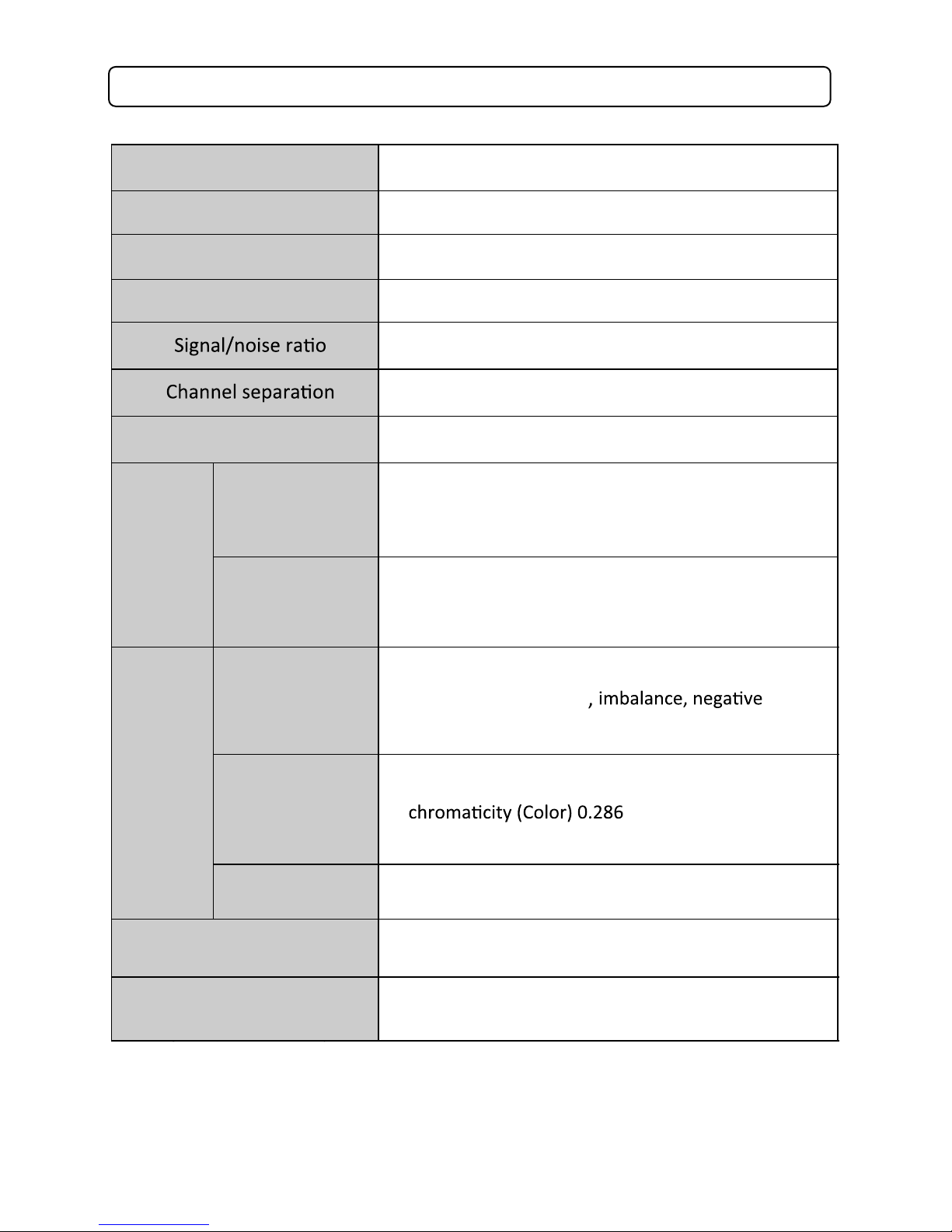
15
7.0 S
p
ecification
Note: Design and specifications are subj
Laser
Video
Frequency response
output level : 2.0 + 0/-0.2Vrms
(Load impedance : 1.0k Ω
output level : 0.5 ± 0.1Vp-p
(Load impedance : 75 Ω
output level : 1.0 ± 0.1Vp-p
(Load impedance : 75 Ω
polarity)
output level : brightness (Luma) 1.0 ± 0.1Vp-p
± 20%
(Load impedanc e : 75 Ω
230-240V~50Hz/60Hz 9 W
wavelength 650nm
PAL/AUTO/NTSC
20Hz ~ 20KHz (±1dB)
≥90dB
≥85dB ( 1kHz)
≥80dB ( 1kHz)
Dynamic range
Output
Audio
Output
Video
Analog
Digital
Composite
S-video
Power
Dimensions
Component Y: 1Vp-p, CbPb/CrPr: 0.7Vp -p (Load impedance : 75 Ω
Body size:430 × 215 × 38 mm
Net Weight: 1.7kg
Disc format DVD, VCD, MP4, Picture-CD, CD, CD-R, DVD-R
Note: Design and specifications are subject to change without prior notice for the purpose of performance improvement.
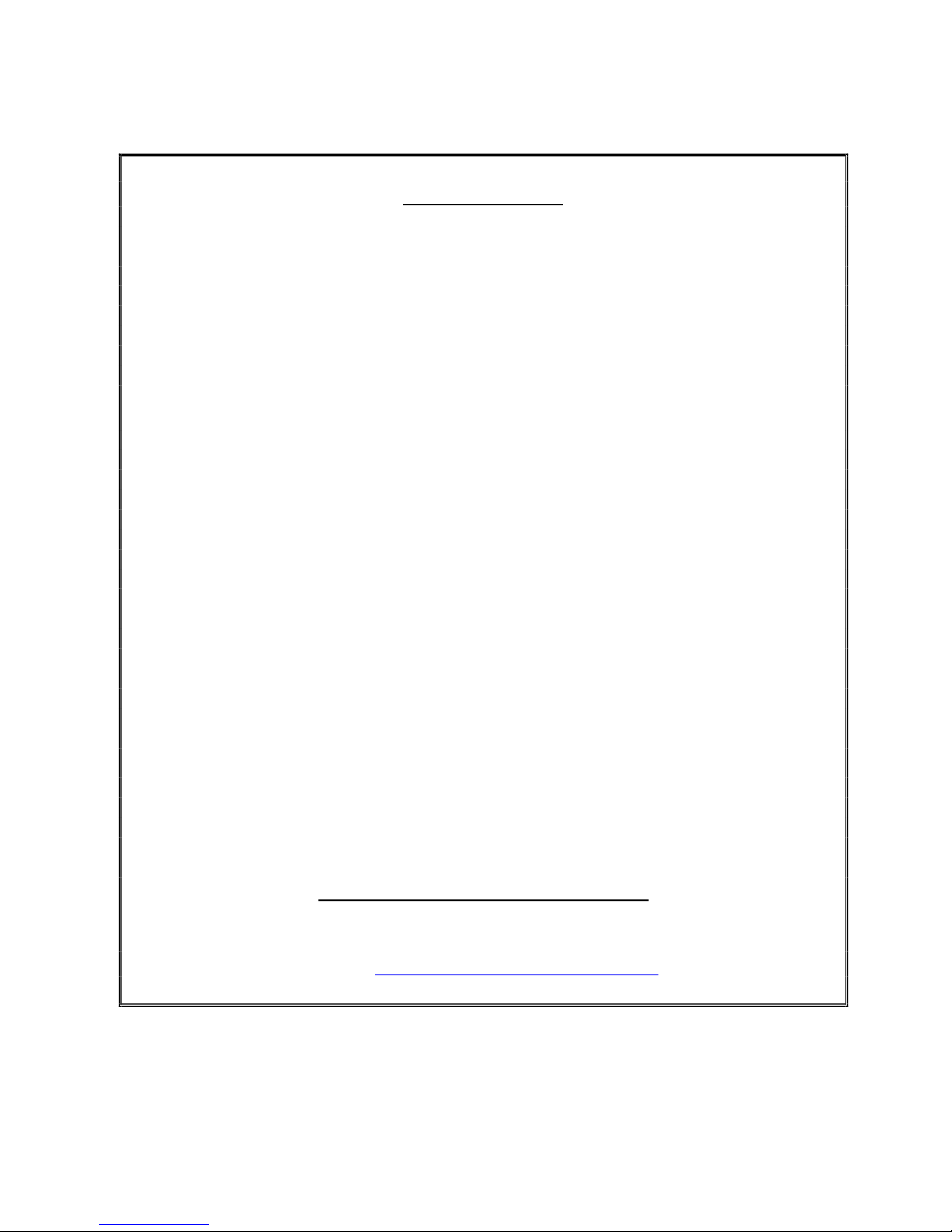
16
Warranty Card
This product is guaranteed against faulty materials and workmanship for a period
of one year from the date of purchase with proof of purchase. The obligation to the
purchaser under this warranty is limited to servicing the unit and replacing
defective parts or refund when the product is returned freight prepaid to the retailer
with proof of purchase. This warranty becomes void if the product has been
tampered with, damaged by accident, damaged in any other way by improper use or
has been purchased second hand. All production orders have quality inspections.
In the unlikely event of a deficiency, please contact the retailer from which this
product was purchased.
WARRANTY FOR APPLIANCES USED COMMERCIALLY LIMITED TO 90 DAYS
Type of Appliance: _______________________________________________________________
Model No.: __________________________________ Purchase Date: ___________________
Product Purchased From: ________________________________________________________
__________________________________________________________________________________
Your Name: _____________________________________________________________________
Address: _________________________________________________________________________
_______________________________________________ Phone Number: __________________
IMPORTANT!
Please retain this warranty card along with your purchase receipt. Please do not
post to the retailer. If service or a warranty claim is required, both of these
documents are to be returned with the appliance to your retailer, otherwise a fee
may be charged or warranty declined. For technical help contact the helpline.
Technical Assistance Helpline
New Zealand call Toll Free 0800-898580
Email [email protected]
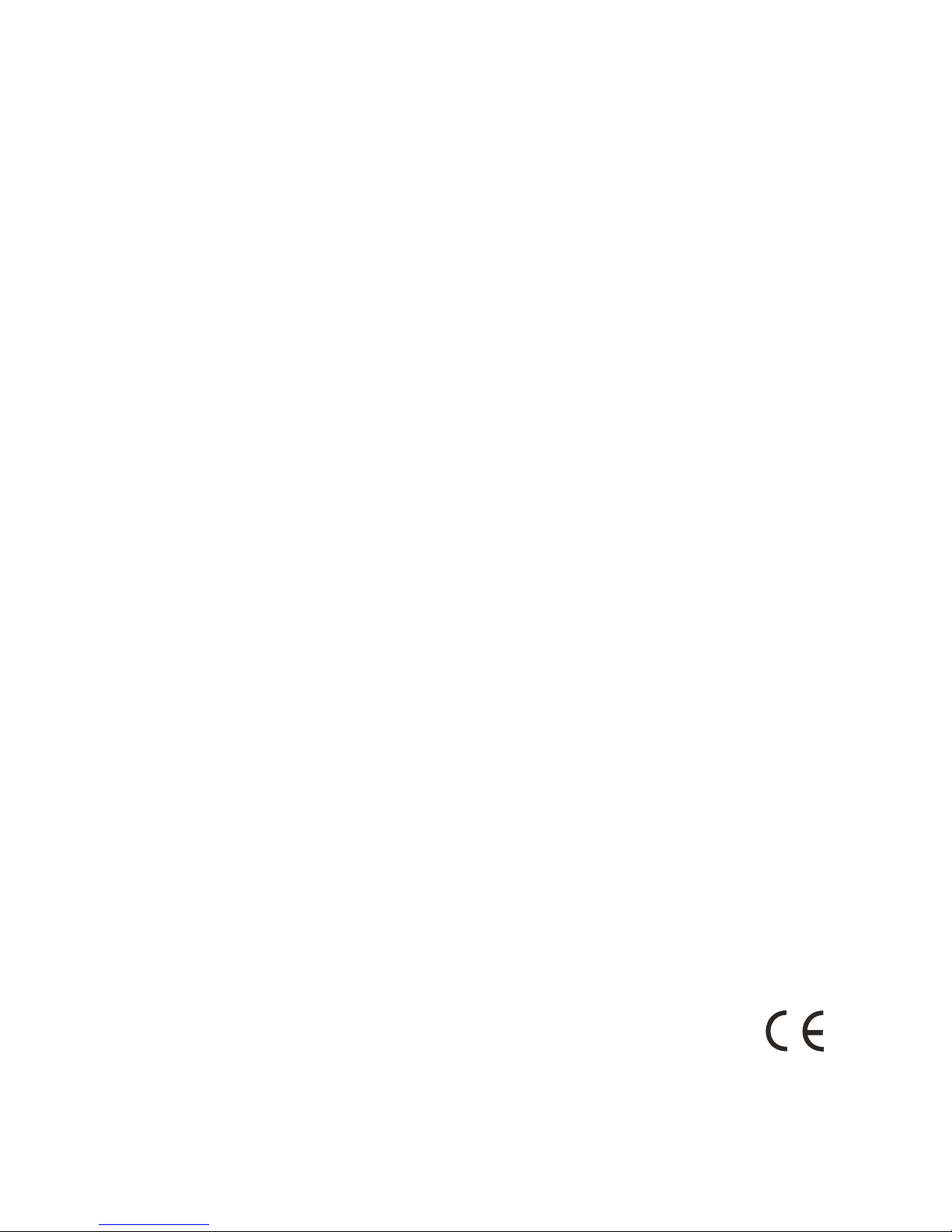
74-G080616A-AO
Table of contents
Other Transonic DVD Player manuals





















