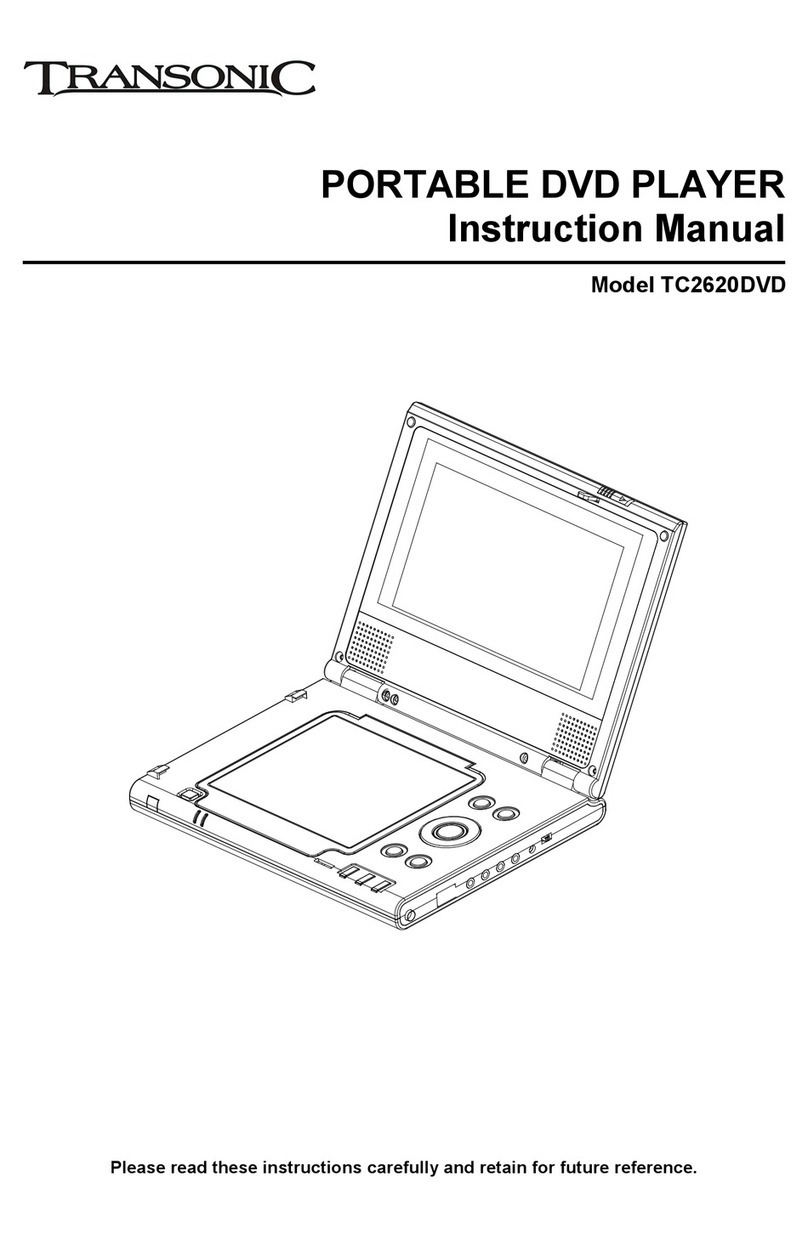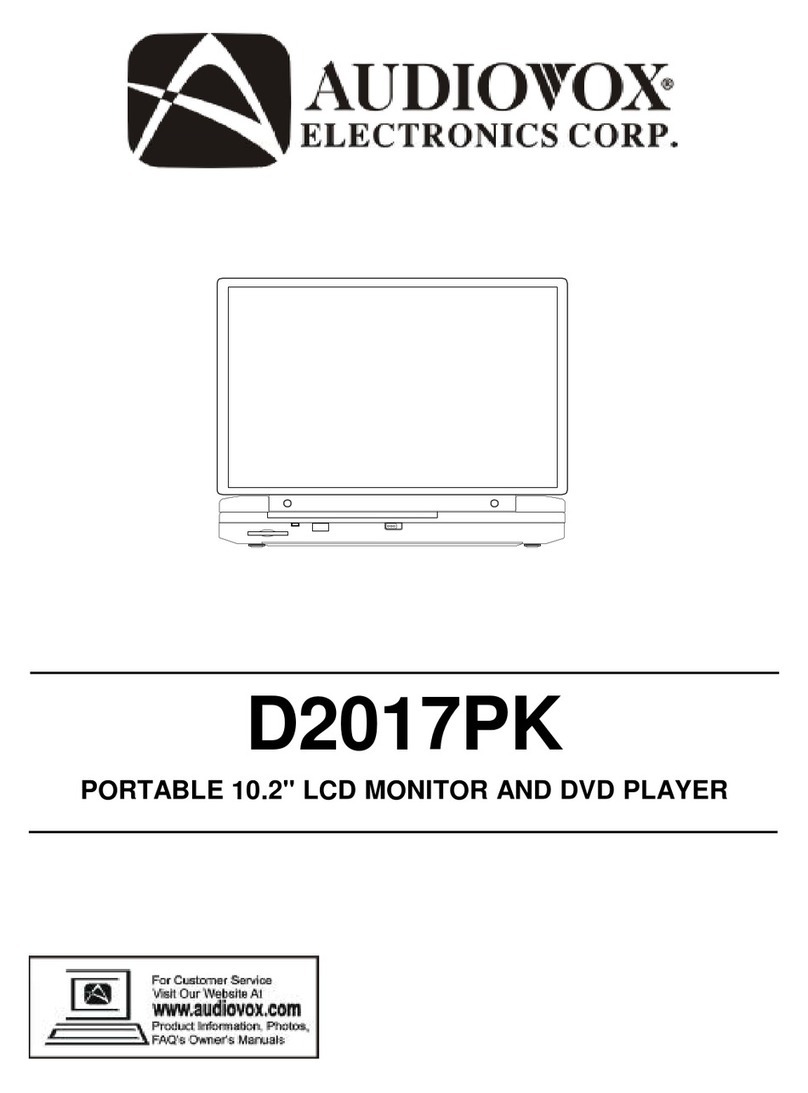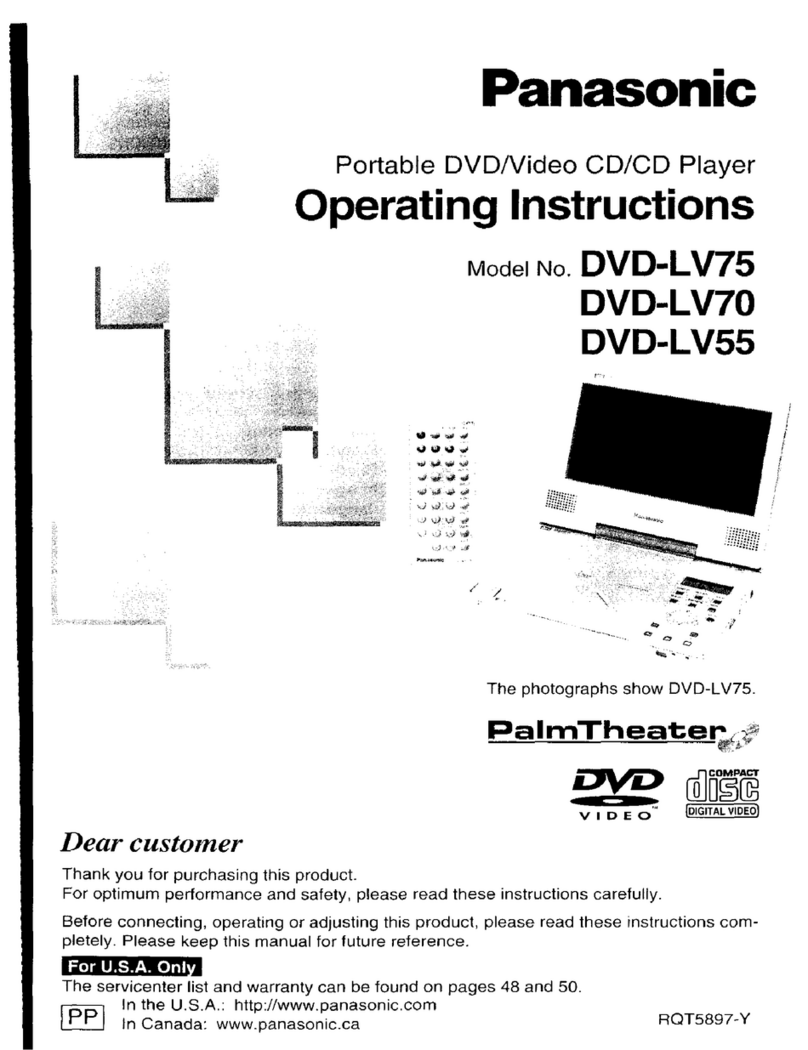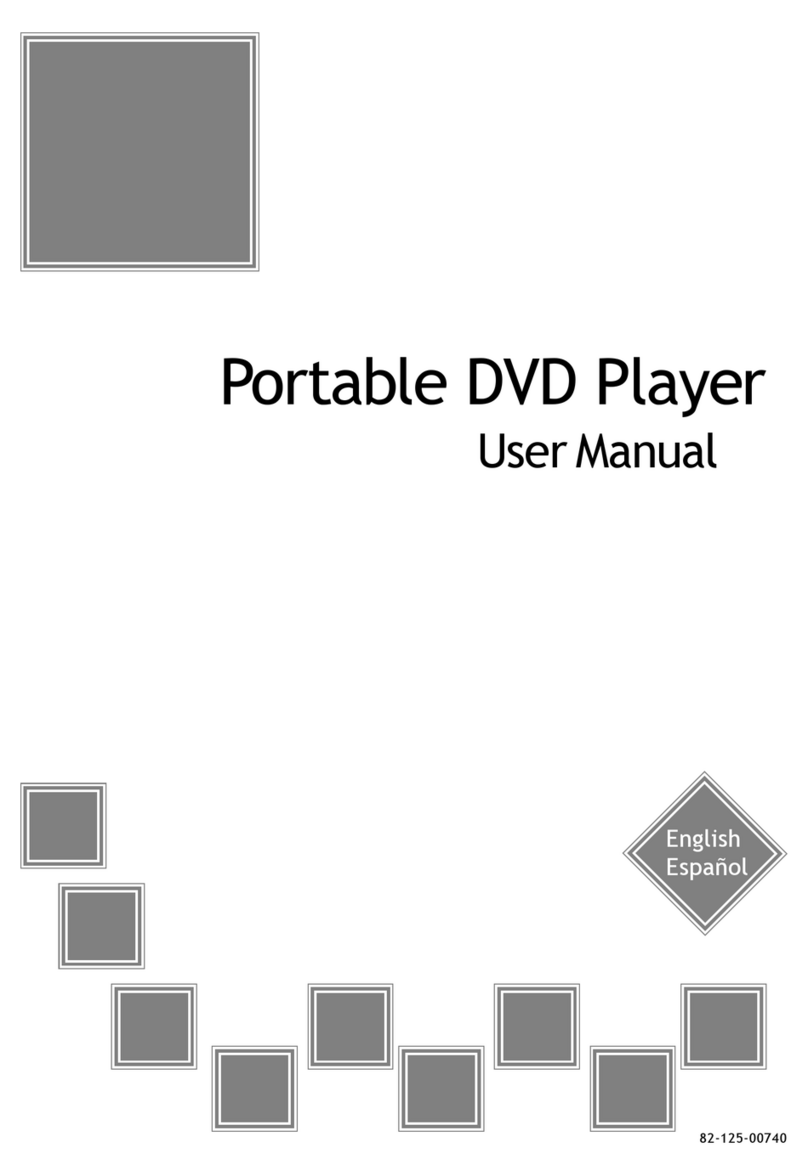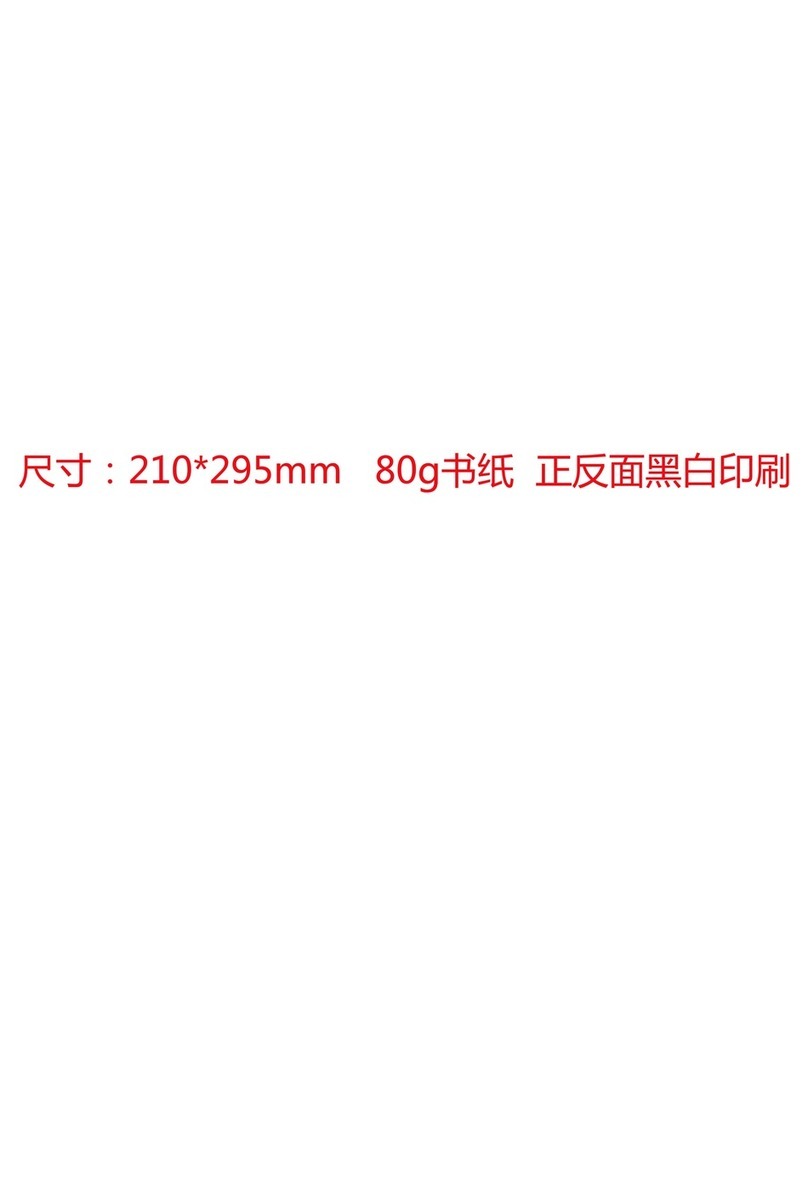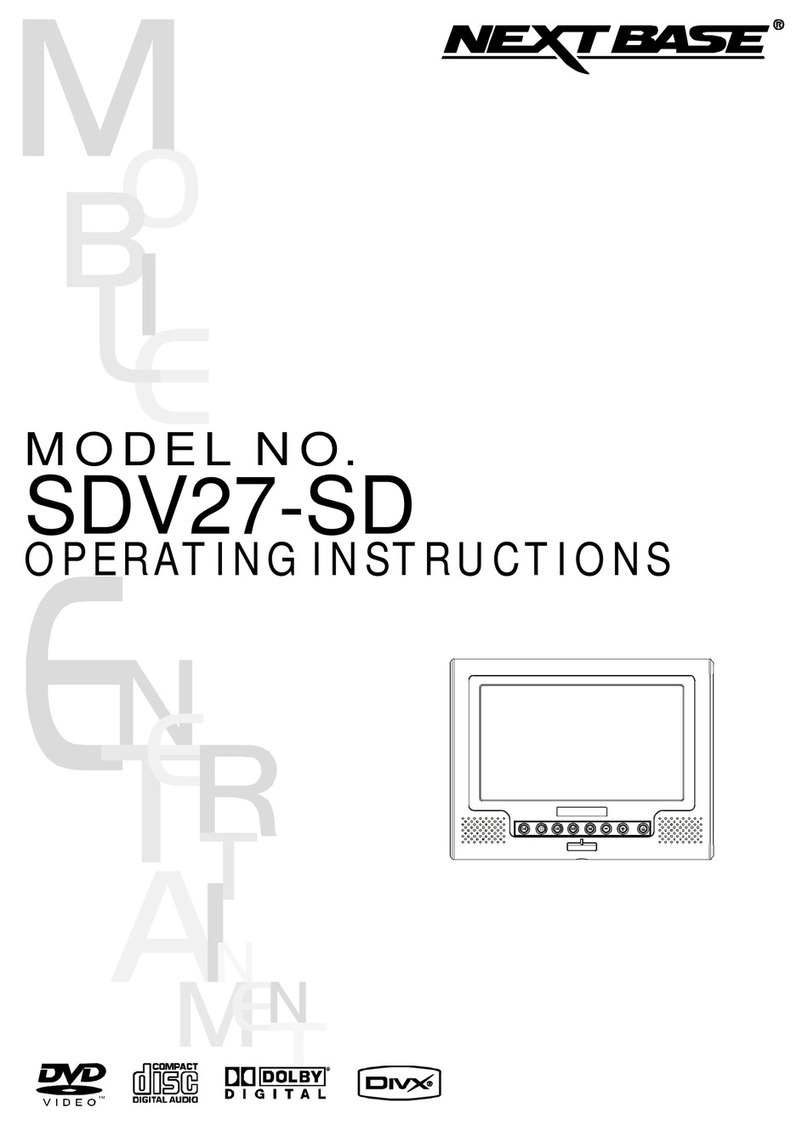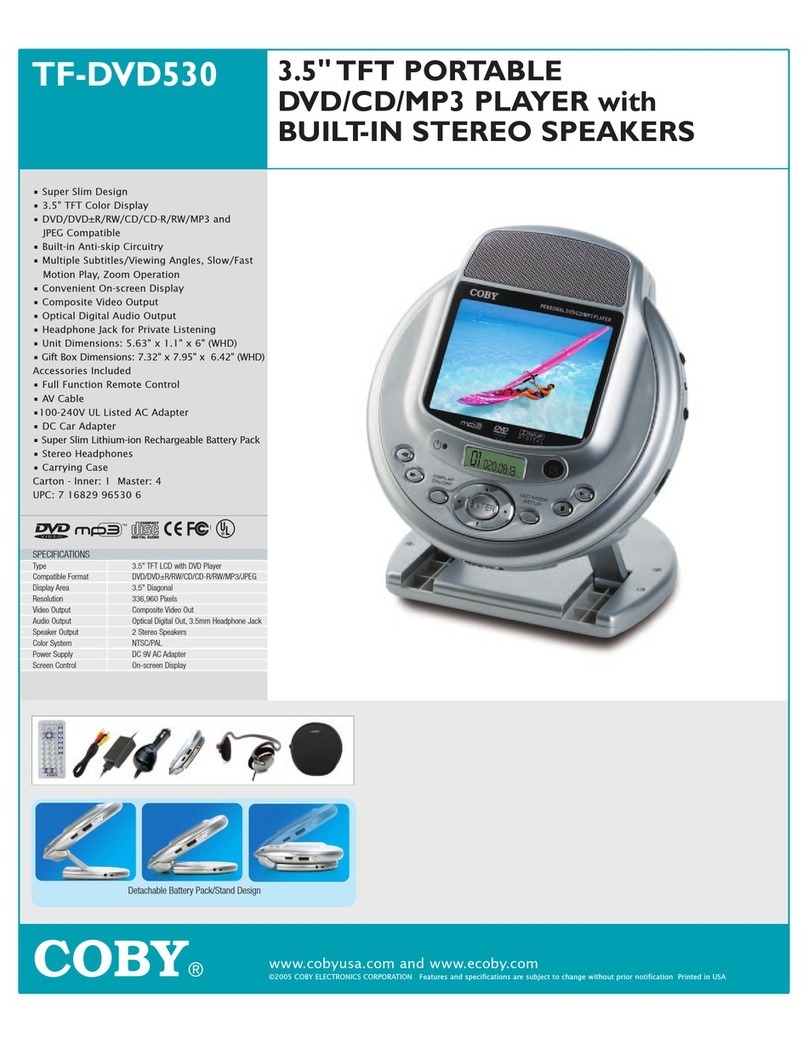Transonic TC2120PD User manual

Portable LCD DVD Player
Instruction Manual
Model TC2120PD
0
7
4
1
8
5
2
9
6
3
1/ALL
Please read these instructions carefully and retain for future reference.

Help line
For assistance during normal working hours (9am-5pm, Mon-Fri, New Zealand local time) call
Oriental Pacific International Ltd.
NZ call: 0800 89 85 80
Email: [email protected]
SYMBOLS
The graphic symbols used in this manual or on the back cover of the set mean the
following:
Read this manual in full before use.
Class II Double insulated Appliance
The lightning flash symbol is intended to alert the user to the enclosures that
contain hazardous voltages.
The exclamation symbol is intended to alert the user to the presence of
important operating and maintenance (servicing) instructions in the literature
accompanying the appliance.
IMPORTANT SAFEGUARDS
When using any electrical apparatus always observe safety regulations and use
basic safety precautions to reduce the risk of fire, electric shock and personal
injury, including the following
Read, Keep and Follow these instructions, heeding all Warnings.

CAUTION! This is a class 1 laser product. However this player uses a visible laser beam which
could cause hazardous radiation exposure if directed. Be sure to operate the equipment as
directed. Do not place eyes close to any openings when connected to the mains supply.
WARNING! Do not remove any cover.
WARNING! No objects filled with liquid, such as vases, shall be placed on this equipment or in any
position where liquid may fall into this equipment or any other electrical apparatus.
WARNING! Do not insert any objects into any openings of this equipment or any other electrical
apparatus.
WARNING! Do not use this apparatus near water. To avoid the risk of fire or electric shock, do not
expose this apparatus to rain or moisture. The apparatus shall not be exposed to dripping or
splashes and is strictly for indoor use only.
WARNING! Do not immerse in any liquid whilst in use or cleaning. Clean only with a damp cloth,
dry with a dry towel. Do not use harsh abrasives as these may damage the plastic parts.
WARNING! DO NOT block any ventilation openings. Keep away from curtains, newspapers and
restricted areas. Install in accordance with any specific manufacturer’s instructions. Always allow a
sufficient gap around the apparatus to avoid overheating.
WARNING! Do not install near any heat sources such as radiators, gas heaters, stoves or other
apparatus (including amplifiers) that produce heat. Do not leave in direct sunlight.
WARNING! Do not place any naked flame source, such as lighted candles on any electrical
apparatus.
WARNING! Connect to a suitable 230-240V~ 50 Hz power supply only.
WARNING! Keep out of reach of young children. This apparatus is not suitable for use by young
children or infirm persons without supervision. Young children must be supervised to ensure that
they do not play with the apparatus. Ensure young children have enough knowledge to operate the
equipment safely if they do have access to this equipment.
WARNING! Do not abuse or damage a power cord. If any power cord is damaged, it must be
replaced by the manufacturer, its service agent or a similarly qualified person in order to avoid a
hazard. A replaceable cord must be replaced with an authorised replacement from an authorised
service agent only.
WARNING! Only use attachments/accessories specified by the manufacturer.
WARNING! Unplug completely from the power source this apparatus during lightening storms or
when unused for long periods of time.
WARNING! Attention is drawn to the environmental aspects of disposing of any battery.
WARNING! Refer all servicing to qualified personnel. Servicing is required when the apparatus
has been damaged in any way, such as when the power supply cord or plug is damaged, liquid
has been spilled or objects have fallen into the apparatus, the apparatus has been exposed to rain
or moisture, does not operate normally, or has been dropped.
WARNING! For household use only, this apparatus is not intended for commercial use.
WARNING! If this apparatus is to be used by a third party, please supply these instructions with it.
WARNING! No liability will be accepted for any personal injury or damage caused by failure
to follow these instructions.

This product incorporates copyright protection technology that is protected by U S patent
rights. Use of this copyright protection technology must be authorised by the Macrovision,
and is intended for home and other limited viewing use only unless otherwise authorised by
Macrovision. Reverse engineering or disassembly is prohibited.
Manufactured under licence from Dolby Laboratories. Dolby and the double-D symbol are
trademarks of Dolby Laboratories.
Confidential Unpublished Works, 1992-1997 Dolby Laboratories. Inc. All rights reserved.

1
TABLE OF CONTENTS......................................... ............................................. ............... ..1
..... ..3
USING THE REMOTE CONTROLLER AND THE AC ADAPTER.............. ..... . ......4
INITIAL SETTINGS....................................................... .............................................7-8
DISC HANDLING PRECAUTIONS.................................................................................................................................................9
TROUBLESHOOTING....................................................................................................................................................................9
PACKING LIST.................................................................................................................................................................................2
.......................................................... ..... ........... ......2
OPERATIONS.......................................................................................................... ........ ....6-7
OVERVIEW OF THE DVD PLAYER &GET A QUICK GLANCE OF THE REMOTE CONTROLLER
preparation
get started
adjust the volume
skip ahead or back
rapid advance/reverse
pause or step play
stop play
slow motion play (DVD/VCD)
repeat 1/all
search for preferred scene
program play
zoom play
on screen display information
change audio sound track language (DVD/VCD disc)
multi-angle viewing (DVD only)
changing subtitle language (DVD only)
enjoying video CDs with PBC feature
MP3 playback
KODAK Picture CD/JPEG CD playback
KODAK Picture CD/JPEG CD operations
system setup
language setup
audio setup
video setup
speaker setup
CONNECT THE DVD PLAYER TO OTHER APPLIANCES & HOW TO USE THE EARPHONES
common procedures for initial settings
.................................................. .... ......
............................................ .......... ................................
......................................
................................................................... ..... .
.................................................5
................................................ ........
..................................................................
CAUTIONARY NOTES.............................................................................................................................................................10-11
ACCESSORIES LIST
SPECIFICATIONS.........................................................................................................................................................................12
Guarantee Card.............................................................................................................................................................................13
TABLE OF CONTENTS

2
+
Lithium Cell
Cr2025
3V
sc2
Install the battery into the remote control as illustrated below:
Attach the rechargeable battery pack onto the play's bottom as illustrated below:
BACK VIEW
SIDE VIEW
Connecting to a car adaptor
IMPORTANT: The 9V car power adaptor is designed for use with vehicles that have a 12V, negative ground electrical system.
To the cigarette lighter socket
WARNING:
Disconnect the car power adaptor when not in use. Not in use in 24V vehicles.
CAUTIONS:
!Use the unit only with 9V car power adaptor, use with other car power adaptor could damage the unit.
!
!
!
!
!
The recommended 9V car power adaptor is for use with this unit only. Do not use it with other equipment.
In the interests of road traffic safety, do not operate the unit or view video program while driving a vehicle.
Make sure the unit is fastened securely to prevent from moving outside of the vehicle in an accident
When the inside of the cigarette lighter socket is dirty with ashes or dust, the plug section may become hot due to poor contact.
Be sure to clean the cigarette lighter socket before use.
After use, disconnect the 9V car power adaptor from both the unit and cigarette lighter socket.
FUSE REPLACEMENT FUSE
NOTE:
This unit works either on the battery pack supplied or the AC power: unplug the AC Power adapter from the DC input jack to work on the
battery pack (after fully charged); plugging the AC Power adapter while the battery pack is attached initiates the charging of this battery,
the charge LED indicator lights up red once, and then turns off (about 5 seconds), after that, the indicator will steady on red. When the
battery is fully charged the indicator turns off again. Fully charging a run-out battery pack may take 5 hours or longer. A fully charged
battery pack can endure approximately 2.5 hours of continuous DVD playback. This playing time may vary with the surrounding
environment, the volume level of the speaker and the battery condition. It is advised that you wait 10-20 minutes before recharging the
battery pack if it has turned flat during operation.
ACCESSORIES LIST
PACKING LIST
Main Unit............................................1pc
Li-ion Battery.....................................1pc
AC Power Adaptor.............................1pc
9V Car Power Adaptor.......................1pc
A/V Cable............................................1pc
Remote control with battery.............1pc
Earphone............................................1pc
Carrying Case....................................1pc

+10
0
7
4
1
8
5
2
9
6
3
1/ALL
TITLE
AUDIO
F.BWD
ANGLE ZOOM
F.FWD PREV NEXT
SEARCHPROGRAM
PAUSE/STEP SLOW
SELECT
POWER DISPLAY SETUP TFT ON/OFF
REPEAT
MENU
SUBTITLE PLAY STOP
CLEAR
VOLUME
1
2
3
4
5
6
7
8
9
10
11
12
13
14
15
16
17
18
19
20
21
22
23
24
25
26
3
OVERVIEW OF THE DVD PLAYER:
FRONT VIEW
3031
RIGHT VIEW
252729
242628
OPEN VIEWOPEN VIEW
1
2
3
4
5
6
7
8
9
10
11 12 13 15
14
1617
1819
20
21
23
22
1. LCD SCREEN
2. L&R SPEAKERS
3. BRIGHTNESS ADJUST KEYS
4. COLOUR ADJUST KEYS
5. AUDIO KEY
6. DISPLAY KEY
7. SUBTITLE KEY
8. F.FWD KEY
9. F.BWD KEY
10. VOLUME+&-KEYS
11. DISC COVER
12. LOCK KEY
13. DISC COVER OPEN KEY
14. NAVIGATION UP KEY
15. NAVIGATION LEFT KEY
16. NAVIGATION DOWN KEY
17. ENTER KEY
18. NAVIGATION RIGHT KEY
19. SETUP KEY
20. PLAY/PAUSE KEY
21. STOP KEY
22. PREVIOUS KEY
23. NEXT KEY
24. DC 9V INPUT SOCKET
25. POWER ON/OFF SWITCH
26. COAXIAL SOCKET
27. S-VIDEO SOCKET
28. A/V OUTPUT SOCKET
29. PHONES SOCKET
30. REMOTE SENSOR
31. POWER INDICATOR
1. POWER button
2. VOLUME buttons
3. REPEAT 1/ALL button
4. MENU button
5. SUBTITLE button
6. PLAY button
7. TITLE button
8. AUDIO button
9. PAUSE/STEP button
10. F.BWD button
11. F.FWD button
12. ANGLE button
13. ZOOM button
14. DISPLAY button
15. SETUP button
16. TFT ON/OFF button
17. NUMERIC buttons
18. CLEAR button
19. STOP button
20. SELECT button
21. NAVIGATION buttons
22. SLOW button
23. NEXT button
24. PREV button
25. SEARCH button
26. PROGRAM button
GET A QUICK GLANCE AT
THE REMOTE CONTROLLER

The remote controller at a working distance up to 7m away from and at an angle of 60 in relation to the remote sensor.
The operating range of this remote controller may vary according to the brightness of the room.
Avoid bright light (sunshine or artificial light) aiming directly at the remote sensor. This may cause the remote controller not to
work properly.
Do not block the remote controller from the remote sensor by solid objects placed between them.
Use of this remote controller while operating the remote controller of another appliance is not recommended as such operation
may cause the remote controller not to work reliably.
o
NOTE:
REMOTE SENSOR
30
7m
30
4
USING THE REMOTE CONTROLLER:
INFRARED EMITTER OF REMOTE CONTROLLER
IMPORTANT:
Uninstall the battery when the player is not to be used for a long period of time to prevent battery from leaking, which may result in harm.
To power
outlet
USING THE AC ADAPTER:
Always turn off the DVD player via the Power on/off Key prior to connecting or disconnecting the AC ADAPTER.
Be sure to use the supplied AC adapter. Using a different type of adapter may cause malfunction or damage to the product.
When the AC adapter is used for prolonged periods of time, it may heat up. This is normal and is not a cause for concern.
When not using the adapter, unplug it from the wall outlet.
Keep the AC adapter free from moisture, cold, and dust. Otherwise, a risk of fire or electric shock may be resulted in.
WARNINGS:
Only use the AC adapter supplied with this player.
Be sure to unwind the AC adapter cable (DC output cable) before using, as electromagnetic interference may cause problems
with other devices.
Always turn off the DVD player when inserting or removing the AC adapter.
Before storing the battery pack, make sure it is completely drained.
Be sure to recharge the battery at least once every six months to ensure proper battery life.

COAXIAL DIGITALAUDIO OUTPUT
When a DVD recorded in Dolby Digital/DTS is played, Dolby digital/DTS bitstream is output from the player's OPTICAL digital
audio output connector. When the player is connected to a Dolby Digital/DTS decoder , you can enjoy theater-like audio quality at
your home. [Acoaxial audio cable (not included) is required when an optional Dolby digital/DTS decoder is used.]
S-VIDEO OUTPUT CONNECTORS
The S-video output connector separates the color (C) and luminance (Y) signals before transmitting them to the TV set in
order to achieve a sharper picture. (S-video cable is not supplied)
Use the S-video cable when connecting the player to a TV set equipped with an S-Video input connector for the best picture
clarity possible.
It is recommended you connect the player to a multi-system TV.
Ensure that this player and other appliances (TV set and amplifier) that will be connected to the player are set to OFF mode and
that the AC cords are disconnected from the wall outlet.
Avoid blocking ventilation holes of the connected appliances and make sure air around there can circulate freely.
Read carefully and follow the instructions before connecting other appliances.
Observe the color coding when connecting audio and video cables.
A/V cable S-video cable
(optional)
AUDIO R AUDIO L VIDEO IN S-VIDEO YUV INPUT
AV AUDIO/VIDEO INPUT
Decoder or Amplifier with Dolby Digital
(AC-3/DTS) processing
(All sold separately)
To coaxial digital audio
input connector
Coaxial digital audio cable
TV SET
CONNECT DVD PLAYER TO OTHER APPLIANCES
After connection is firmed and securely done, plug AC ADAPTER to an applicable wall outlet and turn on the player.
1
2
5
HOW TO USE A PAIR OF EARPHONES OR HEADPHONES
You can attach a pair of headphones or earphones with a stereo mini-jack plug to the earphones socket for private
listening as illustrated as on the right:
NOTE:
1. Turn the Volume down before connecting.
2. The speakers are disconnected once earphones are attached to the
Earphones Socket.
3. Adjust the volume to a comfortable level using the Volume keys.
CAUTION:
Listening at high volume for a long moment could damage users' ears.
Adjust the volume

PREPARATION
Power on the TV set and select video input mode.
Power on the audio system which is connected to the player.
PAUSE OR STEP PLAY
During playback, press PAUSE/STEP button to pause; in
pause mode, each time the PAUSE/STEP button is pressed,
the player will only play one frame; to resume normal play,
press PLAY button again.
GET STARTED
1. Press POWER switch to turn on the player.
2. Press open key to open the disc tray.
3. Place a disc onto the disc tray.
4. Press CD cover to close the disc tray and the playback starts
automatically.
5. When a menu screen appears on the TV, move the
navigation buttons or press the numeric buttons to select a
preferred track number, then press SELECT button to start
playback.
SKIP AHEAD OR BACK
Press NEXT SKIP or PREV SKIP button once during play to
skip a chapter(DVD) or a track (Video CD/CD) ahead or
backwards.
RAPID ADVANCE/ REVERSE
During playback, press F.FWD button or F. BWD button
several times to scan the disc forward or backward at X2, X4,
X8, X20 normal speed.
Press PLAY button to resume normal play.
STOP PLAYBACK
Press STOP button during playback to stop playback; the
player activates its resume function when STOP is pressed in
STOP mode; press PLAY button again, playback resumes at
the point it stopped previously; open the disc tray or press the
STOP button one more time to clear the resume function.
SLOW-MOTION PLAY (DVD/VCD)
Press SLOW button on the remote control during playback,
the disc will be played at 1/ 2 normal speed at first, each
time this button is pressed, the play speed becomes slower
(down to 1/7 normal speed.)
Press PLAY button, normal play will resume.
REPEAT 1/ALL
Press REPEAT 1/ALL button during play, it will repeat play
one chapter/title or repeat all(for DVD disc), or repeat play a
track or all tracks (for VCD / CD).
NOTE: repeat 1/all for VCD/CD disc will ONLY work in
PBC OFF mode.
SEARCH FOR PREFERRED SCENE
1. Press SEARCH button during play and highlight the item
to be played (Title, Chapter, or Chapter time)by navigation
buttons
2. Input the desired number or time via the numeric buttons.
3. Press SELECT button to confirm and the playback from
the located scene starts.
4. To exit search menu, press SEARCH button directly.
PROGRAM PLAY(UP TO 16 MEMORIES)
1. Press PROGRAM during playback to display the program
menu.
2. Select location(s) to be memorized via navigation buttons
and then enter desired Titles/Chapters numbers via
numeric buttons.
Note: Inputting leading zero is not necessary. Press +10 key
to be on the tenth chapter/title/track. If the chapter/title/track
number is behind the cardinal 10, press +10 key first and
then the unit digit. Some figure inputs may be useless,
because it 's greater figure than total title/chapter/track
number on the disc.
Example: Track 3, press "3"
Track 12, press "+10" and then "2"
Track 21, press "+10" twice and then "1"
3. To start programmed playback, select PLAY on the menu;
pressing PROGRAM button again to exit programming.
4. To clear programmed items, select the items and then press
CLEAR button on the remote control. To clear all items,
select the <CLEAR> on the menu, and then press SELECT
button on remote control.
5. You can also cancel program mode by clearing all the
items in the program menu.
ZOOM PLAY
Press the ZOOM key continuously to zoom in the picture by
2, 3, and 4 times, zoom out by 1/2, 1/3, 1/4 normal size.
Press this key once more when the picture is at 1/4 size to
return to the normal size display.
Scroll to view the enlarged picture using Navigation buttons.
ON SCREEN DISPLAY INFORMATION
When the player is in operation, press DISPLAY button
continuously on the remote control, the screen will
display parts of information(current disc type, title number,
chapter number, playtime, audio language, audio type,
subtitle language and multi angle, etc) in a sequence.
CHANGING AUDIO SOUNDTRACK
LANGUAGE(DVD/VCD DISC)
It is possible to change the audio soundtrack language to a
different language from the one selected at the initial
settings (This operationworks only with discs on which
multiple audio soundtrack languages are recorded).
Press AUDIO button during DVD disc play, the sound
track language changes with the current sound track
number shown on the TV screen.
Pressing AUDIO button during VCD disc play will
change audio output mode: MONO L, MONO R and
stereo.
NOTE: When no soundtrack languages are recorded,
pressing this button will not work.
ADJUST THE VOLUME
Press the VOLUME+ button to increase or
the volume.
VOLUME-
button to reduce
OPERATIONS
6

MP3 PLAYBACK
1.
4.
5.
Load the Mp3 disc onto the disc tray and the TV screen
will show all its folders after a few seconds.
2. Select the folder you want by the navigation buttons and
then SELECT button to confirm.
3. The files in this folder are displayed and select your
favourable song via navigation buttons and press SELECT
button to start playback.
Press NEXT and PREV button to select track directly.
Press REPEAT 1/all button change play mode.
REPEAT 1- repeat one file.
REPEAT DIR- repeat all tracks in the current album
REPEAT ALL- repeat all tracks in current disc.
REPEAT OFF-cancel repeat modes.
KODAK PICTURE CD / JPEG CD PLAYBACK
Slide show of Kodak Picture CD after being loaded begins
automatically;
Folders of JPEG picture CD after being loaded are displayed
on the TV screen; use the navigation buttons to select the
desired folder and then press SELECT button to confirm.
The files in this folder are displayed and you can select your
favourable pictures using the up/down navigation buttons
and press SELECT button to start playback.
Preview of the picture will be displayed while you scroll
across the filenames.
2.
3.
4.
5.
6.
SKIP TO NEXT/PREVIOUS PICTURE
PICTURE ROTATIONS
PICTURE FLIPS
PICTURE ZOOM IN/OUT
SLIDE SHOW TRANSITION MODES
Press NEXT button to skip to the next picture or PREV
button to the previous picture.
If no key is pressed for a few seconds, it will skip to next
picture automatically.
Press RIGHT and LEFT navigation buttons to rotate the
picture Clockwise and anti-clockwise respectively.
Press UP navigation button to flip the picture vertically.
Press DOWN navigation button to flip the picture horizontally
Press ZOOM button continuously ,the picture zooms in by 2,
3, 4 times or zooms out by 1/2, 1/3, 1/4 the original size.
Press this button once more when the picture getting 1/4
size to return to the normal play.
If the picture is enlarged, you may use the navigation
buttons to view blocked parts of the picture.
During slide show playback, press the PROGRAM button
cyclically to select one of the following modes to play.
WIPE TOP
WIPE BOTTOM
WIPE LEFT
WIPE RIGHT
DIAGONAL WIPE LEFT TOP
DIAGONAL WIPE RIGHT TOP
DIAGONAL WIPE LEFT BOTTOM
DIAGONAL WIPE RIGHT BOTTOM
EXTEND FROM CENTER H
EXTEND FROM CENTER V
COMPRESS TO CENTER H
COMPRESS TO CENTER V
WINDOW H
WINDOW V
WIPE FROM EDGE TO CENTER
RANDOM
NONE
COLOR AND BRIGHTNESS ADJUSTMENT(FOR THE
LCD SCREEN)
Use the Color +/- and Brightness+/- keys to adjust the color
intensity and brightness respectively.
MULTI-ANGLE VIEWING (DVD ONLY)
Press ANGLE button during playback to display the number
of angles being played and then select a desired angle to
view the scene.
Note: only the DVDs shot with multi-angle scenes have this
function.
CHANGING SUBTITLE LANGUAGE (DVD ONLY)
Press SUBTITLE button during playback, the subtitle
language shown on the screen will change as a response to
each press;
When the desired language appears, release the button to
view the subtitle in that language.
Note: this function only works on the DVDs recorded with
multi-language subtitles.
OPERATIONS
7
KODAK PICTURE CD / JPEG CD OPERATIONS
1. PLAY MODES
Press 1/all button during play to change the play modes.
REPEAT 1- repeat one file
REPEAT DIR- repeat all picture in the current album
REPEAT ALL- repeat all pictures in current disc.
REPEAT OFF- cancel repeat modes.
During playback, press STOP to enter preview mode.
INITIAL SETTINGS
Initial settings page is for you to make your preferred settings
up for your player. Once the initial settings are done they are
retained in the CPU of the player until otherwise modified.
1. Press SETUP button.
2. Use the navigation buttons to select the item you want to
modify, press SELECT button to confirm, setting page
with further setting items displayed shows on the TV
screen. Again use navigation buttons to make changes.
Press again SELECT button to confirm modifications.
3. Use navigation buttons to switch to another setting on the
main setting page.
4. Press SETUP button to exit main setting page.
COMMON PROCEDURES FOR INITIAL SETTINGS
ENJOYING VIDEO CDS WITH PBC FEATURE
After loading a VCD 2.0/1.0 with PBC, the TV screen shows
the Disc formats and then a menu.
Select desired track by means of numeric buttons: use one
corresponding key of numeric buttons 1~ 9 to choose track 1
to track9;0keytochoose track 10; If the track number
exceeds 10, press +10 button first, and then numeric buttons
1~9.
During playback,
Play the title (DVD)TITLE button -
press MENU button to return main
menu(DVD).press this button to select PBC ON/OFF
mode(VCD)
Press the TFT ON/OFF button to turn on or
off the LCD display.
LCD ON/OFF -

1.SYSTEM SETUP
INITIAL SETTINGS
2. LANGUAGE SETUP
- It is used to select the TV mode.
Options:
Please select this option as per your TV set.
it is used to select the TV scan mode,
please set as per your TV set.
Options: Normal Pan & scan mode
normal Letter box mode
16:9 wide screen mode
- input password to unlock the
system. The steps are as follows:
1.4.1 Enter SYSTEM SETUP , select the PASSWORD item
by scrolling the down navigation button, and then press
the right navigation button to select the input box.
1.4.2 Input user's password"0000" to unlock it, in this case,
select the input box again to change the password by
inputting another new four numeric numbers and then
press SELECT button to confirm. When the password
is changed, you are needed to input the new one to
unlock the system.
1.4.3 Once you forget your own password, use the
supervisor's password "8200" to unlock it.
: If wrong password was input in unlock status, the
system will lock.
Set the rating of this player. If you want to
change the rating of parental lock, please input the
password to unlock first.
Options:
Reset to factory settings.
Options: RESTORE
1.1 TV SYSTEM
NTSC / PAL/ AUTO
1.2
1.3 TV TYPE-
4:3PS :
4:3LB :
16:9 :
1.4 PASSWORD/CHANGE
NOTE
1.5 RATING -
1 KID SAFE/2 G/ 3 PG/ 4 PG 13/ 5 PG-R/ 6R/7
NC-17/ 8 ADULT
1.6 DEFAULT -
LCD MODE - It is used to select the LCD MODE.
Options: 4:3 16:9
LANGUAGE SETUPLANGUAGE SETUP
OSD LANGUAGE
AUDIO LANG
SUBTITLE LANG
MENU LANG
EXIT SETUP
2.1 OSD LANGUAGE - It is used to select different On Screen
Display language for different user.
Options: ENGLISH
(The number of these options depends on the customer's need.)
2.2 AUDIO LANG - select preferred audio language.(DVD
only, need disc software support)
SPEAKER SETUPSPEAKER SETUP
DOWNMIX
EXIT SETUP
3. AUDIO SETUP
AUDIO SETUPAUDIO SETUP
AUDIO OUT
EXIT SETUP
3.1 AUDIO OUT -
SPDIF/OFF:
SPDIF/RAW:
SPDIF/PCM:
Set digital output code format.
Options:
I
S
f you are not connecting to an amplifier via
digital output, please select this option.
Used in general home theatre, select this can
output 5.1 channels audio.
elect this it can only output 2 channel, but you
will get higher quality audio output.
4. VIDEO SETUP
VIDEO SETUPVIDEO SETUP
BRI
CON
HUE
SATURATION
EXIT SETUP
4.1 BRI-- to set the brightness for the display.
Options: 0/2/4/6/8/10/12
Options:
4.2 CON--to set the contrast effect for display.
4.3 HUE--to set the colour impression for display.
4.4 SATURATION--to set the saturation level for display.
0/2/4/6/8/10/12
Options: -6/-4/-2/0/+2/+4/+6
Options: 0/2/4/6/8/10/12
5. SPEAKER SETUP
5.1 DOWNMIX
LT/RT-Options: Left/Right mix mode
Stereo modeSTEREO-
2.3 SUBTITLE LANG-
2.4 MENU LANG -
Select preferred subtitle language.
(DVD only, need disc software support)
Select preferred disc menu language.
(DVD only, need disc software support)
8
SYSTEM SETUPSYSTEM SETUP
TV SYSTEM
PASSWORD
RATING
DEFAULT
EXIT SETUP
TV TYPE
LCD MODE

TROUBLESHOOTING
Hold the disc by the edge so the surface will not be soiled with finger prints. Finger prints, dirt and scratches can
cause skipping and distortion.
Do not write on the label side with a ball-point pen or other writing utensils.
Do not apply benzine, thinner, and liquid that prevents against static electricity.
Be careful not to drop or bend the disc.
Instal only one disc on the disc tray.
Do not try to close the disc tray when the disc is not in stalled properly.
Be sure to store the disc in it's case when not in use.
DISC HANDLING PRECAUTIONS
9
If your DVD player does not seem to be functioning properly, check the items below before you contact an authorized service center
Symptom Check
Make sure the AC adapter is securely plugged into an AC outlet.
Turn the power off and then back on.
Check that the battery pack is charged. If not, recharge it.
Check that the battery is inserted in the and direction properly.
The battery may be flat. Replace it with a new one.
Check that the signal transmission is directed at the remote control sensor on the DVD player.
Remove the obstacle between the remote controller and remote control sensor.
Check that the A/V cables are securely connected.
Check that the disc is a DVD (region number 1 or all), DVD-RW, VIDEO CD or AUDIO CD.
Do not use a disc that has scratches or dirt.
Check that the label-side of the disc is facing up.
The pick-up lens of the DVD player may be dirty. Contact the service center for lens cleaning.
Check that the TV channel is set to VIDEO or AV if viewing with a TV.
Power does not turn on or
suddenly turns off.
Battery pack is in place but
the power does not turn on
or suddenly turns off
Remote control won't work
No picture or sound
Check that the LCD display is turned on.
Check that the display panel is open. If it is closed, audio will not be output to the speakers.
Check the volume setting. If set to zero, turn up volume level.
Check that the headphones are plugged into the PHONES socket.
Speakers cannot be used with the headphones.
Check that the battery is properly installed and AC Adapter is properly connected.
Use a disc without scratches or dents.
No picture
No sound
No picture and sound
Distorted video or sound

10
Cautionary Notes
Be sure to remove the disc from the player before packing for moving.
It is recommended that you also remove the disc from the player and turn off the power when not using the player.
Saving Power
It is recommended that you turn off the power to the DVD player when not in use.
If you are not going to use it for prolonged period of time, unplug the power cord from the wall outlet.
Maintenance of LCD Screen
To keep the screen clean, turn off the power and then wipe with a soft cloth.
About LCD Screen
This LCD panel is designed with the latest technology, ensuring 99.99% of active pixels.
When Moving the Player
Danger!
Always follow the safety information below when using the battery pack. Otherwise, a short circuit, overheating, smoke, fire, or
damage to the product may result.
1. Never disassemble or modify the battery pack in any way. Do not touch the terminal of the battery pack with a metal object.
2. Do not let any metal object inside the battery pack.
3. Do not place the battery pack in direct sunlight, dashboard of a vehicle, or high temperature.
4. Do not expose the battery pack to water, fire, or heat.
5. Always use the included AC adapter when charging the battery pack.
6. This battery pack is designed exclusively for your portable DVD player. Do not use it with other devices.
Warning!
1. Do not drop or subject to strong vibration.
2. Keep out of reach of children.
3. The battery pack may leak fluid that is harmful to your eyes.
If this fluid gets in your eyes, wash eyes immediately with large amounts of running water and get medical attention at once.
If the fluid gets on your skin or clothing, wash immediately with water.
Caution!
1. When not using the battery pack, remove it and store in a cool place.
2. Do not use the AC adapter or battery pack for a prolonged period of time during recharging. You might burn the battery.
3. Keep the battery pack free from smoke, steam, moisture, and dust.
Do not place the battery pack near a kitchen, heater, or any other place where there is smoke or steam.
Doing so may result in fire or electric shock.
Avoid direct sunlight, heater, or high temperature place. etc, inside of a car. It can cause explosion or fire.
Doing so may cause a short circuit, overheating, smoke, fire, or damage to the product.
Cautions on Using Battery pack
4. Using the battery pack under 10 C or over 30°°C can cause reduced battery life.

Cautions on Storing Battery pack
Even when not in use, power is consumed continuously. To reduce the power consumption, follow the procedure below.
1. Remove the battery pack from the DVD player after every use.
2. When not using the DVD player, turn off the power. If the player is left in the standby mode, power will be slowly drained
from the battery pack and the charging capacity will decrease.
3. Before storing the battery pack, completely drain the power by operating the player and store in a cool, dry place.
If stored in a hot place, the capacity of the battery pack will decrease.
4. The battery pack must be recharged and then used on the DVD player at least once every 6 months.
This helps to prevent the loss of capacity.
AC Adapter
The supplied AC adapter is compatible with 50Hz electrical system (230V~240V range).
Use of the AC adapter depends on the specific voltage requirements and electrical outlet design.
Using the AC adapter near a radio may cause poor reception.
Do not let any type of flammables, liquid, or metal objects in the adapter.
The adapter is covered with an outer plastic sheath. Do not peel open the sheath.
Do not drop, jar, or shake the adapter.
Do not place in direct sunlight.
Do not use in high temperature or cold and humid environments.
Cleaning and Maintenance
Many plastic parts are used in this DVD player casing. Do not use volatile chemicals such as benzene or thinner.
This might damage the finish.
Wipe the casing with a soft, dry cloth. For excessive dirt, use a cloth dampened in a diluted neutral detergent. and wipe again
with a soft, dry cloth.
Wipe off fingerprints or dirt on the LCD screen using a soft, dry cloth.
11
Cautions on Charging Battery pack
Charge within the surrounding temperature range of 10-30 degrees. Charging at a low surrounding temperature takes longer
charging time and shortens the life time of the battery pack. While it is not likely to fully charge it at high temperatures.
The battery pack becomes warm during recharge or use. This is normal and is not a cause for concern.
A hot battery pack may take longer to charge or may not be charged at all. Wait until the battery pack cools down before charging.
To avoid electric shock, this unit must not be exposed to dripping water or water splash.
Minimum distances around the apparatus for sufficient ventilation.
The ventilation should not be impeded by covering the ventilation openings with items, such as newspapers, table-cloths,
curtains, etc.
No naked flame sources, such as lighted candles, should be placed on the apparatus.
The use of apparatus in tropical and/or moderate climates.
Before scrapping the appliance, remove the batteries and place them in the appropriate battery collection container.
CAUTION

SPECIFICATIONS
Description
Portable DVD Player with 7” LCD Screen
Model
TC2120PD
Power input
DC 9V 2000mA
DVD format
DVD, DVD+R/RW, DVD-R/RW, CD, Picture CD, MP3 CD
Screen viewable size
7” LCD Screen
Net weight
1.0kg
Dimensions
Body size:
208.5(W) x 172.5(D) x 46.5(H) mm
Power Adapter Specification
Model
APX001A
Power input
AC 230-240V ~ 50Hz power supply only
Power Consumption
17 W
Power Output
DC 9V
Approval Number
Q050415
Note: Design and specifications are subject to change without prior notice for the purpose of performance improvement.
1
2

Guarantee Card
This Product is guaranteed against faulty materials and workmanship for a period of
two years from date of purchase. The obligation to the purchaser under this warranty is
limited to servicing the unit and replacing defective parts when the product is returned
freight prepaid to the retailer. This warranty becomes void if the product has been
tampered with, damaged, damaged by accident, damaged in any other way by
improper use or has been purchased second hand.
Warning! Refer specific instructions. All production orders have quality inspections. IN
the unlikely event of a deficiency, please contact the retailer from whom this product
was purchased.
WARRANTY FOR APPLIANCES USED COMMERCIALLY LIMITED TO 90 DAYS
Type of Appliance: _________________________________________________
Model Number: __________________Purchase date:
Product Purchased From:
YourName:
Address:
Phone Number:
IMPORTANT!
Please retain this warranty card with your purchase receipt.
Please do not post to the retailer or importer. If service is required, both of these
documents are to be returned with the appliance to your retailer, otherwise a fee may
be charged.
13
Table of contents
Other Transonic Portable DVD Player manuals