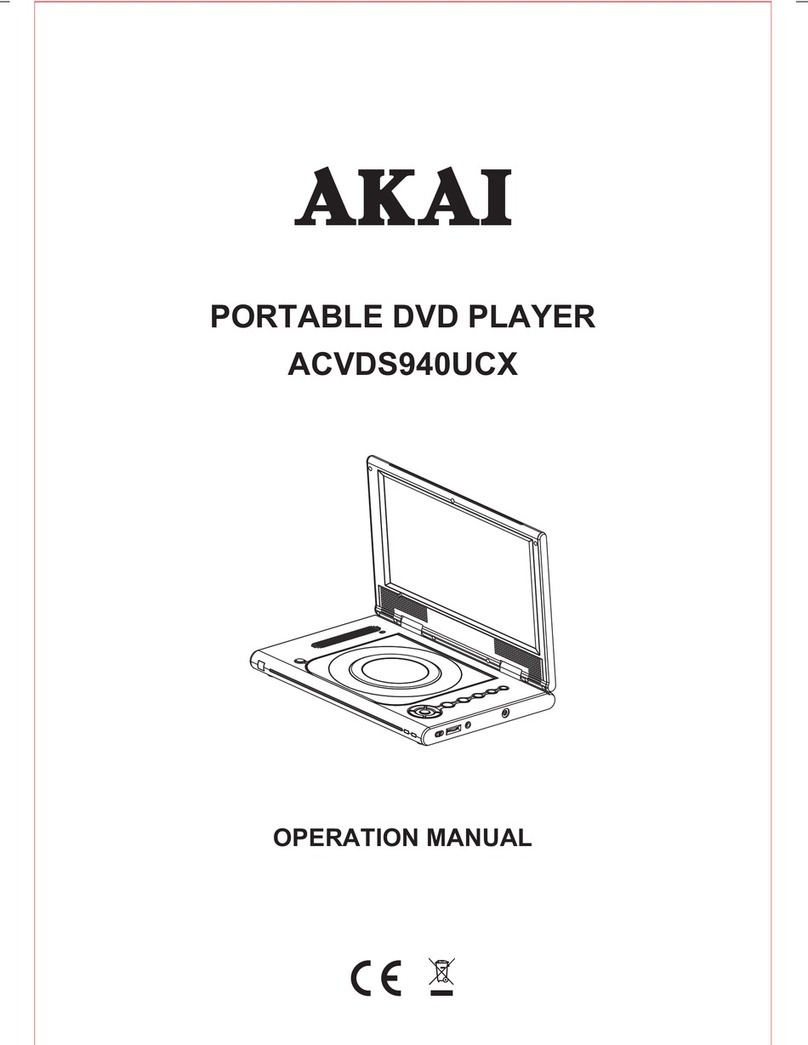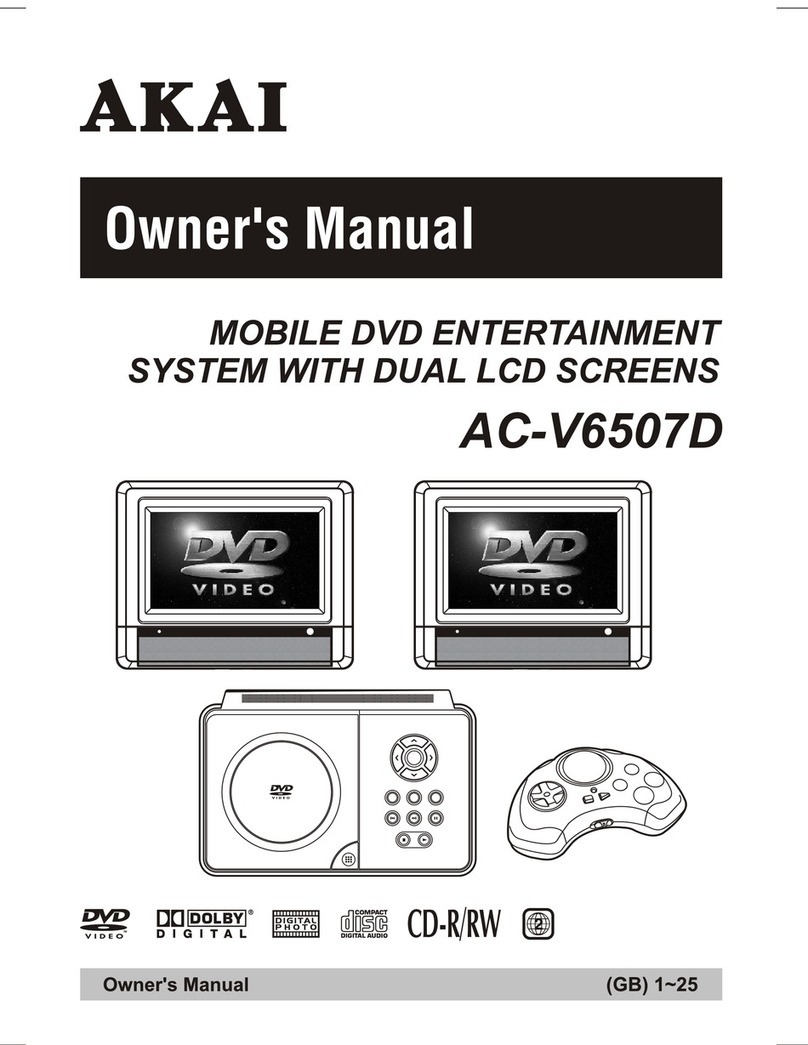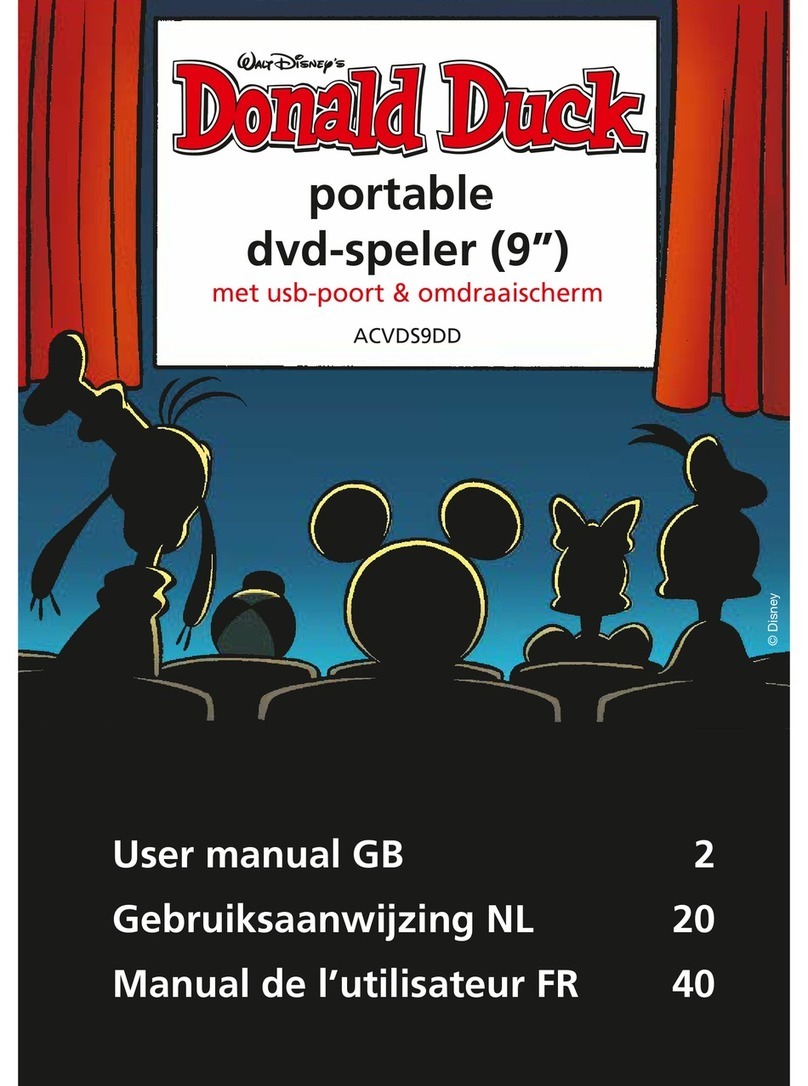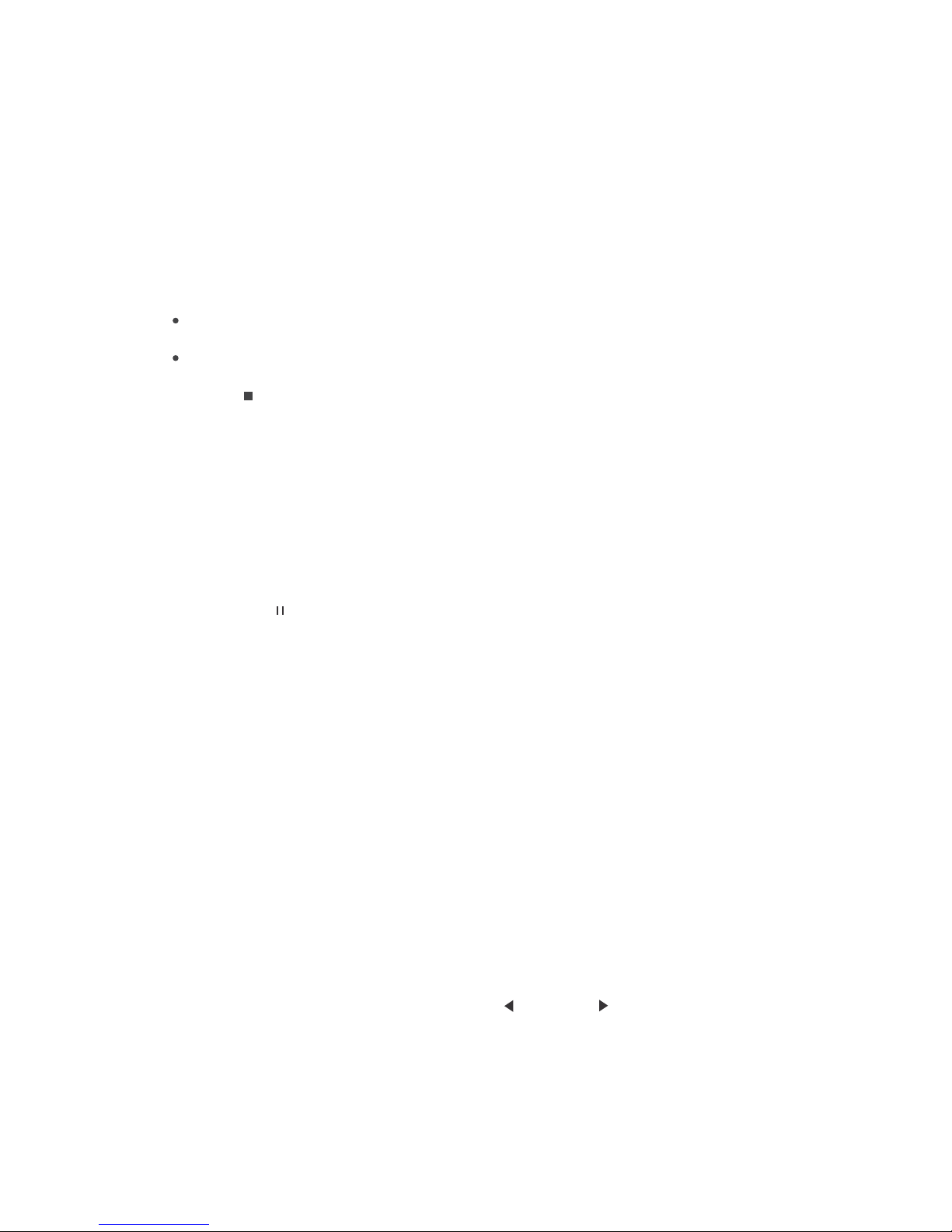GB-2
DANGER
LASER SAFETY
PLEASE READ THE INSTRUCTIONS CAREFULLY BEFORE OPERATING THIS UNIT.
THIS PRODUCT IS SOLD WITH AN AC ADAPTER AND A CAR ADAPTER
AC Adapter Car Adapter
1. Input : AC100-240V~ 0.5A 50-60Hz 1. Input : DC 12V
2. Output: DC 12V / 1500mA 2. Output : DC 12V 2A
RISK OF ELECTRIC SHOCK
DO NOT OPEN
WARNING
To prevent fire or shock hazard, do not expose this appliance to rain or moisture. The apparatus
should not be exposed to dripping or slashing and no objects filled with liquids, such as vases,
shall be placed on the apparatus. Ventilation should not be impeded by covering the ventilation
openings with items, such as newspapaers, tablecloths, curtains, etc.
No naked flame sources, such as lighted candles, should be placed on the apparatus.
Car Adapter Fuse Replacement
Should the player fail to operate with the DC car adapter/cord, check the fuse (UL 2A 250V, CUL
T2AL 250V). If blown, check all connections and inspect the adapter cord for any damage. Always
replace the fuse with the same type and rating. If the fuse blows again after replacement, a
potential problem is indicated. DO NOT replace fuse with a higher rating, as doing so may cause
damage to the player.
CAUTION
Since the CD circuitry may cause interference to other radio tuners nearby, switch this unit off when
not in use or move it away from the affected radio tuner.
The lightning flash with an arrowhead
symbol, within an equilateral triangle,
is intended to alert the user to the
presence of an uninsulated "dan-
gerous voltage" within the product's
enclosure that may be of sufficient
magnitude to constitute a risk of
electric shock to persons.
WARNING: TO REDUCE THE
RISK OF ELECTRIC SHOCK,
DO NOT REMOVE COVER
(ORBACK). NOUSER-
SERVICEABLEPARTS
INSIDE, REFER SERVICING
TO QUALIFIED SERVICE
PERSONNEL.
The exclamation point within an
equilateral triangle is intended
to alert the user to presence of
important operating and main-
tenance (servicing) instructions
in the literature accompanying
the appliance.
INVISIBLE LASER
RADIATION WHEN
OPEN AND INTERLOCK
FAILS OR IS DEFEATED.
AVOID DIRECT EXPOSURE
TO THE LASER BEAM.
This unit employs an optical laser beam system in the CD mechanism, designed with
built-in safeguards. Do not attempt to disassemble; refer to qualified service
personnel. Exposure to this invisible laser light beam may be harmful to the human eye.
THIS IS A CLASS-1 LASER PRODUCT. USE OF CONTROLS, OR
ADJUSTMENTS OR PROCEDURES OTHER THAN THOSE SPECIFIED
HEREIN, MAY RESULT IN HAZARDOUS LASER LIGHT BEAM EXPOSURE.
This device complies with Part 15 of the FCC Rules. Operation is subject to
the following two conditions: (1) This device may not cause harmful
interference, and (2) this device must accept any interference received,
including interference that may cause undesirable operation.
This Class B digital apparatus complies with Canadian ICES-003.