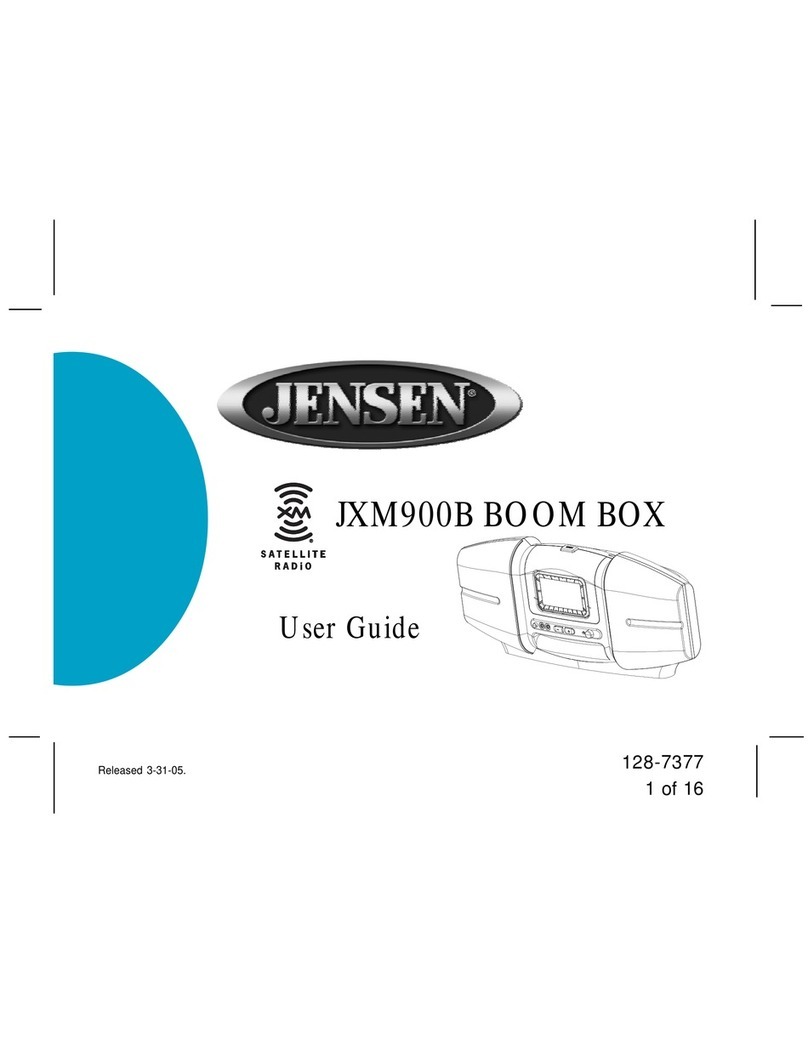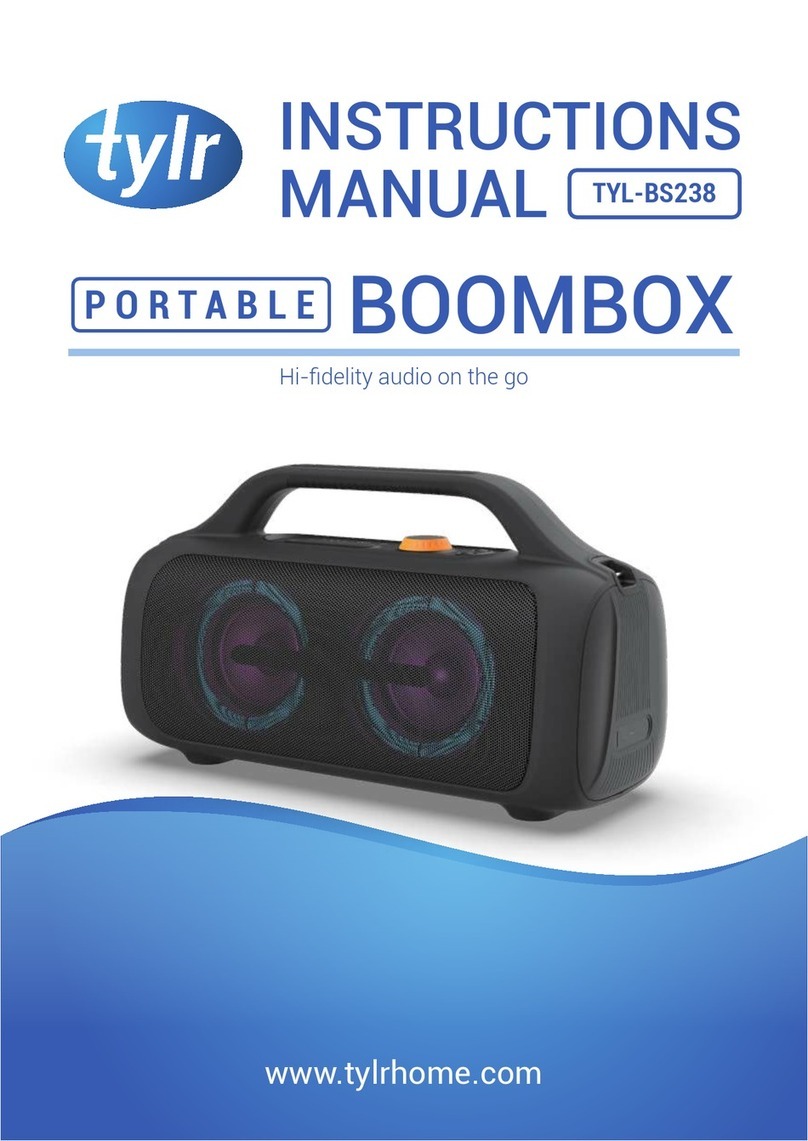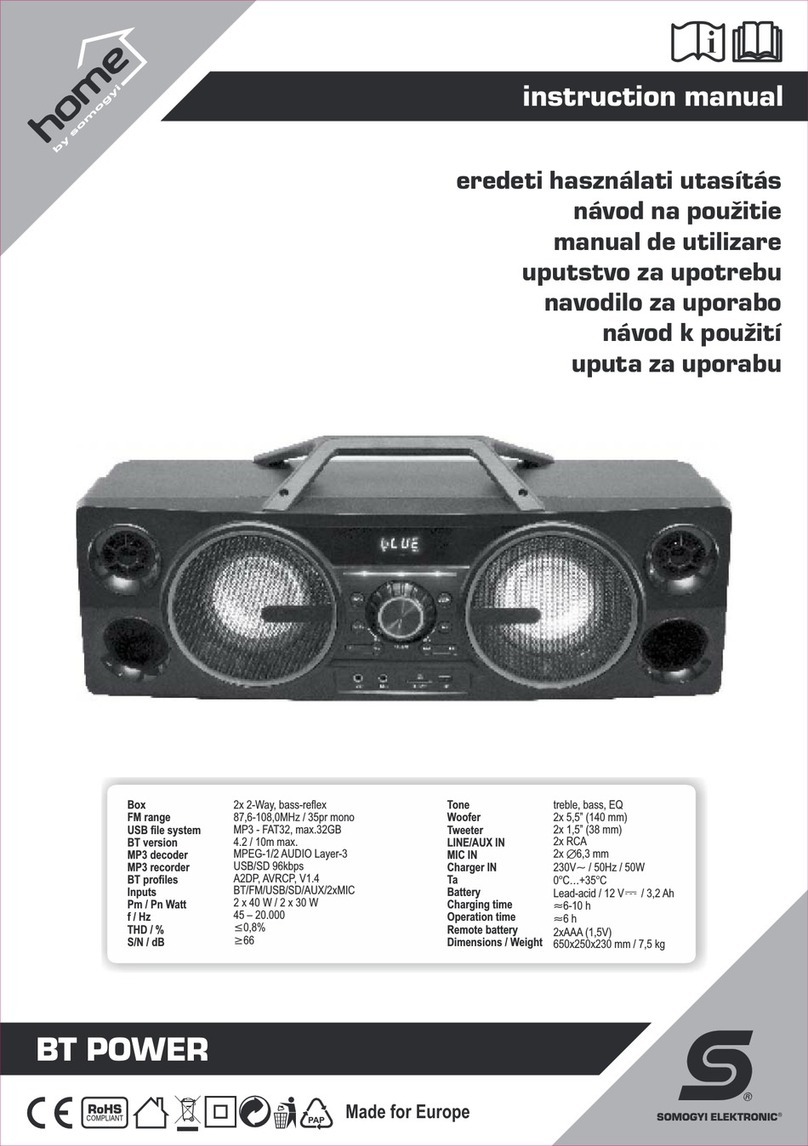Transonic TC2121DB User manual

Portable DVD Radio Boom Box
Instruction Manual
Model TC2121DB
Please read these instructions carefully and retain for future reference.

Help line
For assistance during normal working hours (9am-5pm, Mon-Fri, New Zealand local time) call
Oriental Pacific International Ltd.
NZ call: 0800 89 85 80
Email: [email protected]
SYMBOLS
The graphic symbols used in this manual or on the back cover of the set mean the
following:
Read this manual in full before use.
Class II Double insulated Appliance
The lightning flash symbol is intended to alert the user to the enclosures that
contain hazardous voltages.
The exclamation symbol is intended to alert the user to the presence of
important operating and maintenance (servicing) instructions in the literature
accompanying the appliance.

IMPORTANT SAFEGUARDS
When using any electrical apparatus always observe safety regulations and use
basic safety precautions to reduce the risk of fire, electric shock and personal
injury, including the following
Read, Keep and Follow these instructions, heeding all Warnings.
CAUTION! This is a class 1 laser product. However this player uses a visible laser beam which
could cause hazardous radiation exposure if directed. Be sure to operate the equipment as
directed. Do not place eyes close to any openings when connected to the mains supply.
WARNING! Do not remove any cover.
WARNING! No objects filled with liquid, such as vases, shall be placed on this equipment or in any
position where liquid may fall into this equipment or any other electrical apparatus.
WARNING! Do not insert any objects into any openings of this equipment or any other electrical
apparatus.
WARNING! Do not use this apparatus near water. To avoid the risk of fire or electric shock, do not
expose this apparatus to rain or moisture. The apparatus shall not be exposed to dripping or
splashes and is strictly for indoor use only.
WARNING! Do not immerse in any liquid whilst in use or cleaning. Clean only with a damp cloth,
dry with a dry towel. Do not use harsh abrasives as these may damage the plastic parts.
WARNING! DO NOT block any ventilation openings. Keep away from curtains, newspapers and
restricted areas. Install in accordance with any specific manufacturer’s instructions. Always allow a
sufficient gap around the apparatus to avoid overheating.
WARNING! Do not install near any heat sources such as radiators, gas heaters, stoves or other
apparatus (including amplifiers) that produce heat. Do not leave in direct sunlight.
WARNING! Do not place any naked flame source, such as lighted candles on any electrical
apparatus.
WARNING! Connect to a suitable 230-240V~ 50 Hz power supply only.
WARNING! Keep out of reach of young children. This apparatus is not suitable for use by young
children or infirm persons without supervision. Young children must be supervised to ensure that
they do not play with the apparatus. Ensure young children have enough knowledge to operate the
equipment safely if they do have access to this equipment.
WARNING! Do not abuse or damage a power cord. If any power cord is damaged, it must be
replaced by the manufacturer, its service agent or a similarly qualified person in order to avoid a
hazard. A replaceable cord must be replaced with an authorised replacement from an authorised
service agent only.
WARNING! Only use attachments/accessories specified by the manufacturer.
WARNING! Unplug completely from the power source this apparatus during lightening storms or
when unused for long periods of time.
WARNING! Attention is drawn to the environmental aspects of disposing of any battery.
WARNING! Refer all servicing to qualified personnel. Servicing is required when the apparatus
has been damaged in any way, such as when the power supply cord or plug is damaged, liquid
has been spilled or objects have fallen into the apparatus, the apparatus has been exposed to rain
or moisture, does not operate normally, or has been dropped.
WARNING! For household use only, this apparatus is not intended for commercial use.

WARNING! If this apparatus is to be used by a third party, please supply these instructions with it.
WARNING! No liability will be accepted for any personal injury or damage caused by failure
to follow these instructions.
This product incorporates copyright protection technology that is protected by U S patent
rights. Use of this copyright protection technology must be authorised by the Macrovision,
and is intended for home and other limited viewing use only unless otherwise authorised by
Macrovision. Reverse engineering or disassembly is prohibited.
Manufactured under licence from Dolby Laboratories. Dolby and the double-D symbol are
trademarks of Dolby Laboratories.
Confidential Unpublished Works, 1992-1997 Dolby Laboratories. Inc. All rights reserved.
CLEANING
WARNING!
Before you attempt to clean the appliance screen or cabinet, always disconnect the
appliance from the mains power and remove the plug from the main power outlet.
Clean the appliance with a soft dry cloth only. Never use any harsh chemical cleaning
agent or water as this may damage the appliance.
WARNING! Never allow water splashes to enter the appliance. Do not immerse in water.
WARNING! Never remove the rear cover. Do not attempt to service this equipment.

1
Table of contents
Illustration of the Controls/Jacks On the Main Unit -3
Basic connection 4
Optional audio connections
Remote control unit preparation 7
RADIO OPERATION 11
Troubleshooting 12
Disc handling and maintenance 13
MACROVISION Information.. 13
.......................................................................................2
........................................................................................................................................................
.................................................................................................................................5-6
............................................................................................................................
..........................................................................................................................................................
...............................................................................................................................................
................................................................................................................................................
.......................................................................................................................................................
...........................................................................................................................
.................................................................................................................................
Packing list
Main unit
Remote control unit
Connecting to a stereo TV set
Connecting to a mono TV set
Connecting to a decoder with Dolby Digital (AC-3/DTS) processing(optional)
Battery installation
Remote control operation range
PREPARATION
GET STARTED
SKIP AHEAD OR BACK
REPEAT 1/ALL
A-B REPEAT PLAY
ZOOM PLAY
SYSTEM SETUP
LANGUAGE SETUP
AUDIO SETUP
VIDEO SETUP
SPEAKER SETUP
OPERATIONS 8-9
INITIAL SETTINGS 9-10
RAPID ADVANCE/ REVERSE
PAUSE OR STEP PLAY
STOP PLAYBACK
SLOW-MOTION PLAY (DVD/VCD)
SEARCH FOR PREFERRED SCENE
PROGRAM PLAY(UP TO 16 MEMORIES)
ON SCREEN DISPLAY INFORMATION
MULTI-ANGLE VIEWING (DVD ONLY)
CHANGING SUBTITLE LANGUAGE (DVD ONLY)
ENJOYING VIDEO CDS WITH PBC FEATURE
MP3 PLAYBACK
KODAK PICTURE CD / JPEG CD PLAYBACK
KODAK PICTURE CD / JPEG CD OPERATIONS
COLOR AND BRIGHTNESS ADJUSTMENT(FOR THE LCD SCREEN)
COMMON PROCEDURES FOR INITIAL SETTINGS
.
SPECIFICATIONS.........................................................................................................................................14
Guarantee Card............................................................................................................................................15

2
Illustration of the Controls/Jacks On the Main Unit
Main unit
1. FUNCTION CONTROL
2. BAND CONTROL
3. VOLUME CONTROL
4. TUNING CONTROL
5. COLOR/BRIGHT ADJUSTMENT BUTTON
6. FAST FORWARD BUTTON
7.
8.
9.
10. BASS BOOST BUTTON
11. CD DOOR
12. CD DOOR OPEN AREA
13. FAST REWIND BUTTON
14. STOP BUTTON
15. SPEAKERS
16. MIC 1SOCKET
17. MIC 2SOCKET
18. MIC LEVEL
19. LCD DISPLAY
20. HANDLE
21. POWER INDICATOR
22. REMOTE SENSOR
23. FM ST. INDICATOR
24.
25.
26. COAXIAL OUTPUT JACK
27. TFT
28.
29.
30.
31. BATTERY COMPARTMENT
PREVIOUS BUTTON
PLAY/PAUSE BUTTON
NEXT BUTTON
FM TELESCOPIC ANTENNA
VIDEO OUTPUT JACK
ON/OFF SWITCH
OPTICAL AUDIO OUTPUT JACK
AC SOCKET
PHONES JACK
15 16 17 18 19
23
15
2221
1357910
11 12 13 14 86 4220
24 25 26 27 28 29 30
31
Packing list
Main Unit ...................................................1pc
AC Power Cord ........................................ 1pc
A/V Cable.................................................. 1pc
Remote control with battery ...................1pc

3
+10
0
7
4
1
8
5
2
9
6
3
1/ALL
TITLE
AUDIO
F.BWD
ANGLE ZOOM
F.FWD PREV NEXT
SEARCHPROGRAM
PAUSE/STEP SLOW
SELECT
DISPLAY SETUP MUTE
REPEAT
MENU
SUBTITLE PLAY STOP
CLEAR
1
2
3
4
5
6
7
8
9
10
11
12
13
14
15
16
17
18
19
20
21
22
23
24
25
26
A-B
P/N
1. P/N button
2. REPEAT A-B button
3. REPEAT 1/ALL button
4. MENU button
5. SUBTITLE button
6. PLAY button
7. TITLE button
8. AUDIO button
9. PAUSE/STEP button
10. F.BWD button
11. F.FWD button
12. ANGLE button
13. ZOOM button
14. DISPLAY button
15. SETUP button
16. MUTE button
17. NUMERIC buttons
18. CLEAR button
19. STOP button
20. SELECT button
21. NAVIGATION buttons
22. SLOW button
23. NEXT button
24. PREV button
25. SEARCH button
26. PROGRAM button
Remote control unit

4
To video input connector (yellow)
Video
Basic connection
It is recommended to be connected to a multi-system TV.
Ensure to disconnect the AC power cords before commencing connection between this player and other equipment.
Do not block ventilation holes of any piece of the equipment and arrange them so that air can circulate freely.
Read through the instructions before connecting other equipment.
Ensure that you observe the color coding when connecting audio, video cables.
Note:
iDuring DVD play, the TV volume may be at a lower level than during TV broadcasts, etc. If this is the case, adjust the volume to
the desired level.
If the DVD player is connected to the TV through a video cassette recorder, the picture may not be played back normally with
some DVDs. If this is the case, do not connect the player via the VCR.
Connecting to TV set
To power
outlet
AC power
cord

5
Optional audio connections
Connecting to a decoder with Dolby Digital (AC-3/DTS) processing(optional)
When DVD recorded in Dolby Digital/DTS are played, Dolby digital/DTS bitstream is output from the player's OPTICAL digital audio
output connector or COAXIAL digital audio output connector. When the player is connected to a Dolby Digital/DTS decoder , you can
enjoy theater-quality audio in your home. [An optical digital audio cable or coaxial audio cable (both optional) is required when an
optional Dolby digital/DTS decoder is used.]
OR Optical digital audio
cable(optional)
TV set
Video cable
Coaxial audio cable
(optional)
Optical or coaxial can be selected at your
option while connecting.
If you have DTS decoder or processor,
you can enjoy the DVD disc or CD sound
decoded by 5.1 channel DTS.
Decoder or Amplifier with Dolby Digital
(AC-3/DTS) processing
(All sold separately)
Front speaker (left)
Subwoofer
Surround speaker (left)
Center speaker
Front speaker (Right)
Surround speaker
(Right)
To optical digital audio
input connector
To coaxial digital audio
input connector

6
For your reference:
i
i
i
Dolby Digital (AC-3) is a digital sound compression
technique developed by the Dolby Laboratories Licensing
Corporation.
Linear PCM is signal recording format used in a CD. While a
CD is recorded in 44.1 KHz/16 bit, a DVD is recorded in 48
KHz/16 bit up to 96 KHz/24 bit.
If you have a Dolby Pro Logic Surround decoder, you will
obtain the full benefit of Pro Logic from the same DVD
movies that provide full 5.1-channel Dolby Digital
soundtracks, as well as from titles with the Dolby Surround
mark.
*1 The type of audio output from the connector can be selected
by the initial settings.
*2 Sound having 96 KHz sampling is converted into 48 KHz or
96KHz sampling when it is output from the player's
optical/coaxial digital audio output connector.
DVD
Video
CD
CD
Dolby Digital
(AC-3)
Dolby Digital bitstream
(2-5.1ch) or PCM (2ch)
(48 kHz/16 bit)*1
Linear PCM (2ch)
(48 kHz sampling/16 bit only)*2
or no output*1
Linear PCM
(48/96 kHz
16/20/24 bit)
MPEG 1
Linear PCM
PCM
(44.1 kHz sampling)
Linear PCM
(44.1 kHz sampling)
Disc Sound
recording
format
Optical/coaxial digital audio
output from connector
Optional audio connections
Notes when connecting the optical digital audio cable
(optional)
Remove the dust protection cap from the optical digital
audio output and connect the cable firmly so that the
configurations of both the cable and the connector match.
Keep the dust protection cap and to protect against dust,
always reattach the cap when not using the connector.
i
i
Concerning the audio output from the player's
optical/coaxial digital audio output connector
Manufactured under license from Dolby
Laboratories. "Dolby" and the double-D symbol are
trademarks of Dolby Laboratories. Confidential
Unpublished Works. 1992-1997 Dolby
Laboratories, inc. All rights reserved.
C
Dust protection cap
Connecting Microphone and
Phone
Microphone function
Your equipment can use as KARAOKE, you can sing a song
with your favourite music.
1.Connect the microphone into the MIC SOCKET.
2.Play desired music, sing a song through microphone, adjust
MIC volume to Proper Level that you want.
Phones jack
For private listening, insert a stereo earphones/
headphones with plug diameter of 3.5mm into the jack,
the output of the speakers will be disconnected. The
headphone volume can be adjusted by the volume
control.
CAUTION: Listening at high power for a long moment
could damage users' ears.
Adjust the volume
MIC1 MIC1 MIC level

7
Insert the batteries while observing the correct (+) and (-)
polarities as illustrated at right.
Service life of batteries
The batteries normally last for about one year although
this depends on how often, and for what operations, the
remote control unit is used.
If the remote control unit fails to work even when it is
operated near the player, replace the batteries.
Use one size CR2025 batteries.
Note:
Do not attempt to recharge, short-circuit, disassemble,
heat or throw the batteries into the fire.
Do not drop, step on or otherwise impact the remote
control unit. This may damage the parts or lead to
malfunction.
Do not mix old and new batteries.
If the remote control unit is not going to be used for a
long time, remove the batteries. Otherwise, electrolyte
may leak which may lead not only to malfunctioning
but also to burns if contact is made with the electrolyte.
Wipe away any electrolyte leaking inside the remote
control unit, and install new batteries.
If any electrolyte should come into contact with parts of
your body, wash it off thoroughly with water.
Note:
Do not point bright lights at the remote control sensor.
Do not place objects between the remote control unit and
the remote control sensor.
Do not use this remote control unit while simultaneously
operating the remote control unit of any other equipment.
A
B
Remote control unit preparation
Battery installation
Remote control operation range
Point the remote control unit from no more than about 7 m
from the remote control sensor and within about 60 of the
front of the player.
The operating distance may vary according to the
brightness of the room.
o
REMOTE SENSOR
A
B
30
7m
+
Lithium Cell
Cr2025
3V
sc2
+10
0
7
4
1
8
5
2
9
6
3
1/ALL
TITLE
AUDIO
F.B W D
ANGLE ZOOM
F.FWD PREV NEXT
SEARCHPROGRAM
PAUSE/STEP SLOW
SELECT
DISPLAY SETUP MUTE
REPEAT
MENU
SUBTITLE PLAY STOP
CLEAR
A-B
P/N
30

PREPARATION
Power on the TV set and select video input mode.
Power on the audio system which is connected to the player.
PAUSE OR STEP PLAY
During playback, press PAUSE/STEP button to pause; in
pause mode, each time the PAUSE/STEP button is pressed,
the player will only play one frame; to resume normal play,
press PLAY button again.
GET STARTED
1. Turn on the player.
2. Lift CD cover to open the disc tray.
3. Place a disc onto the disc tray.
4. Press CD cover to close the disc tray and the playback starts
automatically.
5. When a menu screen appears on the TV, move the
navigation buttons or press the numeric buttons to select a
preferred track number, then press SELECT button to start
playback.
SKIP AHEAD OR BACK
Press NEXT SKIP or PREV SKIP button once during play to
skip a chapter(DVD) or a track (Video CD/CD) ahead or
backwards.
RAPID ADVANCE/ REVERSE
During playback, press F.FWD button or F. BWD button
several times to scan the disc forward or backward at X2, X4,
X8, X20 normal speed.
Press PLAY button to resume normal play.
STOP PLAYBACK
Press STOP button during playback to stop playback; the
player activates its resume function when STOP is pressed
in STOP mode; press PLAY button again, playback resumes
at the point it stopped previously; open the disc tray or press
the STOP button one more time to clear the resume
function.
SLOW-MOTION PLAY (DVD/VCD)
Press SLOW button on the remote control during playback,
the disc will be played at 1/ 2 normal speed at first, each
time this button is pressed, the play speed becomes slower
(down to 1/7 normal speed.)
Press PLAY button, normal play will resume.
REPEAT 1/ALL
Press REPEAT 1/ALL button during play, it will repeat play
one chapter/title or repeat all(for DVD disc), or repeat play a
track or all tracks (for VCD / CD).
NOTE: repeat 1/all for VCD/CD disc will ONLY work in
PBC OFF mode.
SEARCH FOR PREFERRED SCENE
1. Press SEARCH button during play and highlight the item
to be played (Title, Chapter, or Chapter time)by navigation
buttons
2. Input the desired number or time via the numeric buttons.
3. Press SELECT button to confirm and the playback from
the located scene starts.
4. To exit search menu, press SEARCH button directly.
PROGRAM PLAY(UP TO 16 MEMORIES)
1. Press PROGRAM during playback to display the program
menu.
2. Select location(s) to be memorized via navigation buttons
and then enter desired Titles/Chapters numbers via
numeric buttons.
Note: Inputting leading zero is not necessary. Press +10 key
to be on the tenth chapter/title/track. If the chapter/title/track
number is behind the cardinal 10, press +10 key first and
then the unit digit. Some figure inputs may be useless,
because it 's greater figure than total title/chapter/track
number on the disc.
Example: Track 3, press "3"
Track 12, press "+10" and then "2"
Track 21, press "+10" twice and then "1"
3. To start programmed playback, select PLAY on the menu;
pressing PROGRAM button again to exit programming.
4. To clear programmed items, select the items and then press
CLEAR button on the remote control. To clear all items,
select the <CLEAR> on the menu, and then press SELECT
button on remote control.
5. You can also cancel program mode by clearing all the items
in the program menu.
ZOOM PLAY
Press the ZOOM key continuously to zoom in the picture by
2, 3, and 4 times, zoom out by 1/2, 1/3, 1/4 normal size.
Press this key once more when the picture is at 1/4 size to
return to the normal size display.
Scroll to view the enlarged picture using Navigation buttons.
ON SCREEN DISPLAY INFORMATION
When the player is in operation, press DISPLAY button
continuously on the remote control, the screen will
display parts of information(current disc type, title number,
chapter number, playtime, audio language, audio type,
subtitle language and multi angle, etc) in a sequence.
CHANGING AUDIO SOUNDTRACK
LANGUAGE(DVD/VCD DISC)
It is possible to change the audio soundtrack language to a
different language from the one selected at the initial
settings (This operationworks only with discs on which
multiple audio soundtrack languages are recorded).
Press AUDIO button during DVD disc play, the sound
track language changes with the current sound track
number shown on the TV screen.
Pressing AUDIO button during VCD disc play will
change audio output mode: MONO L, MONO R and
stereo.
NOTE: When no soundtrack languages are recorded,
pressing this button will not work.
OPERATIONS
A-B REPEAT PLAY
Repeating sections between two specific points(A-B repeat)
1. Press A-B REPEAT button during play at one point where
repeat play is to be started(A).
2. Press A-B REPEAT button at other point where repeat play
is to be ended (B). Repeat play of the selection between
pointsA and B starts.
3. Press A-B REPEAT button again to return to normal play.
8

MP3 PLAYBACK
1.
4.
5.
Load the Mp3 disc onto the disc tray and the TV screen
will show all its folders after a few seconds.
2. Select the folder you want by the navigation buttons and
then SELECT button to confirm.
3. The files in this folder are displayed and select your
favourable song via navigation buttons and press SELECT
button to start playback.
REPEAT 1- repeat one file.
REPEAT DIR- repeat all tracks in the current album
REPEAT ALL- repeat all tracks in current disc.
REPEAT OFF-cancel repeat modes.
Press NEXT and PREV button to select track directly.
Press REPEAT 1/all button change play mode.
KODAK PICTURE CD / JPEG CD PLAYBACK
Slide show of Kodak Picture CD after being loaded begins
automatically;
Folders of JPEG picture CD after being loaded are displayed
on the TV screen; use the navigation buttons to select the
desired folder and then press SELECT button to confirm.
The files in this folder are displayed and you can select your
favourable pictures using the up/down navigation buttons
and press SELECT button to start playback.
Preview of the picture will be displayed while you scroll
across the filenames.
3.
4.
5.
6.
PICTURE ROTATIONS
PICTURE FLIPS
PICTURE ZOOM IN/OUT
SLIDE SHOW TRANSITION MODES
Press RIGHT and LEFT navigation buttons to rotate the
picture Clockwise and anti-clockwise respectively.
Press UP navigation button to flip the picture vertically.
Press DOWN navigation button to flip the picture horizontally
Press ZOOM button continuously ,the picture zooms in by 2,
3, 4 times or zooms out by 1/2, 1/3, 1/4 the original size.
Press this button once more when the picture getting 1/4
size to return to the normal play.
If the picture is enlarged, you may use the navigation
buttons to view blocked parts of the picture.
During slide show playback, press the PROGRAM button
cyclically to select one of the following modes to play.
WIPE TOP
WIPE BOTTOM
WIPE LEFT
WIPE RIGHT
DIAGONAL WIPE LEFT TOP
DIAGONAL WIPE RIGHT TOP
DIAGONAL WIPE LEFT BOTTOM
DIAGONAL WIPE RIGHT BOTTOM
EXTEND FROM CENTER H
EXTEND FROM CENTER V
COMPRESS TO CENTER H
COMPRESS TO CENTER V
WINDOW H
WINDOW V
WIPE FROM EDGE TO CENTER
RANDOM
NONE
COLOR AND BRIGHTNESS ADJUSTMENT(FOR THE LCD
SCREEN)
Use the Addition button on the main unit to adjust the colour
intensity ,brightness and contrast respectively. Press the
button once to enter the Colour adjustment mode, and press
the skip buttons to adjust. Press the button twice to enter the
Brightness mode; press the button three times to enter the
contrast mode.
Using the TFT ON/OFF switch at rear of player to switch on
or off LCD screen.
LCD SCREEN ON/OFF
MULTI-ANGLE VIEWING (DVD ONLY)
Press ANGLE button during playback to display the number
of angles being played and then select a desired angle to
view the scene.
Note: only the DVDs shot with multi-angle scenes have this
function.
CHANGING SUBTITLE LANGUAGE (DVD ONLY)
Press SUBTITLE button during playback, the subtitle
language shown on the screen will change as a response to
each press;
When the desired language appears, release the button to
view the subtitle in that language.
Note: this function only works on the DVDs recorded with
multi-language subtitles.
OPERATIONS
KODAK PICTURE CD / JPEG CD OPERATIONS
1. PLAY MODES
Press 1/all button during play to change the play modes.
REPEAT 1- repeat one file
REPEAT DIR- repeat all picture in the current album
REPEAT ALL- repeat all pictures in current disc.
REPEAT OFF- cancel repeat modes.
During playback, press STOP to enter preview mode.
Press NEXT button to skip to the next picture or PREV
button to the previous picture.
If no key is pressed for a few seconds, it will skip to next
picture automatically.
2. SKIP TO NEXT/PREVIOUS PICTURE
INITIAL SETTINGS
Initial settings page is for you to make your preferred settings
up for your player. Once the initial settings are done they are
retained in the CPU of the player until otherwise modified.
1. Press SETUP button.
2. Use the navigation buttons to select the item you want to
modify, press SELECT button to confirm, setting page
with further setting items displayed shows on the TV
screen. Again use navigation buttons to make changes.
Press again SELECT button to confirm modifications.
3. Use navigation buttons to switch to another setting on the
main setting page.
4. Press SETUP button to exit main setting page.
COMMON PROCEDURES FOR INITIAL SETTINGS
ENJOYING VIDEO CDS WITH PBC FEATURE
After loading a the
Disc formats and then a menu.
VCD 2.0/1.0 with PBC, the TV screen shows
Select desired track by means of numeric buttons: use one
corresponding key of numeric buttons 1~ 9 to choose track 1
to track9;0keytochoose track 10; If the track number
exceeds 10, press +10 button first, and then numeric buttons
1~9.
During playback, press MENU button to return main
menu(DVD).press this button to select PBC ON/OFF
mode(VCD)
TITLE button: Play the title (DVD)
9

10
1.SYSTEM SETUP
INITIAL SETTINGS
2. LANGUAGE SETUP
- it is used to select the TV mode.
Options:
Please select this option as per your TV set.
it is used to select the TV scan mode,
please set as per your TV set.
Options: Normal Pan & scan mode
normal Letter box mode
16:9 wide screen mode
- input password to unlock the system.
The steps are as follows:
1.4.1 Enter SYSTEM SETUP , select the PASSWORD item
by scrolling the down navigation button, and then press
the right navigation button to select the input box.
1.4.2 Input user's password"0000" to unlock it, in this case,
select the input box again to change the password by
inputting another new four numeric numbers and then
press SELECT button to confirm. When the password
is changed, you are needed to input the new one to
unlock the system.
1.4.3 Once you forget your own password, use the
supervisor's password "8200" to unlock it.
: If wrong password was input in unlock status, the
system will lock.
Set the rating of this player. If you want to
change the rating of parental lock, please input the
password to unlock first.
Options: 1 KID SAFE/2 G/ 3 PG/ 4 PG 13/ 5 PG-R/ 6R/7
NC-17/ 8 ADULT
Reset to factory settings.
Options: RESTORE
1.1 TV SYSTEM
NTSC / PAL/ AUTO
1.2
1.3 TV TYPE-
4:3PS :
4:3LB :
16:9 :
1.4 PASSWORD
NOTE
1.5 RATING -
1.6 DEFAULT -
SCREEN SAVER - when the player is not in used for 3
minutes, a running DVD logo will move across the TV
screen to protect the TV CRT.
Options: On: Screen saver is enabled
Off: Screen saver is disabled
LANGUAGE SETUPLANGUAGE SETUP
OSD LANGUAGE
AUDIO LANG
SUBTITLE LANG
MENU LANG
EXIT SETUP
2.1 OSD LANGUAGE -
2.2 AUDIO LANG -
ENGLISH/
FRENCH /DUTCH/JAPAN.
It is used to select different On Screen
Display language for different user.
Options:
Options: ENGLISH
(The number of these options depends on the customer's need.)
SPANISH/PORTUGUESE/ITALIAN/
/GERMAN
select preferred audio language.(DVD
only, need disc software support)
SPEAKER SETUPSPEAKER SETUP
DOWNMIX
EXIT SETUP
3. AUDIO SETUP
AUDIO SETUPAUDIO SETUP
AUDIO OUT
EXIT SETUP
3.1 AUDIO OUT -
SPDIF/OFF:
SPDIF/RAW:
SPDIF/PCM:
Set digital output code format.
Options:
I
S
f you are not connecting to an amplifier via
digital output, please select this option.
Used in general home theatre, select this can
output 5.1 channels audio.
elect this it can only output 2 channel, but you
will get higher quality audio output.
4. VIDEO SETUP
VIDEO SETUPVIDEO SETUP
BRIGHTNESS
CONTRAST
HUE
SATURATION
EXIT SETUP
4.1 BRIGHTNESS-- to set the brightness for the display.
Options: 0/2/4/6/8/10/12
Options:
4.2 CONTRAST--to set the contrast effect for display.
4.3 HUE--to set the colour impression for display.
4.4 SATURATION--to set the saturation level for display.
0/2/4/6/8/10/12
Options: -6/-4/-2/0/+2/+4/+6
Options: 0/2/4/6/8/10/12
5. SPEAKER SETUP
5.1 DOWNMIX
LT/RT-Options: Left/Right mix mode
Stereo modeSTEREO-
2.3 SUBTITLE LANG-
ENGLISH/SPANISH/PORTUGUESE/ITALIAN/
FRENCH/GERMAN/DUTCH/JAPAN.
2.4 MENU LANG -
ENGLISH/SPANISH/PORTUGUESE/ITALIAN/
FRENCH/GERMAN/DUTCH/JAPAN.
Select preferred subtitle language.
(DVD only, need disc software support)
Options:
Select preferred disc menu language.
(DVD only, need disc software support)
Options:
SYSTEM SETUPSYSTEM SETUP
TV SYSTEM
PASSWORD
RATING
DEFAULT
EXIT SETUP
TV TYPE
SCREEN SAVER

RADIO OPERATION
1. Slide the FUNCTION switch to the RADIO position, .
2. Select the desired band with the BAND switch.
5. Adjust the volume level to a comfortable listening level.
6. To turn off the radio, slide the FUNCTION switch to the OFF position.
the POWER Indicator will light up
4. The built-in AM antenna and external FM TELESCOPIC ANTENNAare directional.
When external headphones/earphones are connected, the sound to the unit's main speakers will be muted.
NOTES:
NOTE:
TO PLAY THE RADIO
STEREO HEADPHONE JACK
A stereo headphone jack has been provided on the top of the unit so that you can listen to the unit without disturbing others. To use this
jack, plug in the headphones/earphones (not included) and adjust the VOLUME control to a comfortable listening level.
3. Tune to the desired station by rotating the TUNING control (Move the control back and forth until you get the strongest clearest
sound).
When receiving an FM broadcast, fully extend the TELESCOPIC ANTENNA and position for the best reception.
For AM broadcasts, rotate the whole set until the best reception is heard.
If a particular FM (STEREO) station is weak, or you hear too much background noise, try moving the position of the band
selector switch to the FM (MONO) position. This can often result in a much clearer reception.
When the band selector switch is set to FM STEREO and a stereo broadcast is being received, the FM STEREO indicator
on the top of the unit will be lit.
=
=
=
=
11

12
Troubleshooting
Before requesting service for this player, check the chart below for a possible cause of the problem you are experiencing.
Some simple checks or a adjustment on your part may eliminate the problem and restore proper operation.
remote control unit) is effective.
No key operation (by the main unit and/or the
remote control unit.
No operations can be performed with the
No rapid advance or rapid reverse play.
rapid reverse.
Picture is distorted during rapid advance or
Distorted sound.
No sound.
No picture.
Play starts but then stops immediately.
Play fails to start even when PLAY is pressed.
mode.
The player is automatically set to the standby
No power.
Symptom(Common) Remedy
Insert the AC power plug securely into the power outlet.
The player is automatically set to the standby mode after approx. 30 minutes in the
stop mode (auto power-off function). Turn the power on again.
Condensation has formed: wait about 1 to 2 hours to allow the player to dry out.
This player cannot play a disc other than DVD, Video CD and CD.
The disc may be dirty and may require cleaning.
Ensure that the disc is installed with the label side up.
Ensure that the equipment is connected properly.
Ensure that the input setting for the TV is "Video".
Ensure that the equipment is connected properly.
Ensure that the input setting for the TV and stereo system are correct.
Adjust the master volume using the GUI screen for player information.
The picture will be somewhat distorted at times: this is normal.
Some discs may have sections which prohibit rapid advance (or rapid reverse.)
Check the batteries are installed with the correct polarities (+and _).
The batteries are exhausted: replace them with new ones.
Point the remote control unit at the remote control sensor and operate.
Operate the remote control unit at a distance of not more than 7 m from the
remote control sensor.
Remove the obstacles between the remote control unit and remote control sensor.
Press POWER to set the player to the standby mode and then back to ON.
Alternatively, press POWER to set the player to the standby mode, disconnect the
power plug and then re-connect it. (The player may not be operating properly due
to lightning, static electricity or some other external factor.)
forgotten.
The password for rating level has been
Angle cannot be changed.
languages fail to be selected.
Alternative audio soundtrack (or subtitle)
No subtitles.
not the initial settings.
Audio soundtrack and/or subtitle language is
Play does not start even when title is selected.
Symptom [DVD] Remedy
Confirm the " Rating" setting.
If the audio soundtrack and/or subtitle language does not exist on the disc, the
language selected at the initial settings will not be seen/heard.
Subtitles appear only with discs which contain them.
Subtitles are cleared from the TV monitor, Perform the steps to display
the subtitles.
An alternative language is not selected with discs which do not contain more
than one language.
In the case of some discs, the alternative language cannot be selected by ope-
rating the AUDIO or SUBTITLE button. Try selecting it from the DVD menu if one
is available.
This function is dependent on software availability. Even if a disc has a number of
angles recorded, these angles may be recorded for specific scenes only.
Please contact your local sales dealer.
No menu play.
Symptom [Video CD] Remedy
This function works only for Video CDs with playback control.

13
Disc handling and maintenance
Handling precautions
If the surface is soiled
If the disc is brought from a cold to a warm environment moisture may form on the disc
Improper disc storage
Maintenance
Hold the disc by the edges so the surface will not be soiled with fingerprints.
Fingerprints, dirt and scratches can cause skipping and distortion.
Do not write on the label side with a ball-point pen or other writing utensils.
Do not use record cleaning sprays, benzine, thinner, static electricity prevention liquids or bend the disc.
Be careful not to drop or bend the disc.
Do not install more than 1 disc on the disc tray.
Do not try to close the disc tray when the disc is not installed properly.
Be sure to store the disc in its exclusive case when not in use.
Wipe gently with a soft, damp (water only) cloth.
When wiping discs, always move the cloth from the centre hole toward the occur, which will cause noise.)
(If you wipe the discs using a circular motion, circular scratches are likely to occur, which will cause noise.)
Wipe this moisture off with a soft, dry, lint-free cloth before using the disc.
You can damage discs if you store them in the following places:
Areas exposed to direct sunlight
Humid or dusty areas
Areas directly exposed to a heat outlet or heating appliance
Be sure to press POWER to set the player to the standby mode and disconnect the AC power cord before maintaining
the player.
Wipe this player with a dry, soft cloth.
If the surfaces are extremely dirty ,wipe clean with a cloth which has been dipped in a weak soap-and-water solution and
wrung out thoroughly, and then wipe again with a dry cloth.
Never use alcohol, benzine, thinner, cleaning fluid or other chemicals. And do not use compressed air to remove dust.
TM
MACROVISION Information
This DVD/VCD/CD player is protected by MACROVISION and no unauthorized copy can be made by VIDEO CASSETTE RECORDER.
This product incorporates copyright protection technology that is protected by method claims of certain U.S. patents and other intellectual
property rights owned by Macrovision Corporation and other rights owners. Use of this copyright protection technology must be authorized
by Macrovision Corporation, and is intended for home and other limited viewing uses only unless otherwise authorized by Macrovision
Corporation. Reverse engineering or disassembly is prohibited.

SPECIFICATIONS
Description
Portable DVD Radio Boom Box
Model
TC2121DB
Power input
AC 230-240V 50Hz power supply only
DC 8 x “C” size batteries
Power consumption
22W
Radio Frequency
Range
AM 540 – 1600 KHz
FM 88 – 108 MHz
Screen viewable size
6.2” LCD Screen
DVD format
MPEG2
Compatible with disc
DVD, DVD+R/RW, DVD-R/RW, CD, Picture CD, MP3 CD
Net weight
2.7kg
Dimensions
Body size:
406(L) x 236(D) x 150(H) mm
Note: Design and specifications are subject to change without prior notice for the purpose of performance improvement.
14

Guarantee Card
This Product is guaranteed against faulty materials and workmanship for a period of
two years from date of purchase. The obligation to the purchaser under this warranty is
limited to servicing the unit and replacing defective parts when the product is returned
freight prepaid to the retailer. This warranty becomes void if the product has been
tampered with, damaged, damaged by accident, damaged in any other way by
improper use or has been purchased second hand.
Warning! Refer specific instructions. All production orders have quality inspections. IN
the unlikely event of a deficiency, please contact the retailer from whom this product
was purchased.
WARRANTY FOR APPLIANCES USED COMMERCIALLY LIMITED TO 90 DAYS
Type of Appliance: _________________________________________________
Model Number: ________________Purchase date:
Product Purchased From:
YourName:
Address:
Phone Number:
IMPORTANT!
Please retain this warranty card with your purchase receipt.
Please do not post to the retailer or importer. If service is required, both of these
documents are to be returned with the appliance to your retailer, otherwise a fee may
be charged.
15
Table of contents