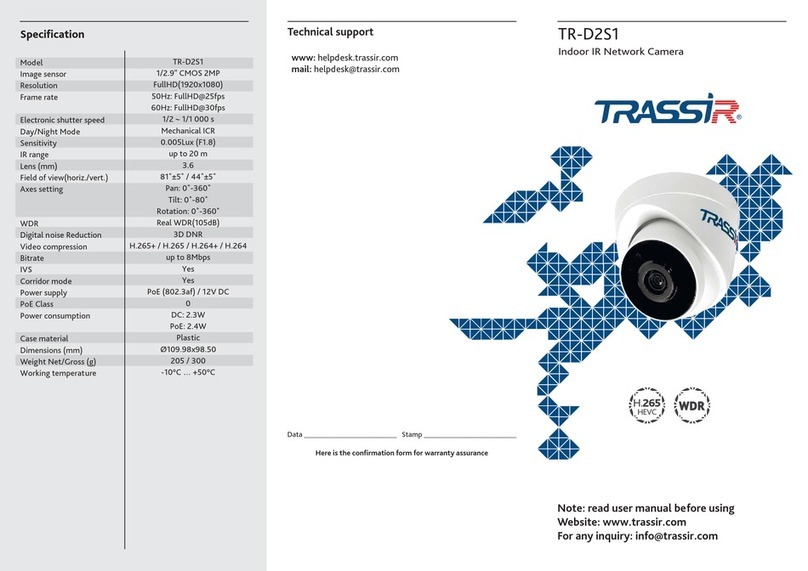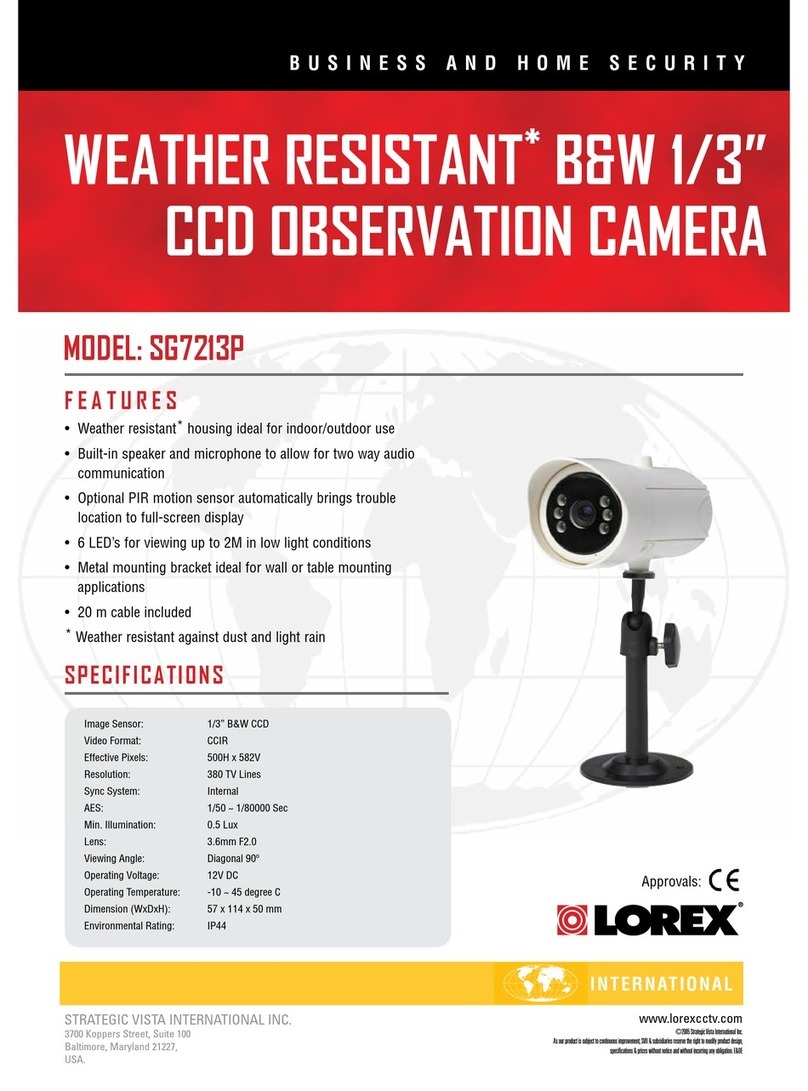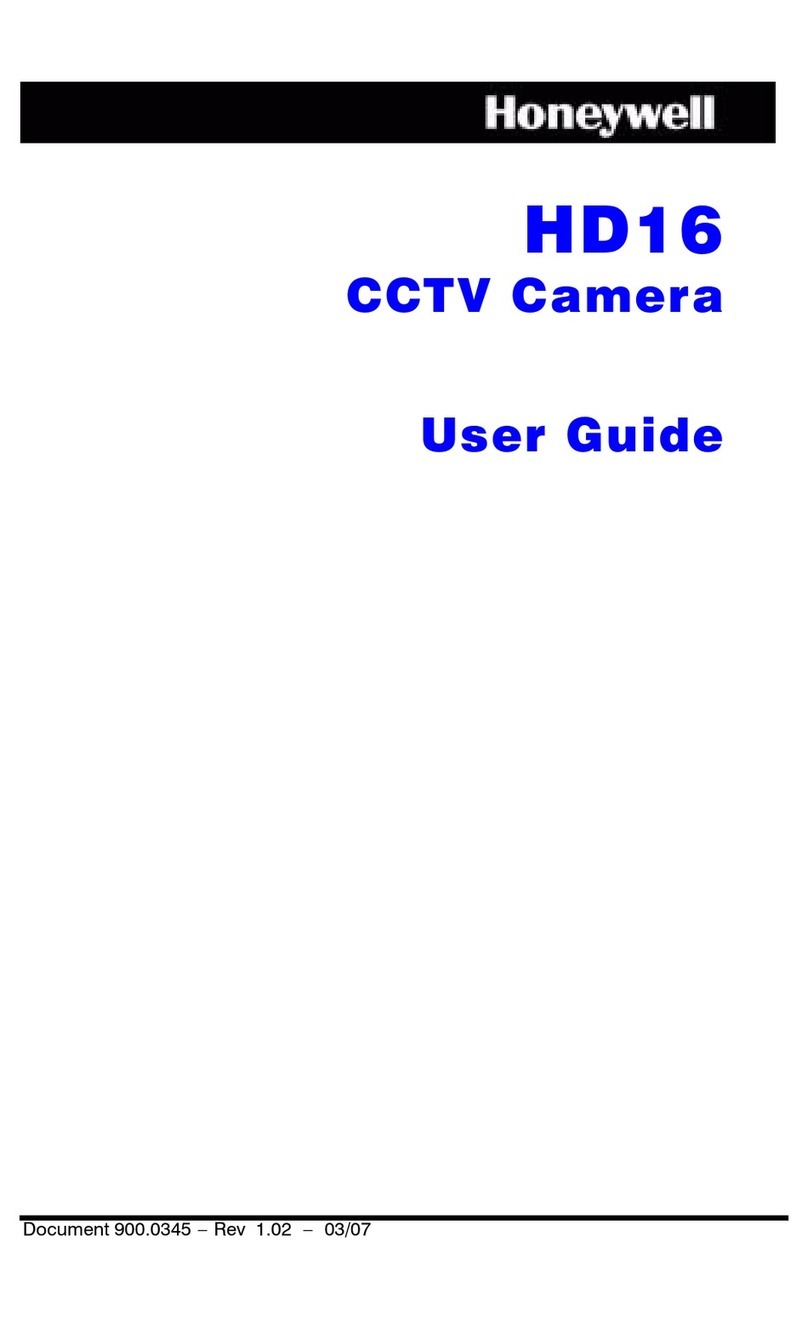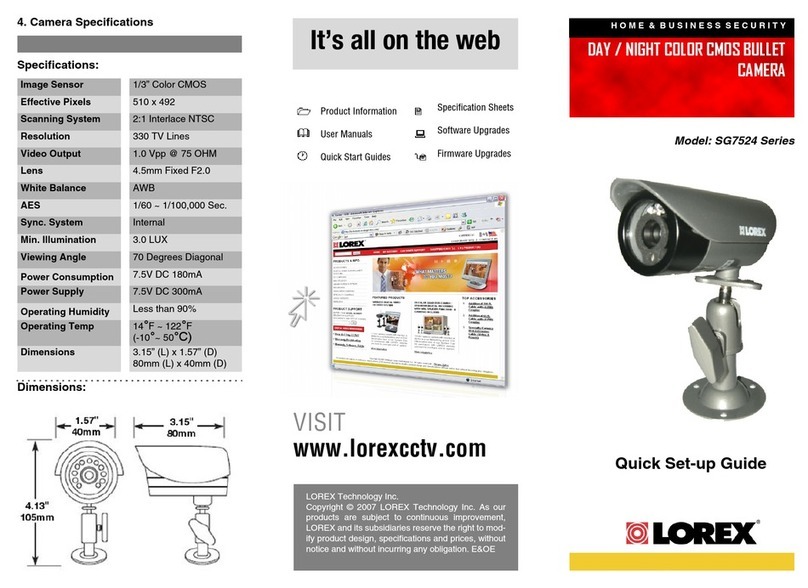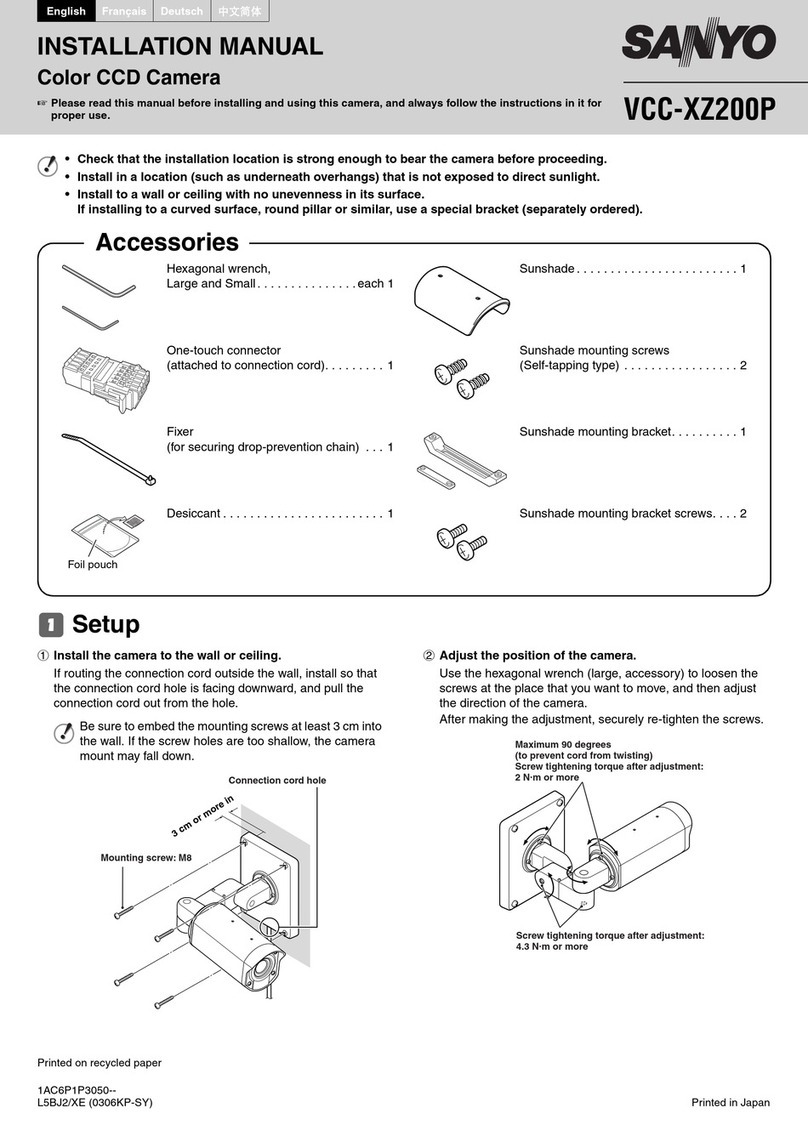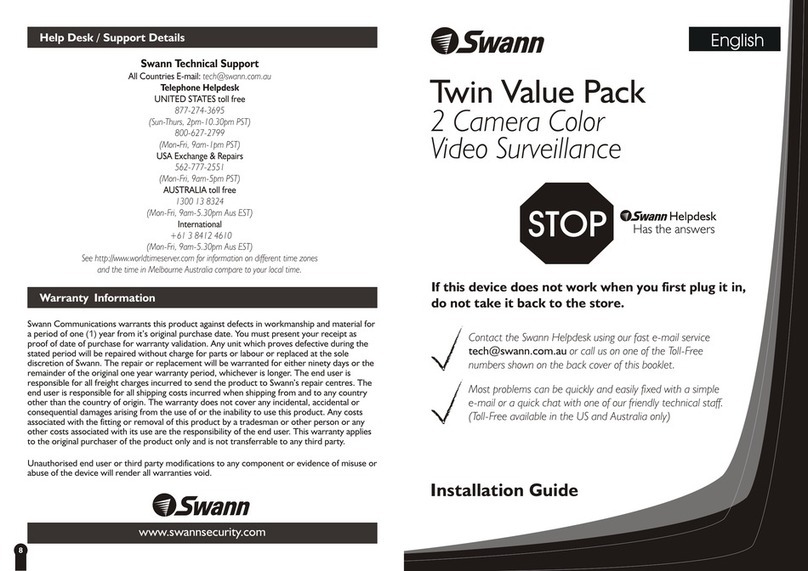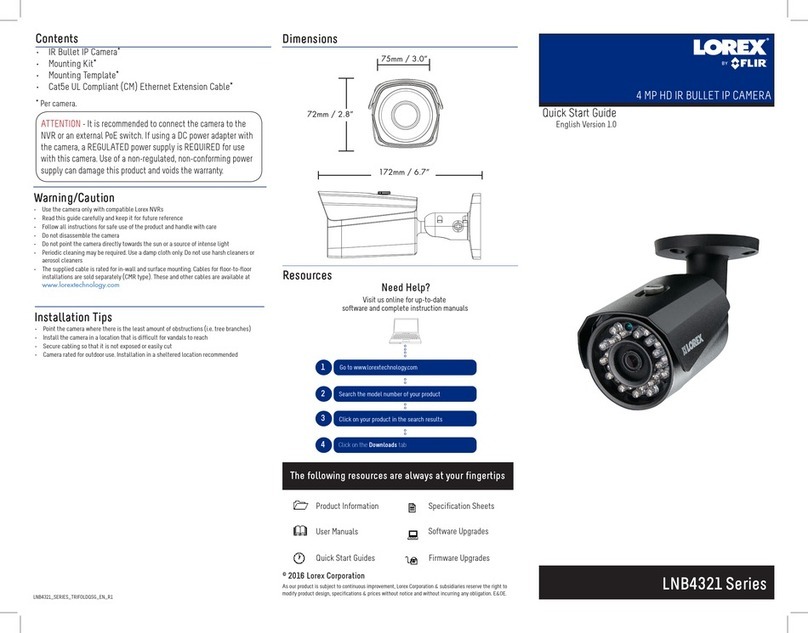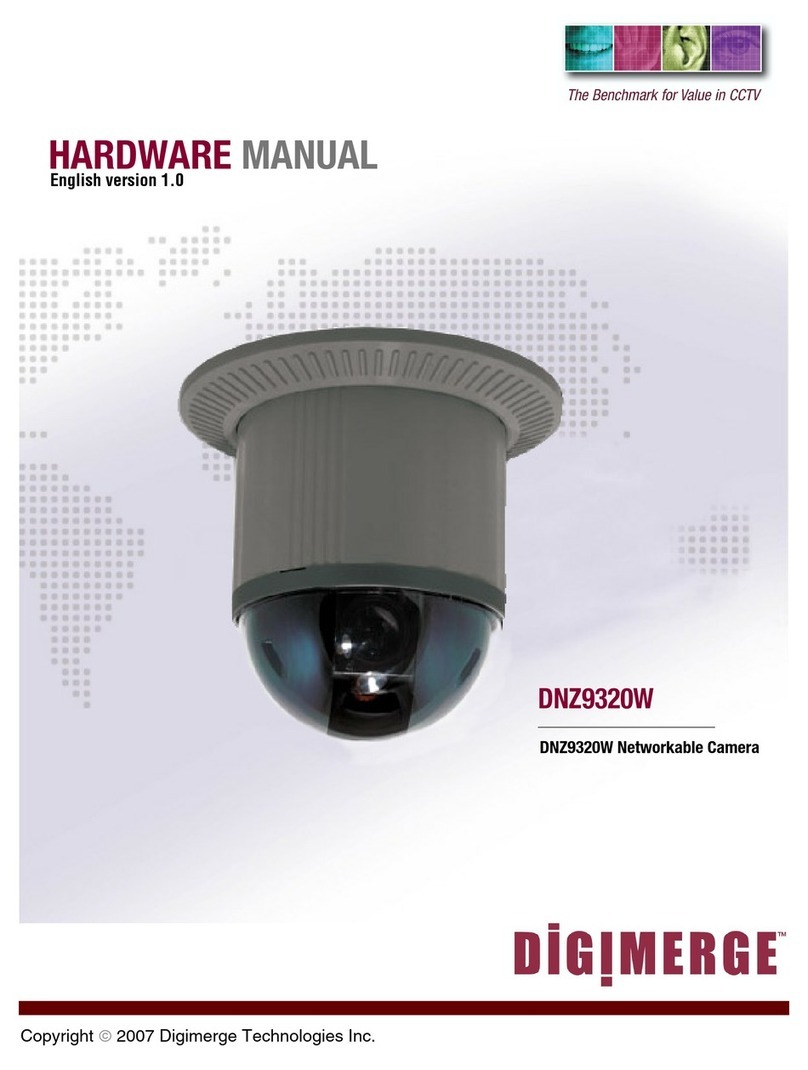Manual setting of network parameters
In order to connect to the IP camera, the PC should be in the same local
network as the camera. The IP address of the camera, the PC and any
other device on the network should not match.
IP camera has the following default settings:
- IP address: 192.168.1.188
- Subnet mask: 255.255.0.0
- Gateway: 192.168.1.1
- HTTP-port: 80
- username: admin
- password: admin
PC network settings example:
- IP address: 192.168.1.10;
- Subnet mask: 255.255.0.0.
There are 3 options to set up your camera:
1. Change IP address of a camera manually.
Start your browser, connect to IP camera and enter your
username and password. Choose appropriate menu item and change
network settings of IP camera.
2. Set up camera IP address using fast configuration utility that can be
downloaded from www.trassir.com.
3. Change IP camera settings using TRASSIR professional software.
You can find detailed camera settings instructions in User Manual that
can be downloaded from trassir.com.
Introduction
Congratulations on purchasing TR-D9151IR2 IP camera.
Please read User Manual before using a camera.
Key features
• Support codec H.265
• Wide Dynamic Range (Real WDR 120dB)
• IR range up to 25 m
• Built-in video archive (Edge Storage) – local recording
on MicroSD card* up to 128GB
• Two-way audio (1 in / 1 out, built-in microphone)
• Alarm: 1 in / 1 out
• Protocol: TCP/IP, HTTP, FTP, DHCP, DNS, DDNS, RTP, RTSP, RTCP,
UPnP, SMTP, NTP, RTMP
• Power supply 12V DC or PoE
• Lightning protection: TVS 4000V**
___________________________
* MicroSD Card is not included into camera package
** Device must be grounded
Camera Package
1. IP camera . . . . . . . . . . . . . . . . . . . . . . . . . . . . . . . . . . . . . . . . . . . . . . . . . 1 pc.
2. User manual . . . . . . . . . . . . . . . . . . . . . . . . . . . . . . . . . . . . . . . . . . . . . . 1 pc.
3. Mounting kit . . . . . . . . . . . . . . . . . . . . . . . . . . . . . . . . . . . . . . . . . . . . . . 1 pc.
Attention!
The power supply should meet the following requirements: output
voltage, current, polarity, and working temperature. When using the
camera in thunderstorm conditions, make sure there is a lightning rod or
unplug the power connector.
Pay attention to the temperature requirements for IP camera operation.
Avoid using the device in excessively high or low temperatures.
Do not install the camera near heaters. Do not point the camera lens at
the sun or at bright objects as this can damage the image sensor.
Connecting
To get started with IP camera you are required to have a PC connected to
the local network with Windows installed and Internet Explorer version 8
or higher.
1. Connect IP camera to the network.
2. When the camera is connected through a switch which doesn't support
PoE, connect adapter to power jack.
Dimensions
780-16.4.21
120
∅40
∅96,6
79,7
58