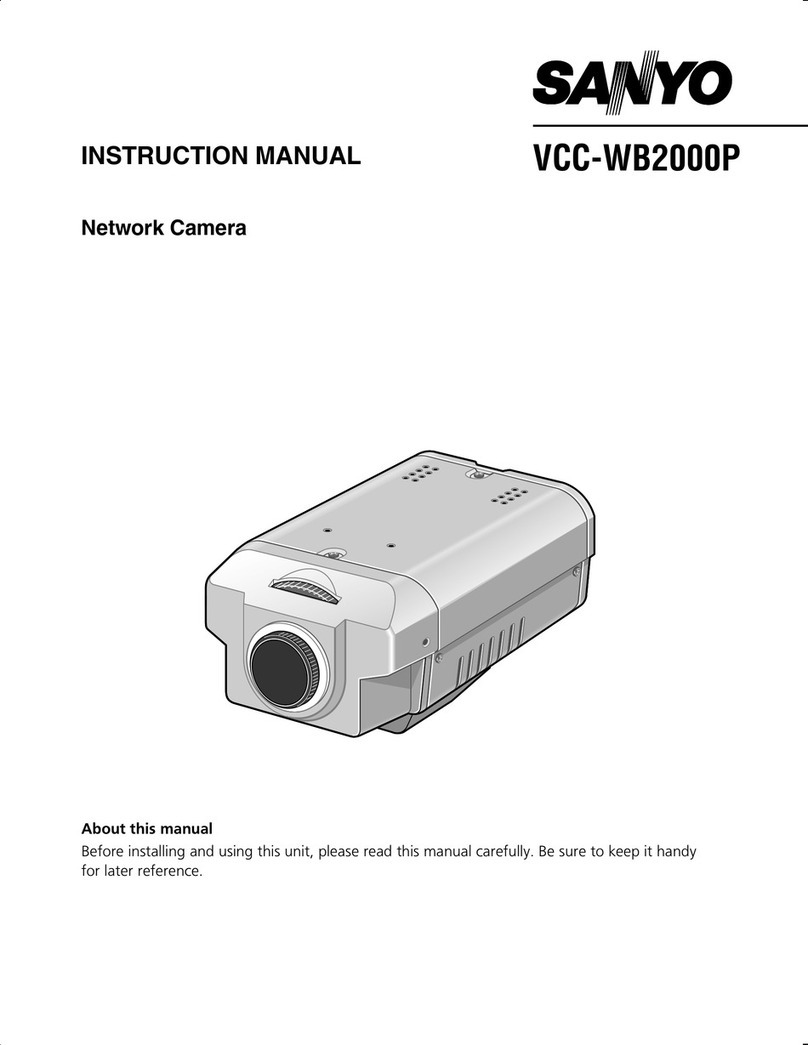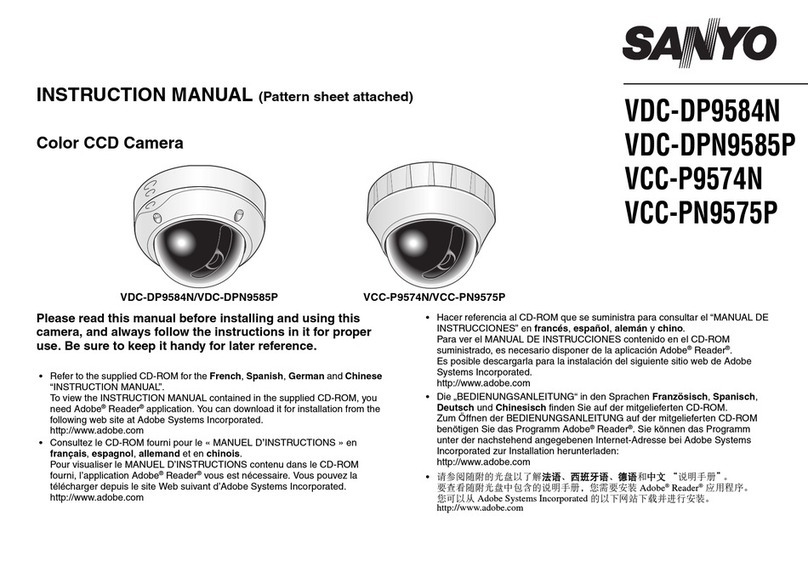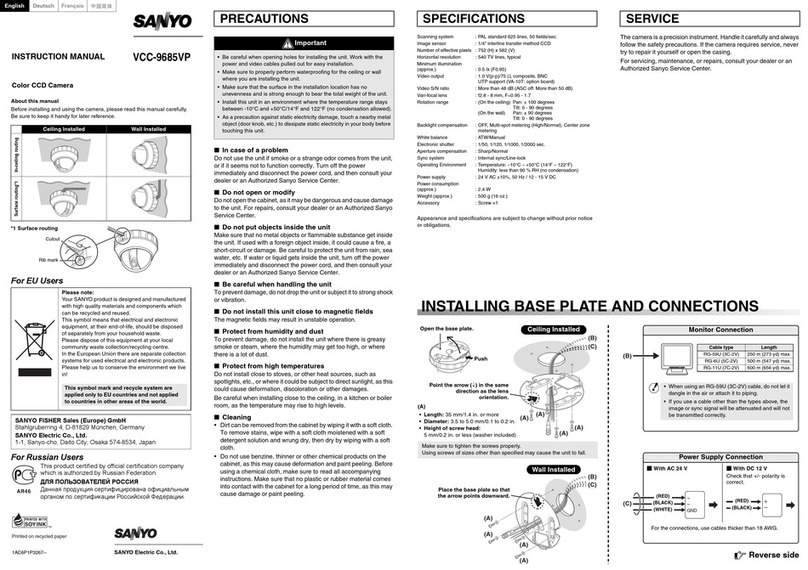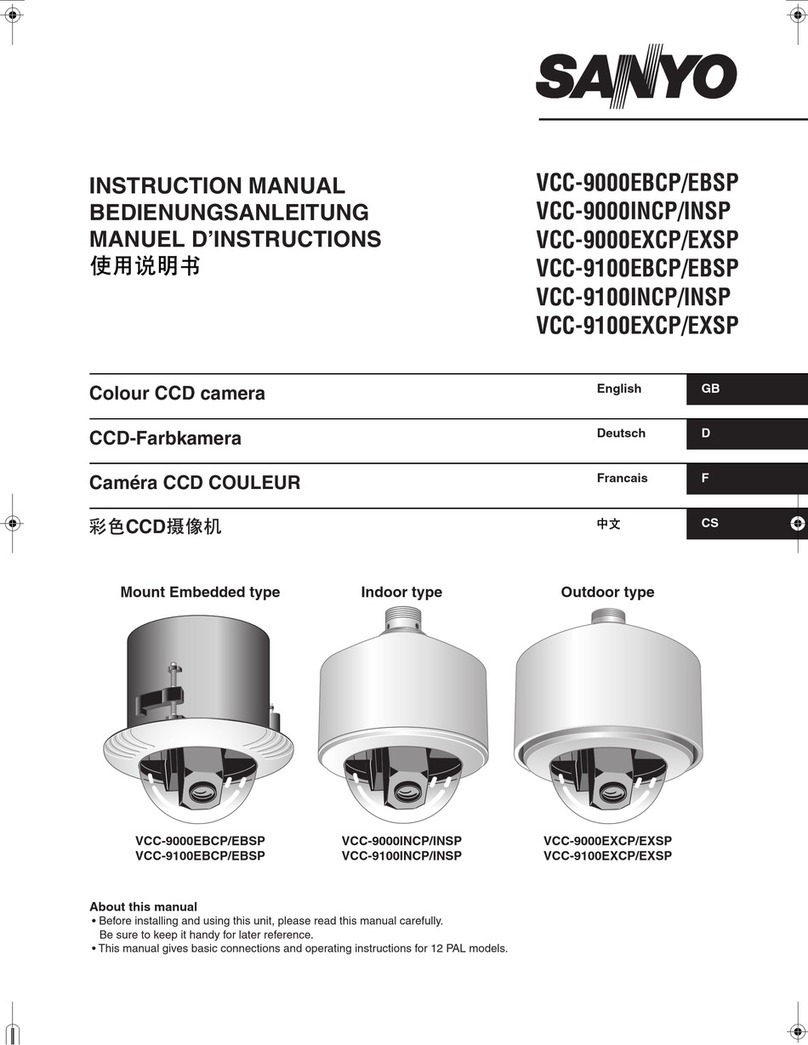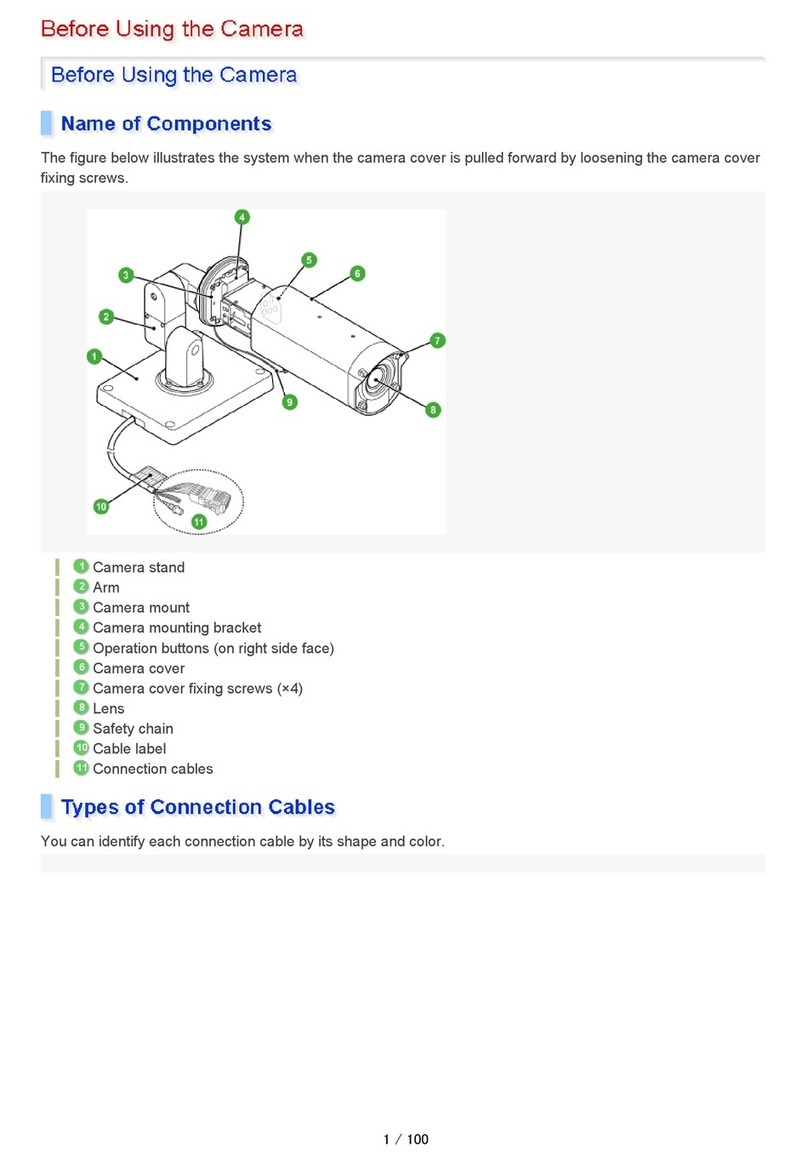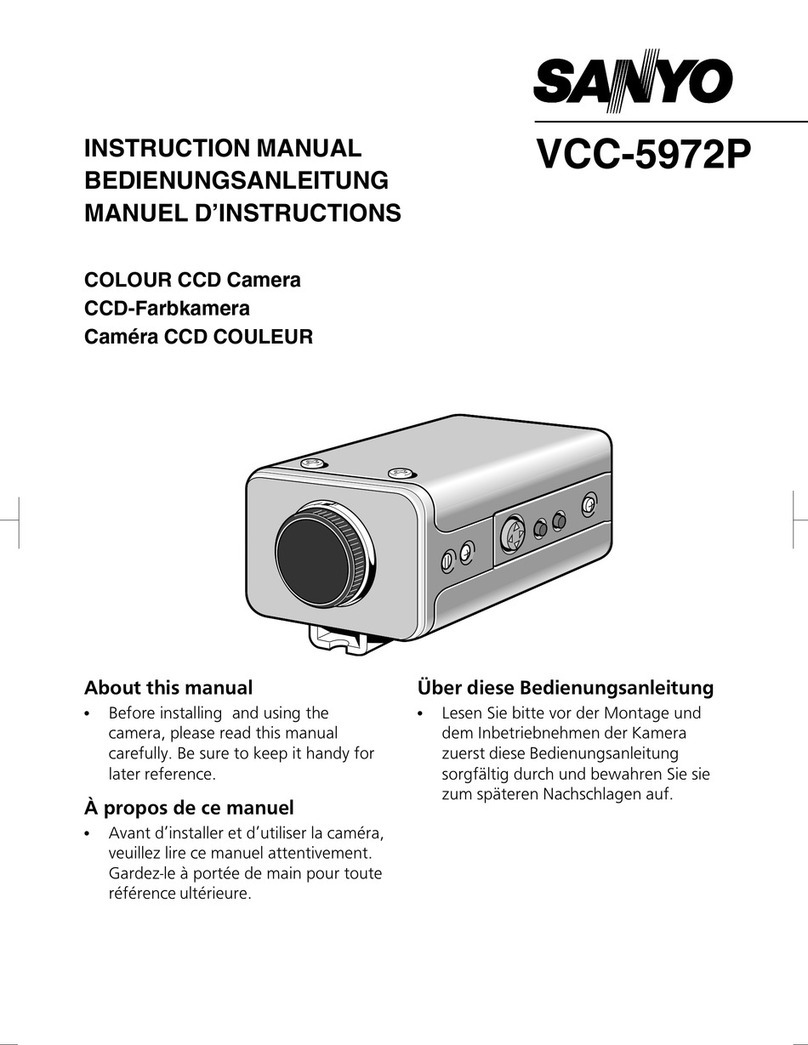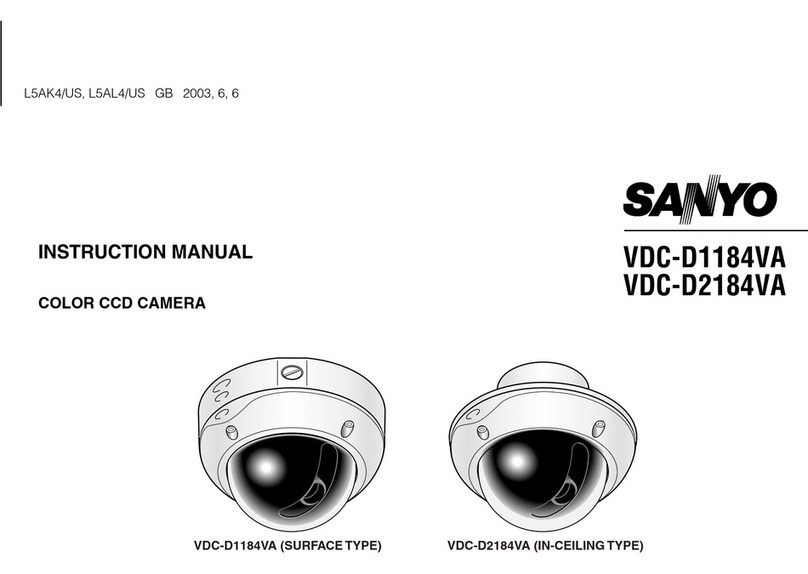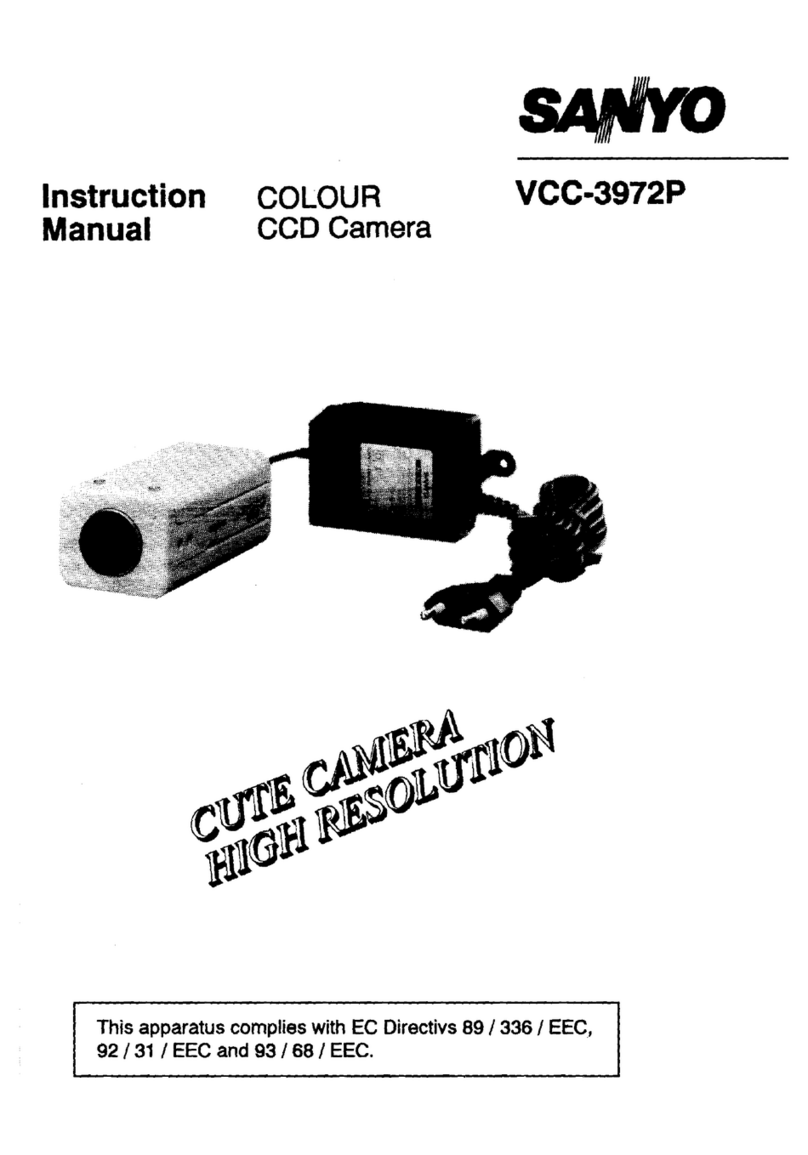3Checking the image from the camera
Do not touch the lens and lens tube:
The lens and lens tube are composed of precision parts
that must be strictly kept untouched.
1Remove the camera cover.
Loosen the four camera cover fixing screws.
2Check the image on the monitor.
• Positioning of the camera
Refer to 1- 2.
• Simple zoom adjustment
While the camera captures an image, you can adjust
Zoom using the button (d: Wide or c: Tele) on the circuit
board.
3Carry out the settings and adjustment for the camera
using the on-screen menu.
Refer to the separate-volume instruction manual.
4Install the camera cover.
Provisionally tighten the four camera cover fixing screws, and
then fully tighten them.
4Attaching the fixer (accessory)
If you do not want the drop-prevention chain to hang down, move the camera to the required position and then secure the chain with the
fixer (accessory) as shown in the illustration below.
5Installing the sunshade (accessory)
If direct sunlight may shine onto the camera at times (depending on the angle of the sun), install the sunshade.
1Use the two accessory screws to install the sunshade
mounting bracket (accessory).
Determine the position of the sunshade so that it will protect
from direct sunlight as much as possible, and adjust the
position of the sunshade mounting bracket back and forth
while the screws are still loose (adjustment range: 30 mm).
After adjusting the bracket position, securely tighten the
screws. (Tightening torque: 0.5 N·m or more)
2Use the two accessory screws (self-tapping type) to
install the sunshade (accessory). (Tightening torque: 0.5
N·m or more)
MONITOR
OUT
MONITOR OUT
To display an image simply on the
monitor, connect the MONITOR
OUT pin and ground on the circuit
board to the monitor using an
alligator clip cable.
Alternatively, you can connect the
MONITOR OUT terminal to the
monitor using the special purpose
connector.
Camera cover fixing
screws
Ground
The four camera cover fixing screws must be torqued to
0.5 – 1 N·m (5 – 10 kgf·cm/4.4 – 8.8 in·lbs) to ensure that
the waterproof integrity is maintained.
Drop-prevention chain
Fixer (accessory)
Press the tab on the
fixer as shown at
right to release it.
Self-tapping
screw for
plastic
L5BJ2(INSTALL)(GB).fm 3 ページ 2006年3月20日 月曜日 午後8時22分