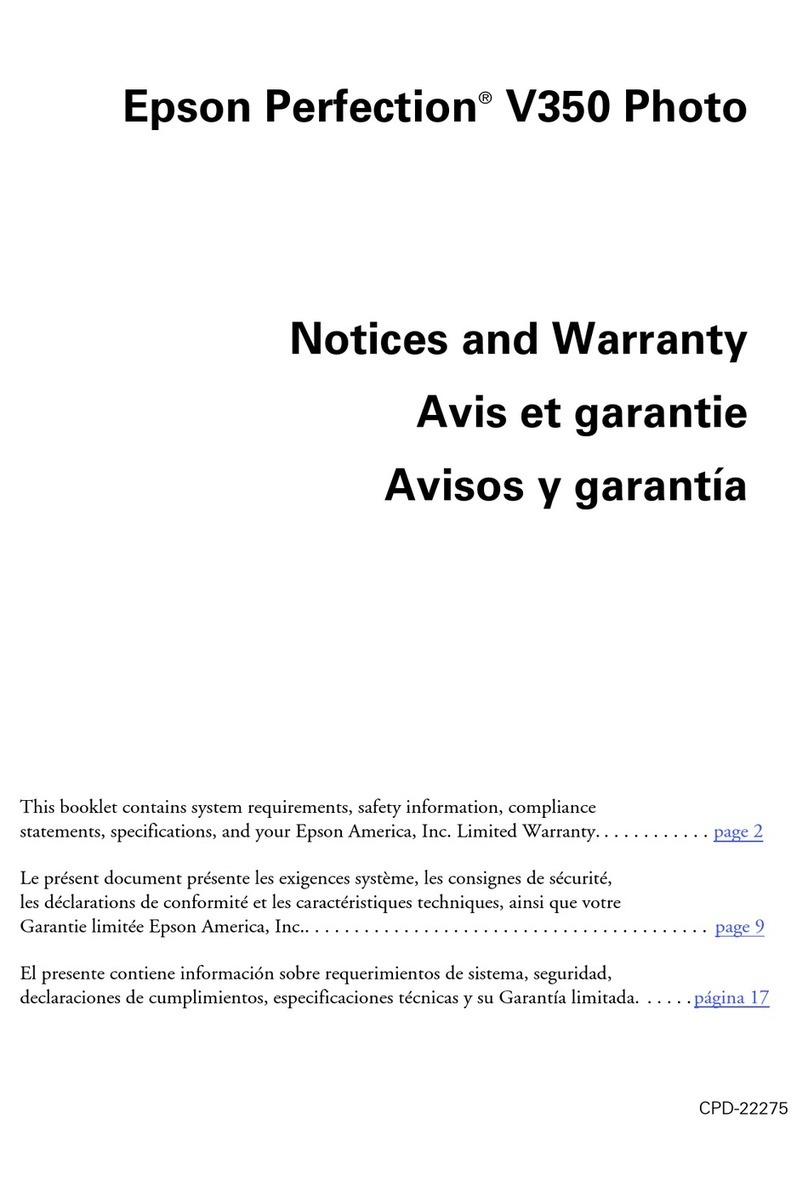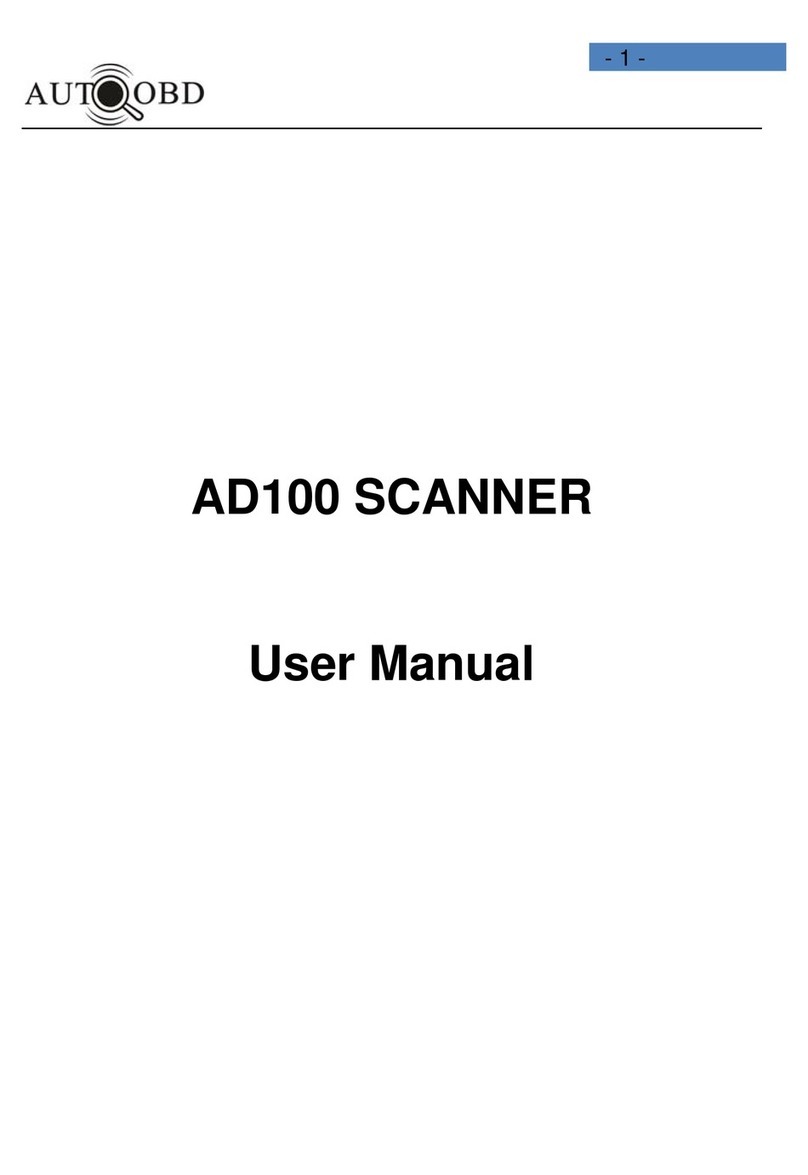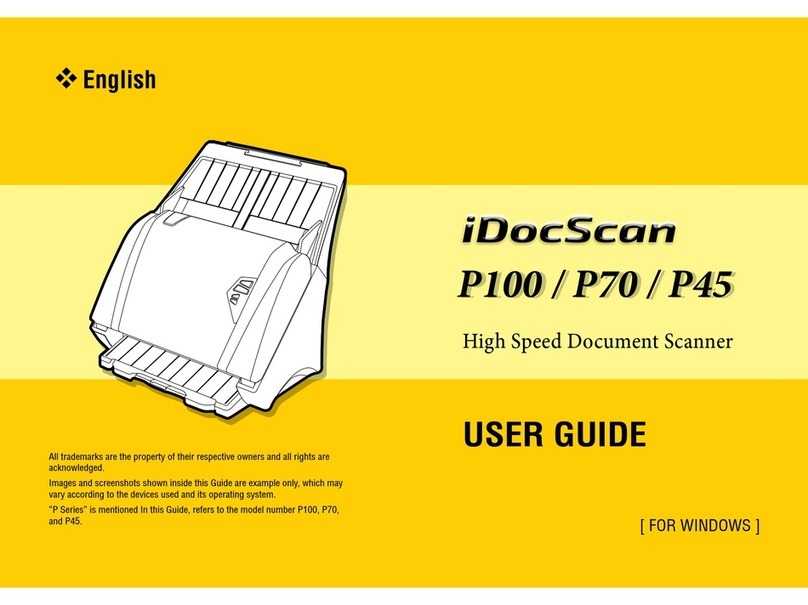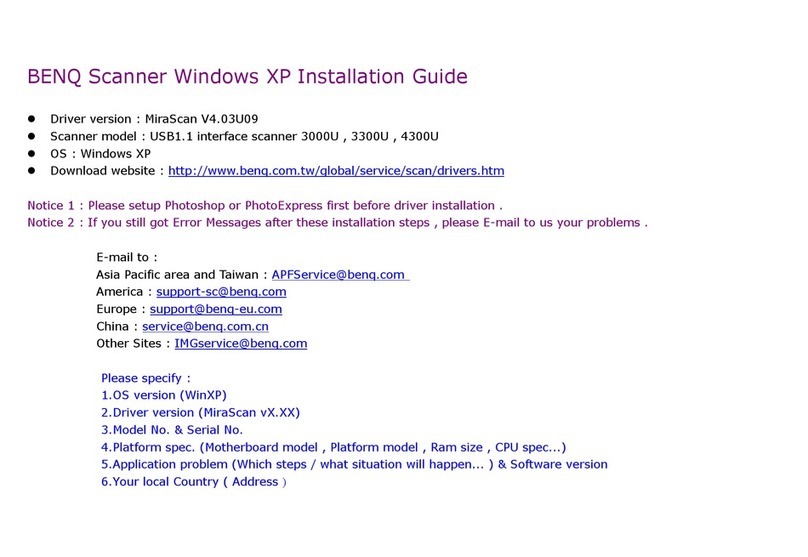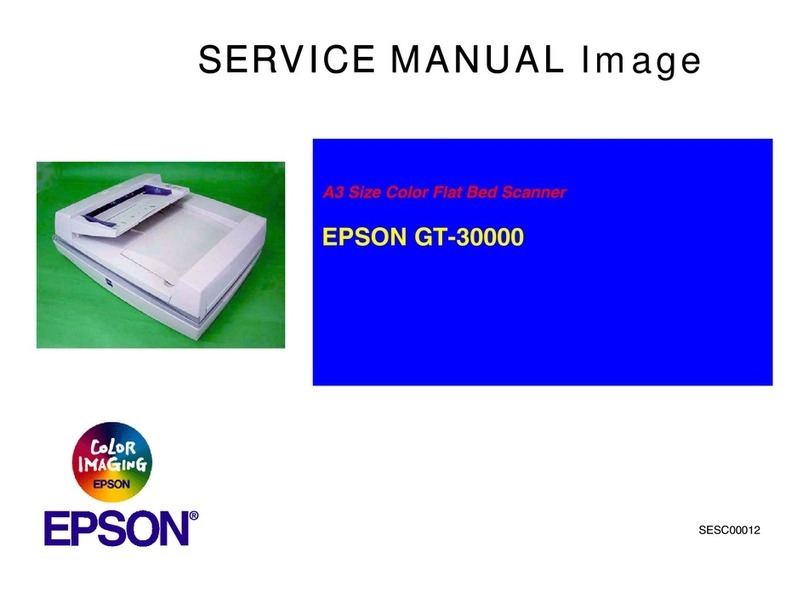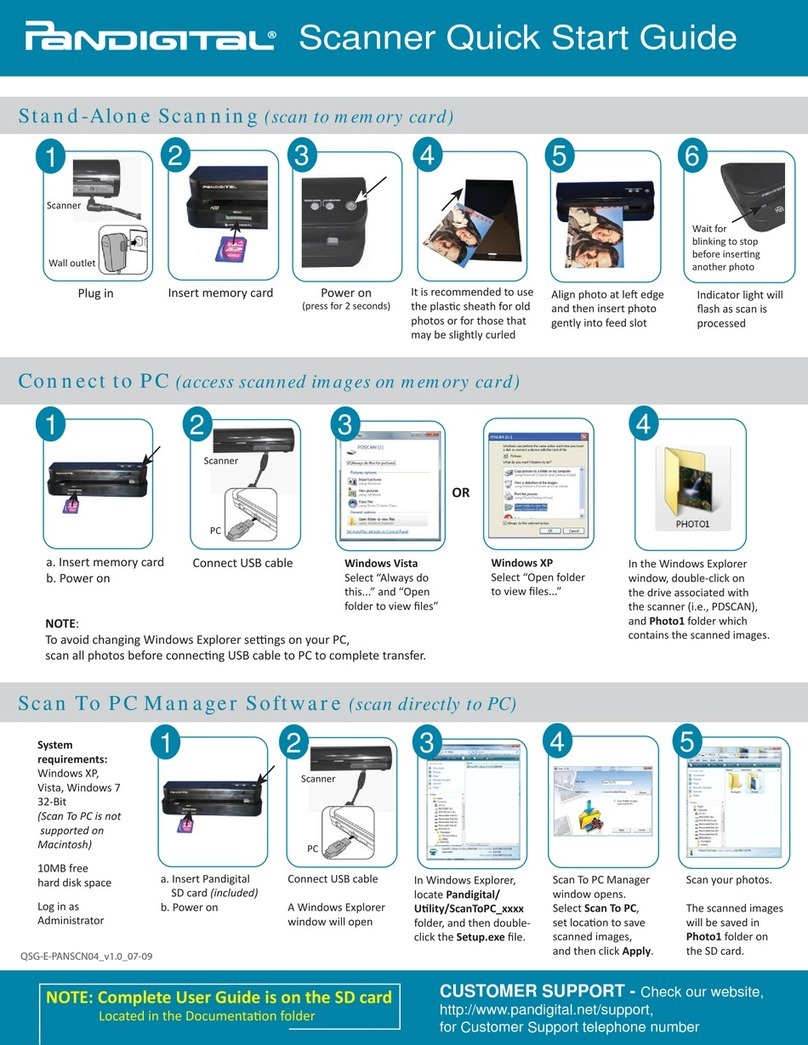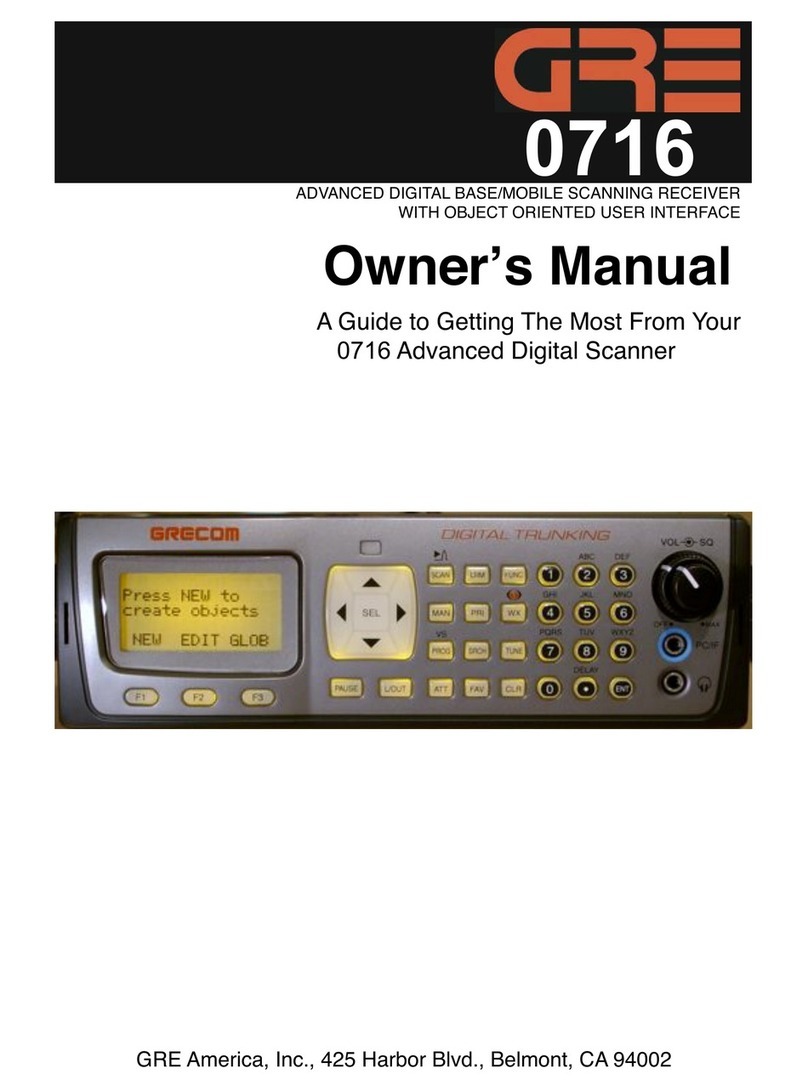Treedental TR-IPS01 User manual

Rev.
5127/19
VER
SMS-DY2019
口
527-EN
Digital
Dentallmage
Plate Scanner
TR-IPS01 User Manual
Note:
Please
read this manual carefully before installing, debugging, operating
or
maintaining
the
device.
Thanks
for
selecting
the
device,this manual will help you properly
use
the
device. Please read
all
the
documents before you start using it.

Rev.
5/27/19
VER
SMS-DY20190527-EN
11

Rev. 5127/19
VER
SMS-DY20190527-EN
Descriptions
for
symbols
Fragile Objects
今
Keep
Dry
••
This Side Up
主
ω
主
Stacking
Li
mit
•
冲.
飞
No Turning Over
。
C
X
O
~
Operating Temperature
Li
mit
回
Serial Number
口
Device fully protected by
double insulation
/、
Warning
t 马
⑧
One
time
using only
111

Rev.
5/27/19
VER
SMS-DY20190527-EN
Table
of
contents
Descriptions
for
symbols
………
111
1 Summary.....................................................................................................................1
2 Safety Information......................................................................................................1
2.1 Electrical
Safety
啕
........................................................................1
2.2 Other Safety
Information
…… …
……
1
3 Technical Parameters..................................................................................................2
3.1 Parameters
for
main uni
t..
...............................................................................2
3.2 Technical Parameters
of
accessories...............................................................3
3
.3
Product classification........................................
..
…… …
..
.......3
3
.3
.1
Type
of
electric shock protection.................................................................3
3
.3
.2
Waterproof
type...
....................................
...
.....................
...
.....................
....3
3.3.3 Management classification...........................................................................4
3.4 Pollution leve
l.
............................................................
..
............
..
........
..
...........4
3
.5
Environment
of
transport, storage and use.................................................... 4
3
.5
.1
Environment
of
transport
storage …4
3
.5
.2
Environment
of
use......................................................................................4
3.6 Manufacture date...................
..
...........… ............… · … 4
4 Main components.......................................................................................................4
4.1 Main components............................................................................................4
Accessories..........................
..
...........… ............….............
..
........
..
........5
5 Function......................................................................................................................5
5.1
CR
scanne
r........
.
.....................
...
.....................
...
.....................
...
......................
5
5.2 Cover plate.
......................................................................................................
6
5
.3
Image plate............................… ............….............
..
........
..
.............6
6 Installation
information
……
7
6.1lnstallation
environmen
t..
...............................................................................7
Installation site must
meet
the
following requirements: …
..
.................7
6.2 Computer system requirements......................................................................7
6
.3
Placement
of
the
device
……
8
6.4
Movement
of
the
device.................................................................................8
6
.5
Electrical connection …… …… …
..
...............8
6.6 Ethernet cable connection.............................................................................. 8
IV

Rev.
5/27/19
VER
SMS-DY20190527-EN
6.7 Transportation.................................................................................................9
7 Contraindications, Cautions, Warnings and Suggestions........................................... 9
7.
1.
Contraindications: none...............................................................................9
7.2. Safety cautions: ...........................................................................................9
7
.3.
Please operate
the
device in
the
following
environment:
…9
7
.4.
Warnings
for
Laser issue...........................................................
..
....................9
8 Computer software operation..................................................................................10
8.1 Computer software overview........................................................................10
8.
1.
1 System operation convention.....................................................................10
Left-click …
..
........
..
…
..
........
..
…
..
........10
Right-click............................................................................................................ 10
Double-click
………
10
8.
1.
2 Software function.......................................................................................11
8.2 Software operation …
..
........
..
…
..
........
..
…12
8.2.1 starting up and login
the
system................................................................12
8.2.2 Patient Registration......................................
...
.....................
...
...................15
8.2
.3
Module
of
the
untreated patien
t.
..............................................................17
8.2.4 Treated
patient
module
…
..
........
..
............
..
........
..
...............19
8.2
.5
Image Processing Module..........................................................................
21
8.2.6 Settings..
......................................................
...
.....................
...
...............
.....
29
9 Scanning operation process.....................................................................................
31
9.1
Use
image plate and hygienic bags..............
..
…
..
........
..
............
..
.........31
9.2
Use
X-ray
to
expose
the
image plate..........................................................32
9
.3
Take
image plate
out
of
the
mouth
……
32
9.4 Scanning
the
image plate..............................................................................
33
9
.5
Image scanning...............................
..
…
..
........
..
…
..
........
..
.............33
9.6 Taking
the
image plate out............................................................................33
9.7 Turning the device
off
…
..
.......33
10The considerations
of
image plate and hygienic bag............................................. 34
11 Cleaning..................................................................................................................35
1
1.
1The Scanner cleaning...................................................................................35
1
1.
2 The image plate cleaning........
..
…
..
........
..
…
..
........
..
…
35
12 Maintenance...........................................................................................................35
13 Scanner
error
code.................................................................................................36
13.1 Software
error
code.....................................................................................36
14 Circuit Diagram
……
37
V

Rev.
5/27/19
VER
SMS-DY20190527-EN
15 Operating Principle Diagram
……
37
16 Packing
Li
s
t...................................
.
...........…
.
...........…
.............
..
...........38
VI

Re
以
5/27/19
VER
SMS-DY20190527-EN
1 Summary
Thank you
for
selecting
our
device.
Please read this manual carefully before installing, debugging, operating
or
maintaining the
device.
• The manual contains summary,operations and maintains.You can check the relevant
content
as
needed and get help accordingly.
• The product system contains digital dental image plate scanner,
adaptor
,software(V1) and
image plates.
• Main application:
Scanning
the
plate
to
get
the
latent
image
information
,then convert
it
into
digital image,which
can be browsed,edited
or
consulted
• The image plate can be reused
• The date
of
manufacture:
See
the
label on
the
product package.
2 Safety
Information
2.1 Electrical Safety
• One-way
two-pin
plug
is
used on the device
• Please ensure
the
power
supplied
meet
the needs
of
the
device before powered on
• Please do NOT share
the
socket
with
other
electrical appliances
to
prevent possible damage
to
the
device due
to
unstable voltage.
• Please ensure
to
unplug
the
power
cord before maintaining,repairing
or
cleaning
the
device.
• Both
the
power
cord and plug should be checked regularly,and make sure
the
cord
is
NOT
extruded by
other
items.
2.2 OtherSafety Information
"Note"
contains
important
information
about
safety operation and uses
of
the
device.
Do
not
operate
the
device before reading
the
instructions. Please contact
the
manufacturer
or
authorized
1

Re
以
5/27/19
VER
SMS-DY20190527-EN
service provider
to
avoid possible damage in
case
you do
NOT
understand
the
operation.
When using
the
device,
the
rules
of
safety precautions must be observed:
(1) The
power
switch
is
NOT safe
power
off
switch
but
the
power
plug! Therefore,
it
is
important
to
ensure
that
it
is
unhindered
to
take
the
plug
off
when necessary.
(2) Only trained medical staff can operate this device
(3) The device should
NOT
be used
in
the environment
of
flammable mixtures .
(4) Under
the
following
conditions, please do
NOT
operate
the
device,
or
open
the
device,
or
replace any
part
without
authorization. The maintenance only can be done by
the
manufacturer
or
authorized service provider.
• Power cord
or
plug
is
damaged
• Device can't
work
properly
•
Water
infiltrated.
• Loud
or
sharp noise when operating
(5)
Power plug should be
off
before
operator
leaving.
(6)
Waste disposal should
follow
local health laws and regulations.
(7)
Use
and store
the
device
within
specified environmental requirements.
(8) Avoid
the
device falling,which may cause mechanical
or
electrical damage.
(9) Please use consumables recommended by
the
manua
l.
3
Technical
Parameters
3.1 Parameters for ma
in
unit
Tab.3-1
Bas
比
Data
Data
Unit
Content
I
mage
plate
size
50515253
5pa
甘
al
resolution
Ip/mm
15
Image
gray
le
v
els
bit
16
2

Rev.
5/27/19
VER
SMS-DY20190527-EN
Dimension
mm
345"185"245
Weight
kg
~8
Voltage V
22
口I2
2
Frequency Hz
5
口
ot1
p
。叭尼
r
Va 60
Laser classification 3R
Laser power
mw
4otO.5
Laser wavelength nm
630-
645
Tab.3-2 Transfer
Data
Data Unit Content
Cable
〉二
CAT5
LAN
technology Ethernet
Default value
IEEE
802.3U
Data
rate Mbi
t/
s
1
口。
Plug
RJ45
Li
nk
type Auto
MDIX
3.2
Technical
Parameters
of
accessories
Tab.3-3 Parameters for
image
plate
Size
ofthe
image plate and the Storage temperature
Size
0 口
1
口
1
22X35
Size
1 口
1
口
1
24X40
Size
2 口
1
口
1
31
X41
Size
3 口
1
口
1
27X54
Storage temperature .C
-10
-
50
Relative humidity % 10 -
80
3.3
Product
classification
3.3.1
Type
of
electric
shock
protection
Double
insulated
protection
3.3.2
Waterp
r
oof
type
Ordinary
waterproof
device.
3

Rev.
5127/19
VER
SMS-DY20190527-EN
3.3.3 Management classification
The
device
is
classified
to
6831 medical X
ray
accessories and components.Class
11
medical
devices.
3
.4
Pollution level
Level2
3
.5
Environment
oftransport
, storage and
use
3
.5
.1
Environment
oftransport
storage
Tab.3-4 Environment
oftransport
storage
Environment
oftranspo
口
storage
Storage
temperature
。
C
Relative
humidity
%
Pressure
hPa
3
.5
.2
Environment
of
use
Tab.3-5 Environment
of
use
Environment
of
use
Working
temperature
。
C
Relative
humidity
%
Pressure
hPa
3.6 Manufacture date
Please
lind
the
manulacture date on
the
label
01
the
product
4
Main
components
U
@
• @
口
。
口
-
8
口
10 -50
10-80
700
-1060
10 -40
30 -75
700
-1060
4.1 Main components
Tab.4-1 Main components
Tab.4-1 Components

Rev.
5
/2
7/19
VER
SMS-DY20190527-EN
Serial
number
Name Serial
number
Name
1 Main
unit
5 hygienic
bag5
2 Power
ada
pter
6
Pla51ic
box
3
Network
line 7
In51all
U di5k
4 Image plale
The image plate hygienic protective
bags
is
hereinafter referred
to
as
the
hygienic
bags.
Accessories
According
to
the
different
usage,
the
following
accessories should be used in conjunction
with
the
device.
CR-100
accessories:
• Image plate
1)
Size
0
3)
Size
2
• Hygienic
bags
X 1
PCS
X 1
PCS
2)
Size
1
4)
Size
3
X 1
PCS
X 1
PCS
1)
Size
0 hygienic
bags
X100
PCS
2)
Size
1 hygienic
bags
X100
PCS
4)
Size
3 hygienic
bags
X100
PCS
3)
Size
2 hygienic
bags
X100
PCS
5 Function
5.1
CR
scanner
3
1
No.1: the tray;
No.3: touch-switch;
2
4
Fig.
5-1 The Schematic diagram
of
CR
Scanner
No.2:
onjoff
button;
No.4: cover plate.
5

Rev.
5127/19
VER
SMS-DY20190527-EN
.The
scanner
is
used
to
read
the
image plate after X-ray exposure.
1) The tray
is
controlled by
the
touch-switch. It will stretch
out
when touched .
2)lf
you
want
to
operate
the
device
,
pl
四
se
connect
to
a computer first.
5.2 Cover plate
• •
2
Fig.
5-2 Power
line
、
Network
Cable
No.1: power connection port. No.2: Internet connection.
生
Note:The
power connection
port
and Internet
con
阳阳
1
is
behind the
cov
叫
late
.T
o
prevent electric shock,
the
cover plate
has
been fixed
with
a screw
to
prevent electric shock. It
can
be opened by a screwdriver.
5.3 Image plate
.One
side
of
the
image plate
is
effective,coloured
with
light blue,while
the
other
side in black
is
ineffective.
• After X-ray exposure,
the
light blue side
can
store latent image,and be read by
the
scanner
to
get
the
final image,while
the
black side
can
not.
Effective side
(Iight blue)
/
ò\
ineffective side
(black)
Fig.
5-3 Image plate
6

Re
以
S/27
/19
VER
SMS-DY20190S27-EN
生
No
凹
he
size
of
the
image
plate
in
Fig.5-3
is
52.50
凡
52
and
53
can
be
u
时
with
both
TR-100
and
TR-ll0.
6 Installation
information
6.1
Installation
environment
Installation
site
must
meet
the
foll
口
wlng
requlrements:
•
Dry
and
well-ventilated
room
•
No
intensive
light
•
No
strong
interference
field
nearby
,
which
might
disturb
the
proper
operation
of
the
device
•
Device
shall
not
be
installed
on
the
location
where
the
power
supply
is
not
easy
to
disconnect.
6.2
Computer
system
requirements
Computer
connected
should
meet
the
standards
for
digital
electronics.The
configuration
of
system
requirements
is
shown
in
Tab.6-
1.
Tab.6-1
computer
system
requirements
Computer
Recommended
standard
Recommended
system
configuration minimum configuration
CPU
: Intel
Pentium
(R)
CPU
, Intel
Pentium
(R) 4
2.6G
4
1.
6G
Memory:
2G
DDR
high-speed
Memory:
lG
DDR
memory
high-speed
memory
Computer
Hard
disk:
5 口
OG
high-speed
Hard
d
临
k:
160G
hardware
hard
disk
high-speed
hard
disk
Display:
1920
x
1080
liquid
Display:
1440
x
900
crystal
display
liquid
c
时
stal
display
Graphics
card:above
Graphics
card:above
64M
32M
Other
The
transmission
of network
data
hardware
Computer
operating
Windows
XP
、
Windows
7
、
Windows8
、
Windows
10
system
7

Rev.
5127/19
VER
SMS-DY20190527-EN
6.3 Placement
of
the
device
• The device must be placed vertically on a flat surface, which
is
solid and
has
a certain bearing
capacity.
• The device must
not
be
placed next
to
other devices.
• The device shall not
be
superimposed on or under other devices.
6
.4
Movement
of
the device
• The device
can
not
be
moved during operation.
•
The
power must be cut
off
before
the
movement. Strong vibration or shaking must
be
avoided
during
the
movement
to
prevent possible damage
to
the
internal components
of
the
device.
6
.5
Electrical connection
• Insert
the
power plug
into
the device connection
port
飞
oftware
basic inspection operation".
Fig.6-2 Ethernet cable connection diagrams
主
Note:After
electrical and Ethernet cable
connection
is
completed, the back cover
of
the
connection should be closed
to
prevent accidents.
8
Fig.6-1 Electrical connection diagrams
6.6 Ethernet cable connection
• Insert the cable
into
the
network
cable interface
of
the device
.T
he
Ethernet cable
is
used
to
transmit data
between
the
device and the
computer.For details
of
software data
setup, please find from chapter 8.2

Re
以
5/27/19
VER
SMS-DY20190527-EN
6.7 Transportation
•
As
the
best
protection
,
the
original package
is
recommended
for
transportation.
• Avoid strong vibrations.
• The
transport
environment
is
detailed
in
Chapter 3
.5
"transport
storage environment and use
environment".
7 Contraindications, Cautions, Warnings and Suggestions
7.1.
Contraindications:
none
7.2. Safety
cautions:
1)
You
should read and understand all
the
contents in
the
instruction manual carefully before
operation.
2)
Follow all warnings and instructions on
the
device.
3)
Do
not
use
the
device near oil, grease, detergent
or
other
combustibles
4)
Do
not
use
the
device in strong magnetic field.
5)
Turn
off
the
device
if
you do
not
use
it
for
more than 12 hours.
6)
Untrained persons are
not
allowed
to
operate
the
device.
7)The maintenance
of
the
device must be carried
out
by trained professionals
8) The
power
supply must be
cut
off
before replacing electrical components
9) Clean
the
surface
of
the
device
with
a
cotton
swab dipped
in
water
10)When
the
device
is
scrapped, the processing
of
the
capacitors and electronics should match
the
locallaws
and regulations.
7.3. Please
operate
the
device in
the
following
environment:
1)
Temperature: 10'C -40'C
2)
Relative
humidity:
30% -75%
3)
Atmospheric pressure range: 700hpa -1060hpa
4)
Power
input:
AC220V
土
22V
,
50Hz
土
1Hz
5)
The device
is
used in dental clinics, oral hospitals
or
other
professional medical institutions
7.4. Warnings
for
Laser issue
1) This
is
class
3R
laser product.
9

Re
以
5/27/19
VER
SMS-DY20190527-EN
2)
The laser
is
visible. If there
is
a leak,please avoid direct radiation
with
naked
eyes
,
but
wear laser
protective glasses.
3)
Laser maintenance
is
required by manufacture professionals, and inspection personnel need
to
be
trained in laser protection
8
Computer
software
operation
8.1 Computer software overview
8.
1.
1 System operation convention
Note: The scanner should be connected
to
the
computer
The mouse and keyboard are used
to
operate
the
system,
the
conventions
of
which are shown
in
Tab. 8-1 and 8-2.
Tab. 8-1 mouse operation conventions
Mouse Operation Instructions
Left-click Click the
le
仕
button
to
select a
button
or
icon
Right-click Click the right
bu
忱。
n
to
select a
button
or
icon
Click and long press the
left
button
and drag
the
cursor
Drag
to
the desired location
Right-click and drag Right-click and drag the cursor
to
the
desired location
Double-click Quick double click on the
left
button
Tab.
8-2 Buttons, keyboard and
other
related operating conventions
Keyboard and
button
Instructions
operation
Enter
Press
the Enter key on the keyboard
Horizontal scroll block Left-click the horizontal scroll bar
to
drag
le
仕
and
right
Vertical scroll block Left-click the vertical scroll bar
to
drag up and
down
Left-click the
text
box
to
edit
with
keyboard.Space
Text box marked
with
事
must
be
filled
Active status
with
bu
忱。
n
highlighted.Left
or
right-click
to
Bu
忱。
n
effective continue the operation
10

Re
以
5/27/19
VER
SMS-DY20190527-EN
Inactive status
with
button
gray. Left
or
right-click
to
Button ineffective active the operation
8.
1.
2 Software
fun
c
ti
口
n
The software
is
applied
to
image viewing and processing.lt consists
of
several modules
for
managlng Images.
Main functional modules includes:patient registration,untreated
patient
,treated
patient
,image process and local setup.
• Patient registration:
The
patient
registration interface includes:
1.
name 2.age 3.gender
4.Te
I.
NO
5.Address
6.dentist-in-charge 7.patient
ID
8.emergency 9.0K.
• Untreated patient:
The interface includes:
l.I
ist 2.edit 3.delete 4.first page 5.previous page 6.next page 7.last
page.
• Treated patient:
The interface includes:
1.
patient
information
2
.1
ist 3.edit 4.delete 5.refer.
• Image process:
1.
Editing:save,reset,undo,
import
,print.
2.
Annotation:drag,
text
,rectangle
ROI
,linear
ROI
,delete
3.
Inversion:image inversion
4.
Rotation:rotate 900
right
,rotate 900
left
,flip vertical,flip horizonta
l.
5.
Zoom:zoom
injout
,real
size
,optimal size.
6.
Gray histogram: image gray histogram.
7.
Measurement:distance,angle, gray value
for
ROI
,pseudo-colour.
8.
Process:edge enhancement,sharpen,
blur
,embossing,filter.
• Localsettings:
1.
system setting. 2.user settings
.3
.company.
• Ot
her
settings:
1.
System login interface:login system
with
user name and password.
2.
Ethernet icon:status
of
connection between software and device.
3.
Device status icon:show current statues:unconnectedjstand
byjoperating
4.
Temperature icon:current
temperature
of
the device
with
unit
of
0
C.
5.
Memory:PC memory.
6.
Network
settings:set up
IP
addressjreconnect
network
11

Rev.
5/27/19
VER
SMS-DY20190527-EN
7.
Minimize
icon:minimize
the
interface.
8.
Shut
down
icon:close
the
software.
8.2 Software
operation
The
software
is
the
main
path
for
interaction
between
user and
the
device,
the
following
part
will
introduce
working
flow
of
diagnosis
with
software.
1.
Confirm
the
connections
between
the
device and
PC
before operating.
2.
Login system
with
administrator
to
manage general users and visiting access.
3.
New
patient
can be added
after
login,
the
information
of
listed
patient
can also be
viewed
,
edited
or
deleted.
4. Select
the
patient
to
5
日
n
the
image plate
after
exposure
5.
Images can be
viewed
,
edited
,saved and
et
c.
8.2.1 starting
up
and login
the
system
Before
start
up
the
system,you should execute
the
following
steps:
• Check
the
power
supplier
of
the
scanner and
the
P
c.
• Start
up
the
scanner.
• Start
up
the
PC
,run
software
and login
• Set
network
for
data
transport(see
details in
this
section)
生
Note:Please
turn
off
the
PC
after
work
to
reset
the
system
∞
mpletely
to
avoid
it
getting
slow.Try
to
restart
the
system in case
it
is
abnorma
l.
1) Run
the
software
and login interface
is
shown
as
Fig. 8-
1.
Fig.
8-1
interlace
01
login
2)
Click
"Login"
to
access
into
the
system
after
inputting
username and password.Click
"Exit"
for
quit.(get
help
from
administrator
if
password
is
unknown).The
default
user
name
and
12

Rev.
5/27/19
VER
SMS-DY20190527-EN
password are both admin.
3)
The interface
after
login
is
shown
as
Fig.
8-2.
0E
巾
山
Oel
4
r
~E
囚①
-二.
川
豆豆豆石'
Fig.8-2 main interface
• There are 5 tabs in main menu.Patient registration,Untreated
patient
,Treated
patient
,lmage
process and Settings,shown
as
Tab.
8-3.
Tab.
8-3 main menu
Icons
Descriptions
圄
Patient registration:patient
ID
,name,
age
,gender,Tel.No,Address,operator,emergency.
Untreated patient:list,edit,delete
,f
irst page,previous,next and last
国
page,patientlD,name,
age
,gender,Tel.NO,Address,data,status,oper
ato
r.
圈
Treated patient:list,edit,delete,refer,
NO
,patient
ID
,name,
age
,gender,Tel.NO,Address,data,status,operator.
因
Image process:editing,annotation,inversion,rotation,zoom
injout
,gray histogram,measurement and process.
圈
Settings:system setting,user setting,company.
• The icons on
top
right corner
of
main interface
is
shown
as
Tab.
8-4:
Tab.
8-4 shown in menu
|Icons
I
D
…川
S
13

Rev.
5/27/19
V
ER
SMS-DY20190527
-EN
圄
Net
w
or
k connection:statues
ofthe
connection
between
sc
ann
er
and P
C(
normal
or
abnormal)
圄
Oevice sta
tue
s:
unconnec
ted
/stand b
y/
operating
圄
Temperature:
current
temperature
with
unitOC
/NA
曰
Free
memor
y:
unit
of
GB
国
Net
w
ork
setting:set
IP
address/reconnect
network
固
Minimize interface
圈
Shut d
own
software
1)
α
阳
1
忧
ickαk
圄
f
阳
Oαr
门川叩
n
阳】咀叫
E
(口
1)
Local
addr
陀
es
岱
5:5
如
howjρinput
computer
IP
addr
陀
ess
鸟,
WI
眈
th
de
创
ta
剖
ils
in
the
following.
(2) Sub net
mask:showjinput
computer
sub
net
mask,
with
details in
the
following.
(3) Device
address:showjinput
device
IP
address.
(4) Device name:show device name.
IP
address
of
PC
is set
as
following:
(1) Open control panel,a
ccess
"Network
connection"
to
find "Local
connection"
or
"Ethernet
"
Icon.
(2) Right-click above icon
to
access
into
"Properties"
(3) Double-click
叮
CPjIPv4"
to
get
into
"Internet
Protocol Version 4(TCPjIPv4).Properties dialog
and
input
related parameters are shown in
the
following:
画
面展到丽丽豆豆叫岳
i
B
lP
ðddress:
组阳
tm
础;
除恼
A
t
gatewa
y:
四
2
• 168 • 3 • 115
255 . 255
.255
.
口
Preferred
IP
address:192.168.
1.
50(2-254
is
valid
for
the
last value except 10 which
is
has been
configured
for
the device).The sub
net
mask
is
255.255.255.0.
When the
PC
IP
a
抽回咒
tting
is
compl
叫阳叫
o
back
to
user
interfa
叩
nd
click
国In
the
top
right
corner.Address setting dialog appears
as
shown in
Fig
. 8-3.Then click "OK"
button
to
complete
IP
configuration.The
network
will get ready
for
data transporting
for
about
15 second.Do
not
do
any
other
operations during
the
period.
14
Table of contents