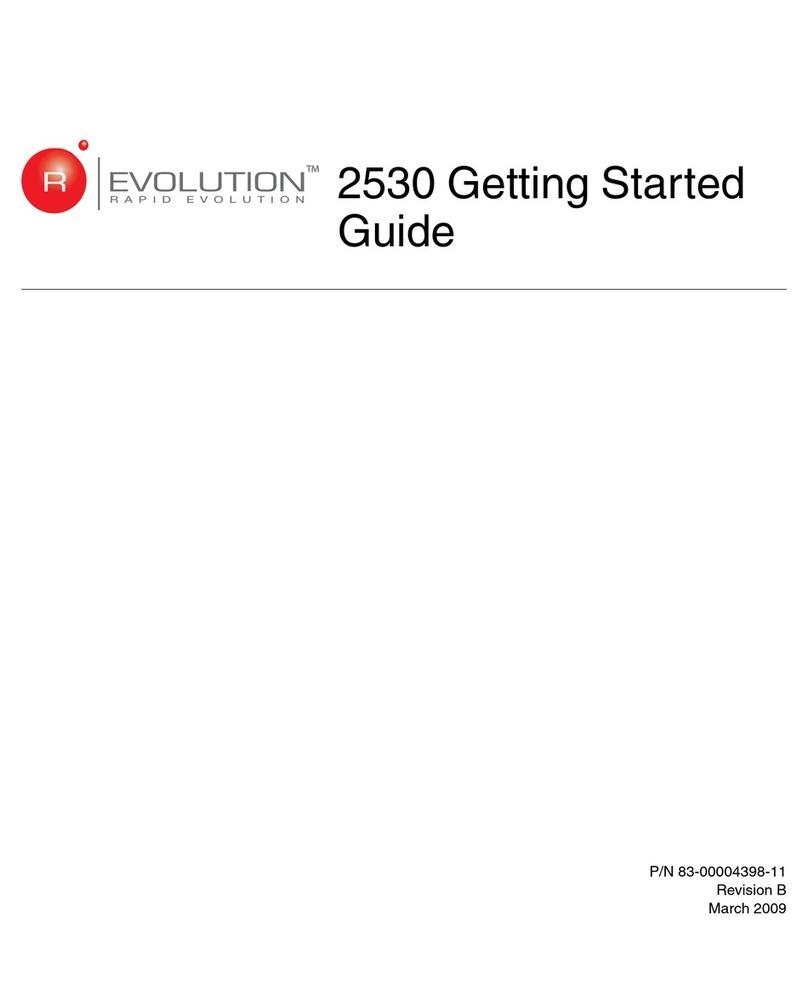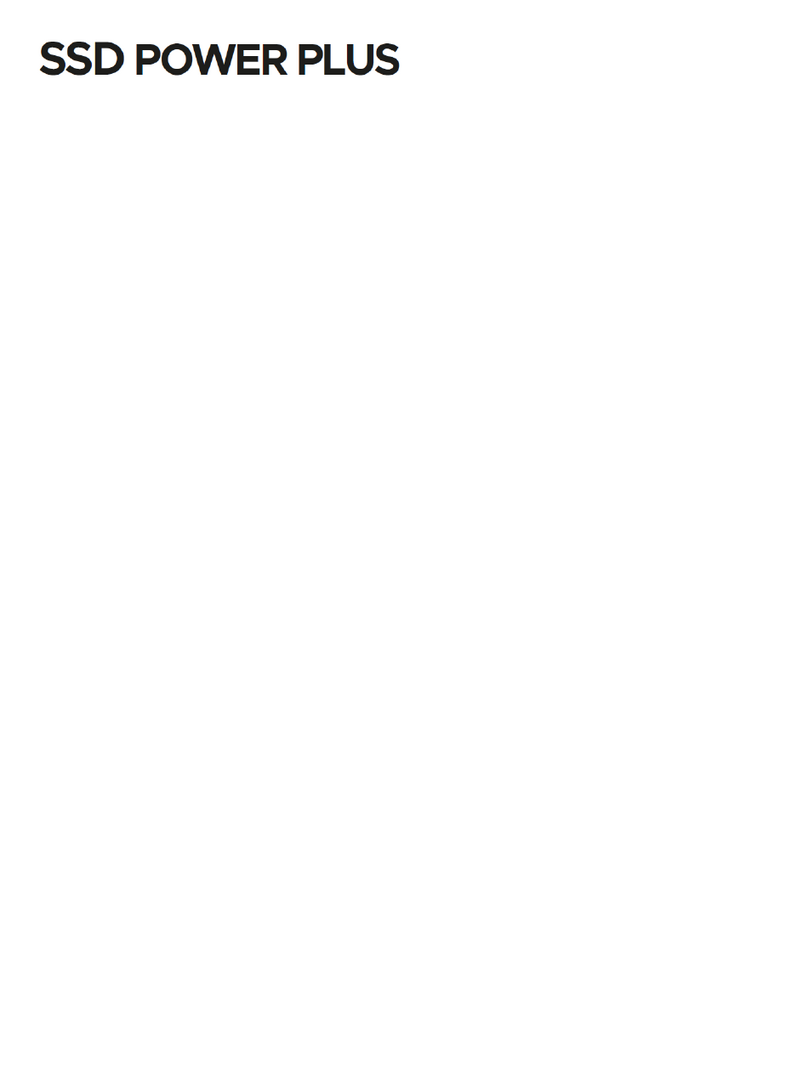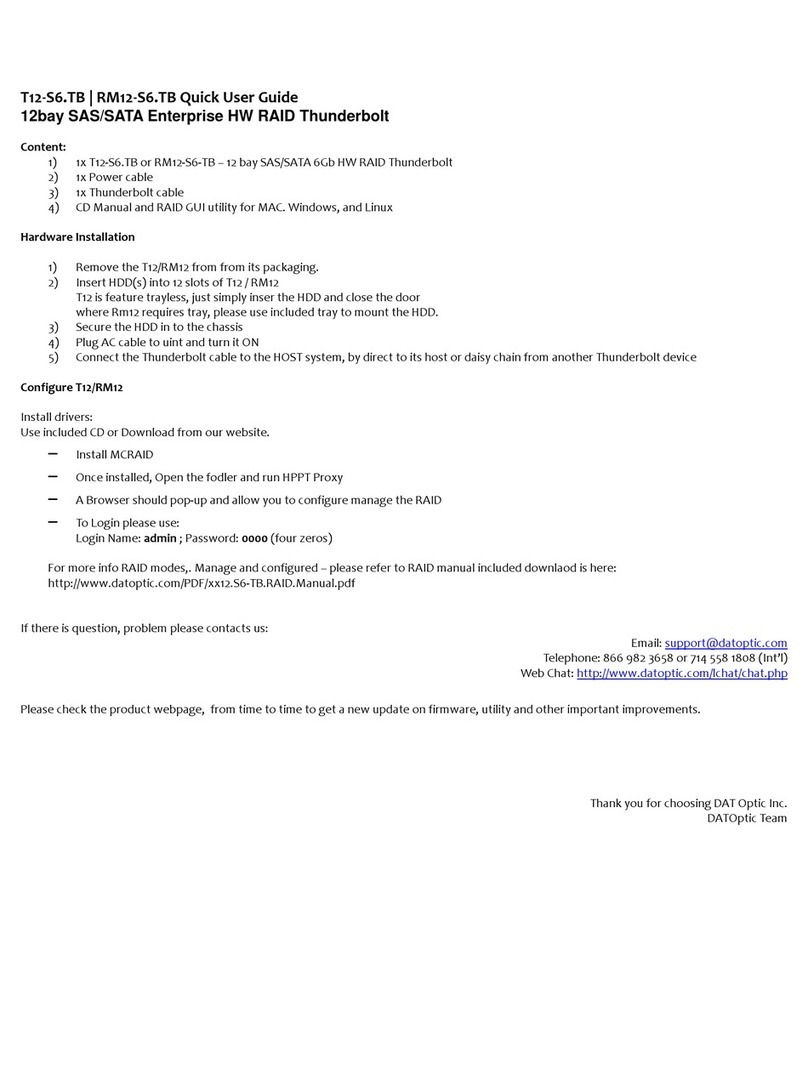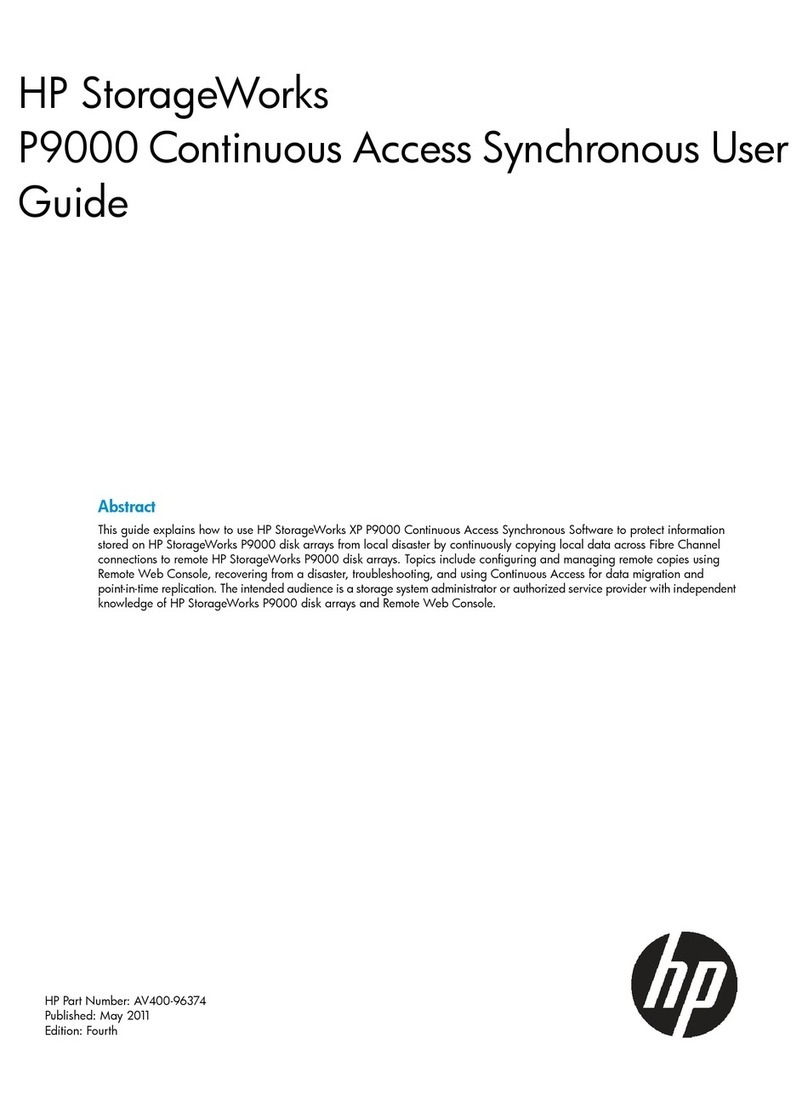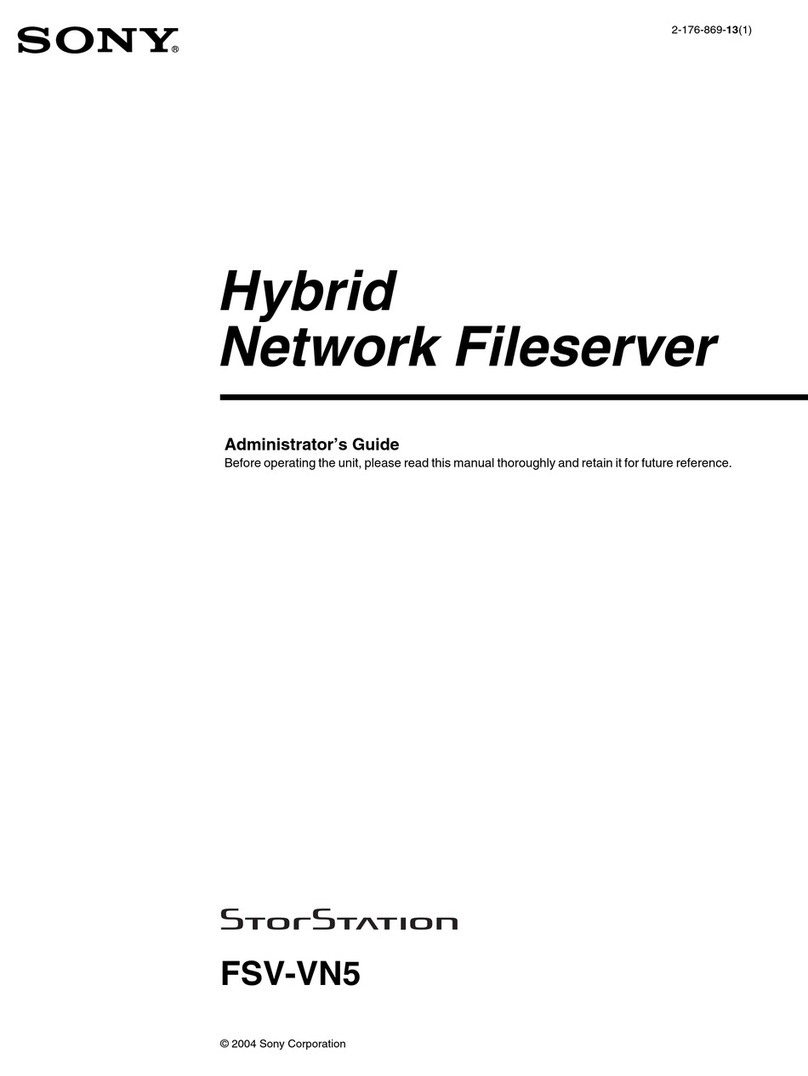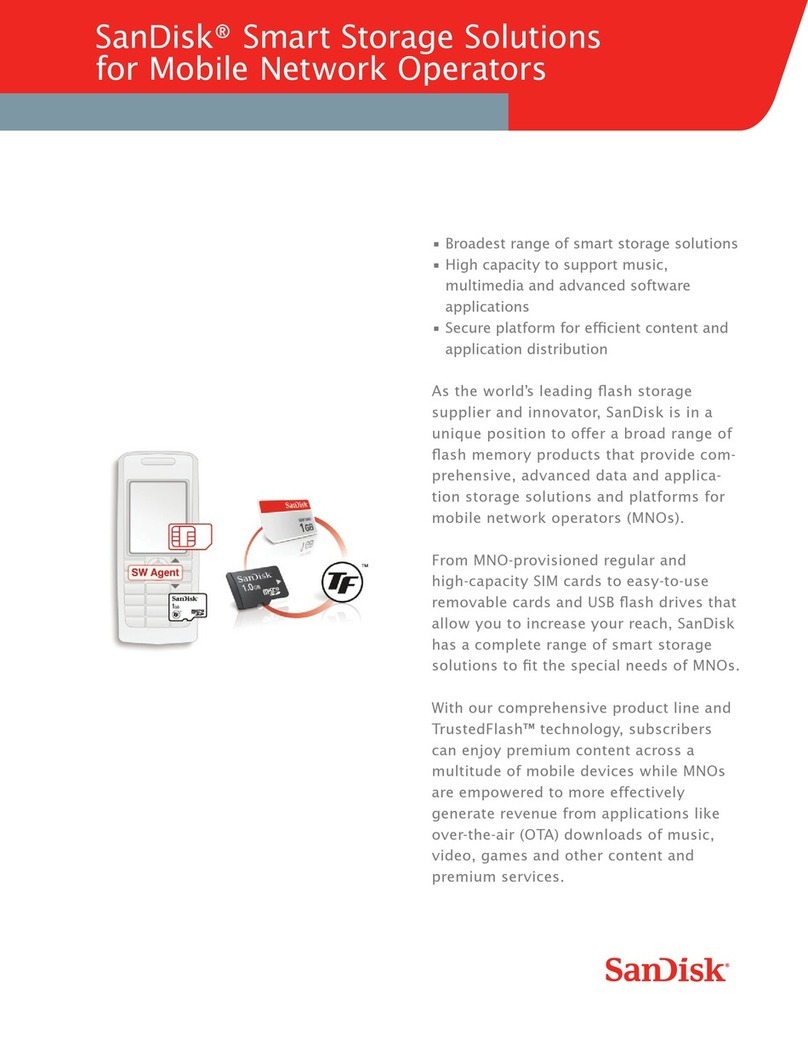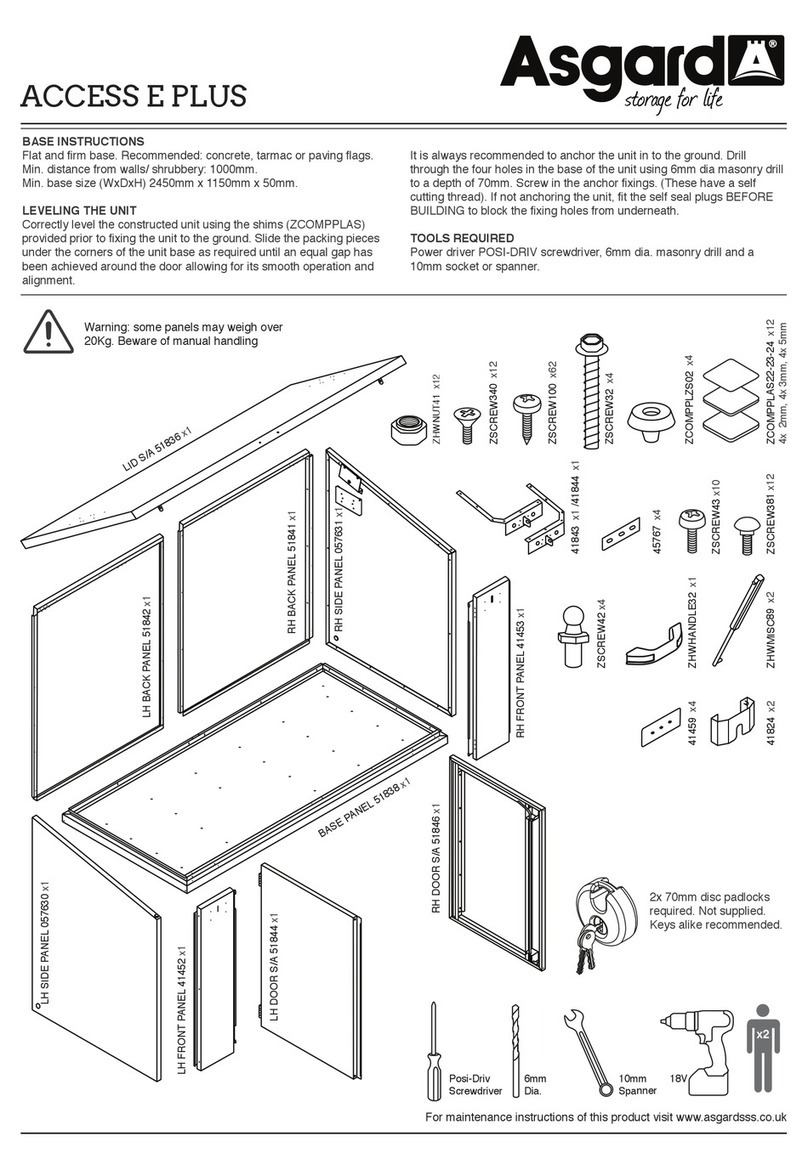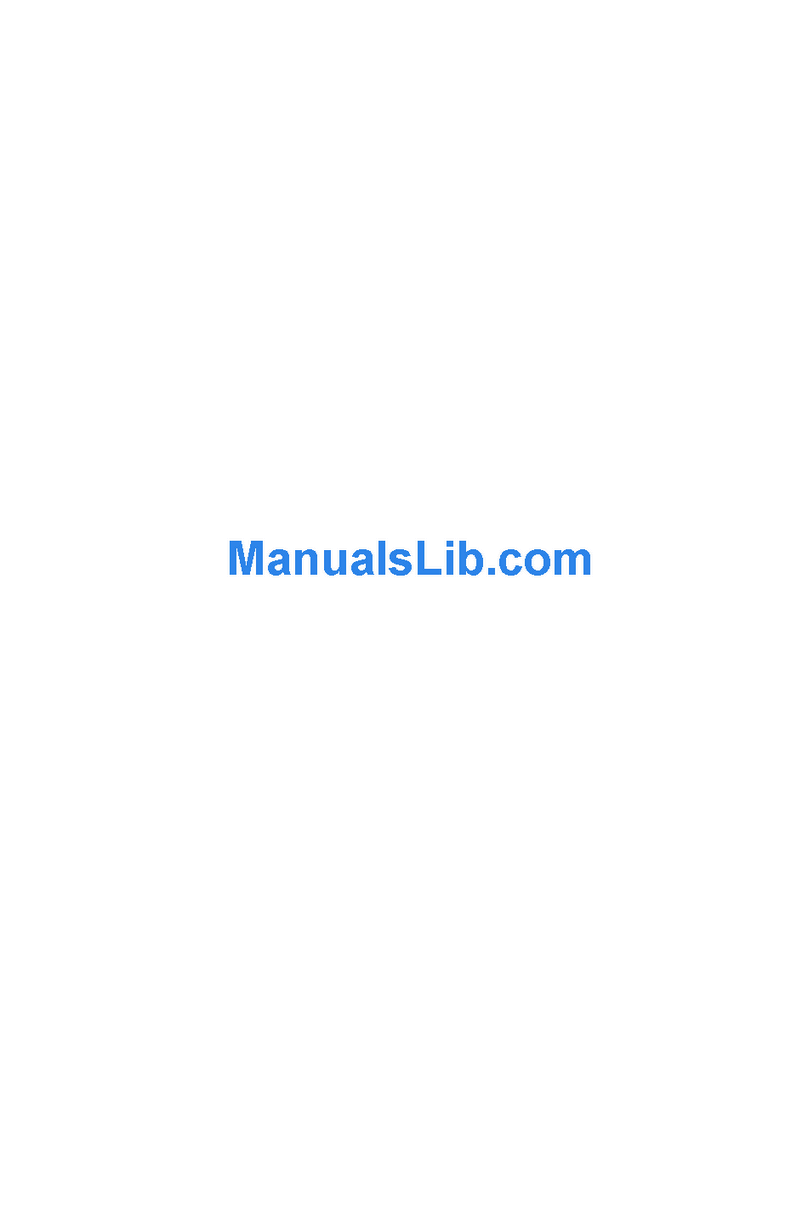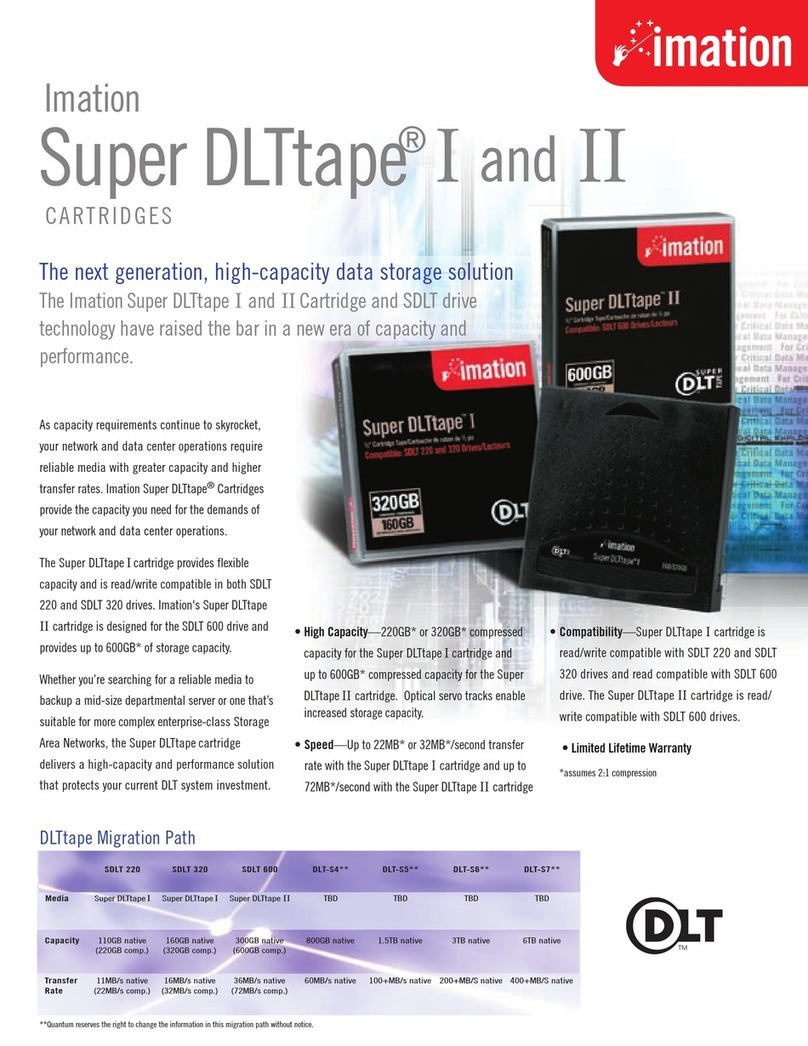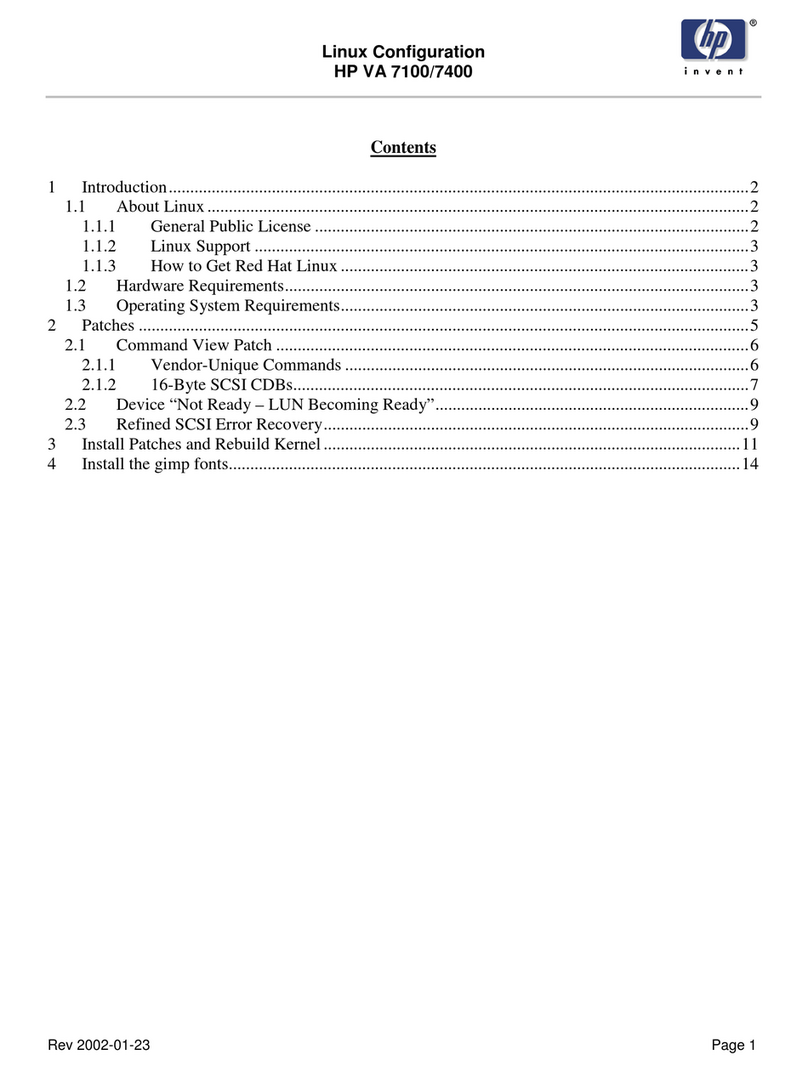Trek TrekStore secure ThumbDrive User manual

TREK Technology (S) Pte Ltd New Age Storage Device
TREK Technology (S) Pte Ltd
30 Loyang Way #07-13/14/15 Loyang Industrial Estate Singapore 508769
http://www.trekstor.com
User's Manual
(Rev 1.2 30/11/2001)
TM

ThumbDrive Secure User's Manual New Age Storage Device Page 1 of 37
_____________________________________________________________________________
____________________
_____________________________________________________________________________
____________________
TREK Technology (S) Pte Ltd
http://www.trekstor.com/
Table Of Contents Page
1 THUMBDRIVE SECURE FEATURES 2
2 THUMBDRIVE SECURE SYSTEM REQUIREMENTS 3
2.1 PC SYSTEM REQUIREMENTS 3
2.2 OS PLATFORM REQUIREMENTS 3
2.3 USB HOST CONTROLLER REQUIREMENTS 3
3 THUMBDRIVE SECURE DRIVER INSTALLATION
FOR WIN 98/98SE, WIN ME, WIN 2000 AND WIN XP 4
3.1 FILES LIST 4
3.2 INSTALLING THUMBDRIVE SECURE
DRIVERS FROM CDROM FOR WIN 98/98SE
AND WIN ME
4
3.3 INSTALLING THUMBDRIVE SECURE
DRIVERS FROM CDROM FOR WIN 2000
AND WIN XP
16
4 THUMBDRIVE SECURE SCAN DISK 22
5 CHANGING THE SECURITY PASSWORD 26
6 THUMBDRIVE SECURE SPECIFICATIONS 29
7 THUMBDRIVE SECURE FAQ &
TROUBLESHOOTING 31
8 USB IF (IMPLEMENTATION FORUM) WEBSITE 32
9 TRADEMARK, WARRANTY AND CERTIFICATION
INFORMATION 32
10 LICENSE GRANT 34
11 CONTACTING TREK 37

ThumbDrive Secure User's Manual New Age Storage Device Page 2 of 37
_____________________________________________________________________________
____________________
_____________________________________________________________________________
____________________
TREK Technology (S) Pte Ltd
http://www.trekstor.com/
1 ThumbDrive Secure Features
ThumbDrive Secure is a revolutional, smart and removable
storage device for desktop and notebook computers. It can
be plugged into the USB port easily and directly. With faster
data transfer rate and higher storage capacity; the convenient
ThumbDrive Secure is able to replace floppy disks and
drives. It operates with a full hot-plug and player feature
compatible with Win 98/98SE, Win ME, Win 2000 and Win
XP; and it is also compliant to USB specification 1.1.
• Security password protection.
•Supports USB maximum speed of 12 Mbit/sec.
•Bus-powered with no external power supply.
•ThumbDrive Secure and its driver are
automatically detected and installed when
plugged into the USB port for the first time.
•Hot Plug (Plug and Play) via USB port.
•No mechanical drive, well-integrated smart
removable Storage Device.
•Easy to use and install.
•Compact, light and very low power consumption.
•Capacity: 8MB/16MB/32MB/64MB/128MB.

ThumbDrive Secure User's Manual New Age Storage Device Page 3 of 37
_____________________________________________________________________________
____________________
_____________________________________________________________________________
____________________
TREK Technology (S) Pte Ltd
http://www.trekstor.com/
•Supports Win 98,Win 98SE, Win ME, Win 2000
and Win XP.
•Disk-write protection switch to protect your
files/data from being overwritten.
•10-years of data retention.
2 ThumbDrive Secure System Requirements
2.1 PC System Requirements
IBM PC/AT or compatible Desktop / Notebook / Sub-
Notebook / Laptop computers (Pentium@ 100MHz or
better) with USB ports.
2.2 OS Platform Requirements
•Windows98/98SE (Second Edition),
•WindowsME (Millennium Edition),
• Windows2000 or WindowsXP.
2.3 USB Host controller Requirements
•UHCI - Universal Host Controller Interface
•OHCI - Open Host Controller Interface
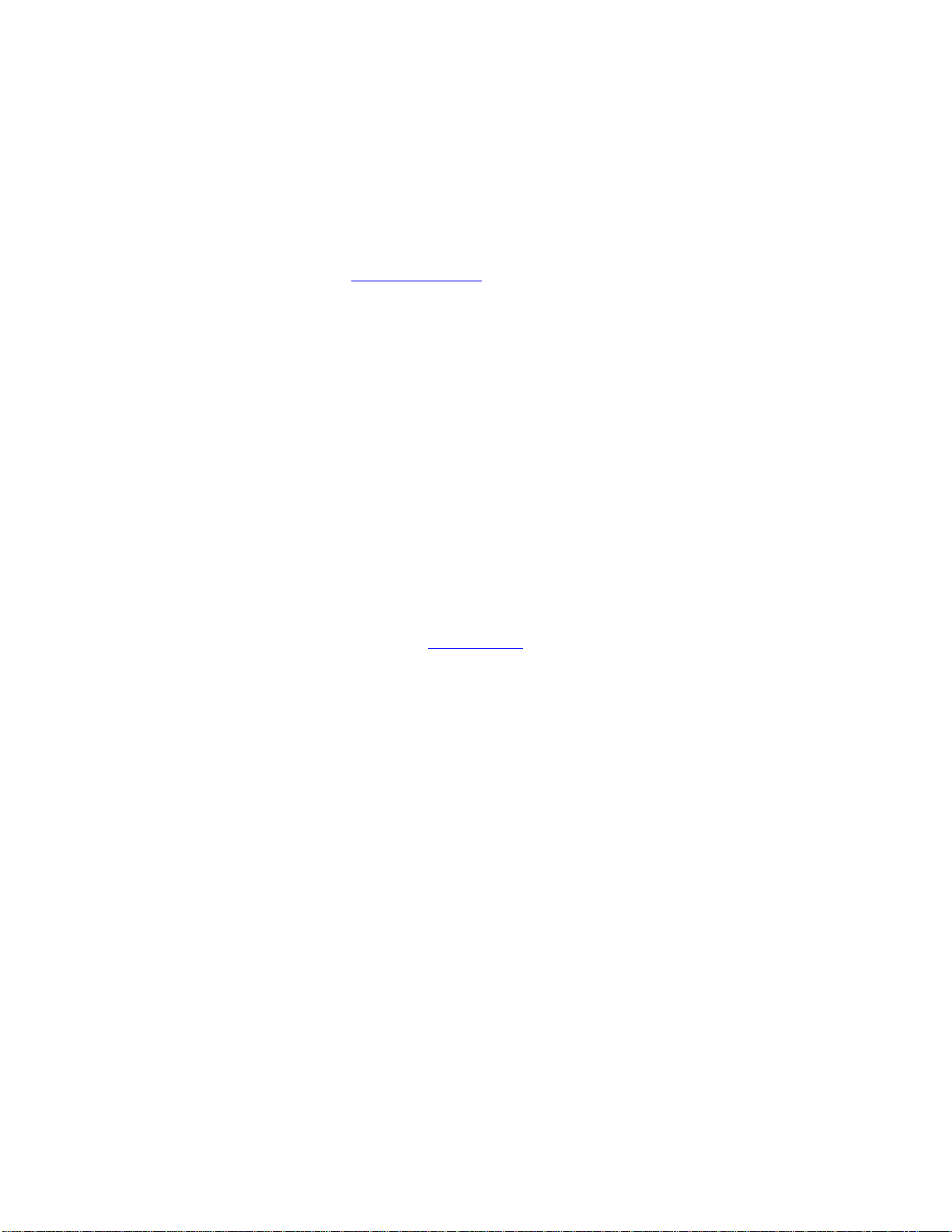
ThumbDrive Secure User's Manual New Age Storage Device Page 4 of 37
_____________________________________________________________________________
____________________
_____________________________________________________________________________
____________________
TREK Technology (S) Pte Ltd
http://www.trekstor.com/
3 ThumbDrive Secure driver Installation for
Win98/98SE, Win ME, Win 2000 and Win XP.
3.1 Files list
Trek.mpd, Trek.sys, Trek2k.sys, TrekXP.sys, TrekHdc.INF,
TrekUsb.inf, Treks32.dll, Treksmon.exe, Trekssec.exe and
usbinit.exe
All these files are located on the installation media,
and they can also be downloaded from the website
http://www.trekstor.com
3.2 Installing ThumbDrive Secure drivers
from CDROM for Windows
98 and
Windows
98SE
When the PC/Notebook has been powered up with
windows98 or Windows98SE operating system, insert
the compact disk labeled 'TrekStor/ThumbDrive Installation
Disk' into the CDROM drive (eg. ‘D:’ drive) and follow the
procedures below to install the ThumbDrive Secure drivers.

ThumbDrive Secure User's Manual New Age Storage Device Page 5 of 37
_____________________________________________________________________________
____________________
_____________________________________________________________________________
____________________
TREK Technology (S) Pte Ltd
http://www.trekstor.com/
1. Firstly, plug the ThumbDrive Secure into PC/Notebook's
USB port, an unknown device has been found and the
following dialog box "Add New Hardware Wizard" (Fig
3.2.1) is evoked. To install the drivers, press "Next",
otherwise press "Cancel" button.
Fig. 3.2.1

ThumbDrive Secure User's Manual New Age Storage Device Page 6 of 37
_____________________________________________________________________________
____________________
_____________________________________________________________________________
____________________
TREK Technology (S) Pte Ltd
http://www.trekstor.com/
2. Dialog box (Fig. 3.2.2) shows how Windows search for the
ThumbDrive Secure drivers. If installation is to be
continued, press “Next” button, otherwise press “Cancel”
button.
Fig. 3.2.2

ThumbDrive Secure User's Manual New Age Storage Device Page 7 of 37
_____________________________________________________________________________
____________________
_____________________________________________________________________________
____________________
TREK Technology (S) Pte Ltd
http://www.trekstor.com/
3. Dialog box (Fig. 3.2.3) shows where to locate the
ThumbDrive Secure drivers. Select item “Specify a
location” and de-select the rest. Key in “D:\ThumbDrive
Secure\Win98” in the box or press “Browse” button to
browse for the location. If installation is to be continued,
press “Next” button, otherwise press “Cancel” button.
Fig. 3.2.3

ThumbDrive Secure User's Manual New Age Storage Device Page 8 of 37
_____________________________________________________________________________
____________________
_____________________________________________________________________________
____________________
TREK Technology (S) Pte Ltd
http://www.trekstor.com/
4. Dialog box (Fig. 3.2.4) show that Windows has located the
ThumbDrive Secure driver in the CDROM drive, showing
the file required for installation. If installation is to be
continued, press “Next” button, or to go back to the previous
dialog box press “Back” button, otherwise press “Cancel”
button.
Fig 3.2.4

ThumbDrive Secure User's Manual New Age Storage Device Page 9 of 37
_____________________________________________________________________________
____________________
_____________________________________________________________________________
____________________
TREK Technology (S) Pte Ltd
http://www.trekstor.com/
5. Next, the Security Code dialog box (Fig 3.2.5a) will
evoke. Key in 15 zero, ‘000000000000000’ and press
“OK” button to continue. This dialog box will pop up
everytime the ThumbDrive Secure is plug into the USB
port.
Fig 3.2.5a
If the password is not correct, another dialog box (Fig
3.2.5b) will evoke, informing that the wrong password
was entered. Press “OK” button to close the dialog box
and try again.
Fig 3.2.5b

ThumbDrive Secure User's Manual New Age Storage Device Page 10 of 37
_____________________________________________________________________________
____________________
_____________________________________________________________________________
____________________
TREK Technology (S) Pte Ltd
http://www.trekstor.com/
6. Dialog box (Fig. 3.2.6) shows that Windows has finished the
installation of ThumbDrive Secure driver. If installation is to
be continued, press “Finish” button, otherwise press
“Cancel” button.
Fig. 3.2.6
When the installation of ThumbDrive Secure driver has
successfully completed, another ThumbDrive Secure Controller
needs to be installed.

ThumbDrive Secure User's Manual New Age Storage Device Page 11 of 37
_____________________________________________________________________________
____________________
_____________________________________________________________________________
____________________
TREK Technology (S) Pte Ltd
http://www.trekstor.com/
Follow the procedures below to install the ThumbDrive Secure
Controller.
7. Another “Trekstor-secure Controller” has been found and
the following dialog box “Add New Hardware Wizard”
(Fig. 3.2.7) is evoked. If installation is to be continued, press
“Next” button, otherwise press “Cancel” button.
Fig. 3.2.7
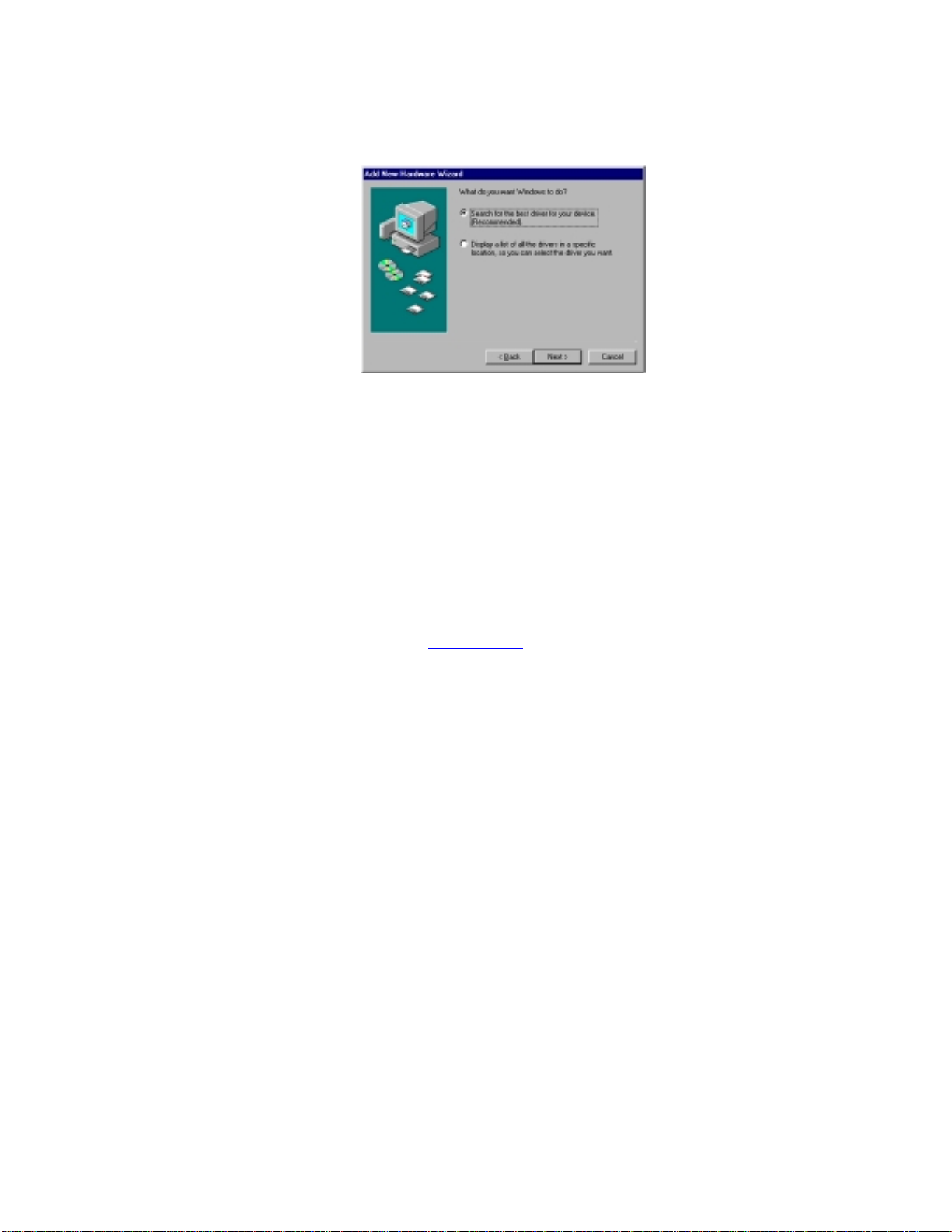
ThumbDrive Secure User's Manual New Age Storage Device Page 12 of 37
_____________________________________________________________________________
____________________
_____________________________________________________________________________
____________________
TREK Technology (S) Pte Ltd
http://www.trekstor.com/
8. Dialog box (Fig. 3.2.8) shows how Windows search for the
ThumbDrive Secure Controller. If installation is to be
continued, press “Next” button, otherwise press “Cancel”
button.
Fig. 3.2.8

ThumbDrive Secure User's Manual New Age Storage Device Page 13 of 37
_____________________________________________________________________________
____________________
_____________________________________________________________________________
____________________
TREK Technology (S) Pte Ltd
http://www.trekstor.com/
Dialog box (Fig. 3.2.9) show where to locate the
ThumbDrive Secure Controller. Select item “Specify a
location” and de-select the rest. Key in “D:\ThumbDrive
Secure\Win98” in the box or press “Browse” button to
browse for the location. If installation is to be continued,
press “Next” button, otherwise press “Cancel” button.
Fig. 3.2.9
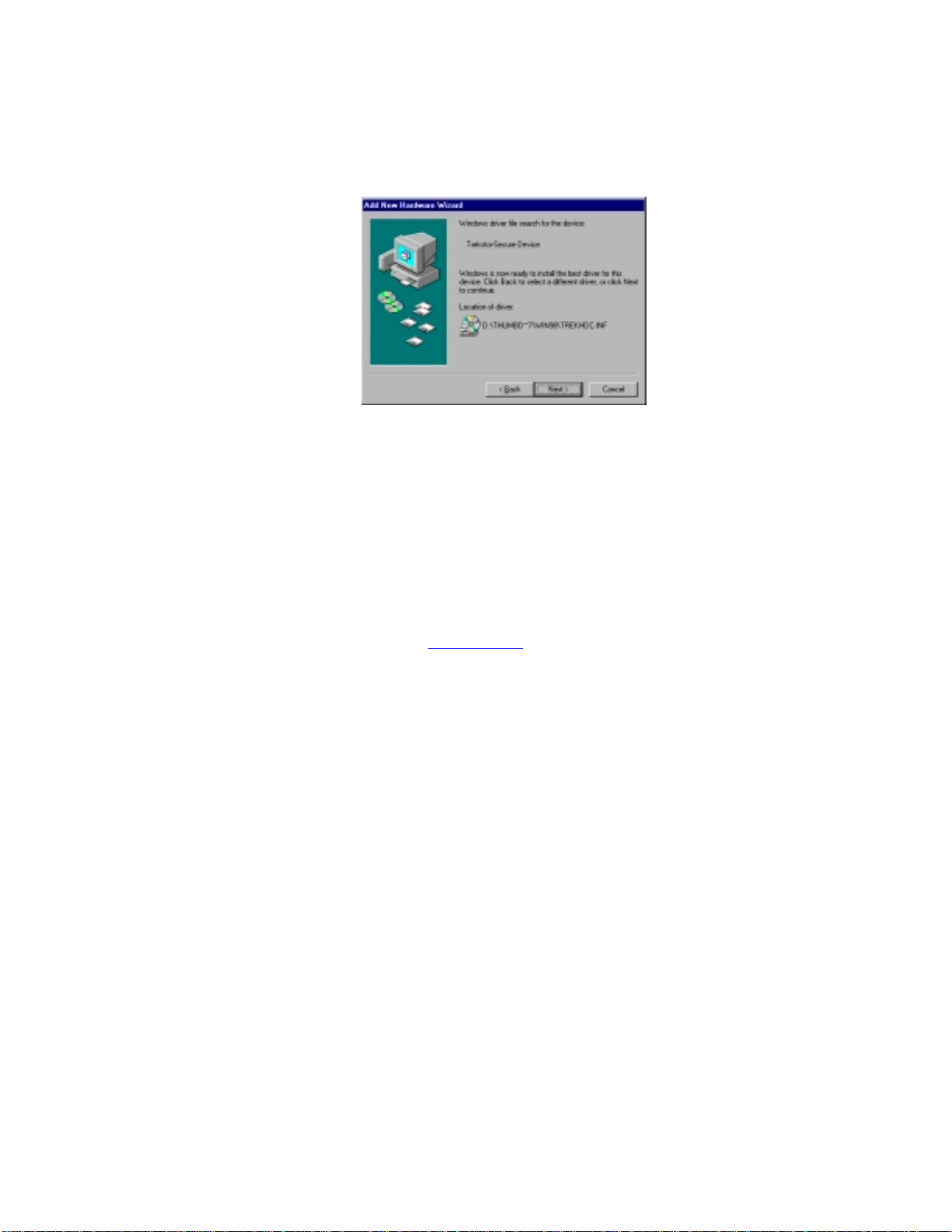
ThumbDrive Secure User's Manual New Age Storage Device Page 14 of 37
_____________________________________________________________________________
____________________
_____________________________________________________________________________
____________________
TREK Technology (S) Pte Ltd
http://www.trekstor.com/
10. Dialog box (Fig. 3.2.10) shows that Windows has located
the ThumbDrive Secure Controller at the CDROM drive,
showing the file required for installation. If installation is to
be continued, press “Next” button, or go back to the
previous dialog box by pressing “Back” button, otherwise
press “Cancel” button.
Fig. 3.2.10

ThumbDrive Secure User's Manual New Age Storage Device Page 15 of 37
_____________________________________________________________________________
____________________
_____________________________________________________________________________
____________________
TREK Technology (S) Pte Ltd
http://www.trekstor.com/
11. Dialog box (Fig. 3.2.11) shows that Windows has finished the
installation of ThumbDrive Secure Controller. If installation is to
be continued, press “Finish” button, otherwise press “Cancel”
button.
Fig. 3.2.11
Now all the drivers and controllers have been installed into your
system, you should see the Removable Disk icon appearing in
the window when you activate "My Computer" icon.
WARNING: When you want to remove ThumbDrive Secure
from USB port, make sure that the LEDS on the
ThumbDrive Secure are not blinking. This is to
ensure that files/data will not be lost.

ThumbDrive Secure User's Manual New Age Storage Device Page 16 of 37
_____________________________________________________________________________
____________________
_____________________________________________________________________________
____________________
TREK Technology (S) Pte Ltd
http://www.trekstor.com/
3.3 Installing ThumbDrive Secure drivers
from CDROM for Windows
2000
When the PC/Notebook has been powered up with
windows2000 operating system, insert the compact disk
labeled 'TrekStor/ThumbDrive Installation Disk' into the
CDROM drive (eg. ‘D:’ drive) and follow the procedures
below to install the ThumbDrive Secure drivers.
1) Firstly, plug the ThumbDrive Secure into PC/Notebook's
USB port, an USB device has been found and the following
dialog box "Found New Hardware Wizard" (Fig 3.3.1) is
evoked. To install the drivers, press "Next", otherwise press
"Cancel" button.
Fig. 3.3.1

ThumbDrive Secure User's Manual New Age Storage Device Page 17 of 37
_____________________________________________________________________________
____________________
_____________________________________________________________________________
____________________
TREK Technology (S) Pte Ltd
http://www.trekstor.com/
2) Dialog box (Fig. 3.3.2) shows how Windows search for the
ThumbDrive Secure drivers. If installation is to be
continued, press “Next” button, otherwise press “Cancel”
button.
Fig. 3.3.2

ThumbDrive Secure User's Manual New Age Storage Device Page 18 of 37
_____________________________________________________________________________
____________________
_____________________________________________________________________________
____________________
TREK Technology (S) Pte Ltd
http://www.trekstor.com/
3) Dialog box (Fig. 3.3.3) shows where to locate the
ThumbDrive Secure drivers. Select item “Specify a
location” and de-select the rests. If installation is to be
continued, press “Next” button, otherwise press “Cancel”
button.
Fig. 3.3.3

ThumbDrive Secure User's Manual New Age Storage Device Page 19 of 37
_____________________________________________________________________________
____________________
_____________________________________________________________________________
____________________
TREK Technology (S) Pte Ltd
http://www.trekstor.com/
4) Key in “D:\ThumbDrive Secure\Win2000” in the box (Fig.
3.3.4) or press “Browse” button to browse for the location.
Press “OK” button to continue or “Cancel” button to quit.
Fig. 3.3.4
Table of contents
Other Trek Storage manuals