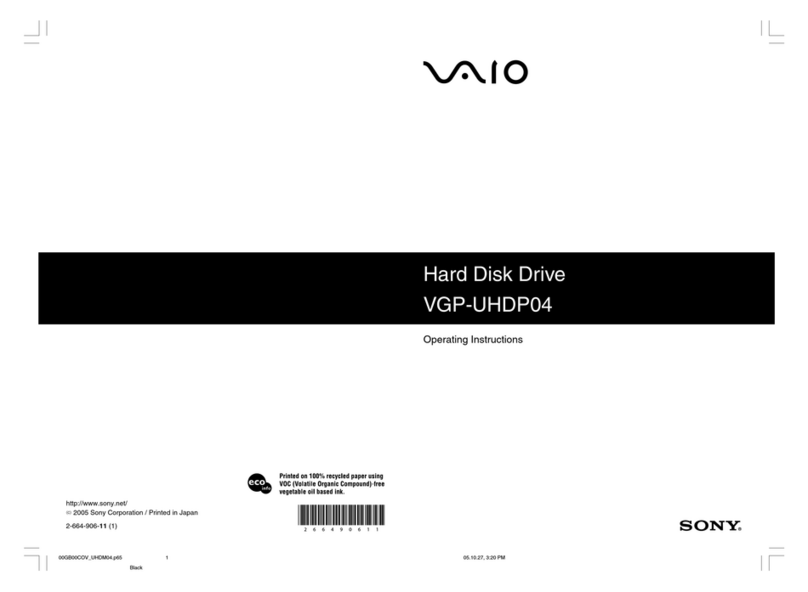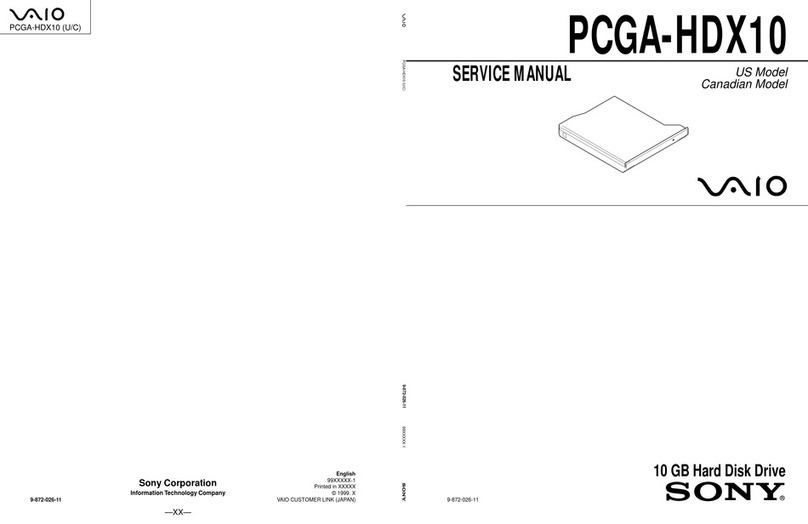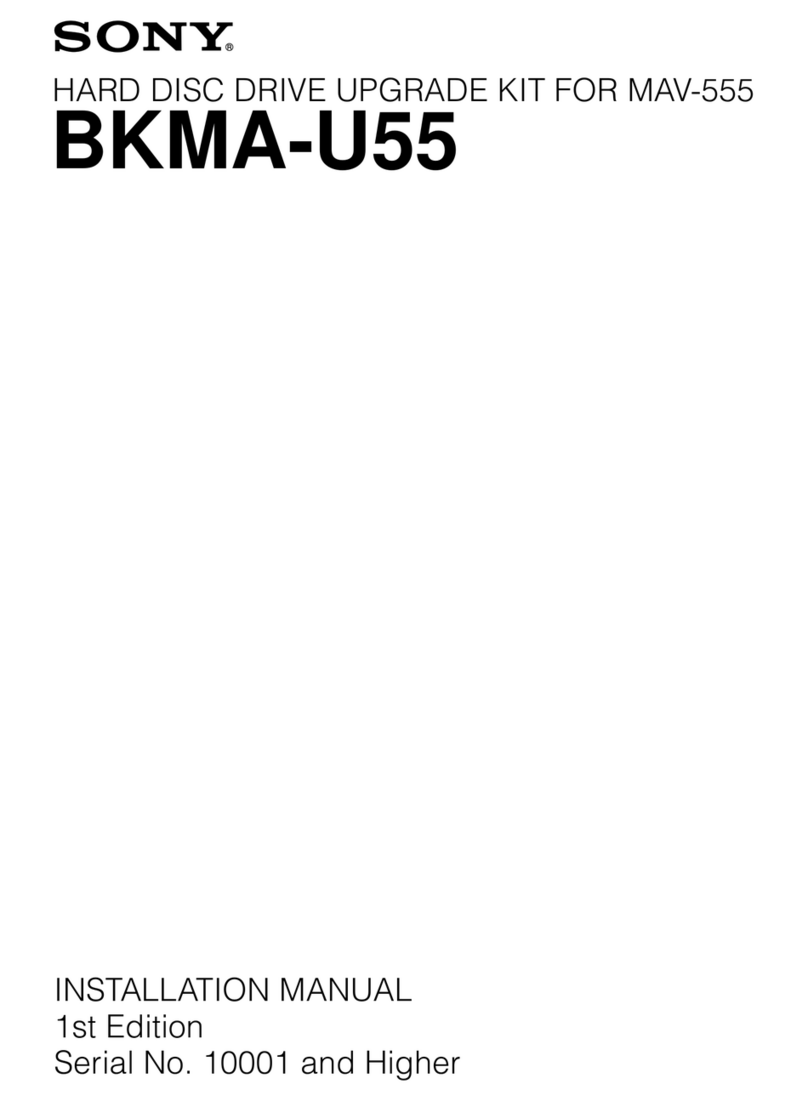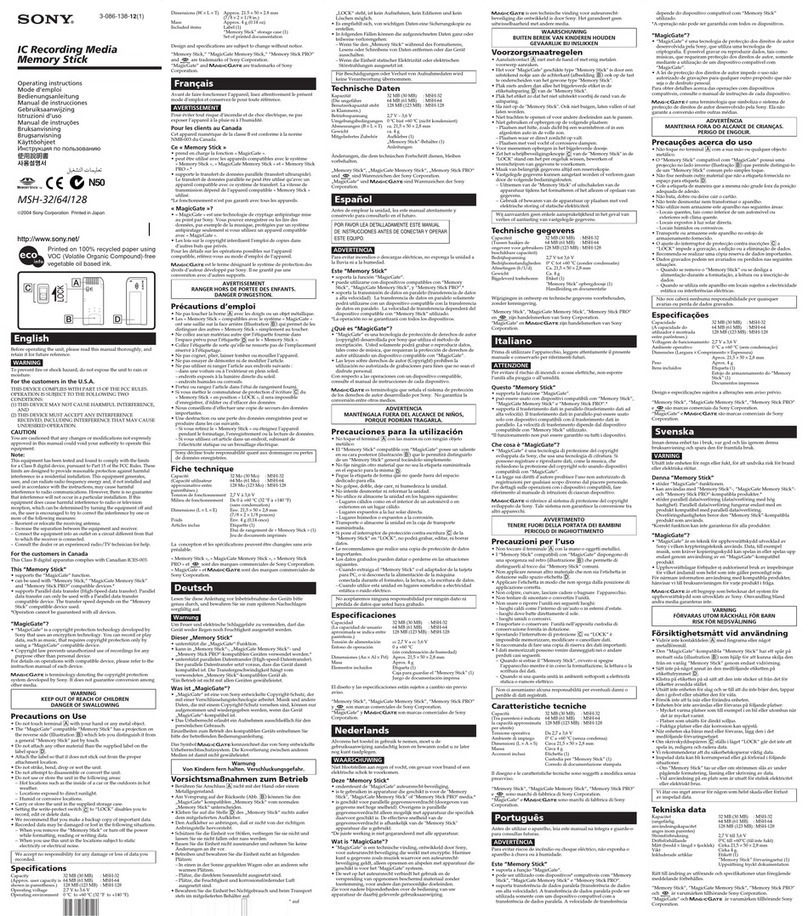2
Tape Volumes ............................................................... 44
Offline Volumes............................................................ 46
Monitor.......................................................................... 47
Drive.............................................................................. 49
Chapter 4 Items to Verify Before Operation
Outline ........................................................................51
Verifying System Time Settings...............................52
Verifying Network Configuration .............................52
IP Address Configuration.............................................. 52
Hostname Configuration ............................................... 53
Authentication Settings ............................................54
NIS Client Configuration .............................................. 54
ActiveDirectory Settings............................................... 56
Verifying Other Settings ...........................................57
Software Configuration................................................. 57
Monitor Status............................................................... 58
Verifying Mounts .......................................................59
Example of an NFS Mount ........................................... 59
Example of a CIFS Mount ............................................ 59
Example of File Sharing in ActiveDirectory ................ 62
Chapter 5 Daily Operation
Outline ........................................................................65
Daily Maintenance .....................................................65
Flow of Verification and Methods of
Problem Resolution ............................................. 66
Offline Volume Management ....................................67
Volume Duplicate Management ...............................70
Appendix
Precautions ................................................................71
If You Forget Your Password ...................................71
Troubleshooting ........................................................71
Specifications ............................................................74
Hardware (Main Server/Cache Server)......................... 74
Software (Main Server/Cache Server) .......................... 75
Hardware (AIT Library)................................................ 75
Storage Capacity (AIT Library).................................... 76
Storage Capacity (AIT Cartridge)................................. 76
Optional Accessories (Not Supplied) ...................76
Program ©2004 Sony Corporation
Documentation ©2004 Sony Corporation
©2004 Sony Corporation
Trademarks
• Sony and StorStation are trademarks or registered trademarks of Sony Corporation in this country, other countries, or both.
• Internet Explorer, Microsoft, Windows, Windows 95, Windows 98, Windows Me, Windows NT, Windows 2000, and Windows XP Professional are either registered
trademarks or trademarks of Microsoft Corporation in the United States and/or other countries.
• Linux is either a registered trademark or trademark of Linus Torvalds in the United States and/or other countries.
• Solaris and NFS are registered trademarks or trademarks of Sun Microsystems, Inc. in the United States and/or other countries.
• Adobe, Acrobat, and Acrobat Reader are either registered trademarks or trademarks of Adobe Systems Incorporated in the United States and/or other countries.
• Other products or system names appearing in this document are trademarks or registered trademarks of their respective owners.
Further, the ®or ™symbols are not used in the text.