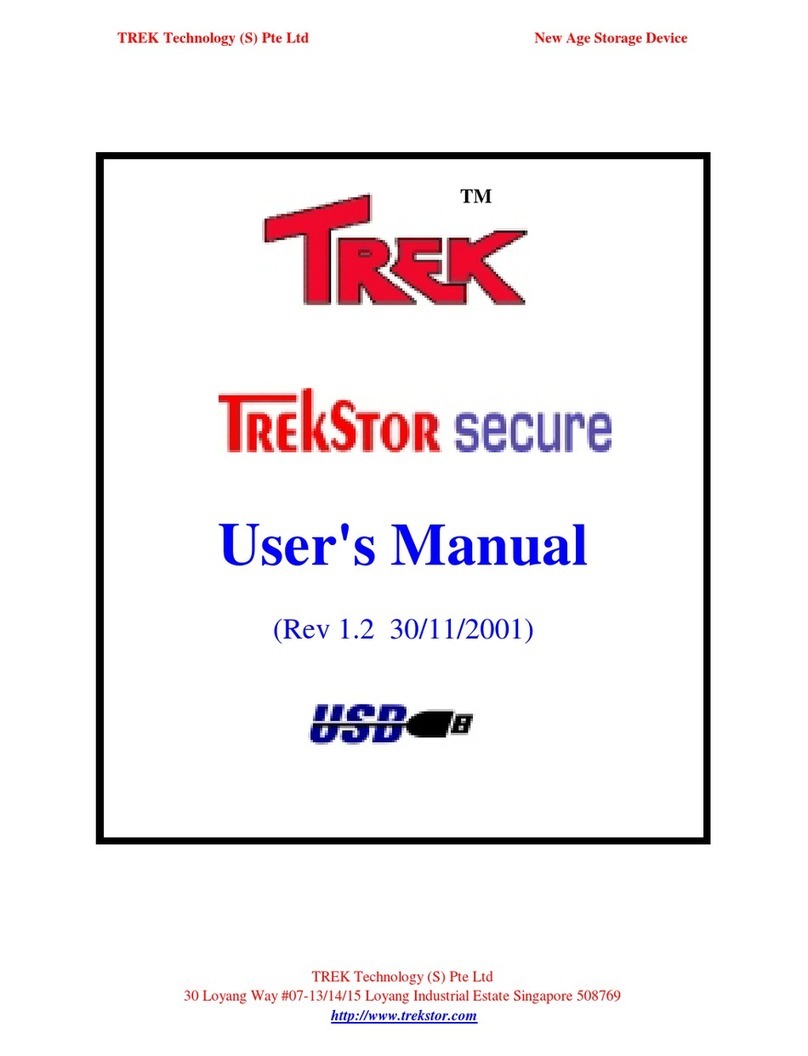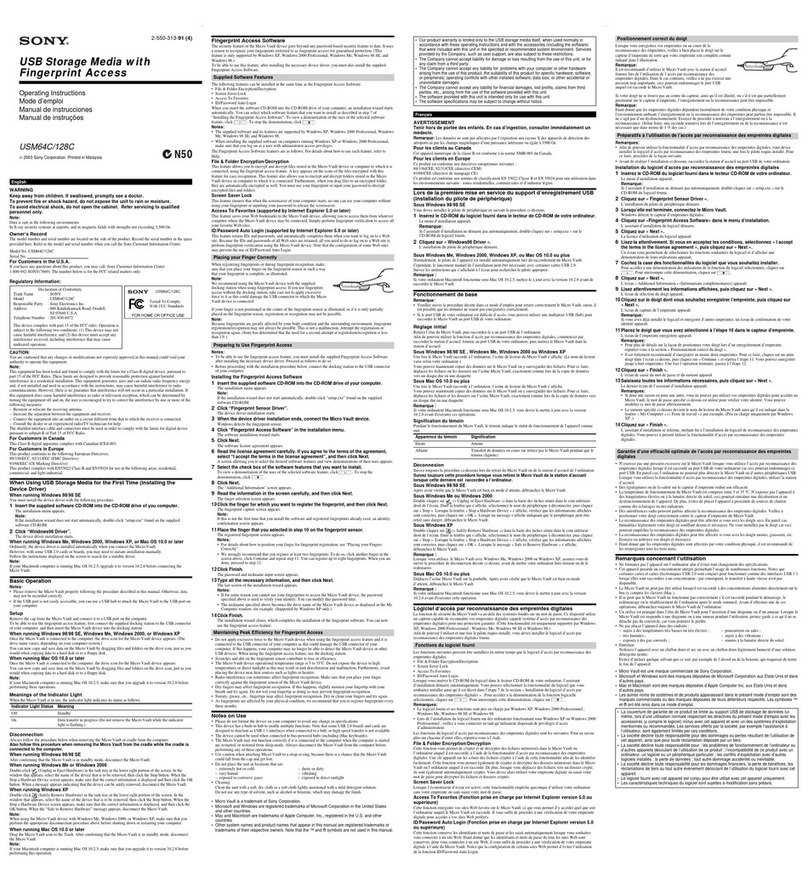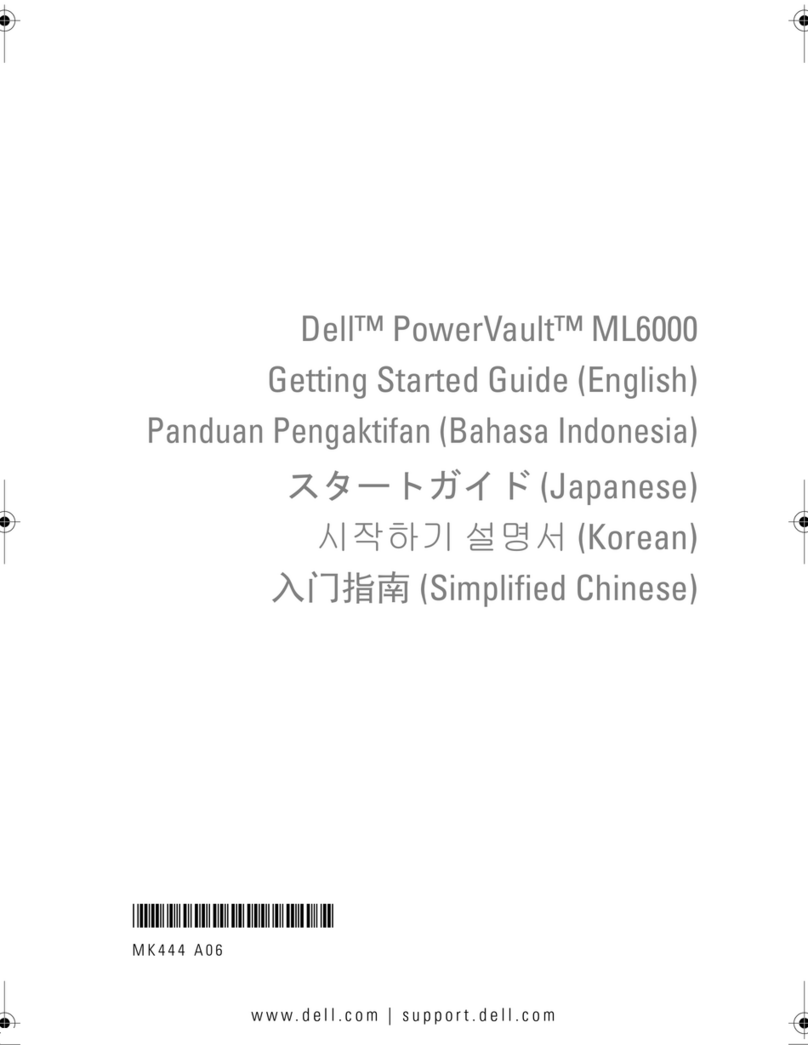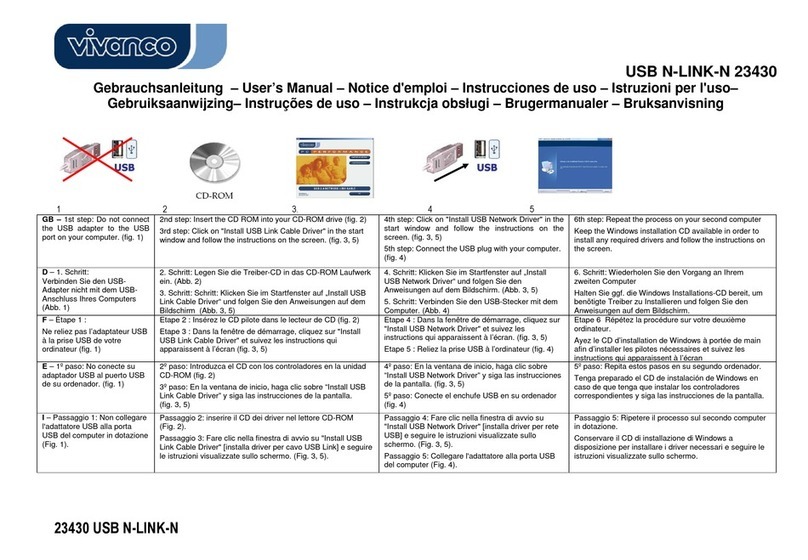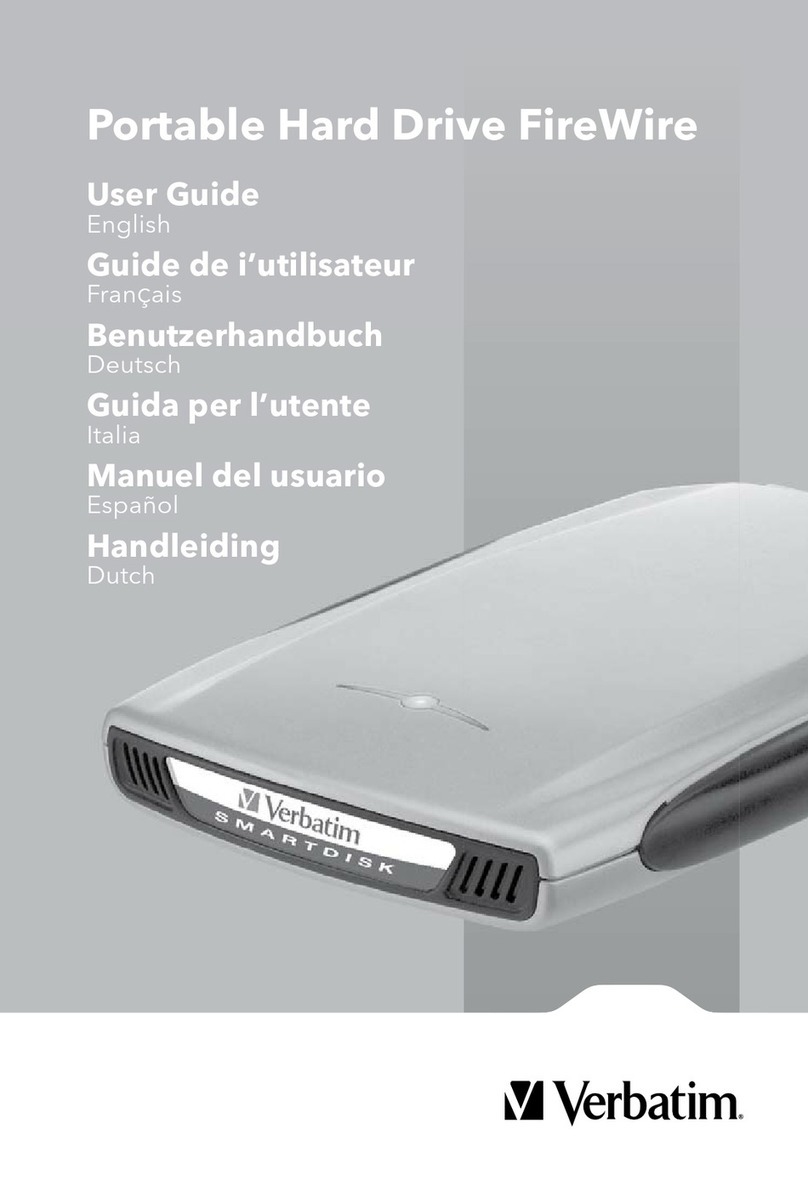Trek Portable Wireless iSSD User manual

User Manual
User Manual
Trek Portable Wireless iSSD
V01
User Manual

User Manual
1. Inside the box
1. Trek Portable Wireless iSSD ----------------------------------- 1PC
2. USB –A to USB-C Cable ------------------------------------------1PC
3. User Manual--------------------------------------------------------1PC
4. MicroSD -SD Card Adaptor -------------------------------------1PC
5. Pouch Bag ----------------------------------------------------------1PC
Hardware Description:
USB –A 5V⎓2A
LED Indicator
(Output & Digital Companion)
Wireless Charging
SD Card Slot
Transmitter 5V⎓1A
USB-C 5V⎓2A
Power Button
(Input & Data Transfer)
Wireless Charging
Reset Button
Receiver 5V⎓1A
3
2
6
8
4
5
1
7

User Manual
Battery Level Indicator
SSD Read/Write Indicator
Wireless Indicator
Internet Indicator
Item
Function Description
Battery Level
Indicator
LED battery level indicator:
Red light 0 – 30%
Blue light 30 – 65%
Green light 65 – 100%
Battery charging – LED light flashing
Fully charged – LED green light stay on
SSD Indicator
SSD Data Read/Write -> Led flashing
SSD Other condition -> Led off
Wireless Indicator
Power on –> Led light on
Wi-Fi signal on and data transfer
Internet Indicator
Connected to internet -> Led light on
Disconnect from internet -> Led light off
USB – A Interface
5V⎓2A (Output) and digital companion
USB 3.1 – C
Interface
5V⎓2A (Input) and data transfer
SD Card Slot
In wireless mode, double press power button, SD
Card will one touch backup to SSD.
SD Card expansion feature in digital companion
Power Button
Turn on/off USB mode -> short press once
Turn on/off wireless mode -> long press 3sec
Reset Button
In wireless mode, restore from factory setting -> long
press 10 sec
Wireless Charging
5V⎓1A wireless charging output, to charge wireless
4
3
2
1

User Manual
Transmitter
charging compatible device.
Wireless Charging
Receiver
5V⎓1A wireless charging input, allow iSSD being
charge by any wireless charging compatible charger
device
Hardware Specification:
Device Name
Trek Portable Wireless iSSD
Storage Capacity
240GB/480GB/1TB
Color
Black/ Blue/ Red
Material
Aluminum Alloy Frame with Glass Cover
Dimension/Weight
120 x75 x 15mm /230g
Interface Port
1 x USB 3.1 Type C (10Gbps)
1 x USB 2.0 Type A Female Port (5V, 2A)
1 x Qi Standard Wireless Charging
Transmitter
1 x Qi Standard Wireless Charging Receiver
1 x SDXC Card Slot
Wireless Interface
2.4Ghz IEEE802.11 b/g/n 300Mbps
Wireless Security
WEP 64/128, WPA,WPA2
Battery Capacity
3000mAh
Power Output
5V⎓2A
Wireless Charging
Standard
Qi Compatible
Wireless Charging
Power
5W
Wireless Charging
Distance
0 – 10mm
Wireless Charging
Receiver (Input)
5V⎓1A
Wireless Charging
5V⎓1A
Transmitter (Output)
APP
Trek iSSD (Android/iOS)
iSSD Windows (PC)
Systems
Compatibility
Windows 7/8 and 10
Mac OS v10.11 and above
Android 4.4 and above
iOS 8.0 and above
SD Card Max Capacity
256GB
Playback Format
Supported
Support major playback format.
(DOCX, PPTX, XLSX, TXT, JPG, PNG, MP3, AVI,
WMV, FLV, MKV, RMVB and more)
USB Digital
Companion
Supported
Operating
Environment
Operating Temperature 0
0
C to 65
0
C
Operating Humidity 10% to 90% RH
Storage Temperature -40
0
C to 70
0
C
Storage Humidity 5% to 90% RH
Package Contents
1x Trek Portable Wireless iSSD
1x USB Type-C Data Cable
1x User Manual
1x MicroSD -SD Card Adaptor
1x Pouch Bag
Disclaimer: Trek Portable Wireless iSSD support USB mass storage mode
only in Mac OS v10.11 and above.

User Manual
2. Operational Manual
2.1 Power on/off
Press power button once to turn SSD On /Off.
2.2 Connect to PC as normal portable SSD (USB mode)
To link device to PC, use USB C Cable and press power button once
for PC to access SSD storage. Press again to disconnect SSD.
2.3 Wireless connection
a. First, scan QR code in user manual or in App Store/Play Store
search for “Trek iSSD”, download and installed.
b. Long press power button for 3 seconds, battery and wireless
indicator led light on, wait 30 seconds to activate WiFi.
Default WiFi hotspot name: Trek iSSD
Default password: 123456789
c. Mobile phone/tablet connection with WiFi connected to Trek
iSSD.
Open app, select LAN login. Key in default login name: admin and
default password: 123456789.Click login.
d. PC connection with WiFi connected to Trek iSSD.
Open “My Computer”, in address link key in “:\\192.168.10.1”
Key in default login name: admin and default password:
123456789.Click login.

User Manual
2.4 Battery Charging
To charge device, connect device to any power source using
USB-C cable or place device above any Qi-Certified wireless
charging pad. For optimal charging performance, place device
directly above wireless charging logo.
2.5 Power Bank
Connect iSSD to mobile phone (or other device) using USB-A port,
then press power button once to turn on and start charging.
Or place the mobile device or any other device with wireless
charging capability above the wireless charge logo of the iSSD and
turn iSSD on. (Press power button once)
3. Mobile APP Introduction
3.1 Upload File
Access to device folder, click on top-right “Upload” button, select
upload file category, select files to be uploaded, and click “Upload”
button to start upload. (Similar method for others file type)
3.2 Download/Delete/Rename
To download, erase or rename file. Select edit at the top right. A pop-
up will appear at the bottom on the screen. Click on corresponding
action to proceed.

User Manual
3.3 Online Playback/View
Click on respective photo, music, video, or documents to start view or
playback.
3.4 Tool Box
a. Photo Album/ Contact Backup
Backup photo album and contact is same method. Select photo
album and click on “Backup Now” button to start backup.
b. Digital Companion (External storage device backup)
Backup files from other devices (USB thumbdrive, SD Card or
microSD) to iSSD or vice versa.
Select Digital Companion
Select backup disk (files backup from)
Select target disk (files backup to)
Click “Start backup” to backup
1
2
3
4
1
2
4
3

User Manual
c. WiFi Setting
Make sure mobile phone is connected to device Wi-Fi, in
Toolbox menu select Wi-Fi setting; change your desire SSID
name.
Click on Encryption and select WPA-PSK/WPA2-PSK.
Key in your desired password and click confirm.
d. Internet Setting
Depend on your internet connection environment, select
networking type. (PPPoe, Static IP, DHCP and Wireless relay)
Most common use is wireless relay.
In networking type select wireless relay.
Click Scan to scan WiFi connection available nearby.
Select desired internet connected WiFi and key in password
and click confirm.
1
2
3
1
2
3

User Manual
e. Connected Device Management
Control and managed connected device have permission to
access internet and disk.
f. Change Password (Under Me Tab)
Change administrator password by keying in the old password,
new password and confirm new password and click confirm. This
will change the login password for the App.
1
2
3
1
2

User Manual
3.5 Guest Access
Guest is only allows to access to guest folder only. Password is not
required to access to guest account.
Launch APP, click LAN login.
Username select guest
Click Login.
3.6 Restore Factory Setting (no delete files)
Power on device and push reset button for 10 seconds to restore to
factory setting.
IMPORTANT NOTES: Please wait for 5 minutes to restart iSSD or else
the device may damage.
3.7 One Touch Backup (SD Card)
Power on device and plug in SD Card wait 3seconds for card to
mount.
Press power button two times, SD Card Slot’s LED light blinking to
start backup.
LED light stop blinking when finish backup.
Data will be backup in folder name /sda1/BackupData_XXX

User Manual
4 Windows APP Introduction
4.1 Launch APP
Before launch app, please turn on device into wireless mode.
Click iSSD Windows icon to launch the app.
4.2 WiFi Connection
Click refresh button.
Click SSID top down list to select device’s SSID.
Key in password. Default password: 123456789
Click WLAN Connect button to connect.
4.3 Login Page
Login to device using administrator access.
Note: Windows APP not support guest access.
Key in password. Default password: 123456789
Click Login to access into device.
Click Exit to exit APP.
1
2
3
4
1
2
3

User Manual
4.4 Dashboard
Drive mount in administrator and guest partition
Total disk capacity and free up space
Access to partition drive
Change login password
⑤
Change WiFi SSID name and password
⑥
List of devices connected to Trek iSSD.
4.5 Explore
Select partition drive
Click Explore
Access to File Explorer
1
2
3 4
56
1
2
3

User Manual
4.6 Internet Setting
Change administrator password.
4.7 WiFi Setting
Change WiFi SSID and password.
4.8 Connected Devices
List show devices that connected to Trek iSSD.

User Manual
5 Troubleshooting
5.1 Connection between iSSD and PC via USB failed
a. Make sure iSSD is power off.
b. After connected iSSD to PC via USB-C cable, press power button
once to activate USB mode.
c. If still not working, please check or change another USB port in
PC.
5.2 Charging for mobile phone via USB cable failed
After USB 2.0 port is connected, press power button once to activate
charging mode.
5.3 Wireless charging mobile phone failed
Make sure wireless charging in mobile phone is same standard with
iSSD. Then make sure mobile phone charging coil is place on top of
wireless charging logo in iSSD.
5.4 Wireless charging iSSD failed
Make sure wireless charging in charging station is same standard with
iSSD. Then make sure iSSD is place correct position to charging
station.
5.5 No led light
Battery exhausted, please charge device.
5.6 Cannot find iSSD after APP launched
Power on iSSD, then mobile phone/tablet connect to iSSD WiFi and
launch iSSD APP. iSSD Wi-Fi might take up to 1minute to on.
5.7 Forget WiFi/ APP password
Restore factory setting.
5.8 Temperature increment
Temperature increasing will not bring any danger or impact function.
5.9 Unexpected device shutdown
Simply connect the USB-C cable to the device and a power source.

User Manual
6 Safety Information
1. Trek Portable Wireless iSSD contains Li-ion batteries. Do not open
casing to avoid battery damage or other dangers.
2. Please do not dismantle , press, puncture, and short circuit Trek
Portable Wireless iSSD , or expose the product to liquids, fire, or
environments where temperature is higher than 70
0
C.
3. During charging, it is advisable not to perform playback at the
same time.
4. The wireless charging function can only be realized when
charging with an adapter.
7 Warranty Card
Maintenance & Warranty Statement
Trek guarantee all products have full function verification to avoid
any defect from materials and processing out of specification. If any
defect or damage occurred base on normal use, please contact with
your dealer at first.
Warranty void if no stamp from authorized dealer.
Limited Warranty Statement
1. Trek offers one-year warranty period of product device without
additional charge. It is a must to provide your proof of the date of
purchase (Receipt or Warranty Card). Otherwise, the warranty
period will be started from serial number of product device.
2. Trek will provide new product if any hardware damage base on
normal operation within 7 days of purchasing.
3. All accessories (USB cable, SD to TF Card Adapter) have three-
month warranty period without any charge after your purchasing
date.
Purchase Date (DD/MM/YY): / /
Stamp by dealer:

FCCWarningStatement
Changesormodificationsnotexpresslyapprovedbythepartyresponsibleforcompliancecould
voidtheuser’sauthoritytooperatetheequipment.Thisequipmenthasbeentestedandfoundto
complywiththelimitsforaClassBdigitaldevice,pursuanttoPart15oftheFCCRules.These
limitsaredesignedtoprovidereasonableprotectionagainstharmfulinterferenceinaresidential
installation.Thisequipmentgeneratesusesandcanradiateradiofrequencyenergyand,ifnot
installedandusedinaccordancewiththeinstructions,maycauseharmfulinterferencetoradio
communications.However,thereisnoguaranteethatinterferencewillnotoccurinaparticular
installation.Ifthisequipmentdoescauseharmfulinterferencetoradioortelevisionreception,
whichcanbedeterminedbyturningtheequipmentoffandon,theuserisencouragedtotryto
correcttheinterferencebyoneormoreofthefollowingmeasures:
‐‐ Reorientorrelocatethereceivingantenna.
‐‐ Increasetheseparationbetweentheequipmentandreceiver.
‐‐Connecttheequipmentintoanoutletonacircuitdifferentfromthattowhichthereceiveris
connected.
‐‐ Consultthedealeroranexperiencedradio/TVtechnicianforhelp.
Thisdevicecomplieswithpart15oftheFCCRules.Operationissubjecttothefollowing
twoconditions:(1)Thisdevicemaynotcauseharmfulinterference,and
(2)thisdevicemustacceptanyinterferencereceived,includinginterferencethatmaycause
undesiredoperation.
Table of contents
Other Trek Storage manuals
Popular Storage manuals by other brands
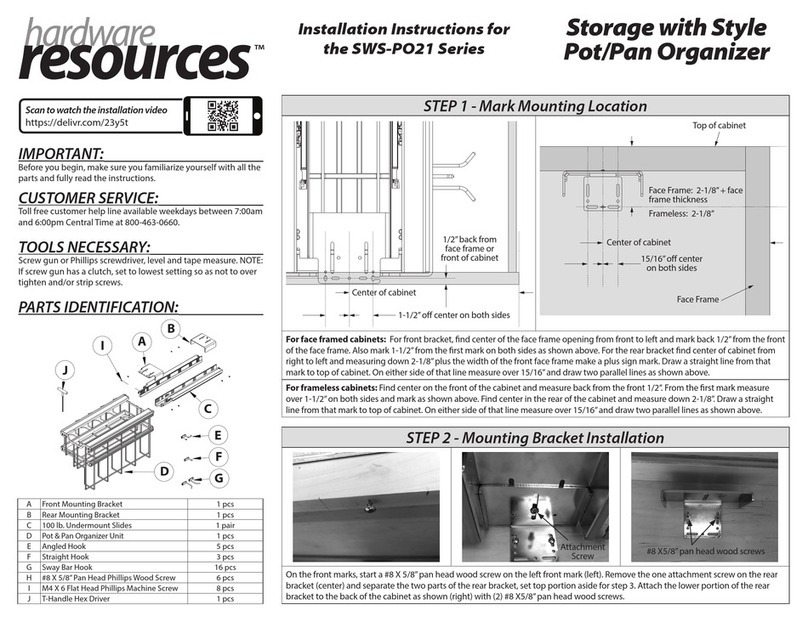
HARDWARE RESOURCES
HARDWARE RESOURCES SWS-PO21 Series installation instructions
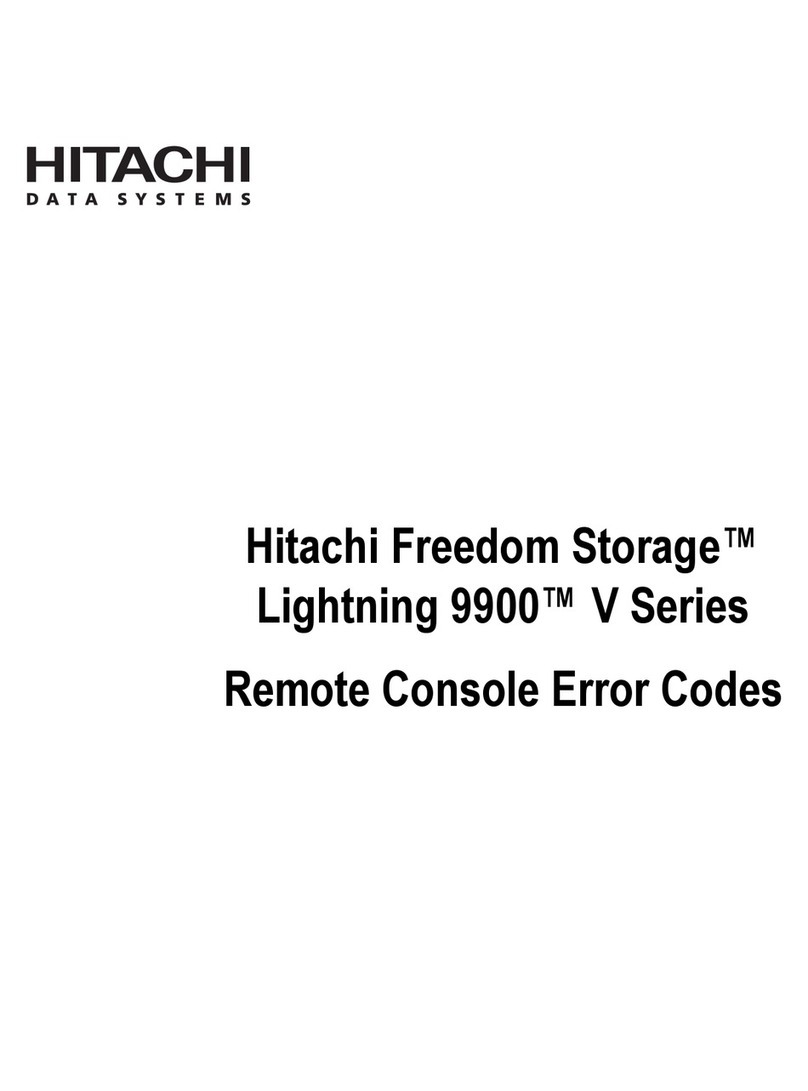
Hitachi
Hitachi Freedom Storage Lightning 9900 V series Error code list
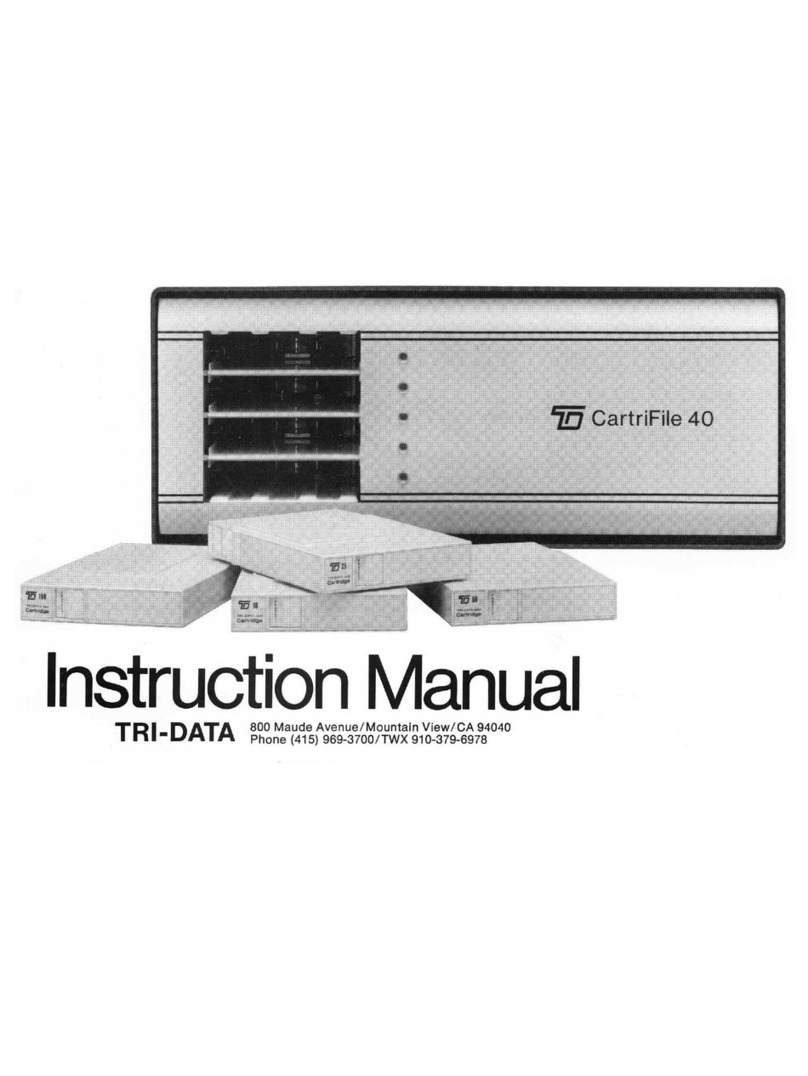
TRI-DATA
TRI-DATA CartriFile 40 instruction manual
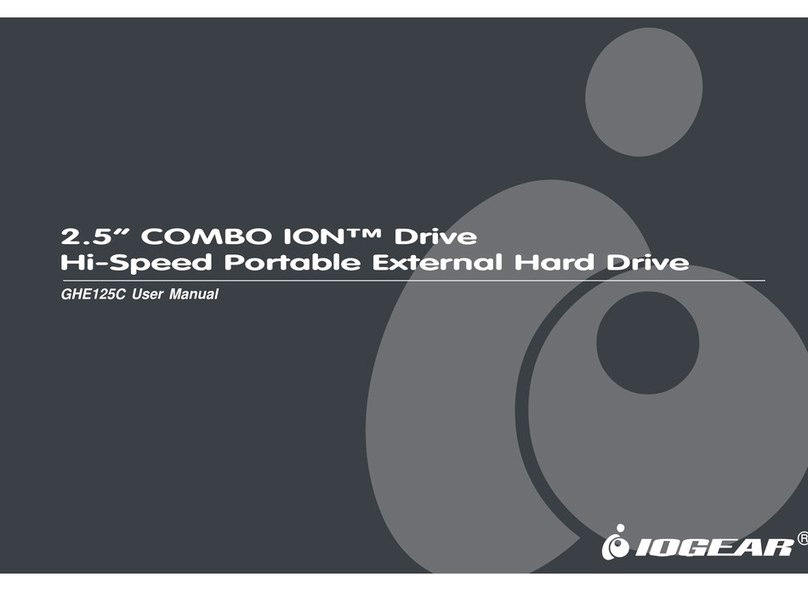
IOGear
IOGear Combo ION GHE125C user manual

OCZ
OCZ AGILITY 2 SATA II 2.5 datasheet
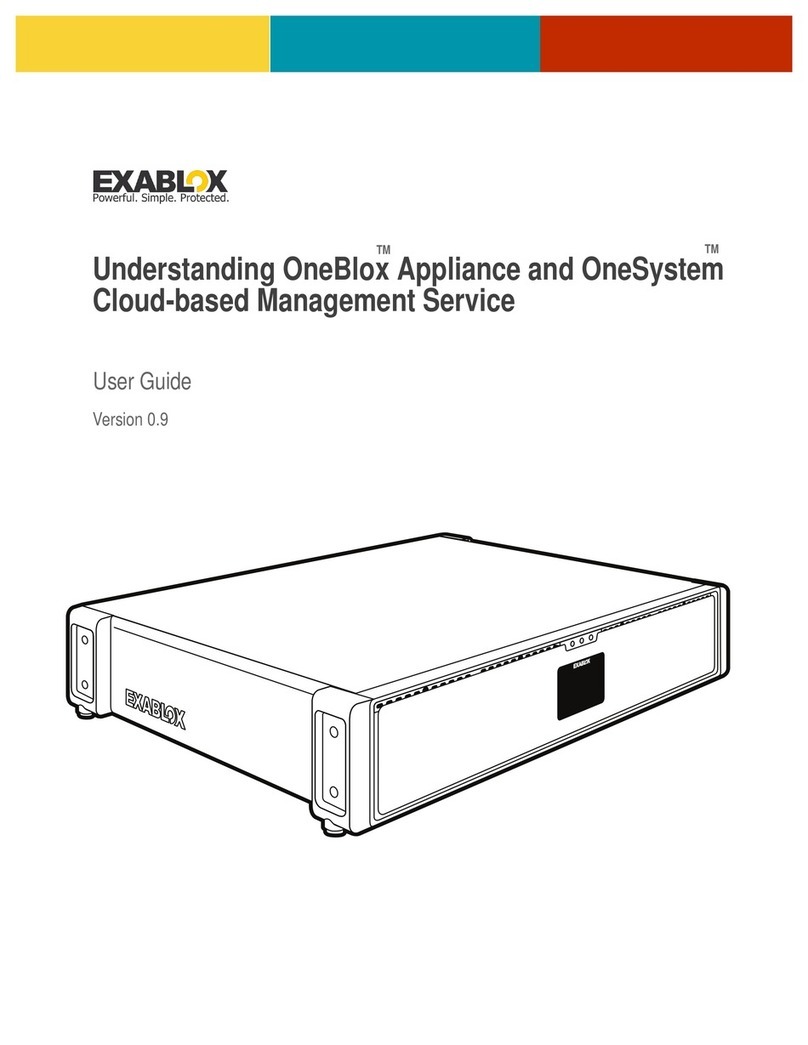
Exablox
Exablox OneSystem user guide