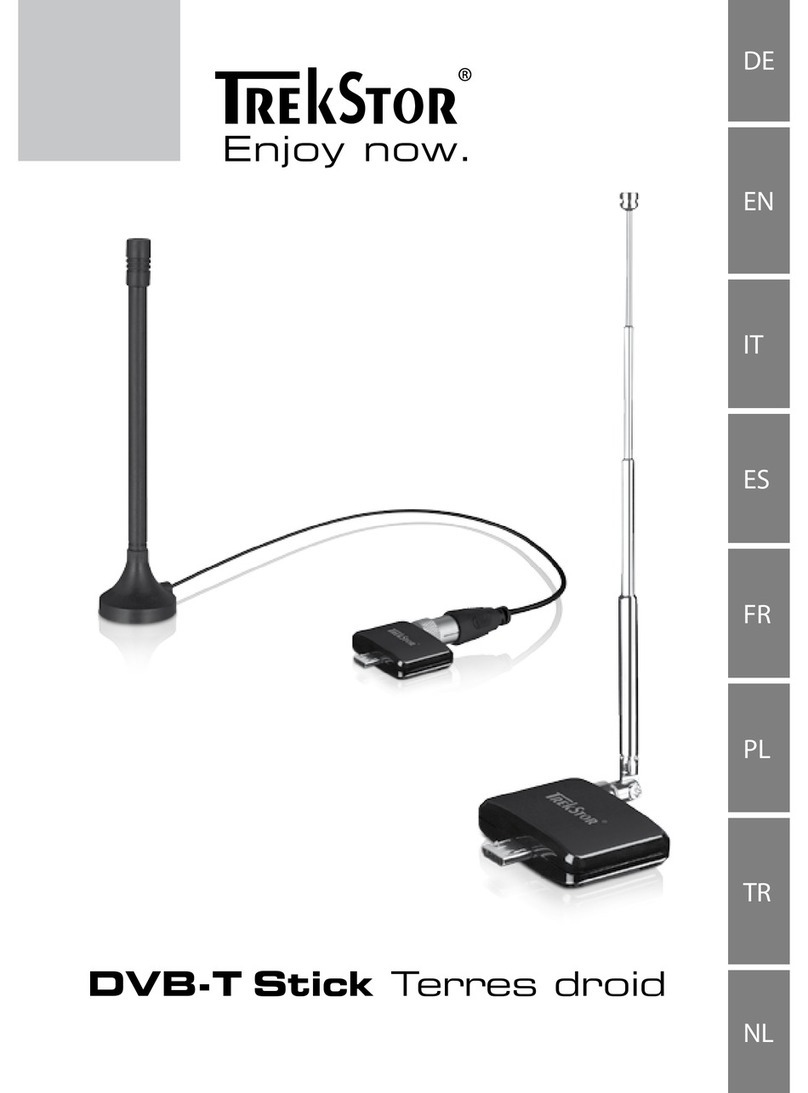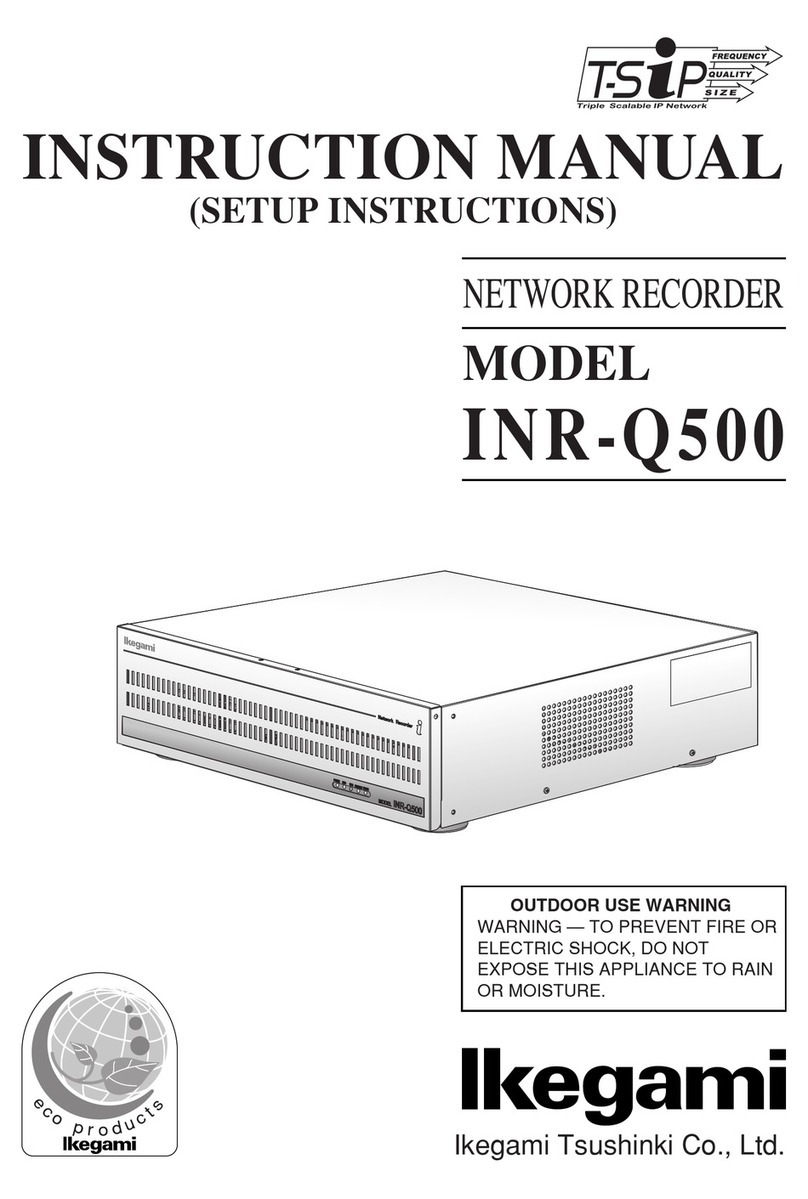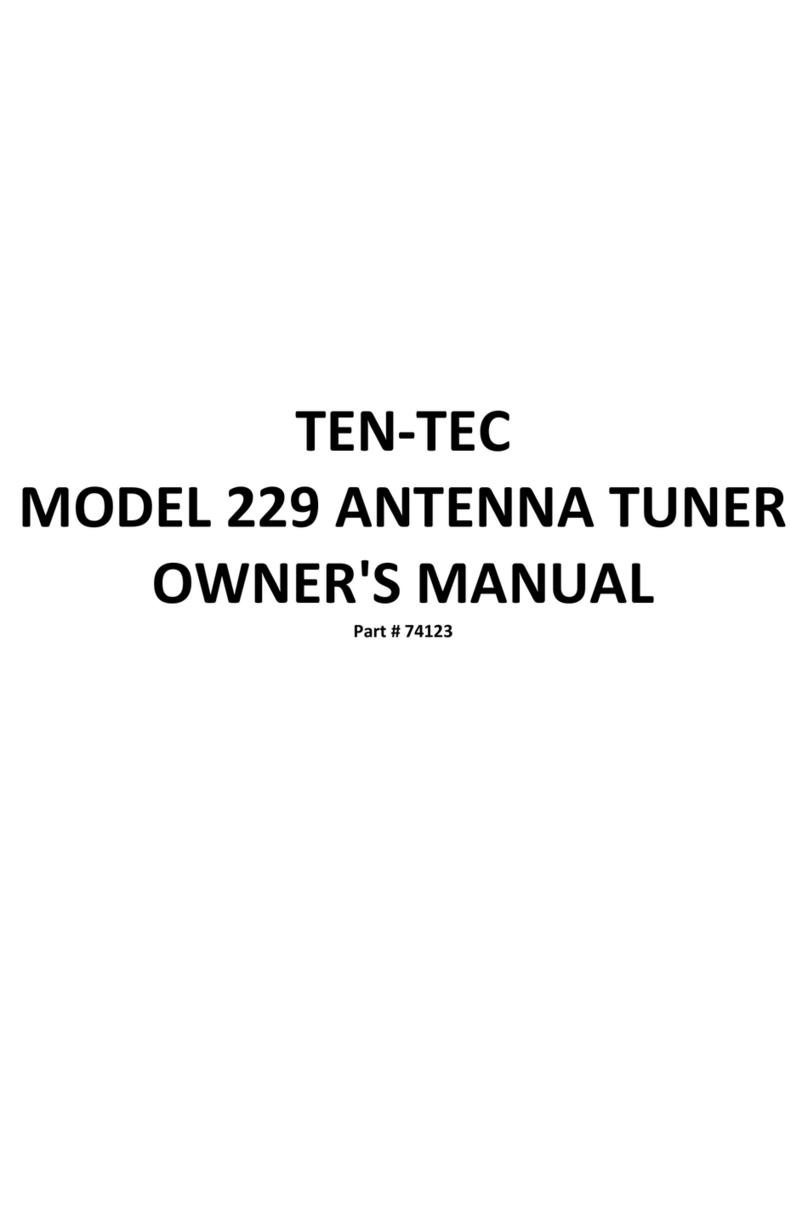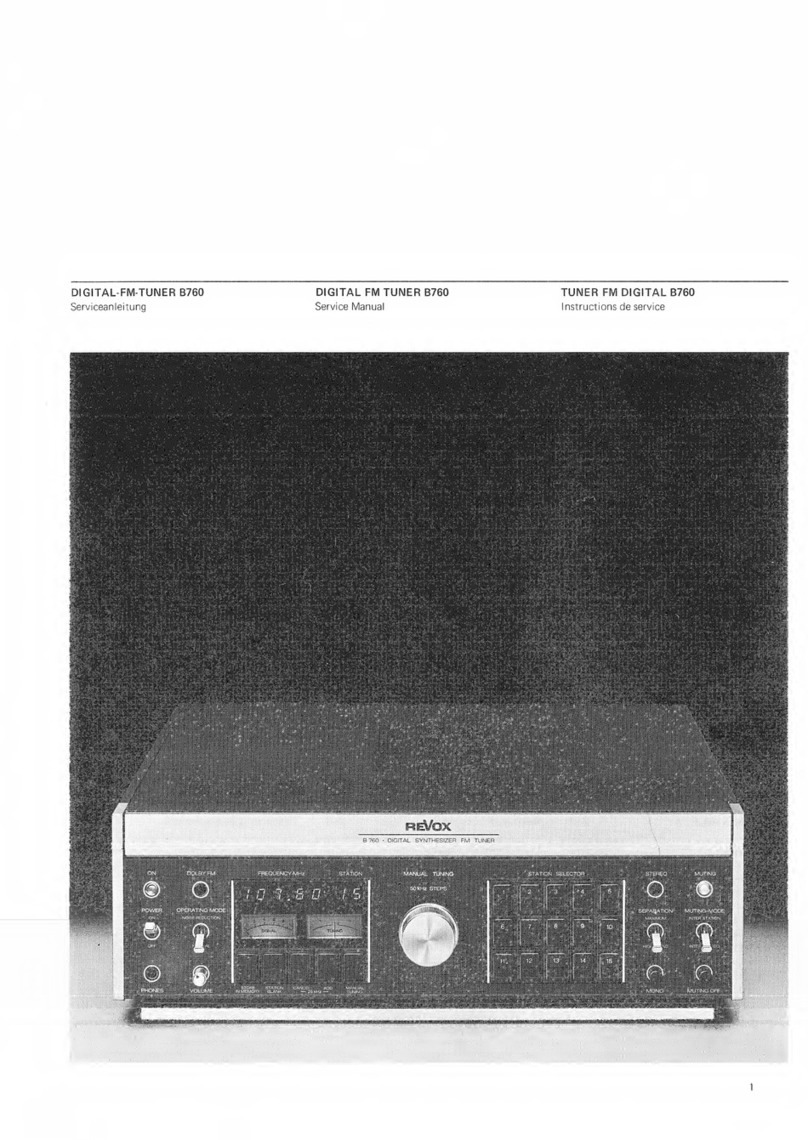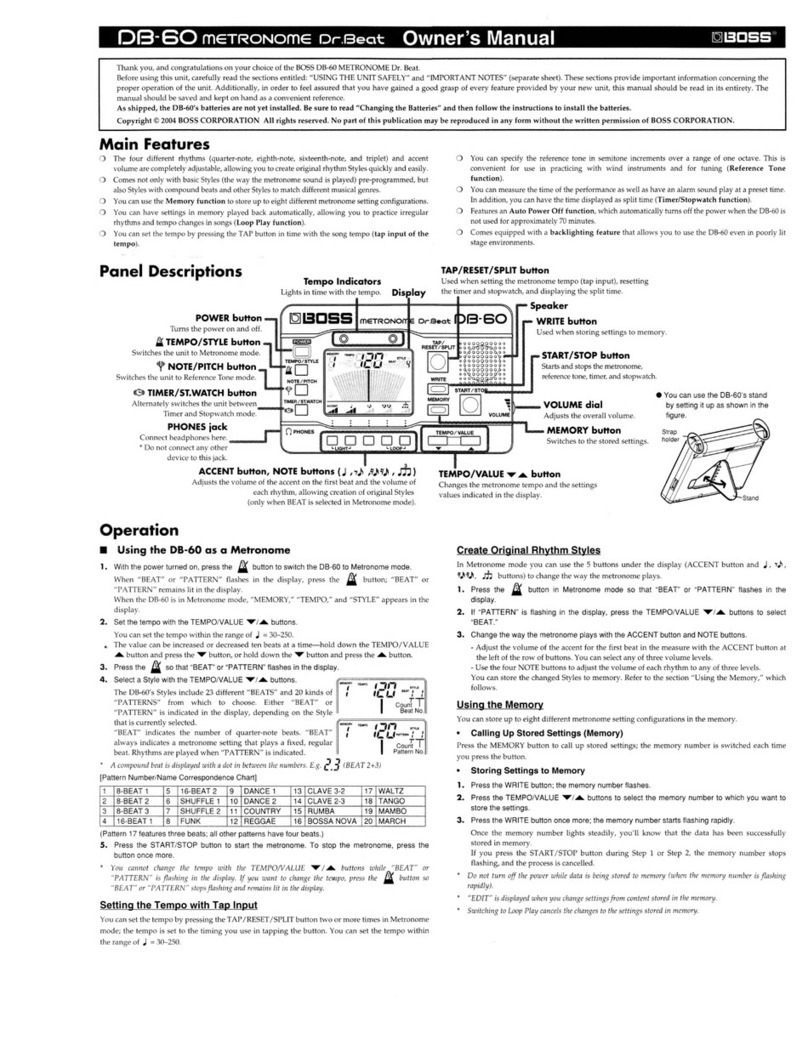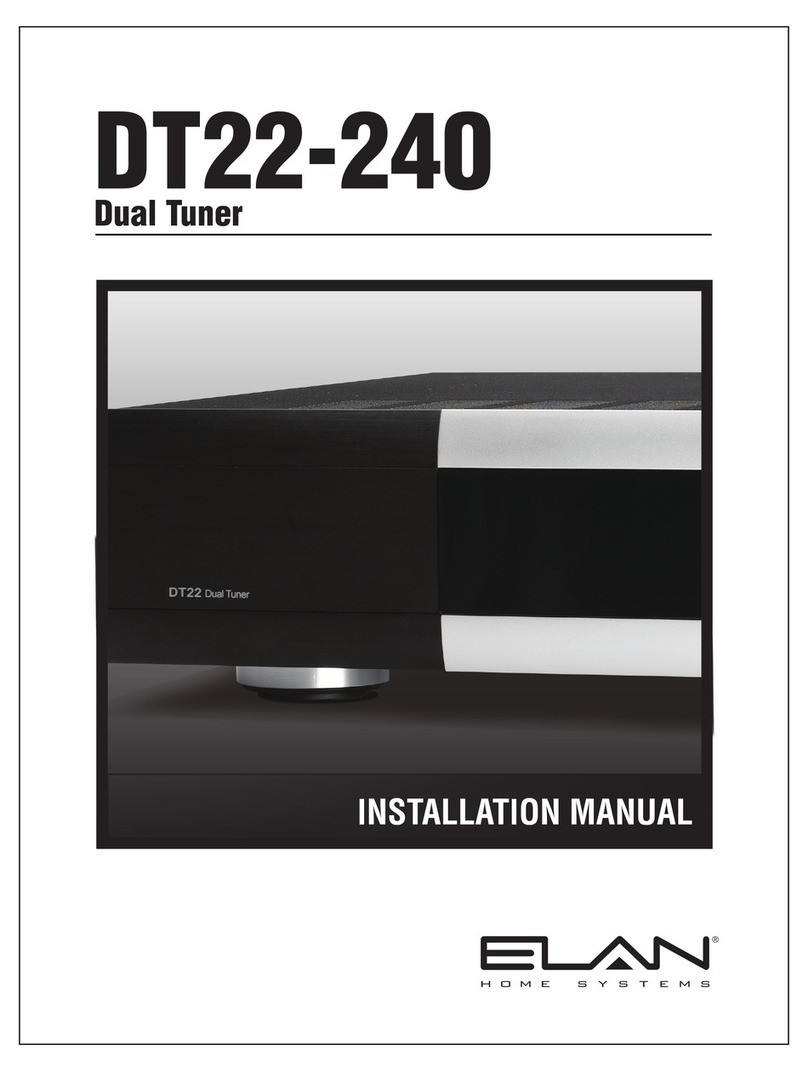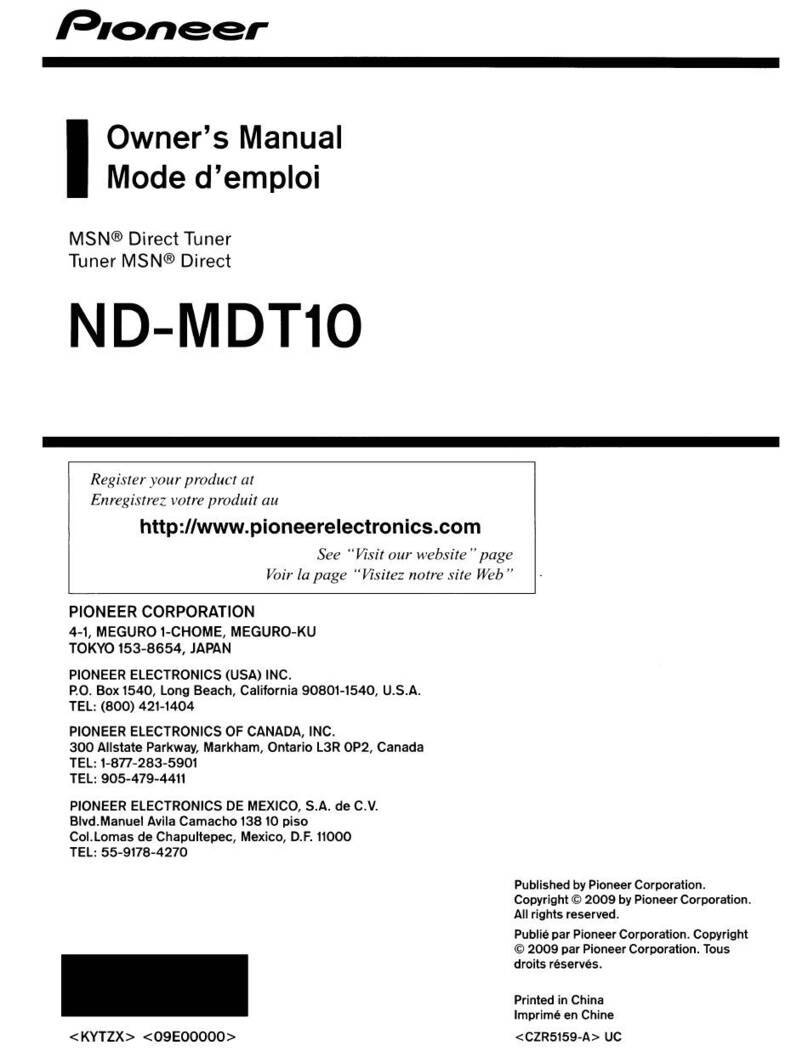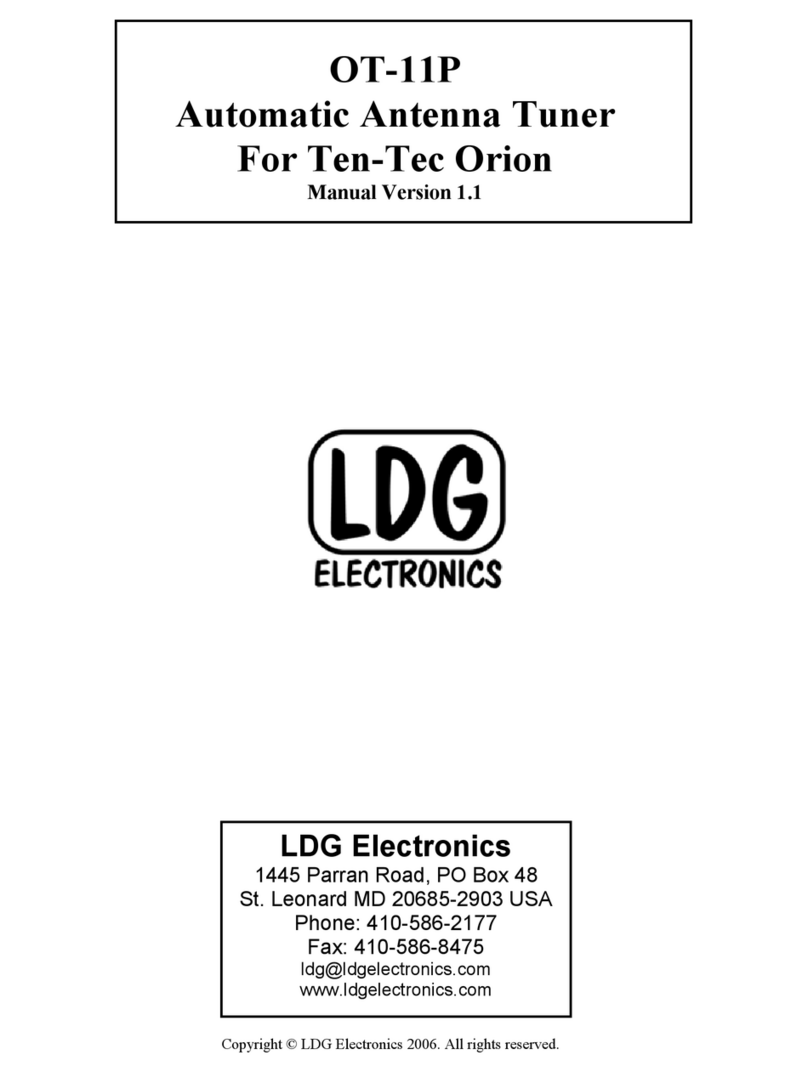TrekStor DVB-T Stick Terres Mini User manual

DVB-T Stick Terres mini
DE
SE
EN
IT
ES
FR

INDEX
DE …………………………………………………………………………………… 3
EN …………………………………………………………………………………… 8
IT …………………………………………………………………………………… 13
ES …………………………………………………………………………………… 18
FR …………………………………………………………………………………… 23
SE …………………………………………………………………………………… 28

DE
3
bBEDIENUNGSANLEITUNG
Wir gratulieren Ihnen zum Kauf des TrekStor DVB-T Sticks Terres mini und sind sicher,
dass Sie viel Freude mit diesem Produkt haben werden. Bitte lesen Sie sich die folgenden
Abschnitte aufmerksam durch, damit Sie die Funktionen dieses Produkts und seine
Bedienung kennenlernen.
Aktuelle Produktinformationen finden Sie auf der TrekStor Website www.trekstor.de.
Lieferumfang
• TrekStor DVB-T Stick Terres mini
• Teleskopantenne
• Externe DVB-T-Antenne
• Koaxialadapter
• Software-CD
• Schutzkappe
• Bedienungsanleitung
Systemvoraussetzungen
• Windows® 7, Vista, XP oder Mac OS X ab 10.6
• CPU: 2,0 GHz Pentium® 4 (oder höher)
• CPU: 1,6 GHz Intel® Atom™/Intel® Centrino®
• RAM: 1 GB (empfohlen)
• Grafikkarte: DirectX® 9.0c (oder höher)
• Soundkarte
• Freier USB-Port
• Windows Media® Player 9 (oder höher)
1) Bedienelemente des DVB-T Sticks
A) USB-Anschluss
B) MCX-Antennenanschluss A B

DE 4
2) Erste Schritte
Um den DVB-T Stick in Betrieb zu nehmen, müssen Sie folgende Schritte durchführen:
A) Installation der Software (Treiber/TotalMedia 3.5 (Windows®) bzw. Fuugo TV (Mac)).
B) Verbinden der Antennen mit dem DVB-T Stick.
C) Verbinden des DVB-T Sticks mit einem Computer. Ihr Betriebssystem erkennt
den DVB-T Stick automatisch.
Die jeweils ausführliche Beschreibung zu den einzelnen Punkten finden Sie in den
folgenden Abschnitten.
3) Verwendung der Software unter Mac
Um den DVB-T Stick auf Ihrem Mac Computer verwenden zu können, müssen Sie zuerst
die entsprechende Software installieren. Gehen Sie dazu bitte wie folgt vor:
A) Legen Sie die mitgelieferte CD in das CD-/DVD-ROM-Laufwerk Ihres Macs ein.
B) Über den "Finder" gelangen Sie zum Inhalt der CD. Doppelklicken Sie anschließend
auf das Installationspaket und befolgen Sie die Anweisungen auf dem Bildschirm.
C) Schließen Sie nach der Installation den DVB-T Stick an einen freien USB-Port Ihres
Macs an, um die Fuugo TV Software zu benutzen.
3.1) Bedienung des DVB-T Sticks mit der Fuugo TV Software
A) Nachdem die Fuugo TV Software installiert wurde und zum ersten Mal startet,
werden Sie aufgefordert, Ihr Land auszuwählen. Die verfügbaren Länder sind
mit Flaggen-Symbolen dargestellt.
B) Im nächsten Schritt werden Sie dazu aufgefordert, die Seriennummer einzugeben
(auf der CD-Hülle befindlich). Die Seriennummer zum Produkt kann innerhalb
eines Testzeitraums von 90 Tagen auch nachträglich eingegeben werden.
C) Abhängig von dem ausgewählten Land, startet anschließend ein automatischer
Sendersuchlauf. Sobald dieser abgeschlossen ist, beginnt die Wiedergabe des
ersten gefundenen Senders.
iDer Suchvorgang kann einige Minuten in Anspruch nehmen.
iEine detaillierte Beschreibung der Software "Fuugo TV" (in Englisch) entnehmen
Sie bitte dem Inhalt der Software CD.
3.2) Abmelden des DVB-T Sticks unter Mac
Sie müssen das Laufwerk vom "SchreibtiSch" entfernen, bevor Sie Ihren DVB-T Stick trennen.
Klicken Sie dazu auf das Laufwerk-Symbol und ziehen es auf das Papierkorb-Symbol.

DE
5
4) Verwendung der Software unter Windows®
Um den DVB-T Stick auf Ihrem PC verwenden zu können, müssen Sie zuerst die
entsprechende Software installieren. Gehen Sie dazu bitte wie folgt vor:
A) Legen Sie die mitgelieferte CD in das CD-/DVD-ROM-Laufwerk Ihres PCs ein.
B) In einem Dialogfenster erscheint das TrekStor-Menü. Anhand der Flaggen links unten
können Sie Ihre gewünschte Sprache auswählen.
C) Klicken Sie auf "dVb-t Stick-treiber inStallieren" und folgen Sie den
Installationsanweisungen.
D) Um TotalMedia 3.5 zu installieren, klicken Sie auf "totalMedia SoFtware" und folgen
Sie den Installationsanweisungen.
E) Starten Sie Ihren PC neu, um die zuvor installierten Treiber zu aktivieren.
iFalls die Autostart-Funktion Ihres Systems deaktiviert ist, können Sie über den
"ArbeiTsplATz" auf Ihr CD-/DVD-Laufwerk zugreifen und im Hauptverzeichnis der
CD das Programm "Menü/.exe" starten.
4.1) Bedienung des DVB-T Sticks mit Total Media 3.5
A) Starten Sie die Software TotalMedia 3.5 unter "Start" +"PrograMMe" +"arcSoFt total Media 3.5".
iBei erstmaliger Verwendung werden mit Hilfe eines Assistenten einige Einstellungen
vorgenommen. Bitte folgen Sie den Anweisungen.
B) Sie befinden sich im Hauptmenü, in welchem Sie per Maus oder Tastatur
navigieren können.
C) Wählen Sie im Hauptmenü den Menüpunkt "tV" und anschließend im "aSSiStenten zur
einrichtung deS FernSehSignalS" den Menüpunkt "weiter".
D) Wählen Sie in den folgenden Schritten die aktuelle Region, in der Sie sich befinden,
und starten Sie den den Sendersuchlauf (per LCN werden die gefundenen Sender
automatisch sortiert).
E) Nachdem Suchvorgang klicken Sie auf "weiter", um in den TV Modus gelangen.
iDer Suchvorgang kann einige Minuten in Anspruch nehmen.
iEine detaillierte Beschreibung der Software "ArcsoFT ToTAl MediA 3.5" entnehmen Sie
bitte der Online-Bedienungsanleitung. Diese finden Sie im Download-Bereich zum
DVB-T Stick Terres auf www.trekstor.de. Sie können die Anleitung auch einfach über
das CD-Menü erreichen.
4.2) Abmelden des DVB-T Sticks unter Windows®
Klicken Sie mit der linken Maustaste unten rechts in der Taskleiste auf das Symbol
"hardware Sicher entFernen". Wählen Sie aus dem erscheinenden Kontextmenü den Punkt
"trekStor dVb-t Stick entFernen" aus. Nun können Sie den DVB-T Stick von Ihrem PC trennen.

DE 6
5) Fehlersuche und Behebung
Ich habe den DVB-T Stick an meinen Computer angeschlossen, das Gerät wird
allerdings nicht von meinem Betriebssystem erkannt.
Für dieses Problem kann es mehrere Lösungen geben:
1) Installieren Sie bitte die auf der CD befindlichen Treiber. Bitte beachten Sie, dass die
Treiber nur für die Betriebssysteme Windows® XP, Vista™, 7 und Mac OS X ab 10.6
geeignet sind. Weitere Betriebssysteme werden zurzeit nicht unterstützt.
2) Überprüfen Sie bitte den USB-Anschluss Ihres Computers auf Funktionstüchtigkeit und
verbinden Sie den DVB-T Stick gegebenenfalls mit einem anderen USB-Anschluss.
Ich habe die Arcsoft TotalMedia 3.5 Software installiert und den DVB-T Stick
angeschlossen. Nun sehe ich ein Fernsehbild, höre jedoch keinen Ton.
Für dieses Problem kann es mehrere Lösungen geben:
1) Verbinden Sie Ihr Lautsprechersystem mit Ihrer Soundkarte, wie in der
entsprechenden Bedienungsanleitung Ihrer Lautsprecher bzw. Soundkarte
beschrieben.
2) Aktivieren Sie bitte die Audioausgabe Ihres Computers bzw. erhöhen Sie die
Lautstärke Ihres Computers.
3) Stellen Sie bitte sicher, dass Sie nicht die Stummschaltung (Ton aus) Ihrer Soundkarte
aktiviert haben.
Ich habe eine schlechte Empfangsqualität bzw. nur wenige oder keine Sender
beim Sendersuchlauf gefunden.
In der Regel bedeutet dies, dass die Signalqualität zu schwach ist. Je nach Region und
Standort der Antenne kann es vorkommen, dass wenige bzw. keine Sender empfangen
werden. Wenn Sie sich außerhalb des Empfangsgebietes von DVB-T befinden, ist kein
DVB-T-Empfang möglich. Wenn Sie sich im Randgebiet des DVB-T-Empfangs befinden,
empfangen Sie unter Umständen nicht alle ausgestrahlten Sender.
Um die Empfangsqualität zu verbessern, ändern Sie bitte die Position der Antenne.
Die Positionierung der Antenne außerhalb des Gebäudes kann die Empfangsqualität
erheblich verbessern. Des Weiteren empfiehlt es sich, bei schlechtem Empfang
die Magnetfußantenne anstelle der Teleskopantenne zu verwenden, da die
Magnetfußantenne durch die unterschiedlichen Positionierungsmöglichkeiten eine
bessere Reichweite erzielen kann.
Alternativ können Sie auch eine andere DVB-T-Signalquelle (Hausanschluss, Außenantenne,
aktive Zimmerantenne) anstatt der mitgelieferten Antennen verwenden.
Informationen über die Empfangsgebiete und die zu erwartende Empfangsqualität finden
Sie im Internet unter http://www.ueberallfernsehen.de oder http://www.digitag.org.

DE
7
Sicherheits- und Verwendungshinweise:
dTechnische Arbeiten an dem Produkt dürfen nur von entsprechend qualifizierten Personen durchgeführt
werden. Das Produkt darf weder geöffnet werden noch dürfen Änderungen daran vorgenommen
werden. Die Komponenten können nicht vom Nutzer gewartet werden.
eSetzen Sie das Gerät niemals Feuchtigkeit, Kondenswasser und Nässe aus.
kSchützen Sie das Gerät vor extrem hohen und niedrigen Temperaturen und Temperaturschwankungen.
Betreiben Sie es nur bei einer Umgebungstemperatur innerhalb des Bereichs von 5º C und 40º C.
mStellen Sie das Gerät nicht in der Nähe einer Wärmequelle auf und schützen Sie es vor direkter
Sonneneinstrahlung.
hAchten Sie bei der Verwendung und Lagerung des Geräts auf eine möglichst staubfreie Umgebung.
gDie Reinigung der Oberfläche des Geräts darf niemals mit Lösungsmitteln, Farbverdünnern,
Reinigungsmitteln oder anderen chemischen Produkten erfolgen, nutzen Sie stattdessen ein weiches,
trockenes Tuch bzw. einen weichen Pinsel.
Der Hersteller behält sich das Recht vor, das Produkt ständig weiter zu entwickeln. Diese Änderungen können
ohne direkte Beschreibung in dieser Bedienungsanleitung vorgenommen werden. Informationen in dieser
Bedienungsanleitung müssen somit nicht den Stand der technischen Ausführung widerspiegeln.
Der Hersteller garantiert nur die Eignung für die eigentliche Bestimmung dieses Produktes. Weiter ist der
Hersteller nicht für Beschädigungen oder Verlust von Daten und deren Folgeschäden verantwortlich.
Bei Fragen oder Anwendungsproblemen bzgl. der mitgelieferten Software (TotalMedia 3.5 und Fuugo TV)
wenden Sie sich bitte direkt an die Hersteller unter http://www.arcsoft.com bzw. http://www.fuugo.tv.
Copyright © 2012 TrekStor GmbH. Alle Rechte vorbehalten. Bei weiteren erwähnten Produkt- oder
Firmenbezeichnungen handelt es sich möglicherweise um Warenzeichen oder Markennamen
der jeweiligen Inhaber.

EN 8
bMANUAL
Thank you for buying the TrekStor DVB-T Stick Terres mini. We are confident that this product
will be the source of much enjoyment. Please read the following instructions carefully so
that you can become acquainted with the functions of this product and its use.
Current product information can be found at the TrekStor Website www.trekstor.de.
Included in the delivery
• TrekStor DVB-T Stick Terres mini
• Telescopic antenna
• External DVB-T antenna
• Coaxial adapter
• Software CD
• Protection cap
• Manual
System requirements
• Windows® 7, Vista, XP or Mac OS X from 10.6
• CPU: 2,0 GHz Pentium® 4 (or higher)
• CPU: 1,6 GHz Intel® Atom™/Intel® Centrino®
• RAM: 1 GB (recommended)
• Graphics card: DirectX® 9.0c (or higher)
• Sound card
• Free USB port
• Windows Media® Player 9 (or higher)
1) Controls of the DVB-T Stick
A) USB port
B) MCX antenna port A B

EN
9
2) First steps
To use the DVB-T Stick, please execute the following steps:
A) Installation of the software (driver/TotalMedia 3.5 (Windows®) or Fuugo TV (Mac)).
B) Connecting the antenna with the DVB-T Stick.
C) Connecting the DVB-T Stick with computer. Your operating system will detect
the DVB-T Stick automatically.
The respective detailed description for the individual items can be found in
the following sections.
3) Using the software under Mac
To use the DVB-T Stick on your Mac computer, first install the appropriate software.
To do so, please proceed as follows:
A) Insert the included CD into the CD/DVD ROM drive of your Mac.
B) Via the "Finder" you can access the content of the CD. Then double-click onto
the installation package and follow the instructions on the screen.
C) After you have completed the installation of the DVB-T Stick, please connect
it to a free USB port of your Mac, in order to use the Fuugo TV software.
3.1) Operation of the DVB-T Stick with the Fuugo TV software
A) After the Fuugo TV software was installed and is started for the first time, you will be
prompted to select your country. The available countries are marked with flag icons.
B) In the next step, you are prompted to enter the serial number (located on the CD
cover). The serial number for the product can be entered within a trial period of
90 days retroactively.
C) Depending on the country you selected, an automatic channel scan starts. Once this
is finished, the playback of the first found channel starts.
iThe search process can take several minutes to complete.
iThe detailed description of the software "Fuugo TV" (in English) can be found on
the software CD.
3.2) Logging off the DVB-T Stick under Mac
You need to remove the drive from the "deSktoP", before unplugging your DVB-T Stick.
Just click on the drive icon and drag it to the trash icon.

EN 10
4) Using the software under Windows®
To use the DVB-T Stick on your PC, you must first install the appropriate software. To do so,
please proceed as follows:
A) Insert the provided CD into the CD/DVD ROM drive of your PC.
B) The TrekStor menu appears in a dialog window. You can select your desired language
with the flags in the lower left.
C) Click on "inStall dVb-t Stick driVer" and follow the installation instructions.
D) Click on "totalMedia SoFtware" to install TotalMedia 3.5 and follow the installation
instructions.
E) Restart your PC to activate the previously installed drivers.
iIf the startup function of your system is deactivated, you can access the CD/DVD drive
via "MycoMpuTer" and start the program "Menu/.exe"in the main directory of the CD.
4.1) Operation of the DVB-T Stick with Total Media 3.5
A) Start the TotalMedia 3.5 software under "Start" +"PrograMS" +"arcSoFt total Media 3.5".
iSome settings will be carried out with the aid of an assistant during intial use.
Then follow the instructions.
B) You will be in the main menu in which you can navigate using the mouse, keyboard
or with the aid of the infrared remote control.
C) In the main menu, select the menu item "tV" and subsequently "continue" in the
Setup Assistant.
D) In the following steps, choose your region and start the channel search.
(If you use LCN, the channels will be sorted automatically).
E) Once the channel search has finished, click on "continue" to enter the TV mode.
iThe channel search can take a few minutes.
iYou can find a detailed description of the software "ArcsoFT ToTAl MediA 3.5" in the
manual that you can find in the download section for the DVB-T Stick Terres on
our website www.trekstor.de. You can also access the manual via the CD menu.
4.2) Logging off the DVB-T Stick under Windows®
At the bottom right on the task bar, click the left mouse button on the symbol
"SaFely reMoVe hardware". Select "reMoVe trekStor dVb-t Stick" from the context menu
that appears. Now you can disconnect the DVB-T Stick from your PC.

EN
11
5) Troubleshooting
I connected the DVB-T Stick to my computer, but the device is not recognized by
my operating system.
There may be multiple solutions to this problem:
1) Install the drivers found on the CD. Please note that the drivers are only suitable
for the Windows® XP, Vista™, 7 and Mac OS X from 10.6 operating systems. Other
operating systems are currently not supported.
2) Check the USB port on your computer for operational reliability and, if necessary,
connect the DVB-T Stick with another USB port.
I have installed the ArcSoft TotalMedia 3.5 software and connected the DVB-T
Stick. I see now a television picture but do not hear sound.
There may be multiple solutions to this problem:
1) Connect your loudspeaker system to your sound card as described in the
corresponding operating instructions for your loudspeakers or sound card.
2) Activate the audio output of your computer or increase the volume of your
computer.
3) Ensure that you have not actived the muting (no sound) of your sound card.
I have poor reception or found only few or no stations during the station scan.
This usually means that the signal quality is too weak. It is possible that few or no stations
can be received, depending on the region and location of the antenna. If you are outside
of the reception area of DVB-T, no DVB-T reception is possible. If you are on the outskirts
of DVB-T reception, you will usually not receive all broadcasted stations.
To improve reception quality, change the position of the antenna. Positioning the
antenna outside of the building can significantly improve reception quality. Furthermore,
it is recommended to use the magnetic base antenna instead of the telescopic antenna,
in case of a poor reception, as the magnetic base antenna obtains a better coverage
through the different positioning options.
Alternatively, you can also use another DVB-T signal source (house connection, outside
antenna, active indoor antenna) instead of the provided magnetic base antenna.
Information on the reception areas and the expected reception quality can be found
in the Internet under http://www.digitag.org.

EN 12
Instructions for safety and use:
dOnly qualified persons may perform technical work on the product. The product may not be opened
or changed. The components cannot be serviced by the user.
eNever expose the device to moisture, condensation and liquids.
kProtect the device from extremely high and low temperatures and temperature fluctuations.
Use the device within an ambient temperature of 5º C to 40º C.
mNever place the device close to a source of heat and protect it from direct sunlight.
hMake sure that the surroundings are as dust-free as possible when you use and store the device.
gNever clean the surface of the device with solvents, paint thinners, cleansers or other chemical products.
Instead, use a soft, dry cloth or soft brush.
The manufacturer retains the right to continually improve the product. These changes may be made without
being directly described in these operating instructions. For this reason, the information provided in these
operating instructions may not reflect the current state of the art.
The manufacturer only guarantees suitability for the product's intended purpose. In addition, the manufacturer
is not responsible for damages or loss of data and subsequent consequences.
For questions or problems regarding the included software (TotalMedia 3.5 and Fuugo TV), please contact
directy the manufacturer under http://www.arcsoft.com or http://www.fuugo.tv.
Copyright © 2012 TrekStor GmbH. All rights reserved. Other cited product or company names may be
trademarks or brand names of the respective owner.

IT
13
bISTRUZIONI PER L'USO
Grazie per aver acquistato la TrekStor DVB-T Stick Terres mini. Siamo certi che questo
prodotto sarà fonte di grande divertimento. Si prega di leggere attentamente le seguenti
istruzioni in modo da poter conoscere le funzioni di questo prodotto e il suo utilizzo.
Informazioni su questo prodotto sono disponibili presso il sito web TrekStor www.trekstor.de.
Volume di fornitura
• TrekStor DVB-T Stick Terres mini
• Antenna telescopica
• Antenna DVB-T esterna
• Adattatore coassiale
• CD software
• Cappuccio protettivo
• Istruzioni per l'uso
Requisiti di sistema
• Windows® 7, Vista, XP o Mac OS X da 10.6
• CPU: 2,0 GHz Pentium® 4 (o superiore)
• CPU: 1,6 GHz Intel® Atom™/Intel® Centrino®
• RAM: 1 GB (raccomandato)
• Scheda grafica: DirectX® 9.0c (o superiore)
• Scheda audio
• Connessione USB
• Windows Media® Player 9 (o superiore)
1) I controlli del DVB-T Stick
A) Porta USB
B) MCX antenna porta A B

IT 14
2) Primi passaggi
Per utilizzare DVB-T Stick, seguire i seguenti passaggi:
A) Installare il software (driver/TotalMedia 3.5 (Windows®) o Fuugo TV (Mac)).
B) Connettere l'antenna al DVB-T Stick.
C) Connettere DVB-T Stick al computer. Il sistema operativo riconoscerà
automaticamente DVB-T Stick.
Descrizioni dettagliate per i singoli elementi si trovano nelle sezioni di seguito.
3) Utilizzare il software con Mac
Per utilizzare DVB-T Stick con un computer Mac, installare il software appropriato.
Per farlo, procedere come segue:
A) Inserire il CD incluso nell'unità CD/DVD ROM del Mac.
B) Tramite "Finder" sarà possibile accedere ai contenuti del CD. Fare doppio click sul
pacchetto di installazione e seguire le istruzioni visualizzate sullo schermo.
C) Dopo aver completato l'installazione di DVB-T Stick, collegarlo a una porta
USB libera del Mac per utilizzare il software Fuugo TV.
3.1) Operazioni di DVB-T Stick con il software Fuugo TV
A) Dopo aver installato il software Fuugo TV ed averlo avviato per la prima volta, sarà
possibile scegliere il Paese. I Paesi disponibili sono contrassegnati da icone a bandiera.
B) In un passaggio successivo, è richiesto di inserire il numero di serie (posizionato
nella copertina del CD). Il numero di serie del prodotto può essere inserito
retroattivamente durante un periodo di prova di 90 giorni.
C) A seconda del Paese selezionato, si avvierà una ricerca canali TV automatica.
Una volta terminata, inizierà la riproduzione del primo canale trovato.
iIl processo di ricerca può richiedere alcuni minuti per essere completato.
iÈ possibile trovare la descrizione dettagliata del software "Fuugo TV" (in inglese) nel
CD del software.
3.2) Disconnettere DVB-T Stick da Mac
È necessario rimuovere l'unità dal "deSktoP" prima di scollegare DVB-T Stick. Fare click
sull'icona dell'unità e trascinarla nel cestino.

IT
15
4) Utilizzare il software con Windows®
Per poter utilizzare il DVB-T Stick sul proprio PC è necessario installare prima il software
corrispondente. Per farlo, procedere come segue:
A) A tale scopo, inserire il CD fornito in dotazione nella periferica CD/DVD-ROM del PC.
B) Il menu TrekStor viene visualizzato in una finestra di dialogo. Utilizzando le bandiere
in basso a sinistra è possibile selezionare la lingua desiderata.
C) Fare clic su "inStallare driVer dVb-t Stick" e seguire le istruzioni per l'installazione.
D) Per installare TotalMedia 3.5, fare clic su "totalMedia SoFtware" e seguire le istruzioni
per l'installazione.
E) Riavviare il PC per attivare i driver precedentemente installati. .
iSe la funzione di avvio automatico del sistema è disattivata, è possibile accedere
alla periferica CD/DVD utilizzando le "risorse del coMpuTer"e lanciare il programma
"Menu/.exe" presente nella directory principale del CD.
4.1) Utilizzo DVB-T Stick con Total Media 3.5
A) Avviare il software TotalMedia 3.5 con "Start" +"PrograMMi" +"arcSoFt total Media 3.5".
iAl primo utilizzo vengono eseguite alcune impostazioni con l'ausilio di un assistente.
Si prega di seguire le indicazioni.
B) Quindi si passa al menu principale, in cui è possibile navigare utilizzando il mouse,
la tastiera o il telecomando ad infrarossi.
C) Selezionare dal menu principale la voce di menu "tV" e quindi "continua" nella sezione
"aiuto alla conFigurazione".
D) Nei passi seguenti, scegliete la vostra nazione e comincia la ricerca dei canali.
(Con la funzione "LCN", i canali saranno riordinati automaticamente).
E) Una volta terminata la ricerca dei canali, cliccare su "continua" per entrare
in modalità TV.
iLa ricerca dei canali può durare qualche minuto.
iPotete trovare un manuale con la descrizione dettagliata del software "ArcsoFT ToTAl
MediA 3.5" nella sezione download per il DVB-T Stick Terres sul nostro sito web
www.trekstor.it. Potete accedere al manuale anche tramite il menu del CD in
dotazione.
4.2) Scollegamento di TrekStor DVB-T Stick con Windows®
In basso a destra sulla barra delle applicazioni, fare clic con il pulsante sinistro del mouse
sull'icona "riMozione oeliMinazione dell'hardware". Selezionare l'opzione "riMozione Sicura
trekStor dVb-t Stick" dal menu contestuale che viene visualizzato sullo schermo.
Ora è possibile collegare il DVB-T Stick dal PC.

IT 16
5) Ricerca e risoluzione degli errori
Ho collegato il DVB-T Stick al computer, ma l'unità non viene riconosciuta dal
sistema operativo.
Questo problema può avere più soluzioni:
1) Installare i driver presenti sul CD. Si ricorda che i driver sono compatibili solo con
i sistemi operativi Windows® XP, Vista™, 7 e Mac OS X da 10.6. Attualmente non
vengono supportati altri sistemi operativi.
2) Controllare il corretto funzionamento della presa USB del computer utilizzato
e collegare eventualmente il DVB-T Stick a un'altra presa USB.
Ho installato il software ArcSoft TotalMedia 3.5 e collegato il DVB-T Stick.
Le immagini televisive vengono visualizzate, ma l'audio è assente.
Questo problema può avere più soluzioni:
1) Collegare il sistema di altoparlanti alla scheda audio, come descritto nelle istruzioni
per l'uso degli altoparlanti o della scheda audio.
2) Attivare l'uscita audio del computer e/o alzare il volume del computer.
3) Controllare di non aver disattivato il volume (muto) della scheda audio.
La qualità di ricezione è scadente e/o la ricerca delle emittenti ha rilevato
pochi canali o nessuno.
TDi norma tale situazione significa che il segnale è troppo debole. A seconda della
regione e della posizione dell'antenna può accadere che vengano rilevate poche
emittenti o nessuna. Se ci si trova al di fuori dell'area di diffusione DVB-T, non è possibile
ricevere il segnale DVB-T. Se ci si trova nelle zone periferiche dell'area di diffusione DVB-T,
è possibile che non si ricevano tutte le emittenti trasmesse.
Per migliorare la qualità del segnale, modificare la posizione dell'antenna. Il posizionamento
dell'antenna al di fuori dell'edificio può migliorare sensibilmente la qualità del segnale.
Inoltre, in caso di scarsa ricezione, si raccomanda di utilizzare un'antenna a base magnetica
invece di un'antenna telescopica, poiché l'antenna a base magnetica, riceve una copertura
migliore grazie alle diverse opzioni di posizionamento.
In alternativa è possibile utilizzare anche un'altra sorgente per il segnale DVB-T
(presa domestica, antenna esterna, antenna interna attiva) al posto dell'antenna
con supporto magnetico in dotazione.
Per informazioni sulle aree di diffusione e sulla qualità prevista del segnale, visitare il
sito Internet http://www.digitag.org.

IT
17
Indicazioni di sicurezza ed istruzioni per l'uso:
dLe eventuali operazioni sul presente prodotto possono essere eseguite solamente da personale qualificato.
Il prodotto non deve essere aperto né modificato. I componenti non possono essere riparati da parte
dell'utente.
eNon esporre mai l'apparecchio a umidità, condensa e liquidi.
kProteggere l'apparecchio da temperature particolarmente elevate o basse e dalle variazioni di
temperatura. Utilizzare l'apparecchio solo a una temperatura ambiente compresa tra 5º C e 40º C.
mNon posizionare l'apparecchio in prossimità di fonti di calore e proteggerlo dalla luce diretta del sole.
hUtilizzare e conservare l'apparecchio in un ambiente il più possibile libero da polveri.
gPer la pulizia della superficie dell'apparecchio non utilizzare mai solventi, diluenti, detergenti o altri
prodotti chimici, bensì un panno morbido easciutto o un pennello morbido.
Il produttore si riserva il diritto di effettuare ulteriori operazioni di miglioramento del prodotto in modo
costante. Tali modifiche possono essere apportate senza fornirne una descrizione diretta all'interno delle
presenti istruzioni per l'uso. Le informazioni contenute nelle presenti istruzioni per l'uso non corrispondono
necessariamente allo stato della versione tecnica.
Il produttore garantisce esclusivamente l'idoneità all'uso previsto. Il produttore non è tenuto a rispondere
di eventuali danni o perdite di dati, né di danni secondari da essi derivanti.
Per domande o problemi relativi al software incluso (TotalMedia 3.5 und Fuugo TV), contattare direttamente
il produttore tramite i siti internet http://www.arcsoft.com o http://www.fuugo.tv.
Copyright © 2012 TrekStor GmbH. Tutti i diritti riservati. Per quanto riguarda eventuali riferimenti a prodotti
o aziende, si tratta di marchi di fabbrica o di nomi dei marchi dei rispettivi proprietari.

ES 18
bMANUAL DE INSTRUCCIONES
Gracias por adquirir la TrekStor DVB-T Stick mini. Confiamos en que este producto será
la fuente de mucho entretenimiento. Tenga a bien leer las siguientes instrucciones con
atención para poder familiarizarse con las funciones de este producto y con su uso.
La información actual de este producto puede encontrarse en el sitio web de TrekStor
www.trekstor.de.
Included in the delivery
• TrekStor DVB-T Stick Terres mini
• Antena telescópica
• Antena DVB-T externa
• Adaptador coaxial
• CD de software
• Tapa de protección
• Manual de instrucciones
Requisitos del sistema
• Windows® 7, Vista, XP o Mac OS X de 10.6
• CPU: 2,0 GHz Pentium® 4 (o superior)
• CPU: 1,6 GHz Intel® Atom™/Intel® Centrino®
• RAM: 1 GB (recomendado)
• Tarjeta gráfica: DirectX® 9.0c (o superior)
• Tarjeta de sonido
• Conexión USB
• Windows Media® Player 9 (o superior)
1) Controles de la DVB-T Stick
A) Puerto USB
B) MCX puerto de antena A B

ES
19
2) Primeros pasos
Para usar el DVB-T Stick, ejecute los siguientes pasos:
A) Instalación del software (controlador/TotalMedia 3.5 (Windows®) o Fuugo TV (Mac)).
B) Conexión de la antena con el DVB-T stick.
C) Conexión del DVB-T Stick con la computadora. El sistema operativo detectará
el DVB-T Stick automáticamente.
La respectiva descripción detallada para los elementos individuales puede encontrarse
en las siguientes secciones.
3) Uso del software bajo Mac
Para usar el DVB-T Stick en su computadora Mac, primero instale el software adecuado.
Para hacerlo, proceda de la siguiente manera:
A) Inserte el CD incluido en la unidad de CD/DVD ROM de la Mac.
B) Mediante el "Finder" puede acceder al contenido del CD. Luego haga docle clic en el
paquete de instalación y siga las instrucciones en pantalla.
C) Después de que haya completado la instalación del DVB-T Stick, conéctelo al puerto
USB libre en la Mac, para usar el software Fuugo TV.
3.1) Operación del DVB-T Stick con el software Fuugo TV
A) Después de que se instaló el software Fuugo TV y se inicia por primera vez,
se le indicará que seleccione su país. Los países disponibles están marcados
con iconos de banderas.
B) En el paso siguiente, se le solicitará que ingrese el número de serie (ubicado en
la tapa del CD). El número de serie para el producto puede ingresarse dentro
de un período de prueba de 90 días, de manera retroactiva.
C) Dependiendo del país que haya seleccionado, comienza un barrido automático
de canales. Una vez que haya finalizado, comienza la reproducción en el primer
canal encontrado.
iEl proceso de búsqueda puede demorar varios minutos en completarse.
iLa descripción detallada del software "Fuugo TV" (en inglés) puede hallarse
en el CD del software.
3.2) Desconexión del DVB-T Stick bajo Mac
Tiene que retirar la unidad del "deSktoP", antes de desconectar el DVB-T Stick. Simplemente
haga clic en el icono de la unidad y arrástrelo al icono de la papelera.

ES 20
4) Uso del software bajo Windows®
Para poder utilizar el DVB-T Stick en el PC, deberá instalar antes el software
correspondiente. Para hacerlo, proceda de la siguiente manera:
A) Introduzca el CD suministrado en la unidad de CD/DVD del PC.
B) En una ventana de diálogo aparece el menú de TrekStor. Con las banderas situadas
abajo a la izquierda puede seleccionar el idioma deseado.
C) Haga clic en "inStalación de loS controladoreS del dVb-t Stick" y siga las instrucciones
de instalación.
D) Para instalar TotalMedia 3.5, haga clic en "totalMedia SoFtware" y siga las instrucciones
de instalación.
E) Reinicie el PC para activar los controladores instalados anteriormente.
iEn caso de que esté desactivada la función de inicio automático del sistema, acceda
a la unidad de CD/DVD a través de "Mipc" y ejecute el archivo "Menu/.exe"que
encontrará en el directorio principal del CD.
4.1) Manejo del DVB-T Stick con TotalMedia 3.5
A) Inicie el software TotalMedia 3.5 bajo "inicio" +"PrograMaS" +"arcSoFt total Media 3.5".
iAl utilizarlo por primera vez se realizan algunos ajustes con la ayuda de un asistente.
Siga las instrucciones.
B) Se encuentra en el menú principal, en el cual podrá navegar con el ratón, el teclado
o mediante el mando a distancia infrarrojo.
C) Seleccione en el menú principal la opción "tV" y, a continuación, en "aSiStente Para
la inStalación de la Señal de teleViSión" la opción "continuar".
D) En los siguientes pasos, seleccione la región actual en la que se encuentra
e inicie el buscador de canales. (A través del LNC se clasifican automáticamente
los canales encontrados).
E) Después de la búsqueda, haga clic en "continuar" para ir al modo de TV.
iEl proceso de búsqueda puede tomar algunos minutos.
iUna descripción detallada del software "ArcsoFT ToTAl MediA 3.5" podrá encontrarla
en el manual de usuario en línea, que se ubica en el área de descargas para el
DVB-T Stick Terres en www.trekstor.es. También podrá obtener el manual
simplemente a través del menú del CD.
4.2) Desconexión del TrekStor DVB-T Stick bajo Windows®
Haga clic con el botón izquierdo del ratón en el símbolo "Quitar hardware con Seguridad" situado
abajo a la derecha en la barra de tareas. En el menú contextual que aparece, seleccione la
opciónt "extracción Segura de trekStor dVb-t Stick". Ahora puede retirar el DVB-T Stick del PC.
Table of contents
Languages:
Other TrekStor Tuner manuals