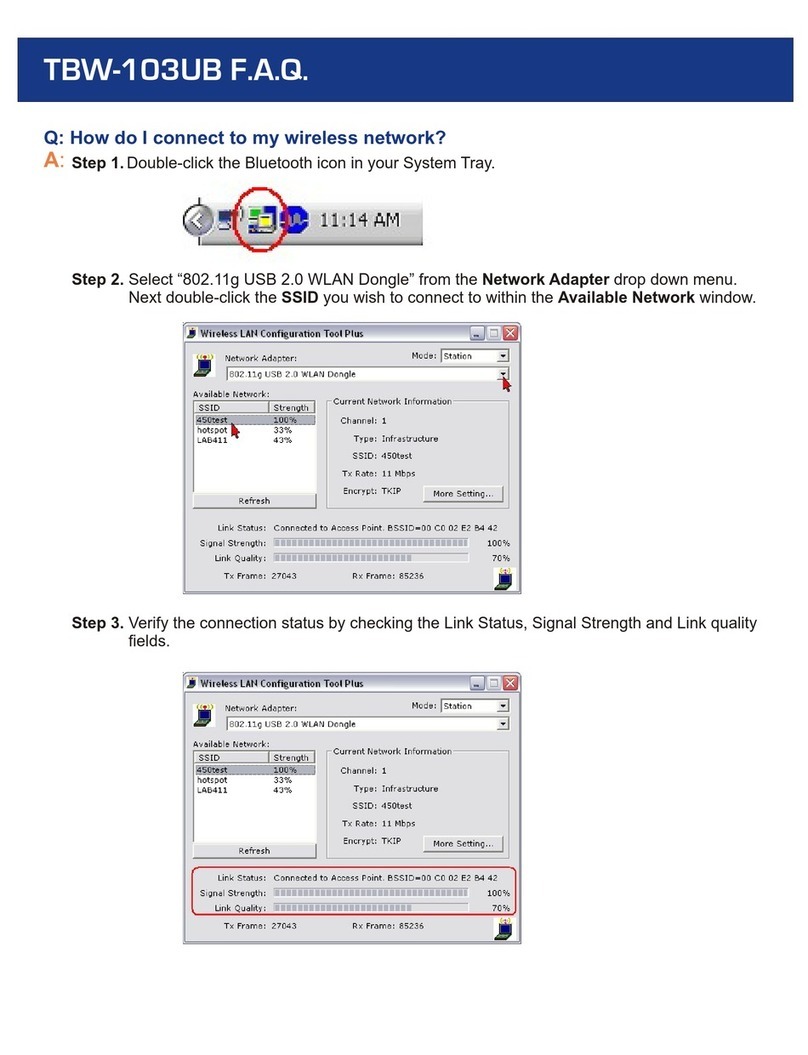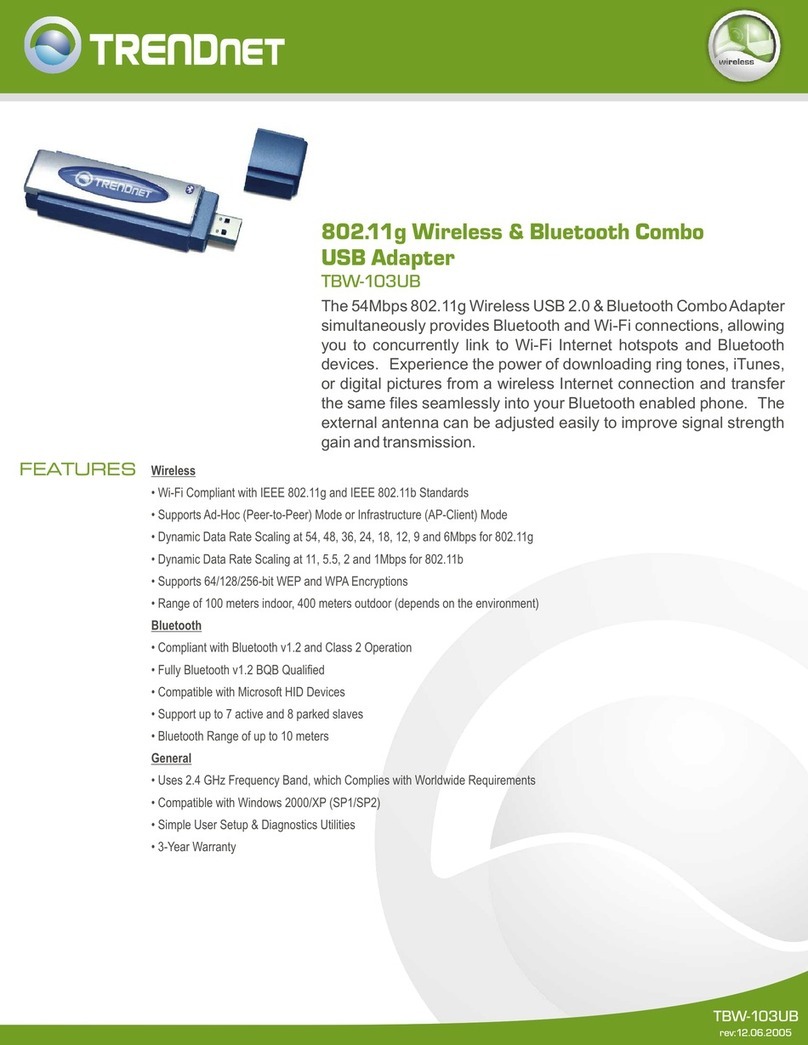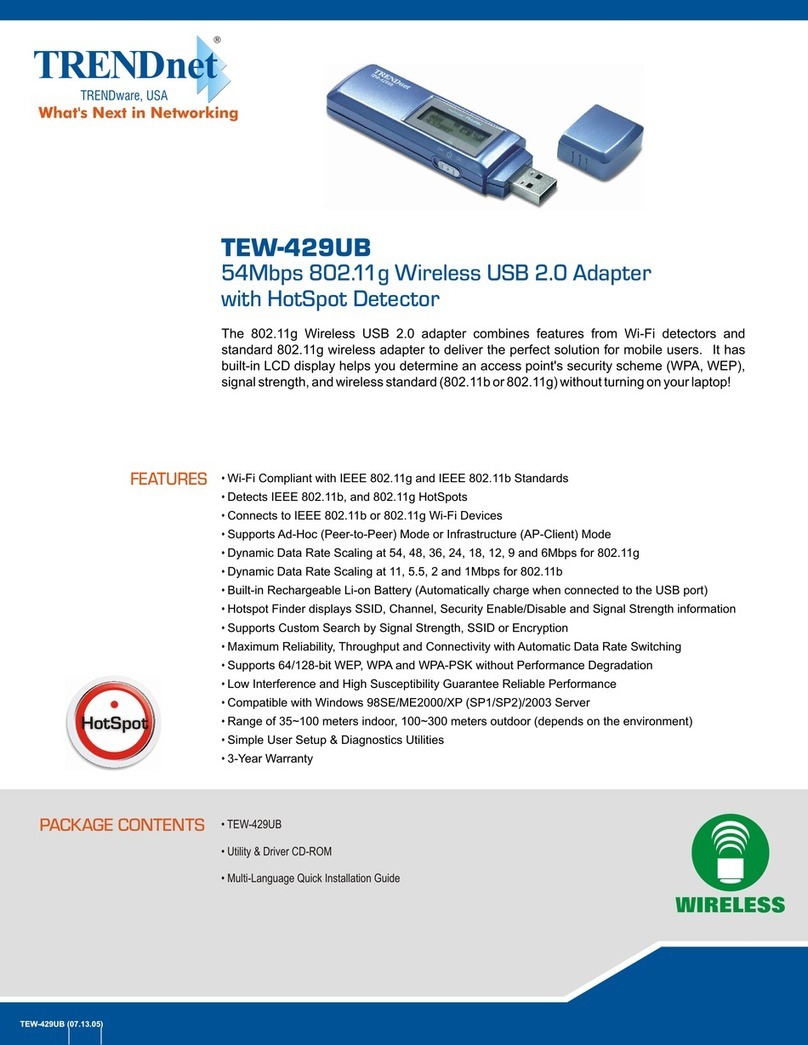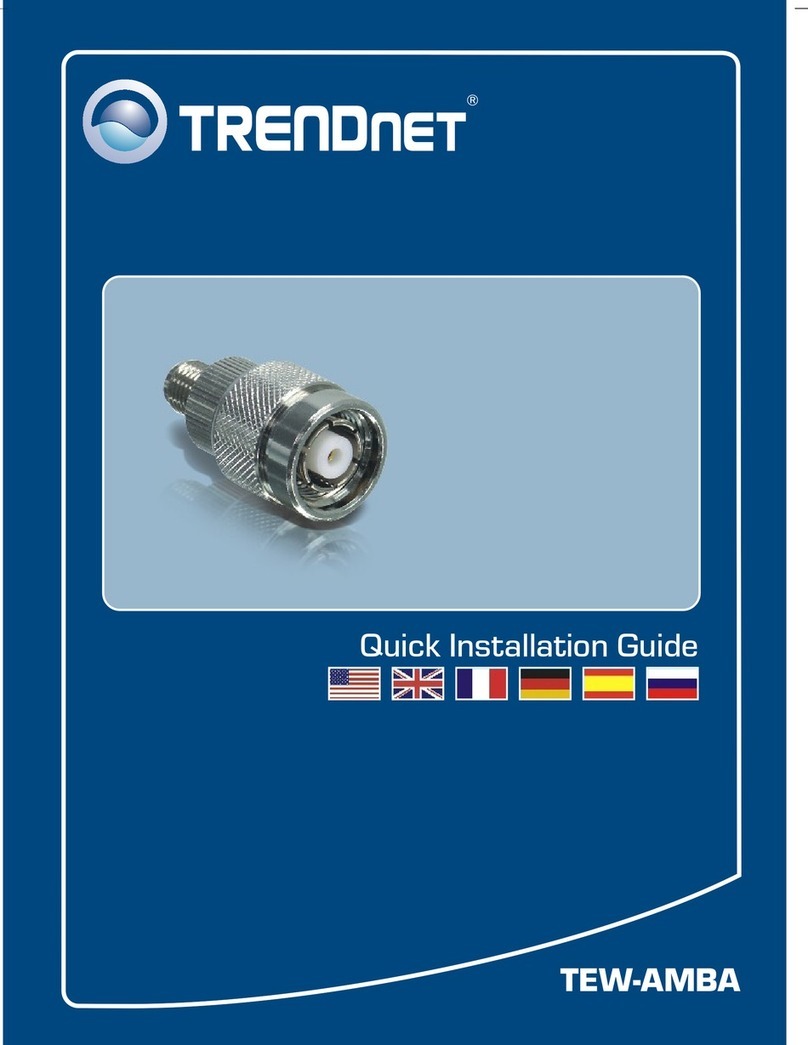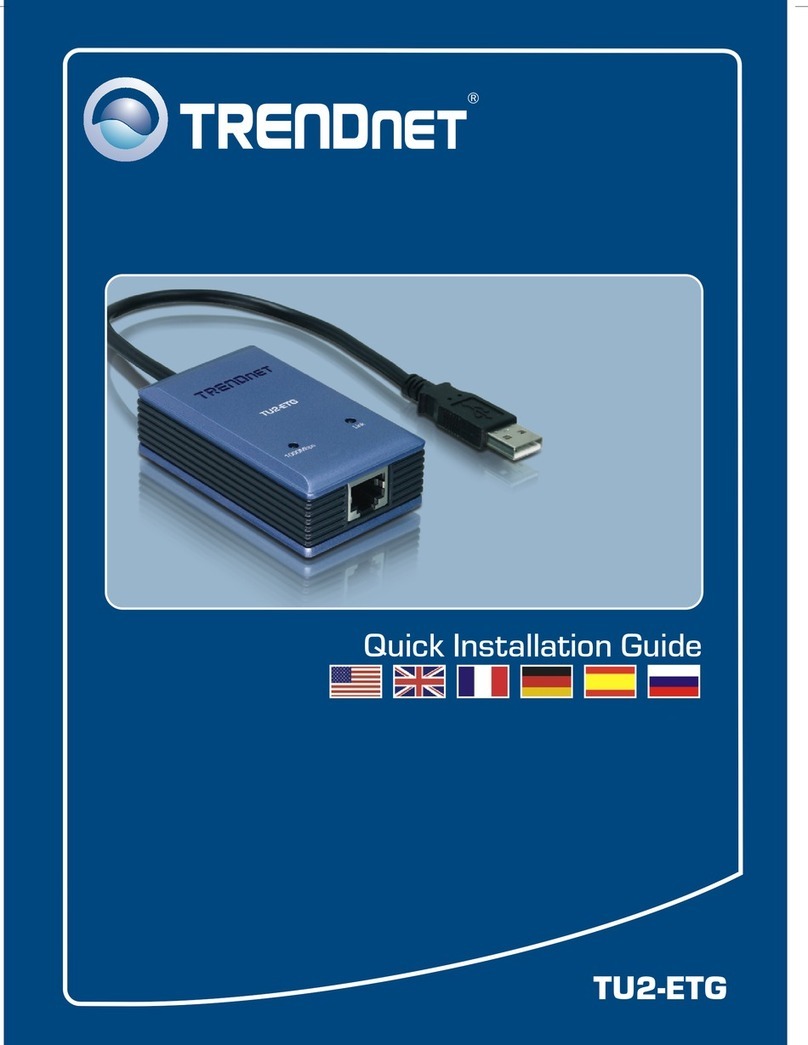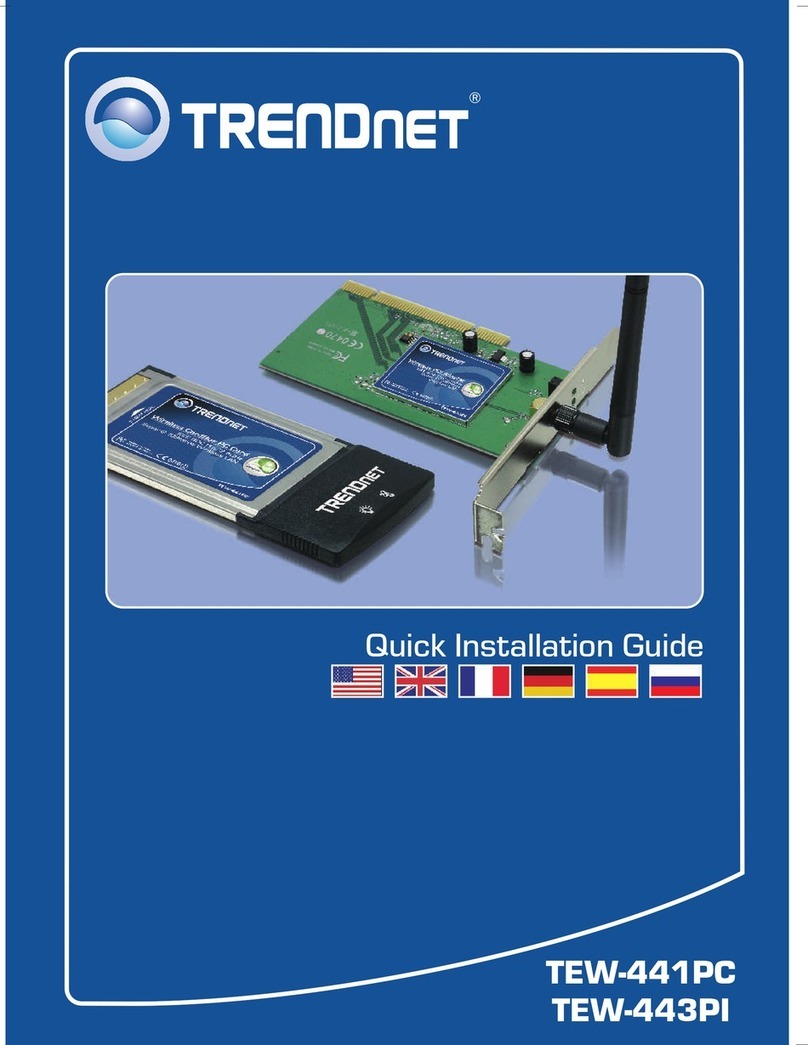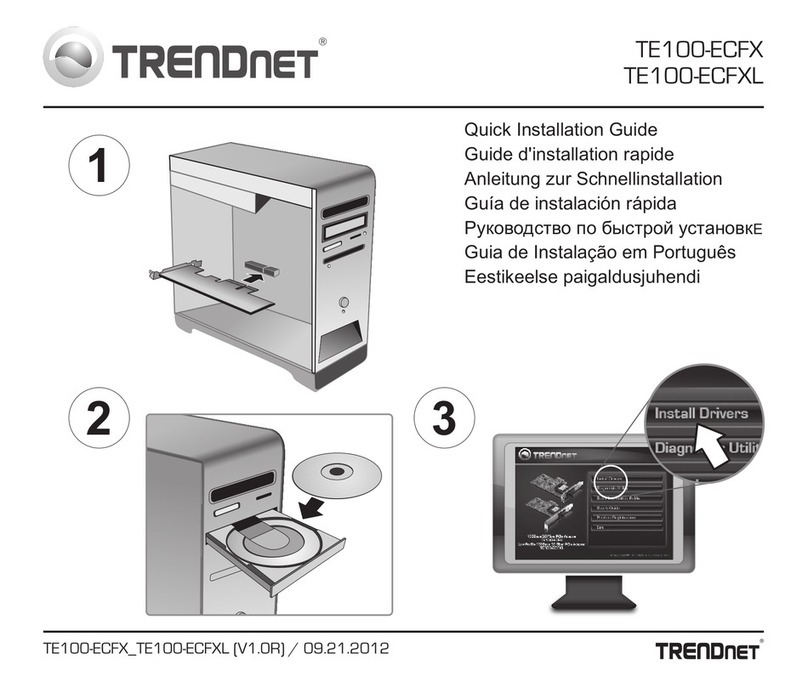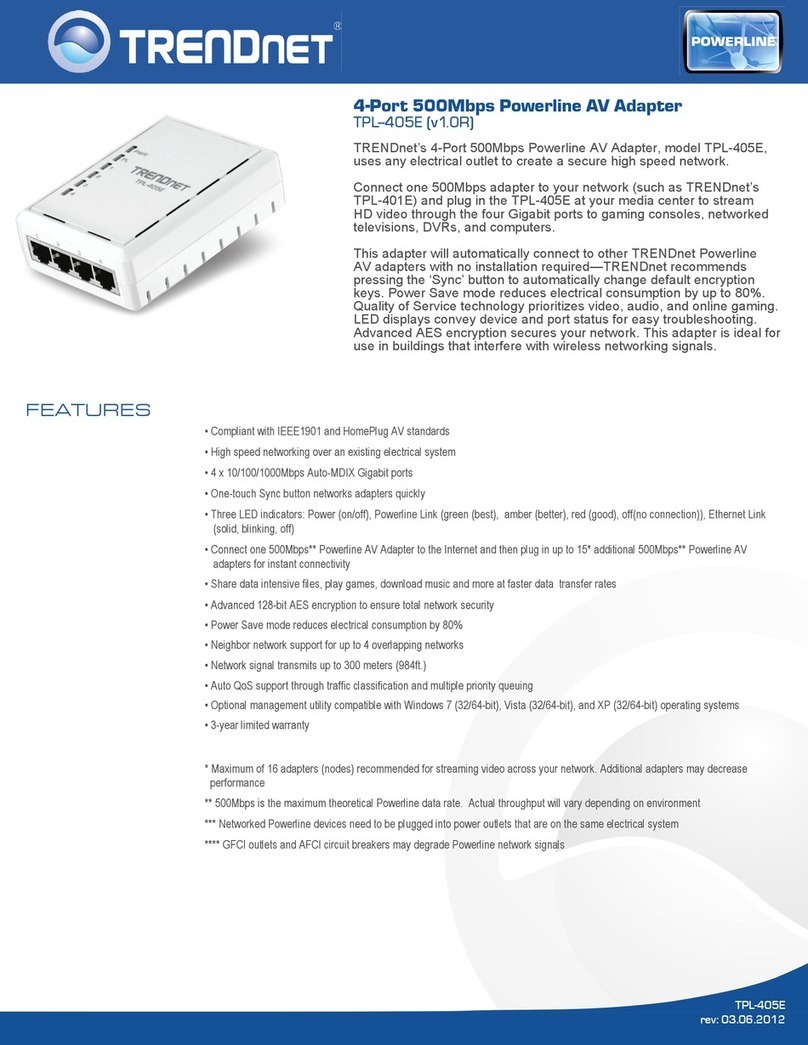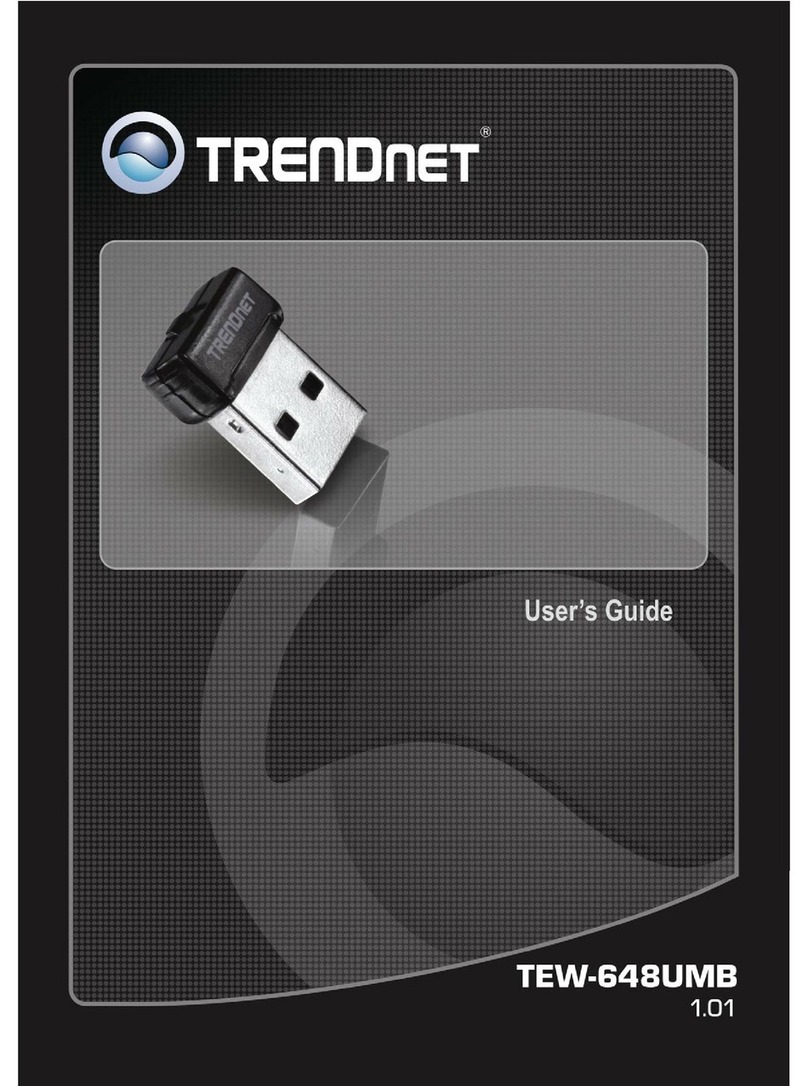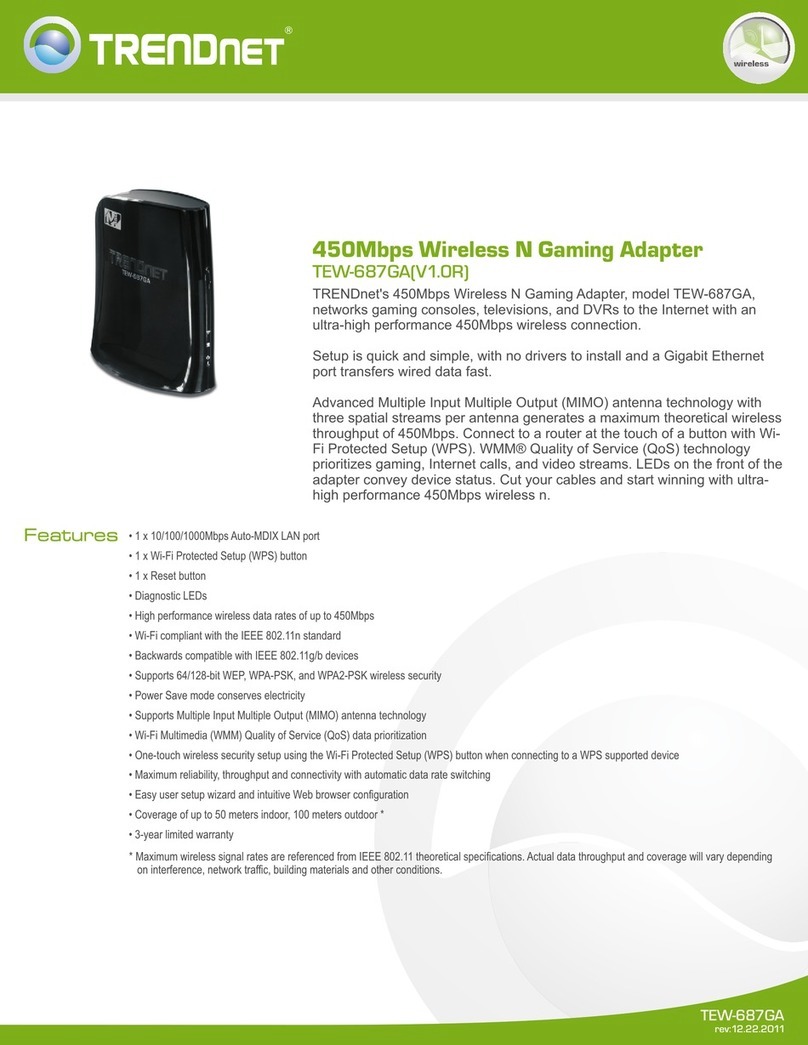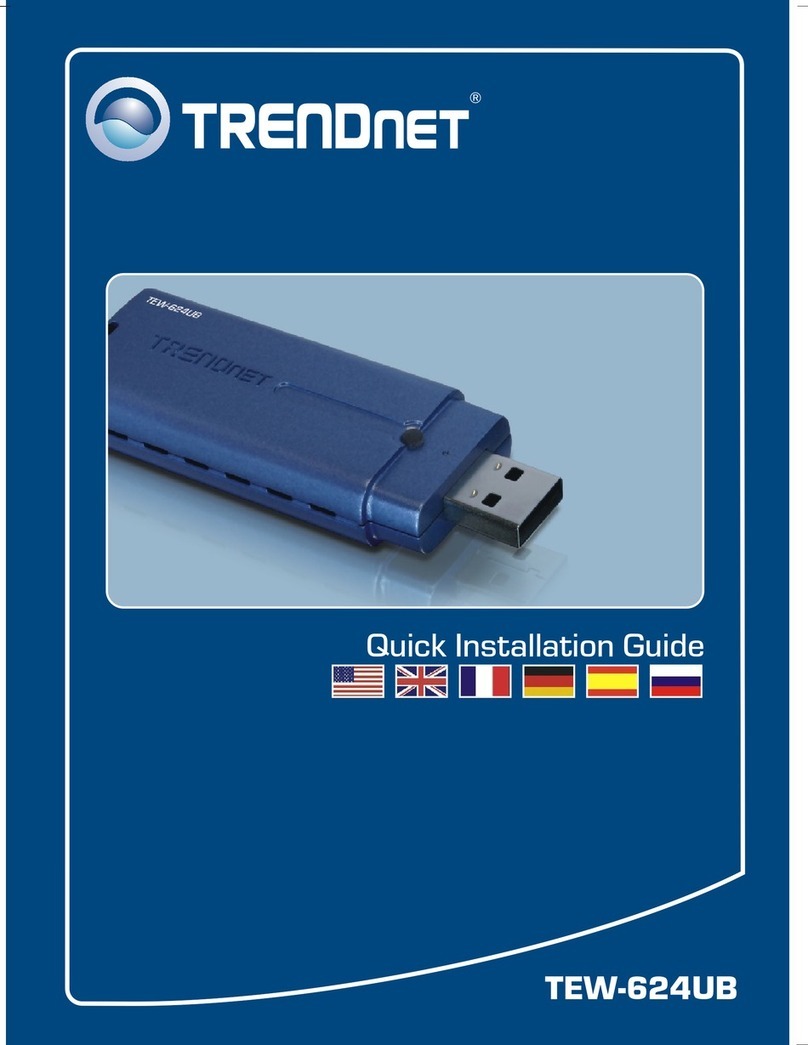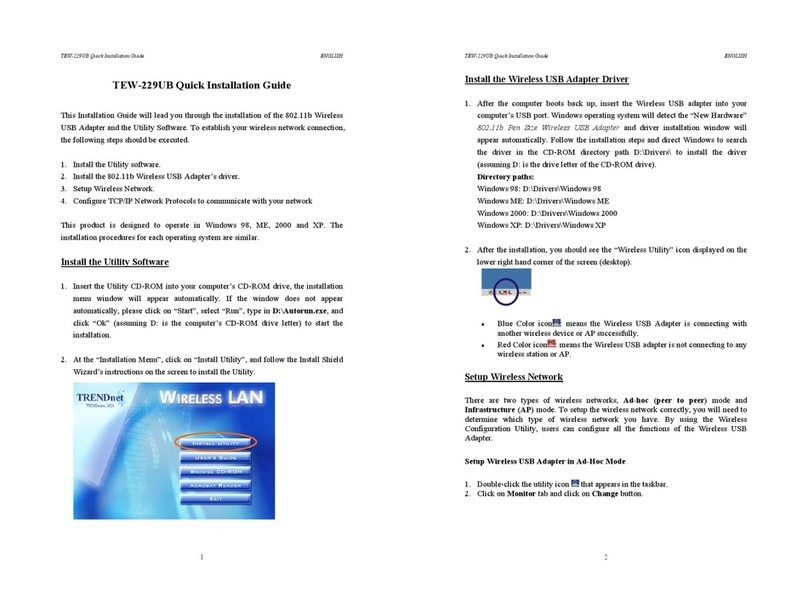Troubleshooting
1. I inserted the Utility & Driver CD-ROM into my com uter's CD-ROM Drive and the installation
menu does not a ear automatically. What should I do?
1. For Windows 7, if the installation menu does not a ear automatically, click on the Windows Icon
on the bottom left hand corner of the screen,, click the “Search rograms and files” box, and
ty e D:\autorun.exe, where “D” in “D:\autorun.exe” is the letter assigned to your CD-ROM Drive,
and then ress the ENTER key on your keyboard.
2. For Windows Vista, if the installation menu does not a ear automatically, click Start, click the
Start Search box, and ty e D:\autorun.exe where "D" in "D:\autorun.exe" is the letter assigned
to your CD-ROM Drive, and then ress the ENTER key on your keyboard.
3. For Windows 2000/XP, if the installation menu does not a ear automatically, click Start, click
Run, and ty e D:\autorun where "D" in "D:\autorun.exe" is the letter assigned to your CD-ROM
Drive, and then ress the ENTER key on your keyboard.
2. I com leted all the ste s in the quick installation guide, but my Wireless Ada ter is not
connecting to my access oint. What should I do?
1. Verify that the Network Name (SSID) matches your wireless router or access oint's Network
Name (SSID).
2. Check your TCP/IP ro erties to ensure that Obtain an IP address automatically is selected.
3. O en the Wireless Ada ter Configuration Utility icon, click Site Survey and then click refresh to
check and see if there are any available wireless networks listed.
4. Your wireless network may be encry ted. Contact your network administrator to find the
encry tion ty e and encry tion key. Then click on Configuration (Windows Vista/XP/2000) or
Advanced (Windows ME/98SE) to enter the encry tion key.
3. W indows is unable to recognize my hardware. What should I do?
1. Make sure your com uter meets the minimum requirements as s ecified in Section 1 of this
quick installation guide.
2. You must com lete the installation of the wireless ada ter configuration utility (as described in
Section 2) before connecting the Wireless Ada ter to your com uter.
3. Connect the Wireless Ada ter to a different PCI/PC Card slot on your com uter.
4. I cannot o en the wireless ada ter configuration utility. What should I do?
1. Access your device manager to make sure the ada ter is installed ro erly. If you see a
networking device with a yellow question mark or exclamation oint, you will need to reinstall the
device and/or the drivers. To access the device manager on Windows 7, click on the Windows
icon on the bottom left hand corner of the screen, right-click on Com uter, click Pro erties and
then click Device Manager. To access the device manager on Windows Vista, right-click on
Com uter, click Pro erties and then click Device Manager. To access the device manager on
Windows 2000/XP, right-click My Com uter, click Pro erties, click the Hardware tab, and then
click Device Manager.
2. If you are running Windows XP, you need to disable wireless zero configuration. Go to Control
Panel -> Network Connections. Right click on the Wireless Network Connection icon and
select Pro erties. Click on the W ireless Networks tab and uncheck Use windows to
configure my wireless settings. Then click OK.
If you still encounter roblems or have any questions regarding the TEW-421PC / TEW-423PI, lease
refer to the User's Guide included on the Utility & Driver CD-ROM or contact TRENDnet's Technical
Su ort De artment.
6