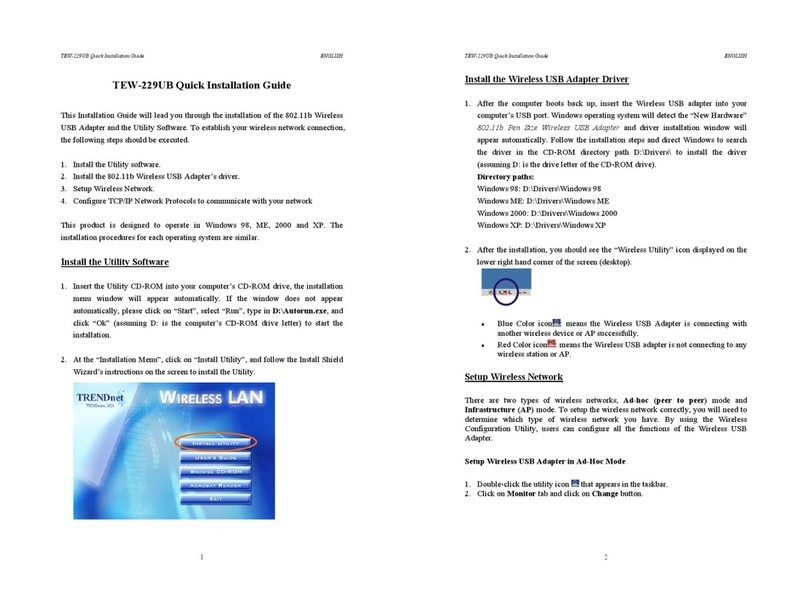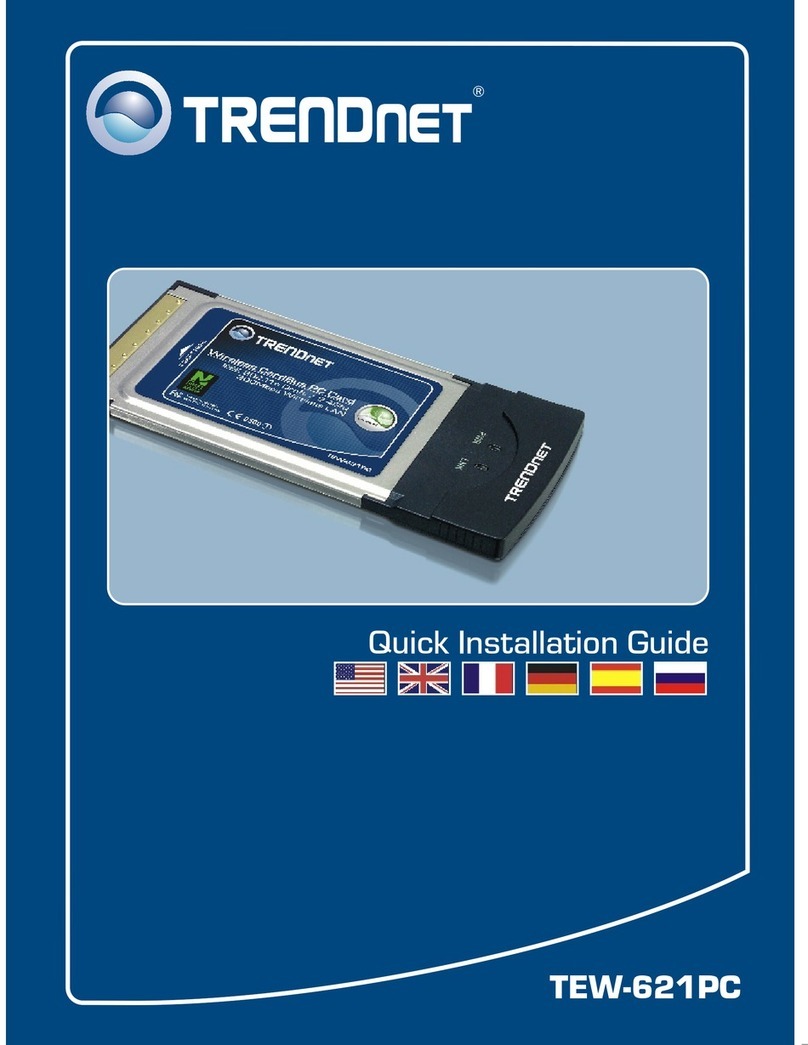TRENDnet TBW-103UB Instruction Manual
Other TRENDnet Adapter manuals

TRENDnet
TRENDnet TPL-304E User manual

TRENDnet
TRENDnet TPL-304E User manual

TRENDnet
TRENDnet TPL-303E User manual
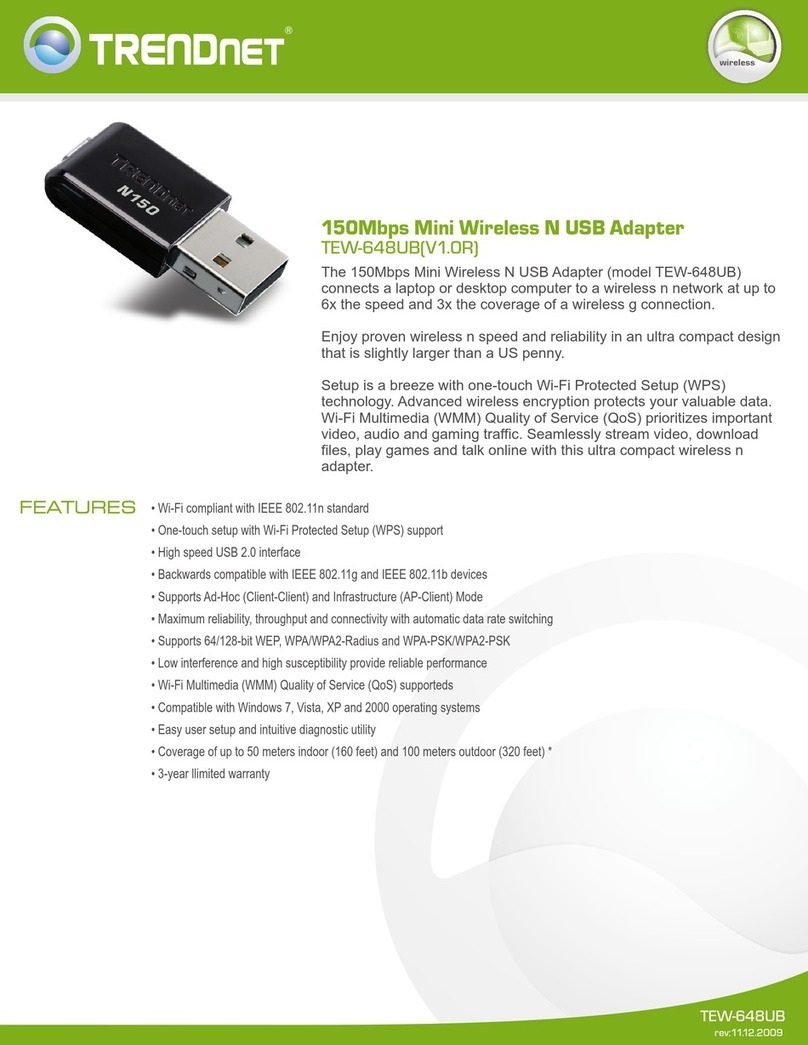
TRENDnet
TRENDnet TEW-648UB - 150Mbps Mini Wireless N USB 2.0... User manual

TRENDnet
TRENDnet TPL-303E User manual

TRENDnet
TRENDnet TPL-302E2K - Powerline AV Fast EN Adapter User manual

TRENDnet
TRENDnet TU2-ET100 User manual
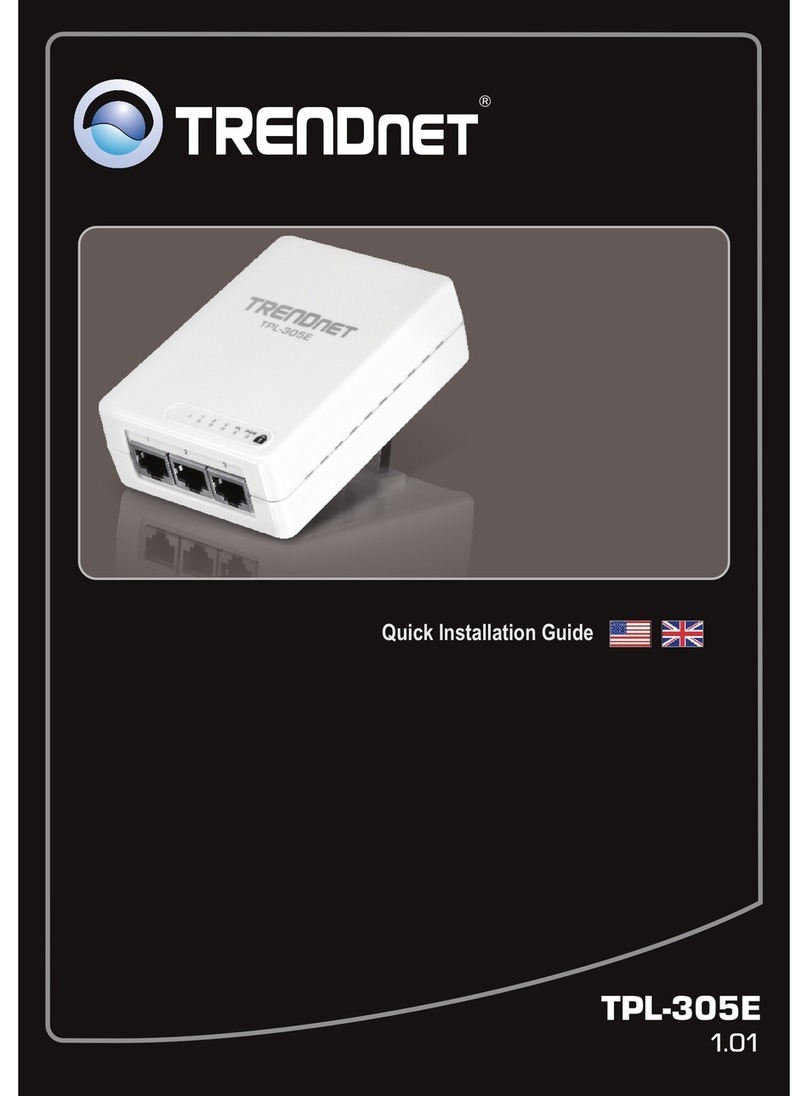
TRENDnet
TRENDnet TPL-305E User manual
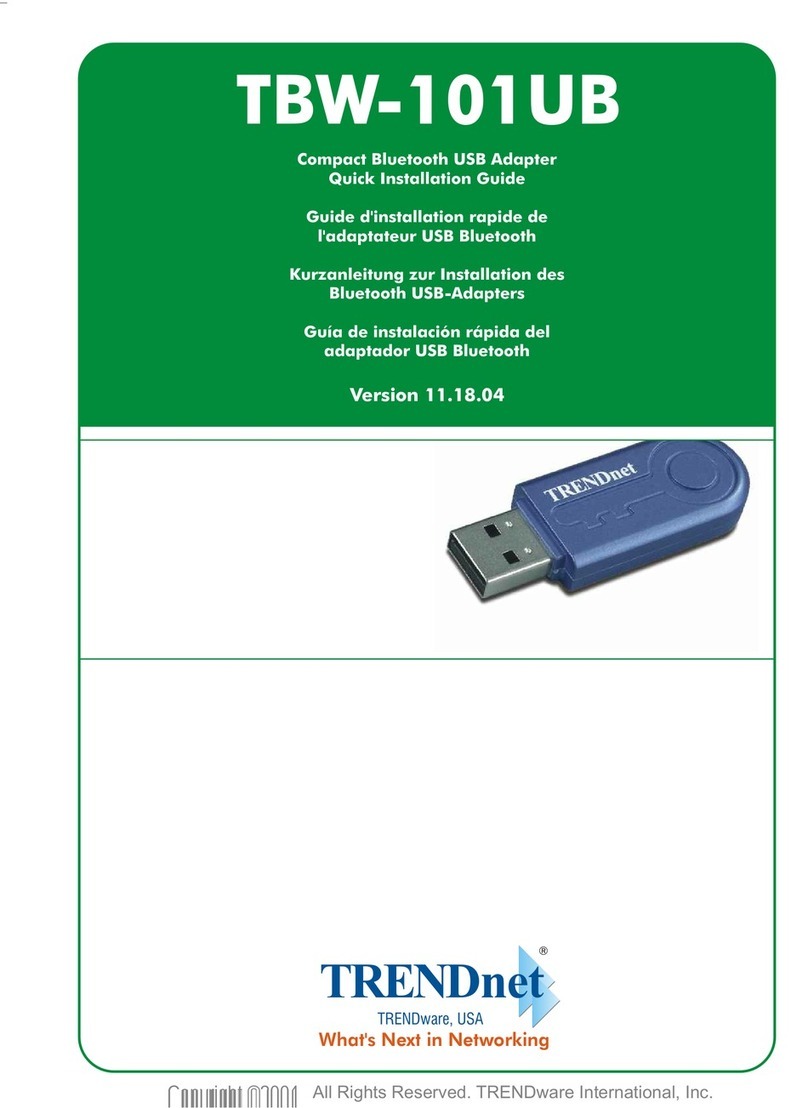
TRENDnet
TRENDnet TBW-101UB User manual

TRENDnet
TRENDnet TPL-402E User manual
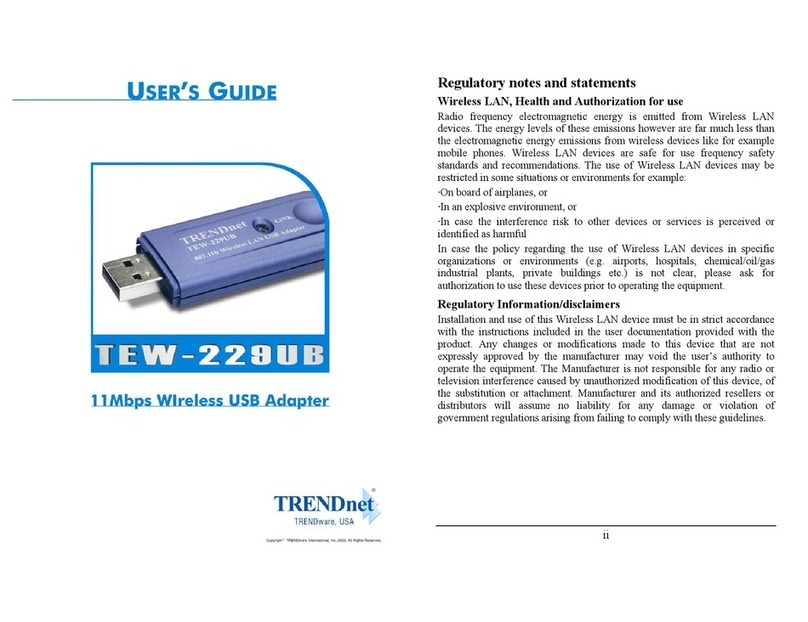
TRENDnet
TRENDnet TEW-229UB User manual

TRENDnet
TRENDnet TPL-303E User manual

TRENDnet
TRENDnet TE-PCIWplus User manual
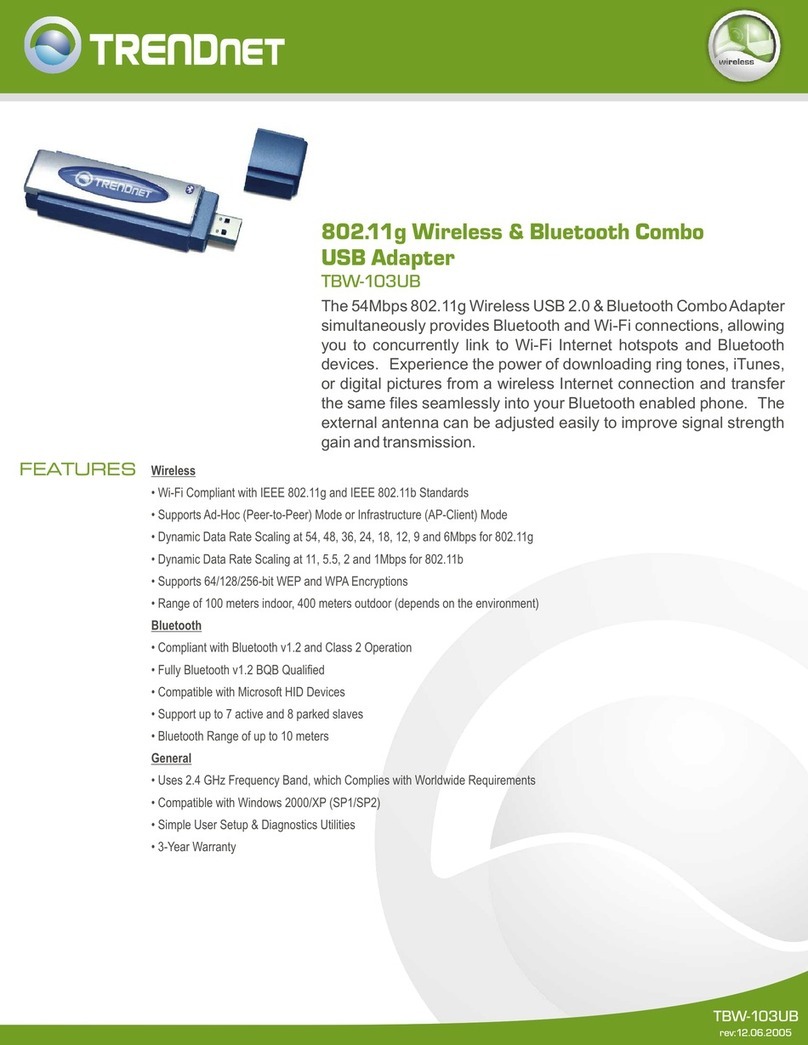
TRENDnet
TRENDnet TBW-103UB User manual
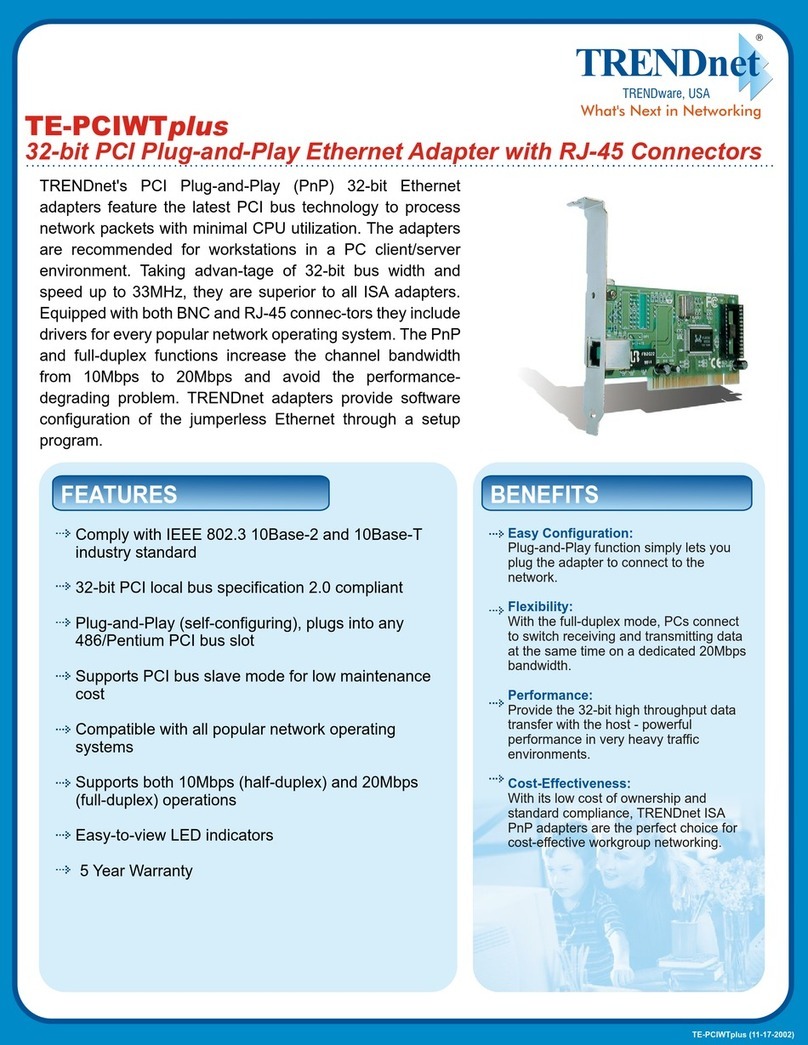
TRENDnet
TRENDnet TE-PCIWTplus User manual

TRENDnet
TRENDnet TBW-105UB User manual

TRENDnet
TRENDnet TU3-H2PIE User manual
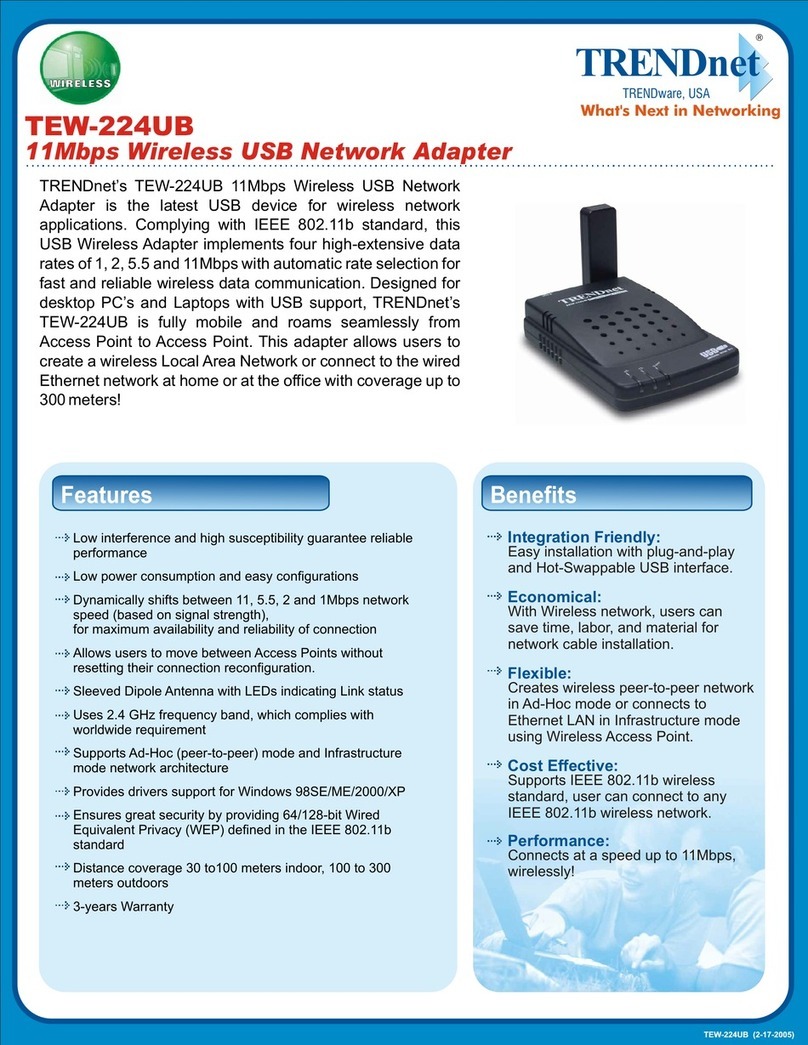
TRENDnet
TRENDnet TEW-224UB User manual

TRENDnet
TRENDnet TPL-306E User manual
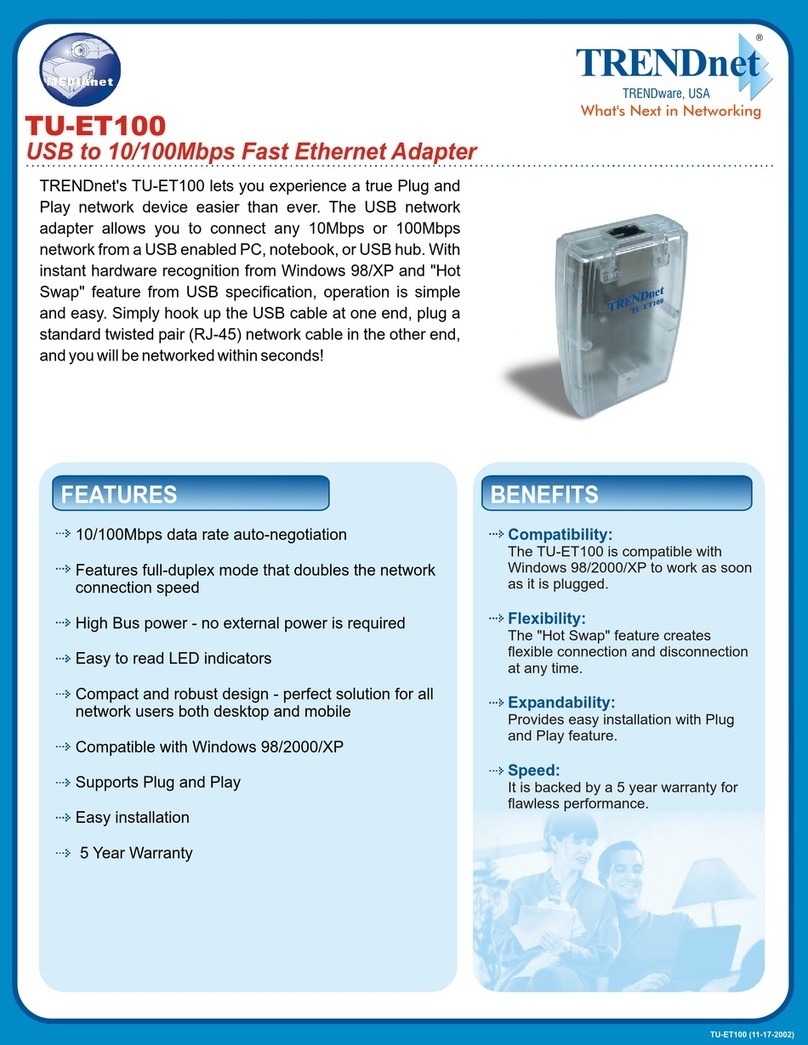
TRENDnet
TRENDnet TU-ET100 User manual