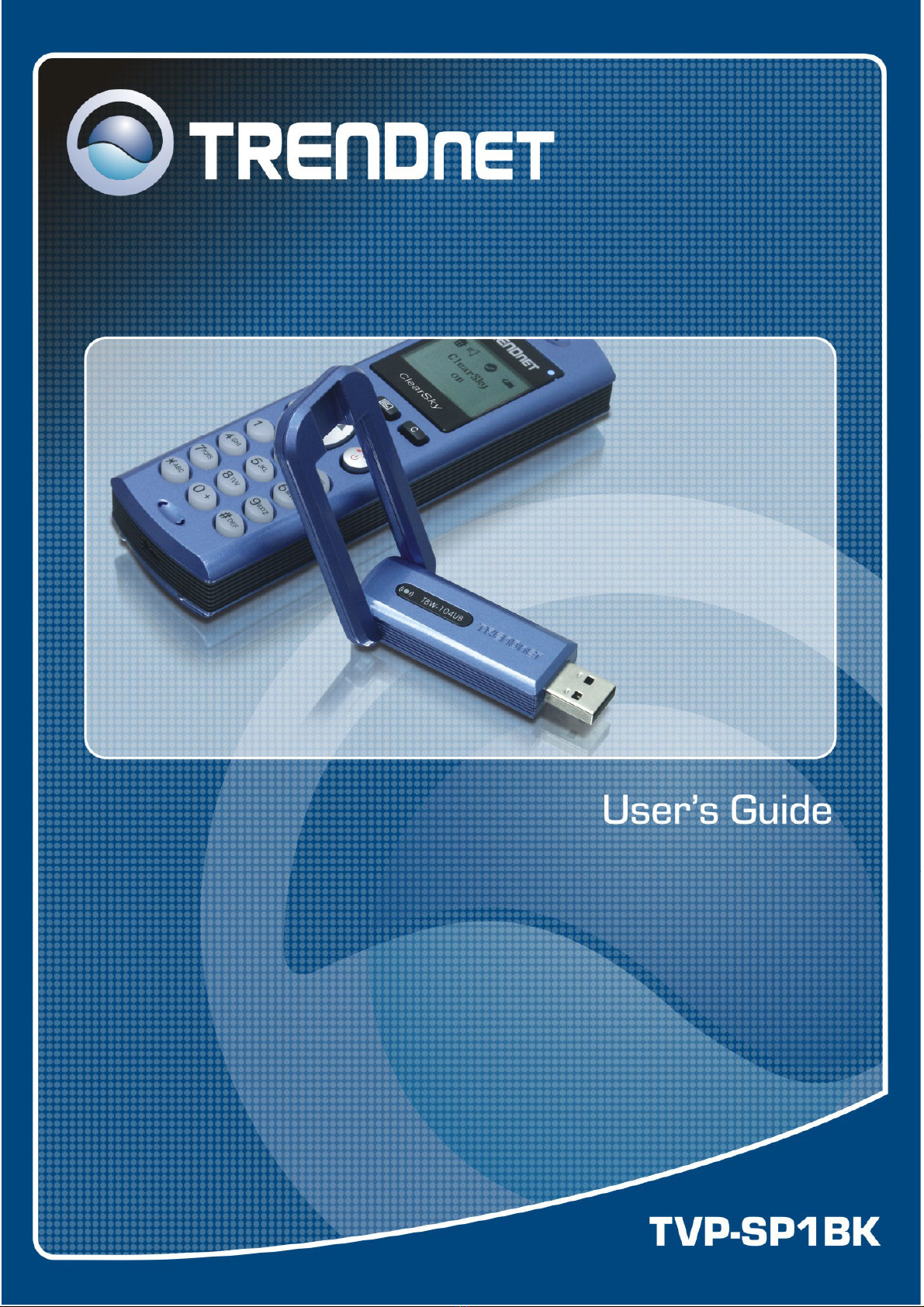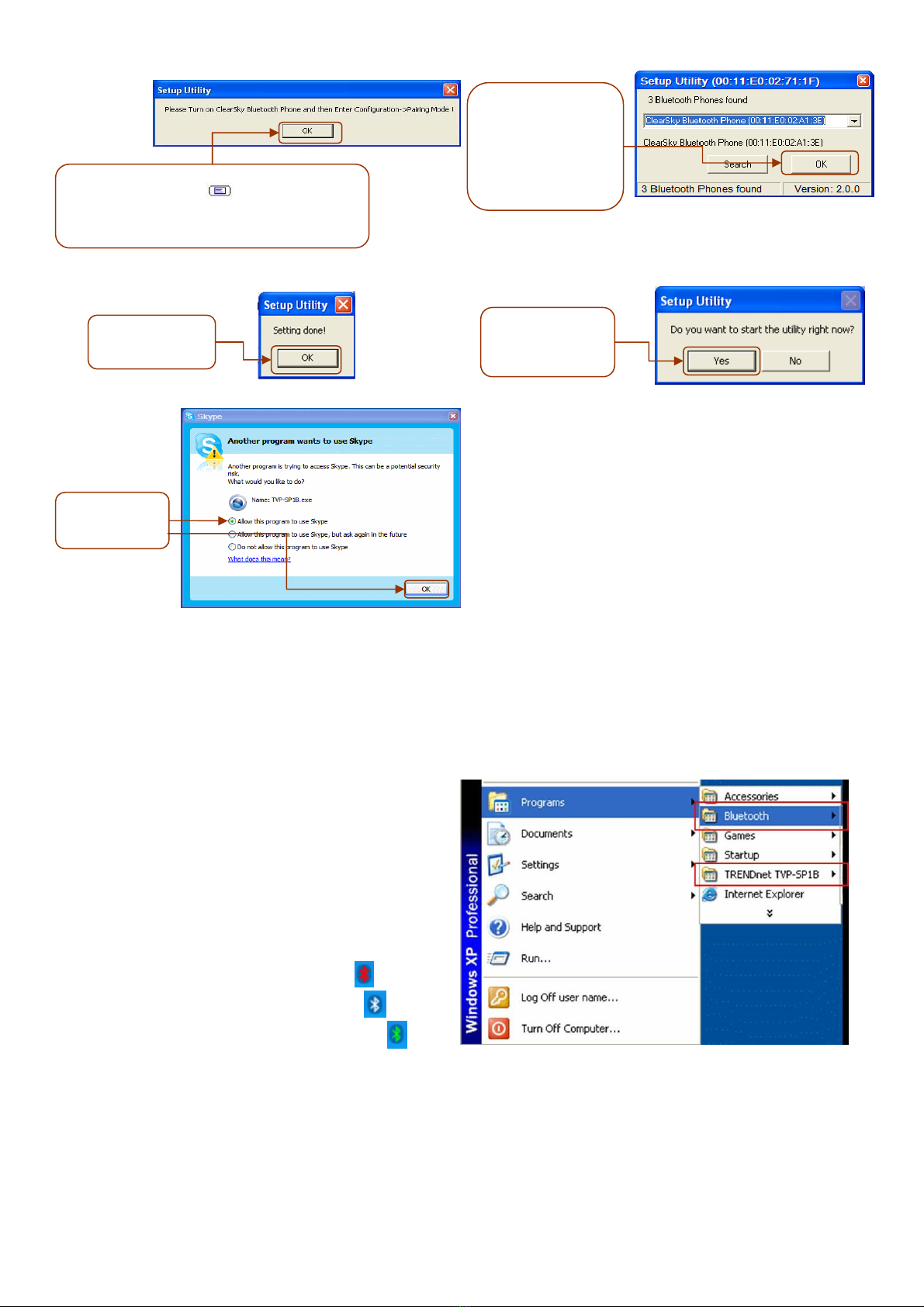3
Table Contents
Introduction..............................................................................................................4
etting to know the Telephone Kit ......................................................................... 4
Packing Contents....................................................................................................................... 4
Identifying Components ............................................................................................................. 4
etting Started.........................................................................................................6
Minimum System Requirements ................................................................................................ 6
Setting up the telephone kit ....................................................................................................... 6
Software / Driver Installation ...................................................................................................... 6
Appliactions Installed ................................................................................................................. 8
Exploring the Telephone Kit Display.................................................................... 11
Handset Display Icons ............................................................................................................. 11
Main page................................................................................................................................ 12
Contact List Page .................................................................................................................... 12
Configuration Menu ................................................................................................................. 13
uide to Basic Functions...................................................................................... 14
Call skype contact.................................................................................................................... 14
Call an ordinary phone number (skype out)............................................................................. 14
Answer a call ........................................................................................................................... 14
Make a conference call............................................................................................................ 14
Redial outgoing calls................................................................................................................ 15
Redial any call from History ..................................................................................................... 15
Operations during a call........................................................................................................... 15
Appendix ................................................................................................................ 16
Toshiba Bluetooth Utility Contents ........................................................................................... 16
Specifications........................................................................................................................... 19
Troubleshooting ....................................................................................................................... 20