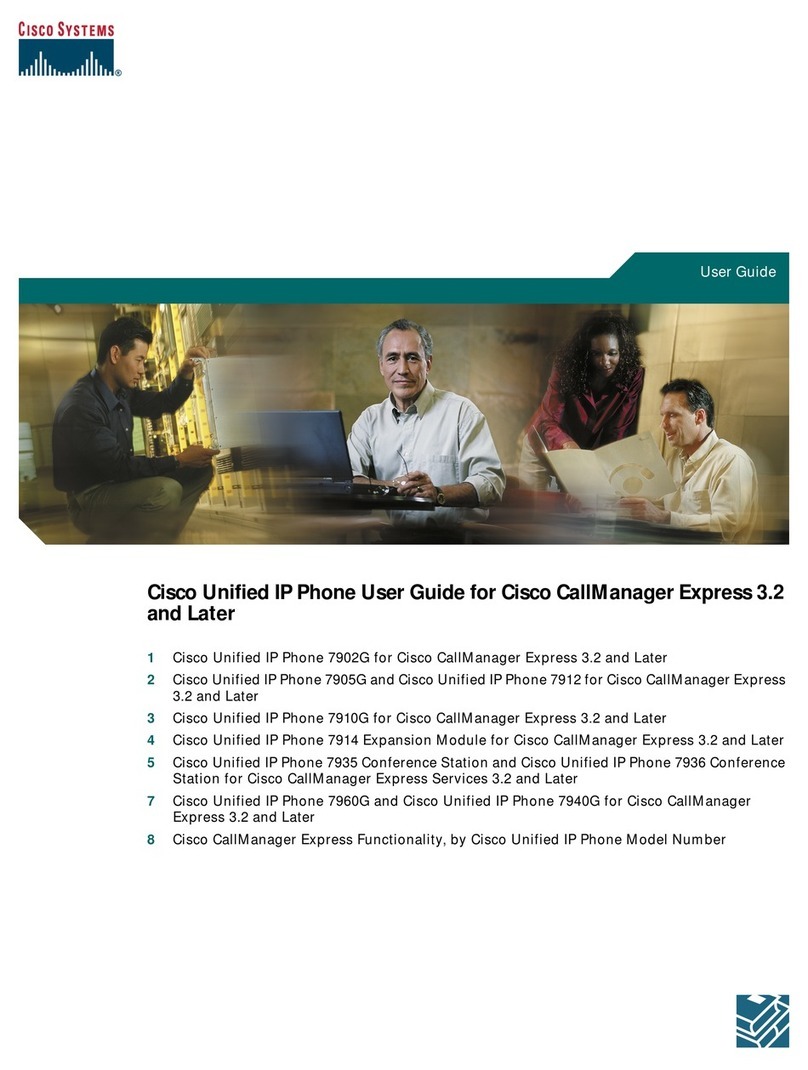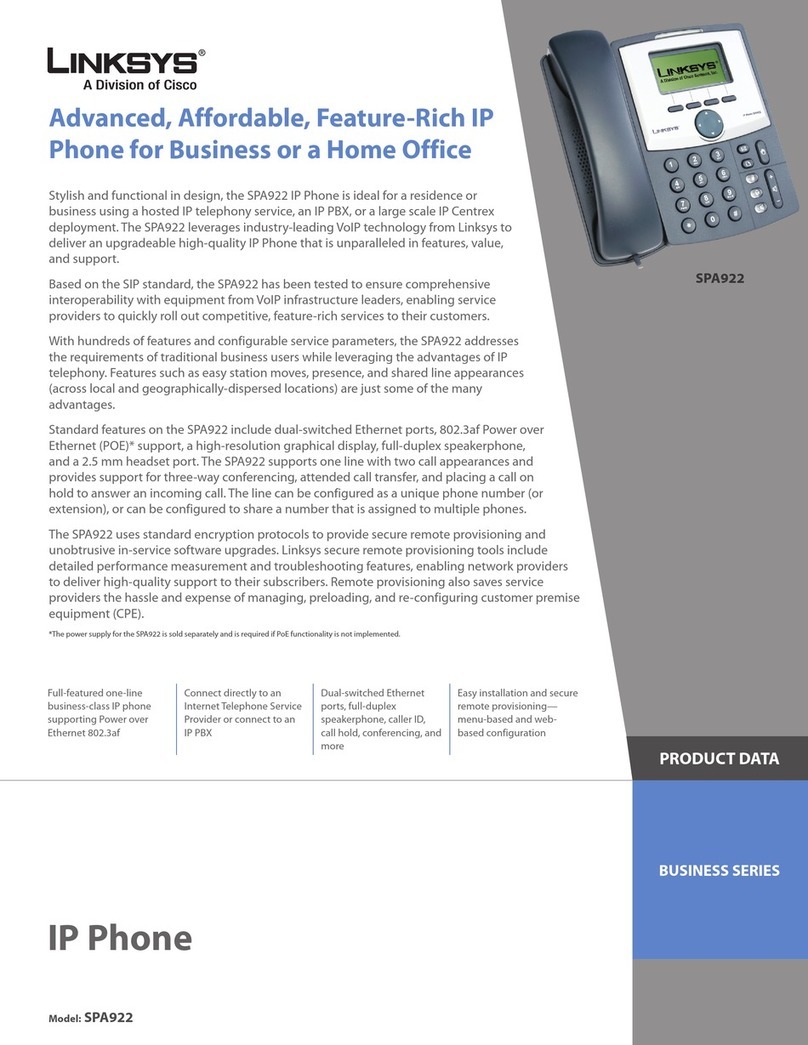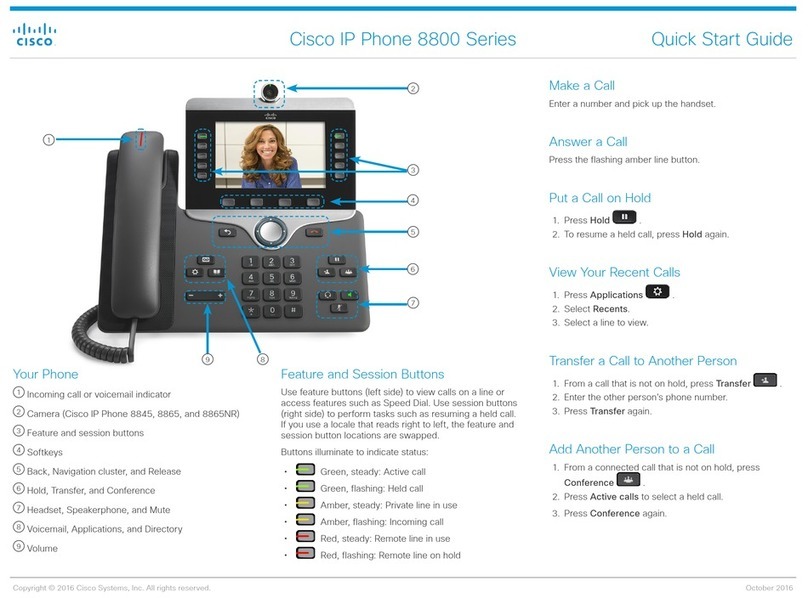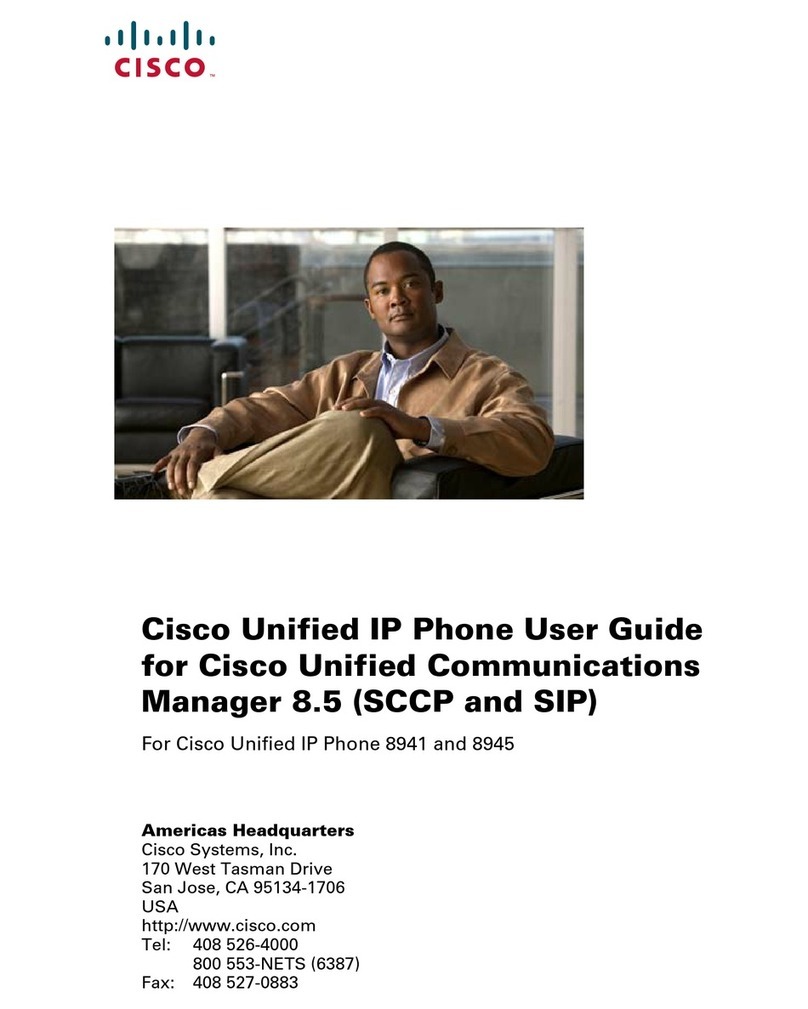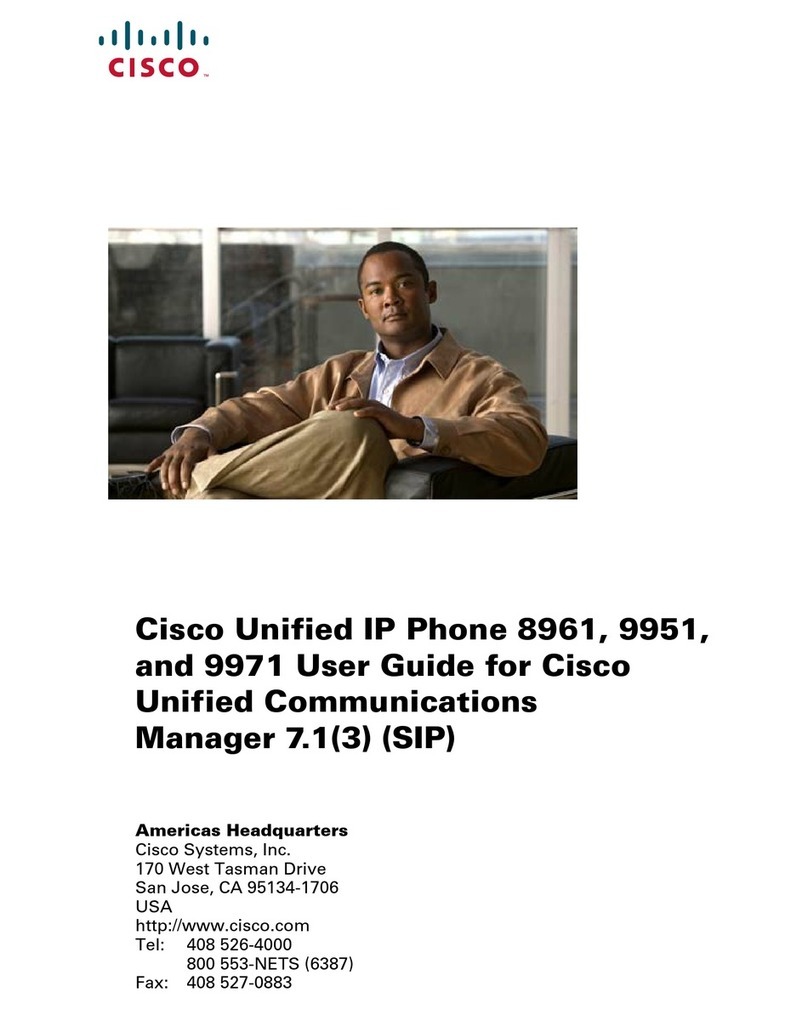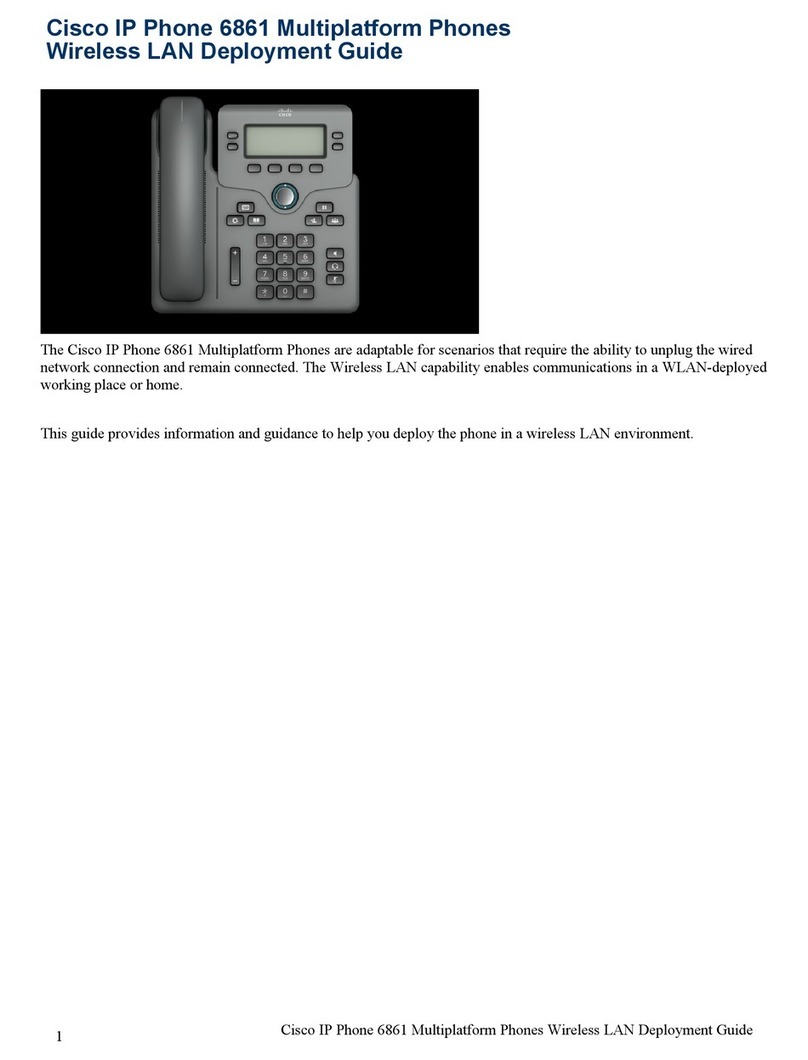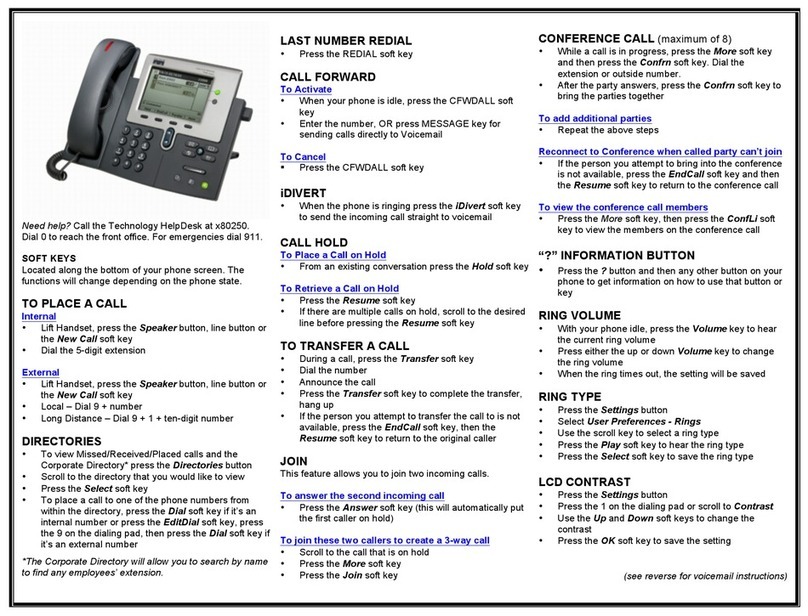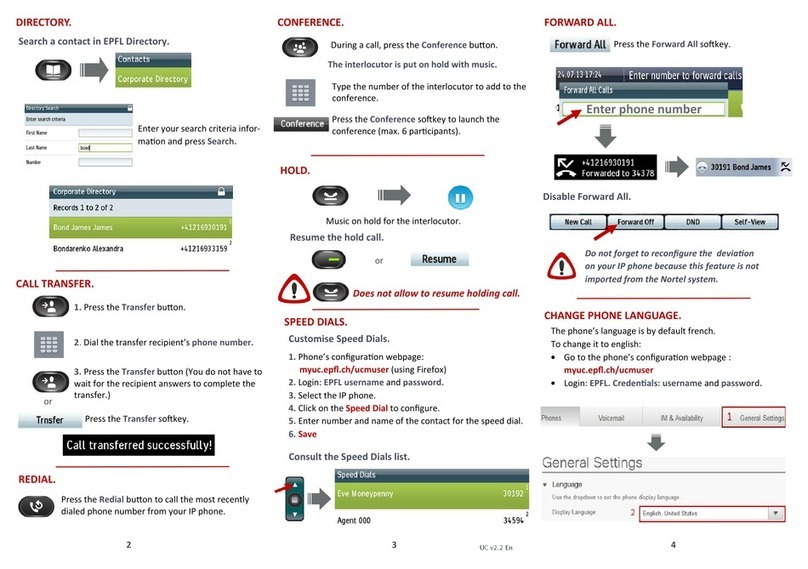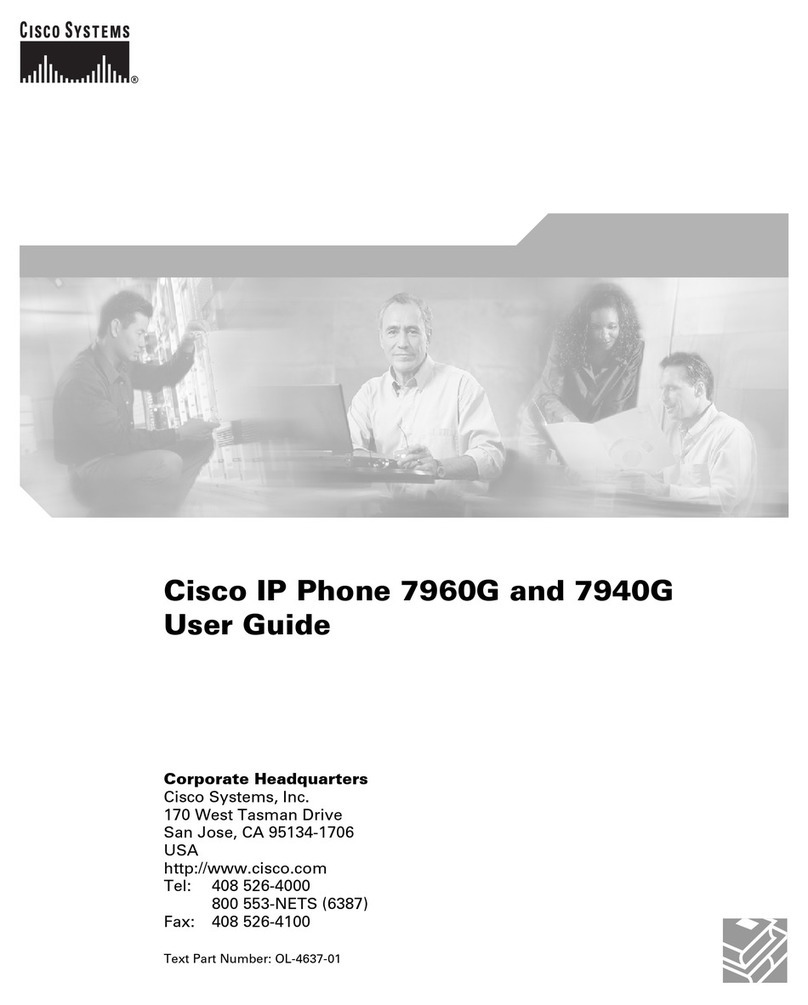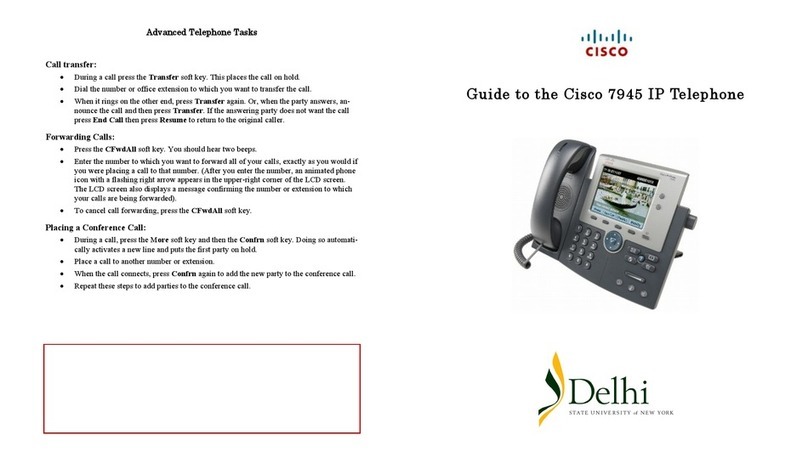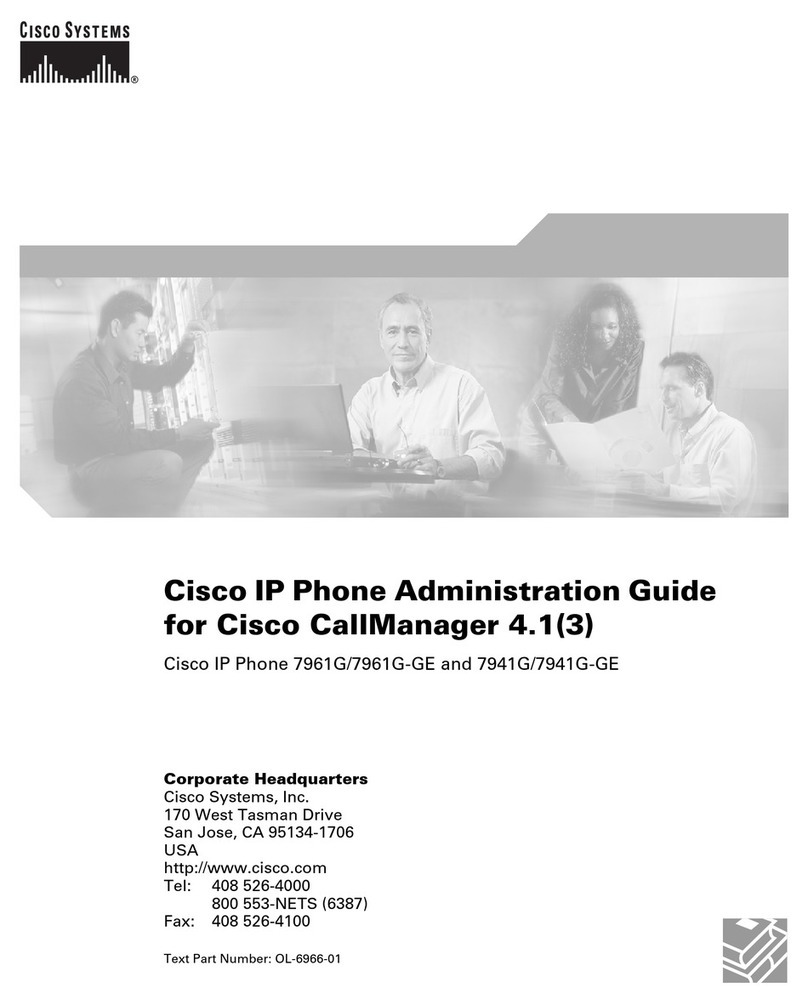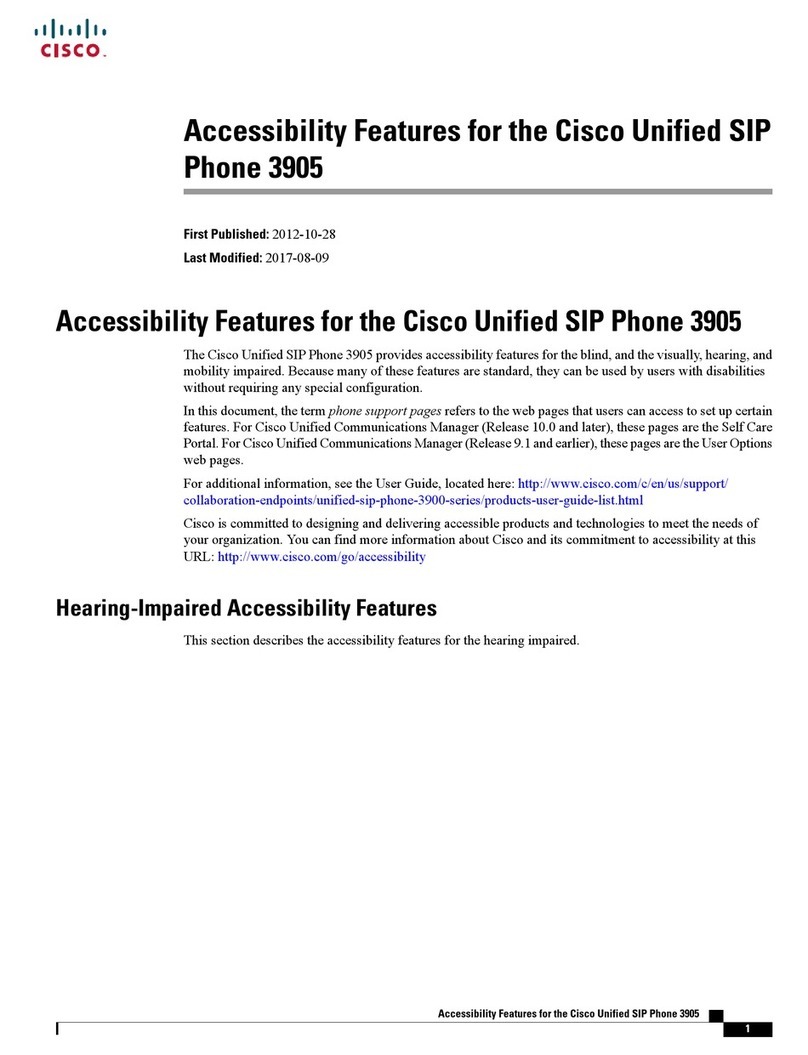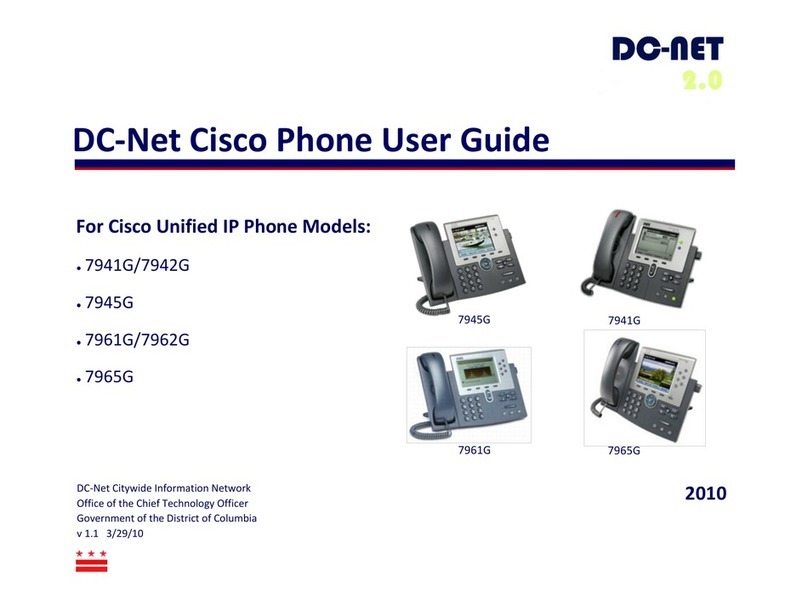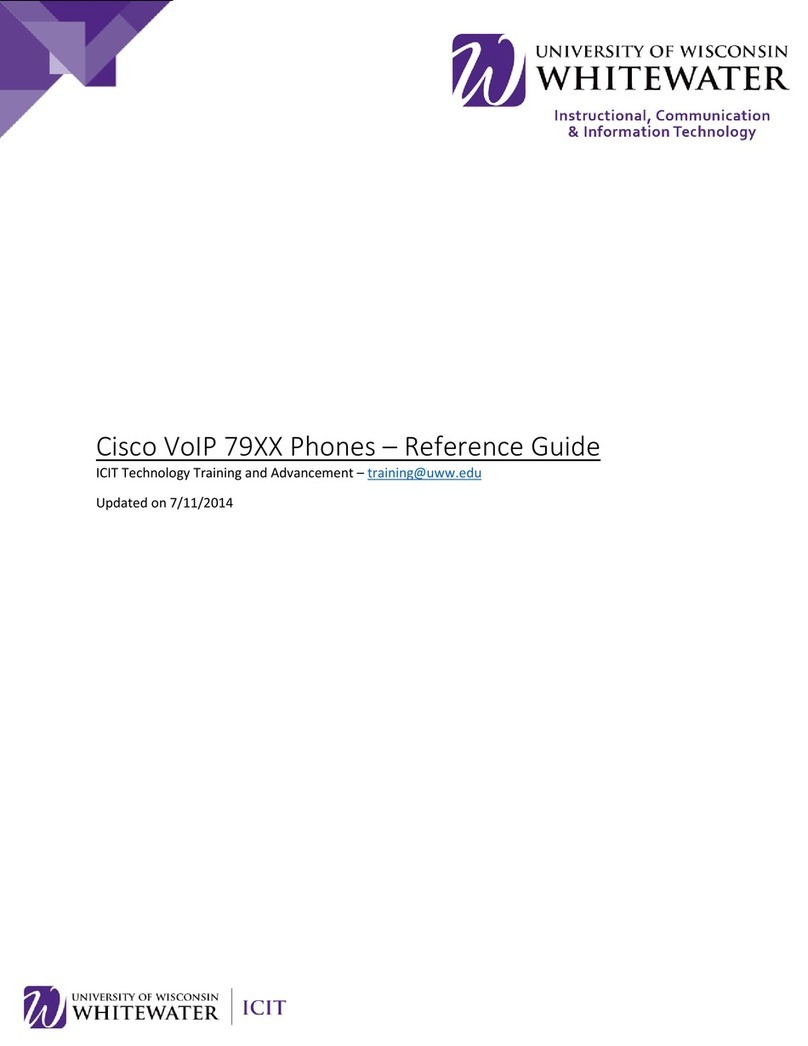Cisco IP Phone 8800 Series Quick Start Guide
Red Gap and the Red Gap logo are trademarks or registered trademarks of Red Gap Communications, Inc. in the United States. Cisco and the Cisco logo are trademarks or registered trademarks of Cisco Systems, Inc. and / or its aliates in the United States and certain other countries. Page 2 of 2
DOCV09
Transfer a Call to Another Person Immediately
1. From a call that is not on hold, Press the rightmost soft
key to go to the next set of soft keys.
2. Press the BlindXFer soft key.
3. Enter the other person’s phone number and press the Call
soft key.
Transfer a Call to Another Person Announced
1. From a call that is not on hold, press the Transfer button
.
2. Enter the other person’s phone number and press the Call
soft key.
3. Wait for the other person to answer and then announce
the call.
4. Press the Transfer button again or the Transfer
soft key to complete the transfer and connect
the other two people.
5. If you announce the call and the person does not want
the transferred call, press the white End Call
(not the red End Call if they hung up rst) and then the
Resume soft key to return to the original caller.
Transfer a Call Directly to Voicemail
1. From a call that is not on hold, press the Transfer button
.
2. Dial *55
3. Dial the other person’s extension and press #.
Add Another Person to a Call
Up to 3 people can be added to a call.
1. From an active call, press the Conference button .
2. Enter the number you want to join and press the Call
soft key.
3. Once the call is connected, press the Conference button
again.
Place a Call with a Headset
1. Plug in a headset.
2. Enter a number using the Keypad.
3. Press the Headset button .
Place a Call with the Speakerphone
1. Enter a number using the Keypad.
2. Press the Speakerphone button .
3. Picking up the handset will shift the call o of the speaker.
Mute Your Audio
1. Press the Mute button (will be red when muted).
2. Press the Mute button again to turn mute o.
Listen to Voice Messages
Press Messages button and follow the voice prompts.
To check messages for a specic line, use the navigation ring
to select the line.
Forward All Calls
1. Press the rightmost soft key to go to the second
set of soft keys.
2. Press the Forward soft key.
3. Enter the number that you want to forward to. If it was an
extension, press the Call soft key to nish.
4. Where it is forwarded will appear in the upper left below
your number.
5. When you return, press the Clr fwd soft key on
the second set of soft keys to disable this forwarding.
Adjust the Volume in a Call
Press Volume control left or right to separately ad-
just the handset, headset, or speakerphone volume as each is
in use. Each setting is stored separately.
Adjust the Ringtone Volume
Press Volume control left or right to adjust the
ringer volume when the phone is not in use.
Change Ringtone
1. Press the Settings button .
2. Select User preferences > Ringtone > Ext # - Ring tone,
where # = extension number.
3. Scroll through the list of ringtones and press the
Play soft key to hear a sample.
4. Press the Select soft key and the Set
soft key to save a selection.
5. Press the Back button several times to exit.
Adjust the Screen Brightness
1. Press the Settings button .
2. Select User preferences > Screen preferences > Display
brightness.
3. Use the navigation button left or right to adjust the
brightness.
4. Press the Save soft key to save your setting.
5. Press the Back button several times to exit.