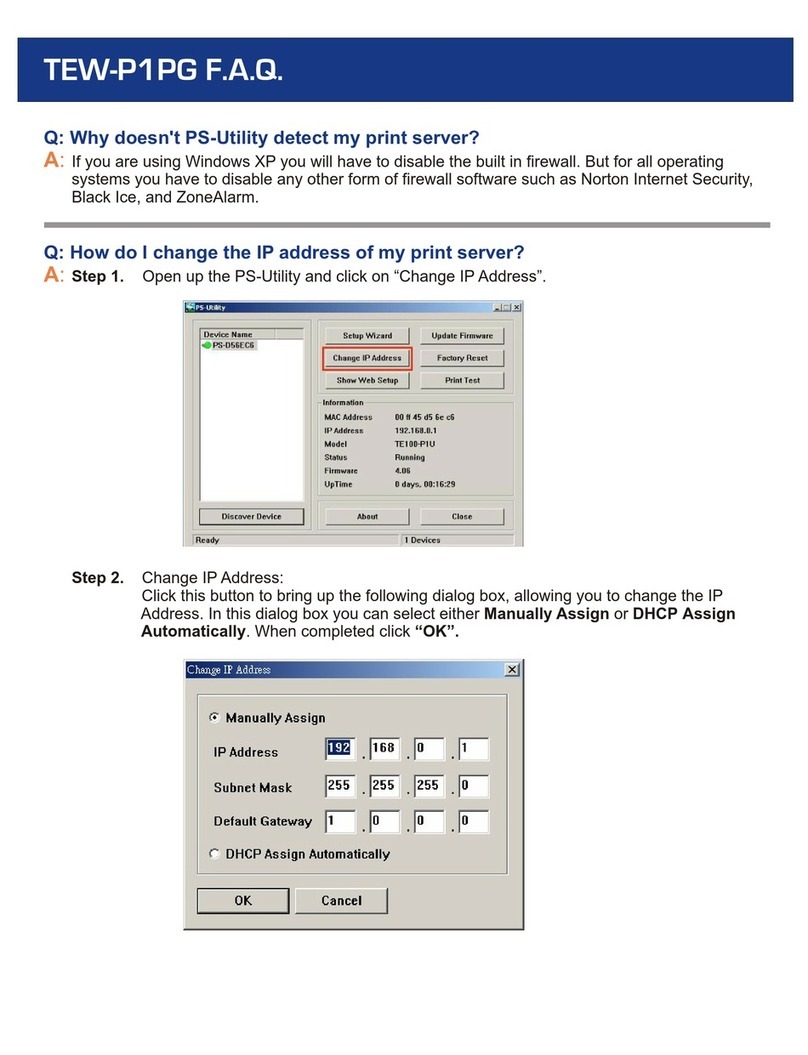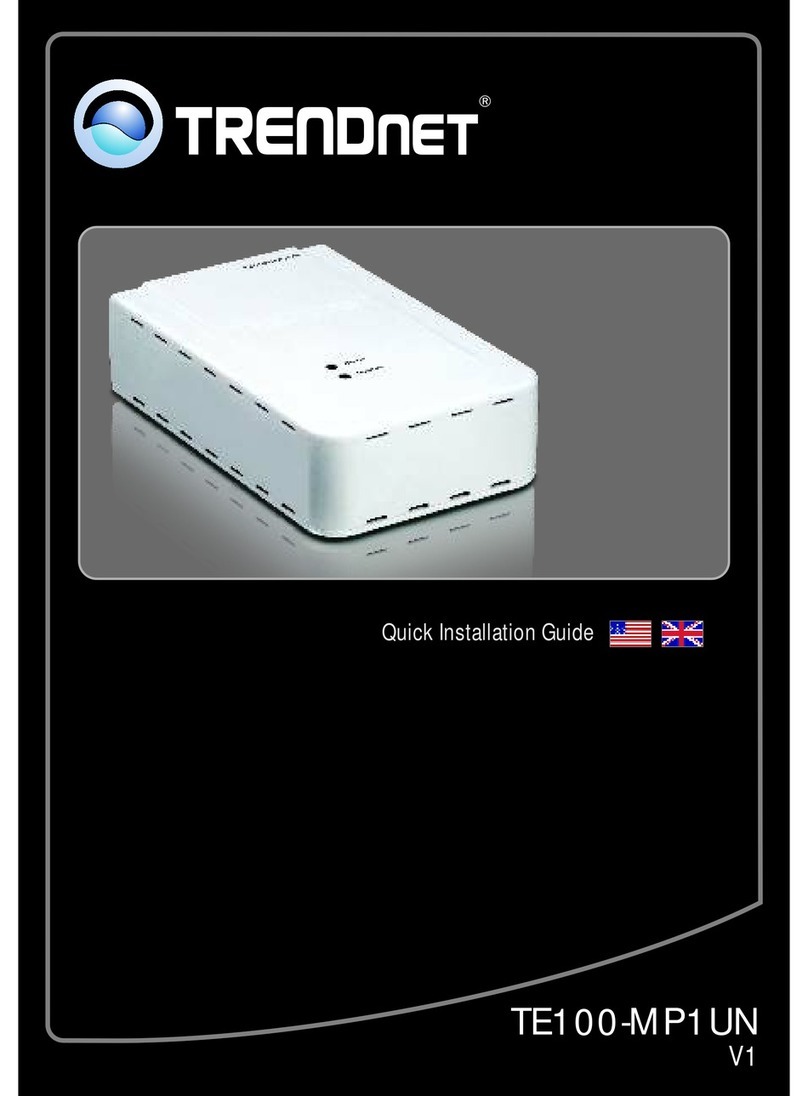TRENDnet TEW-P1P Installation guide
Other TRENDnet Print Server manuals

TRENDnet
TRENDnet TEW-MFP1 User manual
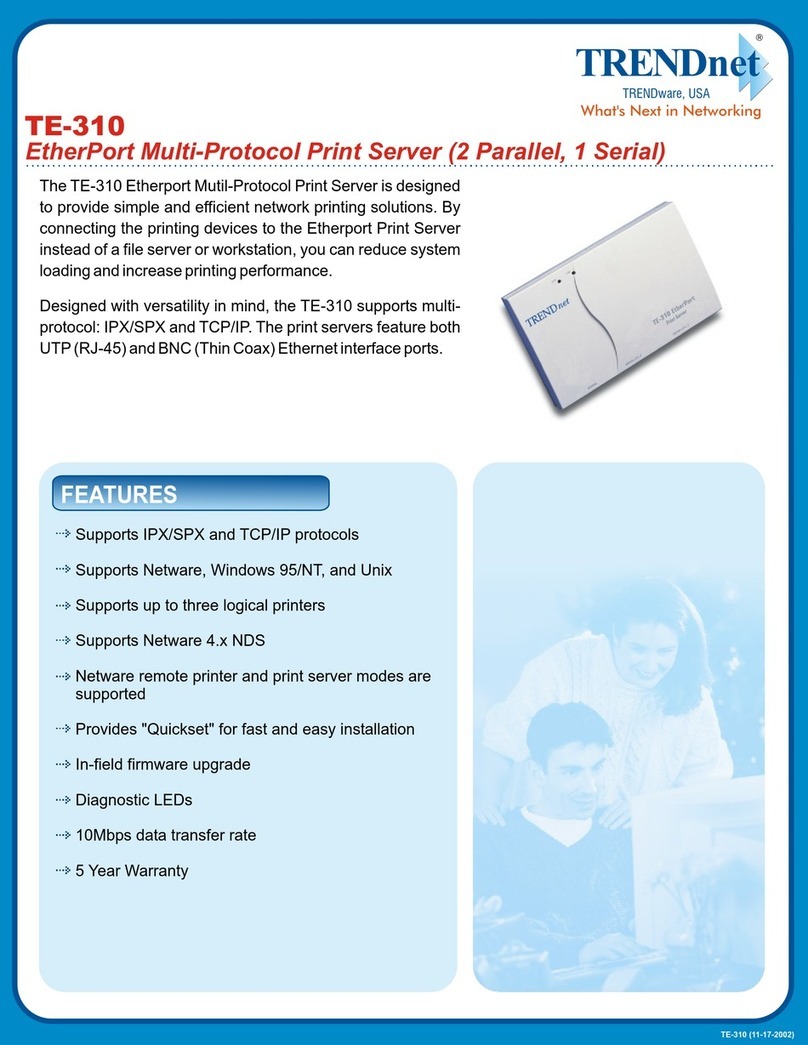
TRENDnet
TRENDnet TE-310 User manual
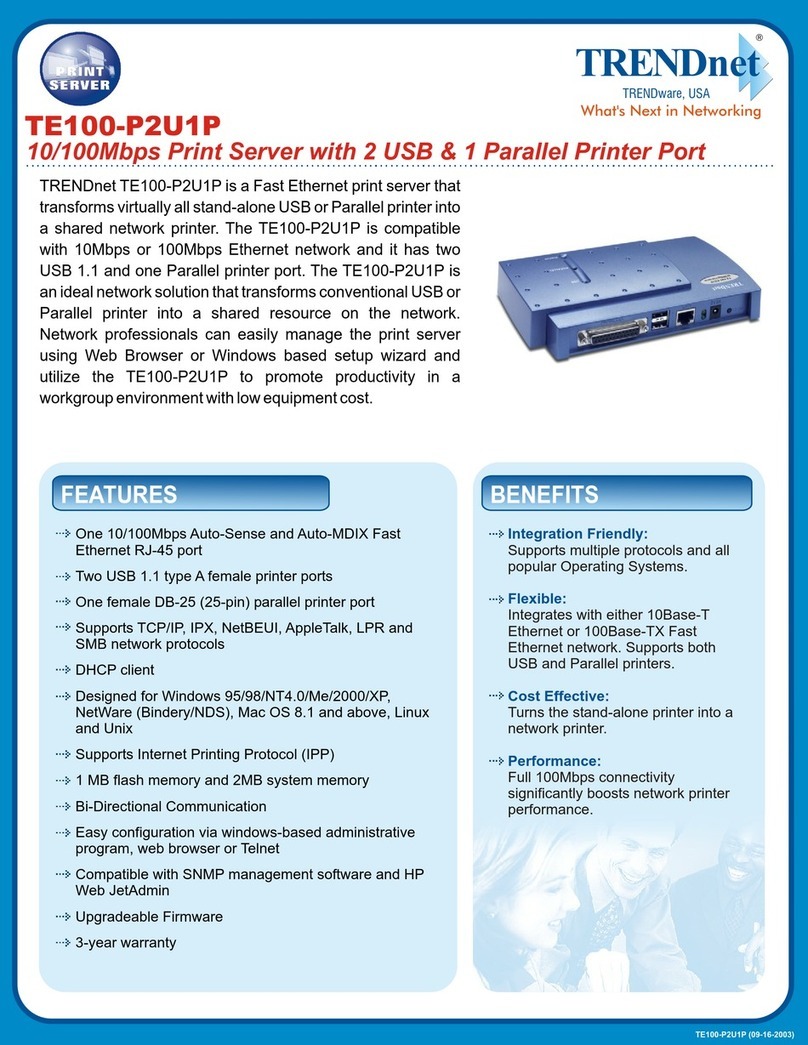
TRENDnet
TRENDnet TE100-P2U1P User manual

TRENDnet
TRENDnet TEW-P1PG SHEETS User manual

TRENDnet
TRENDnet TE100-MP1UN User manual

TRENDnet
TRENDnet TE100-P2U1P User manual
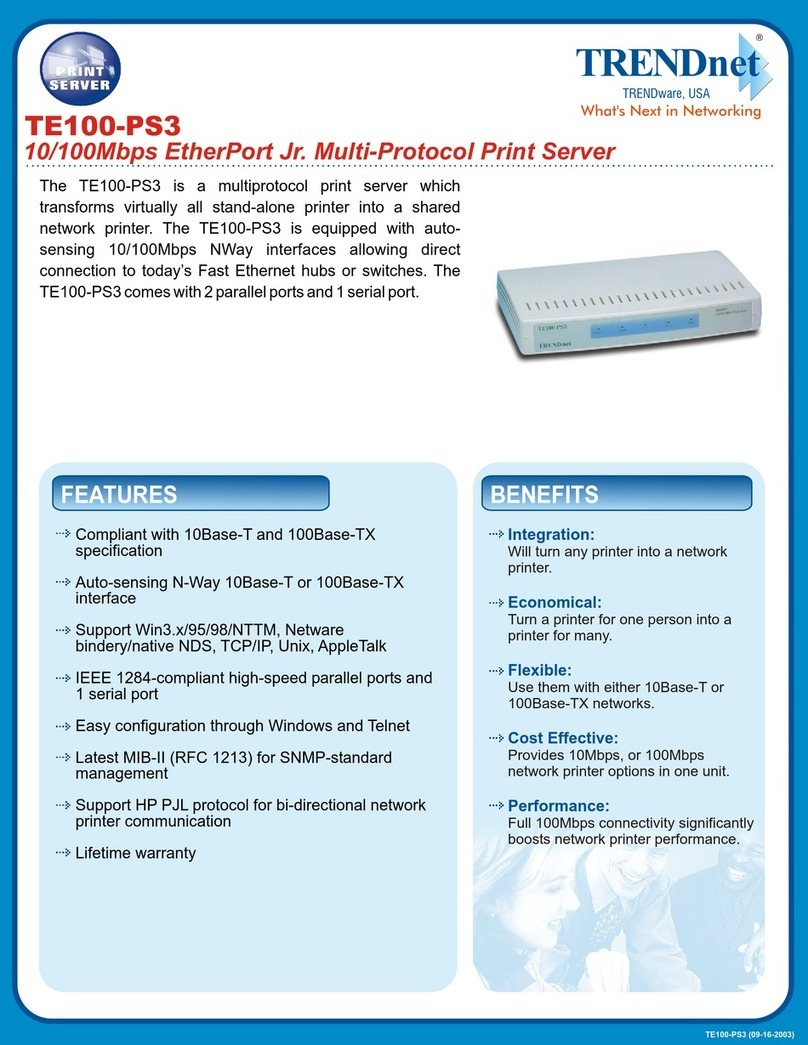
TRENDnet
TRENDnet TE100-PS3 User manual

TRENDnet
TRENDnet TE100-P1U User manual
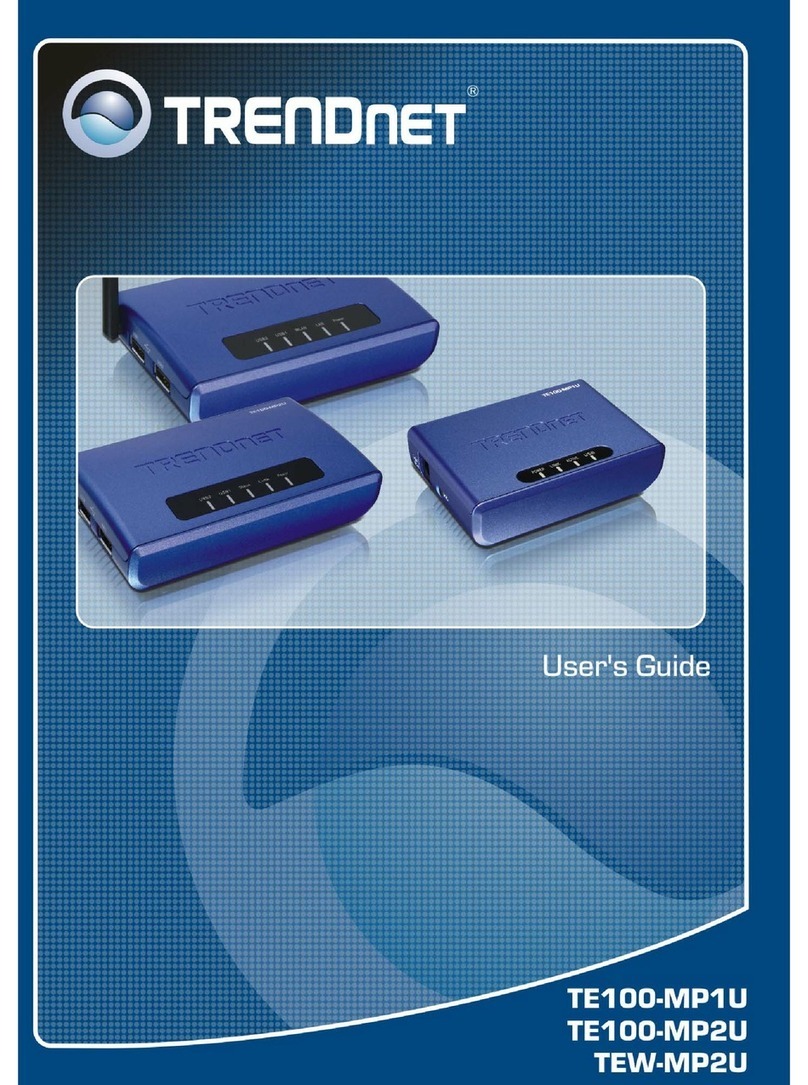
TRENDnet
TRENDnet TE100-MP1U - Multi-Function Print Server User manual

TRENDnet
TRENDnet TE100-MFP1 User manual
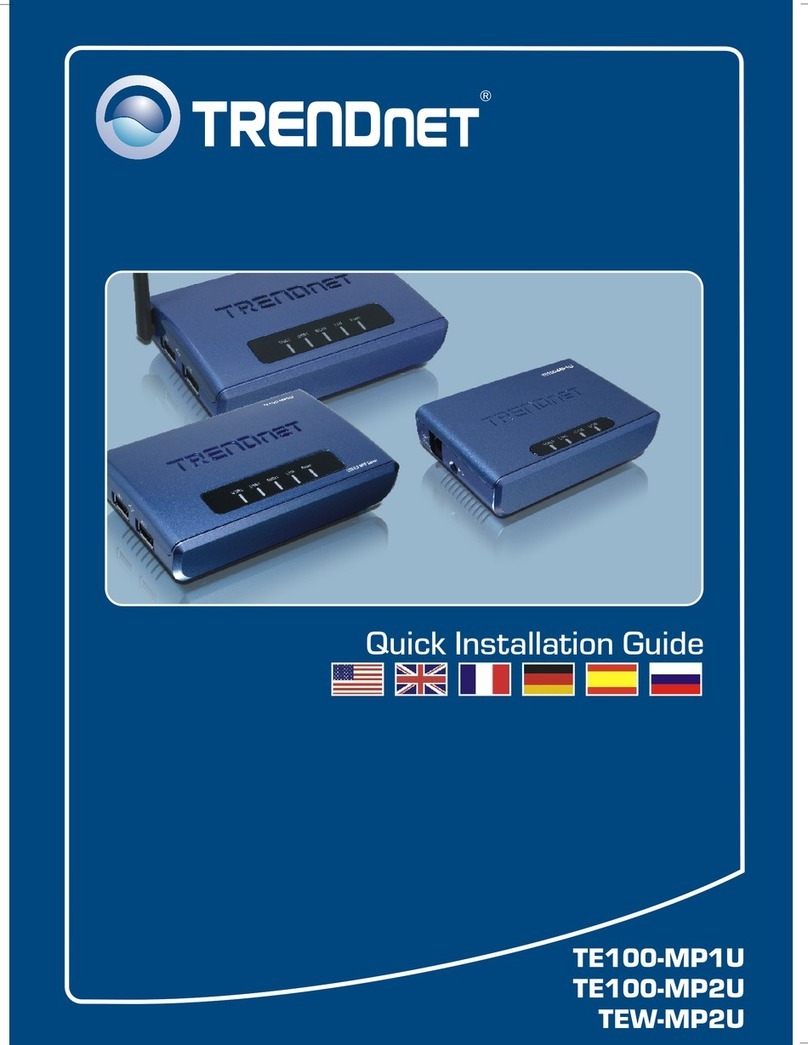
TRENDnet
TRENDnet TE100-MP2U User manual
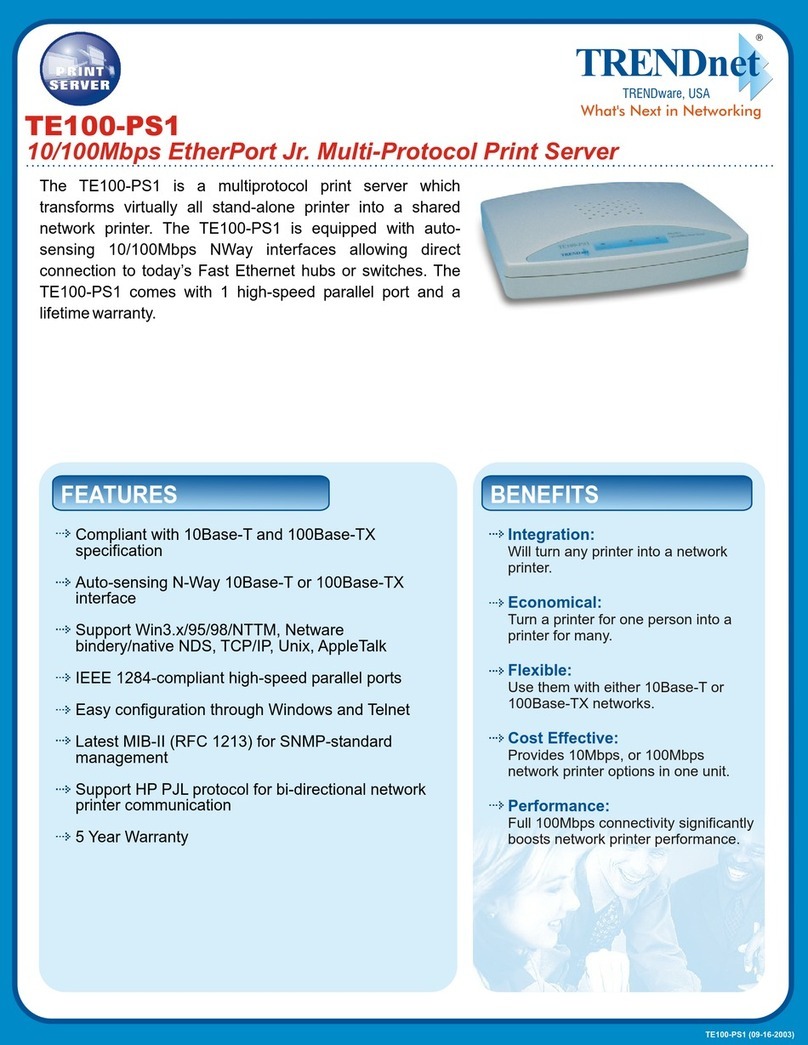
TRENDnet
TRENDnet TE100-PS1 User manual
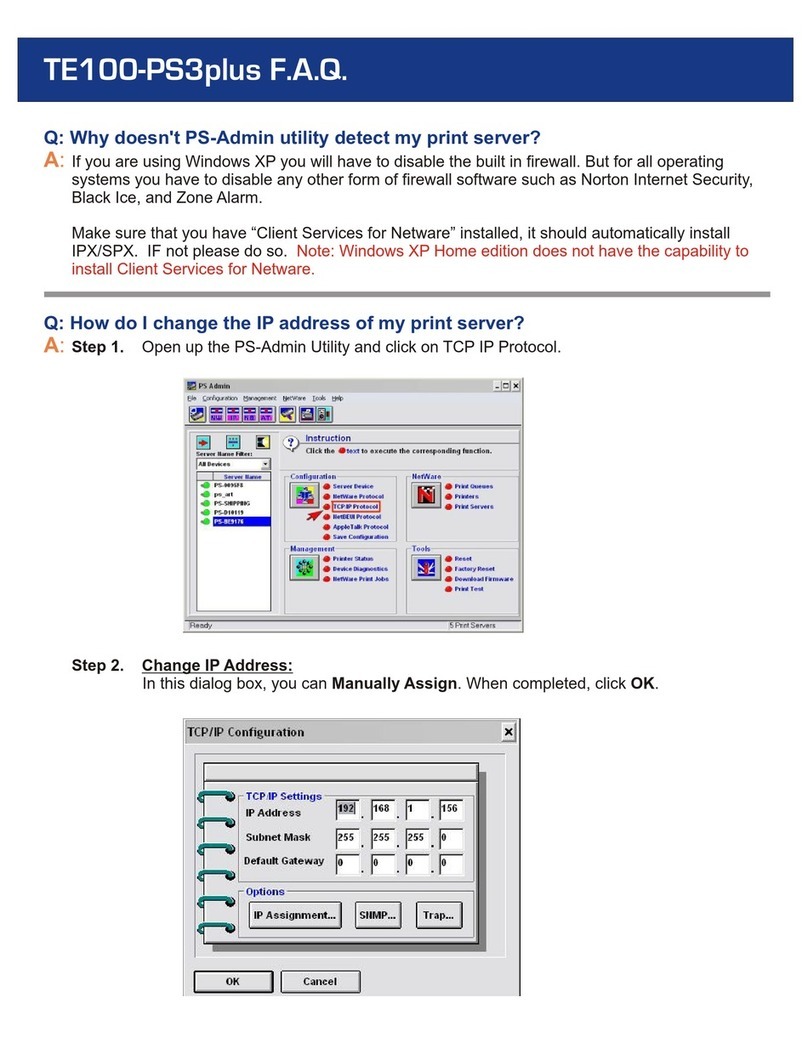
TRENDnet
TRENDnet TE100-PS3plus Instruction Manual
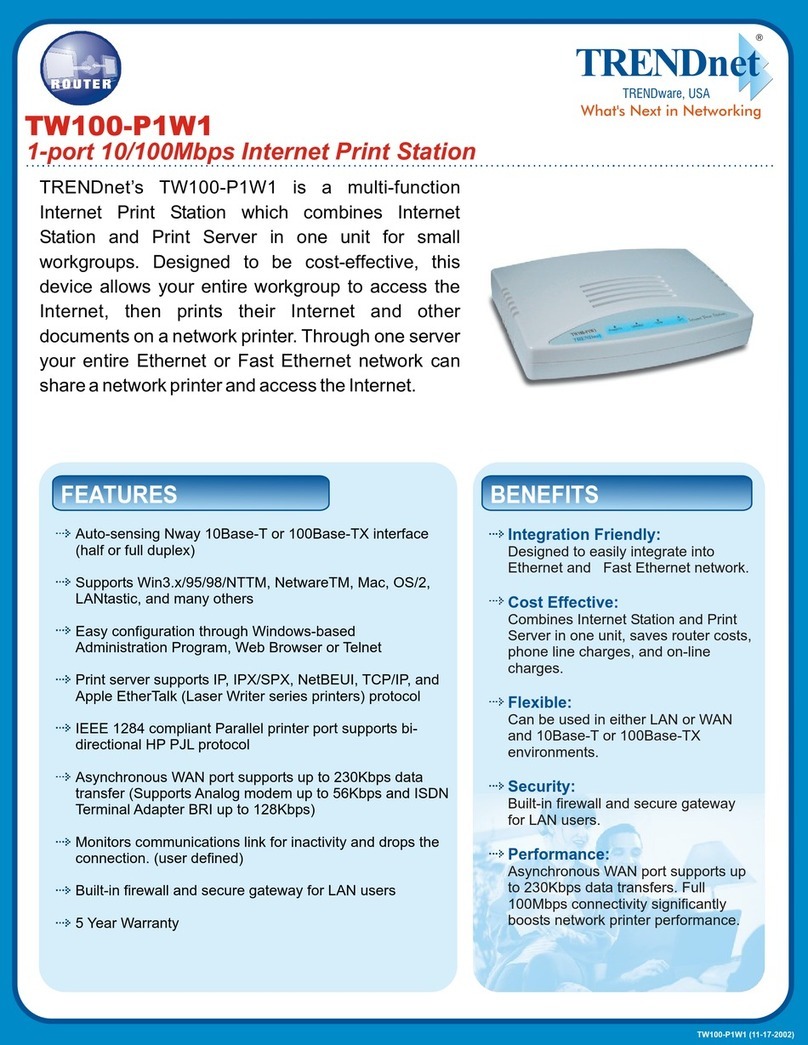
TRENDnet
TRENDnet TW100-P1W1 User manual

TRENDnet
TRENDnet TE100-MP1U - Multi-Function Print Server User manual

TRENDnet
TRENDnet TEW P21G User manual

TRENDnet
TRENDnet TE100-P1U User manual

TRENDnet
TRENDnet TEW-P1U1P User manual
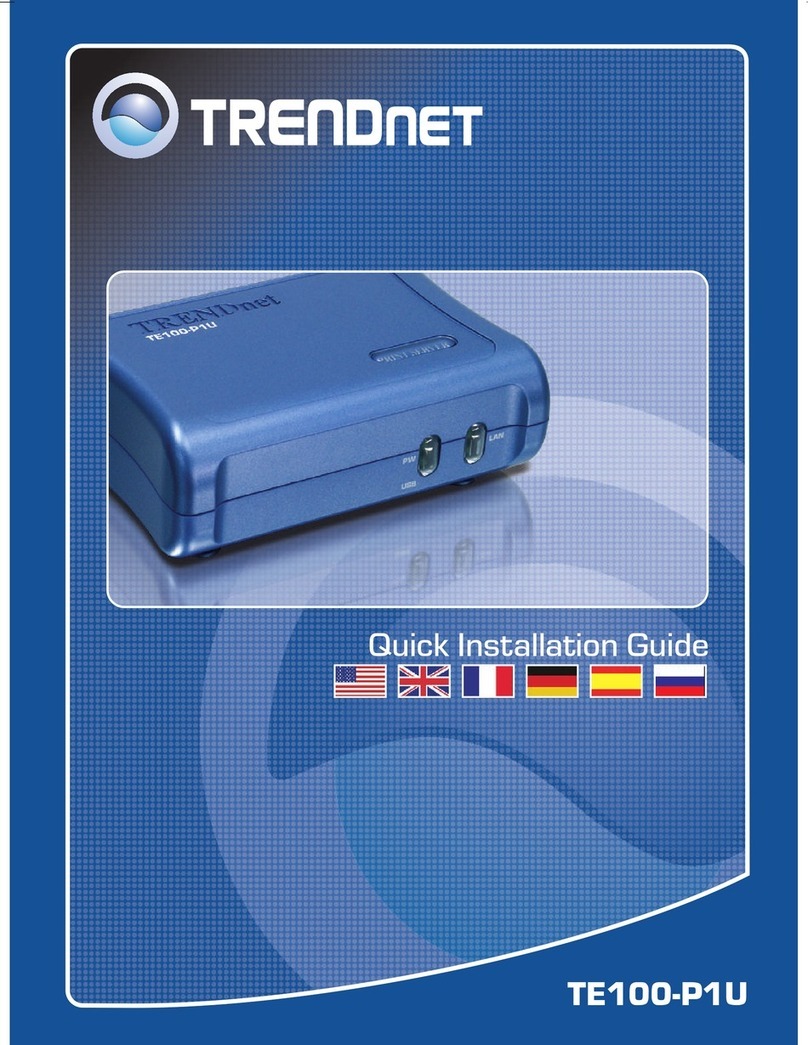
TRENDnet
TRENDnet TE100-P1U User manual

TRENDnet
TRENDnet TE100-P21 User manual