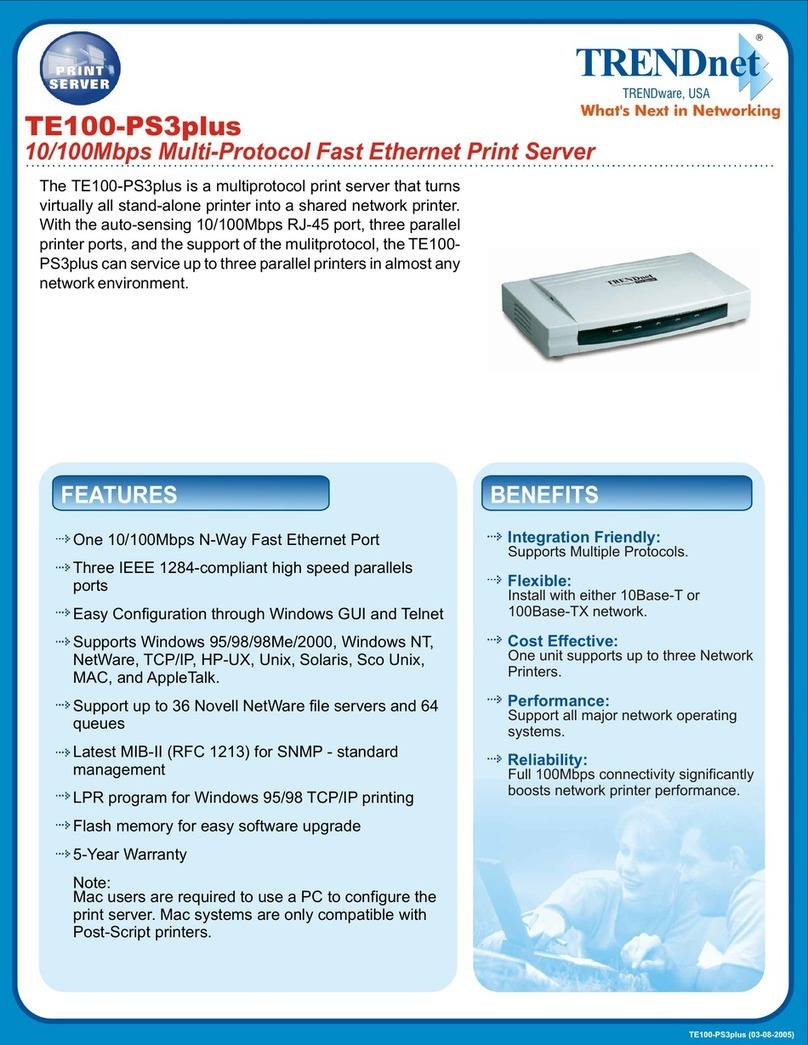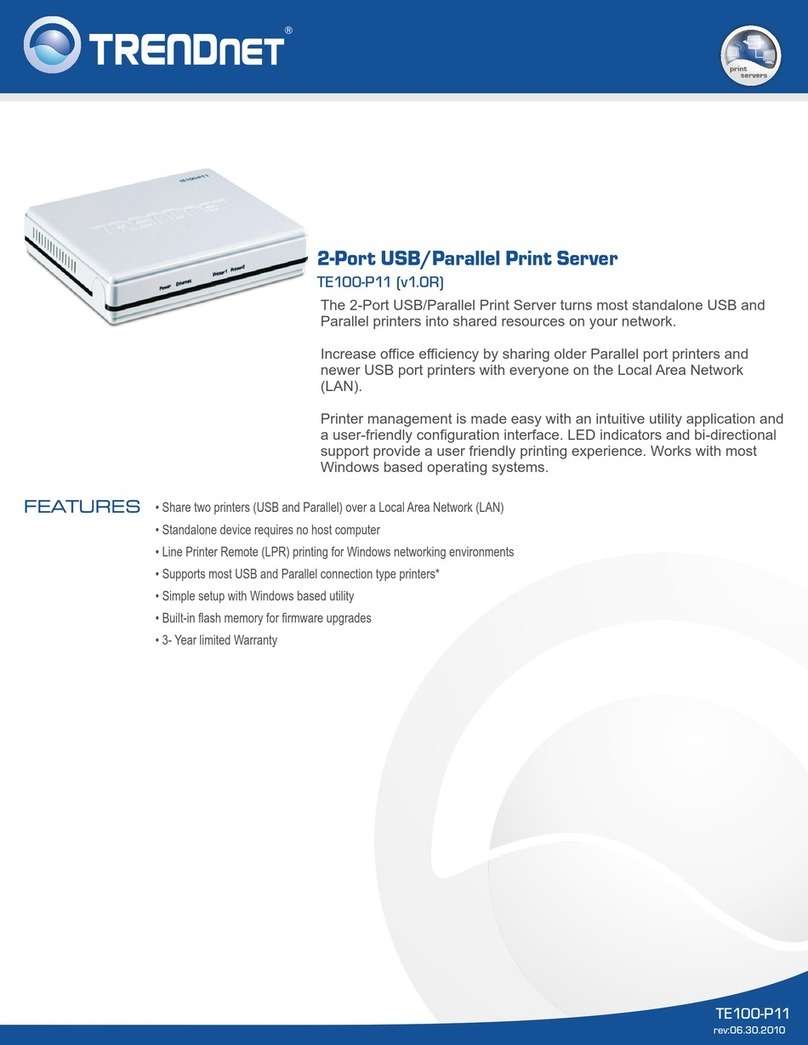TRENDnet TEW-PS3 Instruction Manual
Other TRENDnet Print Server manuals
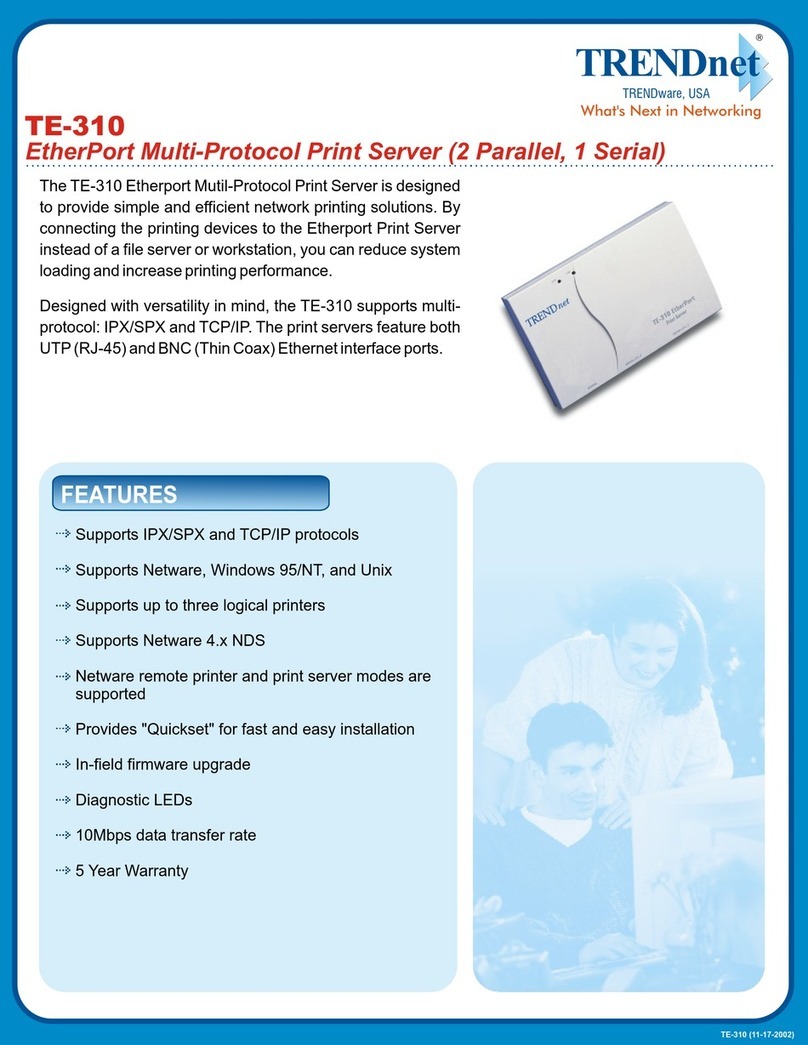
TRENDnet
TRENDnet TE-310 User manual
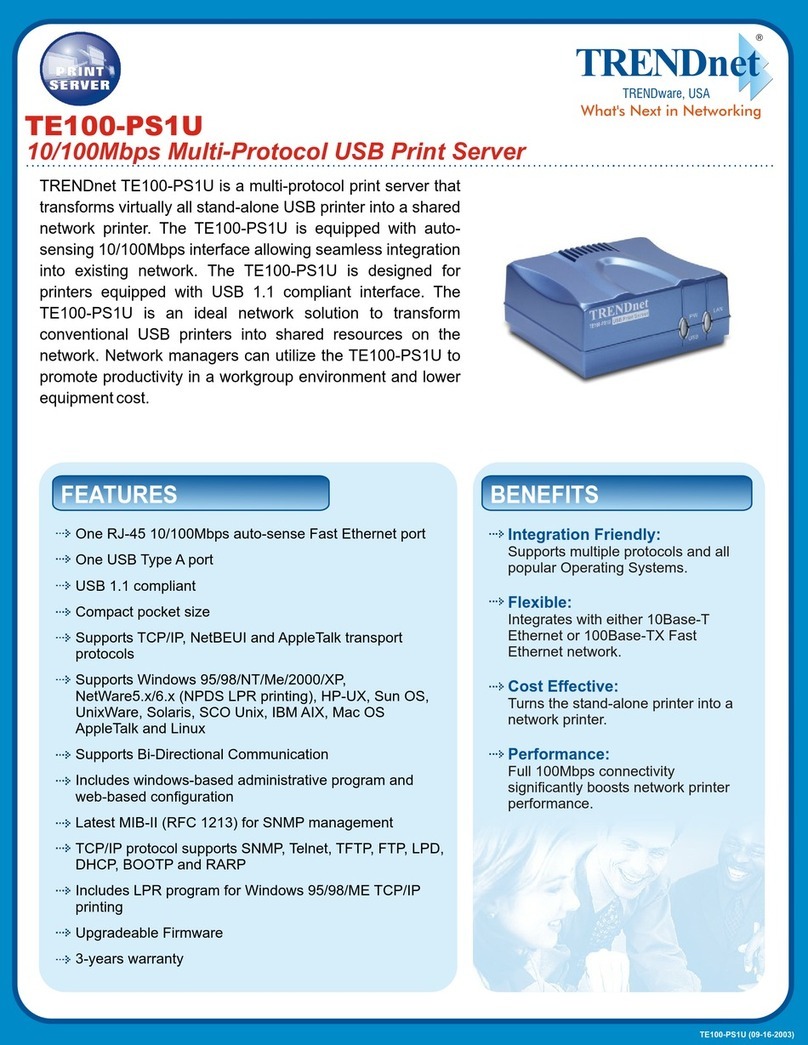
TRENDnet
TRENDnet TE100-PS1U User manual

TRENDnet
TRENDnet TE100-P1P - Parallel Print Server User manual
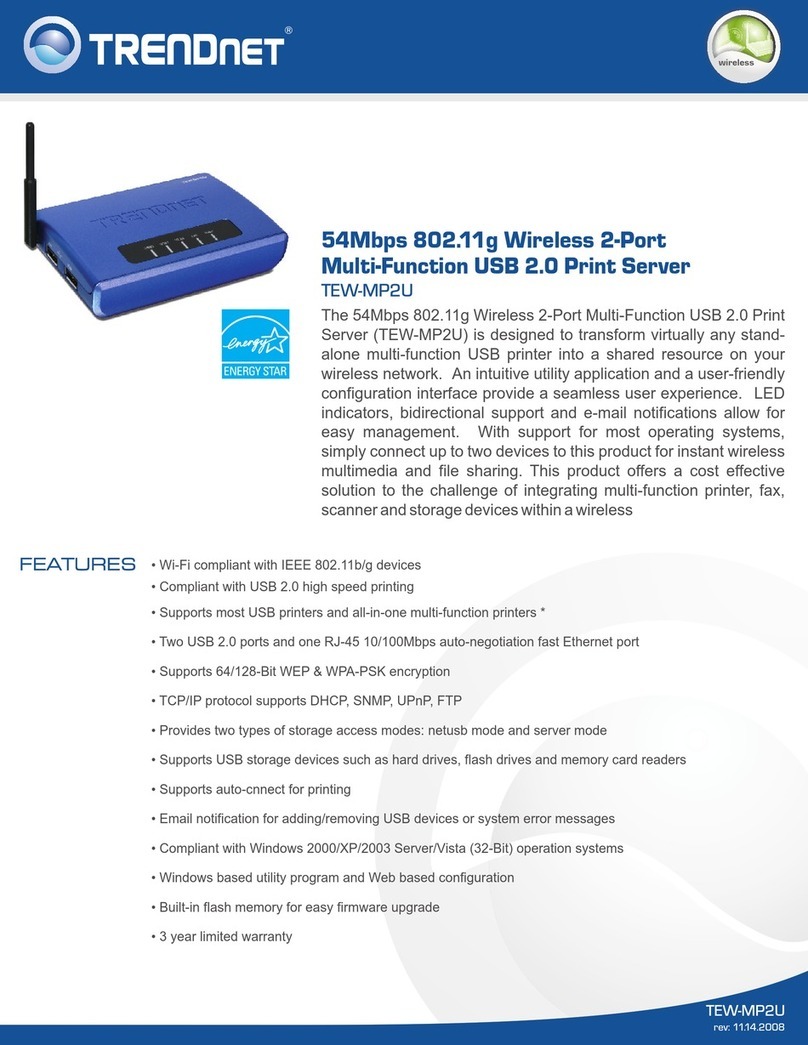
TRENDnet
TRENDnet TEW-MP2U - Wireless Multi-Function Print... User manual
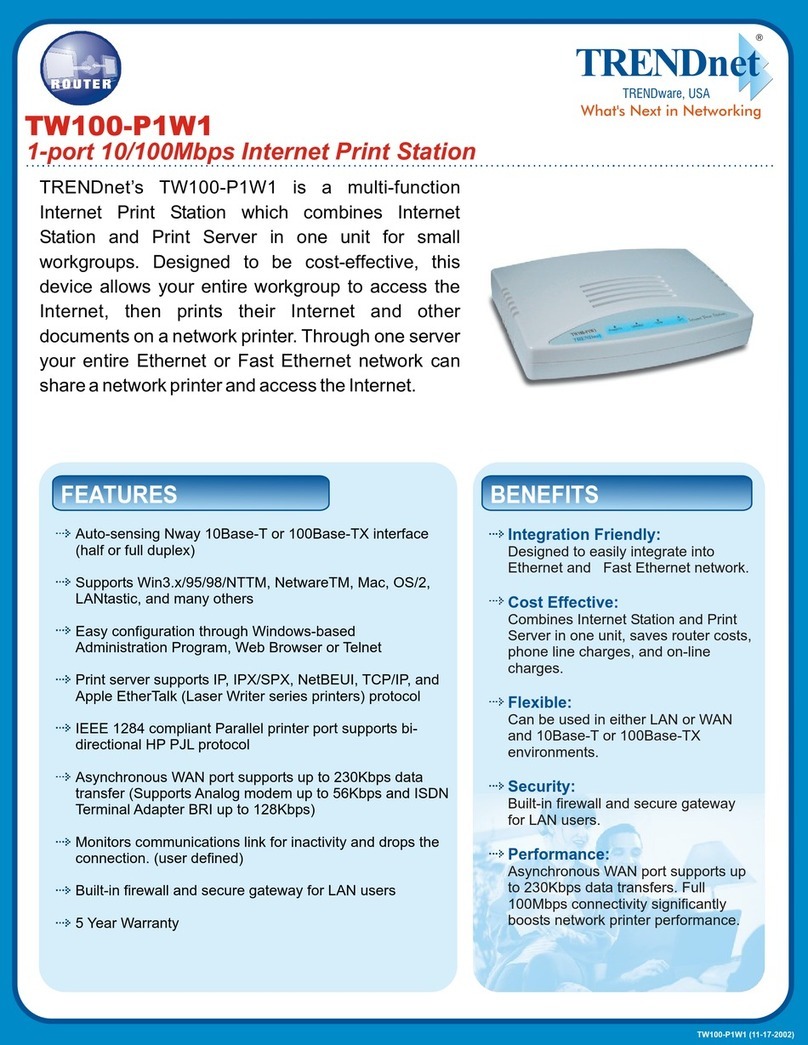
TRENDnet
TRENDnet TW100-P1W1 User manual

TRENDnet
TRENDnet TEW-PS1U User manual

TRENDnet
TRENDnet TEW P21G User manual

TRENDnet
TRENDnet TE100-MP1U - Multi-Function Print Server User manual
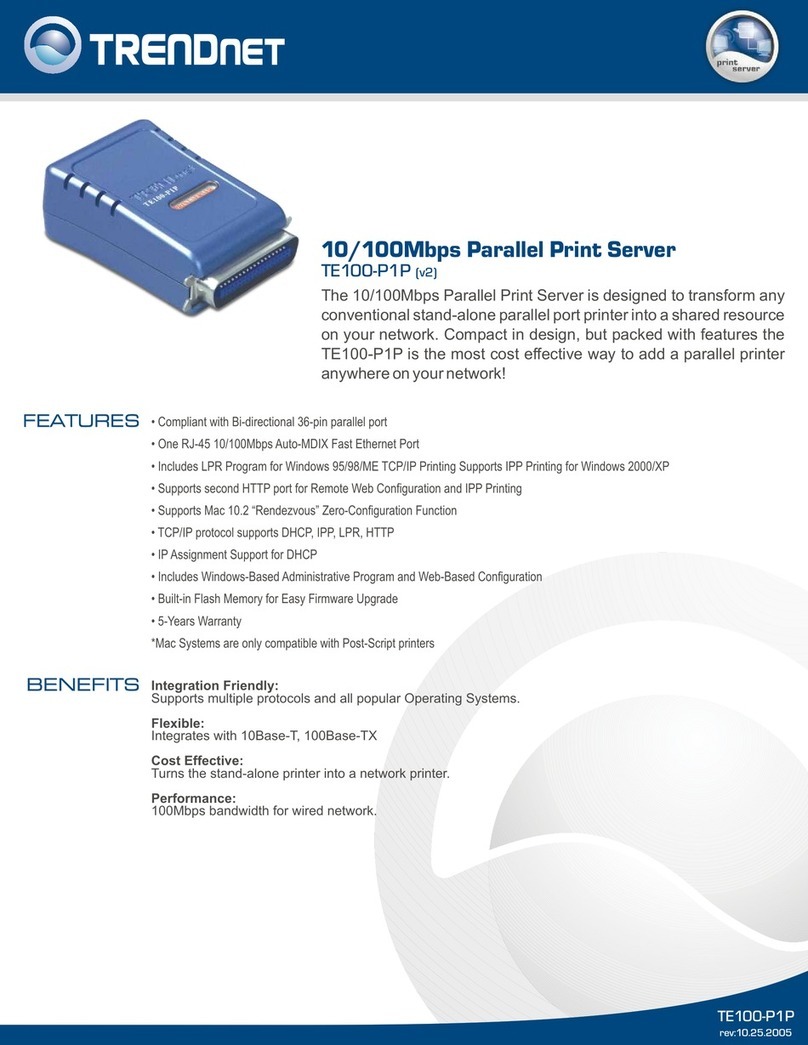
TRENDnet
TRENDnet TE100-P1P - Parallel Print Server User manual

TRENDnet
TRENDnet TEW-MP1U User manual

TRENDnet
TRENDnet TE100-P21 User manual

TRENDnet
TRENDnet TE100-P11 User manual
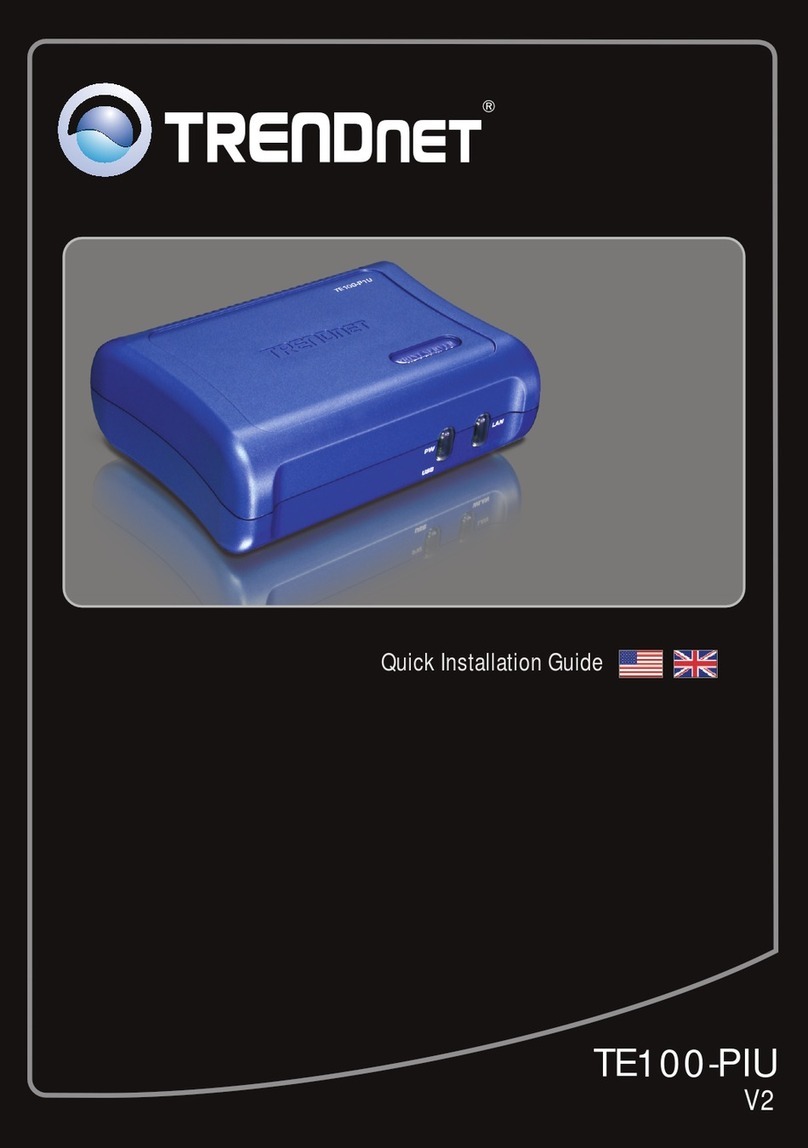
TRENDnet
TRENDnet TE100-PIU User manual
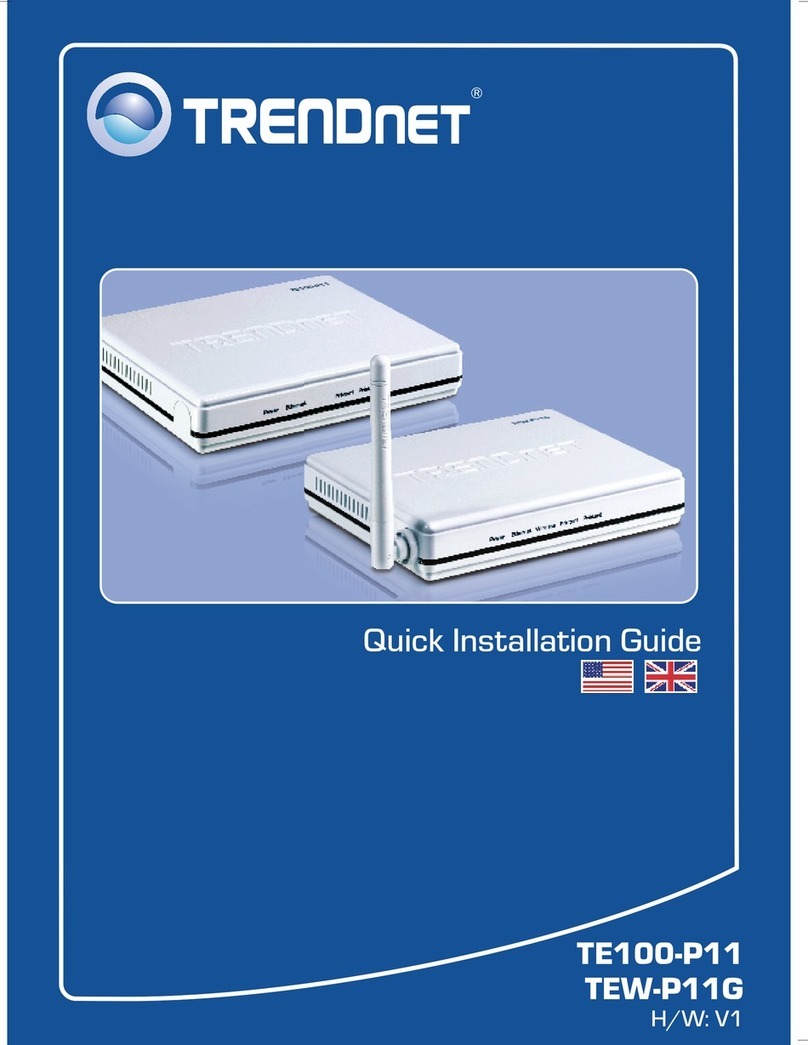
TRENDnet
TRENDnet TE100-P11 User manual

TRENDnet
TRENDnet TE100-P1U User manual

TRENDnet
TRENDnet TE100-P21 User manual

TRENDnet
TRENDnet TEW-P1PG SHEETS User manual

TRENDnet
TRENDnet TEW-MFP1 User manual

TRENDnet
TRENDnet TE100-MP1UN User manual

TRENDnet
TRENDnet TEW-P1P Installation guide