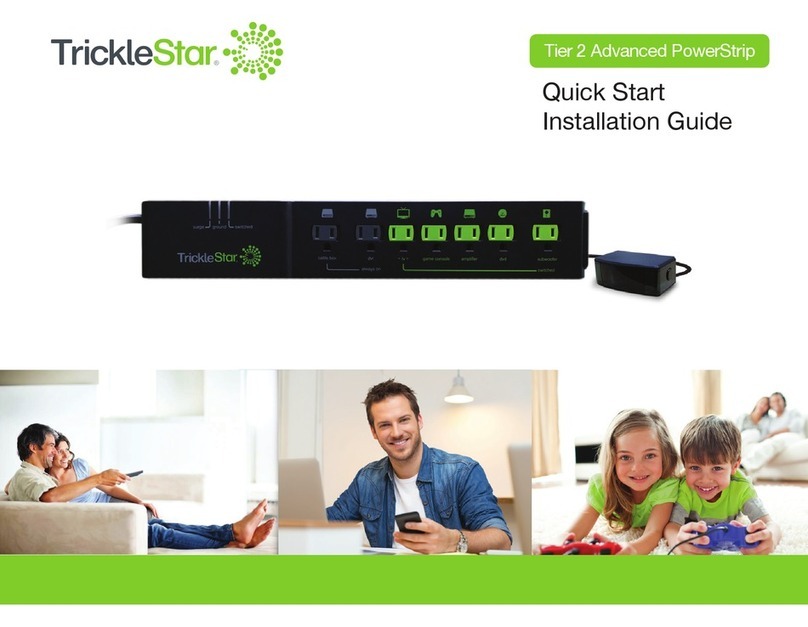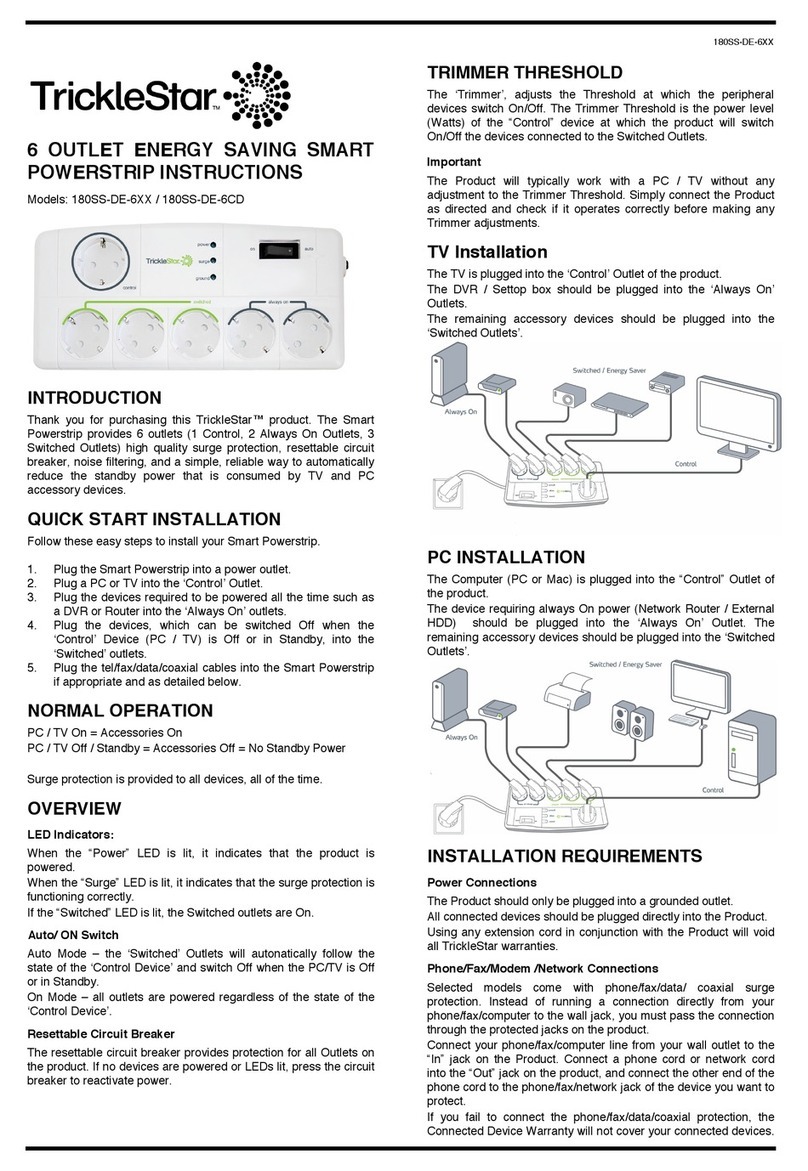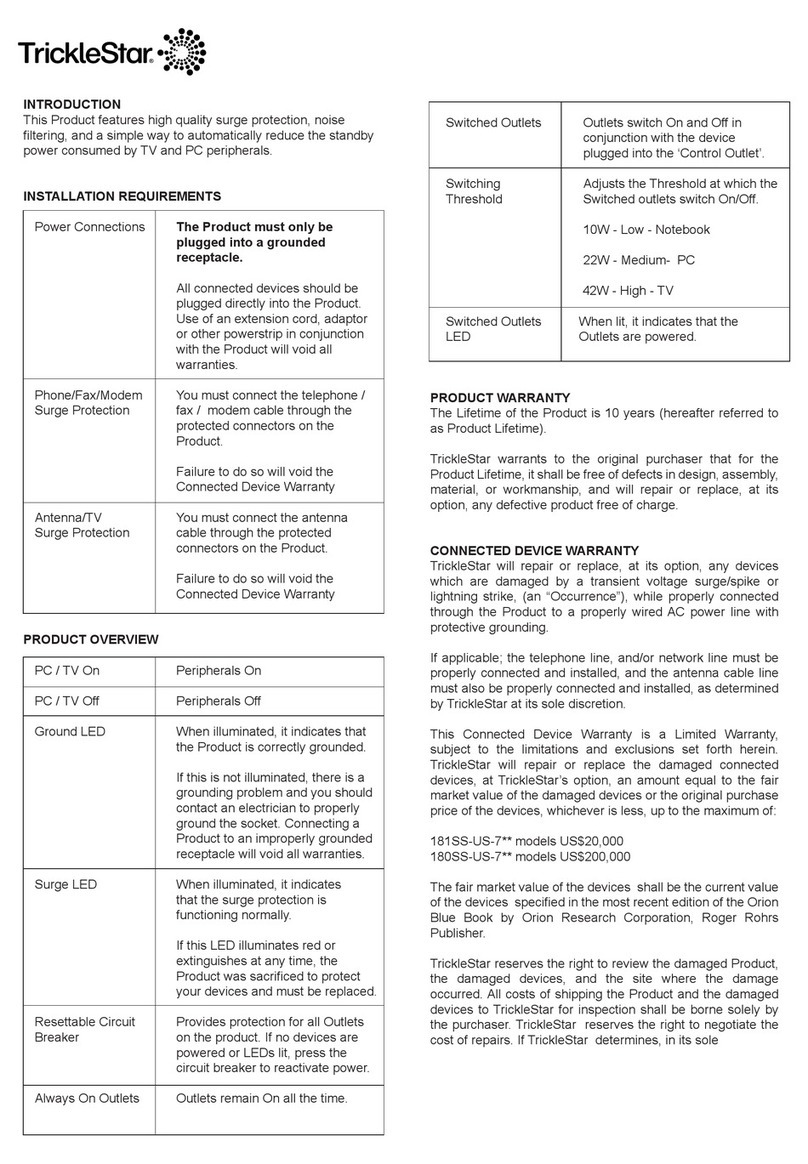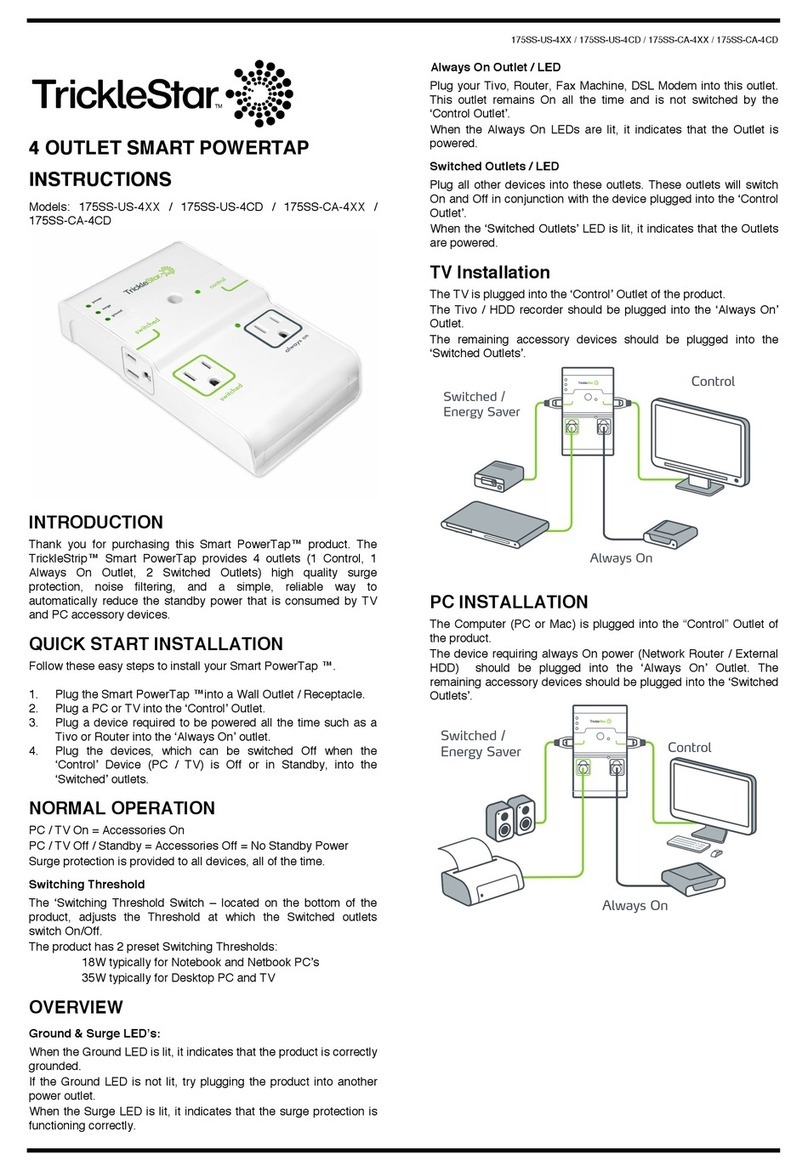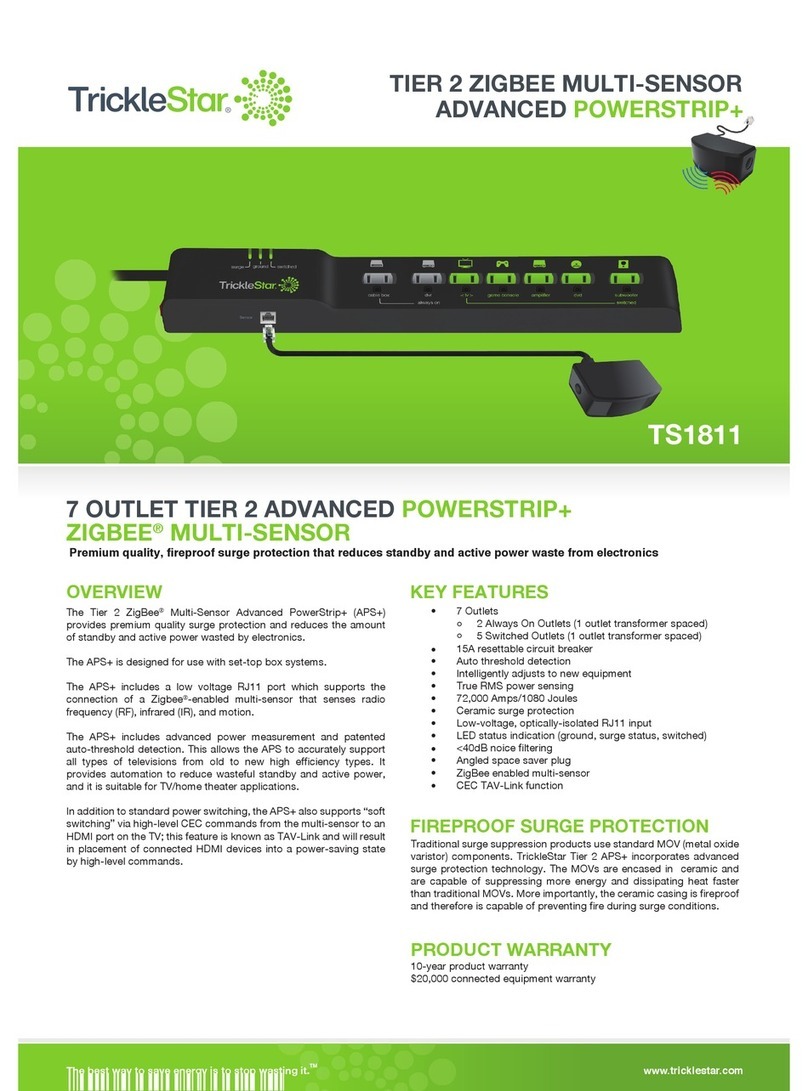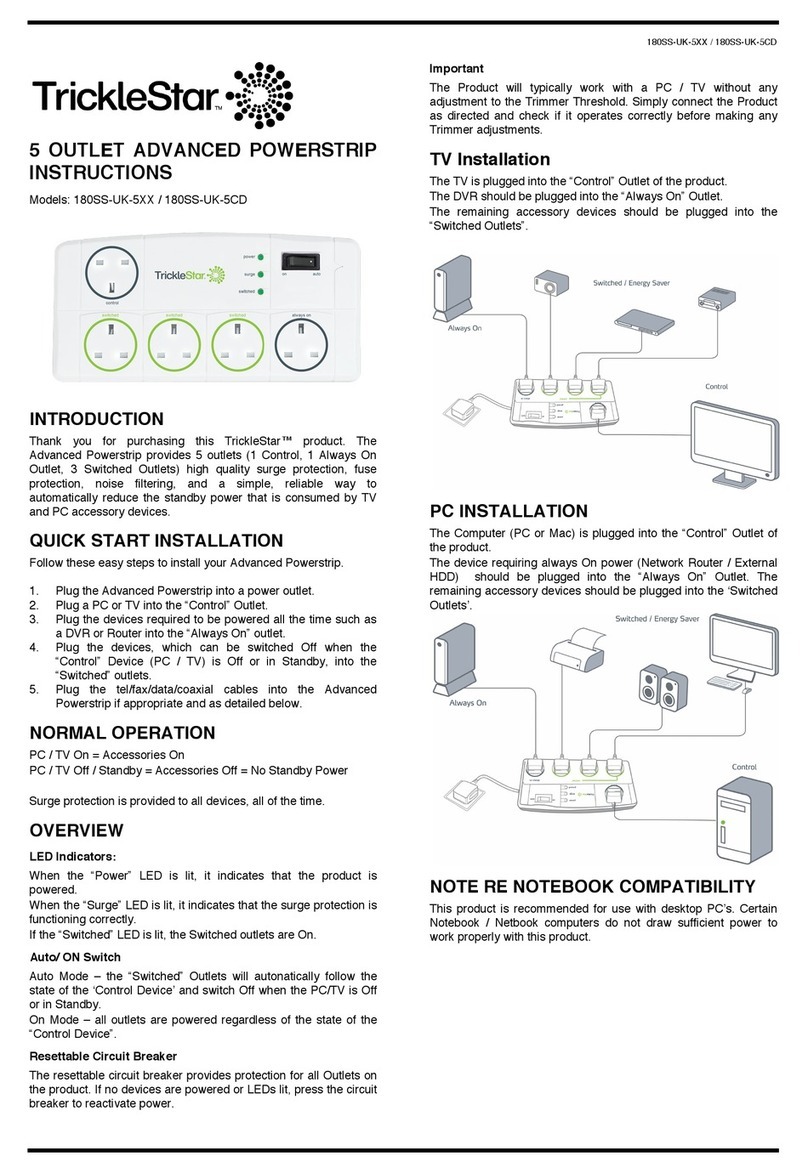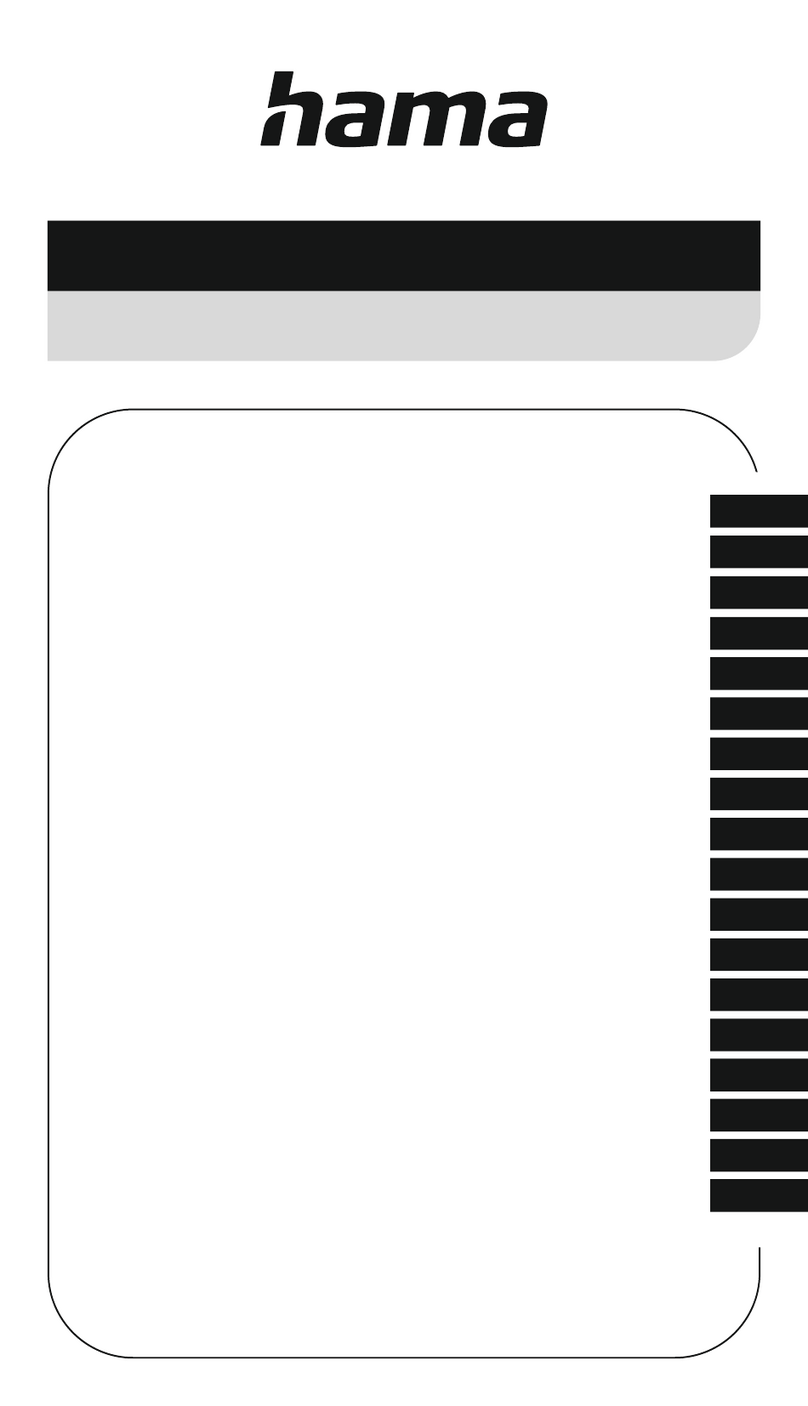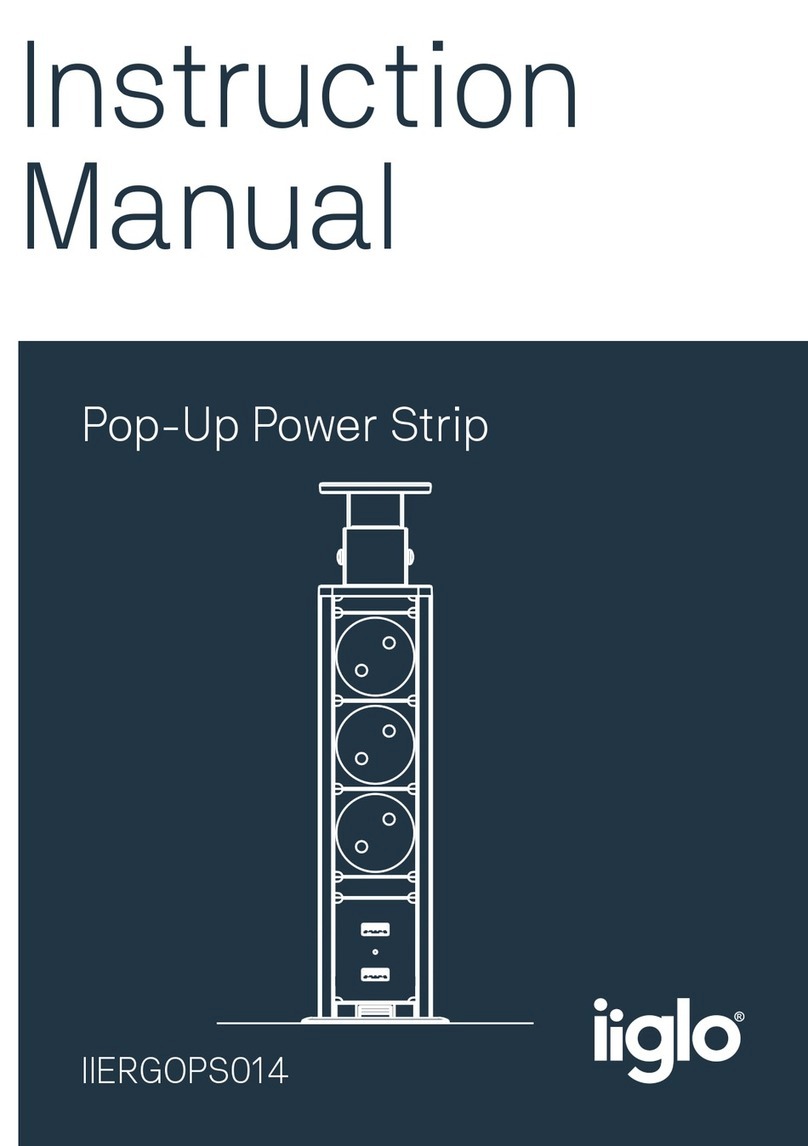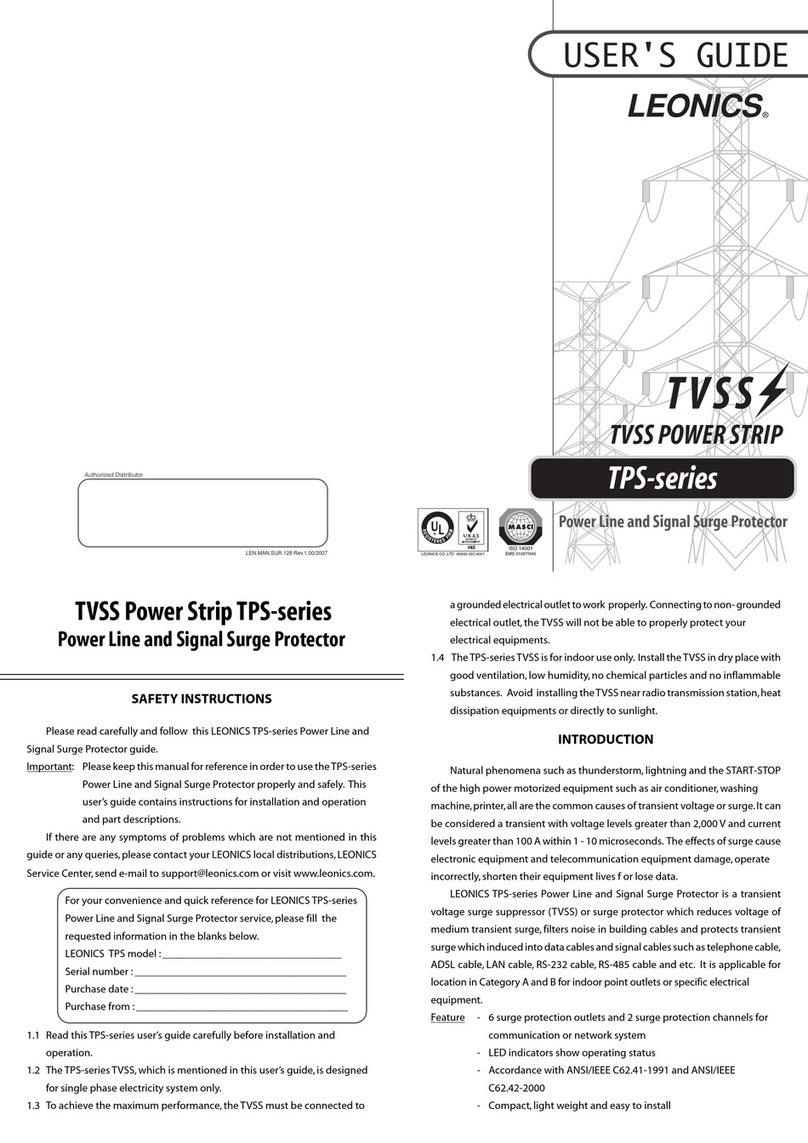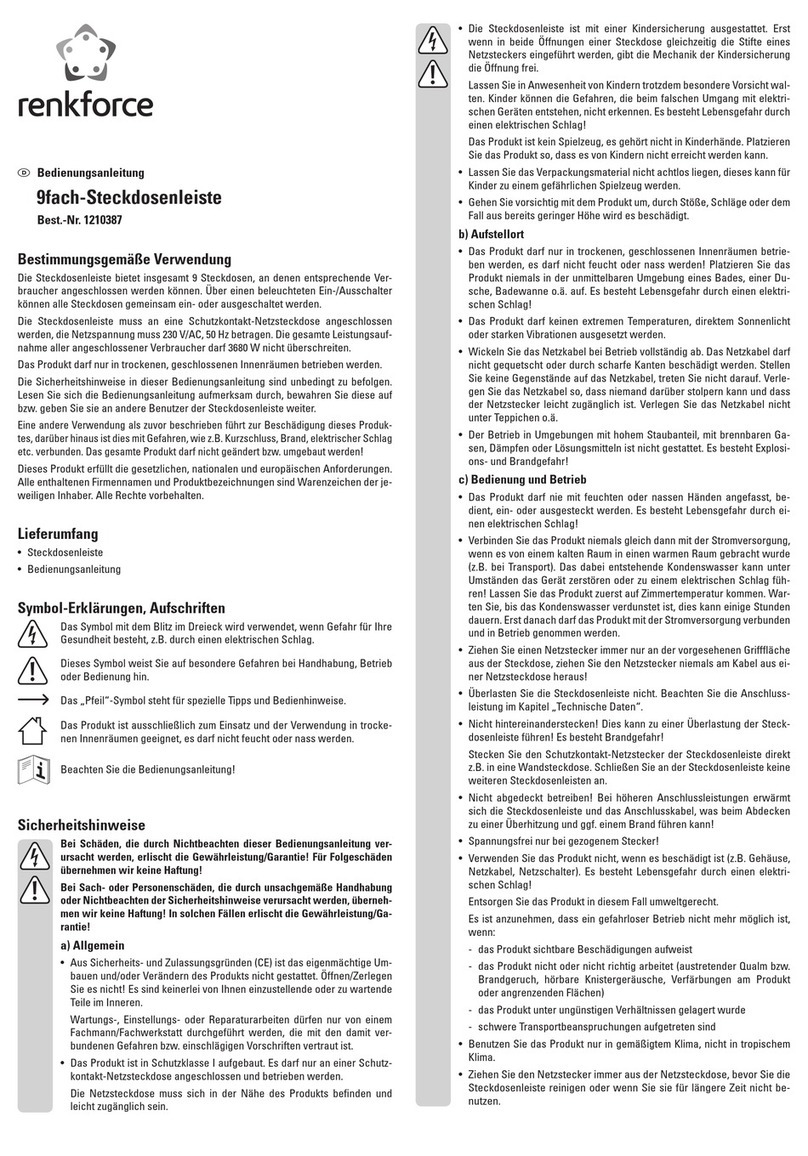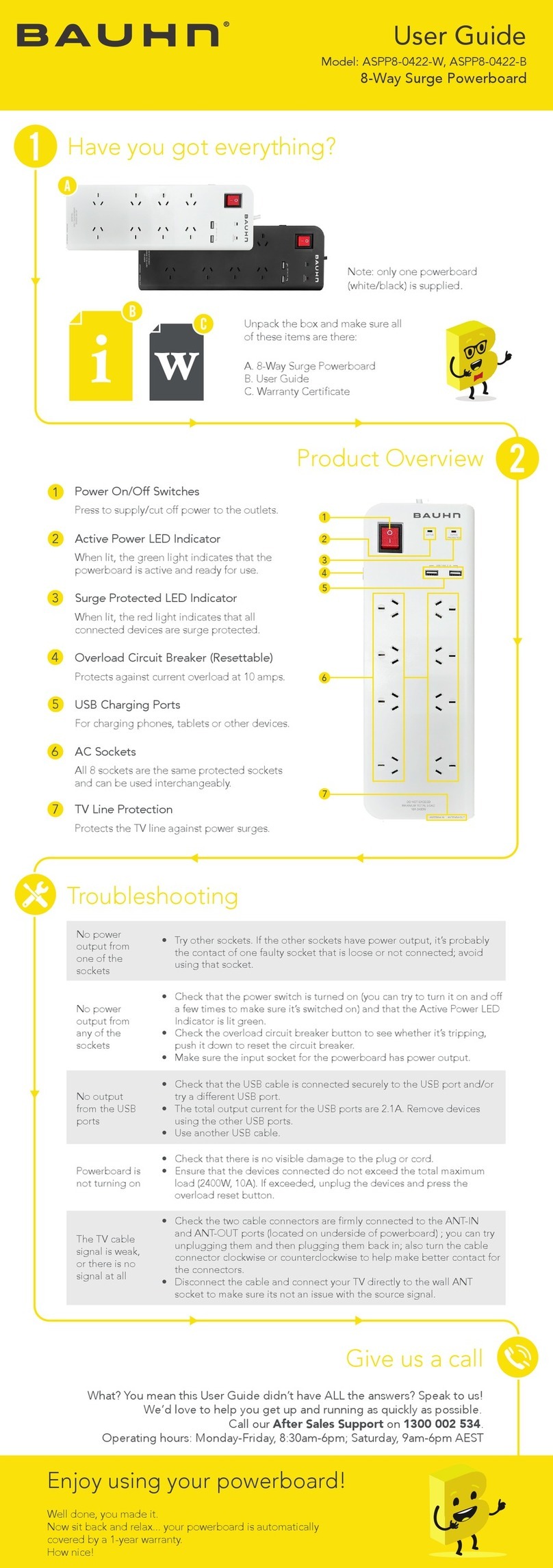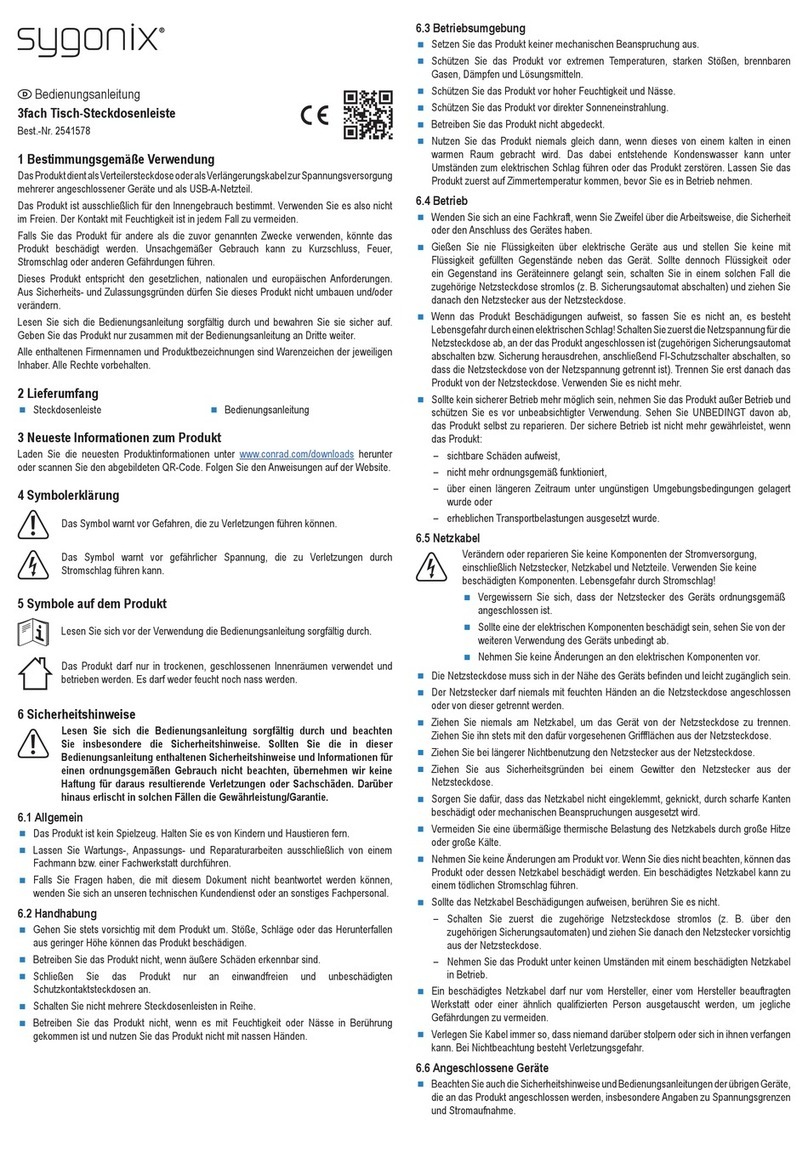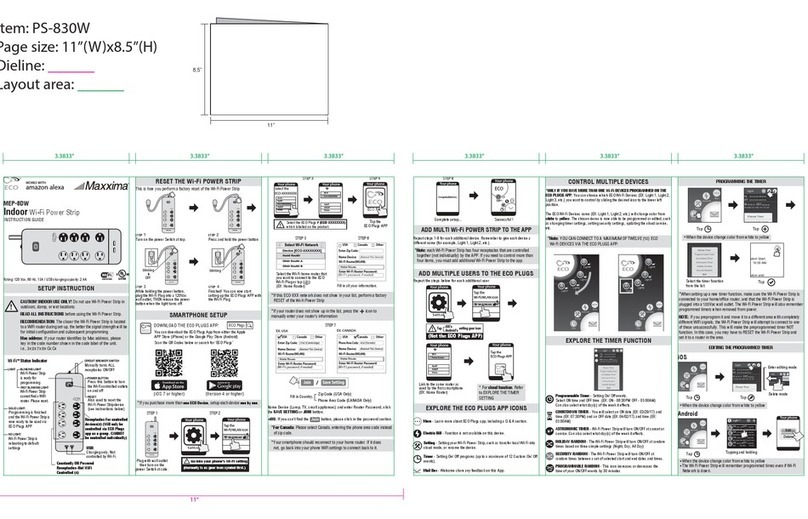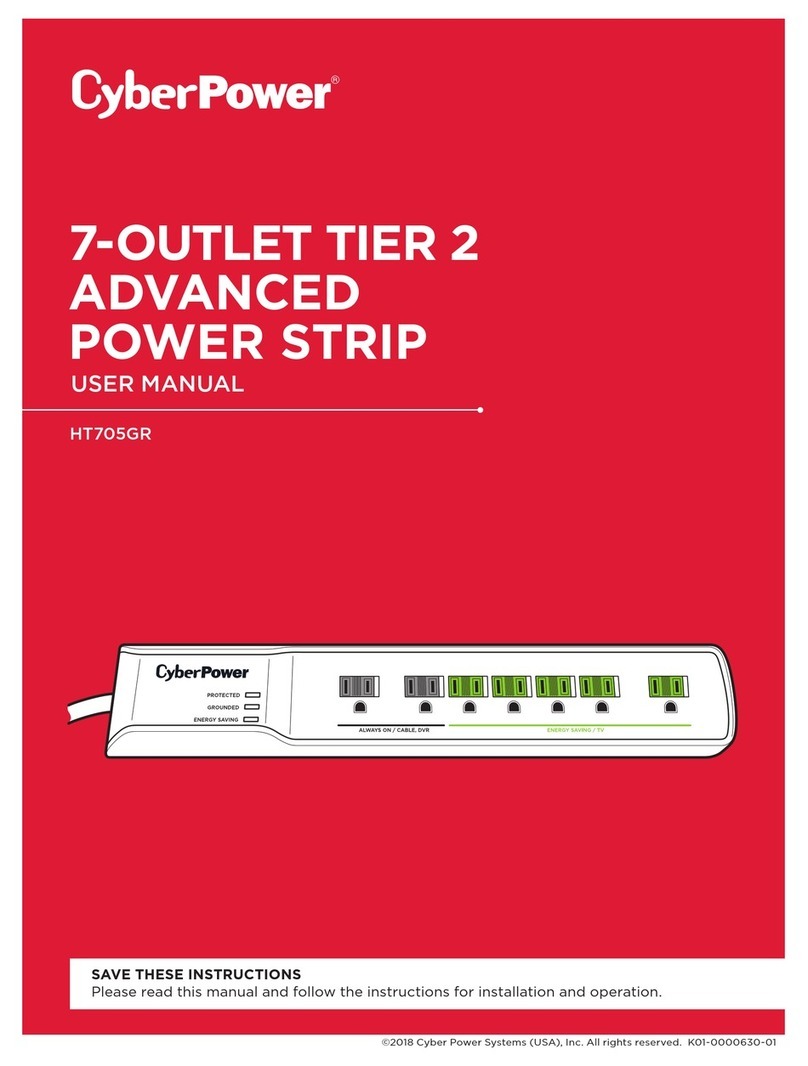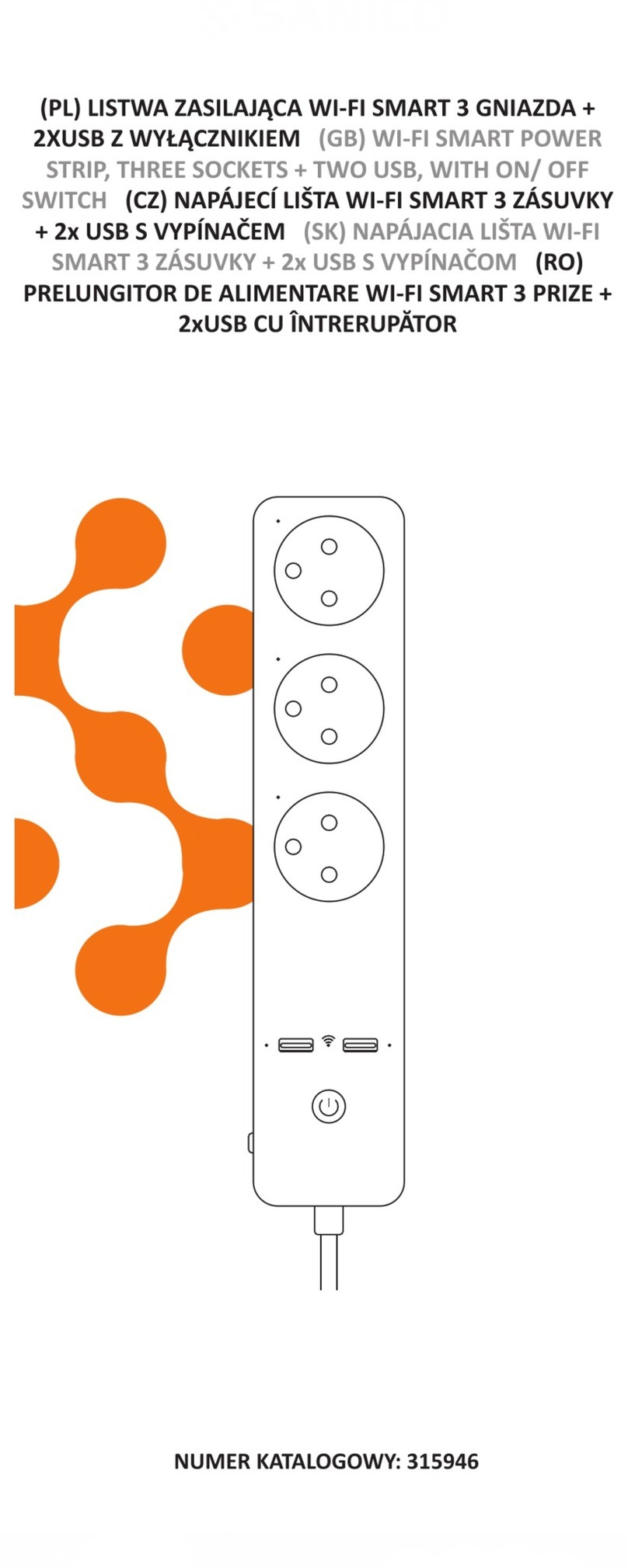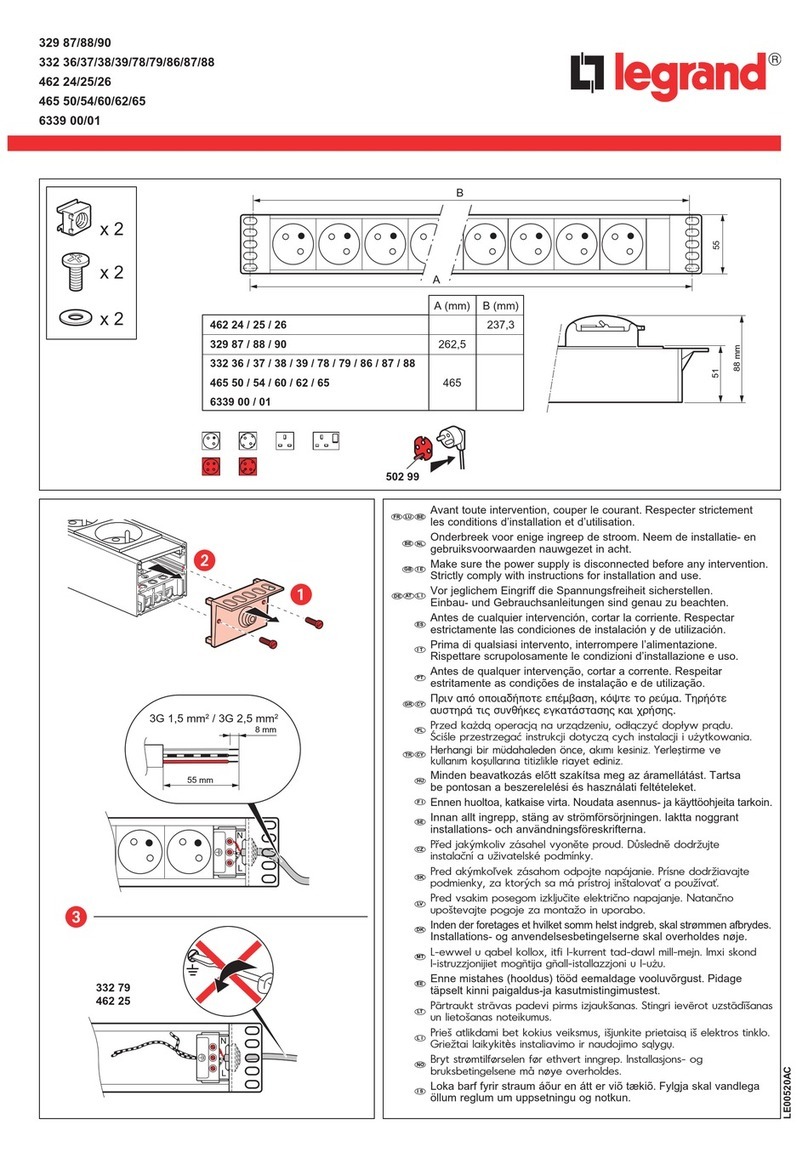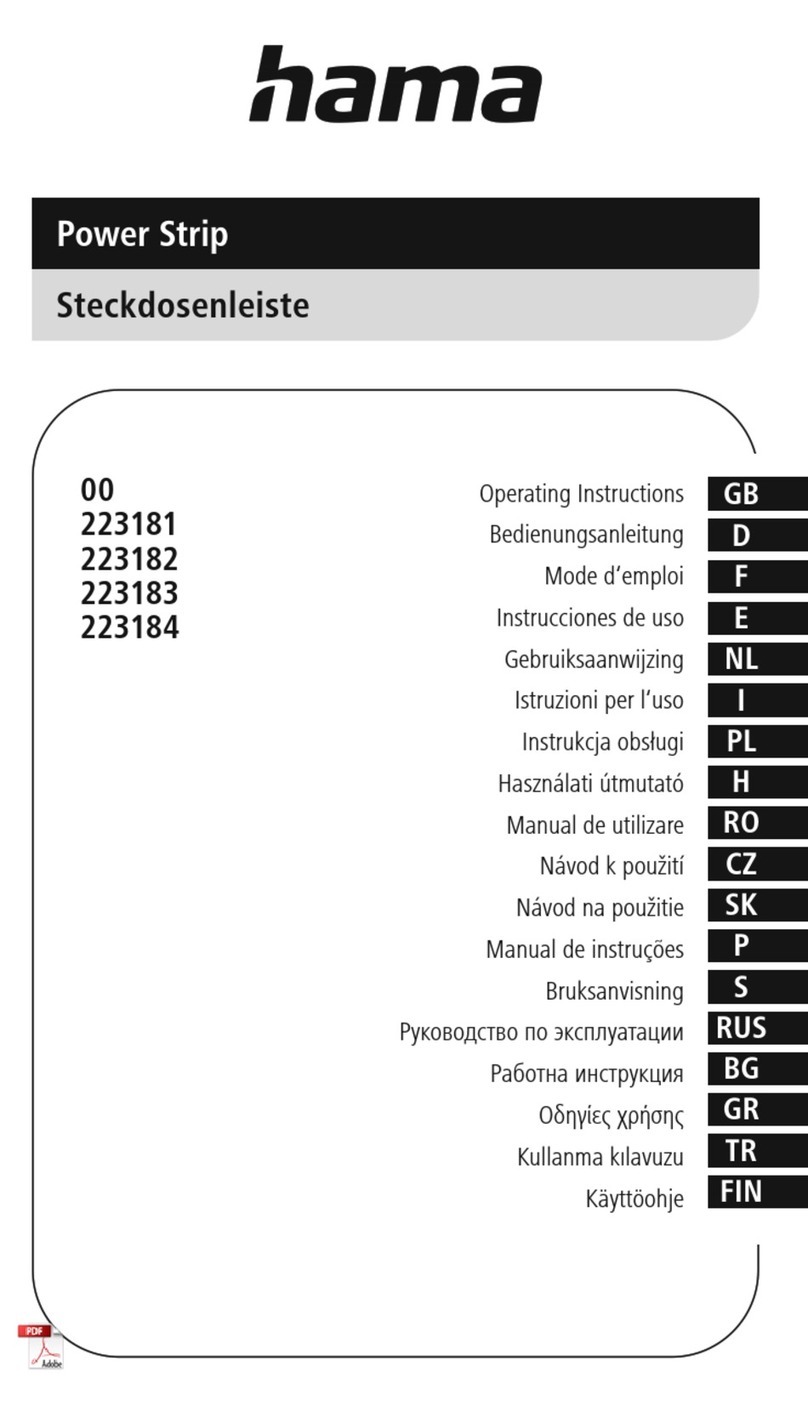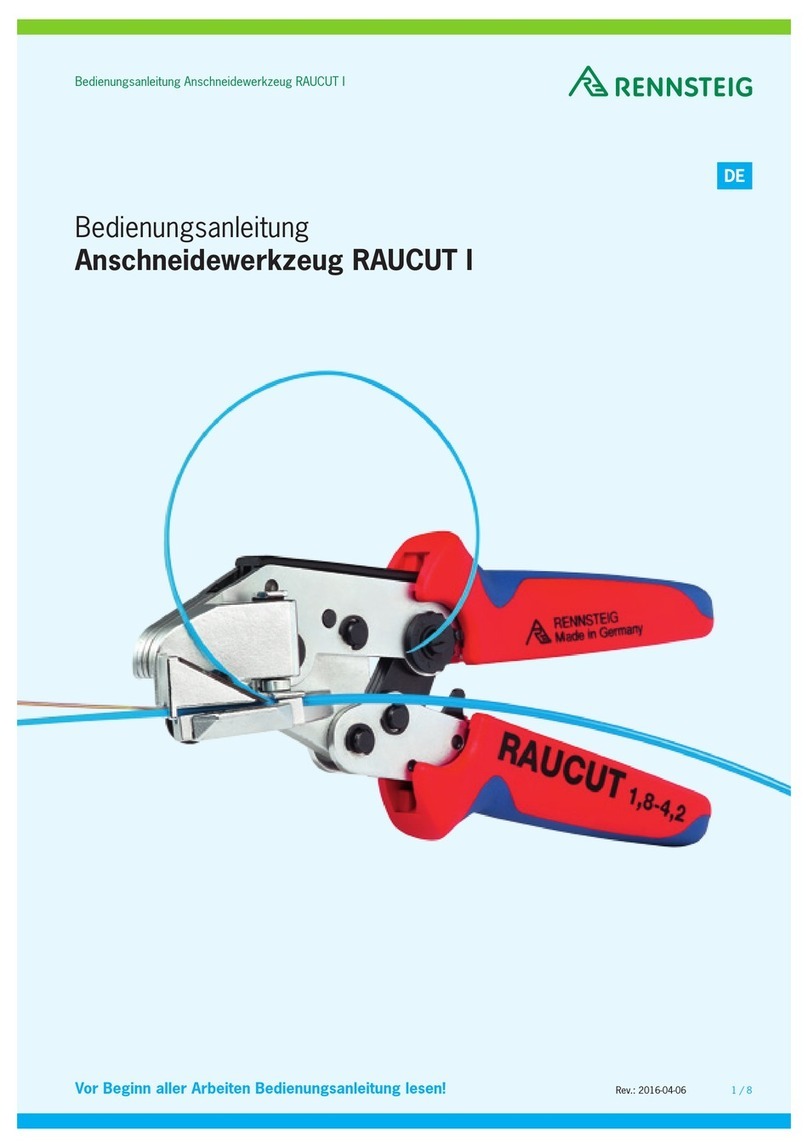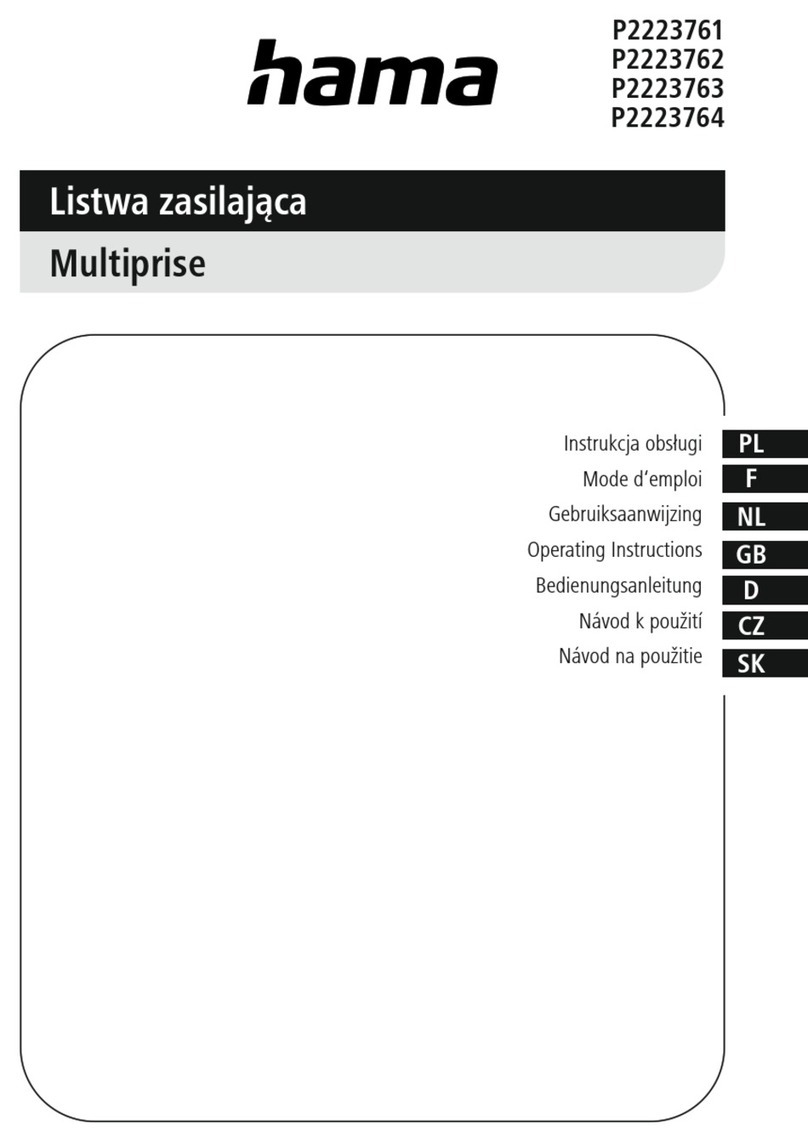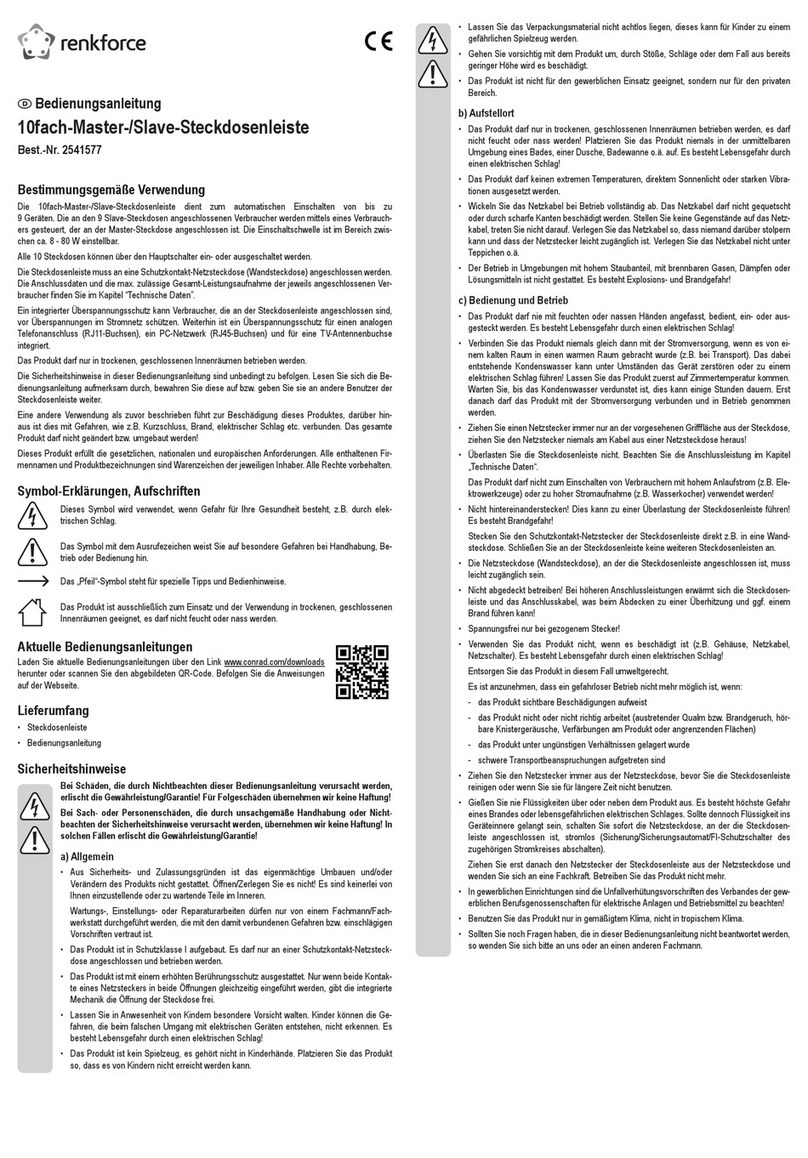www.tricklestar.com BLUETOOTH® AV ADVANCED POWERSTRIP+
Power connection – The Advanced PowerStrip+ (APS+) must be plugged
into a grounded outlet to be properly surge protected. Use of an extension
cord, adaptor, or other power strip/surge protector in conjunction with the
APS+ will void all warranties.
Resettable circuit breaker – If the surge, ground, and switched LEDs are
not lit and/or connected devices are not receiving power, press the circuit
breaker to activate power.
Operation button – Push the button to enter Bluetooth pairing mode, and
reset product to its factory default.
Bluetooth LED indicator – This LED indicates connection status and pairing
mode.
RJ11 port – Plug the multi-sensor into this port. There will be a soft, audible
“click” when the connector is inserted correctly.
Surge LED – All outlets on the APS+ are surge protected. When lit green,
this LED indicates that the surge protection is functioning. If not lit or goes out
at any time, the APS+ sacrificed itself to protect your electronics and must be
replaced.
Ground LED – When lit green, this LED indicates that the APS+ is correctly
grounded. If not lit, there is a grounding problem, and you must contact an
electrician to properly ground the outlet. Surge protection will not work with an
improperly-grounded outlet.
Switched LED – When lit, it indicates that the switched outlets are receiving
power.
Multi-sensor – The multi-sensor is connected to the powerstrip via the RJ11
port marked “sensor.”
Always-on outlets – Electronics that require continuous power should be
plugged into the always-on outlets. These typically include cable or set-top
boxes, DVRs and gaming consoles with HDDs.
< tv > outlet – The outlet marked < tv > is the control outlet. IMPORTANT:
The TV must be plugged into this outlet.
Switched outlets – If the TV is turned off, or if there is no IR remote activity
or motion detected, these outlets will switch off.
TAV-Link™ cable (optional, not supplied) – TAV-Link will send high-level
CEC commands to HDMI-connected devices, allowing them to safely store
their data and settings prior to powering down.
sensor
Product Overview