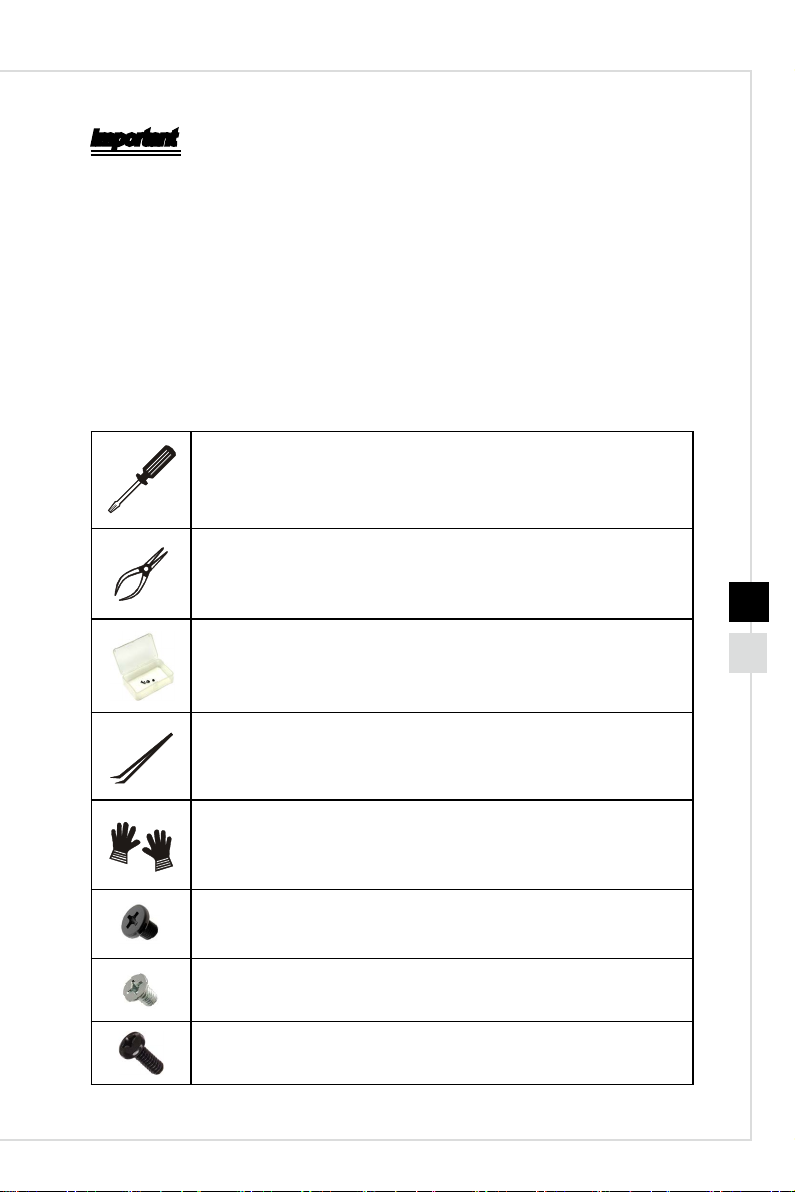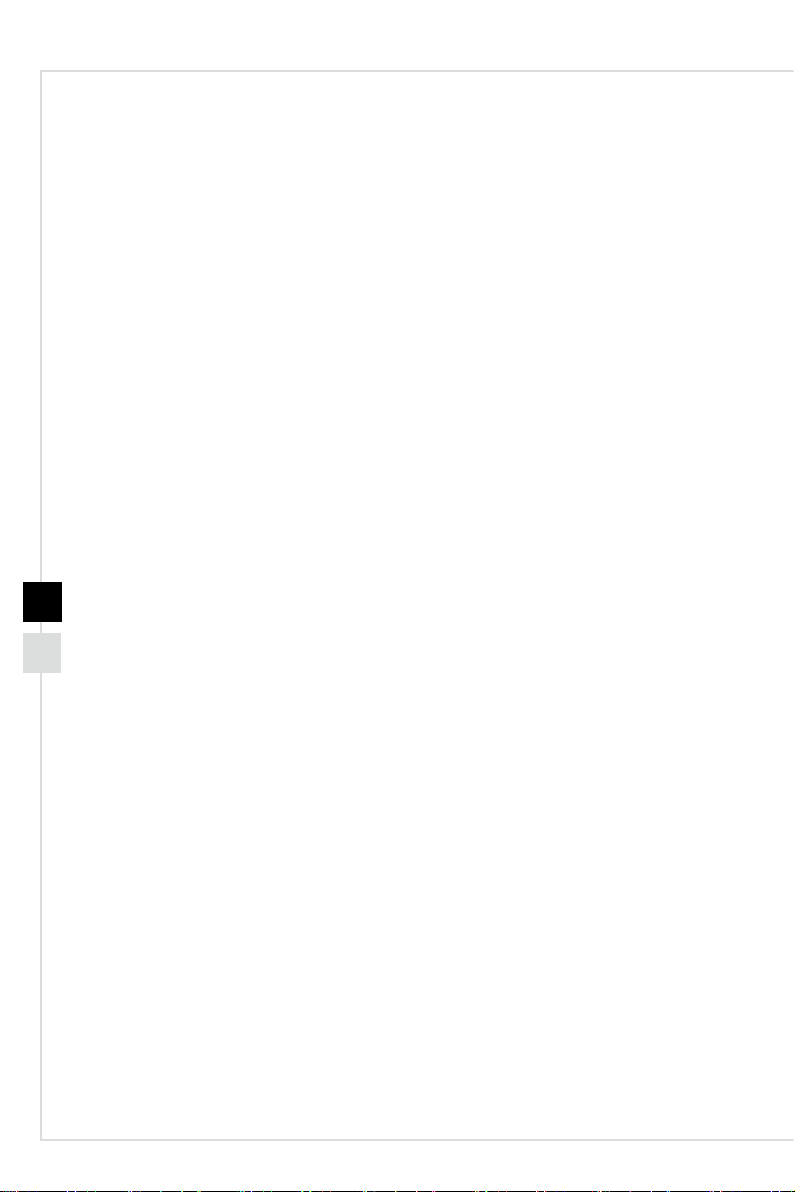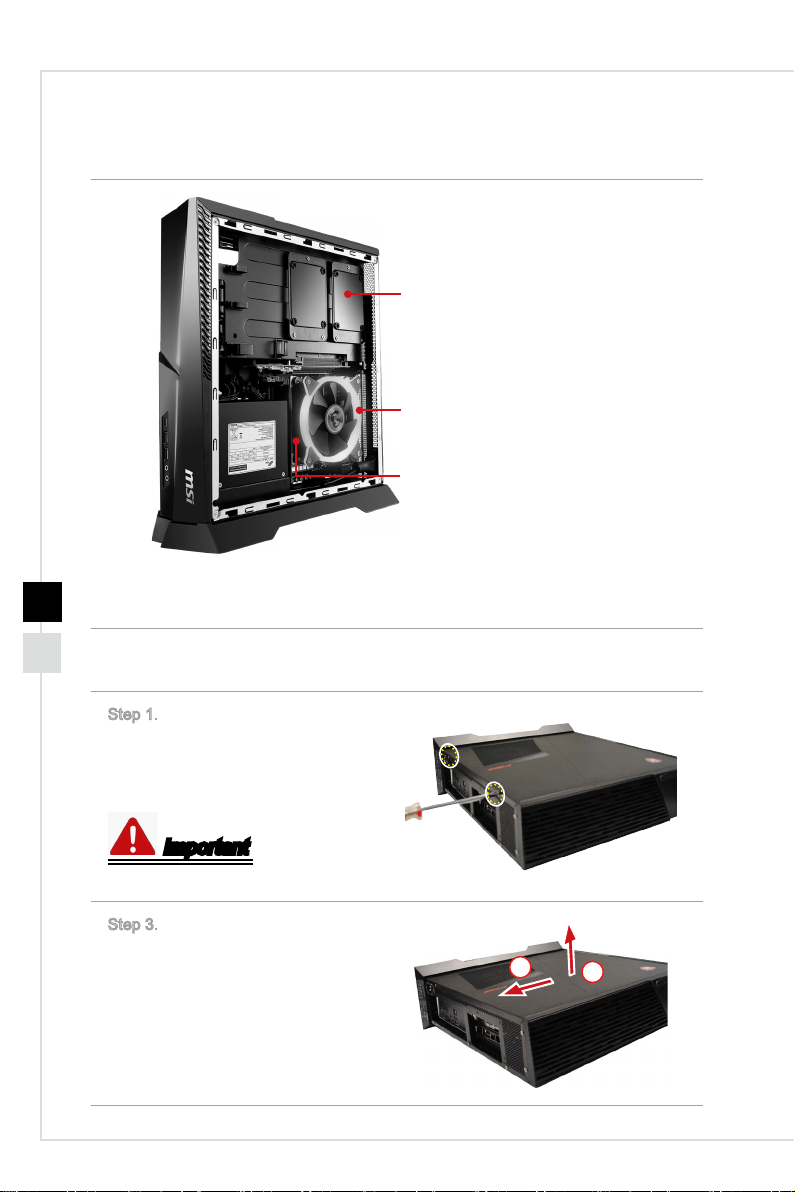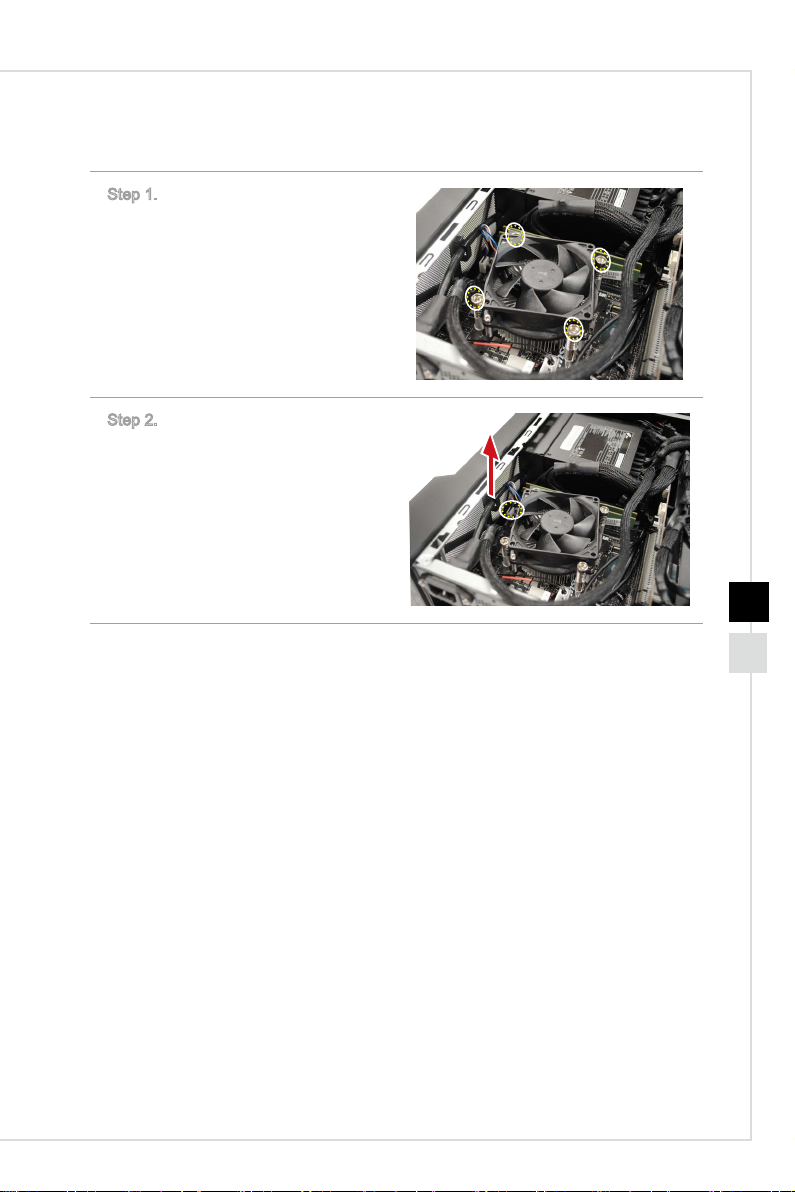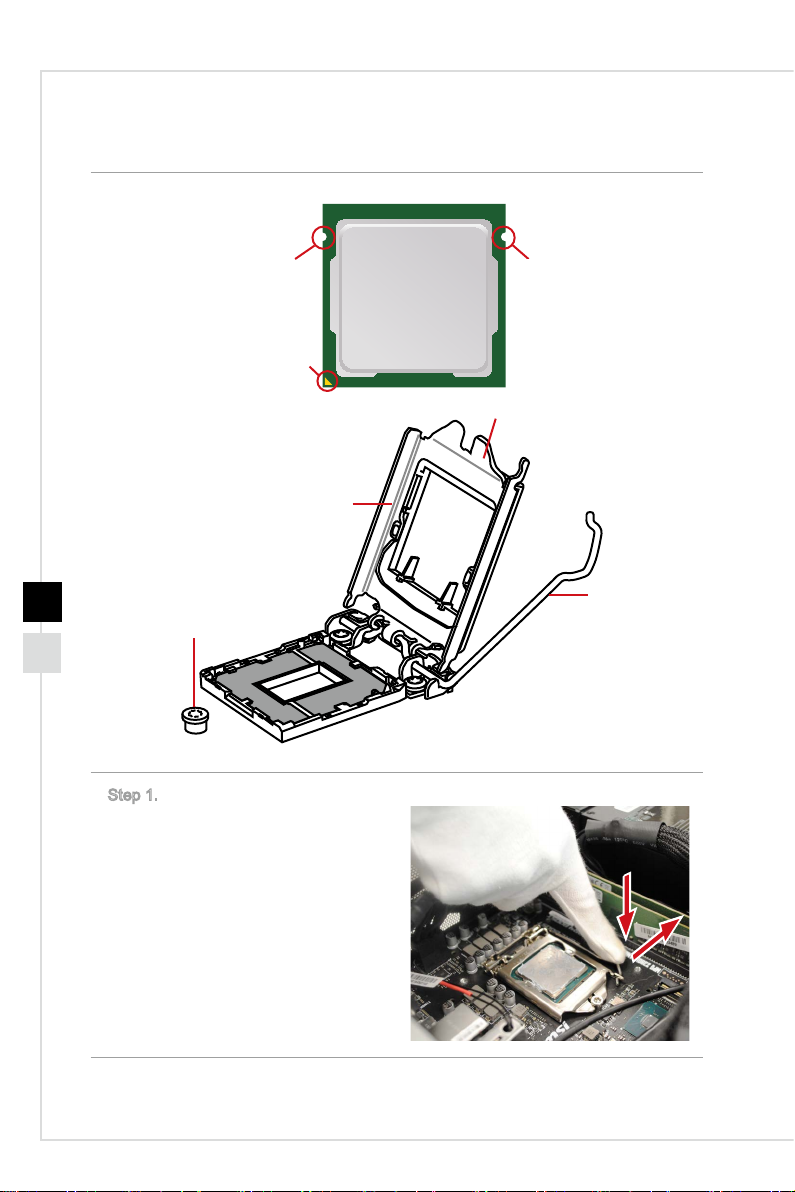Service Manual
54
hSafety Precautions
The following precautions should be observed while handling the system:
■ Place the system on a at and stable surface.
■ Do not place the system in environments subject to mist, smoke, vibration, excessive
dust, salty or greasy air, or other corrosive gases and fumes.
■Do not drop or jolt the system.
■ Do not bump or knock the LCD screen as it is fragile and could break.
■Do not use another power adapter other than the one enclosed with the system.
■Disconnect the AC/DC adapter before performing any installation procedures on the
system.
■Do not perform any maintenance with wet hands.
■ Prevent foreign substances, such as water, other liquids or chemicals, from entering
the system while performing installation procedures on the system.
■ Use a grounded wrist strap before handling system components such as CPU,
Memory, HDD, mini PCI-E card, etc.
■Place system components on a grounded antistatic pad or on the bed that came
with the components whenever the components are separated from the system.
■ If there are any diculties installing hardware devices, please contact MSI for further
information.
hOther Notice
■The peripheral devices contained herein may vary depending on your actual system
conguration.
■ Third-party trademarks and names are the properties of their respective owners.
■The information contained herein relevant to software and hardware are for refer-
ence only and in accordance with actual system conguration. All information is
subject to change without notice.
hUpgrade and Warranty
Please note that certain components preinstalled in the product users purchased may
be upgradable or replaceable by user’s request. To learn more about upgrade limita-
tion, please refer to the specication in the User’s Manual. For any further information
about the product users purchased, please contact the local dealer. It is strongly rec-
ommended that you contact the authorized dealer or service center for any upgrade or
replace service.
hAcquisition of Replaceable Parts
Please be noticed that the acquisition of replaceable parts (or compatible ones) of
the product users purchased in certain countries or territories may be fullled by the
manufacturer within 2 years at most since the product has been discontinued, depend-
ing on the ocial regulations declared at the time. Please contact the manufacturer
via https://www.msi.com/support/ for the detailed information about the acquisition of
spare parts.