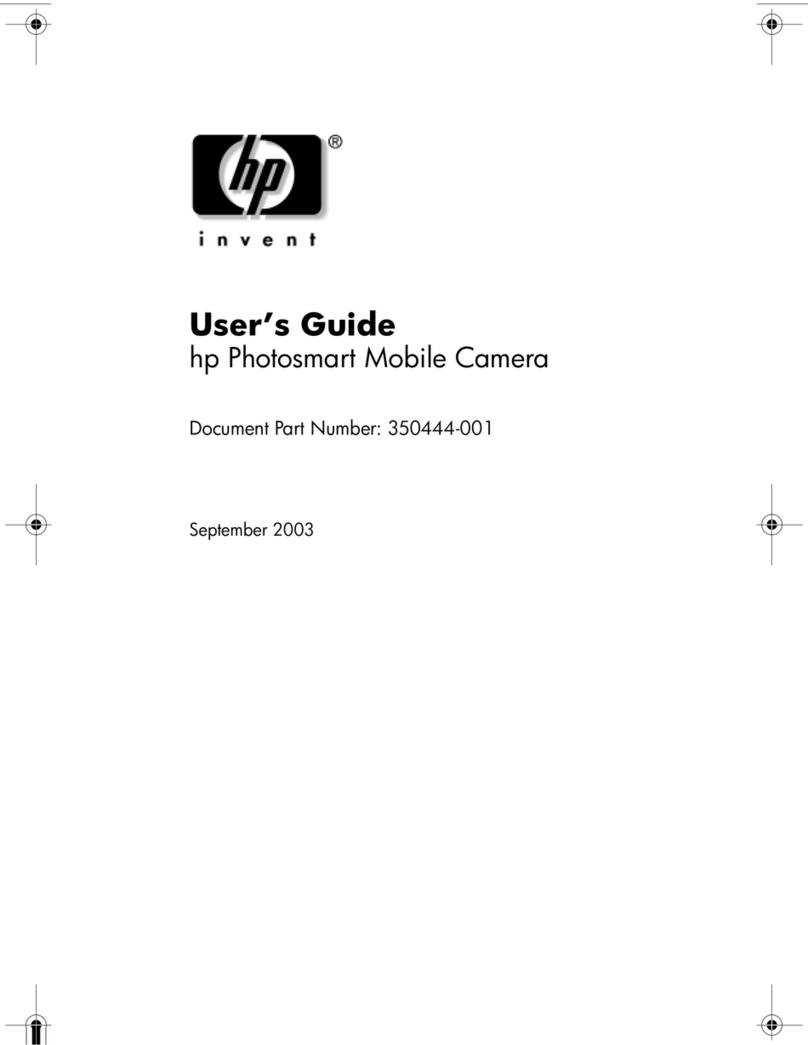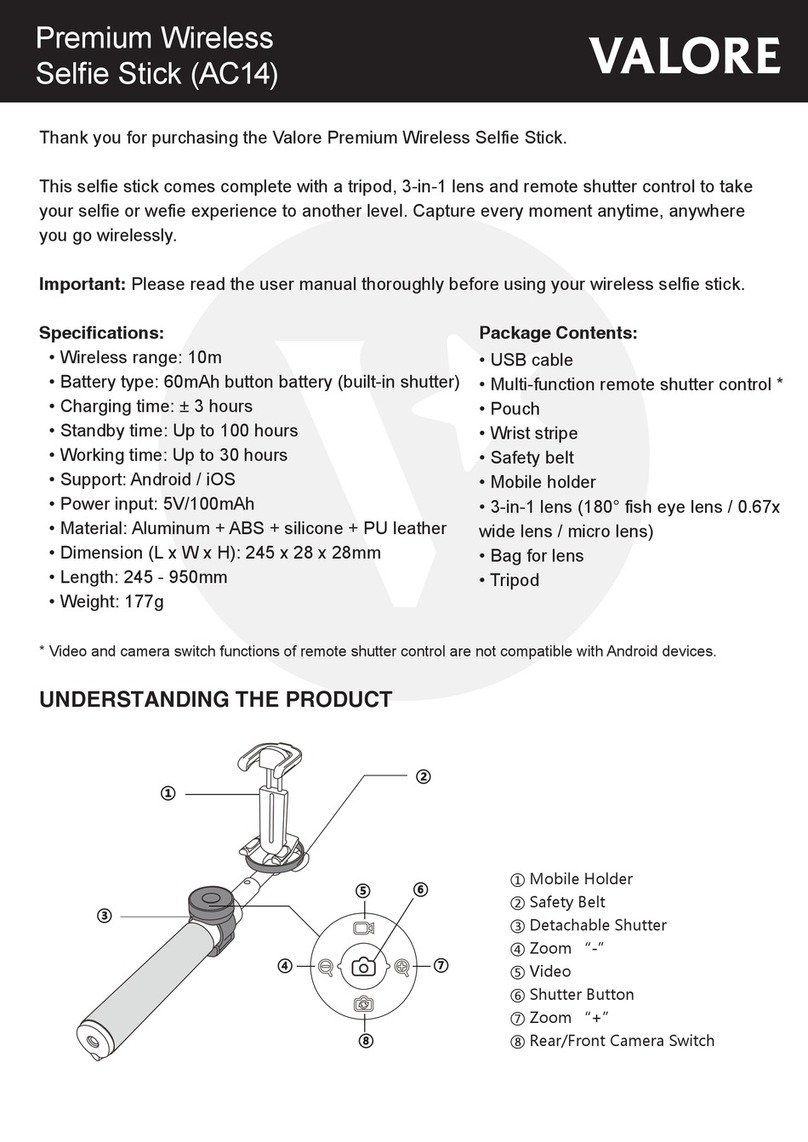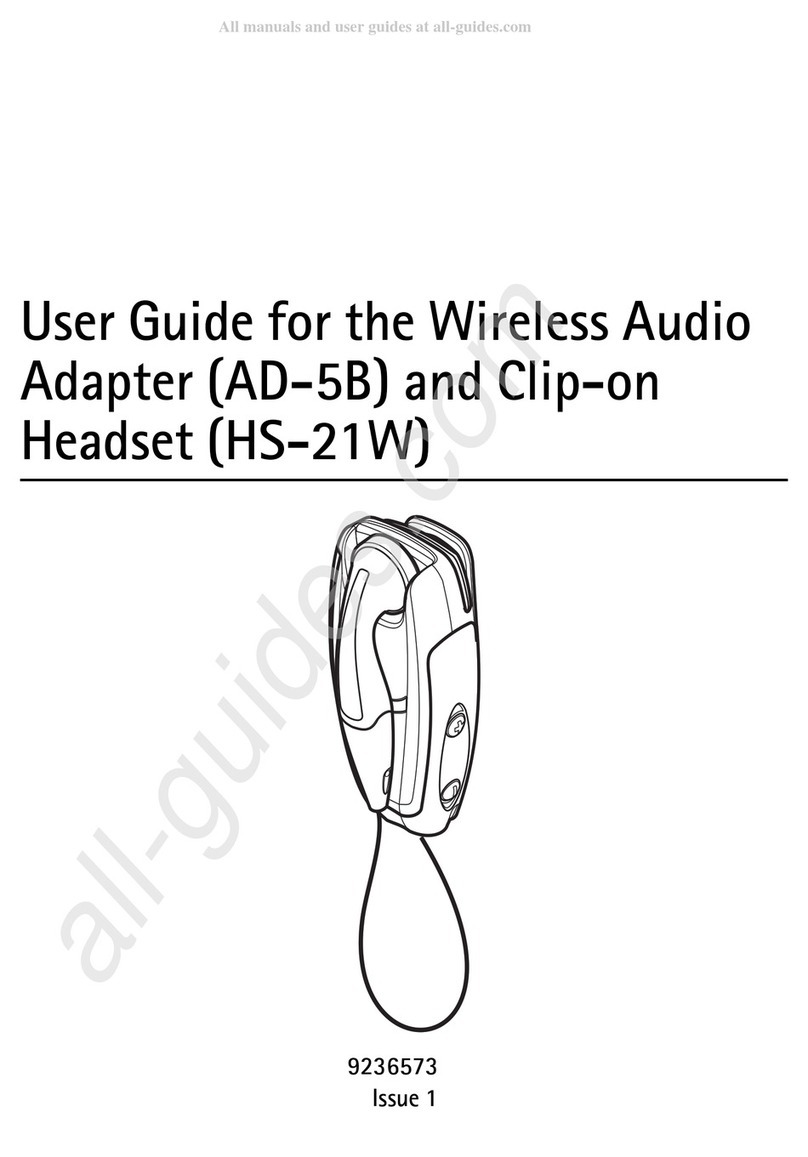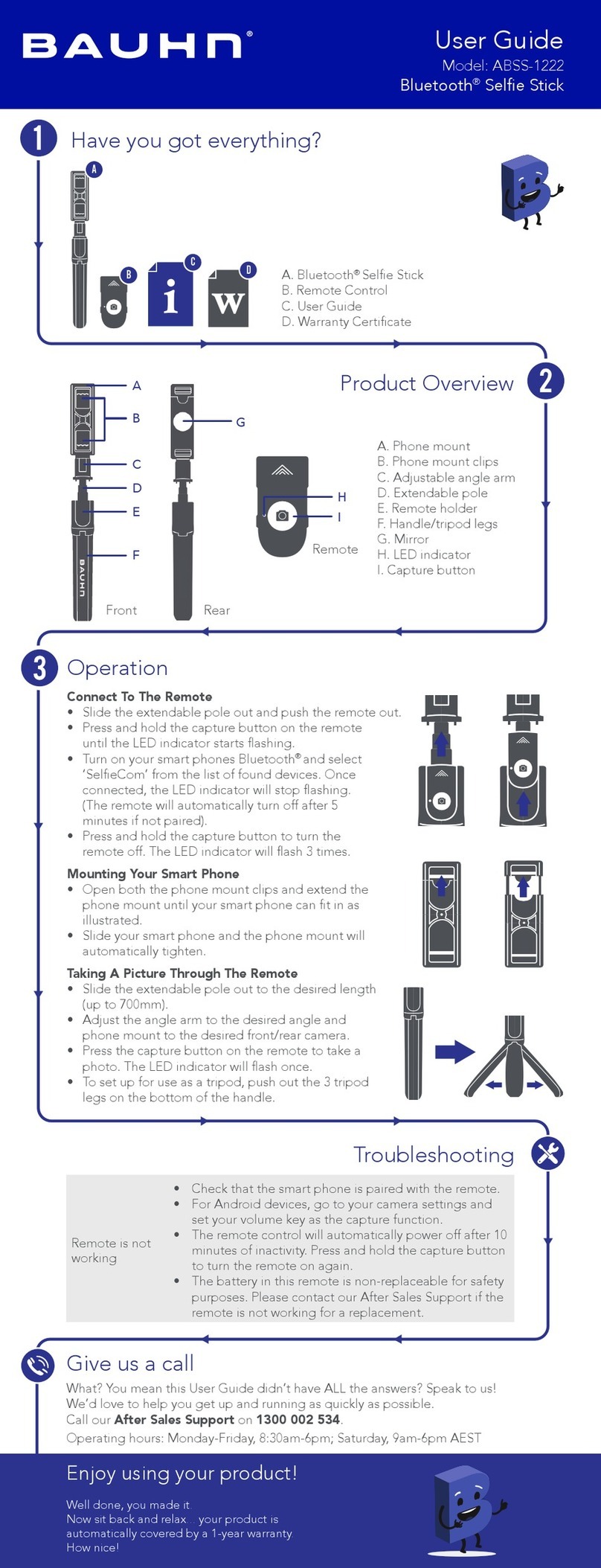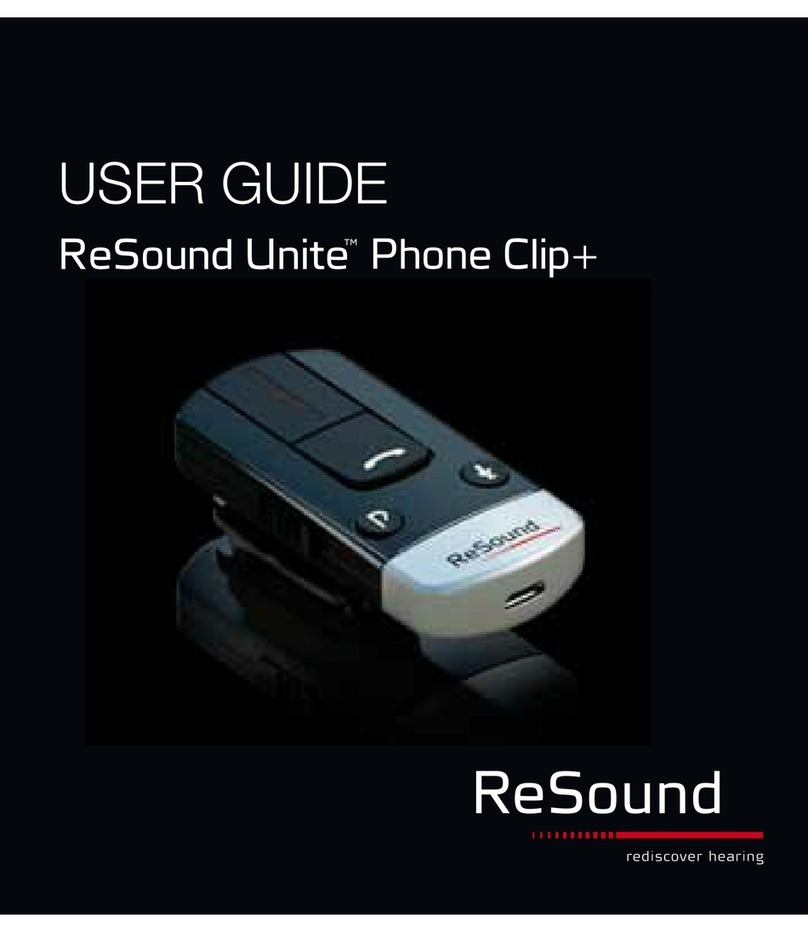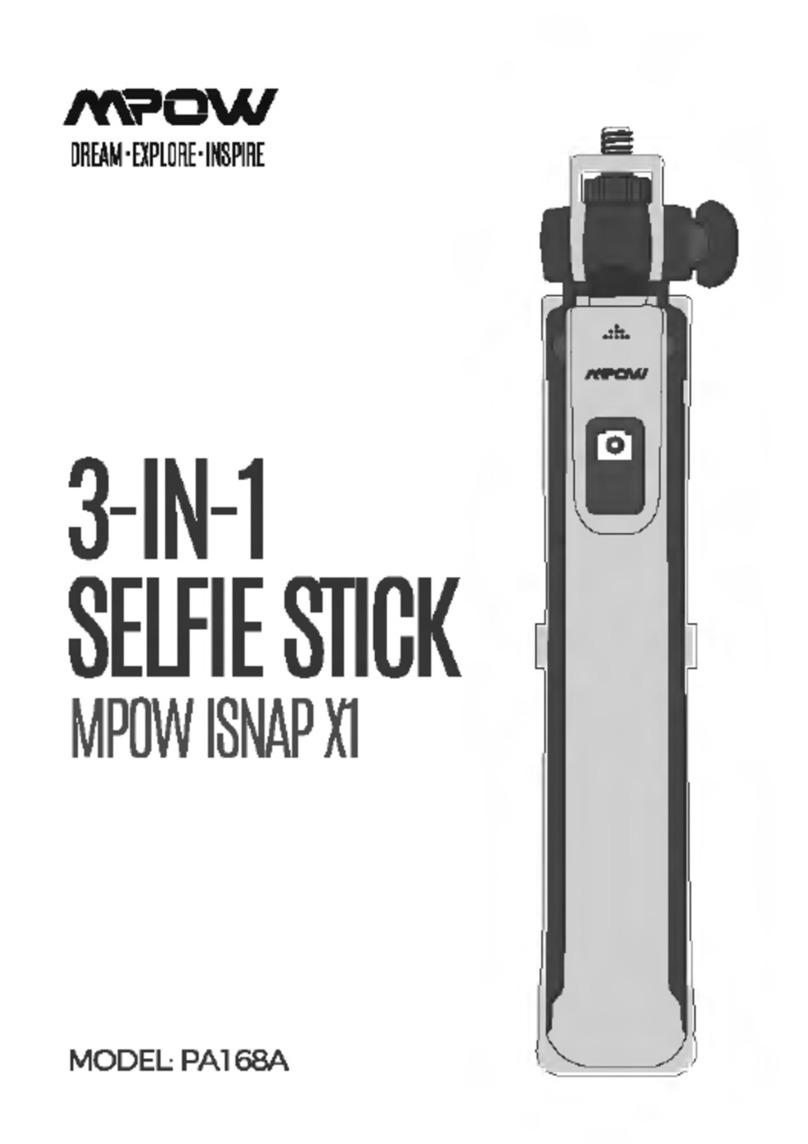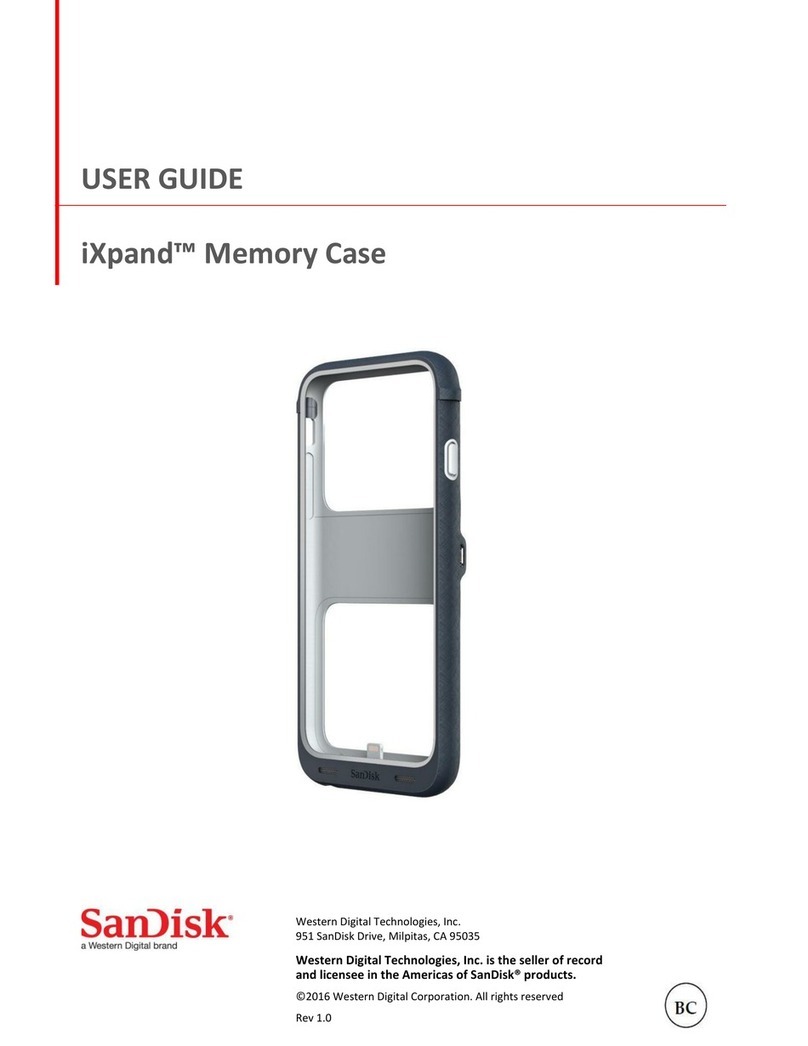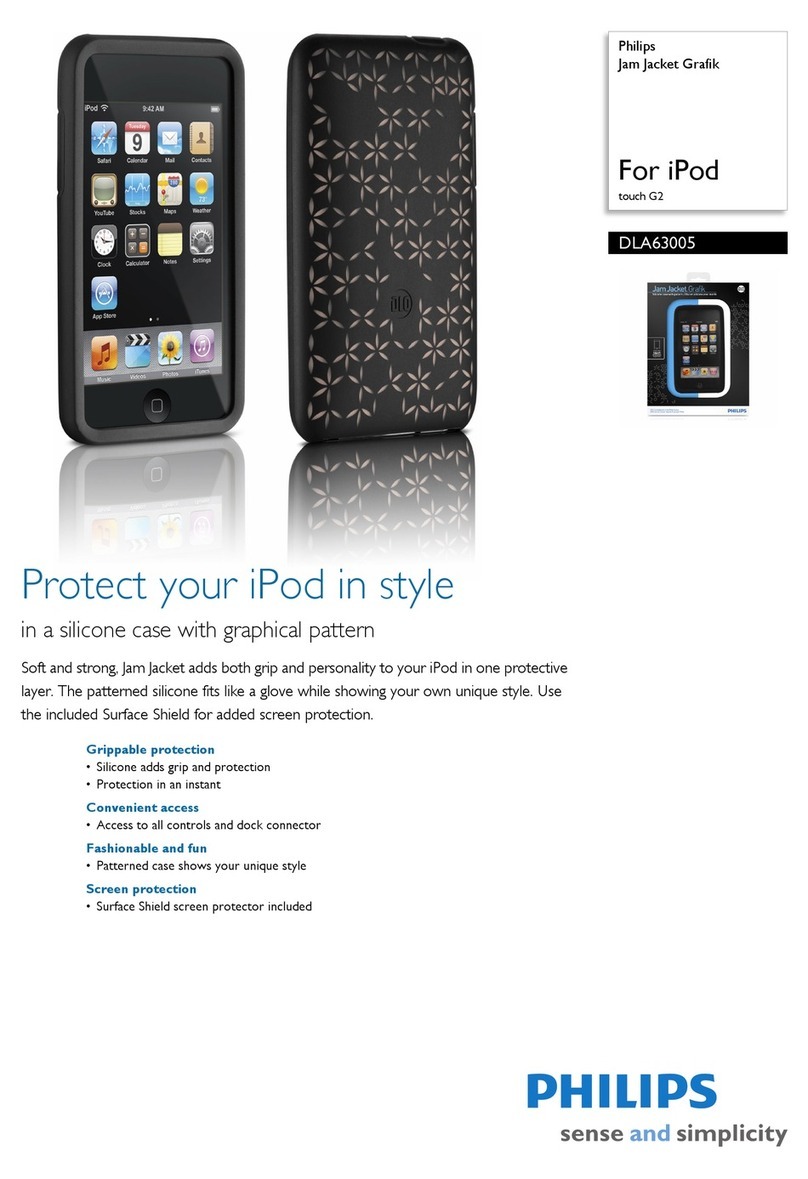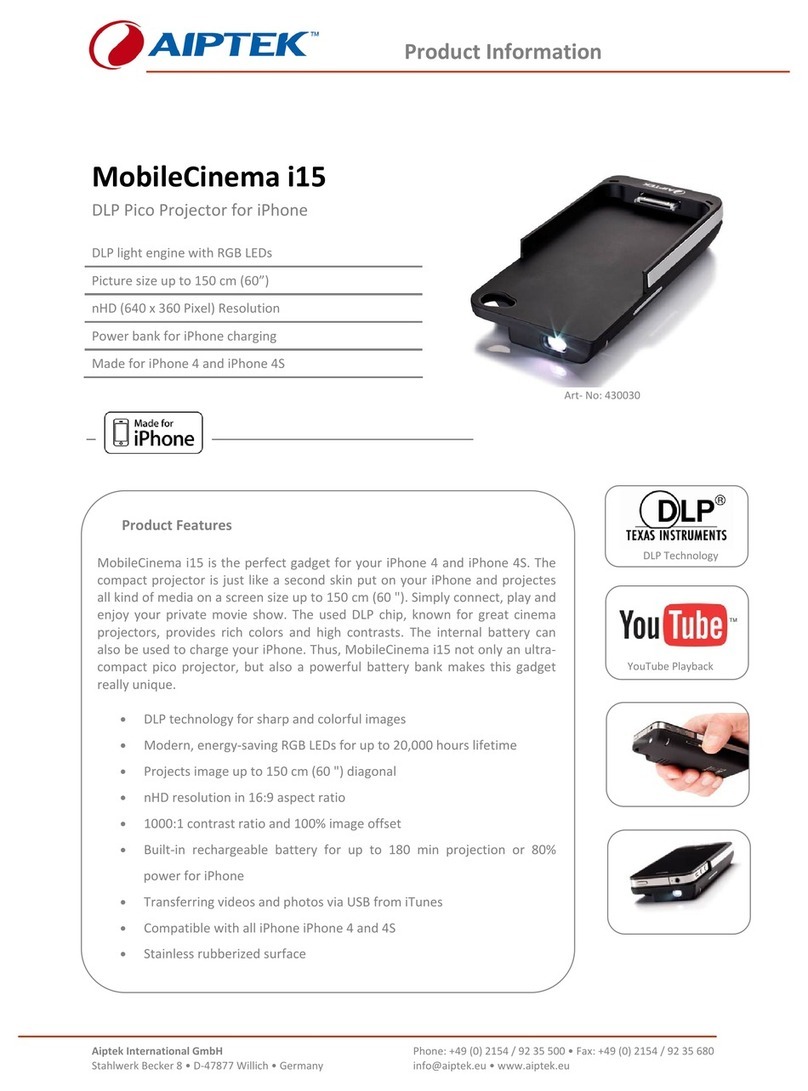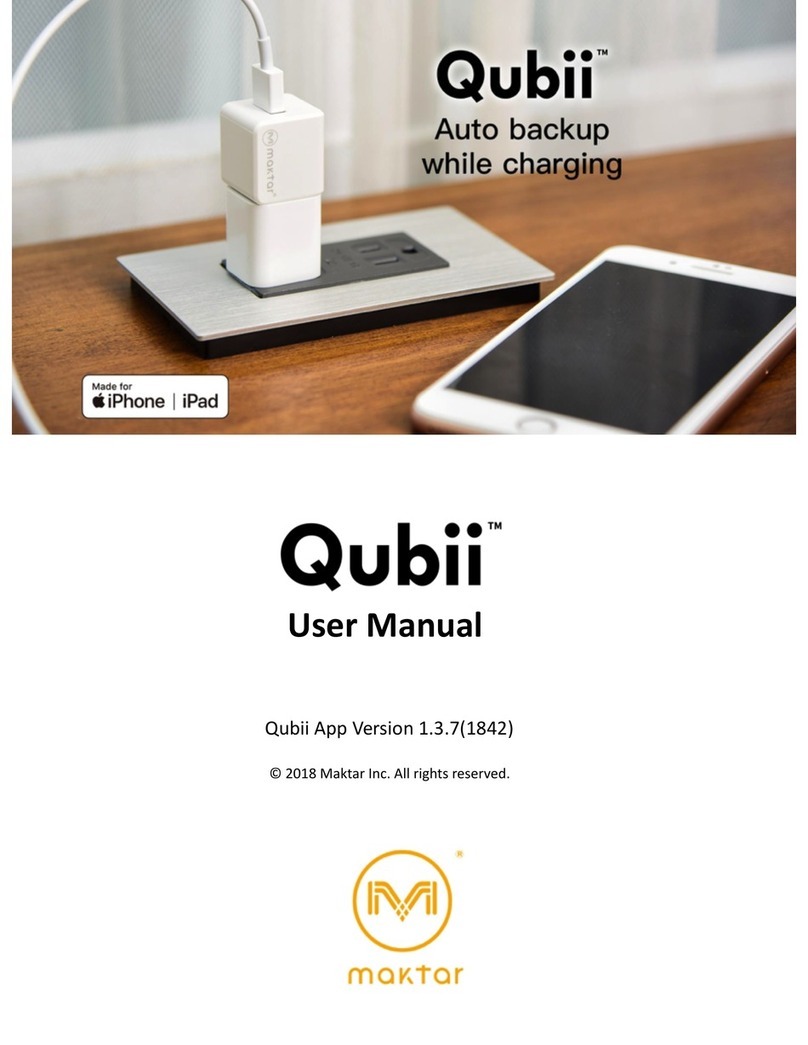Triggertrap Mobile User manual

Triggertrap Mobile
User Manual for iOS
Version 2.2
Updated: 21 January 2014
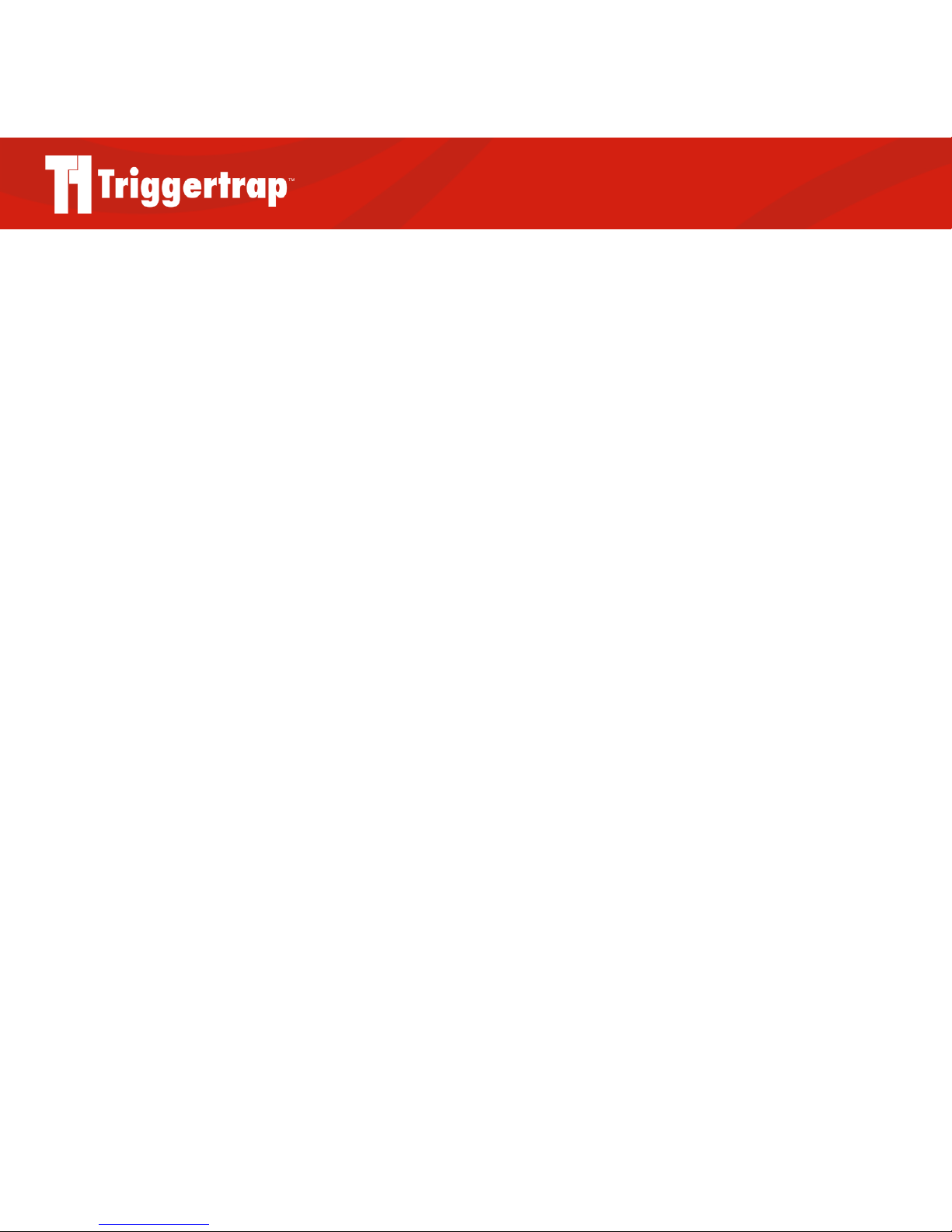
Triggertrap Mobile App Manual | Page 2
Table of Contents
Table of Contents .................................................................2
Introduction .......................................................................... 4
Compatible Devices........................................................................................4
Using Triggertrap Mobile on an iPad ...........................................4
What is the Triggertrap Mobile Dongle? ........................5
Why do I need a camera connection cable?!..........................5
How does the Triggertrap Mobile Dongle work? ..............6
SLR and Advanced Compact Cameras Compatible with
Triggertrap Mobile .........................................................................................6
The Home Screen & Triggering Modes...........................7
Setting the Language...................................................................................7
Using the Internal Camera ................................................ 8
Triggering an SLR camera with Triggertrap Mobile... 9
Manual Focus Only .........................................................................................9
The Settings Screen.......................................................................................9
Sensor Delay .........................................................................................................9
Sensor Reset Delay......................................................................................10
Pulse Length......................................................................................................10
Speed Unit and Distance Unit(s)....................................................10
Screen Flashing...............................................................................................10
Screen Dimming .............................................................................................10
Cable Release Modes ......................................................... 11
Simple Cable Release...................................................................................11
Press and Hold...................................................................................................11
Press and Lock...................................................................................................11
Timelapse Modes................................................................12
TimeWarpTM.........................................................................................................................................................................................12
DistanceLapse...................................................................................................12
Star Trail..................................................................................................................13
Bramping................................................................................................................13
Sensor Modes ......................................................................14
Sound Sensor.................................................................................................... 14
Vibration Sensor..............................................................................................15
Motion Sensor....................................................................................................15
Peekaboo................................................................................................................16
LE HDR (High Dynamic Range) Modes.........................17
What does ‘Long Exposure’ mean?...............................................18
LE HDR Timelapse .......................................................................................18
Remote Trigger: Wi-Fi Triggering ..................................19
How does it work?.........................................................................................19
Limitations ............................................................................................................19
Setting up your Master device...........................................................19
Setting up your Slave device...............................................................19
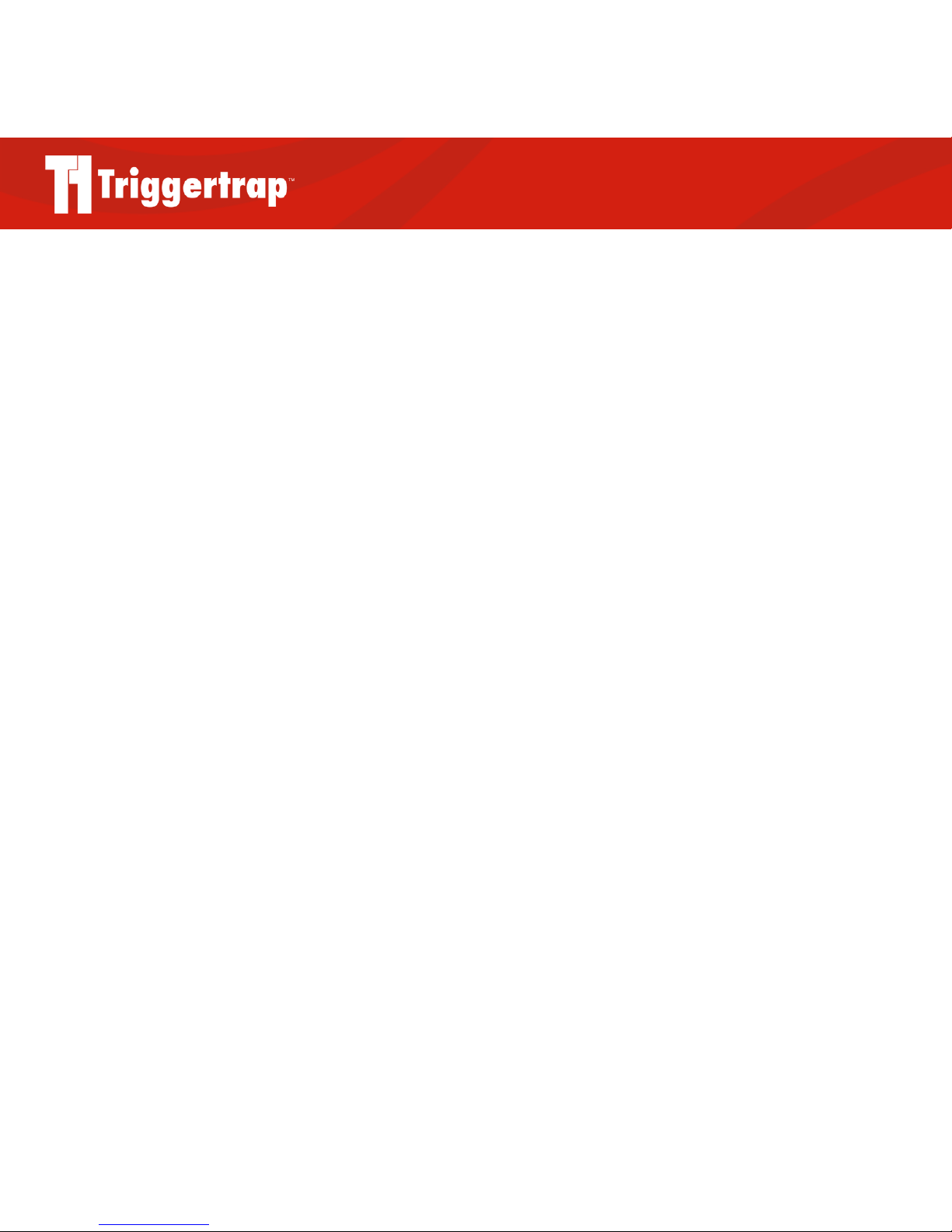
Triggertrap Mobile App Manual | Page 3
Using Wi-Fi mode......................................................................................... 20
Multiple slaves................................................................................................. 20
What if there is no Wi-Fi network available?...................... 20
I can’t get my Master / Slave system to work!................... 20
Network connectivity problems?................................................... 20
Setting your camera to Bulb mode ................................21
Using ND (Neutral Density) Filters ................................21
Common problems and their solutions........................ 22
Q: The camera is taking lots of photos in rapid succes-
sion..............................................................................................................................22
Q: The SLR camera isn’t taking any photos at all...........22
Troubleshooting Triggertrap Mobile............................ 23
Showing o your Triggertrap Mobile Photos ............ 24
Do you still have questions? ........................................... 25
The small print................................................................... 25
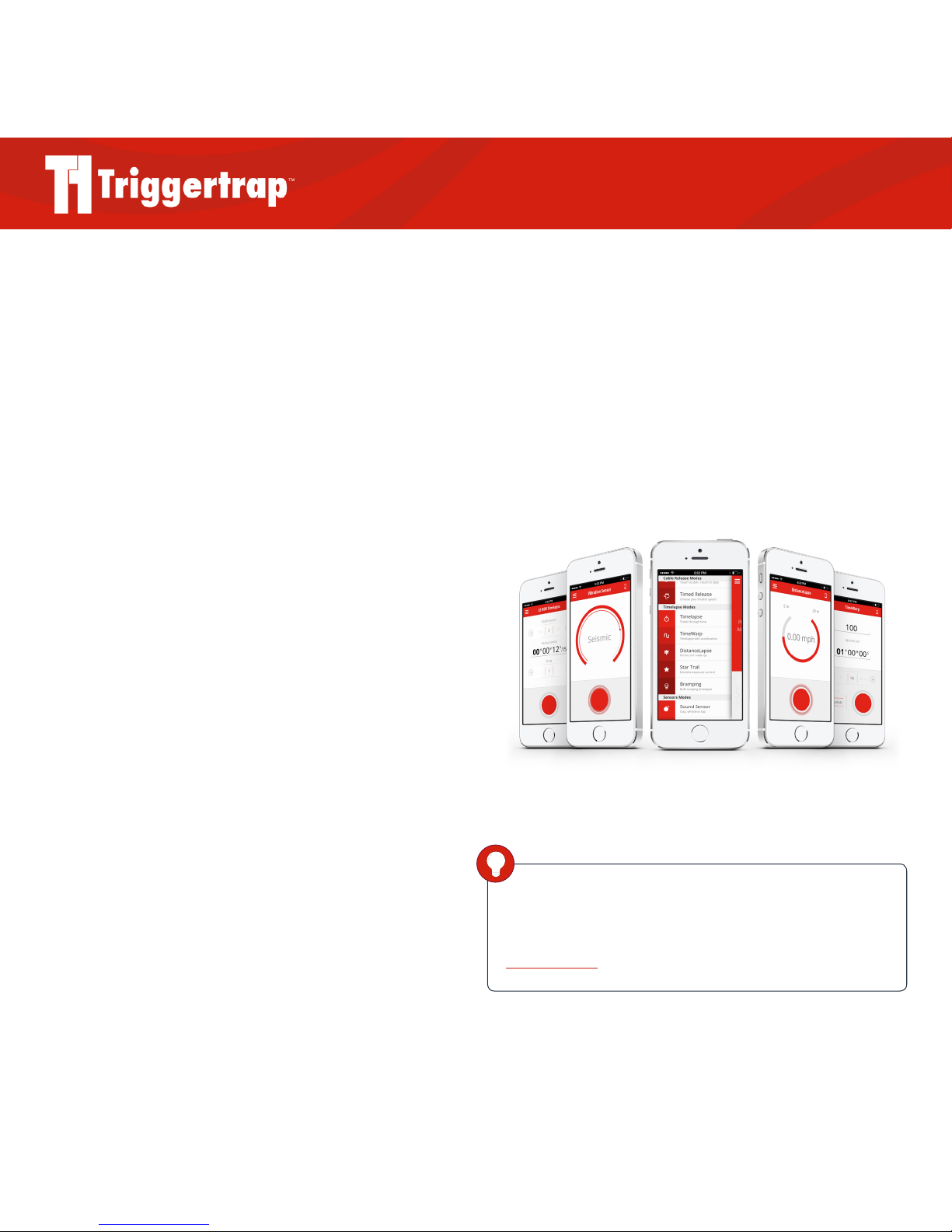
Triggertrap Mobile App Manual | Page 4
Introduction
Triggertrap Mobile is an app that runs on your iOS device.
It enables you to use a number of dierent triggering
modes to trigger your camera.
You can use Triggertrap Mobile with either the internal
camera on your iOS device, or a compatible camera
connected via the Triggertrap Mobile Dongle.
Compatible Devices
Triggertrap Mobile for iOS is compatible with all devices
capable of running iOS 6.1 or newer, including iPhones,
iPod Touches, and iPads.
While the app will run on iPhone 3GS, we strongly
recommend using an iPhone 4S or newer with
Triggertrap Mobile, as this gives the best results and the
fastest triggering.
Using Triggertrap Mobile on an iPad
You can use Triggertrap Mobile on an iPad or iPod Touch,
but please be aware that these devices do not support all
features of Triggertrap Mobile, as not all of them have the
sensors required to operate all modes.
For example: some iPad and iPod touch models do not
have a built-in GPS chip, which means that the
DistanceLapse mode may not be available.
DID YOU KNOW?
You can always get the most recent version of Triggertrap
Mobile on the App Store – just point your browser at
http://tri.gg/ttm
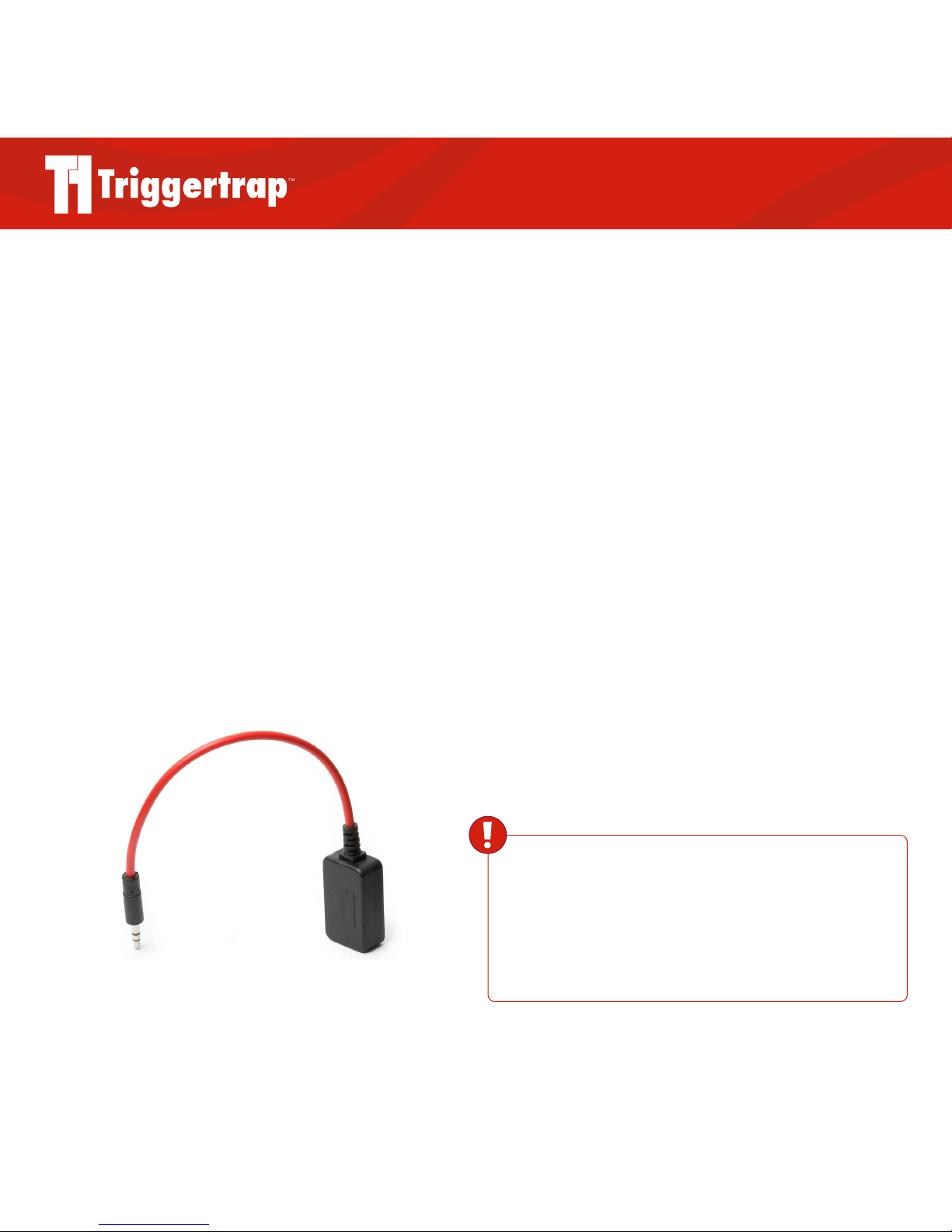
Triggertrap Mobile App Manual | Page 5
What is the Triggertrap Mobile Dongle?
Triggertrap Mobile can be used with the camera built into
your iOS device. However, for the full Triggertrap
experience, it’s best to connect Triggertrap Mobile to a
compatible camera.
To connect your SLR or advanced compact camera to
Triggertrap Mobile, you need a piece of hardware, known
as the Triggertrap Mobile Dongle, and a camera
connection cable.
The Triggertrap Mobile Dongle is an inexpensive
converter that plugs into the headphone socket on your
iOS device.
Why do I need a camera connection cable?!
The Triggertrap Mobile Dongle is the same for all iOS
devices, but camera manufacturers have not settled on a
single standard for the remote control socket on cameras.
In fact, we sell nine dierent camera connection cables.
The camera connection cable plugs into the 2.5mm socket
on the Triggertrap Mobile Dongle, and into the camera’s
wired remote control socket.
The Triggertrap Mobile Dongle can be purchased on its
own, or as part of a kit, bundled with a camera connection
cable. Whichever option you choose, you will need both a
Triggertrap Mobile Dongle and a camera connection cable,
so please check carefully!
Triggertrap Mobile Dongle
WARNING
Always ensure you use the Triggertrap Mobile Dongle,
and never attempt to connect your camera directly to your iOS
device. Connecting the iOS device and the camera without a
dongle could harm your camera, your iOS device, or both.
Table of contents