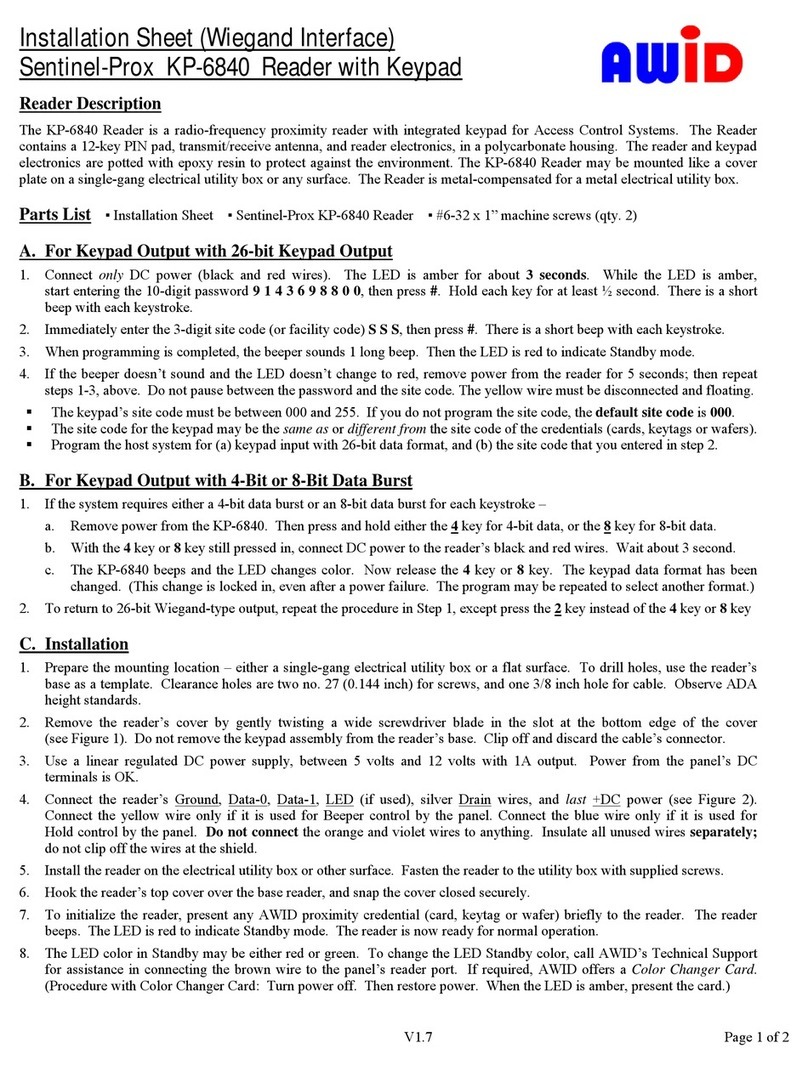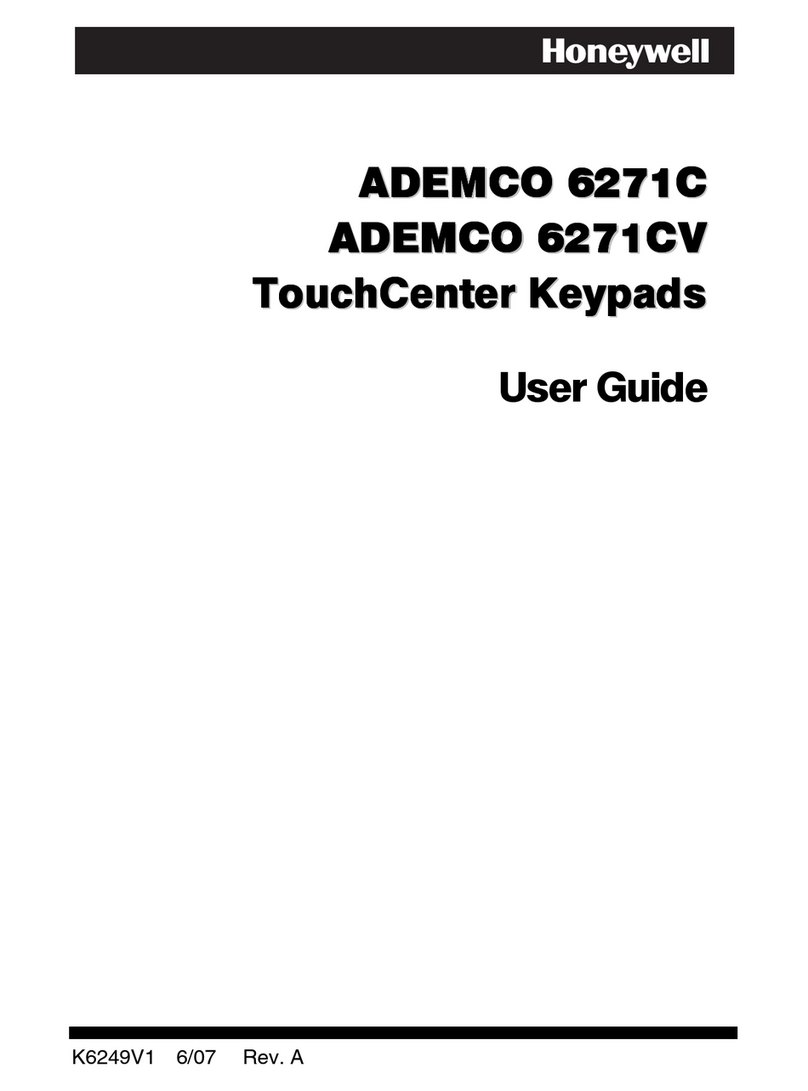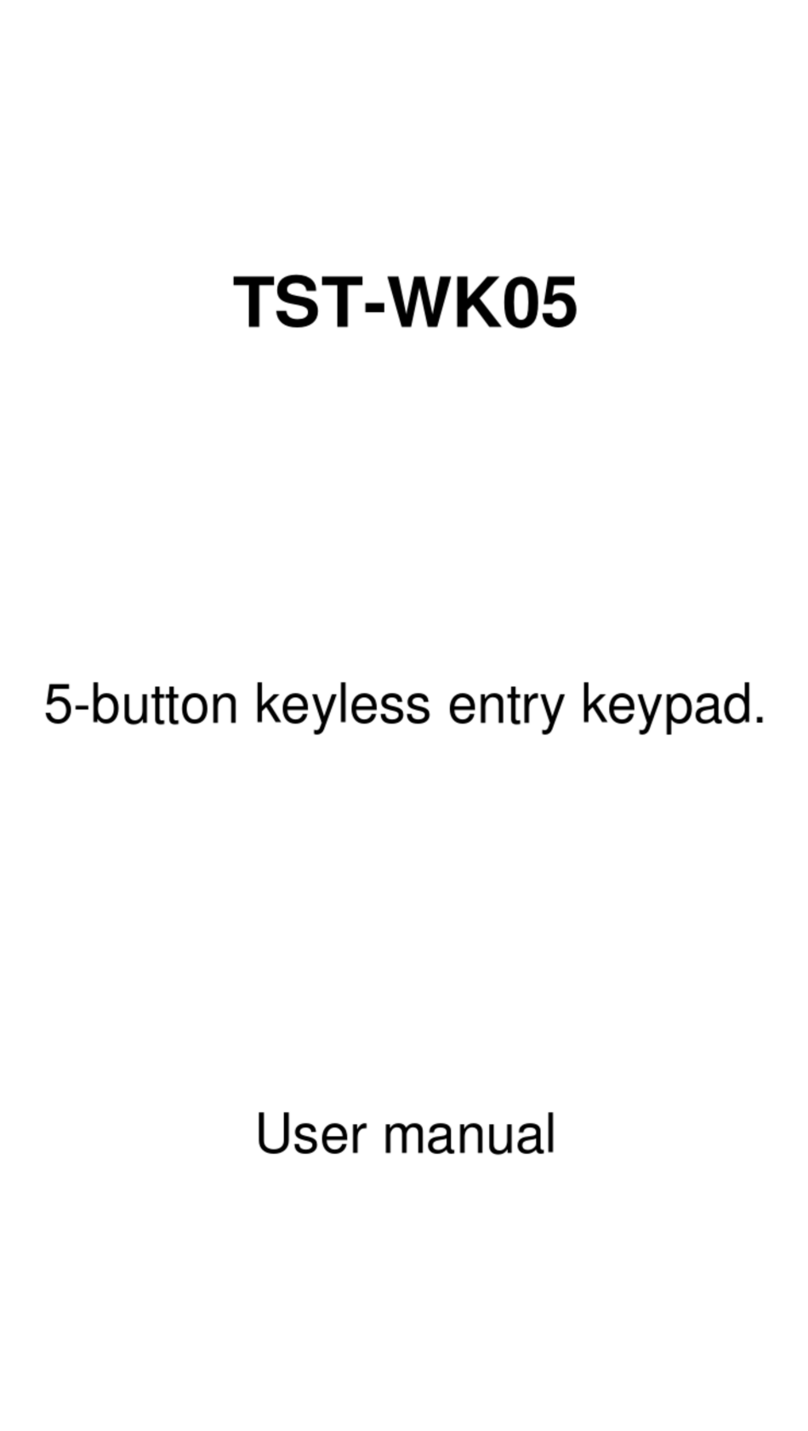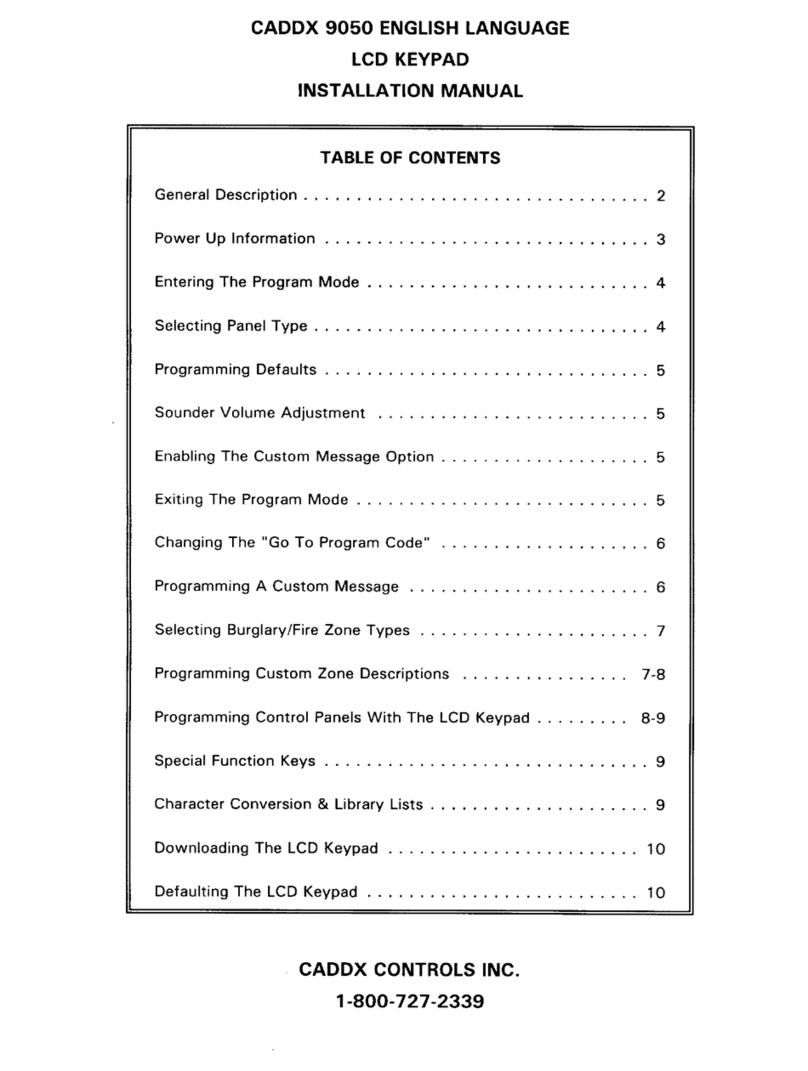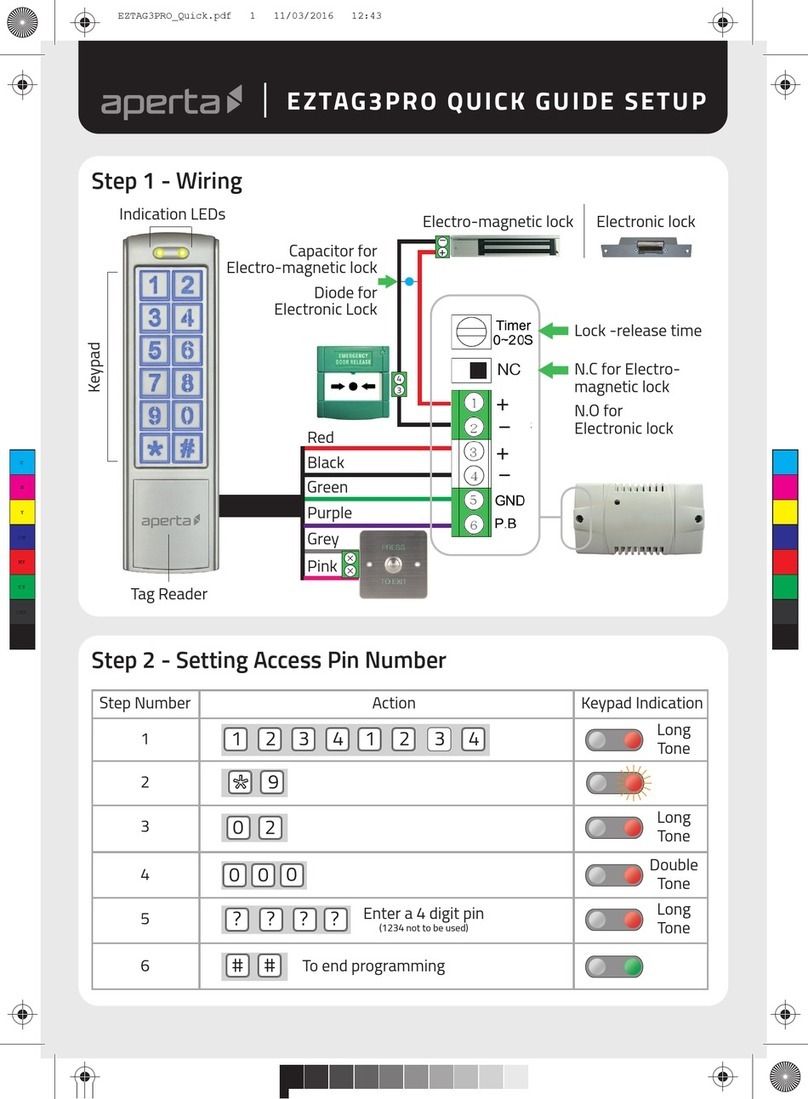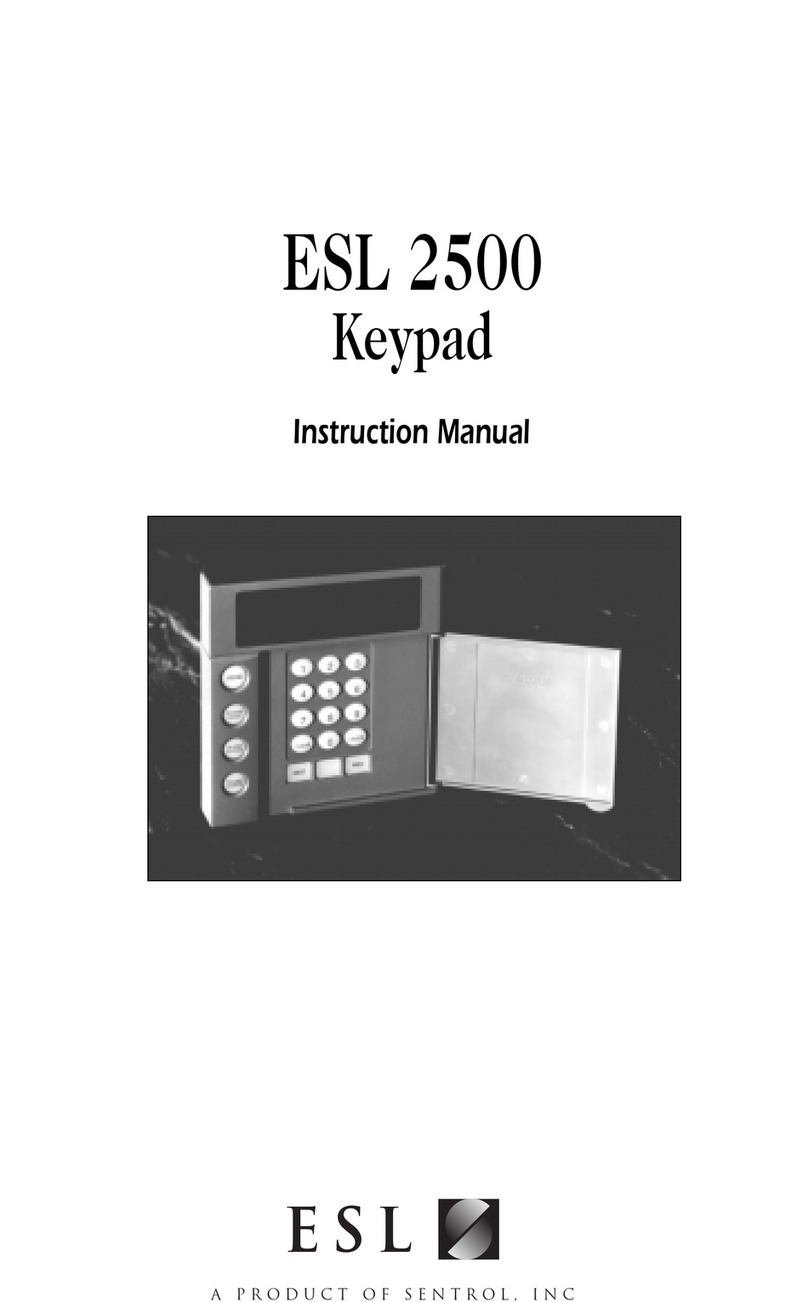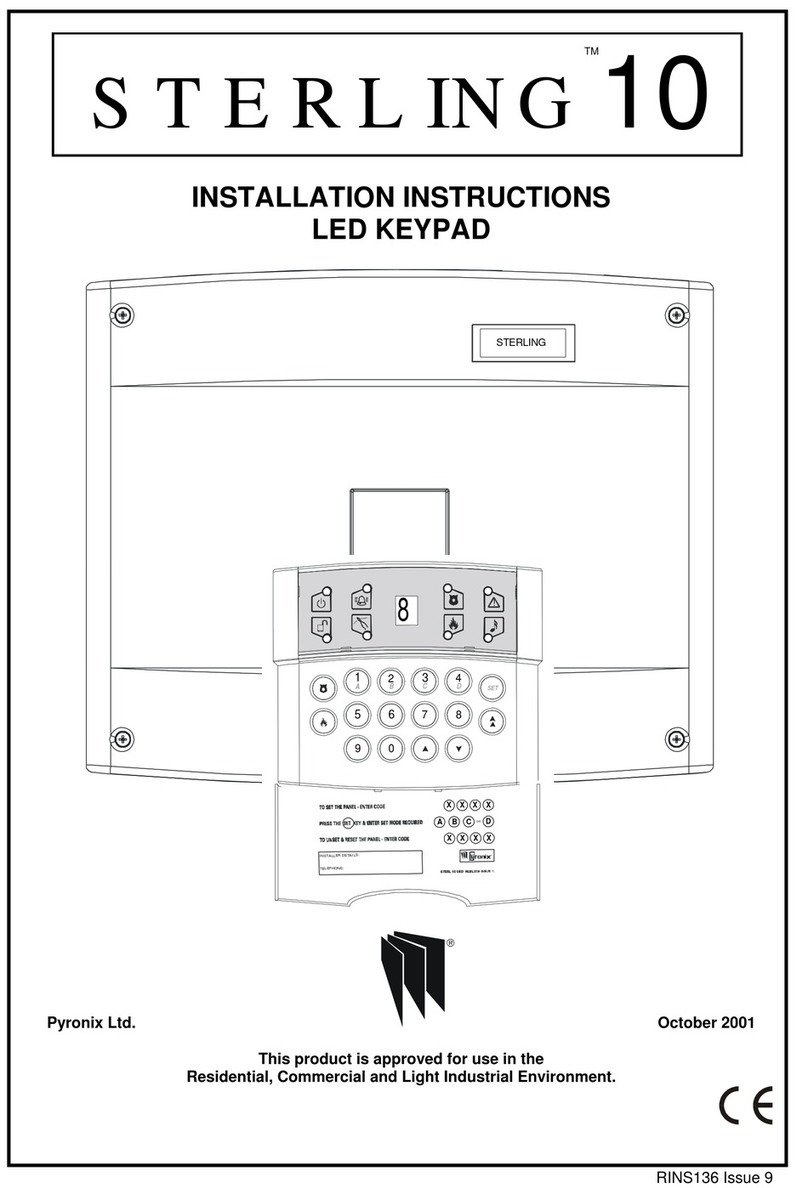Trigon Electronics Uni-2010 Installation manual

WWW.TrigonElectronics.Com
Uni-2010
Programming Instruction
Manual
February 2011
Revision 1.2
255 Glider Circle
Corona, CA. 92880
Phone: (951)371-1730
Fax: (951)371-2592
Free: (800)842-7444

1
Quick Instruction Overview
0n Play recorded message n where n = 1 to 8. (Page-30)
0#n Record message n where n = 1 to 8. Max = 14 seconds per message. (Page-30)
0*n Delete message n where n = 1 to 8. (Page-30)
1nnnn Set site ID code. (Default = 1234) (Page-14)
1#n-n Add a Keypad Entry Code to pool memory. (Page-21)
1*n-n Delete a Keypad Entry Code from pool memory. (Page-21)
2n Set a Phone Number in List-A. (Page-23)
2#n Set the Volume Level Control. (Default = 0 = Automatic) (Page-13)
2*n Set the Ring Rollover Limit on placed calls. (Default = 6) (Page-12)
3nnnn Set the Programming Access Code. (Default = 2468) (Page-14)
3#n-n Add a Card Code to pool memory. (Batch loading is allowed) (Page-22)
3*n-n Delete a Card Code from pool memory. (Page-22)
4n Set Automatic Message Options. (Default = 2) (Page-16)
4#n Set TED, Dial Looping and Button Modes. (Default = 2) (Page-14)
4*n Set Code Range Functions. (Default as all disabled) (Page-29)
5n Set Rings Counted before unit Auto Answers. (Default = 3) (Page-11)
5#nn Set Modem Extension Code. (Default = 99) (Page-13)
5*nn Set Touch Tone Extension Code. (Default = 00) (Page-13)
6n Set Dialout Modes. (Default = 0) (Page-12)
6#n Set Keypad Options. (Default = 0) (Page-15)
6*n Set Security Mode. (Default = 0) (Page-12)
7n Set Gate1 Cycle Interval in 5 second periods. (Default = 3) (Page-10)
7#n Set Gate2 Cycle Interval in 5 second periods. (Default = 3) (Page-10)
7*n Set Gate3 Cycle Interval in 5 second periods. (Default = 3) (Page-10)
7n Set Phone Number in List-B. (in TA3 mode only) (Page-23)
8nnn Set Call Length Limit in seconds. (Default = 180) (Page-13)
8#n Set Alarm Interval in 5 second periods. (Default = 3) (Page-10)
8*n Set MG3/HF3/TA3 & Passback options. (Default = 0) (Page-15)
9nn Assign a Tone to a Function for when unit dials out normally. (Page-24)
9#nn Assign a Tone to a Function for when unit has been called remotely. (Page-24)
9* Activate Tone Echo Test if unit called. (use # tone to exit this test) (Page-34)
9* Force unit into a Standard Touch Tone Phone test mode. (Page-34)
*n View a Phone Number in List-A. (Page-23)
**n View a Phone Number in List-B. (Page-24)
*#0 View Setup Assignments. (Page-16)
*#1 View Database Structure and Capacities. (Page-16)
*#2n# View Residence Data. (n = Resident Code to start at or omit n = 1st) (Page-17)
*#3 View the System Clock. (Page-20)
*#4n# View Pooled Entry Codes. (n = Entry Code to start at or omit n = 1st) (Page-21)
*#5n# View Pooled Card Codes. (n = Card Code to start at or omit n = 1st) (Page-22)
*#6 View all active Code Ranges. (Page-29)
*#7n# View Time Zone Tables. (n = Zone Code to start at or omit n = 1st) (Page-28)
*#8 View Macro Code Tables. (Page-32)
*#9 View Function Tone Assignments. (Page-24)
*#* View Greeting Screens 1 and 2. (Page-26)
*## View Custom Prompt Lines 1 to 8. (Page-26)
*** View Embedded Programming Guide. (this page embedded) (Page-34)
#0 Set Residence Phone Numbers. (Page-17)
#0# Auto Display Prompting for faster Keypad Data Entry of Res# and Phone# (Page-17)
#1 Set Residence Entry Codes and Card Codes. (Page-18,19)
#2 Delete Residence Entry Code and Card Codes. (Page-18,19)
#3 Set System Clock. (Page-20)
#4 Set Time Zones. (Page-27)
#5 Set Macro Commands. (Page-33)
#6 Edit Custom Greeting Screen 1. (if enabled and local only) (Page-26,9)
#7 Edit Custom Greeting Screen 2. (if enabled and local only) (Page-26,9)
#8 Edit Prompting Messages. (if enabled and local only) (Page-26,9)
#9 Edit Residence Names. (if enabled and local only) (Page-3,9)
#*n Master Erase Commands. (use extreme caution here) (Page-34)
## Exit Programming Mode.

2
Table of Contents:
Quick Instruction Overview ------------ Page 1
Quick Residence Dialer ---------------- Page 3
Quick Single Button Dialer ------------ Page 4
Quick Operation Guide ----------–------ Page 5
Basic System Overview ----------------- Page 6
Basic Programming --------------------- Page 8
Basic Text Editing -------------------- Page 9
Detail Programming Setup Values –------ Page 10
Gate 1 Cycle Timer ------------- Page 10
Gate 2 Cycle Timer ------------- Page 10
Gate 3 Cycle Timer ------------- Page 10
Alarm Timer -------------------- Page 10
Ring Hit Counter --------------- Page 11
Dialer Modes ------------------- Page 12
Ring Rollover Limits ----------- Page 12
Security Modes ----------------- Page 12
Auto Volume Control ------------ Page 13
Touch Tone Extension ----------- Page 13
Modem Extension ---------------- Page 13
Call Length Timer -------------- Page 13
Site ID Code ------------------- Page 14
Programming Access Code -------- Page 14
Operational Enables ------------ Page 14
Handset Mode Enable ------- Page 14
Dialer Looping Enable ----- Page 14
TED Mode Enable ----------- Page 14
MG3 Mode Enable ----------- Page 15
HF3 Mode Enable ----------- Page 15
TA3 Mode Enable ----------- Page 15
Anti-Passback Enable ------ Page 15
Tamper Alarm Enable ------- Page 15
Quiet Keypad Enable ------- Page 15
Active Keypad Enable ------ Page 15
Entry Message Enable ------ Page 16
Auto Site ID Enable ------- Page 16
Muted Site ID Enable ------ Page 16
Viewing System Setup ------------------ Page 16
Viewing System Configuration ---------- Page 16
Detail Programming Residences –-------- Page 17
Detail Programming System Clock –------ Page 20
Detail Programming Pooled Entry Codes - Page 21
Detail Programming Pooled Card Codes –- Page 22
Detail Programming Phone Lists -------- Page 23
Detail Programming Tone Functions –---- Page 24
Detail Programming Phone Numbers ------ Page 25
Detail Programming Greeting Screens –-- Page 26
Detail Programming Prompt Lines ------- Page 26
Detail Programming Time Zones --------- Page 27
Detail Programming Code Ranges -------- Page 29
Detail Programming Voice Recordings –-- Page 30
Detail Programming Macro Commands ----- Page 31
Detail Master Erase System Data ------- Page 34
Trouble and Testing Guide ------------- Page 34
Glossary of Terminology --------------- Page 35
Important Notes ----------------------- Page 35
Board Connections --------------------- Drawings

3
Quick Residence Dialer
The programing of this product is a close match with former Trigon Residential Dialers.
You may program via the Keypad or Remote Touch Tone by calling the Unit.
Note: Remote Touch Tone Programming does not allow Edits of Text Data Fields.
To Access Programming Mode:
Push Call Button at the Unit's Front Panel. You should hear a false Dial Tone.
Or you may call the Unit and wait for the Unit's Answer Tones.
Enter the Programming Mode using key sequence: *2468. (former units used *5269)
You should hear two "ACK" tones and the panel display, if available, shows "Program Mode".
Creating a New Resident with a Phone Number Assignment:
Format: #0 123*5551212# (Beep-Beep)
Where:
#0 is the command to Create or Modify a Resident's data.
123 defines the Resident's Code. (This is the Code a Visitor dials to call a Resident)
The * key separates the Resident Code from their Home Phone Number.
5551212 is their specific Home Phone Number up to 16 digits.
The # key terminates this Command.
(Beep-Beep) means the Command was accepted or "Long-Tone" means Command was rejected.
Obviously, replace the 123 and the 5551212 above with the correct desired numbers.
New! Resident Codes may now be variable length of 1 to 4 digits mixed.
New! Multiple phone numbers may be allowed per Resident on special request.
Enter: #0 123*5551212# Assigns or replaces Resident 123’s 1st Phone Number.
Enter: #0 123*2*5551212# Assigns or replaces Resident 123’s 2nd Phone Number.
Enter: #0 123*3*5551212# Assigns or replaces Resident 123’s 3rd Phone Number.
Enter: #0 123*3*# Deletes Resident 123’s 3rd Phone Number.
Enter: #0 123# Deletes Resident 123 entirely from System.
Entry Codes assigned to Specific Residents:
New! Multiple Entry Codes and Card Codes are allowed per Resident on special request.
New! Entry Codes are now mixed variable length of 1 to 6 digits per.
Enter: #1 123**2468# Assigns Resident 123's 1st Blank Position with Entry Code of 2468.
Enter: #1 123*1*1357# Assigns Resident 123's 1st Entry Code as 1357.
Enter: #1 123*2*2468# Assigns Resident 123's 2nd Entry Code as 2468.
Enter: #2 123*1# Deletes Resident 123's 1st Entry Code.
Enter: #2 123# Deletes all of Resident 123's Entry Codes.
Card Codes assigned to Specific Residents:
Enter: #1 *123**13579# Assigns Resident 123's 1st Blank Position with Card Code of 13579.
Enter: #1 *123*1*13579# Assigns Resident 123's 1st Card Code as 13579.
Enter: #1 *123*2*24680# Assigns Resident 123's 2nd Card Code as 24680.
Enter: #1 *123**44444# Assigns Card Code of 44444 to 1st Blank Card Code position.
Enter: #2 *123*1# Deletes Resident 123's 1st Card Code.
Enter: #2 *123# Deletes all of Resident 123's Card Codes.
Enter: #9# Edit 1st Residents Name for Directory Display. (see page 9)
Enter: #9 123# Edit Resident 123's Name for Directory Display. (see page 9)
Enter: ## Exits Programming Mode.
Please do not presume 100% compatability with the original MiniGuard Command Set.

4
Quick Single Button Dialer
The programing of this product is a close match with former Trigon Single Button Dialers.
You may program Unit via Remote Touch Tone by calling the unit or use the optional Keypad.
Access Programming Mode:
Call the Unit and wait for the Unit's Answer Tones or use the optional Keypad.
Enter Programming Mode using tone-key sequence: *2468. (former units used *9753)
You should hear two "ACK" tones and the panel display, if present, shows "Program Mode".
Program a Phone Number(s) to Dial:
Format: 2 1 5551212# (Beep-Beep)
2 is the Command to store a Phone Number.
1 is the Desired Position in a List, with 1 as the 1st position, 2 as the 2nd, etc.
5551212 is the Phone Number, up to 16 digits, dialed when the Call Button is pushed.
The # key terminates this Command.
(Beep-Beep) means the Command was accepted or "Long-Tone" means the Command was rejected.
Example: 2 1 5551212# Sets the 1st phone number to 5551212.
Example: 2 2 5551234# Sets the 2nd phone number to 5551234.
If you set the 1st phone number blank, as in "21#", the unit will be in Ring-Down Mode.
Enter: 2*6 Sets the ring roll over limit to 6 rings after dialout.
After dialing and detecting 6 rings the next number in your list is then tried.
At the end of the list you may restart the list from the top or just stop trying.
Use Command:
Enter: 4#0 Sets Unit to stop dialing at the end of the phone number list.
Enter: 4#2 Sets Unit to restart dialing again from the top of the phone number list.
Enter: 60 Enables Unit to detect Ring and Busy tones needed for list dialing.
Enter: 61 Disables tone detection, forcing the Unit to be a one number dialer.
Note: Adding 2 to the Commands just above (62 or 63) replaces a Voiced Announcement
with a False Dialing sound. This lets the Visitor know that a Call has been placed.
Enter: 71 Sets the Gate Open Time to 5 seconds (1 x 5-Seconds = 5 Seconds)
Enter: 73 Sets the Gate Open Time to 15 seconds (3 x 5-Seconds = 15 Seconds)
Enter: 70 Sets the Gate Open Time to just a quick Pulse for Sliding Gates.
Enter: 8 120 Sets the Call Length Limit to 120 seconds, before automatic hangup.
Enter: 8 060 Sets the Call Length Limit to 060 seconds, before automatic hangup.
Enter: 1 1234 This sets the Unit's Site ID to 1234. (default)
Enter: 3 2468 This sets the Unit's Program Access Code to 2468. (default)
Enter: ## This terminates the Program Session and Unit is ready to operate.
Please Note: This one page Guide is for those users of Trigon's HF2 line of products.
Shown here is the minimum amount of detail needed to make this unit work as desired.
This is, by no means, the limit on this Units abilities. Please read those sections
in this manual that fully explain the Options and Commands that are available or relevant
to your needs.
Please do not presume 100% compatability with the original HF2 Command Set.

5
Basic Operation Guide
This unit has two basic modes of operation.
1. Residential Dialer. (MiniGuard-2 Series)
2. One Button Dialer. (HF-2 Series)
As a Residential Dialer: A keypad is supplied for the purposes of dialing a residence or
office inside a multi-number business or apartment complex.
Residential Dialer Procedure:
A Visitor arrives to face a locked entry gate. The visitor finds the desired party, via
some form of directory, that has the authority to grant them entry. Once they spot the
party they wish to visit on the directory, they should notice a short code number assigned
to that same party. They push the call button and dial the short code number. Hopefully,
their party will answer and identify the visitor by voice. The inside party then sends a
touch tone command to briefly unlock the entry gate and permit the visitor entry. The unit
then resets itself and is now ready for the next visitor.
If a Resident has several phone numbers and this unit allows several numbers per resident,
then you must enable Call Progress in the Dialer Modes to redial properly. Then the 1st
number is dialed, and if busy or extended ringing is detected, it proceeds to try the 2nd
number. If all attempts fail and you wish to loop back to the 1st number again, then
enable Dial Looping. The Call Limit Timer stops this from looping forever. Voice detection
is by non-symmetrical tones on the line which prevents redialing and enters answered mode.
Residents or office workers may gain entry access into their own building by using an
assigned entry code at the keypad. Residents may also have been given an electronic pass
card or Fob that can be used near an electronic reader to grant personal entry.
Programming of this unit may be done via the local Keypad, remotely via Touch Tones, via
56K Modem and via direct PC connection through Rs232 or Rs485. The PC must have TriComPro
software installed on it. Also, we have a Lan Module that can replace the 56K modem if a
Local Area Network connection is desired. A unit thus equipped can then also be programmed
via the internet, if supplied with a net connection with a static router IP address.
As a One Button Dialer: A call button is supplied for the purpose of dialing a specific
number into a business, emergency, or security center.
One Button Dialer Procedure:
A visitor arrives to face a locked entry gate. They push the call button and wait for a
response from inside. Hopefully, their call is answered and identification of the visitor
is done by voice. The inside party then sends a touch tone command to briefly unlock the
entry gate and permit the visitor entry. The unit then resets itself and is now ready for
the next visitor.
Employees or office workers may gain entry access into their own building by using an
assigned entry code at the optional keypad. Employees may also have been given an
electronic pass card or Fob that can be used near an electronic reader to automatically
register a special access control number to grant personal entry.
Programming of this unit may be done via the local Keypad, remotely via Touch Tones, via
56K Modem and via direct PC connection through Rs232 or Rs485. The PC must have TriComPro
software installed on it. Also, we have a Lan Module that can replace the 56K modem if a
Local Area Network connection is desired. A unit thus equipped can then also be programmed
via the internet, if supplied with a net connection with a static router IP address.
This new product release has the potential to be custom setup by the end user to operate
in either version modes. In fact, it can be one version by day and the other by night.
It's really that flexible.

6
Basic System Overview
Trigon Electronics is proud to announce the release of our 3rd generation Universal Board.
The first release was April-1991 and used in our first HF1. Since that time, the foot
print of the board has remained the same. But over 500 programs have been developed for
that board. Nearly half of those are custom programs for our special customers. We pride
ourselves on being the easiest folks to work with for custom requirements in this field.
This board is the work horse at the center of most of our designs. This latest release
represents a quantum leap in sheer processing power and customization capabilities.
Features of the new Universal-2010 System Hardware:
All batteries are eliminated. (including those for the clock and static memory)
128K 16-bit CPU at 8-Mhz. (was 16K 8-bit CPU at 2-Mhz)
128K Database Memory. (was 32K)
8 Message Voice Recorder. (was 1 short message)
56K Modem. (was 2400 baud modem)
Caller ID. (new)
LAN Interface. (new)
1 Rs232 Interface. (External Rs232, Modem or Lan usage)
1 Rs485 Interface. (new)
Full Duplex Speaker Phone. (was half duplex)
3 Relays. (was 2)
2 Generic Isolated Closure Inputs. (new)
2 Direct Connect Wiegand Inputs. (new)
Ada Lamp. (was optional on some HF2 units)
Multi-Channel Analog Crosspoint switch. (new)
Automatic Volume Control. (new)
Auxilary 5V supply at 500 mA. (new)
Features of the new Universal-2010 System Software:
Ultra Multi-Tasking Event Driven Program. (new)
Template Controlled Architecture. (new)
TED or Trigon Electonics Doorman Modes. (new)
Direct Keypad Dial of Residential Phone Numbers. (new)
Resident Capacity to 4000. (was 1000 max)
Pooled Card Codes to 10,000. (was 1000 max)
Pooled Entry Codes to 10,000. (was 1000 max)
Programmable Functions vs Touch Tones. (new)
Problem Free Multi-Unit Line Sharing. (new)
Variable Length Entry and Resident Codes. (were all fixed length)
Site Codes for Cards. (none before)
16 Digit Phone Numbers. (was 12)
Zoning for Residents and all types of Codes. (none before)
99 Time Zones. (was optional 3)
Clock with Auto Leap Year and Auto Daylight Savings Time. (was just a clock)
Multiple Phone Numbers, Entry codes and Card Codes per resident. (new)
3 Custom Greeting Screens. (was 1)
Dual Sequencial Dialing Lists. (only on HF2 before)
Special Function Code Range Mapping. (new)
Anti-Pass Back on Cards. (new)
Auto-Delete after use for Codes and Cards. (new)
Multiple Security levels. (new)
Custom Macro Programming by End User. (new)
All units compatible with "TriComPro-4" PC Programming Support Language. (was optional)
The lists above are far from complete and also don't include subjects that haven't
changed. Please call and ask Trigon for details about anything mentioned above, if you
can't find enough information desired within the confines of this condensed manual.

7
This page describes a few details about some features that may not be obvious in a quick
browse of this manual.
Trigon Electronics Doorman or TED:
This function is available in all dialer modes. Basically, it acts like a Doorman and
places itself between a Visitor and Resident. When a visitor attempts to call a resident,
TED responds and requests identification via voice. The visitor is placed on hold and the
resident is contacted. The recorded identification is played for the resident. The
resident may then deny entry without confirming to the visitor that they were ever
contacted, or even at home, at the time of the call. So, in a sense, it is a glorified
answering machine. The resident may also grant entry or request vocal communication if so
desired. The voice of TED is pre-recorded in the unit. The end user may choose to replace
TED's voice with their own message preferences, or even another language, as needed.
Event Driven Operation:
Unlike most programs that trace a linear operation path from start to finish, this unit
employs a unique program structure that is a collection of modules. These modules are
linked together via a template to give the illusion of sequence. Each module ends as an
event. This event triggers the next module into activation. This was done so that units
are easily customizable. A simple alteration in the template can result in a completely
different type of product or different type of behavior. Thus, this unit can be set via
template to become any one of the several hundred custom versions released over the last
two decades by Trigon. There are over 100 custom templates built into the program and can
be evoked, via touch tone, with a 4 digit security code by us. We can also do a complete
customization via touch tones with our Template Builder Program. This is a 35 byte
transmission that naturally takes much less time than uploading the whole core program
over a phone line. So, if your unit can't do what you want after it's installed, we can
probably reconfigure it to your special needs, just minutes after the request is made.
Note: This doesn't open the product to security risks as the communications utilize a
complex bi-directional encryption technology.
Macro Commands:
We have also decided to allow the end user to implement custom modifications to their
product after purchase. These are rather simple modifications using Macro Commands
programmed into a table. It takes advantage of our modular program to insert special
behaviors into their program at specific points. Thus, a chain of events can be stopped,
redirected to a new series of events or have a new sequence of events inserted between two
normal events. This is rather advanced stuff and while you can't hurt the product, one may
install a new behavior with somewhat unpredictable results, as is the case in any true
programming environment at the mercy of folks unfamiliar with some programming concepts.
JIT:
JIT stands for "Just In Time". This usually means postponing the definition of a product
until the last possible moment. We at Trigon have embraced this concept to the Nth Degree.
This means that our distributors may stock a few select Trigon models based solely on the
units packaging style. Thus, instead of stocking many dozens of Trigon Models, they only
need stock a few basic models. The exact model doesn't have to be defined until the unit
is already installed at the end users site. Imagine if you order an automobile that is
delivered in a box. Upon delivery, you push a button on the box and the car inside
assembles itself into the make and model you specifically wanted. That's JIT Engineering.
If the end user decides after delivery that the unit isn't what they expected, or received
last time they bought one, then no problem. We reconfigure the product on-site without a
service call. Unfortunately, we can't make a keypad magically appear on the face of the
unit, but we are working on that too. With high level in-field customization, we hope many
will recognize the opportunities presented in opening up new markets with a product based
on their own unique definitions.

8
Basic Programming
In this section we will review the basics of programming the unit via touch tone or via
local keypad.
Touch Tone programming the unit obviously requires the unit to be powered and connected to
a phone line that can be called. Even if the unit has a Modem installed, you are given a
brief opportunity to use touch tones. Simply wait for the unit to answer a call placed to
it. It will play a brief answered melody. You have about 6 seconds to send a touch tone
command before the Modem switches on. This allows you to latch or unlatch a gate control
or put the unit into programming mode. Any touch tone command will suspend the unit from
going into modem mode. Once the unit has answered, enter the code *2468 to enter
programming mode if desired.
On a residential dialer you may have to push the call button first for a simulated dial
tone. Then enter: *2468 command sequence to enter the programming mode. Units with
displays use the "*" key in the directory browser routines so the Call Button is required
first.
You will get a two tone sequence that is made every time you finish something correctly.
Programming commands fall into 3 categories.
Commands that start with a number follow a format much like our one button dialers.
Commands that start with a "#" key follow a format much like our residential dialers.
Commands that start with a "*" key are new and used to display or transmit data.
All commands that start with "*" are harmless. Do not use these commands via touch tone
programming because the data is almost worthless without a tone decoder. Also, you run the
risk of getting lost in the remote programming sequences.
All commands are entered as a sequence of digits that may include additional "*#" tones.
When the command is fully entered, use the "#" tone or key, to terminate the command.
If the command is understood you will hear that familiar two tone acknowledgment.
If the command was faulty, you may hear a long single tone that indicates an error was
made on your part in either format or function requested.
A typical function error will be generated if you try to load a number into a position
that doesn't exist, such as installing a card code to a database that is not enabled. In
this case it is a legal documented command that can't be performed.
A format error is produced by installing a 7 digit entry code when entry codes are
restricted to 6 digit lengths.
Refer to Page 1 for a quick summary of all generic commands.
Refer to the specific detailed pages for commands when the quick summary hasn't enough
detail to correctly enter your data. Also, many commands have subsets and variations that
allow more explicit abilities. For example a command may be used to drop a value into the
first empty position. But given there might be 8 available positions to place this value,
you might need to be more specific. So it's always a good idea to check the details on any
given command. You might even see that some commands have cool shortcuts that could save
time in loading data.
The "*" command is great for those with display units during keypad programming. All
variables and data can now be displayed and browsed through.
Also, from the keypad, if you think you might have messed up: Just hold down the "*" key
for 3 seconds. It will send you the dual ack-tones indicating the command was aborted.
Exit the programming mode with two "#" keys in sequence.

9
Basic Text Editing
This page describes the method for Entering Text, such as people's names, into the units
database for Directory, Visitor Greeting or Custom Prompts.
Command to activate: #9# starts at beginning, or #9 123# starts at Resident Code 123.
Note: For those that have programmed previous Trigon Products, this new method replaces
the old method of entering text information! It was changed because this new method is far
more intuitive and doesn't result in appreciably more key strokes than the former method.
Like the former method: The "*" key moves the cursor up one line.
Like the former method: The "#" key moves the cursor down one line.
Like the former method: The "0" key moves the cursor right one position.
To obtain a letter, just tap the key with the letter desired. The first letter on the key
is the first letter displayed. Tap the same key again for the next letter and again for
the 3rd letter. A 4th tap will produce the numerical value of the key.
It's that easy.
Note: The "1" key has a few extra taps enabled. These are for letters not found on a
standard keypad and some punctuation that may prove useful.
The "1" key:
1st tap produces Blank Space.
2nd tap produces letter "Q"
3rd tap produces letter "Z"
4th tap produces number "1"
5th tap produces period character "."
6th tap produces minus character "-"
7th tap produces slash character "/"
8th tap produces colon character ":"
Note: You cannot edit text via touch tones. Allowing this has resulted in too many errors
in past products because the person programming is basically working blind.
To move the cursor left, you must use the "0" key and move the cursor right until it wraps
back to the the start of the line. In most cases, it may be faster to jump up or down one
line then return to the desired line. Generally, when you progress to another line, the
cursor is homed on the left side of the next line. So the sequence: "*#" or "#*" is the 2
key stroke equal of a cursor home to left command.
Note: When entering names in the directory, do not include a string of periods to connect
the name with the code as this is now done automatically by the unit during directory
browsing by a visitor.
Note: You do not need to place the Resident Name in any alphabetical order as this is done
automatically for you, after you exit the programming mode.
To EXIT the text editor: Hold down the "*" key for several seconds until the ack-tones are
heard. This method always saves your current editing efforts.
You may also hang up via handset or by pushing the call button. However this method
doesn't promise to retain changes made on the current line or the whole screen.
Note: You cannot access lower case letters via keypad programming. This Keypad Edit method
is only provided for those that prefer to program the hard way with the greatest possible
discomfort levels.
Alternative programming via Modem, Lan or direct PC connection allows the full font and
all punctuation characters to be accessed in a much more comfortable manner. And the
support software is free from Trigon. It's called TriCom Professional Revision 4.0.

10
Detail Programming Setup Values
Setup refers to the basic values applied to normal operation. These would include such
values as the time it takes to cycle an access gate or the maximum duration a phone call
is allowed. All values are preset to factory defaults as the most commonly requested.
In many cases little or no attention is required for this section. If your unit has been
ordered with these values preset to specific custom values, then no need to change these
values should exist.
There is no real specific order to these values, so the following will cover each setup
value in full detail and the commands to change these values as needed.
Note: If your unit comes equiped with a display then the entire setup area can be browsed
using command sequence:
*2468 to enter Program Mode.
*#0 to Display Setup.
* key to view the next item.
# key to resume Program Mode from the top.
## key sequence to exit Program Mode.
Gate 1 Time: (Defaults to 3)
Command to set: 7n Where "n" is the value of 5 second intervals.
This value is a single digit from 0 to 9. When multiplied by 5 gives the duration in
seconds that the primary gate control relay is engaged for allowing entry.
Thus: 1 = 5 seconds, 2 = 10 seconds, 9 = 45 seconds maximum.
Special case is the value zero "0". It provides a one second pulse only for special gates.
Gate 2 Time: (Defaults to 3)
Command to set: 7#n Where "n" is the value of 5 second intervals.
This value is a single digit from 0 to 9. When multiplied by 5 gives the duration in
seconds that the second gate control relay is engaged for allowing entry.
Thus: 1 = 5 seconds, 2 = 10 seconds, 9 = 45 seconds maximum.
Special case is the value zero "0". It provides a one second pulse only for special gates.
Gate 3 Time: (Defaults to 3)
Command to set: 7*n Where "n" is the value of 5 second intervals.
This value is a single digit from 0 to 9. When multiplied by 5 gives the duration in
seconds that the third gate control relay is engaged for allowing entry.
Thus: 1 = 5 seconds, 2 = 10 seconds, 9 = 45 seconds maximum.
Special case is the value zero "0". It provides a one second pulse only for special gates.
Alarm Time: (Defaults to 3)
Command to set: 8#n Where "n" is the value of 5 second intervals.
This value is a single digit from 0 to 9. When multiplied by 5 gives the duration in
seconds that the Tamper Alarm is engaged for locking out further tampering.
Thus: 1 = 5 seconds, 2 = 10 seconds, 9 = 45 seconds maximum.
Special case is the value zero "0". This value shuts off the Tamper Alarm Timer but still
creates the Alarm Event for Macro Command interception and logs it to the audit log.
During a Tamper Alarm Activation, the system will play a melody at the speaker and disable
keypad and cardreader inputs for the alarm duration. This hampers a person who is trying
to discover an access code by random guesses or random cards. It uses a "3 strikes your
out" method before the alarm engages. Each single false trial there afterwards will trip
the alarm again until a good code has been input and accepted by the system. At that time
the strike counter is reset back to zero.

11
Detail Programming Setup Values Continued
Ring Hit Counter: (Defaults to 3)
Command to set: 5n Where "n" is the number of rings counted before auto answering.
When the unit is called ring hit cycles are counted.
After the first ring hit, the unit will automatically absorb Caller ID if the Modem is
installed. The caller ID is retained in the audit log.
This ring hit counter serves many different functions as follows:
If the Ring Hit Count value is set to zero "0":
After optional Caller ID is absorbed the unit will answer with a melody.
It will then wait for 12 seconds during which touch tones are tested for.
If a two digit touch tone number is received then a test is made for a match with this
units preprogrammed extension codes. If it matches the Touch Tone Extension Code then the
unit will remain in the answer mode and all other units sharing this line that don't match
the extension code will dismiss themselves. In this way several products may share the
line and the caller may specify which units to dismiss and which one is to remain for
programming or other purposes. All line sharing units must be programmed to respond with
this same method and each must have a unique two digit extension code assigned.
If the two digit touch tone code is a match with the units Modem Extension Code then that
unit will switch to Modem Answer Mode while all others dismiss themselves. This technique
allows multiple units with Modems to share a common line. The trick to this is to program
the PC dialer program to dial the phone number that several Modem units may share. The
number to dial must include about 8 seconds of embedded pause time before dialing the
remaining two digits of the phone number. All units sharing the line will answer at the
same time and wait for two additional touch tone digits. This PC dialer uses embedded
pauses after the full primary phone number, then the two final phone number digits. The
dialer is unaware the Modems have all answered already and completes dialing the phone
number as directed. Thus the PC dialer can be specific to which unit it connects to.
The dialer number would look like this: 5551212,,,,,,99 (comas are treated as pauses)
This method is also useful if one wishes to have the dual ability to call a unit that has
a Modem but needs the touch tone mode, rather than Modem mode, so touch tone commands can
be issued to latch a gate open, etc.
If the Ring Hit Count value is set to "1,2,3,4,5,6 or 7":
Any of these values simply cause the unit to count that number of full rings before
automatically answering the incoming call. If a Modem is installed, it will activate
within 6 seconds upon answering, before which normal touch tone functions can be employed.
If the Ring Hit Count value is set to eight "8":
This mode employs audio ring to the units speaker and allows the incoming call to be
answered manually by pushing the call button or lifting the handset. The call must be
manually answered before the 8th ring. Otherwise the unit will divert to auto answer in
the extension code mode as described above for setting the ring count to zero.
If the Ring Hit Count value is set to nine "9":
This mode employs audio ring to the units speaker and allows the incoming call to be
answered manually by pushing the call button or lifting the handset. The call must be
manually answered before the 9th ring. Otherwise the unit will divert to auto answer in
the normal mode as described above for setting the ring count to 1,2,3,4,5,6 or 7.
Manual answer modes are most often employed on the one button dialers. The unit is usually
mounted near the security guard at the gate portal and calls can be placed to the security
guard from inside the building to give special instructions about lunch breaks or traffic
to be expected. The unit retains it's ability to be remotely programmed by simply ringing
it long enough to auto answer for programming or other purposes.
Note: In manual answer modes Relay 3 is engaged during ring hits for lighting a ring alert
lamp, just in case the guard can't hear the ringing sound from the speaker.

12
Detail Programming Setup Values Continued
Dialer Modes: (Defaults to 1)
Command to set: 6n Where "n" is the method the unit employs for dialing functions.
Options are:
n=0 with call progress, false dial=off, verify dialtone=off
n=1 without call progress, false dial=off, verify dialtone=off
n=2 with call progress, false dial=on, verify dialtone=off
n=3 without call progress, false dial=on, verify dialtone=off
n=4 with call progress, false dial=off, verify dialtone=on
n=5 without call progress, false dial=off, verify dialtone=on
n=6 with call progress, false dial=on, verify dialtone=on
n=7 without call progress, false dial=on, verify dialtone=on
Call Progress must be allowed (with) if the unit is expected to respond to a Busy Signal,
Ring Signals or Voice detection for the purposes of redialing another number on Busy
detection or Voice Detection as required for the electronic doorman (TED) operation.
Without Call Progress being enabled, the unit reverts to a simple single number dialer and
TED will not function as desired.
False Dial On forces the unit to create the impression to the visitor that it has dialed a
number. It makes random Touch Tone sounds to the speaker as if speed dialing. This gives
the visitor a sense that the unit is working and pre-empts their inclination to pump the
dial button, as if that will speed the process up like is mistakenly believed with
elevators and traffic lights.
False Dial Off results in a voice that declares that the dialing process is in action by
playing system message #2 "Dialing in progress, please stand by" to the visitor. If
message #2 is diverted to another function or disabled, then it's a good idea to enable
false dialing.
Verify Dial Tone forces the unit to test the dial tone for an additional 3 seconds before
dialing proceeds. This is most useful when the unit shares the line with another unit. You
do not want to dial into another's conversation with touch tones that might possibly be
misinterpreted as permission to grant entry or a hang up command tone.
The unit always waits for some dial tone before dialing. This test just helps confirm that
the dial tone is real and not some other kind of tone or even voice on the line.
Note: In all cases, if a dial tone is not detected, then the unit will respond with a busy
indication to the visitor at the loud speaker.
Roll Over Limit: (Defaults to 6)
Command to set: 2*n Where "n" is the value of ring detects before redialing.
Like a busy signal, this unit can detect and count ring tones. If the roll over limit is
exceeded then it is assumed that no one is going to answer because of excessive ringing.
So the unit will roll over to the next number to dial, if more than one number exists.
Note: If this value is set to zero "0" then Call Progress is ignored and the unit becomes
a single number dialer and the TED option will not work properly.
Security Mode: (Defaults to 0)
Command to set: 6*n Where "n" is the security level.
Level 0: A single touch tone is all that's required to grant access to a visitor.
Level 1: A repeated touch tone is required to grant access to a visitor.
Level 2: A command tone followed by a valid entry code is required to grant access.
It is strongly suggested that Level-1 be employed whenever possible. Unlike the good old
days, many folks now carry personal tone generators in the form of Cell Phones. If an
access tone is injected into the conversation, the equipment may falsely grant access.

13
Detail Programming Setup Values Continued
Long ago we could determine the source of the tone by shutting off the microphone and
testing if the tone disappeared. If the tone ceased, we knew it was being injected at the
microphone. With the advent of speed dialers and short tone burst technology, this has now
become an impossible task.
The fix is to require two tones. The first tone is the command tone and is also used to
shut off the microphone for a few seconds. The second same tone confirms the first and can
only have come from the resident, or security desk, since the microphone has been shut
off. If the second tone never arrives then the whole procedure is reset and no false
access will thus be granted.
Level-2 exists as a special case where some individuals, such as children, are found to be
granting access to undesirable elements. So while the child may answer a call from the
entry gate, they cannot grant access without knowing the full multi-digit access code.
This code can be up to 8 digits long. Also, level-2 employs the same microphone functions
as level-1 to prevent tone hacking at the microphone.
Typical use would be for example: The resident has an entry code of "13579" assigned to
them and receives a call. Upon recognition of the visitor, they would dial "0-13579-#",
where "0" is the command to allow entry, "13579" is their entry code and the "#" key
terminates the response. At this time entry would be granted. False attempts from within
the household to guess at the code will result in immediate call termination.
Auto Volume Control: (Defaults to 0)
Command to set: 2#n Where "n" is the volume control value.
This unit employs electronic volume controls. Normal usage requires this value be set to
zero "0". With this setting the speaker volume is controlled automatically. It will be
lowered in quiet areas and will increase as the local noise increases near the microphone.
This mode also allows the unit to operate in full duplex because full duplex operation
requires dynamic timely adjustments to changes in the environment for noise and echo
cancellation. If a value other than zero "0" is used then that value forces a constant
volume level at the speaker. 1 is very soft and 9 is very loud. The value 5 or 6 is about
average.
Touch Tone Extension: (Defaults to 00)
Command to set: 5*nn Where "nn" is the touch tone extension code number.
See Page 11 (Ring Counter) for additional detail on the role this value plays. This value
is used as an address extension for when several units may share a single phone line. When
such a line is called, all units will answer. The caller then sends this 2 digit extension
number via touch tones. The unit that has this extension assigned here remains on line
while the other units hang up on the received call. This allows you to touch tone program
this single unit without the other units getting in the way with their own response tones.
Modem Extension: (Defaults to 99)
Command to set: 5#nn Where "nn" is the modem extension code number.
See Page 11 (Ring Counter) for additional detail on the role this value plays. This value
is used as an address extension for when several units may share a single phone line. When
such a line is called, all units will answer. The caller then sends this 2 digit extension
number via touch tones. The unit that has this extension assigned here remains on line
while the other units hang up on the received call. This allows you to program this single
unit via Modem without the other units getting in the way with their own Modems.
Call Length Timer: (Defaults to 180)
Command to set: 8nnn Where "nnn" is the call length time limit in seconds.
This value must be 3 digits long. Normal range is 060 to 999 seconds. A call is limited in
duration to this value. When this value expires then that call is automatically hung up.

14
Detail Programming Setup Values Continued
Site ID Code: (Defaults to 1234)
Command to set: 1nnnn Where "nnnn" is the 4 digit site identification code.
This command sets a 4 digit code that can be transmitted via touch tone upon request from
a remote caller. To request this ID code the caller sends a "*" tone and waits. This unit
will respond by sending this code. The remote caller will need to use a tone decoder to
read this number. It is most often used in single number dialers located in a parking
garage. This code can be used to locate a unit's location when a pedestrian places an
emergency call for help and doesn't know their location or can't speak. Today, this code
serves little purpose because this unit can also transmit voiced pre-recorded location
information.
Program Access Code: (Defaults to 2468)
Command to set: 3nnnn Where "nnnn" is the 4 digit programming access code.
This command sets a 4 digit code that is used at the keypad, or remotely via touch tone,
to place this unit into programming mode. This is a very important number, for without it
you will not be able to program your unit except via Modem. To program this unit via
keypad this code is entered as "*2468". Since all units will have this code number as the
factory default, it is strongly suggested that you change this code soon after initial
installation. Anyone with the knowledge of this code can put your unit into programming
mode and erase everything with one command. Be absolutely sure to write down the new
replacement code or you will lock yourself out from future programming changes. If you
lose this code you may call Trigon and we can call the unit and send a special command to
restore this code to factory default of 2468.
Operational Enables
Operational Enables-1: (Defaults to 2)
Command to set: 4#n Where "n" is the selection of modes enabled.
Options are:
n=0 Push Button Mode, No Dial Looping, No TED
n=1 Handset Mode, No Dial Looping, No TED
n=2 Push Button Mode, Yes Dial Looping, No TED
n=3 Handset Mode, Yes Dial Looping, No TED
n=4 Push Button Mode, No Dial Looping, Yes TED
n=5 Handset Mode, No Dial Looping, Yes TED
n=6 Push Button Mode, Yes Dial Looping, Yes TED
n=7 Handset Mode, Yes Dial Looping, Yes TED
Handset Mode:
Select this mode if your unit employs a Handset Hookswitch else use Push Button Mode.
Dialer Looping:
Use "Yes Dial Looping" if you dial from a list of several numbers and want to be able to
start again with the first number listed. A "No" to looping disables restarting a phone
list and all dialing attempts quit after failing to connect after the last number on the
list has been tried.
TED Mode:
You must use the "Yes TED" options if the automated doorman feature is desired.
See page 7 for more details about the TED option.
Note: These modes are individually broken down into "Y" or "N" enables when viewed via the
display or remotely accessed via a Modem.

15
Detail Programming Setup Values Continued
Operational Enables-2: (Defaults to 0)
Command to set: 8*n Where "n" is the selection of modes enabled.
Options are:
N=0 MG3 Mode, NO TA3 Mode, NO Anti_Passback
N=1 HF3 Mode, NO TA3 Mode, NO Anti_Passback
N=2 MG3 Mode, YES TA3 Mode, NO Anti_Passback
N=3 HF3 Mode, YES TA3 Mode, NO Anti_Passback
N=4 MG3 Mode, NO TA3 Mode, YES Anti_Passback
N=5 HF3 Mode, NO TA3 Mode, YES Anti_Passback
N=6 MG3 Mode, YES TA3 Mode, YES Anti_Passback
N=7 HF3 Mode, YES TA3 Mode, YES Anti_Passback
MG3 Mode:
This mode forces the unit into a residential dialer operation. A directory browser is
enabled if a display and residential names are present. Visitors must push a call button
and dial a resident code number to activate this dialer into calling their desired party
for entry purposes.
HF3 Mode:
No directory browser is enabled, even when the unit has a display. Pushing the call button
or lifting the handset results in a single button dialer operation where the number dialed
is taken from List-A. This is still an Entry Control System so the called party can
respond with gate control tones as normal. TED operation is also supported in this mode.
TA3 Mode:
This mode is used for Emergency Operations normally. The main difference is that the
Primary relay is engaged at the onset of the call and is usually tied to a strobe lamp.
The Secondary relay is pulsed for a programmable period and used generally to engage or
activate a camera. The Third relay can still be used for entry control if desired.
Note: In TA3 mode the Postal Input becomes a secondary push to call button. Use of this
input in TA3 mode causes the unit to autodial from List-B, thus making this unit a dual
button auto dialer. If you need a postal button also, then use one of the Ajar inputs
combined with a macro command to simulate a postal entry function.
Anti-Passback:
This mode, if enabled, tracks card codes via card reader-1 and card reader-2 inputs. It
requires a valid card access be submitted first on reader-1. A second use on reader-1 will
result in a tamper hit and not allow access. Several tamper hits will trigger the tamper
alarm. To use a card on reader-1 again, it must first be logged out via reader-2. This
prevents a card holder from gaining access and then passing the card through a fence to a
second party and achieving multiple entries on a single card.
Note: This Anti-Passback feature only works on pooled cards and not residential cards.
Note: These modes are broken down into "Y" or "N" enables when viewed via the display or
remotely accessed via a Modem.
Operational Enables-3: (Defaults to 4)
Command to set: 6#n Where "n" is the selection of modes enabled.
n=0 Disable Active Keypad, Enable Keypad Beeps, Tamper Alarm Off
n=1 Enable Active Keypad, Enable Keypad Beeps, Tamper Alarm Off
n=2 Disable Active Keypad, Disable Keypad Beeps, Tamper Alarm Off
n=3 Enable Active Keypad, Disable Keypad Beeps, Tamper Alarm Off
n=4 Disable Active Keypad, Enable Keypad Beeps, Tamper Alarm On
n=5 Enable Active Keypad, Enable Keypad Beeps, Tamper Alarm On
n=6 Disable Active Keypad, Disable Keypad Beeps, Tamper Alarm On
n=7 Enable Active Keypad, Disable Keypad Beeps, Tamper Alarm On

16
Detail Programming Setup Values Continued
Active Keypad:
When enabled as an active keypad, this option allows transmission of touch tones from the
keypad after the initial call has been answered. This allows navigating a PBX or special
answering machine. It may also be abused if dial tone is ever restored without a
disconnect signal. This may give the visitor the ability to dial any number they wish into
what might be an open phone line with dial tone.
Keypad Beeps:
Normally keypad beeps are enabled. This gives a audio feedback of a key down stroke on the
keypad. It can be disabled for quiet areas that find it annoying such as a hospital zone
or even a front gate in a quiet community. Directory browsing is always quiet.
Tamper Alarm:
Normally enabled to use as a means to dissuade visitors from hacking an entry code at the
keypad. When enabled it will disable the unit for a preset time after three failed
attempts to discover a useful entry code. The lock out time is set via the Alarm Timer.
Note: These enables are broken down into "Y" or "N" values when viewed via the display or
remotely accessed via a Modem.
Operational Enables-4: (Defaults to 2)
Command to set: 4n Where "n" is the selection of modes enabled.
n=0 Disable Auto Site Id Message, Disable Entry Message, Non-Muted Site Id Message
n=1 Enable Auto Site Id Message, Disable Entry Message, Non-Muted Site Id Message
n=2 Disable Auto Site Id Message, Enable Entry Message, Non-Muted Site Id Message
n=3 Enable Auto Site Id Message, Enable Entry Message, Non-Muted Site Id Message
n=4 Disable Auto Site Id Message, Disable Entry Message, Muted Site Id Message
n=5 Enable Auto Site Id Message, Disable Entry Message, Muted Site Id Message
n=6 Disable Auto Site Id Message, Enable Entry Message, Muted Site Id Message
n=7 Enable Auto Site Id Message, Enable Entry Message, Muted Site Id Message
Auto Site Id Message:
When enabled causes the unit to transmit all site identification information when the unit
has detected this distress call has been answered. This mode is usually found in the one
button dialers used in emergency situations such as a parking garage.
Entry Message:
This message is voiced to the visitor when entry has been granted because sometimes the
walk through gate or portal may not be obviously or visibly unlocked.
Muted Site Id Message:
This option determines if the person near the unit loud speaker is allowed to hear the
Site Identification while it is auto transmitted or has been remotely requested.
Note: These enables are broken down into "Y" or "N" values when viewed via the display or
remotely accessed via a Modem.
Viewing System Setup:
Command to Issue: *#0
Displays all setup parameters if a display exists.
Use the "*" key to scroll down the entire list.
Viewing System Configuration:
Command to Issue: *#1
Displays all database parameters if a display exists.
Use the "*" key to scroll down the entire list.

17
Detail Programming Residences
For this programming section Enter the Programming Mode using command sequence "*2468".
Note: For MG3 residential dialers, push the call button first, then the code "*2468".
You will remain in this programming mode until you choose to exit or it times out.
Each command issued restarts the time out timer, which by default is usually 3 minutes.
To display your whole existing residential database use command: "*#2#"
To display a specific residents database assignments use command: "*#2nnnn#"
Where nnnn is the resident code, 1 to 4 digits, of the specific resident in question.
Then:
Use the zero "0" key to see more about of this resident.
Use the star "*" key to see the next resident.
Use the pound "#" key to escape this view mode and return to idle programming mode.
The resident browsing display format is:
RESCODE = 123 (Resident Code 123 may be from 1 to 4 digits mixed length)
John Smith (Residents Name)
P1=5551212 (1st Phone Number, 16 digits max, may not be fully viewable on small displays)
P2=5551213 (2nd Phone Number, 16 digits max, may not be fully viewable on small displays)
ENTCODE 1=1234 (1st Entry Code may be 1 to 6 digits mixed length)
ENTCODE 2=12345 (2nd Entry Code may be 1 to 6 digits mixed length)
CRDCODE 1=00001 (1st Card Code, 5 digits fixed length)
CRDCODE 2=00002 (2nd Card Code, 5 digits fixed length)
SITECODE = 255 (Optional Site Code for Cards shown, 3 digits fixed length)
ZONECODE = 00 (Optional Zone Code assigned to Resident, 2 digits fixed length)
END ASSOCIATIONS (End of data associations for this specific Resident)
Note: A single resident is subject to the following data limitations:
Resident Code: Mandatory, 1 to 4 digits, as an active record indication.
Resident Name: Optional, 16 text letters maximum.
Resident Phones: Optional, up to 3 per resident, 16 digits maximum per.
Resident Entry Codes: Optional, up to 8 per resident, 6 digits maximum per.
Resident Card Codes: Optional, up to 8 per resident, 5 digits maximum per.
Resident Site Code: Optional, 1 per resident, 3 digits from 000 to 255.
Resident Zone Code: Optional, 1 per resident, 2 digits from 00 to 97.
To display your units specific residential database structure use command: "*#1".
All residents will have a resident code. It can be 1 to 4 digits (mixed) length.
A NEW prompting feature has been added using command "#0#" while in program mode.
In this mode the display will prompt for a Resident Code and 1 Phone number per resident.
You may use "*" to restart that prompt over again and use the "#" key to proceed to the
next input. Using "#" without data entered will exit this special fast loop mode.
Setting and Deleting Phone Numbers:
Assign a Resident a Phone Number using Command "#0":
#0 999*5551212# Set/Create resident 999 1st empty phone number as 5551212.
#0 999*1*5551212# Set/Create resident 999 1st phone number as 5551212.
#0 999*2*5551234# Set/Create resident 999 2nd phone number as 5551234.
Note: Omitting the phone number defines an erase function.
#0 999*# Delete resident 999 1st phone number by default.
#0 999*1*# Delete resident 999 1st phone number specifically.
#0 999*2*# Delete resident 999 2nd phone number specifically.
Special Commands for "#0":
#0 999*0*555# Change resident code 999 to resident code 555. (new)
#0 999# Delete resident 999 completely from the database.

18
Detail Programming Residences Continued
To Edit Names on Units with an Electronic Directory use Command "#9":
Enter: #9# Edit 1st Residents Name for Directory Display.
Enter: #9 123# Edit Resident 123's Name for Directory Display.
See Page-9 for details regarding the Keypad Text Editor.
Setting and Deleting Entry Codes:
Entry Codes can be assigned to a Resident or placed in a generic Entry Code Pool. In this
section we will assign Entry Codes to a specific resident.
Entry codes are used at the Keypad for direct access to restricted areas without placing a
telephone call. A resident approaches the keypad, may have to push the call button on some
units to avoid a directory browser, then enter their code starting with the "#" key. If a
resident is assigned 1234 as an entry code, they would enter #1234 and wait for the gate
to unlock or open. Note: They can speed up the process by terminating their code such as
#1234#. This second # key indicates they are done entering the number and the unit may
proceed immediately to doing the database scan for a matching code.
Entry codes are now variable length of 1 to 6 digits.
Assign an Entry Code to a resident using Command "#1":
#1 999**778800# Sets/Creates resident 999 1st empty Entry Code as 778800.
#1 999*1*667788# Sets/Creates resident 999 1st Entry Code as 667788.
#1 999*2*556677# Sets/Creates resident 999 2nd Entry Code as 556677.
Batch loading a group of entry codes in one command:
#1 999**123*2345*34567*45678*5678*678*89#
In this example 7 variable length entry codes have been assigned to resident 999.
They start filling from the 1st empty position for that resident.
If you supply more codes than there is space for then the empties will be filled as far as
possible and the extras will be discarded with an error tone.
Deleting an Entry Code from a resident using command "#2":
#2 999# This command deletes all Entry Codes for resident 999.
#2 999*1# This command deletes the 1st Entry Code for resident 999.
#2 999*2# This command deletes the 2nd Entry Code for resident 999.
Setting and Deleting Card Codes:
Card Codes can be assigned to a Resident or placed in a generic Card Code Pool.
In this section we will assign Card Codes to a specific resident.
Card codes are always 5 digits long and in the range of 00000 to 65535. They can be
programmed into the residential database via the keypad or loaded via the card reader on
channel 1's input port.
Additionally, cards can have a 3 digit prefix called a Site Code. Range is 000 to 255.
To decide if your unit supports Site Codes use the view command *#1.
Look for "RES SITE=Y" or "RES SITE=N". Y=yes and N=no of course.
If the answer is "No" then there is nothing to concern yourself with. If the answer is
"Yes" then there are some simple rules to become familiar with.

19
Detail Programming Residences Continued
As always, you must be in programming mode to issue programming commands.
Site Codes, if enabled, can be left blank or defaulted to "000". In these cases they are
completely ignored. If Site Codes are enabled and use the range 001 to 255 then they are
active extensions to the Cards or Fobs involved for that resident. In this latter case all
cards assigned that resident must have the same Site Code, which must also match their
assigned Site Code in the database for entry to be granted via a resident's cards.
Assigning a Site Code via the keypad uses this command:
#1 *999*000# Set resident 999 Site Code as 000 to disable it's function.
If a Site Code is assigned to a resident, it can only be changed locally via this command.
Assigning Card Codes via the keypad using command #1:
#1 *999**34567# Sets/Creates resident 999 1st empty Card Code as 34567.
#1 *999*1*34567# Sets/Creates resident 999 1st Card Code as 34567.
#1 *999*2*34568# Sets/Creates resident 999 2nd Card Code as 34568.
Batch loading a group of card codes in one command:
#1 *999**12345*23456*34567*45678#
In this example four 5-digit card codes have been assigned to resident 999. They start
filling from the 1st empty position for that resident. If you supply more codes than there
is space for, empties will be filled and extras will be discarded with an error tone.
Deleting a Resident Card Code using command "#2":
#2 *999# This command deletes all Card Codes for resident 999.
#2 *999*1# This command deletes the 1st Card Code for resident 999.
#2 *999*2# This command deletes the 2nd Card Code for resident 999.
Batch Loading Card Codes via the reader:
Select one or more cards to be assigned to a given resident then enter command:
#1 *999**# This command adds cards from the reader to resident 999.
To exit this command hit any key on the keypad.
Note: If you fill all empty positions the batch loader will exit with a long error tone.
Note: If Site Code is enabled and empty, it will be set from the Site Code derived from
the first card loaded. Thus, all cards loaded this way must have the same Site Code. If
your cards have mixed Site Codes then first use command:
#1 *999*000# This command sets resident 999 site code to 000 for match all status.
Batch Deleting Cards via the reader: (Exit via "#" key on the keypad.)
#2 ## This command deletes all residential cards that match reader 1 input.
This command only compares a residents 5 digit code and ignores all Site Codes.
#2 #*# This command deletes all residential cards that match reader 1 input.
This command requires the residents 5 digit code and Site Code to match the reader.
Note: Site Codes are not removed nor altered with batch deletes.
Note: Batch deletes are applied to the whole residential database.
Note: A speaker chirp indicates a match and delete was performed.
Table of contents