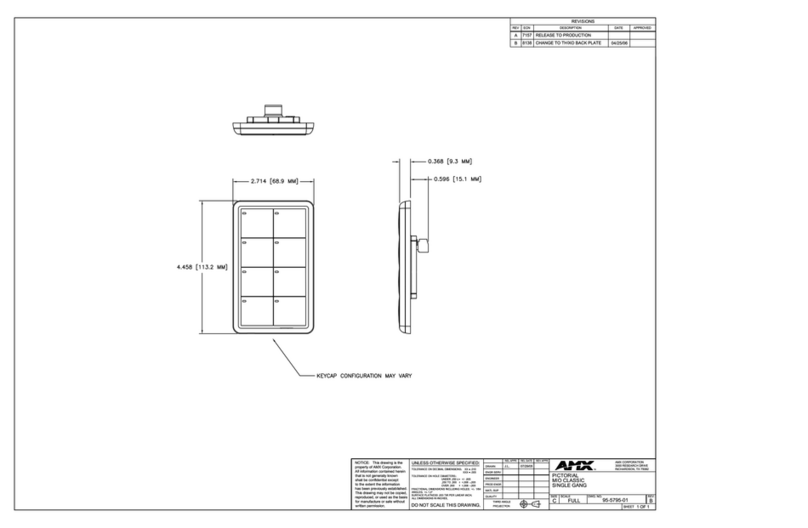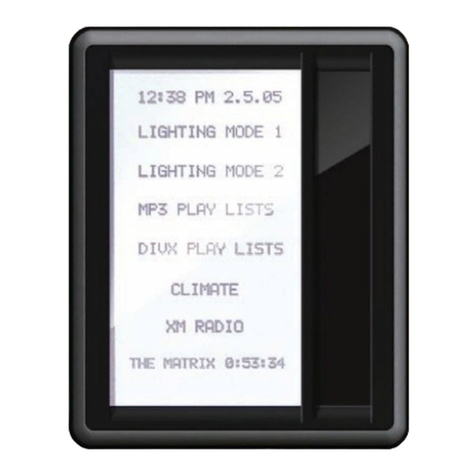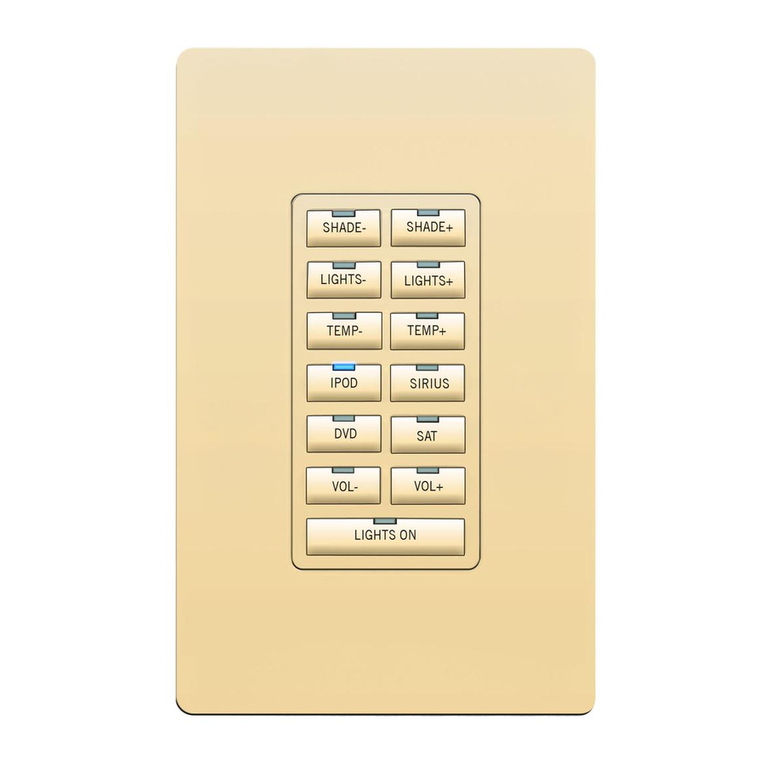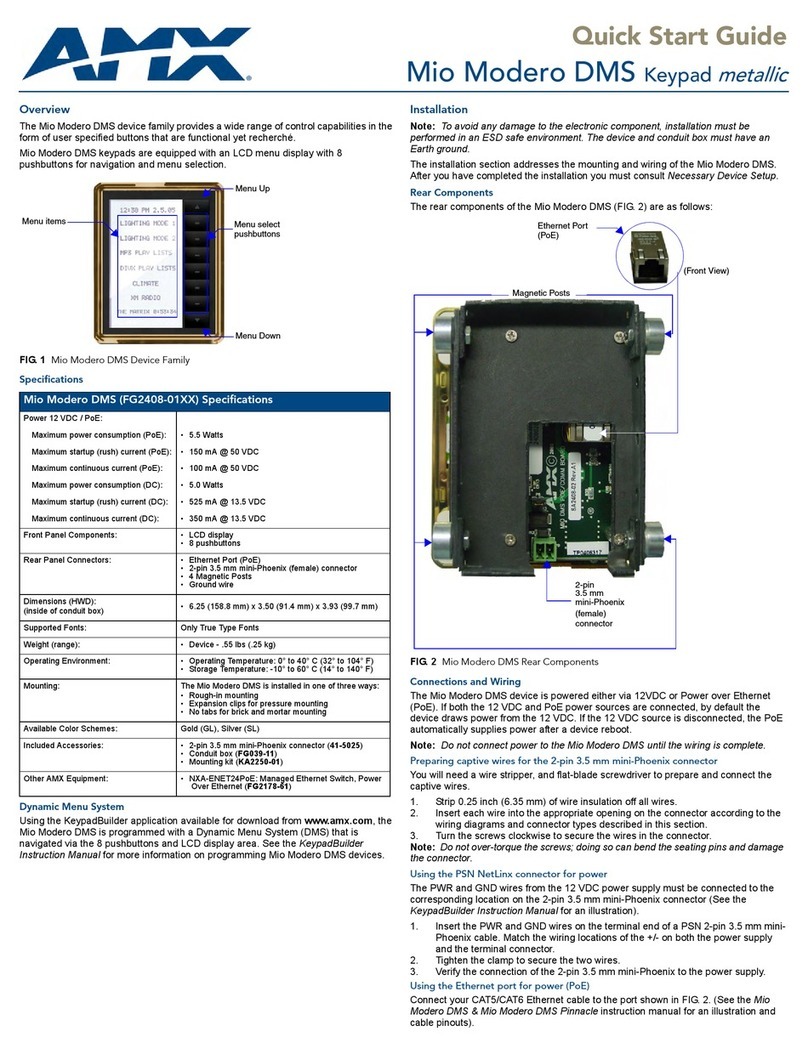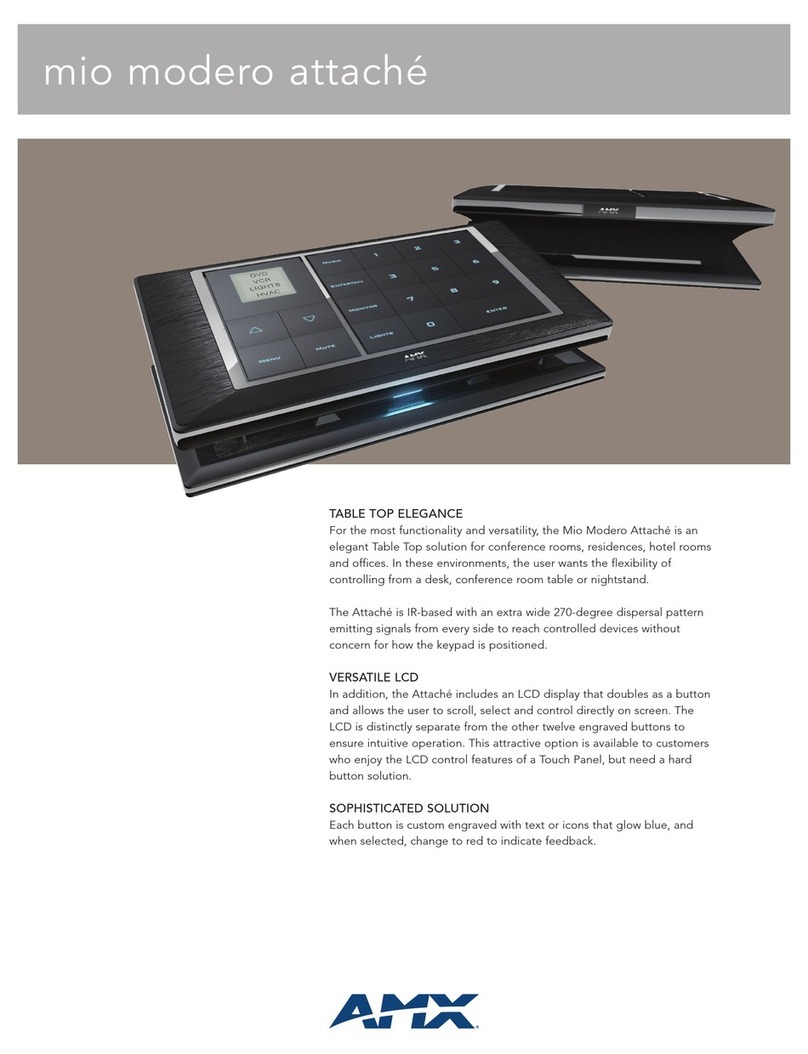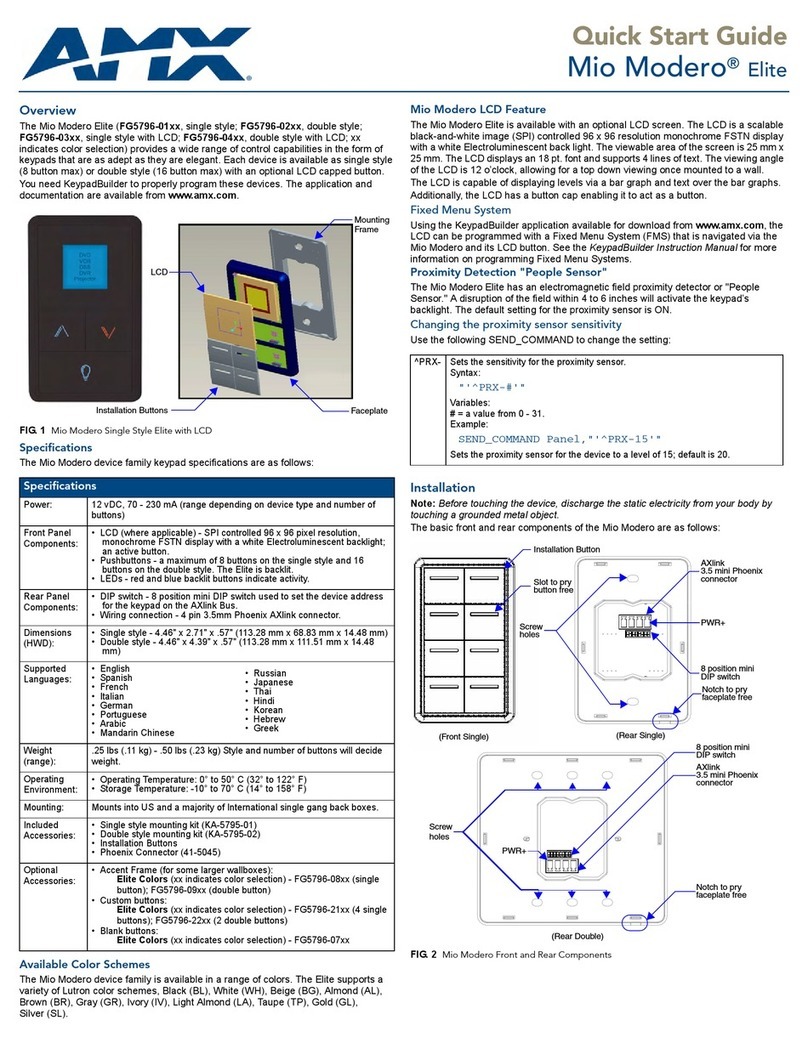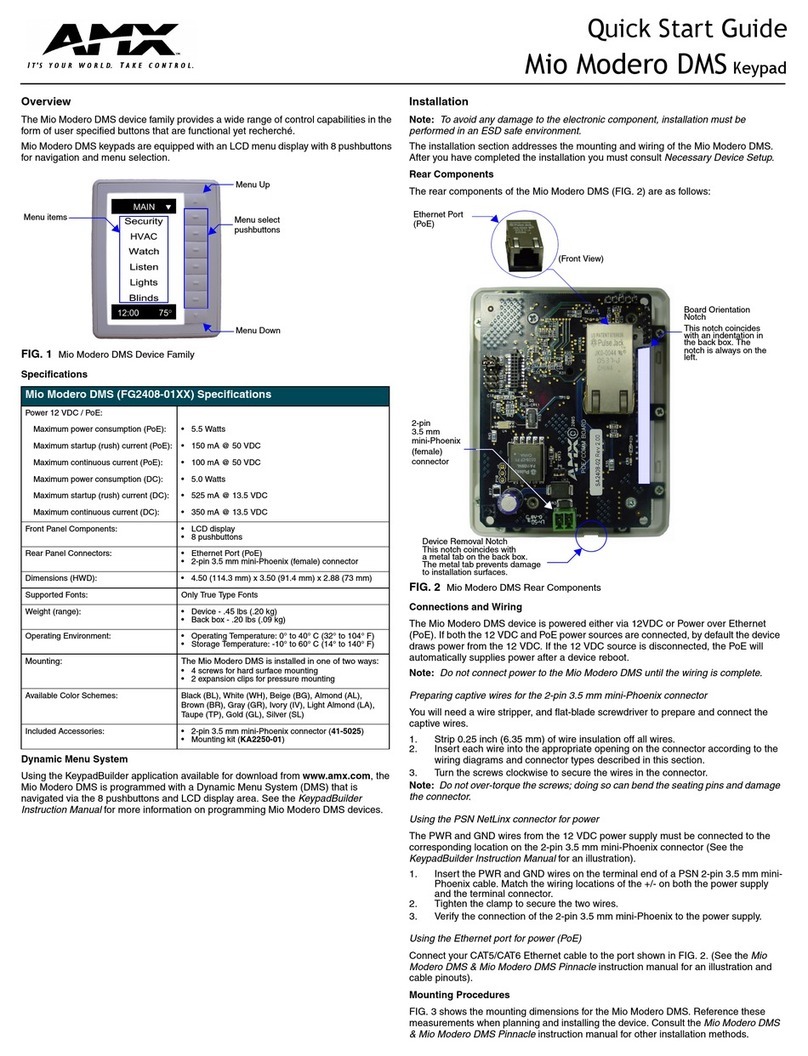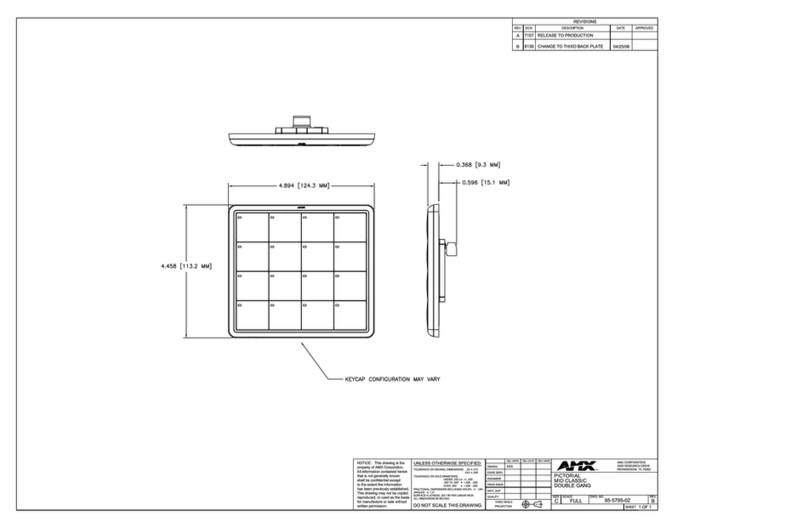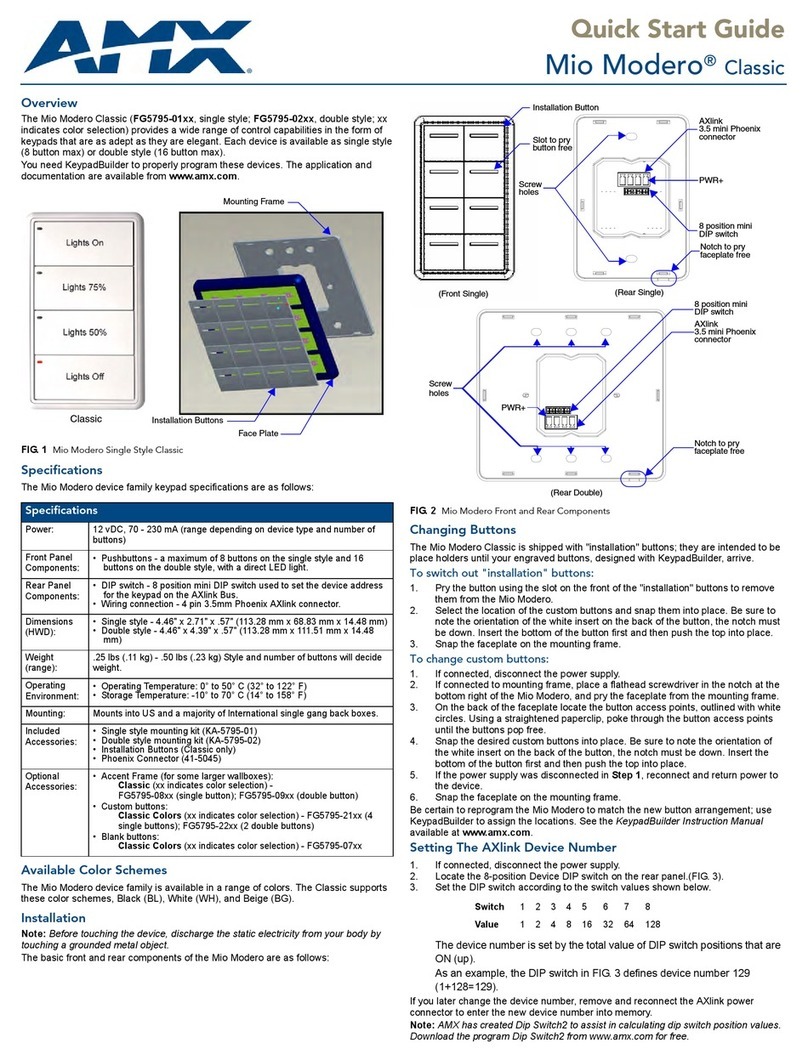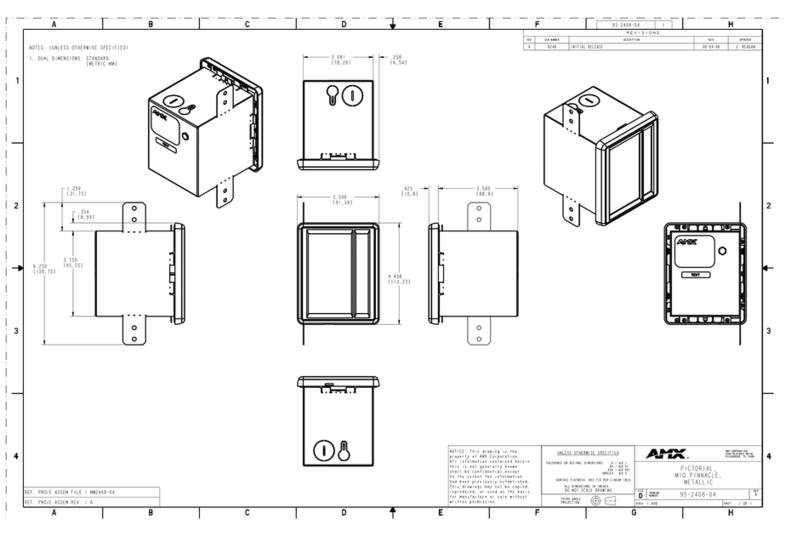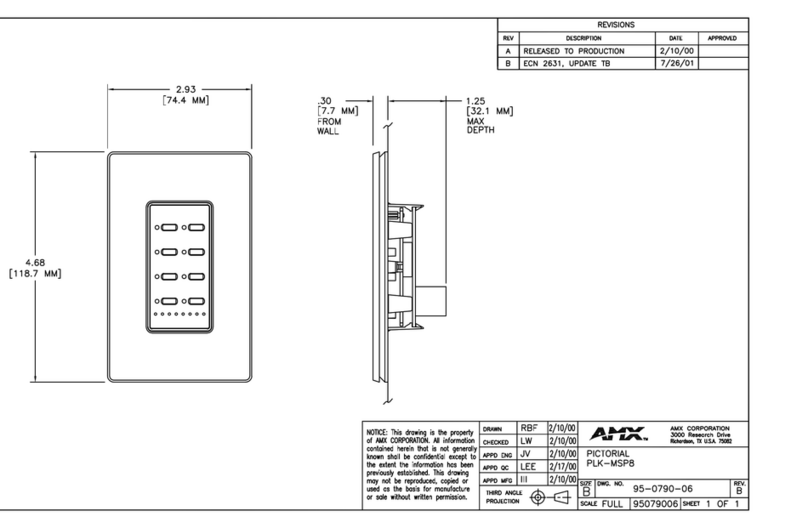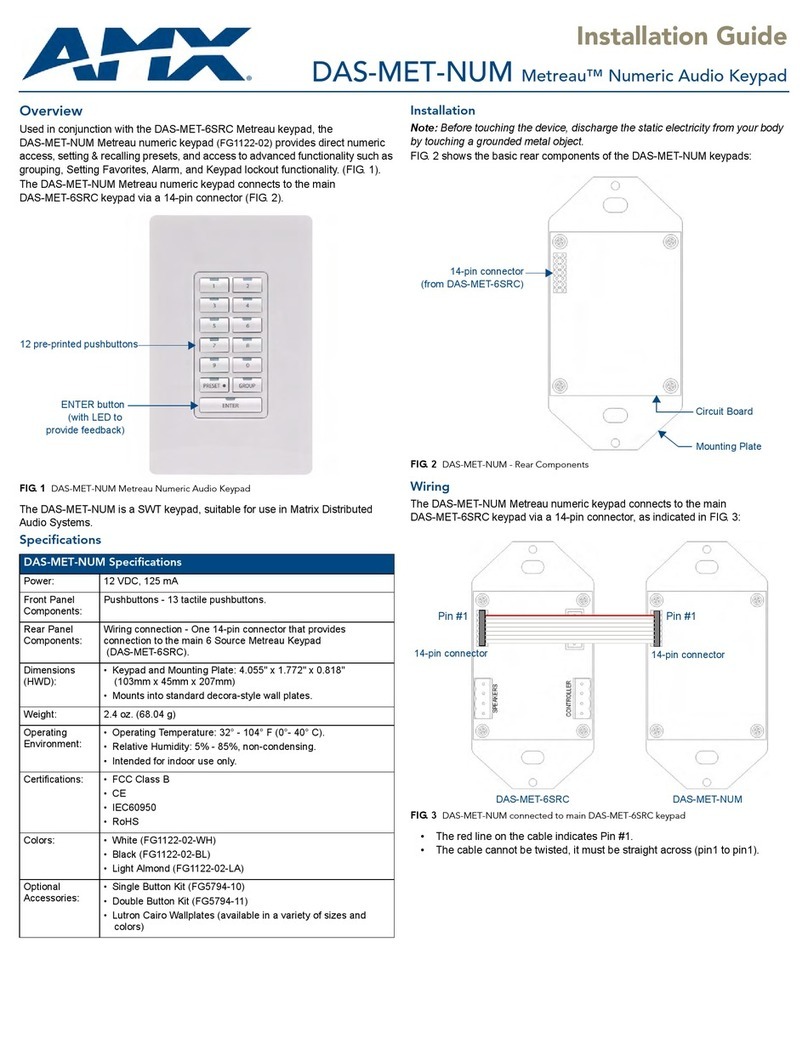For full warranty information, refer to the AMX Instruction Manual(s) associated with your Product(s).
1/09
©2009 AMX. All rights reserved. AMX and the AMX logo are registered trademarks of AMX.
AMX reserves the right to alter specifications without notice at any time.
3000 RESEARCH DRIVE, RICHARDSON, TX 75082 • 800.222.0193 • fax 469.624.7153 • technical support 800.932.6993 • www.amx.com
93-3005 REV: C
Changing the Button Text
1. In NetLinx Studio, locate the DATA_EVENT section.
2. Enter the following line of code:
SEND_COMMAND VIRTUALKEYPAD, "'LABELx-<string>'"
where:
• xcorresponds to the number of the button on the user interface
•<string> represents the text you want to appear on the button.
You can also enter the code as:
SEND_COMMAND VIRTUALKEYPAD, "'LABELx-',<variable>"
where <variable> represents a previously-defined variable that contains
the text you want to appear on the button.
Changing the Line Text
1. In NetLinx Studio, locate the DATA_EVENT section.
2. Enter the following line of code:
SEND_COMMAND VIRTUALKEYPAD, "'LINETEXTx-<string>'"
where:
•xcorresponds to the line of text on the user interface
•<string> represents the text you want to appear.
You can also enter the code as:
SEND_COMMAND VIRTUALKEYPAD, "'LINETEXTx-
',<variable>"
where <variable> represents a previously-defined variable that contains
the text you want to appear.
Clearing a Line of Text
1. In NetLinx Studio, open the Virtual Keypad workspace.
2. Enter the following line of code:
SEND_COMMAND VIRTUALKEYPAD, "'CLEARTEXTx'"
where xcorresponds to the line of text to be cleared.
- You can use 0 through 3 as valid values.
- Using 0 clears all lines.
Note: The number of buttons on the user interface is set and cannot be altered.
The base color of each button also cannot be changed. The font, font size, and
font color are browser-based and cannot be changed through NetLinx Studio.
Unicode characters are not supported.
Channel Codes
Channel codes correspond to the number of each button on the keypad. For
example, the channel code for button 1 is 1.
The same logic applies for all 12 buttons on the keypad.
Instantiating Virtual Keypad Module
Instantiate the Virtual Keypad module with one of the following commands,
depending on which version you are using:
NDT-VKP Virtual Keypad:
DEFINE_MODULE 'VirtualKeypad_dr1_0_0' VKP
(VIRTUALPAD, VIRTUALPAD)
NDT-VKP-ME Virtual Keypad:
DEFINE_MODULE 'VirtualKeypadME_dr1_0_0' VKP
(VIRTUALPAD, VIRTUALPAD)
You must enter the name of the module ('VirtualKeypad_dr1_0_0'
or 'VirtualKeypadME_dr1_0_0') exactly as indicated above in the
DEFINE_START section of the Netlinx code for Virtual Keypad to work.
For Best Performance
• Only one instance of Virtual Keypad can be run per NetLinx Master.
• For the best possible performance, you should only have one instance of
a browser open at a time using Virtual Keypad.
• Multiple browsers simultaneously using Virtual Keypad on the same net-
work may cause a delay in response time.
• If you are experiencing delays in response time, please wait until all
queued commands have been executed before issuing new commands.
• If response times are unusually long and commands do not seem to be
executing, reboot the NetLinx Master.
Note: “Apple” is a trademark of Apple Inc., registered in the U.S. and other
countries. “iPhone” and “iPod Touch” are trademarks of Apple Inc.