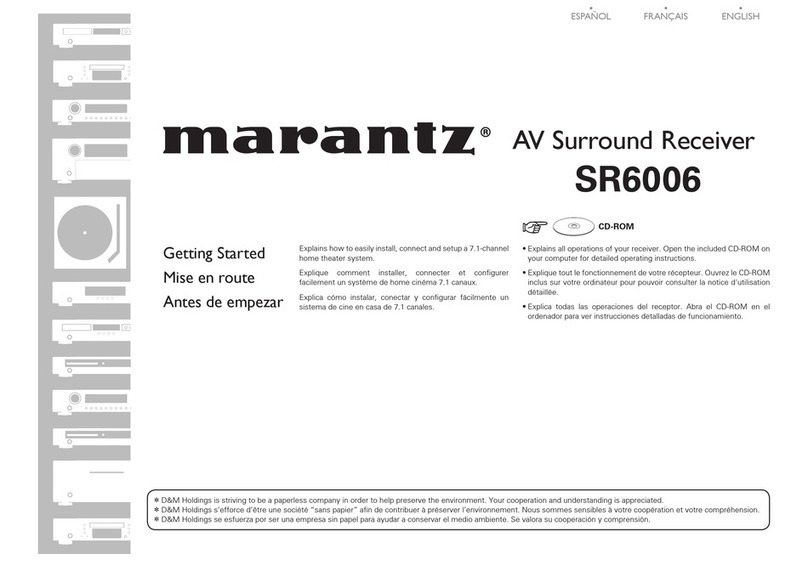Trilithic EASyIP User manual

EASyIP
EAS Network Receiver
(Patent Pending)
OPERATION
MANUAL

EASyIPEASNetworkReceiver-OperationManual
2
Trilithic Company Profile
Trilithicisaprivatelyheldmanufacturerfounded in 1986 as anengineeringandassembly
companythatbuiltanddesigned customer-directed products fortelecommunications,militaryand
industrialcustomers.Fromitsmodestbeginningsas a two-man engineering team,Trilithicgrew
overtheyearsandbroadeneditsofferingsofRFandmicrowavecomponentsbyadding
broadbandsolutionstoitsproductline. Thiswasaccomplishedwiththeacquisitionof
componentsmanufacturerCir-Q-TelandinstrumentsmanufacturerTexscan.
Today,Trilithicisan industry leader providingtelecommunicationssolutionsformajorbroadband,
RFandmicrowavemarketsaroundtheworld.AsanISO9000:2001certifiedcompanywithover
40yearsofcollectiveexpertiseinengineeringandcustomassembly,Trilithicisdedicatedto
providingqualityproducts,services and communications solutionsthatexceedcustomer
expectations.
Trilithic is comprised of three major divisions:
•Broadband Instruments & Systems
Offerstest,analysisand quality managementsolutionsforthemajorcable television
systemsworldwide.
•RF Microwave Components
Providescomponentsand custom subsystems forcompaniesspecializingin cellular,
militaryandotherwirelessapplications.
•Emergency Alert Systems
Leadingsupplierofgovernment-mandatedemergencyalert systems used bybroadcast
TV, cable TV, IPTV, DBS, and radio stations.

EASyIPEASNetworkReceiver-OperationManual
3
Table of Contents
1. General Information..............................................................................................................5
HelpfulWebsite .....................................................................................................................5
WheretoGetTechnical Support.............................................................................................5
How thisManual isOrganized ................................................................................................6
ConventionsUsedin this Manual ...........................................................................................7
Precautions ...........................................................................................................................8
2. Introduction...........................................................................................................................9
WhatistheEASNetworkReceiver?......................................................................................9
What does the EAS Network Receiver do?............................................................................9
Applicationofthe EAS Network Receiver ............................................................................10
OverviewoftheEASNetworkReceiver ...............................................................................11
FrontPanelView............................................................................................................11
Rear Panel View ............................................................................................................12
3. Installation...........................................................................................................................13
Prerequisites .......................................................................................................................13
InstallingtheEASNetwork Receiver ....................................................................................14
4. Initial Configuration ............................................................................................................15
5. Required Encoder/Decoder Setup....................................................................................18
6. Network Receiver Management Program.........................................................................19
Overview .............................................................................................................................19
HowtoInstall theSoftware ...................................................................................................19
HowtoUn-InstalltheSoftware ..............................................................................................23
SystemTab..........................................................................................................................25
ManagingMultipleNetworkReceiver Systems ...............................................................26
ConfiguringYourNetworkReceiverCommunicationSettings..........................................28
ProgrammingaConfigurationtoYourNetworkReceiver.................................................29
RetrievingaConfigurationfromYourNetworkReceiver ..................................................30
UploadingYour PCTimetoYourNetworkReceiver.........................................................30
Resetting/RebootingYourNetworkReceiver...................................................................31
ImportingandExportingYourNetworkReceiverConfigurationSettings ..........................32
UpgradingYourNetworkReceiverFirmware ..................................................................32
ConfigurationTab.................................................................................................................34
TimeSettings .................................................................................................................35
NetworkSettings ............................................................................................................36

EASyIPEASNetworkReceiver-OperationManual
4
AudioInputsTab ..................................................................................................................37
AudioInputChannel Settings..........................................................................................38
Speaker Settings............................................................................................................39
Encoder/DecodersTab........................................................................................................40
Adding a New Encoder/Decoder to the Contact List .......................................................41
ModifyanExistingEncoder/Decoderinthe Contact List .................................................42
Deleting anExisting Encoder/Decoder fromtheContactList ..........................................43
Logs Tab .............................................................................................................................44
UtilitiesTab..........................................................................................................................46
7. Web Browser Configuration ..............................................................................................47
Overview .............................................................................................................................47
TimeConfiguration ..............................................................................................................48
NetworkConfiguration .........................................................................................................49
AudioInputConfiguration .....................................................................................................50
Encoder/DecodersConfiguration.........................................................................................52
Message Log ......................................................................................................................53
SystemActions....................................................................................................................54
8. EAS Network Receiver Deployment .................................................................................55
9. Specifications .....................................................................................................................56
WarrantyInformation..................................................................................................................58

EASyIPEASNetworkReceiver-OperationManual
5
1.GeneralInformation !
1
Helpful Website
Thefollowingwebsitecontainsgeneral information whichmaybeofinteresttoyou:
http://www.trilithic.com
Trilithic’swebsite contains product specifications andinformation,tips,releaseinformation,
marketinginformation,FrequentlyAskedQuestions (FAQs),bulletinsandothertechnical
information.You can also check this websiteforproductupdates.
Where to Get Technical Support
TrilithictechnicalsupportisavailableMondaythroughFridayfrom 8:00AM to 5:00PM EST.
CallersinNorthAmerica can dial 1-317-895-3600 or 1-800-344-2412 (toll free). International
callersshoulddial1-317-895-3600orfaxquestionsto 1-317-895-3613.You can also e-mail
technicalsupportat[email protected].
Forquickersupportresponsewhencallingorsendinge-mail,pleaseprovidethefollowing
information:
• Yournameandyour companyname
• Thetechnicalpointof contact(name,phone number,e-mail)
• TheEASNetworkReceiverserialnumberand firmware version number
• TheEASNetworkReceiverManagement Software versionnumber
• Adetaileddescriptionoftheproblemyou are having, including any error orinformation
messages

EASyIPEASNetworkReceiver-OperationManual
6
How this Manual is Organized
Thismanualisdividedintothe following chapters:
• Chapter1,“GeneralInformation”providesTrilithiccontactinformation and describes how
thisOperationManualis structured.
• Chapter2,“Introduction”introduceswhattheEAS Network Receiver is andwhatitdoes.
ThischapterdiscussesthepracticalapplicationoftheNetwork Receiver.Finally,this
chapterwillalsoexplaintheconnectionsandLEDindicatorsoftheEASNetworkReceiver.
• Chapter3,“Installation”describesthesteps needed to installtheEASNetworkReceiver.
• Chapter4,“InitialConfiguration”describesthestepsneededtoperformtheinitial
configurationoftheEASNetworkReceiver.
• Chapter5, “Required Encoder/Decoder Setup” describes thestepsrequiredtoperform
thesetupoftheEASEncoder/Decoders using the EASy PLUS Configuration Software to
enablecommunicationfromtheEASNetwork Receiver.
• Chapter6,“NetworkReceiverManagementProgram”describeshowtousethe
managementprogramtoviewandchangehowtheEASNetworkReceiveroperates.
• Chapter7,“InternetConfiguration”describeshowtoaccess and configure your EAS
NetworkReceiverusing an Internetwebbrowser.
• Chapter8,“EASNetworkReceiverDeployment”showsasystemdiagramofthetypical
deploymentofanEASNetworkReceiver.
• Chapter9,“Specifications” shows the technical specifications of the EAS Network
Receiver.

EASyIPEASNetworkReceiver-OperationManual
7
Conventions Used in this Manual
Thismanualhas several standardconventionsforpresentinginformation.
•Connections, Menus,menu options, and userentered text and commandsappear in bold.
• Section names, Web and email addresses appear in italics.
Note: Anote is information that will beofassistancetoyourelatedto
thecurrentstepor procedure.
WARNING:Awarningalerts you to any conditionthatcouldcause
personalinjury.
CAUTION:Acautionalerts you to any condition that could cause a
mechanicalfailureorpotentiallossofdata.

EASyIPEASNetworkReceiver-OperationManual
8
WARNING: Do not use the EAS Network Receiver in any manner not
recommendedbythemanufacturer.
CAUTION: ConfigurationchangestotheEASNetworkReceiver do not
takeaffectuntilyouselecttheProgram Configuration buttonfrom the
EASNetworkReceiverManagementProgram.Thiswillsend the
currentlydisplayedconfiguration parameters totheinstrumentand
shouldbethelastconfigurationoperationthat is performed.
CAUTION: Changestoanyparameters located on the Configuration
tabdonottakeaffect until you select the RESET Hardware button from
theEASNetworkReceiverManagementProgramorcyclethepowerto
yourinstrument.
Precautions

EASyIPEASNetworkReceiver-OperationManual
9
2.Introduction !
2
What does the EAS Network Receiver do?
TheEASNetworkReceiverincludestworadiotunersthatworkin theAM,FM,orNational
WeatherServiceradiobands. Each tuner can be disabled, allowing a basebandaudioinput
insteadofaradioinput.Eachoftheinputsiscontinuouslymonitoredfor EAS Frequency Shift
Keying(FSK)tones.Whenthesetonesaredetected,aninternalaudiorecorderisstartedand
one-or-moreEAS Encoder/Decoders are contacted viaEthernet.Each EAS Encoder/Decoder
canthenretrievetheEASinformation (including the audio recording)fromtheNetwork
Receiver(s)viathenetwork.
Note: The EAS Network Receiver chassis is capable of housing two
NetworkReceivers.Thisallowsfourradioorbasebandaudioinputsina
singlechassis.EachNetworkReceiver in a two unit chassis is
connectedandconfiguredseparately.
What is the EAS Network Receiver?
TheEASNetworkReceiverisanEthernetcapabletwoor four channel radio tuner that can be
locatedanywhereEmergencyAlert System (EAS) radiosignalsareavailable.The purpose of the
instrumentistorelayoff-airEAS information toTrilithic EAS Encoder/Decoders over a standard
Ethernetnetwork.Theinstrument is usedtosimplifyandenhance the implementationoflarge
scaleaudio/videosystemsinwhichEAS radio monitoring assignments are difficult to receive or
aretoonumerousforanEASEncoder/Decodertohandlealone.

EASyIPEASNetworkReceiver-OperationManual
10
Application of the EAS Network Receiver
WhentheEASNetworkReceiverisusedinconjunctionwithoneormoreEASEncoder/
Decoders,theinstrument will:
•Provide reception of radio stations that are too distant for direct reception by the EAS
Encoder/Decoder.
•Provideameansto hold EAS messages in a queue, thus preventing the lossofmessages
duetosimultaneousreceptionfromradiostations.
•Provideameanstoexpandthe maximum amount of monitoring assignmentsthatasingle
EASEncoder/Decodercanhandle.
•AllowmultipleEASEncoder/Decodersto use the same EAS Network Receiver.
•AllowmultipleEASNetworkReceiverstocontactthesameEASEncoder/Decoder.
•MonitorthesamestationsastheEASEncoder/Decoderrearpanelinputsforredundancy
infringereceptionareas.
WhentheEASNetworkReceiverisused without an EAS Encoder/Decoder, the EAS Network
Receiver’s internal logs can be:
• UsedtoverifytheoperationofEASsources.
• Connected as a subscriber on a Cable or IPTV system, or as a listener to a broadcast
stationforproof-of-performancevalidation.

EASyIPEASNetworkReceiver-OperationManual
11
Overview of the EAS Network Receiver
FrontPanelView
ThefrontpaneloftheEAS Network Receiver includes the following LEDs for DECODER 1
and DECODER 2:
A. PWR - This LED will illuminate when DC power is applied to the corresponding
NetworkReceiver.
B. STATUS -This LED will flash when thecorrespondingNetworkReceiverisfunctioning.
C. FAULT -ThisLEDwillilluminateorflashwhenthereisaproblem detected with the
correspondingNetworkReceiver.
D. CH1 -WhenChannel1isconfigured to use the radio tuner and the radio signal
strengthisacceptable,thisLEDwillilluminate.WhenChannel1 is configured as an
audioinput,thisLEDturnsoffwhennoaudioisbeingreceived.TheLEDflasheswhen
EAS messages are being received.
E. CH2 -WhenChannel2isconfigured to use the radio tuner and the radio signal
strengthisacceptable,thisLEDwillilluminate.WhenChannel2 is configured as an
audioinput,thisLEDturnsoffwhennoaudioisbeingreceived.TheLEDflasheswhen
EAS messages are being received.
ABC DE ABC DE
Note: The EAS Network Receiver chassis is capable of housing two
NetworkReceivers.Thisallowsfourradioorbasebandaudioinputsina
singlechassis.EachNetworkReceiver in a two unit chassis is
connectedandconfiguredseparately.

EASyIPEASNetworkReceiver-OperationManual
12
Rear Panel View
Therearpanelof the EAS NetworkReceiverincludesthefollowinginputs/outputs for
DECODER 1 and DECODER 2:
A. CH1 -F-Connectorantennainputforthechannel 1 radio tuner (AM,FM,orNOAA)
B. CH2 -F-Connectorantennainputforthechannel 2 radio tuner (AM,FM,orNOAA)
C. AUDIO CH1 -Three-pin(positive, ground, negative) balanced audio input for the
channel1radiotuner
D. AUDIO CH2 -Three-pin(positive, ground, negative) balanced audio input for the
channel2radiotuner
E. LAN -RJ-45connectorfora10/100base-TEthernet connection.
F. RS-232 -9600 Baud serial interface for performinginitialIP address configuration.
G. AC Power - US standard grounded power input withuser-replaceable2Amp, 250Volt
fast-blow(normal)fuse
Note: The EAS Network Receiver chassis is capable of housing two
NetworkReceivers.Thisallowsfourradioorbasebandaudioinputsina
singlechassis.EachNetworkReceiver in a two unit chassis is
connectedandconfiguredseparately.
ABC DEFABC DEF G

EASyIPEASNetworkReceiver-OperationManual
13
3.Installation !
3
Prerequisites
EquipmentandSoftwareRequiredtoInstall the EAS NetworkReceiver:
• Acomputer running Microsoft WindowswithanRS-232portandHyperTerminalsoftware is
requiredforinitialconfiguration.
• APCrunningMicrosoftWindowswitha network connection is required forconfiguringthe
NetworkReceiverforEASoperation.Thenetworkmustbe able to allow communication
betweentheNetworkReceivers,encoder/decoders, and the configurationcomputeras
follows:
• 10/100Base-TEthernetinterface,oneforevery two radio/audio inputs.
• SupportoutgoingUDPtransmissionstoencoder/decodersnetwork.
• SupportsincomingTCPconnectionfromencoder/decodersnetwork.
• SupportsincomingTCPconnectionfromconfigurationcomputer’s software.
• AstaticIPmustbeassignedforeachofthe Ethernet connections required.
• Anappropriatelocationwithasuitableantennawheremonitoredradiostationscanbe
received.

EASyIPEASNetworkReceiver-OperationManual
14
Installing the EAS Network Receiver
Thefollowingsectionexplainsthe procedure used tophysicallyinstallthe EAS NetworkReceiver.
Inordertoproperlysetupthe Network Receiver the following stepsmustbecompletedinthis
order. Do not skipanysteps.
Note: DO NOT plug in the EAS Network Receiver’s power cord until
instructedto.
1. Mount the EAS Network Receiver in a standard 19 inch rack using four retainingscrews.
2. Connectan antennaoraudioinputtoeachofthe channels to beused.Ifyouareusing
basebandaudioinputs,balancedaudiois preferred. Only one source (radio or baseband
audio)canbeusedonasinglechannel.
3. Connectan Ethernet cablebetweentheEASNetworkReceiverandanactiveEthernet port
onaswitchorrouter.IftheNetworkReceivercontains fourradios,twoEthernetjackswill
beprovidedandbothmustbeconnectedtothe network.
4. Connect a serial cable (9 pin to9pinstraightthrough)fromtheRS-232 connectionofthe
EASNetwork Receiver to theserialport of the PC. (Thisportwill be used for initial
configuration.)
5. Plug the EASNetworkReceiver’spower cord into theACpowerinput.

EASyIPEASNetworkReceiver-OperationManual
15
ThefactorydefaultIPaddressfortheEASNetworkReceiveris“10.1.65.79”.Bydefault it
monitorsport59910foraconnectionfromtheEASNetworkReceiverManagementSoftware.
Thosefamiliarwithnetworkingmay be able to installtheconfigurationsoftwareandconfigurethe
instrumentoverthe network,bypassingthefollowingprocedure.
Performthefollowingstepstocompletetheinitialconfigurationofthe EAS Network Receiver:
1. Connectthe RS-232 cable (supplied)betweenthe
Network Receiver’s RS-232 port and a PC with an
RS-232portandHyperTerminal software.
2. StartaHyperTerminalsessionfortheserialport(COM1)
thattheNetworkReceiverhasbeenconnected to on a
laptop or PC.
4.InitialConfiguration !
4
Note: HyperTerminalisusedforillustrationpurposes only, any terminal
emulatorwillworkwith this setupprocedure.
3. Configure the port setting properties for the
HyperTerminalsessionas follows;
•Bits per second: 9600 Baud
•Data bits: 8
•Parity: None
•Stop bits: 1
•Flow control: None

EASyIPEASNetworkReceiver-OperationManual
16
4. Selectthe OK buttontoconnecttotheNetworkReceiver,andthencycletheAC power
totheNetworkReceiver.Oncethefollowingtextappears, press any key onthePC
keyboardbeforethecountdown reaches zero.
5. The text “PressAtoAccept the settings,or M to Modify?” will appear, press the M
buttonandthenpress theReturn button.
6. Thetext “Resetconfigurationtodefaultvalues (Y/N)?”willappear,presstheNbutton
andthenpresstheReturn button.

EASyIPEASNetworkReceiver-OperationManual
17
7. Whenprompted,enterthefollowingsettings:
•IPaddressforyournetwork(i.e.192.168.0.19)andpresstheEnter button.
•SubnetMaskIPaddressforyournetwork(i.e.255.255.255.0)andpressthe
Enterbutton.
•GatewayIPaddressforyournetwork(i.e.192.168.0.1)andpresstheEnter
button.
•Thetext“HTTPServerenabled. Disable it (Y/N)?” or“HTTPServerdisabled.
Enableit(Y/N)?”,presstheY or Nbutton andthenpresstheReturnbutton.
8. Afterthefinalentry,additionalinformationwillappear, including the portthatthe
softwaremustuseto connect totheNetworkReceiverover the Ethernet.
Note: TheHTTPServermustbe enabled to configure the EAS
NetworkReceiverusingan InternetWebbrowser.

EASyIPEASNetworkReceiver-OperationManual
18
5.RequiredEncoder/Decoder
Setup !
5
Priortoacceptingmessages from the EAS Network Receiver, the encoder/decoder must be
configuredforoperationonthenetwork. Refer to the encoder/decoderinstructionstoperformthis
operation.Anetworkpathmust be available for the EAS Network Receiver to initiate contactwith
theencoder/decoderoveraUDPconnection.Inaddition,theencoder/decodermustbeableto
initiateaTCPconnectiontotheNetworkReceiverovertheNetworkReceiver’sconfiguration port
(default59910).
Theminimumsoftware/firmwareversionfor the encoder/decodertosupporttheNetworkReceiver
operationisversion6.50.Ensurethattheencoder/decoder,theEASyNICcard,andthe
configurationsoftwarehavebeenupgraded.Seeyourspecifichardwareor software Operation
Manualformoreinformation on howupgradeyourfirmwareandsoftware.
Performthefollowingstepsto configure your encoder/decoder:
1. Start the EASy PLUS ConfigurationSoftwareandgo to the Digital tab, Digital Config
sub-tab.IntheNetwork Receiver UDP Port field, configure the UDP port that the Network
Receiverwilluseforinitialcontact.Bydefault, the Network Receiver uses port59912.
Note: Changestothenetworksettings,includingchangestoports
beingmonitored,requirethattheinstrument be power cycled before
thesechangeswilltakeaffect.
Note: TodisablemonitoringforNetworkReceivers,changethe
NetworkReceiverUDPPortfieldtozero,programtheconfiguration,
andthenpowercycle the encoder/decoder.
2. On the System tab, select the Program Configuration button and wait for the
configurationtocomplete.
3. Cycle the power to the encoder/decoder for the change to take affect.

EASyIPEASNetworkReceiver-OperationManual
19
6. Network Receiver
ManagementProgram !
6
Note: Checkwithyournetworkorsystemsadministratorifyou’renot
sureaboutyourcurrent loginaccountpermissions.
2. Insert the software CD in the appropriate drive,ifusingaCDtoinstall.
3. Ifyou haveAutorun enabled fortheCD-ROMdrive,thesoftwaresetupprogramwillstart
automatically. Otherwise,selecttheStart buttonthenselectRun,and type
[drive]:\Setup.exe,then select the OK button.(Substitutetheappropriatedrivepath in the
command.)
Overview
ConfigurationoftheEASNetworkReceivercanbeperformedbyusingtheEASNetwork
ReceiverManagementProgramasshown in this chapterorthroughanInternetWeb browser. For
moreinformationonhow to configureyourEASNetworkReceiver through anInternetWeb
browser, see Chapter 7: Web Browser Configuration.
How to Install the Software
Toinstallthe EAS Network Receiver Management Program,performthefollowingsteps:
1. Dependingon the operatingsystemyouareinstallingtheprogramon,youmayneed to log
onasthelocaladministrator.
Note: IfyouhaveapreviousversionoftheEASNetworkReceiver
ManagementPrograminstalledonyour system, you willbepromptedto
un-installthesoftwarebefore proceeding withtheinstallationofthenew
software.Formoreinformation, see the How toUn-InstalltheSoftware
Sectionofthischapter.

EASyIPEASNetworkReceiver-OperationManual
20
5. The “LicenseAgreement”screenappears,select“Iacceptthetermsofthelicense
agreement”radiobutton,andthenselecttheNext > buttonto proceed to the next stepof
theinstallationwizardorselect the Cancel buttontoexitwithoutinstalling.
4. The“WelcometotheInstallShield Wizard forTrilithic EAS Network Receiver” screen
appears,selecttheNext > buttontoproceed to the next step of the installation wizard.
Note: Tocanceltheinstallationof the softwareatanytimeduringthe
installation,selecttheCancelbutton.
Table of contents
Popular Receiver manuals by other brands
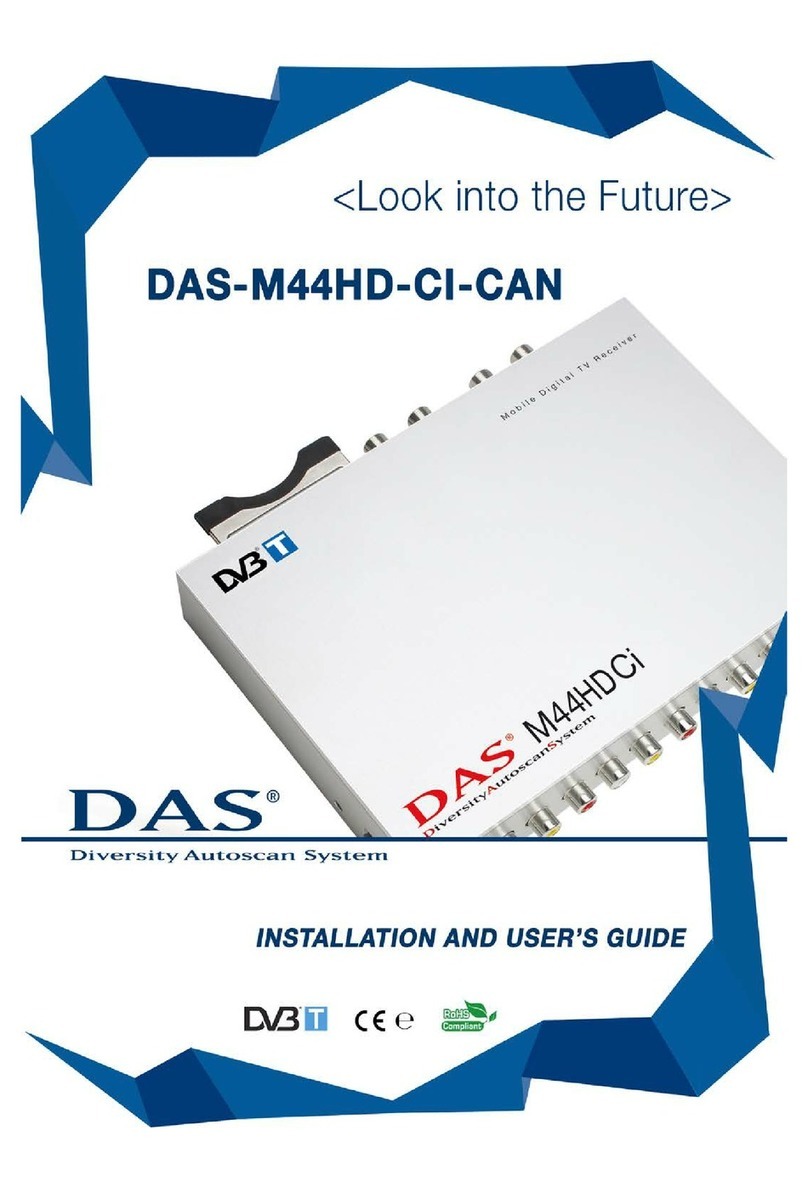
DAS
DAS DAS-M44HD-CI-CAN Installation and user guide

Boss Audio Systems
Boss Audio Systems ELITE BV800ACP user manual

Pioneer
Pioneer DVH-3950MP owner's manual

Harman Kardon
Harman Kardon AVR 139/230 Service manual
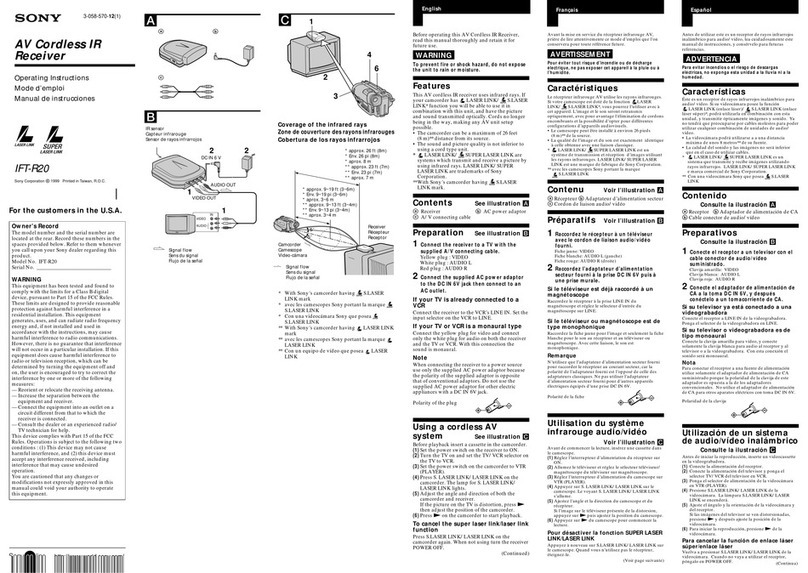
Sony
Sony Operating Instructions IFT-R20 operating instructions

Knoll
Knoll UBXX-HDMI installation instructions
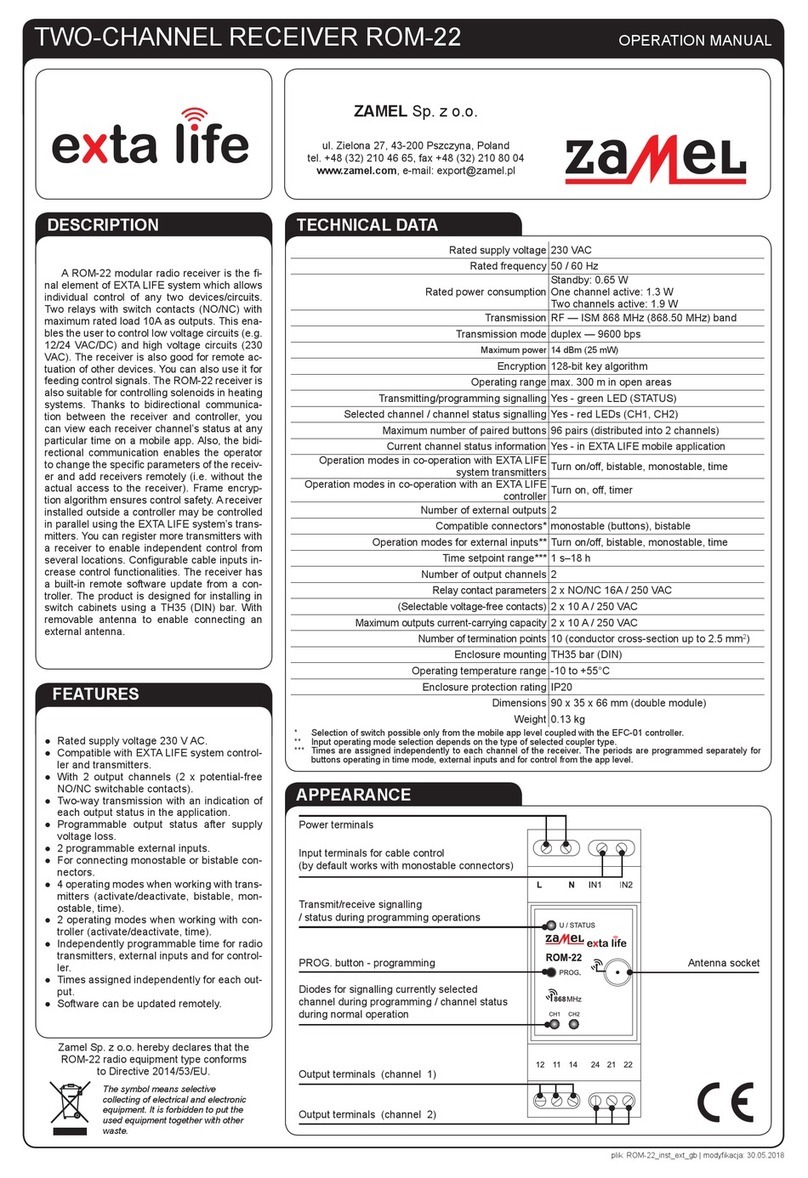
Zamel
Zamel EXTA LIFE ROM-22 Operation manual
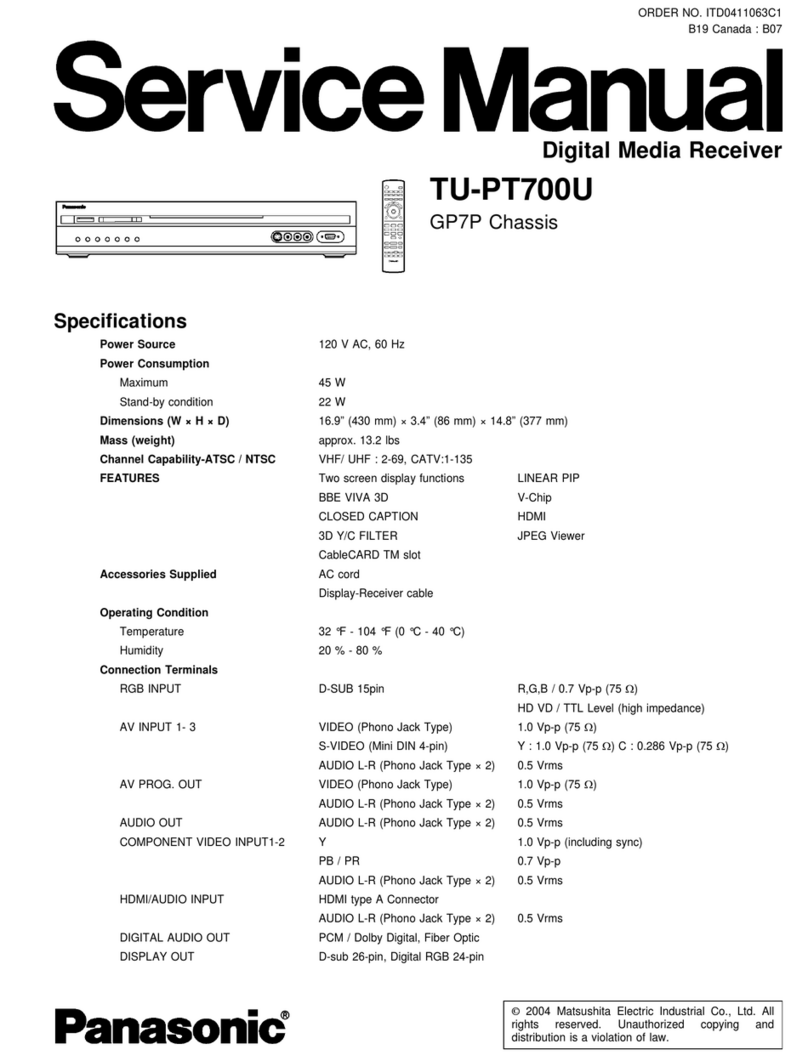
Panasonic
Panasonic TU-PT700U Service manual

PCTEL
PCTEL SeeGull MX INSTALLATION PROCEDURE

Tele Radio
Tele Radio R2-01 installation instructions
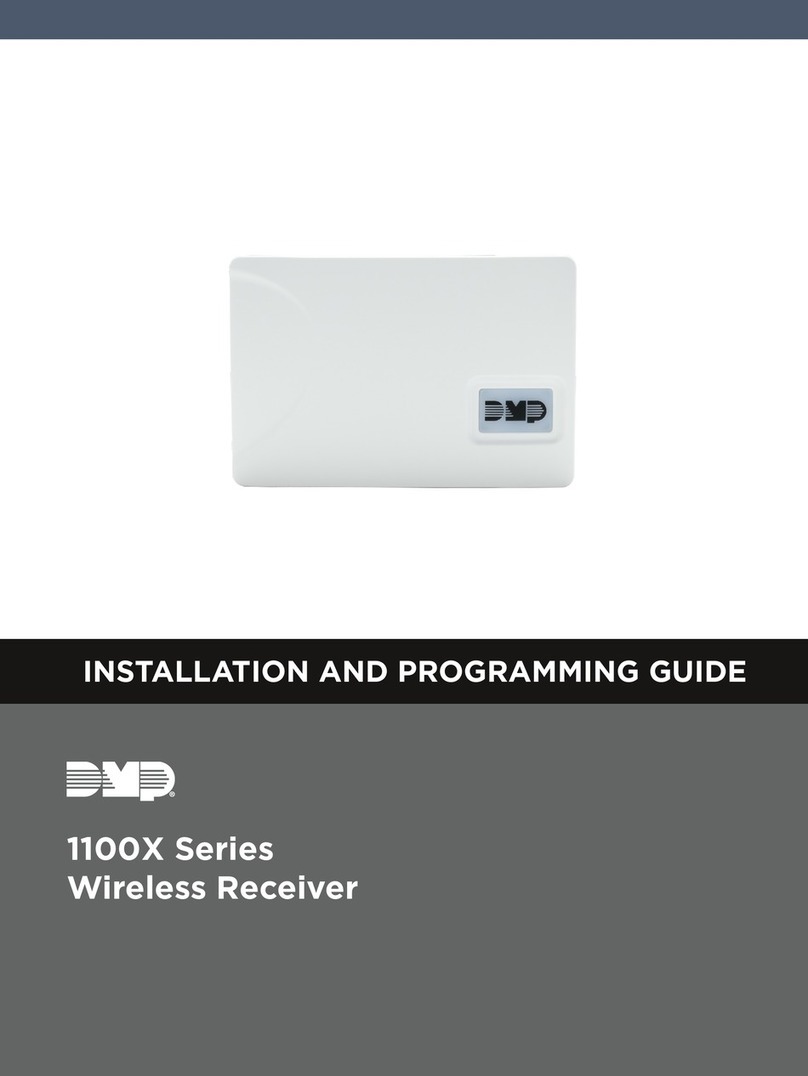
DMP Electronics
DMP Electronics 1100X Series Installation and programming guide

Pioneer
Pioneer VSX-908RDS-G Operating instruction