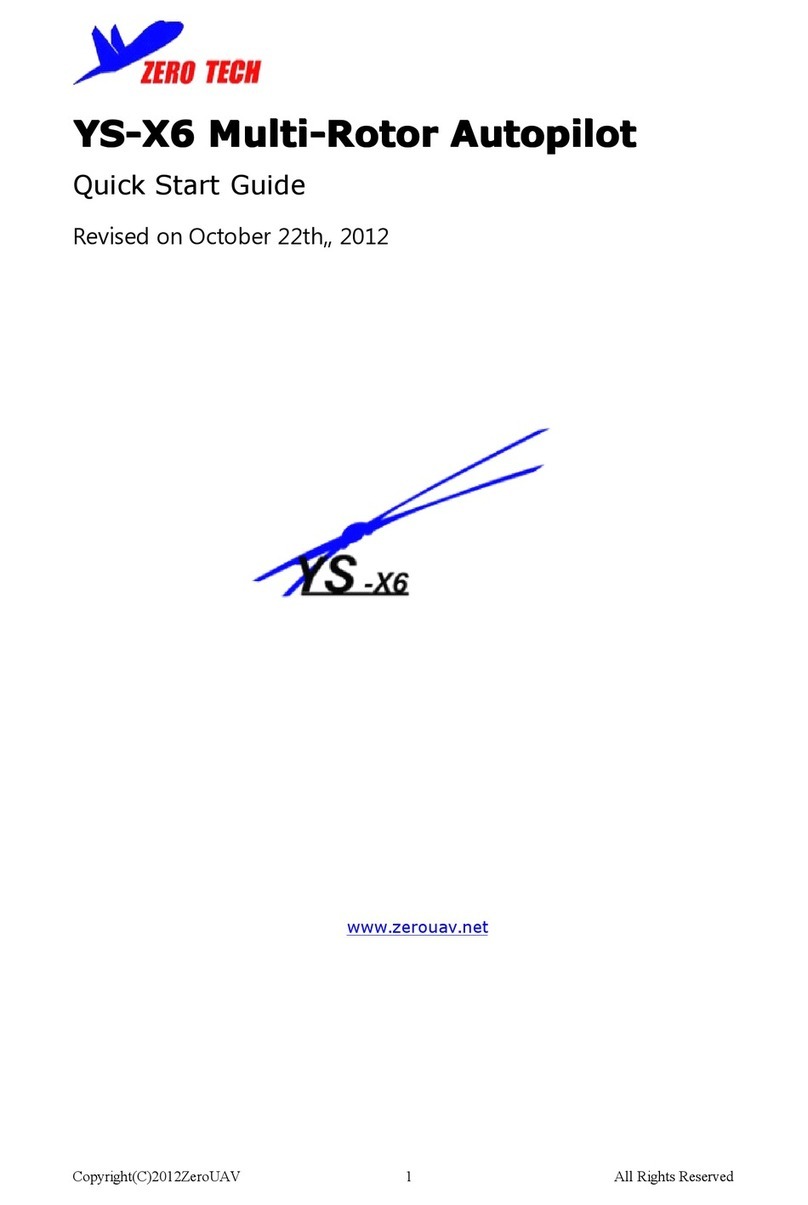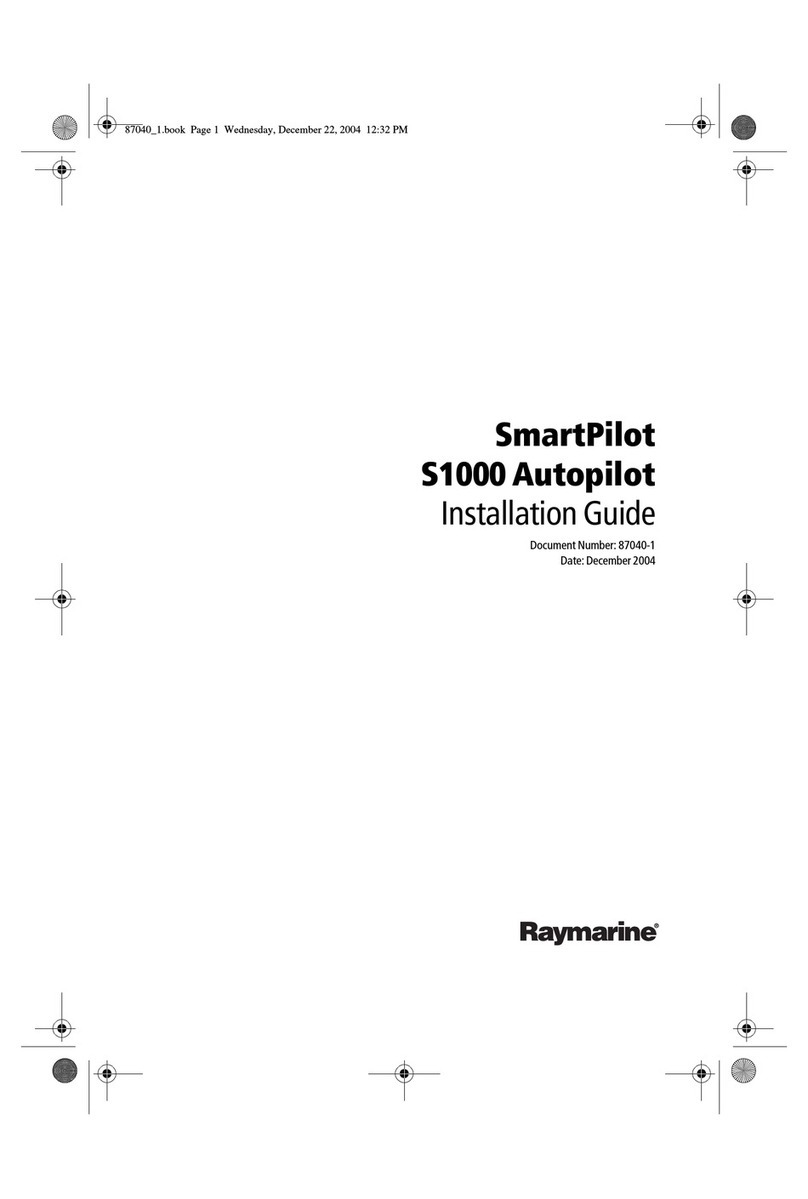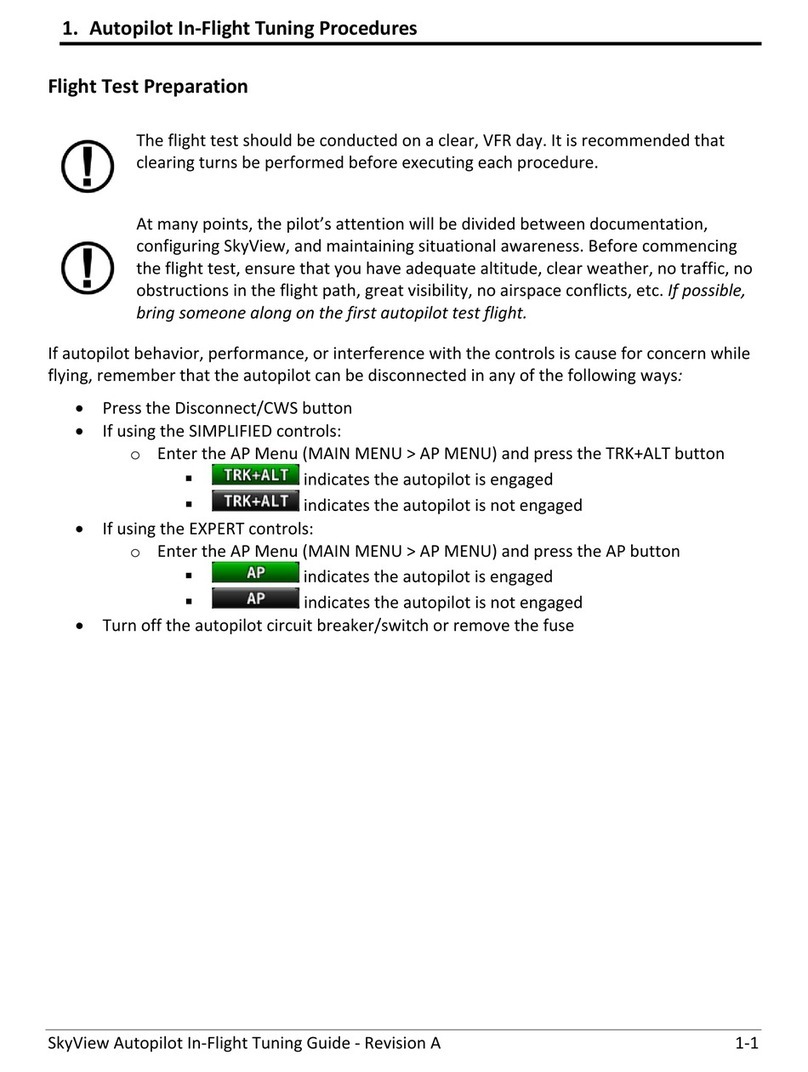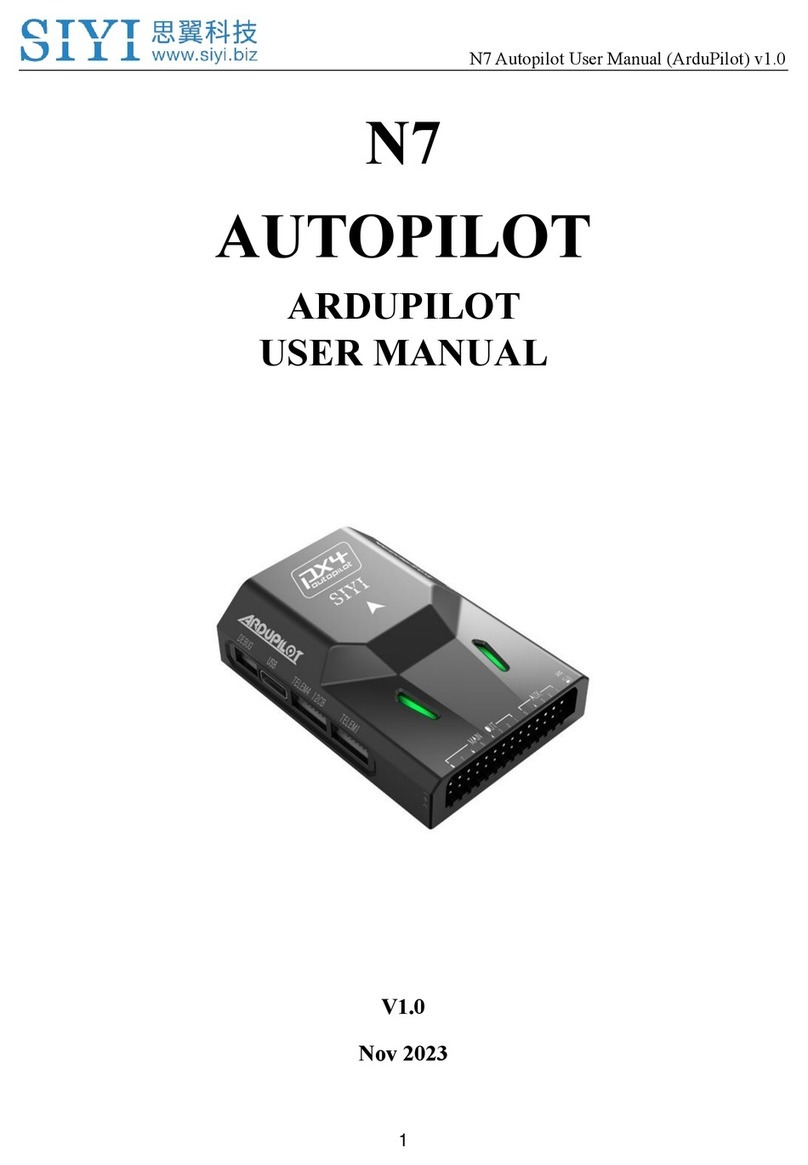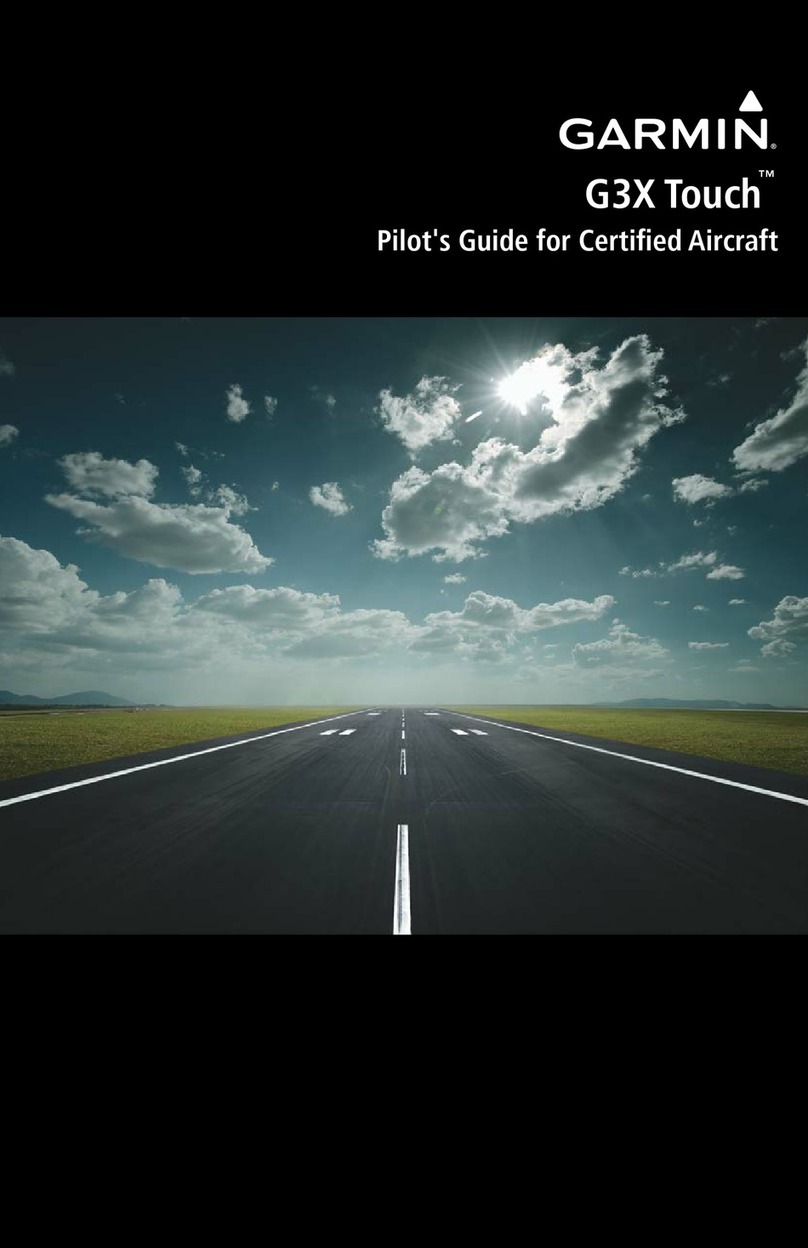Trio Avionics Pro Pilot Specification sheet

Op
e
P
e
ratio
n
Tri
P
r
o
n
and
o Avio
n
o
P
i
Instal
n
ics Cor
p
i
lo
t
latio
n
poratio
n
t
n
Man
u
n
u
al
Versio
n
n
4.1

Trio Pro Pilot Manual 4.1
2
Notice: This manual uses illustrations that generally show the Pro Pilot model that mounts in a
standard 3-1/8” round cutout in the instrument panel. However, all functions are duplicated in
the stack mount version of the Pro Pilot. The instructions herein are valid for both systems with
the following exceptions:
The stack mount Pro Pilot requires an external power switch or breaker.
The stack mount Pro Pilot does not include a slip-skid indicator
© Copyright 2019
Trio Avionics
All Rights Reserved
Except as expressly provided herein, no part of this manual may be reproduced, copied, transmitted,
disseminated, downloaded or stored in any storage medium, for any purpose without the express prior
consent of Trio Avionics.
Trio Avionics
1905 N. Marshall Ave.
#6
El Cajon, CA 92020
Email: [email protected]
Phone: 619-448-4619

Trio Pro Pilot Manual 4.1
3
Table of Contents
Pro Pilot Control Head Diagram ...............................................................................................7
Chapter 1 Horizontal Navigation Overview (HNAV)................................................................8
GPS Requirements..................................................................................................................................8
Operation.................................................................................................................................................8
Basic H NAV Operation Modes...............................................................................................................8
Track Mode (TRK)...............................................................................................................................9
Course Mode (CRS)............................................................................................................................9
Intercept Mode (INT).........................................................................................................................10
Chapter 2 Vertical Navigation Overview (VNAV)...................................................................11
Operation...............................................................................................................................................11
Basic V NAV Operation Modes .............................................................................................................11
Altitude Hold......................................................................................................................................11
Vertical Climb/Descent......................................................................................................................12
Airspeed Capture and Control (using PCS)......................................................................................12
Altitude Pre-Select.............................................................................................................................12
Chapter 3 Control and Display Overview ..............................................................................13
Switch Function and Operation .............................................................................................................13
ON/OFF Switch......................................................................................................................................13
Operation...............................................................................................................................................13
H MODE and V MODE buttons.............................................................................................................14
Roll (H NAV) & Pitch (V NAV) Servo Activation ....................................................................................15
Remote Disconnect Switch....................................................................................................................15
Rotary Encoder - Pushbutton Switch.....................................................................................................15
The Display Arrow.............................................................................................................................15
H MODE Encoder Functions.............................................................................................................16
1 – Display Data Fields.................................................................................................................16
2 – Scan Mode..............................................................................................................................16
3 – Top Line Data Selection..........................................................................................................16
4 – Track Offset Position (TOP) Control.......................................................................................16
5 – Ground track Adjustment........................................................................................................16
6 – Drift Correction (NO GPS mode only).....................................................................................17
7 – Entering “PREFERENCES MENU” ........................................................................................17
V MODE Encoder Functions.............................................................................................................17
1 – Activate Climb or Descent.......................................................................................................17
2 – Activate Climb or Descent to a Pre-Selected Altitude ............................................................17
3 – Altitude Control Functions.......................................................................................................17
4 – Setting the Barometric Altitude ...............................................................................................17
Chapter 4 Preflight Power Up .................................................................................................18
Chapter 5 Information Fields ..................................................................................................19
Horizontal Navigation (H NAV)..............................................................................................................19
Power up Display...................................................................................................................................19
Initial Logo Screen.................................................................................................................................19
BARO SET Screen................................................................................................................................19
NO GPS Screen ....................................................................................................................................19
Normal Power Up Display, GPS Active.................................................................................................20
Track Display Information......................................................................................................................20
Bearing To Waypoint Field (BTW) ....................................................................................................20
Ground track Field (TRK)..................................................................................................................20
Variable Field, Top Line ....................................................................................................................20
Cross Track Error Field (XTK)...........................................................................................................21
Other Available Fields on the Bottom Line........................................................................................21
Groundspeed (GS)............................................................................................................................21

Trio Pro Pilot Manual 4.1
4
Estimated Time En-route, HH:MM (ETE)..........................................................................................22
Estimated Time En-route, MM:SS (ETe)..........................................................................................22
Range to A Waypoint (RNG).............................................................................................................22
Waypoint............................................................................................................................................22
Digital Rate of Turn Display...............................................................................................................22
Automatic Field Scan Mode...................................................................................................................22
GPS Data Anomalies.............................................................................................................................23
DIS?...................................................................................................................................................23
TRN?.................................................................................................................................................23
SPD?.................................................................................................................................................23
Chapter 6 Horizontal Operation..............................................................................................24
Track Mode (TRK).................................................................................................................................24
Tracking a Course (CRS) ......................................................................................................................24
Using Course Mode...........................................................................................................................24
Intercept a Course (INT)........................................................................................................................25
Intercept Operation............................................................................................................................25
Forcing a Track Offset Position (TOP) ..................................................................................................26
Initiating an Automatic Course Reversal ...............................................................................................27
Variable Display Field – Top Line..........................................................................................................27
Corrupted GPS Data Stream.................................................................................................................27
Chapter 7 Horizontal Flight Examples ...................................................................................28
Flying to a Courseline (DTK) or GOTO Waypoint .................................................................................28
Loss of GPS...........................................................................................................................................28
Course Mode Example..........................................................................................................................29
Intercept Mode Example........................................................................................................................30
Horizontal Use of Pilot Command Steering (PCS)................................................................................31
Chapter 8 Vertical Operation ..................................................................................................32
Vertical Navigation (V NAV) ..................................................................................................................32
Altitude Hold (ALT HLD)........................................................................................................................32
Setting Vertical Speed (SET VS)...........................................................................................................33
Altitude Pre-Select Function (ALT SEL)................................................................................................34
Entering the Current Altitude .................................................................................................................35
Barometer Elevation/Altitude Set......................................................................................................35
Entering a Target Altitude......................................................................................................................36
Pausing the Climb Example..............................................................................................................37
Changing the Destination Altitude.....................................................................................................37
A Vertical Flight Scenario ......................................................................................................................37
Vertical Use of Pilot Command Steering...............................................................................................39
Chapter 9 GPSS and GPSV Operation...................................................................................41
GPSS and GPVS Defined .....................................................................................................................41
GPPS and GPVS Considerations .....................................................................................................41
Operation Using Certified WAAS GPS Receivers.................................................................................42
GPSS Guidance................................................................................................................................42
GPSS LED Indicator..............................................................................................................................42
GPSV Guidance................................................................................................................................42
Approaches............................................................................................................................................43
EFIS GPSS and GPSV Guidance.........................................................................................................44
Unusual Conditions...........................................................................................................................44
Example Approach Scenario.................................................................................................................44
Chapter 10 Fuel Management System Operation .................................................................46
Display Screens.....................................................................................................................................46
Chapter 11 Configuration Menu .............................................................................................48
Using the Configuration Menus.............................................................................................................48
Settings Available In the Configuration Menu .......................................................................................48
Minimum Airspeed Setup.......................................................................................................................49

Trio Pro Pilot Manual 4.1
5
Maximum Airspeed Setup......................................................................................................................50
Initial Setup of the Vertical Navigation Servo ........................................................................................50
Initial Setup of the Horizontal Navigation Servo....................................................................................51
Selecting Airspeed or Vertical Speed for PCS ......................................................................................52
Setting Maximum Turn Rate..................................................................................................................52
Circle Last Waypoint Setting .................................................................................................................53
Vertical Navigation Servo Deadband.....................................................................................................53
Set Default Vertical Speed Rate............................................................................................................54
Autopilot Disconnect Mode....................................................................................................................54
Restore Defaults....................................................................................................................................55
Setting LED Flash Rate.........................................................................................................................55
Custom Startup Display Screen ............................................................................................................56
Zero Flt Data on Power Up....................................................................................................................56
Chapter 12 Autopilot Preferences Menu................................................................................57
Using the Preferences Menu.................................................................................................................57
Settings Available In the Preferences Settings Menu ...........................................................................57
Backlight Set and Display Brightness Set (OLED Model Only).............................................................57
Backlight Set and Contrast Set (LCD Display only) ..............................................................................58
Flight Distance and Flight Time.............................................................................................................58
Accumulated Total Distance, Total Flight Time.....................................................................................59
Horizontal Navigation Gain Setting........................................................................................................59
Vertical Navigation Gain Settings..........................................................................................................59
Vertical Navigation Servo Deadband.....................................................................................................59
Vertical Trim Motor Speed / Direction....................................................................................................60
Trim Setting Example:.......................................................................................................................61
Chapter 13 Fuel Preferences Menu........................................................................................62
Changing Fuel Levels............................................................................................................................62
Adding Fuel .......................................................................................................................................62
Topping Fuel Tanks...........................................................................................................................62
Adjusting Remaining Fuel .................................................................................................................62
Configuration Menu ...............................................................................................................................62
Adjusting K FACTOR ........................................................................................................................62
Setting Maximum Fuel Level.............................................................................................................63
Setting Low Fuel Alarm.....................................................................................................................63
Changing Units (Gal or Liters)...........................................................................................................64
Zero Flt Fuel On Power Up ...............................................................................................................64
Fuel Display Timeout.........................................................................................................................64
Fuel Sensor Connections..................................................................................................................64
Chapter 14 ................................................................................................................................65
Horizontal and Vertical Gain...................................................................................................65
Horizontal Navigation Gain....................................................................................................................65
Changing Horizontal Navigation Gains..................................................................................................65
Vertical Navigation Gain........................................................................................................................66
Changing Vertical Navigation Gains......................................................................................................67
Chapter 15 In Flight Adjustment of Horizontal Gain.............................................................68
Setting Course Mode (CRS) Gain.........................................................................................................68
Setting Track (TRK) Gain ......................................................................................................................68
Setting Pull-In Gain................................................................................................................................69
Setting the Overall Horizontal Servo Gain.............................................................................................69
Chapter 16 In Flight Adjustment of Vertical Gain .................................................................70
Altitude Hold Gain Tuning......................................................................................................................70
Vertical Speed Gain Tuning...................................................................................................................70
Chapter 17 Trim and Auto-Trim..............................................................................................71
Manual Elevator Trim.............................................................................................................................71

Trio Pro Pilot Manual 4.1
6
Trim Messages......................................................................................................................................71
Automatic Elevator Trim ........................................................................................................................71
Trim Motors............................................................................................................................................72
Auto-Trim Operation..............................................................................................................................72
Switching Between Manual Trim and Auto-Trim...................................................................................72
Chapter 18 The Servos............................................................................................................73
Servo Installation and Setup..................................................................................................................73
Installing a Servo...................................................................................................................................73
Servo Mounting Hardware.....................................................................................................................75
Selecting a Site for the Servo................................................................................................................75
Positioning the Servo Crank Arm ..........................................................................................................76
Install the Servo Pushrod.......................................................................................................................76
Setting Servo Override Force (Slip Clutch) ...........................................................................................77
Chapter 19 Alerts, Warnings and Alarms ..............................................................................80
Alerts......................................................................................................................................................80
Warnings................................................................................................................................................80
Alarms....................................................................................................................................................80
Chapter 20 Wiring Diagram.....................................................................................................81
Chapter 21 ARINC 429...................................................................Error! Bookmark not defined.
ARINC 429 WIRING..............................................................................................................................81
Installation 1 ......................................................................................................................................82
Installation 2 ......................................................................................................................................82

Trio Pro Pilot Manual 4.1
7
Pro Pilot Control Head Diagram
On/Off
Switch
H NAV Servo
On/Off V NAV Servo
On/Off
H NAV Servo
LED V NAV Servo
LED
Display
Screen
H MODE
Pushbutton V MODE
Pushbutton
Slip-Skid
Indicator
Rotary Encoder
A
nd Pushbutton
V MODE
LEDs
H MODE
LEDs
H NAV - Horizontal Navigation (Activates/Deactivates Roll Servo)
V NAV - Vertical Navigation (Activates/Deactivates Pitch Servo)
H MODE - Sequences through Horizontal Navigation Modes
V MODE - Sequences through Vertical Navigation Modes

Trio Pro
P
Ho
The H N
A
provides
GPS
R
The Pro
P
appropri
a
time of i
n
The Pro
P
GPS digi
format o
r
the GPS
S
Opera
t
While th
e
from a G
complex,
Three h
o
Basic
The cap
a
1.)
T
2.)
C
3.) I
4.)
W
N
p
e
t
o
E
i
n
P
ilot Manual
4
rizon
AV
function
o
horizontal n
a
R
equirem
e
P
ilot does no
t
a
te host GPS
n
stallation. (S
e
P
ilot uses a
s
tal data stre
a
r
the Aviation
S
and GPSV
t
ion
e
Pro Pilot is
a
PS source.
T
multi-segm
e
o
rizontal navi
g
H
NAV O
p
a
bilities of th
e
T
rack Mode t
r
C
ourse Mode
ntercept Mod
W
hen directe
d
ote: The Pro
e
rformance
a
o
thermal shif
t
EPROM me
m
n
formation du
4
.1
tal N
a
o
f the Pro Pil
o
a
vigation usin
g
e
nts
t
contain a b
u
source be s
u
e
e the Install
a
s
olid-state in
e
a
m for the na
v
Link format f
o
options.
a
n excellent
“
T
his can be a
s
e
nt flight plan.
g
ation modes
p
eration
M
e
H NAV syst
e
r
acks a GPS
d
tracks a pilo
t
e flies the ai
r
d
, execute a
1
Pilot also us
e
nd provides
a
t
s, inherent s
e
m
ory that is u
p
r
ing each flig
h
Ch
a
a
viga
t
o
t controls th
e
g
signals fro
m
u
ilt-in GPS or
u
pplied and c
o
a
tion Instruct
i
e
rtial rate sen
s
v
igation funct
i
o
r navigation
“
wing leveler,
”
s
simple as
a
allow the pil
o
M
odes
e
m comprise
d
irected fligh
t
t
directed he
a
r
plane back t
o
1
80 degree c
o
e
s the GPS
d
a
utomatic co
r
e
nsor drift an
p
dated auto
m
h
t.
a
pter
t
ion
O
e
roll axis ser
v
m
a GPS rec
e
other naviga
t
o
rrectly conn
e
ons later in t
h
s
or for attitud
i
on. It accep
t
guidance.
A
”
its greatest
s
a
“GOTO” a
w
o
t to follow a
s
four basic m
o
t
plan course
l
a
ding.
o
a previousl
y
o
urse revers
a
d
erived infor
m
r
rections to th
d noise error
s
m
atically with
t
1
O
ver
v
v
o for attitud
e
e
iver or EFIS
tion data sou
e
cted to the
C
h
is manual.)
e stabilizatio
n
t
s either a N
M
A
n ARINC 42
9
strength is fo
w
aypoint as c
o
s
elected GP
S
o
des:
l
ine.
y
entered cou
a
l
m
ation to mon
h
e sensor dat
a
s
. The Pro P
t
he most cur
r
v
iew (
e
correction (
w
system.
rce. It is nec
C
ontrol and
D
n
. It uses ele
M
EA 0183, V
2
9
upgrade is
a
llowing an a
c
o
mmanded b
y
S
course or fl
i
rseline.
itor the inerti
a
a
to correct f
o
P
ilot has a fla
s
r
ent dynamic
HNA
V
w
ing leveling)
essary that a
D
isplay Head
e
ments of the
2
.XX stream
a
vailable to e
n
c
tive flight pla
n
y
the GPS, o
r
i
ght plan.
a
l sensor
o
r drift due
s
h based
calibration
8
V
)
and
n
at the
host
nable
n
r
a

Trio Pro Pilot Manual 4.1
9
Track Mode (TRK)
The track mode (TRK) is used for automatic tracking of a GPS flight plan. It is also is used to “GOTO” a
waypoint directly as selected in the GPS.
Course Mode (CRS)
The course mode (CRS) allows tracking a pilot selected course in lieu of a GPS route or GOTO
waypoint. The CRS mode uses the GPS to provide heading information for the aircraft’s ground track.
This mode is useful for avoiding restricted airspace, weather, oncoming air traffic and following ATC
directed vectors.
In this mode, the rotary encoder switch is used to change the commanded course.
Hint: An alternative method of using the CRS mode is in conjunction with the Pilot Controlled Steering
(PCS) mode of operation (see pages 30 & 31).
X
WPT WPT
Pilot commands CRS mode
Pilot commands INT mode “intercept”
Autopilot intercepts original course
Original GPS course line
WPT
WPTWPT
WPT

Trio Pro Pilot Manual 4.1
10
Intercept Mode (INT)
The intercept mode is used to intercept or regain the original flight plan track for some reason, such as
when you have flown some distance from your intended flight plan and wish to return to it.
In both the CRS and INT mode, the ground track heading may be changed by rotating the encoder knob
or using the PCS steering mode of operation.
In the Course (CRS) mode, rotating the encoder clockwise causes a course change to the right.
Counterclockwise rotation will cause a course change to the left. The course will change by 1
degree per “click” of the encoder, or, if rotated briskly, will change the course by several degrees
during rotation
In the Intercept (INT) mode, the intercept angle to the original track may also be changed by
rotating the encoder. The intercept angle will change in the direction that the encoder is rotated
(as above). The Pro Pilot will automatically switch from the INT mode to the TRK mode as it
crosses the intercept boundary.
Intercept Boundary
Variable distance, depending on speed, to allow smooth intercept
X
A
utopilot flies INT mode to intercept GPS course
A
s the aircraft nears the GPS course line the
autopilot automatically switches to TRK
WPT WPT
GPS course line
X
A
utopilot flies INT

Trio Pro Pilot Manual 4.1
11
Chapter 2
Vertical Navigation Overview (VNAV)
The V NAV function of the Pro Pilot controls the pitch axis of the aircraft. It provides commands to the
pitch servo that attaches to the elevator control system. The V NAV system uses a rate gyro, pressure
sensors, airspeed sensors and accelerometers as primary references in controlling the pitch attitude of
the aircraft. The V NAV system does not depend upon a GPS signal for its functions.
Operation
While the Pro Pilot also has several vertical functions, the basic mode is that of “ALTITUDE HOLD.” A
manual climb to altitude desired and a single press of the V NAV button will engage the pitch servo and
maintain that altitude.
Three vertical navigation modes allow the pilot to maintain altitude, climb/descend at a selected vertical
rate (in feet per minute) and preselect a target altitude. An additional pilot controlled steering capability
allows the pilot to choose airspeed instead of vertical speed for the climb/descent by use of a button on
the stick or yoke.
Basic V NAV Operation Modes
The capabilities of the V NAV system comprise three basic modes:
1. Altitude hold
2. Vertical climb and descent rates, and airspeed capture and control
3. Altitude pre-select, which can be used in conjunction with the vertical modes
Minimum and maximum safe airspeed management modes are also included to prevent stalling and
over-speeding the aircraft.
Altitude Hold
To operate the altitude hold, fly to the desired altitude and level the aircraft in trim. Press the V NAV
button to engage the pitch servo and the aircraft will hold at that altitude. Press the V MODE button and
then rotate the encoder knob for minor adjustments to accommodate barometer updates.
Manually fly the plane to the desired altitude and
engage the Altitude hold
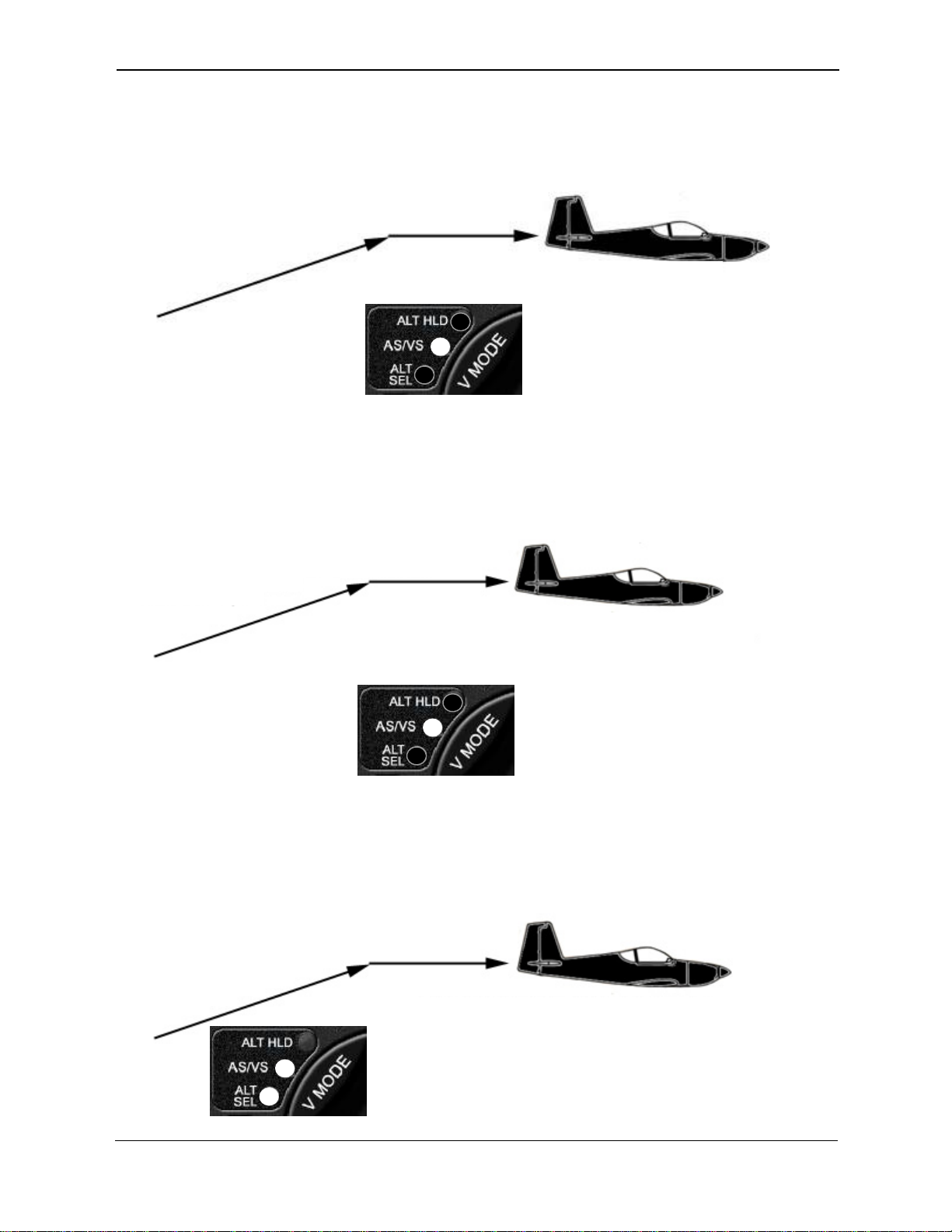
Trio Pro Pilot Manual 4.1
12
Vertical Climb/Descent
The Pro Pilot also allows the pilot to select a desired climb or descent rate (i.e. VS (vertical speed), in ft.
per minute). Press the V MODE button again and:
Airspeed Capture and Control (using PCS)
During climb and descent the desired airspeed can be adjusted using the PCS (Pilot Command Steering)
mode (see page 31). After the airspeed has been captured the airspeed can be increased by rotating
the encoder clockwise, or decreased by rotating the encoder counterclockwise. This feature can be
useful to ensure adequate cooling of the engine during climb.
Altitude Pre-Select
The Pro Pilot adds the ability to climb or descend to a pre-selected a target altitude. Press V MODE to
advance to Altitude Select (ALT SEL). Rotate the encoder knob to select target altitude.
Set the desired climb or descent rate by rotating the encoder
knob. Press the encoder knob to initiate
Once the desired altitude has been achieved, press the encoder
knob again to hold that altitude.
The aircraft will climb or descend at the desired vertical rate and will
automatically level off at the target altitude.
Once the desired cimb/descent airspeed has been achieved,
release the button. Aircraft will continue to climb/decend at that
airspeed.
Set a desired climb or descent rate and enter a
target altitude. Press the encoder knob to initiate.
Set the desired climb or descent airspeed by employing the PCS
(Pilot command Steering) mode. Press/Hold the remote disconnect
button and establish the climb/descent airspeed.
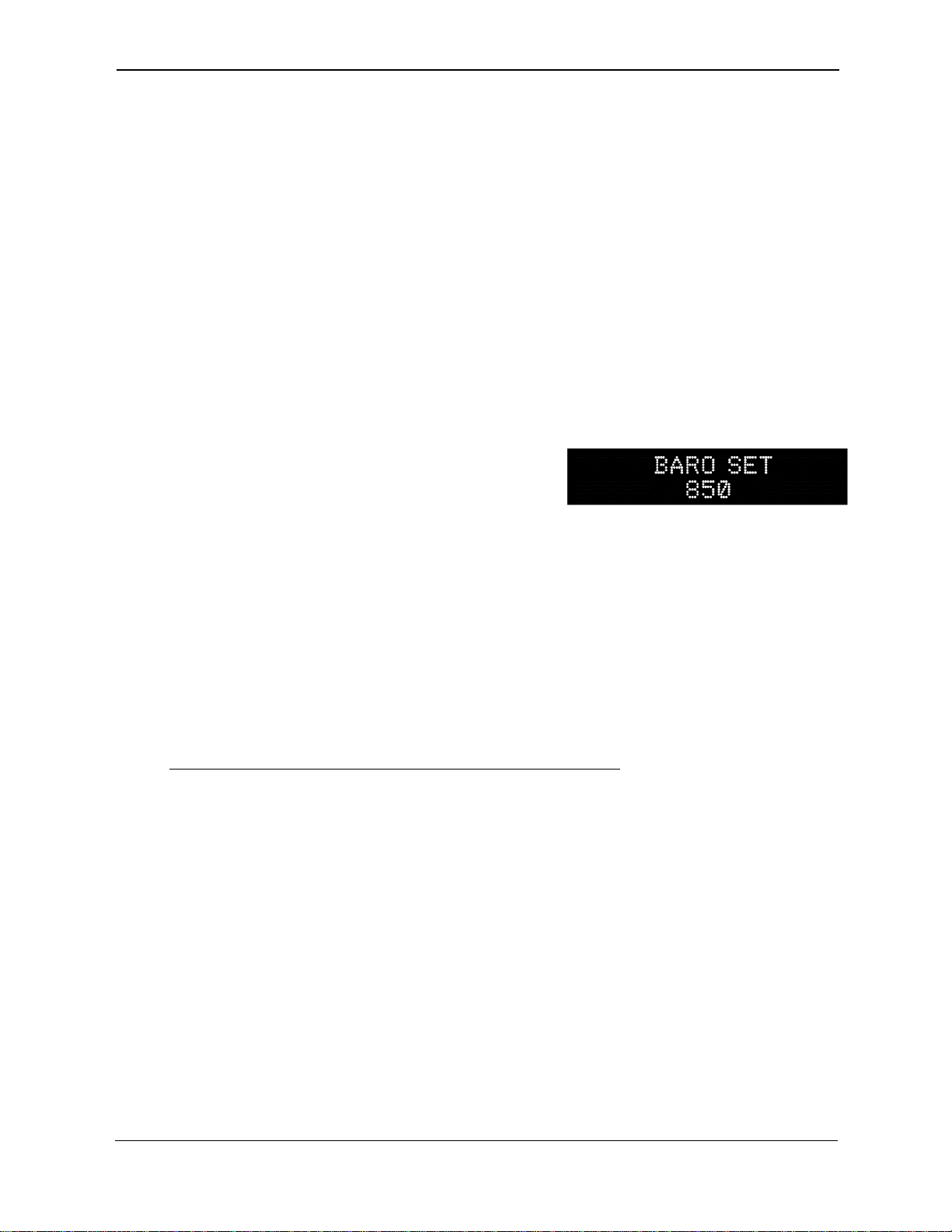
Trio Pro Pilot Manual 4.1
13
Chapter 3
Control and Display Overview
The control and display unit is designed to fit in a standard 3 1/8 inch instrument cutout in the instrument
panel and requires approximately a 7 inch clearance behind the instrument panel. The unit is powered
from the airframe +12V DC system. +28V DC systems are also available. All controls are located on the
front panel.
Switch Function and Operation
ON/OFF Switch
The ON/OFF switch applies aircraft power to the Pro Pilot. In the OFF position, the Pro Pilot is
disconnected from the aircraft control system. It is recommended that the Pro Pilot be turned on
immediately after engine start. Upon power up, the display presents a logo and the current Pro Pilot
firmware code version (or a customized screen) and sets several default conditions as follows:
Upon power up, the screen will display the un-calibrated field
elevation (if the aircraft is on the ground) or un-calibrated
altitude (if the aircraft is flying). The value is expressed in
feet.
The pilot must adjust this value to agree with the primary aircraft altimeter, which has been previously
adjusted to the reported barometer setting.
Once the Pro Pilot altimeter has been adjusted, pressing the encoder knob will enable the navigation
screen.
Operation
Initially, with GPS data available, the TRK (Track) mode is selected and the TRK LED is illuminated.
This mode is not fully operational until valid GPS data is available. When GPS is unavailable for seven
seconds, or after initial power up, the display will default to a flashing "NO GPS" message.
NOTE: No H MODE LEDs will illuminate until valid GPS data is available.
Without GPS input, the autopilot will still function as a wing leveler and the rotary encoder can be used to
initiate turns to the left or right or to correct airplane heading drift for straight ahead flight. Because the V
NAV function does not rely upon GPS, the altitude hold system will be unaffected.
Once GPS data is present and validated, full navigation functionality is available and the TRK LED will
illuminate.
If no flight plan or “GOTO” waypoint has been selected in the GPS receiver, a “NO FLTPLN” message
will appear and the course mode (CRS) is automatically selected (CRS LED illuminated).
All servo power is initially off on power up and the Pro Pilot is disconnected from the aircraft control
system.

Trio Pro
P
H MO
D
The H M
O
With GP
S
The app
r
No
dat
a
A
t any ti
m
transitio
n
mode, b
y
The
V
M
O
speed),
a
The app
r
HLD LE
D
rate is s
e
adjustm
e
T
d
o
2
7
P
ilot Manual
4
D
E and V
M
O
DE switch
c
S
data prese
n
P
T
r
opriate LED
i
H MODE LE
D
a
is available
m
e while in t
h
n
to the TRK
m
y
pressing th
e
O
DE switch
c
a
nd ALT SE
L
P
A
r
opriate LED
i
D
is illuminat
e
e
t to zero. Th
e
nt is in progr
e
h
eH NAV b
u
o
es an auto
m
7
for operati
o
4
.1
M
ODE bu
t
c
ontrols the s
e
n
t, the defaul
t
P
ressing the
H
T
RK ---> CR
S
i
lluminates in
D
s will illumi
n
.
e INT mode,
m
ode, or thro
e
H MODE s
w
c
ontrols the s
e
L
(target altitu
d
ressing the
V
A
LT HLD --->
A
i
lluminates to
e
d when the
a
e ALT HOL
D
e
ss.
u
tton also pro
v
m
atic roll serv
o
o
n instruction
s
t
tons
e
lection of th
e
t
mode durin
g
H
MODE swi
t
S
---> INT an
d
each mode.
ate until vali
d
the pilot ma
y
ugh TRK to
C
w
itch.
e
lection of th
e
d
e set) mode
V
MODE swit
c
A
S/VS --->
A
signify data
h
a
ltitude hold
m
D
mode LED
w
v
ides the “
AU
o
engageme
n
s
for this feat
u
e
TRK (track
)
g
power up is
t
ch repeatedl
y
d
then back t
o
d
GPS
y
C
RS
e
ALT HLD (
a
s.
c
h repeatedly
A
LT SEL
B
h
as been ch
a
m
ode is activ
e
w
ill flash to in
d
U
TOMATIC C
n
t and groun
d
u
re.
)
, CRS (cour
s
TRK.
y
advances t
h
o
TRK.
a
ltitude hold)
,
advances th
e
B
ARO SET.
a
nged or ent
e
e
, or the VS
m
dicate that a
n
C
OURSE RE
V
d
track revers
a
s
e) and INT (i
h
e display sc
r
,
AS/VS (airs
p
e
display scr
e
e
red on that s
m
ode is activ
e
n
executed fi
n
V
ERSAL” fea
t
a
l. Please s
e
ntercept) mo
d
reen from:
p
eed/vertical
e
en from:
creen. The
A
e
and the ver
t
n
e altitude
t
ure which
e
e page
14
d
es.
A
LT
t
ical

Trio Pro Pilot Manual 4.1
15
Roll (H NAV) & Pitch (V NAV) Servo Activation
The H NAV and V NAV pushbuttons activate the roll
and pitch servos, respectively. When the Hor VLED
is unlighted, the respective servo is inactive and that
autopilot function is disconnected from the control
system. When the LEDs are illuminated,the Pro Pilot
is engaged and providing control signals to the Pitch
and Roll servos.
The roll servo is activated (or deactivated) by pressing
the H NAV pushbutton momentarily.
The pitch servo is activated (or deactivated) by
pressing the V NAV pushbutton momentarily.
The servos may be operated independently of each
other.
Remote Disconnect Switch
A remote servo disconnect switch (not supplied) is strongly recommended and should also be mounted
on the aircraft control stick. Pressing the remote disconnect button momentarily will immediately
disconnect both the pitch and roll servo, freeing the aircraft controls for manual operation. This same
remote disconnect switch also provides an important additional functionality called Pilot Command
Steering (PCS) which is used for both for horizontal and vertical navigation.
Note: While it is not recommended, the user may wire a separate remote disconnect switch for
independent control of each servo. See the wiring diagram in the back of this manual.
Rotary Encoder - Pushbutton Switch
The black knob in the center of the control head implements three important functional control
mechanisms.
1. It can be rotated for inputting or changing selections or inputs
2. Pressing the knob activates a momentary switch
3. In a single operation it may be pushed in and rotated at the same time.
Each of these provides varying functions, depending upon which mode of operation has been selected
with either the H MODE or V MODE pushbuttons. Pressing the V MODE button will allow the encoder to
change parameters associated with the altitude control, while pressing the H MODE button will allow
encoder adjustment of functions associated with horizontal navigation.
The encoder switch is used in conjunction with the CONFIGURATION or PREFERENCE modes to
change various settings. These are described in the setup menus (Chapter 9) of the manual.
The Display Arrow
An arrow is centered in the top line of the display. The arrow
indicates which functions (H MODE or V MODE) the rotary
encoder (and its pushbutton) will control when it is operated.
When the arrow points to the left, the encoder will control the H MODE functions.
When the arrow points to the right, the encoder will control the V MODE functions.

Trio Pro Pilot Manual 4.1
16
The H MODE or V MODE button, when pressed, will change the arrow direction and transfer encoder
control to the appropriate mode.
NOTE: When switching the display/encoder from H MODE to V MODE the initial button press will simply
change the direction of the arrow and some display parameters.
The encoder pushbutton switch performs a number of functions, depending which way the arrow is
pointing. It is important to note the direction of the arrow BEFORE initiating any encoder action to
assure that the proper values are changed.
H MODE Encoder Functions
If the arrow is not pointing to the left, press the H
MODE button
1 – Display Data Fields
The pushbutton of the encoder switch selects what data is presented on the upper right field of the
display. Rotating the encoder pushbutton advances the lower right line variable display field
through the available field selections. The selections are described beginning on page 20.
Pressing and holding the encoder button down, then rotating it, selects and adjusts the track offset
parameter which will be displayed in the upper right variable display field (see function 3, below).
2 – Scan Mode
Pressing the encoder pushbutton switch rapidly two times in quick succession (double-click) will
cause the variable field data in the right part of the lower line to “scan” (or scroll), providing a
sequential display of the various GPS data elements being received.
The turn coordinator information is not provided in the “scan” mode; however, it is available in the
upper right field (see Function 5 below).
Exit from the scan mode is accomplished by double-clicking the display button again. Whenever the
SCAN mode is active a small dot will appear in the display in front of the lower right data field
indicating the SCAN mode is active.
3 – Top Line Data Selection
To select the data that will be displayed in the right side of the top display line, the user may
momentarily press the encoder knob. A press and release cycle will advance the upper right display
field to the next display parameter. (Do not rotate the encoder – press only!)
NOTE: The TOP field (track offset position) is selected and adjusted by pressing, then holding and
rotating the encoder knob (in the H MODE only).
4 – Track Offset Position (TOP) Control
In the TRK mode, the rotary encoder is used to set a Track Offset Position (TOP). The TOP field is
selected and adjusted by pressing, then holding and rotating the encoder knob (This is only possible
while in the H MODE display with the arrow pointing to the left). The display will change in one/tenth
mile increments to the left or right to a maximum of three miles from the centerline.
5 – Ground track Adjustment
In either the course (CRS) or the intercept (INT) modes the rotary encoder is used to select the
ground track that the autopilot is commanded to follow. Rotating the encoder changes the
commanded course in one-degree increments per “click” of the encoder. Rotating the encoder
quickly changes the course in larger increments. Rotating the encoder counterclockwise alters the

Trio Pro Pilot Manual 4.1
17
commanded course to the left, while rotating the encoder clockwise alters commanded course to the
right. (This is somewhat comparable to a traditional “Heading Bug” function).
6 – Drift Correction (NO GPS mode only)
Rotating the encoder to the right or left allows the pilot to adjust roll TRIM either right or left by one
trim count. This is a very fine trim adjustment. The upper right field in the display will provide a
graphic display of the trim position while the switch is activated and for about two seconds after the
encoder action is stopped.
If the GPS data to the Pro Pilot is unavailable, as indicated by a NO GPS warning, the encoder knob
switch provides a method to turn the airplane to a new heading or stabilize the aircraft in a straight
and level attitude. The pilot may monitor the rate of turn by observing the aircraft directional gyro or
compass.
7 – Entering “PREFERENCES MENU”
Pressing and holding the encoder pushbutton for more than 3 seconds causes entry into the
PREFERENCES MENU for adjusting the parameters and features for both the horizontal and
vertical portions of the Pro Pilot. This feature is explained in Chapter 9.
V MODE Encoder Functions
If the arrow is not pointing to the right, press the V
MODE button
1 – Activate Climb or Descent
Press the V MODE button repeatedly to display the VS SET screen. Enter a climb or descent rate
by rotating the encoder. Pressing the encoder will initiate the function.
NOTE: The servo must be engaged by pressing the V NAV button for climb or descent. If engaged, the
flashing LED(s) will confirm the execution of the commands.
2 – Activate Climb or Descent to a Pre-Selected Altitude
Press the V MODE button repeatedly to display the ALT SEL screen. Enter a destination altitude by
rotating the encoder. Rotating the encoder will increase or decrease the selected altitude in
hundreds of feet. Pressing and rotating the encoder will change the display in thousands of feet.
Pressing the encoder momentarily thereafter will first present the BARO SET screen to allow
correction of current altitude. A second press of the encoder (or waiting for 5 seconds to timeout)
will initiate the function.
An altitude correction can be made and the encoder pressed to activate the vertical profile. If the
encoder button is not pressed, the autopilot will automatically activate the vertical profile several seconds
after the last rotation of the encoder.
NOTE: The climb/descent rate will be at the vertical speed selected on the VS SET screen or, if none
was entered, the system will use the default vertical rate that was previously entered in the
CONFIGURATION menu.
3 – Altitude Control Functions
When the Altitude Hold is engaged, the encoder knob is used to make fine adjustments to the
altitude. It is also employed to set a desired climb/descent rate when on the VS SET screen, and it
is used to select a target altitude when it is on the ALT SEL screen.
4 – Setting the Barometric Altitude
The encoder is used to adjust the barometric altimeter (BARO SET) when required.

Trio Pro
P
This sec
t
checked
On pow
e
requesti
n
Note: Th
(“
H
th
e
A
preflig
h
pushbutt
o
system.
positions
event th
e
If this ch
e
the contr
Since th
e
The pilot
flight pla
n
display,
a
return as
When th
e
default s
c
So
m
A
V
L
(us
be
Some G
P
the Pro
P
provide t
h
In this m
o
screen.
track. O
n
The
bec
o
A
c
h
host
I
m
a
n
a
i
P
ilot Manual
4
t
ion discusse
s
and adjuste
d
e
r up the Pro
P
n
g verificatio
n
e TRK LED i
s
H
” LED is n
o
e
servo is dis
h
t check on t
h
o
n momenta
r
Using the co
n
to verify tha
t
e
servo malfu
n
e
ck is satisfa
c
o
ls. Verify th
e
GPS is not
y
now applies
n
. On GPS p
a
s some GP
S
this data tra
n
e
GPS receiv
c
reen previo
u
m
e GPS rec
e
L
INK data un
ually 2 to 5 k
n
d
isplayed.
P
S receivers’
P
ilot after sat
e
h
e pilot with
a
o
de, manual
t
I
n the NO FP
n
ce a flight pl
flight plan is
n
o
mes active t
h
eck should b
GPS syste
m
m
portant: If
a
n
ddo not at
t
i
leron contr
o
4
.1
Pr
e
s
what must
b
, and a flight
P
ilot will brie
f
n
of the curre
n
s
illuminated
o
t illuminated)
connected fr
o
h
e Pro Pilot a
t
r
ily and notin
g
n
trol stick or
y
t
the slip clut
c
n
ctions.
c
tory the H N
A
at the LED is
y
et powered
u
power to the
ower up, the
S
receivers wi
n
sfer ceases.
e
r attains sat
e
u
sly illustrate
d
e
ivers, even t
h
til a flight pla
n
n
ots). In this
output data
a
e
llite lock, ev
e
a
modified C
R
t
ransition to t
h
LAN mode t
h
an has been
n
ow entered
a
h
e Pro Pilot
w
e
made to ve
.
a
ll of the ab
o
t
empt to en
g
o
l system pr
o
Ch
a
e
flig
h
b
e accomplis
h
example
ly display the
n
t field elevat
i
after the GP
S
. The aircraft
o
m the contr
o
t
this point w
o
g
that the “H
”
y
oke, the pilo
c
h on the ser
v
AV
button sh
o
not illuminat
e
u
p, after abo
u
GPS unit tha
display on th
e
ll send spora
d
e
llite acquisit
d
.
h
ough they h
a
n
or “GO TO”
case either t
h
a
re capable
o
e
n before a fli
R
Smode cap
h
e TRK or IN
h
e pilot may
u
entered the
T
a
nd activate
d
w
ill display th
e
rify agreeme
n
o
ve actions
c
g
age the aut
o
o
blem do n
o
a
pter
h
t Po
w
h
ed when “p
o
logo screen.
on or altitud
e
S
signal is ac
q
roll control (
a
o
l system.
o
uld be to en
g
”
LED illumin
a
t should inte
n
v
o will allow t
h
o
uld be pres
s
e
d and the s
e
u
t 7 seconds
t
t is connecte
d
e
Pro Pilot m
a
d
ic GPS dat
a
ion and lock,
a
ve obtained
waypoint is
e
h
e “NO GPS
”
o
f providing g
r
ght plan is e
n
ability.
Tmode is in
h
u
se the autop
T
RK mode is
d
in the host
G
e
parameters
n
t between t
h
c
annot be p
r
o
pilot in flig
h
o
t fly the airp
4
w
er U
o
wering up” o
This will be
e
.
q
uired and th
a
ilerons) sho
u
g
age the ser
v
a
tes. The ser
v
n
tionally forc
e
h
e pilot to co
n
s
ed again to
d
e
rvo is not en
the display
w
d
to the Pro
P
ay show navi
a
. Typically, t
the Pro Pilot
satellite lock
,
e
ntered or a
p
”
message or
r
ound track a
n
tered. The
P
h
ibited and N
ilot CRS mo
d
automaticall
y
G
PS unit. As
associated
w
h
e data displ
a
r
operly achi
e
h
t. If there i
s
lane until it
h
p
f the Pro Pil
o
followed by
a
e H NAV ser
v
u
ld be free a
n
v
o by pressin
g
v
o is now loc
e
the ailerons
n
tinue to fly t
h
d
isconnect th
gaged for ta
k
w
ill show the
N
P
ilot and pro
g
i
gation data
m
t
he NO GPS
m
will display t
h
,
do not put o
p
reset groun
d
the “NO FP
L
nd groundsp
e
P
ro Pilot will
d
O FPLAN is
d
d
e to fly a sel
e
y
selected.
the first “TO
”
w
ith navigatio
n
a
yed on the P
e
ved, turn th
s
any indica
t
h
as been co
o
t, items to b
e
a
screen
v
o is not acti
v
n
d clear indic
a
g
the H NAV
ked to the co
to their extr
e
h
e airplane in
e autopilot fr
o
k
eoff.
N
O GPS mes
s
g
rams the G
P
m
omentarily
o
m
essage will
h
e power up
ut valid NME
A
d
speed is att
a
L
AN” messag
e
ed informati
o
d
etect this an
d
displayed on
e
cted ground
”
waypoint
n
to that way
p
ro Pilot and t
e Pro Pilot
o
t
ion of an
rrected.
18
e
v
ated
a
ting
ntrol
e
me
the
o
m
s
age.
P
S
o
n the
A
or
a
ined
e will
o
n to
d
the
p
oint.
he
o
ff

Trio Pro Pilot Manual 4.1
19
Chapter 5
Information Fields
Horizontal Navigation (H NAV)
Pilot information for navigation is provided on a high contrast, bright Polymer LED (OLED), or an optional
transflective LCD screen. Several fields on this display are multiplexed (i.e. they use the same display
space to present different information). This allows the pilot to view all navigation parameters including
digital rate of turn information. This section will explain in detail the horizontal navigational features and
display screens available.
Power up Display
When the Pro Pilot is powered on a logo display is present showing the firmware revision operating in the
unit. (This can be field programmed to present a personalized screen at power on).
Initial Logo Screen The initial factory logo screen shows the product information
including the firmware revision level and unit serial number in
the extreme right part of the display (represented by the X’s).
The purchaser may program a personalized logo screen.
Each time the unit is turned on it will display this information.
This information can be field re-programmed at any time by
entering the CONFIGURATION menu screens (Chapter 7).
BARO SET Screen When the Logo screen expires after a few seconds, the BARO
SET screen will be seen.
No functions will be available until the altitude value is set and the encoder is pressed. The value should
be set to agree with the primary aircraft altimeter, which has been corrected for current reported
barometric pressure. The value may be changed in either five foot (ELEVATION) while on the ground or
twenty foot (ALTITUDE) increments while in flight.
If GPS signals are present on the Pro Pilot interface the display will switch automatically to the navigation
display. If no GPS signals are present the screen will change to show that NO GPS is being received on
the interface.
NO GPS Screen The “NO GPS” screen will display on power up if no GPS signal
is present or if the GPS signal is lost for a period exceeding
seven seconds.
In all cases the navigation display will return to normal automatically when the GPS signals are reacquired.
Note: There may be a delay of up to seven seconds in restoring the display after a GPS signal becomes
active on the interface.
In the event the GPS signal is lost during normal area navigation, the "NO GPS" screen will be shown and
the Pro Pilot will automatically go into the wing leveler mode and follow a “straight and level” course. In
this mode, manual corrections to the dead reckoning track can be made using encoder knob.

Trio Pro Pilot Manual 4.1
20
No H MODE LEDs will be illuminated until valid GPS data is available.
Normal Power Up Display, GPS Active
On power up, once the BARO SET has been performed, the Pro Pilot defaults to the H MODE display
and the TRK mode of operation when valid GPS data is available.
The image shows the Pro Pilot display with a good
GPS signal present, and flight plan entered. Note
that the “H” (H NAV) LED is illuminated.
This indicates that the roll servo has been activated
by pressing the H NAV button and the Pro Pilot is
providing horizontal navigation, having taken control
of the roll axis of the aircraft.
To view and control horizontal functions at any time
it is necessary to press the H MODE button one time
to transfer encoder control to the H NAV functions.
The mid upper arrow will point to the left. No
navigational changes will occur.
Track Display Information
Bearing To Waypoint Field (BTW)
The bearing to waypoint (BTW) field is located on the left side of the top line as illustrated. This field is
updated whenever the GPS data to the Pro Pilot is refreshed, normally once every one or two seconds,
depending on the GPS interface data rate. (A GPS with NMEA data output generally updates once every
two seconds, while an Aviation Data Link updates once every second). BTW is the exact magnetic
bearing from the current aircraft position to the next GPS route waypoint.
Note: The line directly below the BTW data contains the current track (TRK) information (if these two
numbers are identical, the aircraft is tracking directly to the destination waypoint regardless of the
actual magnetic heading of the aircraft).
Ground track Field (TRK) The ground track (TRK) field is located on the line directly
below the “Bearing to Waypoint” (BTW). The TRK field is the
current track over the earth based on the GPS updates every
one or two seconds.
Variable Field, Top Line
The right side of the upper line of the display may be changed to present any data derived from the GPS
available in the bottom line right field or an electronic rate of turn display. The factory default display is to
present the information shown, but the user may wish to otherwise configure this segment. The top line
variable field may be changed by repeatedly pressing the encoder knob while in the Track (TRK) mode.
Rotating the encoder will change the variable field in the bottom line. “Double clicking” the encoder knob
will cause the bottom line variable field to continually sequence through all available information.
“Double clicking” again will exit the scan mode.
Other manuals for Pro Pilot
1
Table of contents
Other Trio Avionics Autopilot System manuals