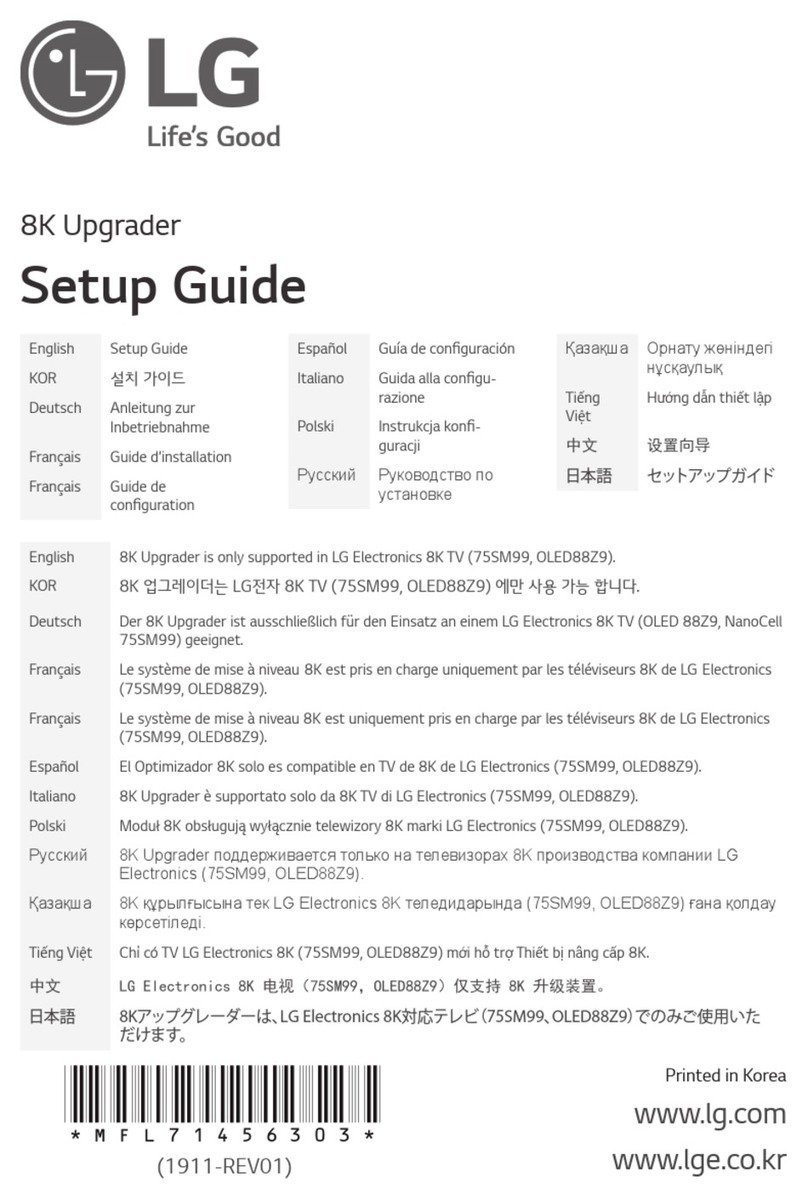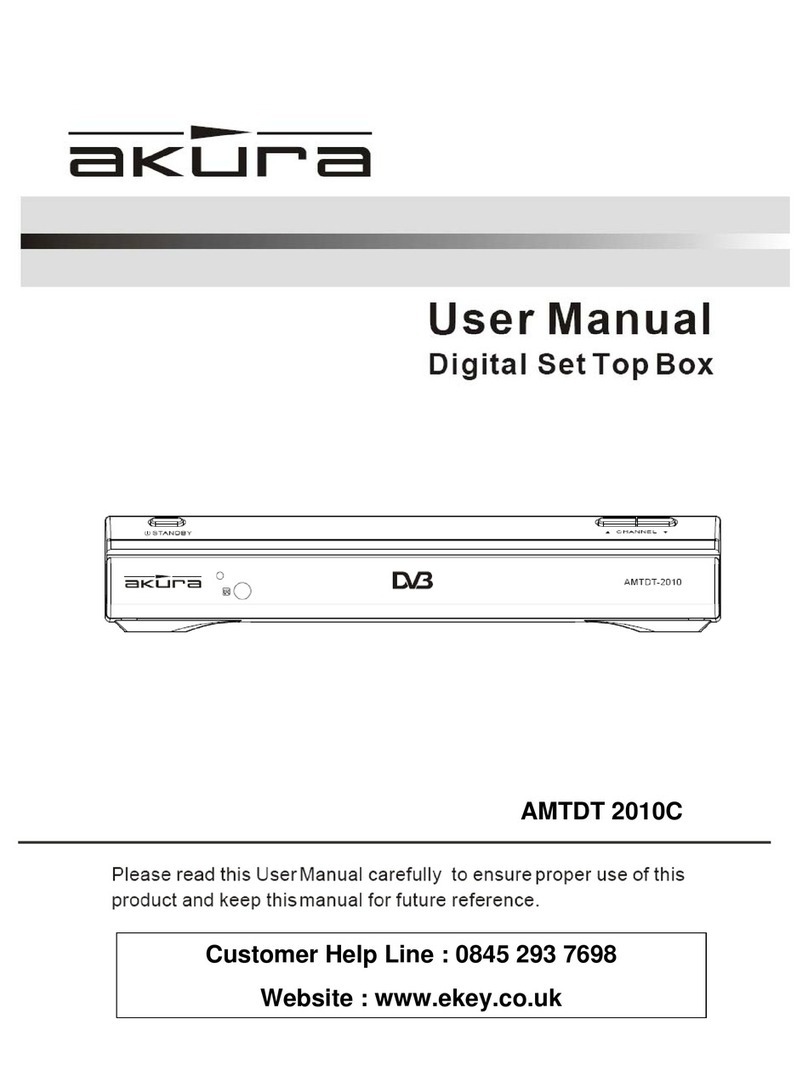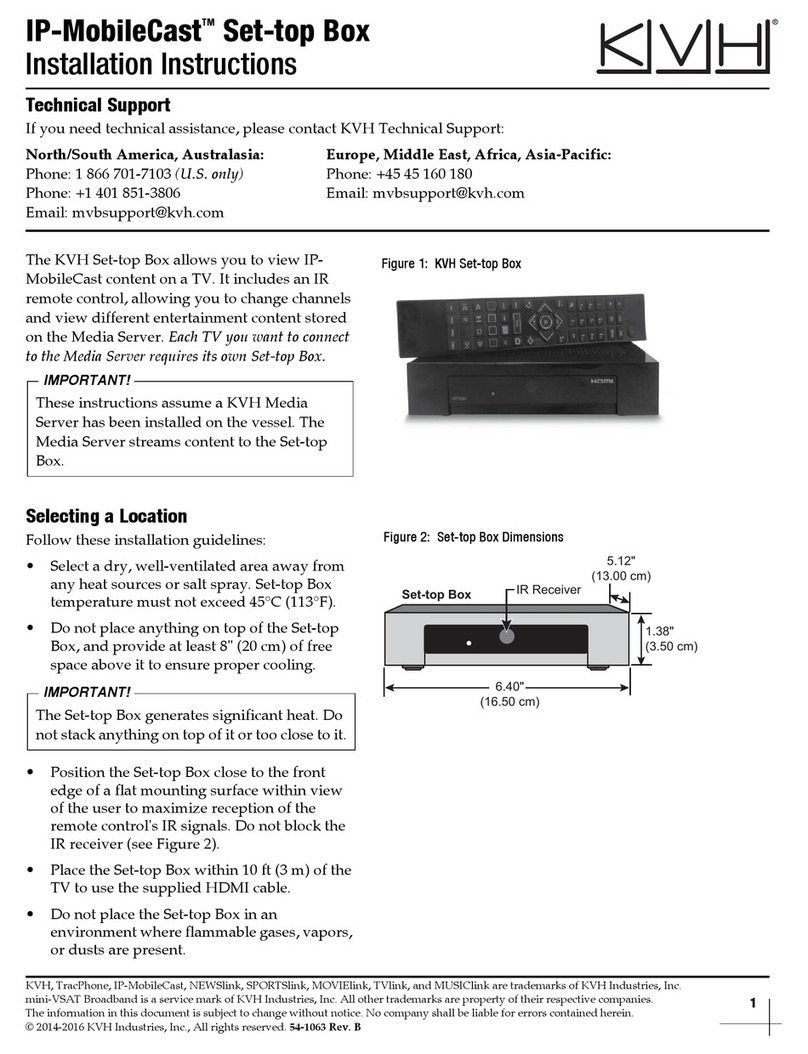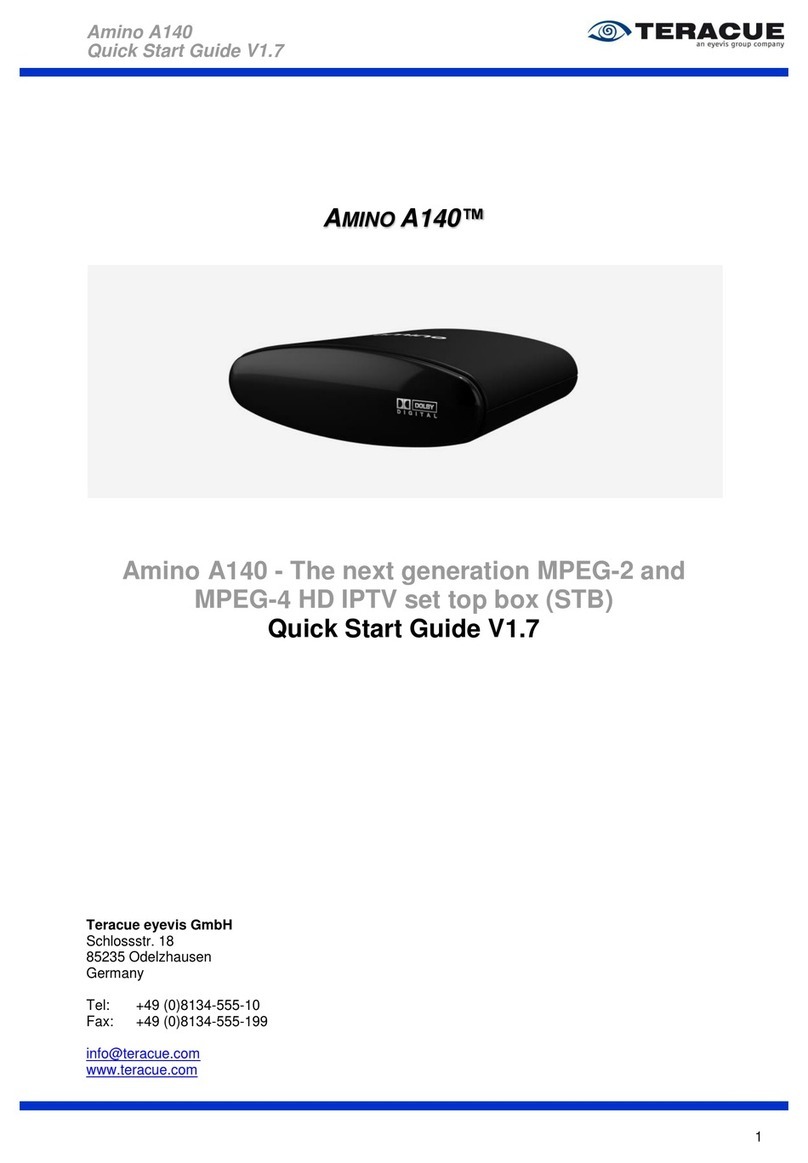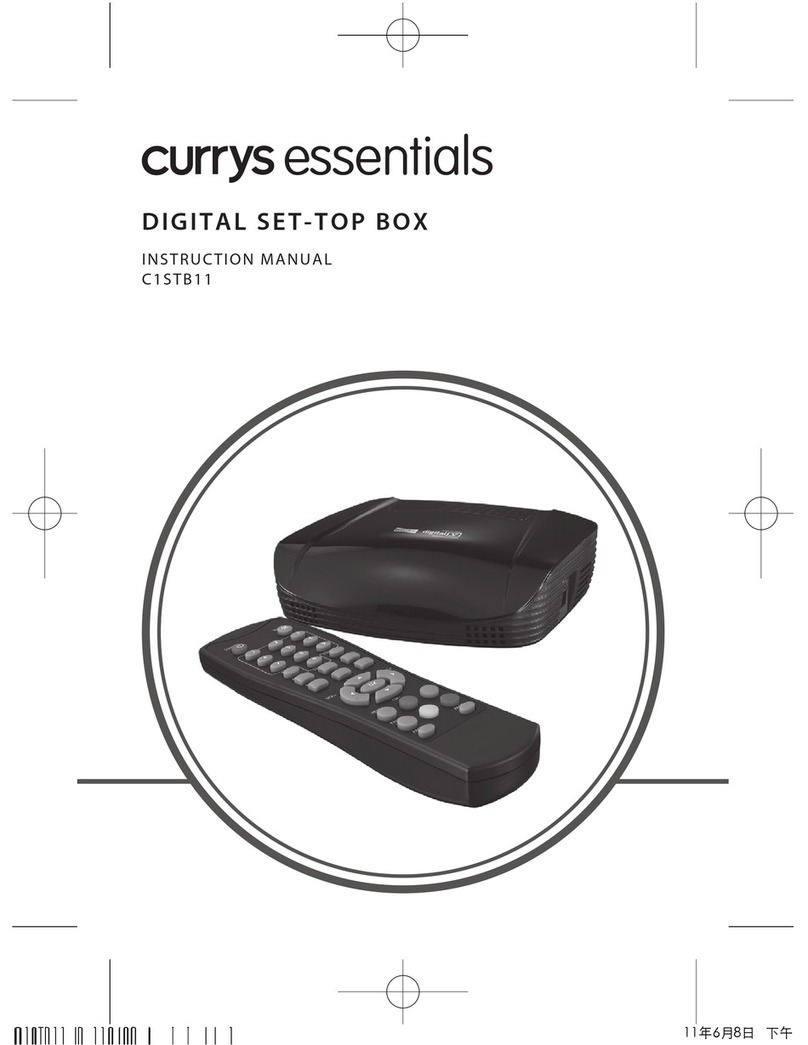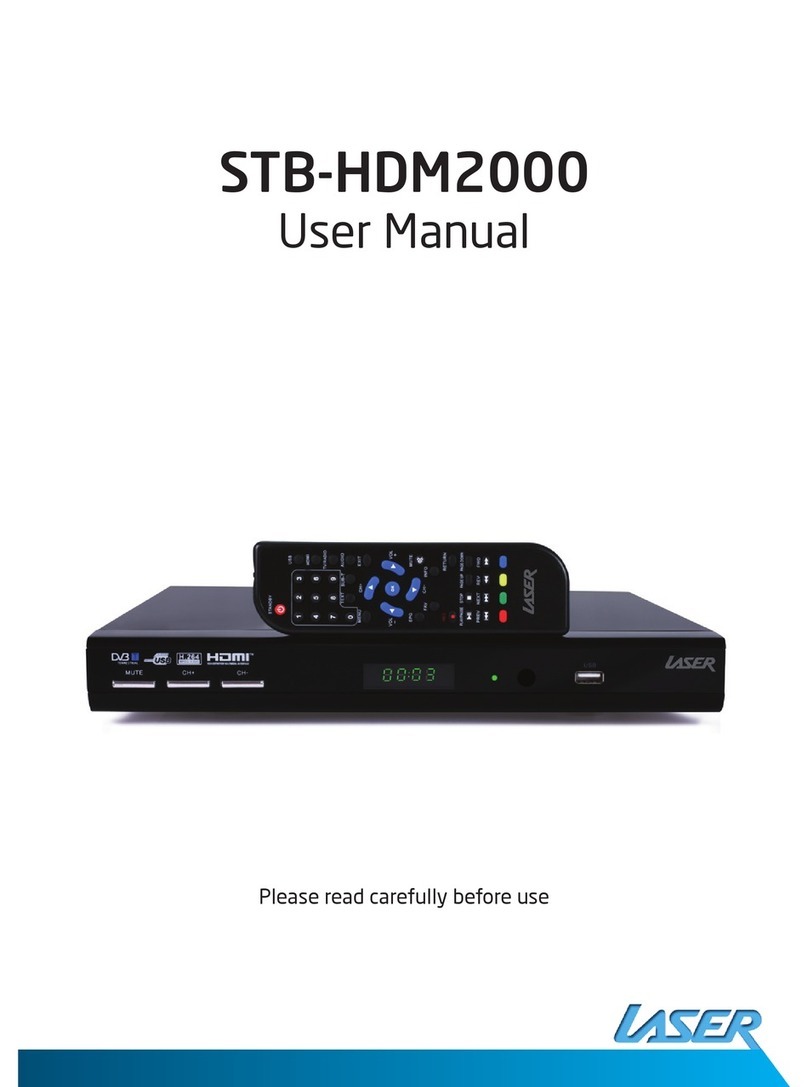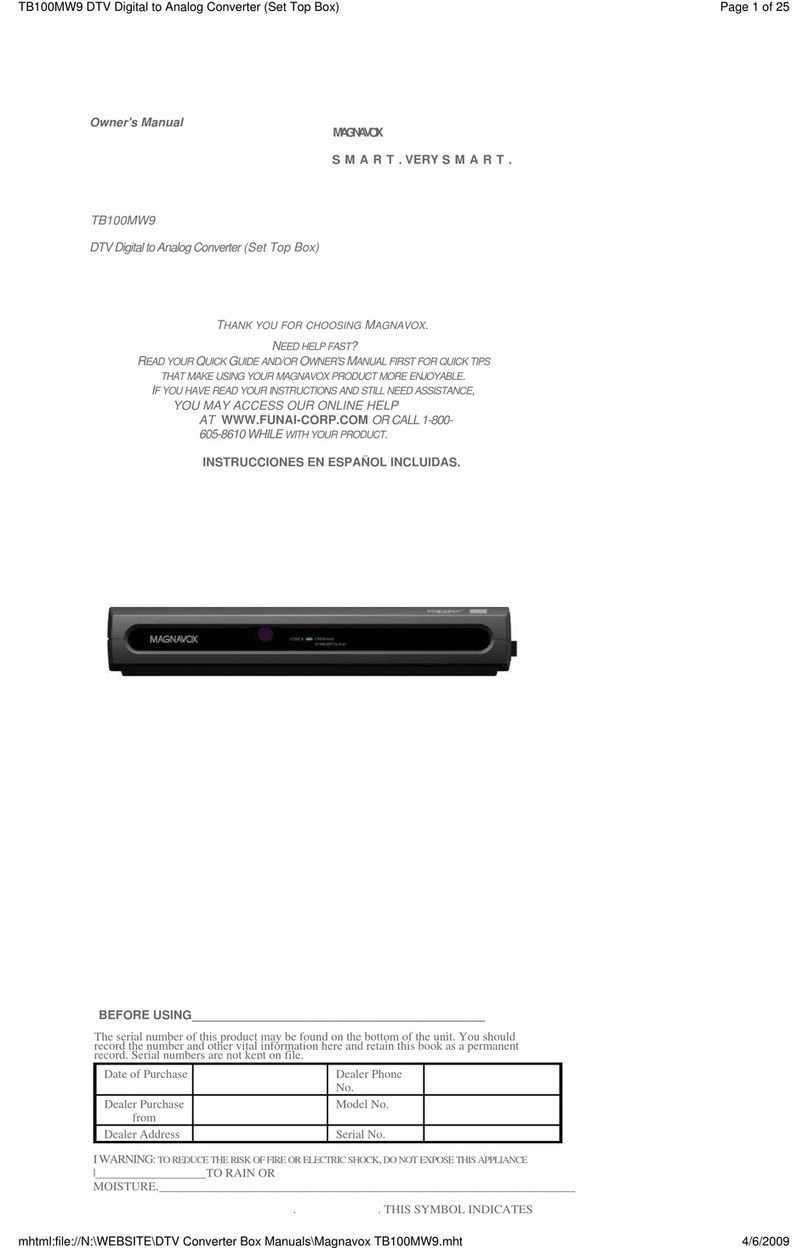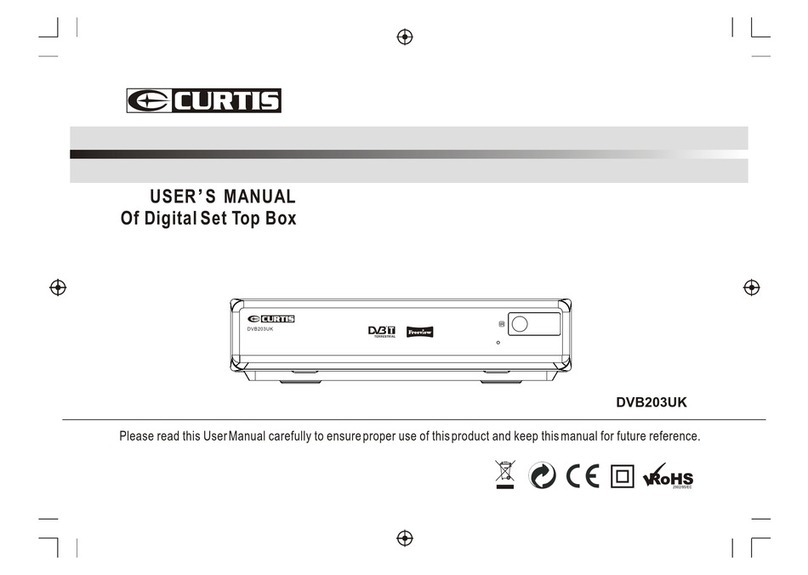Triotech clearstream User manual

Quick Start Guide
Version 2.00
www.triotechgroup.com/
www.triotechgroup.com/contact-sales
www.triotechgroup.com/contact-support
@clearstream2013
/clearstream.freeTV

2
Statements
This manual is provided “as is” without warranty of any kind, either expressed
or implied, including but not limited to the implied warranties or conditions of
merchantability or fitness for a particular purpose. In no event shall we, its di-
rectors, officers, employees or agents be liable for any indirect, special, inciden-
tal, or consequential damages (including damages for loss of profits, loss of
business, loss of use or data, interruption of business), even if we have been
advised of the possibility of such damages arising from any defect or error in
this manual or product. Specifications and information contained in this manual
are furnished for information use only, and are subject to change at any time
without notice, and should not be construed as a commitment by us. We as-
sume no responsibility or liability for any errors or inaccuracies that may appear
in this manual, including the products and software described in it. No part of
this manual, including the products and software described in it, may be
reproduced, transmitted, transcribed, stored in a retrieval system, or translated
into any language in any form or by any means, except documentation kept by
the purchaser for backup purposes, without the express written permission of
us. Product warranty or service will not be extended if: (1) the product is re-
paired, modified or altered, unless such repair, modification of alteration is au-
thorized in writing by us; or (2) the serial number of the product is defaced or
missing.
Products and corporate names appearing in this manual may or may not be
registered trademarks or copyrights of their respective companies, and are
used only for identification or explanation and to the owners’ benefit, without
intent to infringe.
Preface
Thank you for purchasing the Clearstream Media Unit. This quick start guide
will help you get the most out of your new media unit. Please read it carefully
before using and keep it for future reference.
Product specifications, size, and shape are subject to change without notice, and ac-
tual product appearance may differ from that depicted herein. All trademarks and brand
names are the properties of their respective holders. © 2013-15 Triotech Media. All rights
reserved.

3
Contents
Chapter 1 System Introduction 1
1.1 Key Features 4
1.2 System Environment 4
1.3 Package Contents 4
Chapter 2 Connecting Your System 5
2.1 Cabling Your System 5
2.2 Powering On/Off 6
2.3 Check Your Network Connection 6
2.4 Configure Your Network 7
2.5 Calibrating Your System 8
3 0 Using Your Remote Controller 8
Chapter 4 System Overview & Using Video Addons 9
4.1 Video Addons 9
4.2 Main Playback Screen 11
4.3 Using Live TV Addons 12
4.4 Movie & Recorded TV Addons 12
Chapter 5 Clearstream Maintenance 13
5.1 Help & Support For Your Clearstream 14
5.2 Troubleshooting 15

4
Chapter 1 System Introduction
1.1 Key Features
Android or Linux operating system with ARM Multicore Processor
Multiple format support including VC-1, H.264, MPEG-2, MPEG-1,
MPEG-4, DIVX
Video formats include avi, mpg, vob, mkv
Audio Formats include MP3, WMA, AC3, DTS and AAC
Support for SD/SDHC/MMC cards
Four USB 2.0 host connectors
RJ-45 Ethernet cable and wireless network connections
Infrared remote controller
1.2 Environment for System
Operation: Temperature limitation: 0-40˚C; Humidity: 20-80%
Storage: Temperature limitation: -20-50˚C; Humidity: 10-90%
It is recommended to not operate the unit in an enclosed space or to stack
the unit directly on top of another heat producing device.
1.3 Package Contents
Accessories
Power Adaptor 3Pin UK 1
HDMI Cable 1
Ethernet Cable 1
User Manual 1
Remote Controller 1

5
Rear View
Chapter 2 Connecting Your System
Power
Adapter
2.1 Cabling Your System
1. Connect the HDMI cable supplied into the interface marked HDMI on
your media unit and the other end into a HDMI socket on your TV.
2. Connect your Ethernet cable from the media to a free port on your
router/modem.*
3. It is highly recommended that you plug the power supply into the unit
last of all.
It is strongly recommended that you use an Ethernet connection rather than a
wireless connection to your router. If the cable will not reach the location of your
router, then a longer cable can be purchased, or a powerline Ethernet adapter
that will use your household electrical wiring to establish the connection can be
purchased via our website www.triotechgroup.com.
If you do decide to use a wireless connection, configuration details are give in section 2.4
External devices
USB Drives, Keyboard etc.
The ports on your unit may differ in terms of location/order on the unit.

6
2.3 Check Your Network Connection
If you are using a wired Ethernet connection, your network should be automatically
configured. To check you are online, check the system time in the top right of the
Home Screen. If it is correct then you are already connected and able to watch
some TV.
Should your time be incorrect, please follow the procedure in the next section to
connect your Ethernet or Wifi network.
2.2 Powering on/Off
Once your unit is powered on, a blue LED will be visible on the front of the unit.
By selecting the appropriate HDMI source on your television remote, you should
see Clearstream Home Screen as below. Please note the actual design and Icon
detail may be different on your version of machine. You can power your machine
off using the POWER button on your remote.
After a minute or so, you will see the Home Screen appear.

7
2.4 Configure your Network
Access the Android settings Icon under Programs from your TV menu. You will
then be able to select either an Ethernet or Wi-Fi connection. Follow the on
screen prompts to enable the selected connection. Which ever connection you
choose, please make sure the BLUE toggle switch in the top right of the menu
is set to on by using the remote.
2.5 Enabling SMART DNS Service for access to ITV/BBC iPlayer.
If you require access to the full BBC iPlayer or ITV player catch-up services,
you will need to configure a smart DNS service such as Unotelly or Overplay.
This service will give you a valid UK network address so you can access these
Addons without having to connect via a VPN etc.
To find out more, go to the ONDEMAND section on our website at
www.triotechgroup.com/ondemand, or go to the HELP icon from the Video
Addons tab on your Home screen and look at the FAQ section.
You will find all you need here to sign up to a service and details on how to
configure your unit in just a few minutes.

8
3. Using your Remote Controller
You will then go through a process of moving the RIGHT ANGLE with the re-
mote cursor buttons until it’s fits square in the top left of the screen. The same
process is carried out in the bottom right of the screen, followed by selecting
where the subtitles should appear. Finally you will see a square in the centre
of the screen. Use the LEFT/RIGHT buttons on your remote to make it a per-
fect square and press return. You can exit the menu back to the home screen
using your BACK or RETURN button on your remote
Your screen is now calibrated.
A video of how to do this is in the HELP section from the Video Addons tab.
2.6 Calibrating Your Screen
If you find that some of the text is missing in the corners of your Home screen,
your system needs to be calibrated to your TV. To do this, from the Home
screen, go RIGHT to:
SYSTEM—> SETTINGS . Then select :
VIDEO OUTPUT - VIDEO CALIBRATION as shown below.
After a minute or so, you will see the Home Screen appear.
Please refer to the REMOTE KEYCARD sheet that came with your unit for
details on how your particular remote functions. All remote guides can also be
found online by going to www.triotechgroup.com/remotes.

9
Your Clearstream model is based upon an award-winning free and open
source (GPL) software media player and entertainment hub for digital media.
It was designed for network playback, so you can stream your multimedia
from anywhere in the house or directly from the internet using practically any
protocol available. This software is provided pre-configured and at no charge
with your system.
In addition to this, we have also provided our unique Clearstream manage-
ment software that provides automatic updates when required, directly to
your unit each time you switch on. It also provides several tools to check
Internet speed, maintain your system and a REFRESH option which will
download and install a default image to your unit to bring it back to the state
when purchased.
4. System Overview
4.1 Video Addons
Some popular Addons have been pre-installed on your unit. The shortcuts to
some of these can be found on the main HOME screen.
All of the Addons can be accessed from the tab marked Addons on the
HOME screen, under VIDEOS.
ADDON SHORTCUTS—Navigate with
arrows on remote and press OK
The BORDER around the items indi-
cates which is currently selected
ALL ADDONS—Select the ADDON
Tab below ‘VIDEOS’ on the HOME
screen and press OK to see all of
the Addons Installed

10
4.1 Video Addons Cont..
There are literally hundreds of video addons available that provide Live TV,
Movies, TV Catchup , Radio and much more.
Live UK TV. Usually in higher resolution than Filmon. Our first
choice for live TV and written in house. You will find the Expat
TV icon on your Home screen, and in the Video Addon’s section.
Lower resolution with a slightly different channel list.
Filmon is free live UK TV and useful for those with low Internet
speeds. Limited recording is available for free, with subscription
options available for more recording space. Filmon can be
found in the Video Addon’s section.
Catch up on BBC channel
broadcasting, showing the
last 7 days programming
plus more
Free content from your
favourite ITV channels,
available anytime.
Lots of Addons that provide literally thousand of Movies and TV shows, available on de-
mand. Classic Movies and shows from yesteryear to the latest episodes from yesterday.
Many in High Definition. For tips and details on how to use Addons, please go to:
www.triotechgroup.com/quick-tips or go to the HELP icon from the Video Addons tab.
For UK Live TV
A premium subscription service that offers hundreds of UK and
International channels including entertainment, movies & sport.
Find out more at www.triotechgroup.com/premium.
TV and Movies On Demand Addons
UK Catchup Services
A Smart DNS service is required for these two. Please see page 7 of this guide or go to
www.triotechgroup.com/ondemand.

11
4.2 Main Playback Screen
The main video playback screen is the same regardless of which addon you are
using. This can be accessed by pressing the MENU button on your remote.
Here you can adjust settings such as audio offset, aspect ratioo and subtitles.
PLAY/PAUSE
STOP
FFWD/REWIND*
SKIP TO
END/START
VIDEO OPTIONS
Aspect Ratio, Filters
AUDIO OPTIONS
Audio Offset, Boost
SUBTITLES
CREATE BOOKMARK
FFWD/REWIND are currently not supported for streaming. Instead, use the
RIGHT arrow on your remote to skip forward 30 sec, and the UP arrow to skip
forward 10 Mins. This is not supported with live TV streams.

12
It is important to note that with the volume of content available through these Addons,
Triotech Media cannot be held responsible for either the reliability, suitability or legality of
some content in terms of copyright. Some content may be unsuitable for young children.
Viewer discretion is advised.
4.3 Using Live TV Addons
When using Live TV Addons, navigate to a channel thumbnail or list with the re-
mote arrows and press OK/SELECT on your remote to select your channel.
Please be aware that Internet streams will take up to a few seconds to start, so
repeated pressing of the OK button before the stream starts may cause the unit to
fail to play the stream correctly.
To go back to your channel list, press the STOP/RETURN buttons, and then
RETURN to go back to the main menu screen.
4.4 Using Movies/Recorded TV
When watching Movies or pre recorded TV, you can use the PLAY/PAUSE and
skip functions during playback. The PAUSE function is very useful if for example
you are experiencing stuttering or buffering on your connection. Simply press the
PAUSE button and give the movie or show 30 seconds-1 minute before pressing
PLAY again. This allows the units to download data in the background to give
smooth playback. You can use the UP/DOWN/LEFT & RIGHT remote buttons to
skip forward & backward though the program as detailed on page 11 of this guide.
Important: The PLAY, PAUSE & SKIP functions are unavailable whilst
watching LIVE TV and may result in an error on your system.

13
5.0 Clearstream Maintenance Addon
The Clearstream maintenance tool is designed to give you all the
tools and support you need to keep your unit up to date and
Functioning optimally. Here you will find all of the fixes, updates, and
version upgrades as well as diagnostic tools such as checking your
Internet connection. The Auto Update feature means that critical
updates will be applied automatically when you switch the unit on.
You will find the Clearstream maintenance Addon by using the
RIGHT button on the remote from the main screen. You will find the
Icon under PROGRAMS.
To install new Addons, you can use the ADDON Installer icon which is under
PROGRAMS from the main screen.

14
5.1 Help and Support For Your Clearstream
One of the key differences between our system and many others
is that we understand how important customer service is.
In addition to the standard hardware warranty, we provide lifetime
technical support for your unit with online help, videos, & FAQ
sections etc.
For direct support, you can use the contact-us link to raise a
support ticket or ask a question at:
www.triotechgroup.com/contact-us
HELP
A series of Help Videos, latest news and quick tips are available directly from your
unit by accessing the HELP Icon . You can find this in the Video Addon section
from your menu.
You can also follow us on:
Twitter @clearstream2013
Facebook /Clearstream.freeTV
Website www.triotechgroup.com

15
5.2 Troubleshooting
Q. I have a ‘RED cross saying script failure’ at the bottom right of my screen.
A. If all Addons are failing, it is likely you are not connected to the internet.
Check connectivity using the Clearstream maintenance NET TESTER tool
and reboot the media unit.
Q. My video stream keeps pausing and saying ‘Buffering’
A. Some sources can be busy due to demand. Many issues can be fixed by
pausing the stream for 30 seconds or so before resuming to allow the stream
to buffer. (Not LIVE TV). If you still experience buffering then press the STOP
key and choose another source as they will vary in speed. Many videos are
available across different Addons as well, so give a different one a try.
Q. I cannot connect to the Internet
A. If you are wired then check whether the Ethernet port is flashing and check
the router configuration is correct. If the problem persists, then switch off the
router and the Clearstream unit. Switch on the router first and wait until it is
fully active before switching on the Clearstream unit and try connecting again.
Q. UK On Demand services are not working with script failure or URL not found
A. Please go to www.triotechgroup.com/ondemand to fix your Smart DNS.
Q. One of my Addons is not working but the rest are fine
A. Try going to the re-install section of the Clearstream Maintenance Addon and
select the Addon to re-install it. Reboot the Clearstream and try again.
Q. My media unit is not responding when using an Addon.
A. If it does not respond within a couple of minutes, then reboot with the power
button on the remote.
Q. I cannot enter my serial number into the Clearstream Maintenance Addon
A. The serial number is printed on the underside of the media unit, starting 201..
The number can be entered without spaces or dashes. There is no need to
use the S/N prefix when entering the number.
With the exception of Expat TV and Clearstream Maintenance, all of the Addons are
free public domain software and as such we do not offer direct support should an indi-
vidual Addon stop working or malfunction. We will of course offer advice and fixes
where we can, which you can get via our website at www.triotechgroup.com/support .
All available fixes are available via the Clearstream Maintenance Addon.
Support for Addons

16
Earn Rewards & Cash by Referring a Friend!
It’s great to recommend a good product to friends and family for them to enjoy.
Hundreds of our customers have already referred us, so why not get a discount
for your friend and receive a free gift for yourself?
Just go to www.triotechgroup.com/refer for details on how to get something extra
for you and your friend.
If you are looking for a great business opportunity, you can become an official
reseller or affiliate with no risk.
Check out our reseller and affiliate options at www.triotechgroup.com/partner.
Table of contents