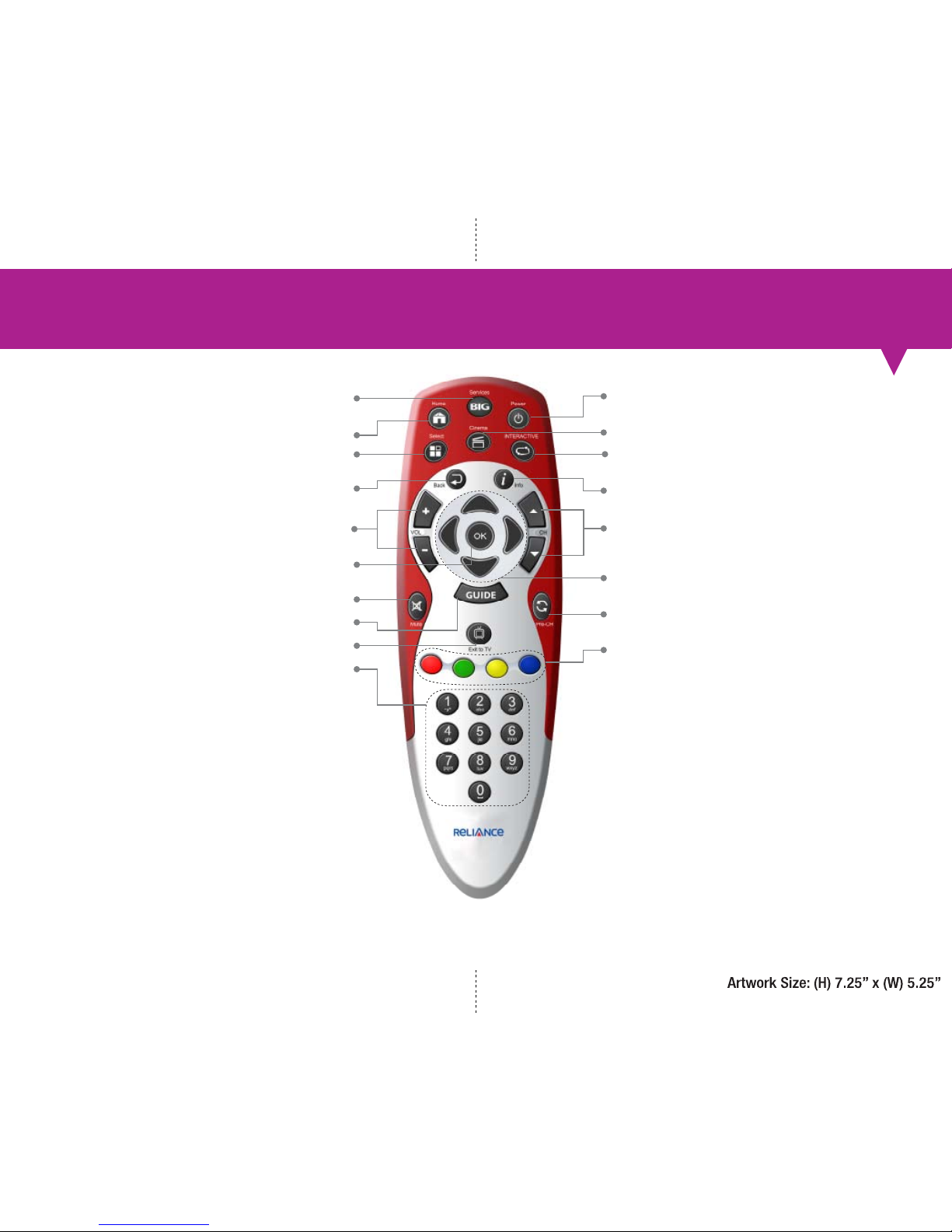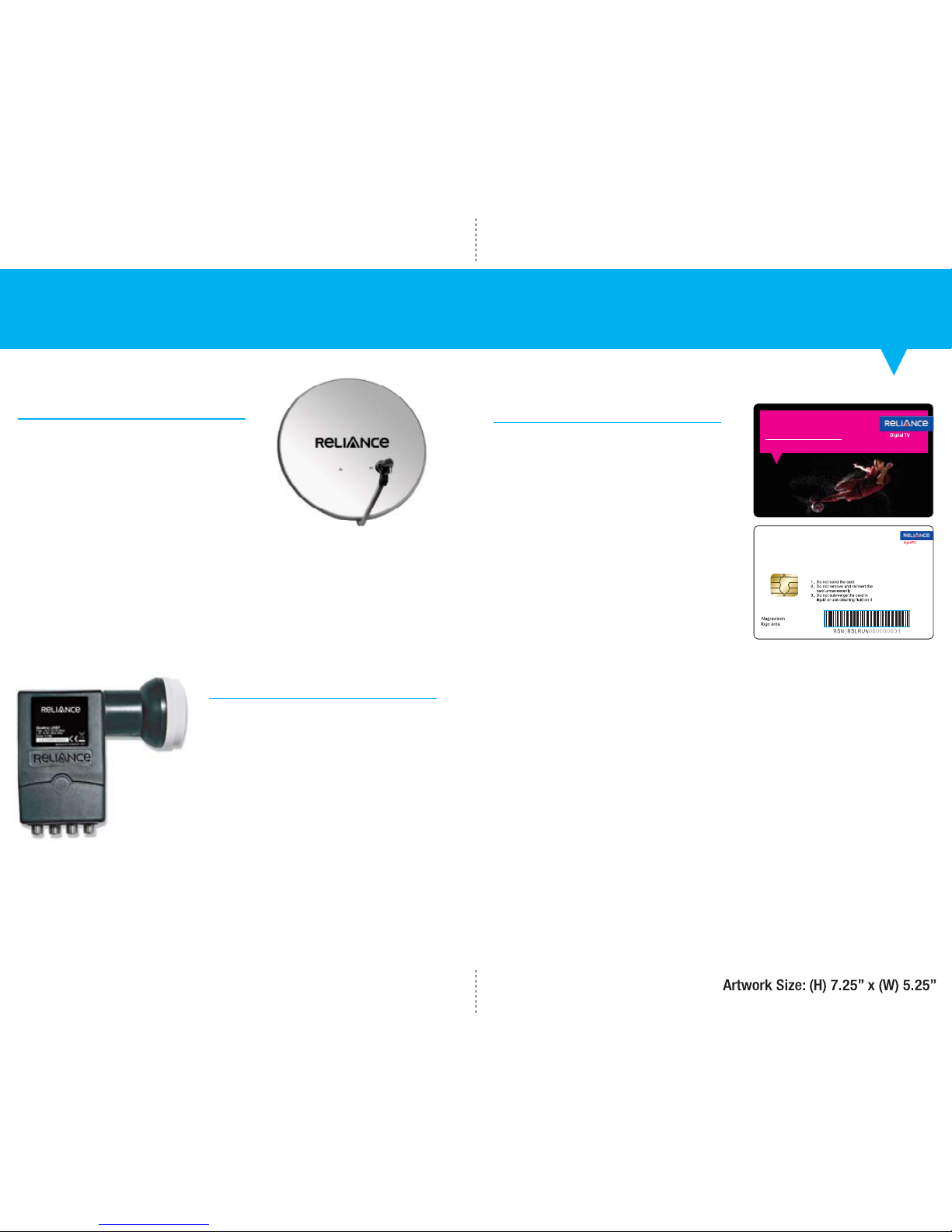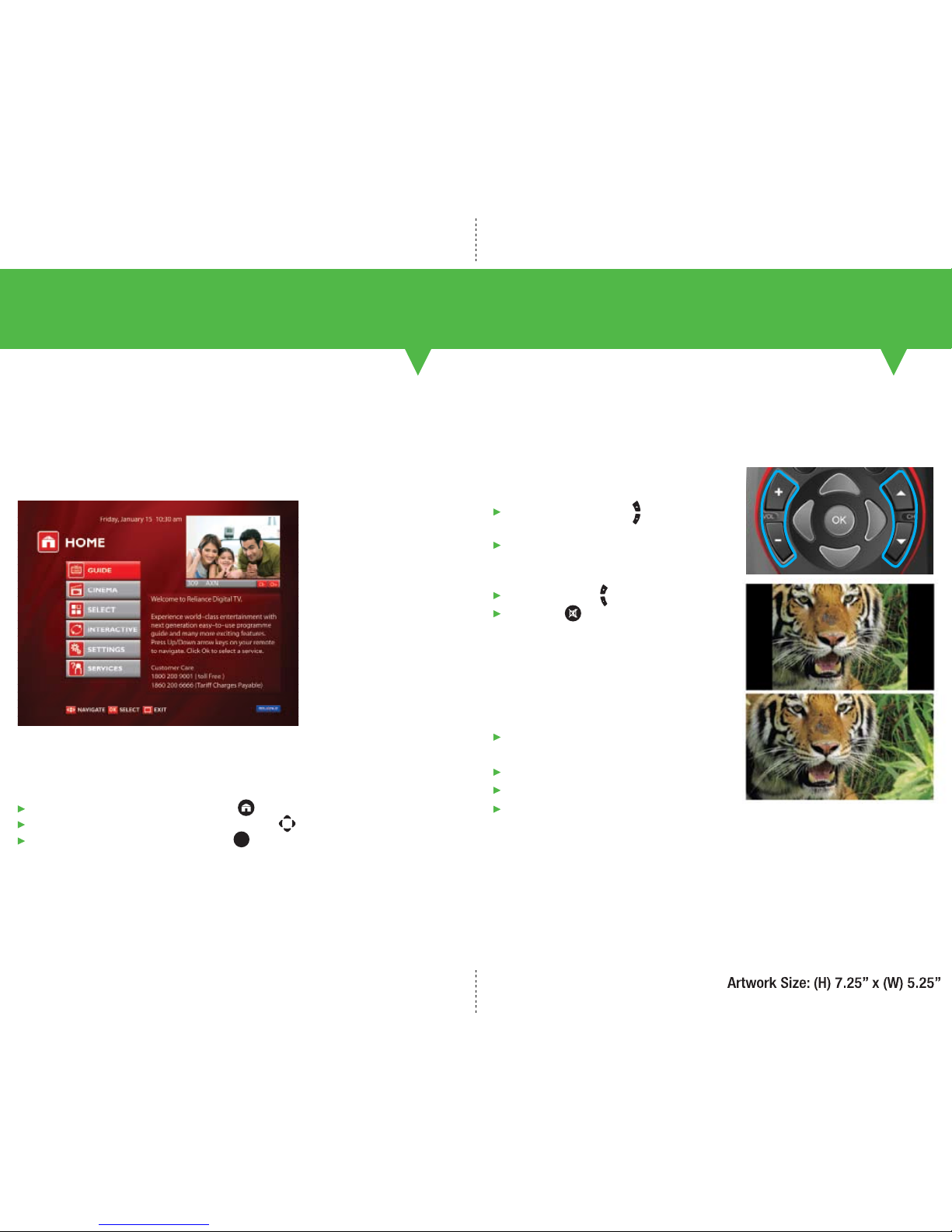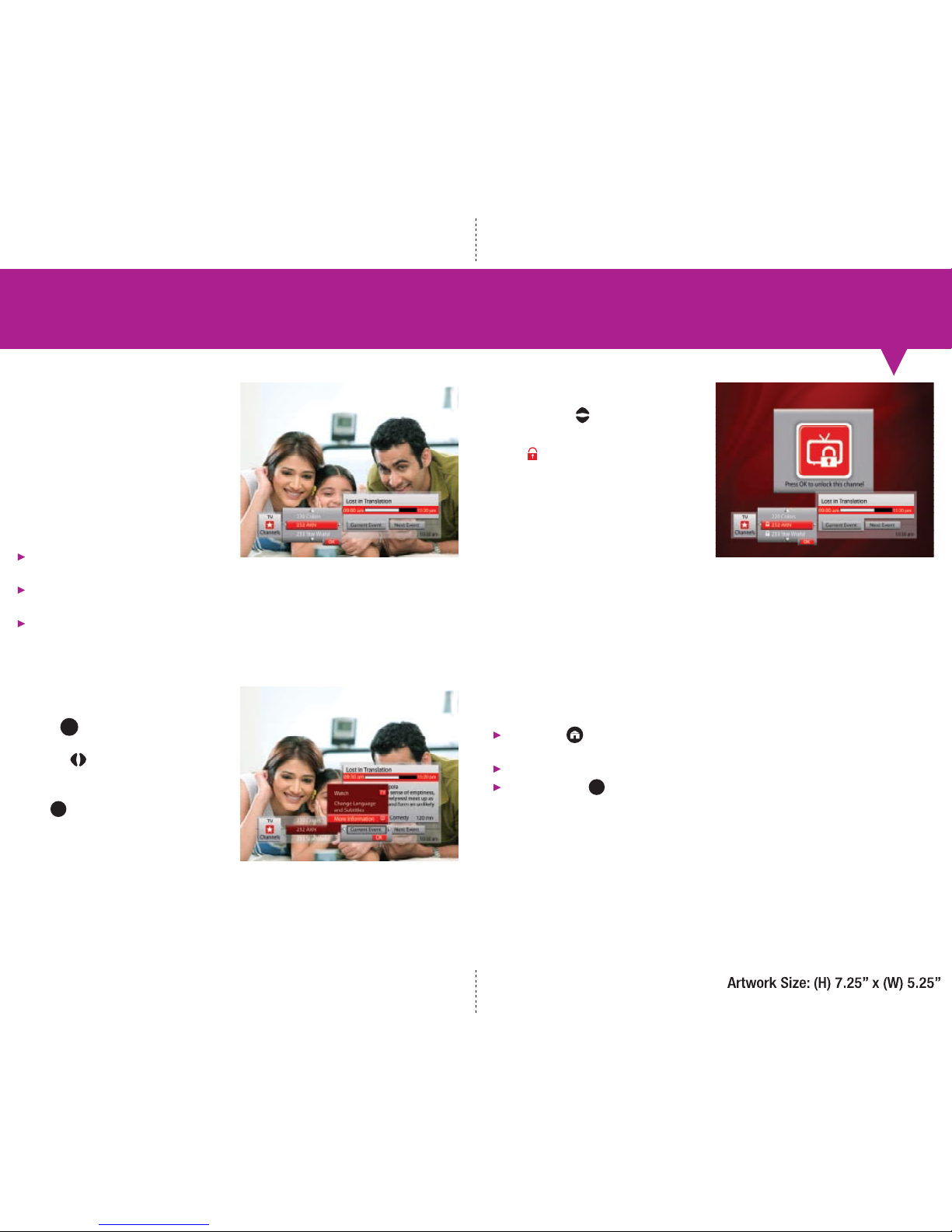Channel Line-Up
Reliance Digital TV Channel Line-Up starts with channel number 100 and is
commonly categorised for easy access. Each channel category is assigned a
numbering scheme e.g. Hindi news channels starts from channel number 400,
Kids channels start from 600 in the Channel Line-Up.
100 - Reliance Digital TV Cinema Channels
200 - Entertainment Hindi
250 - Entertainment English
300 - Movies Hindi
350 - Movies English
400 - News Hindi
450 - News English
480 - Business
500 - Sports
550 - Infotainment
600 - Kids
650 - Spiritual
700 - Music
800 - Regional
Easy Programme Guide
Guide lists all channels available (TV,
Music & Cinema) and provides up-to-date
programme schedules. Browse information
for both current and future programmes,
select programmes for viewing.
To go to the Guide, press Home key
and select Guide
To confirm, press
OR
From remote, press ‘Guide’ key Easy Programme Guide
Note: Users may sort channels either by name or by channel number (exclusive choice).
By default, channels are sorted by channel number, the function “sort by name” is
available through the contextual menu. The Picture in Guide (PIG) does not update while
browsing the channel list.
OK
Guide Display
Top right corner displays a Picture in Guide (PIG) i.e.
video of current channel in view
Left panel displays the Channel/Programme List
Right panel displays associated channel programme information
Note: When opening the Guide section, last channel watched is displayed in the PIG and the focus is
positioned on the name of the same channel.
Using the Guide
To navigate within the display panels, use arrow keys
Press Ok to select or confirm an action
Press ‘Exit’ to tune to Live TV anytime
17 18
Easy Programme Guide