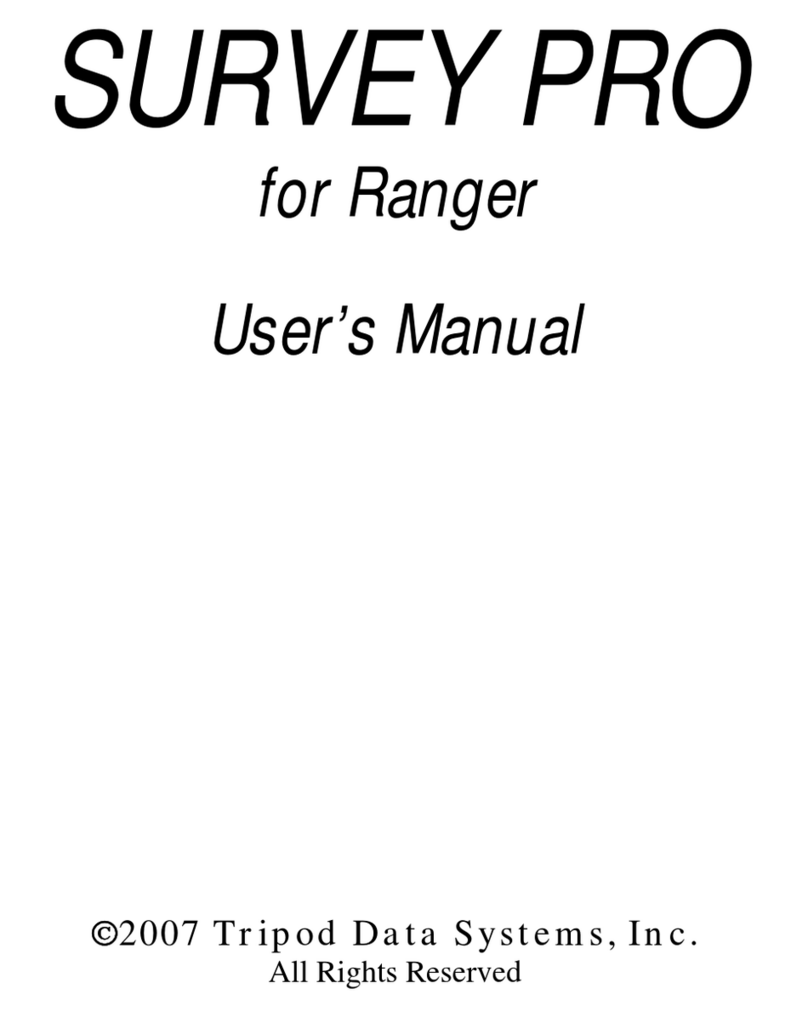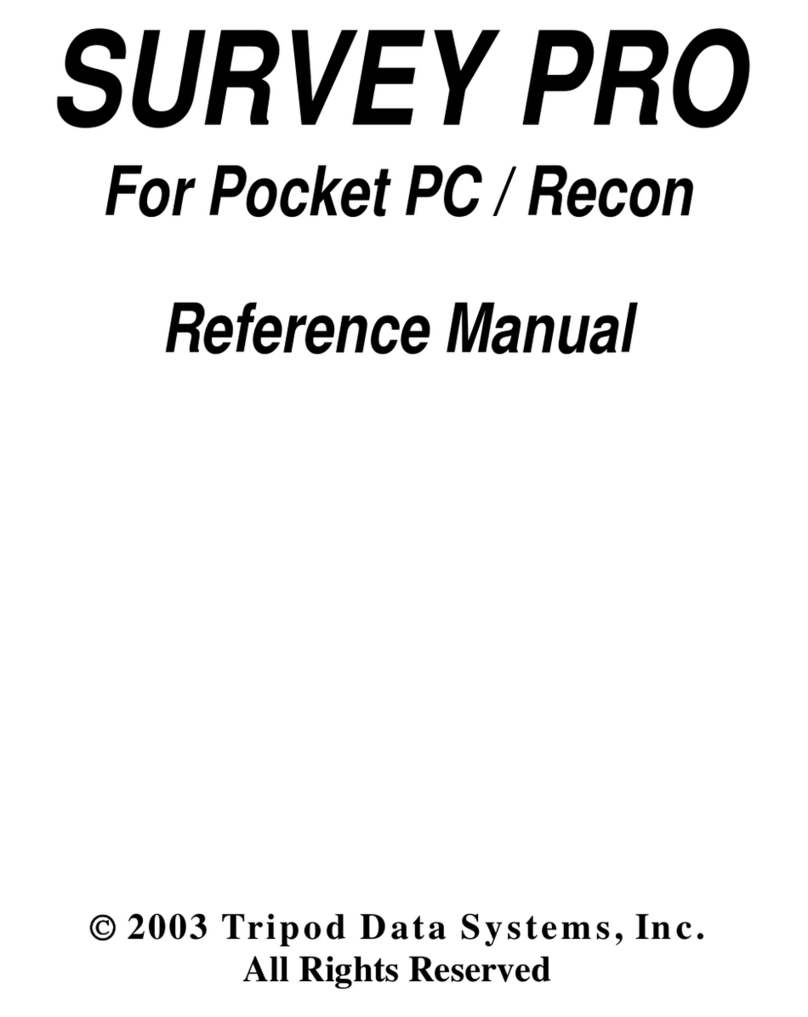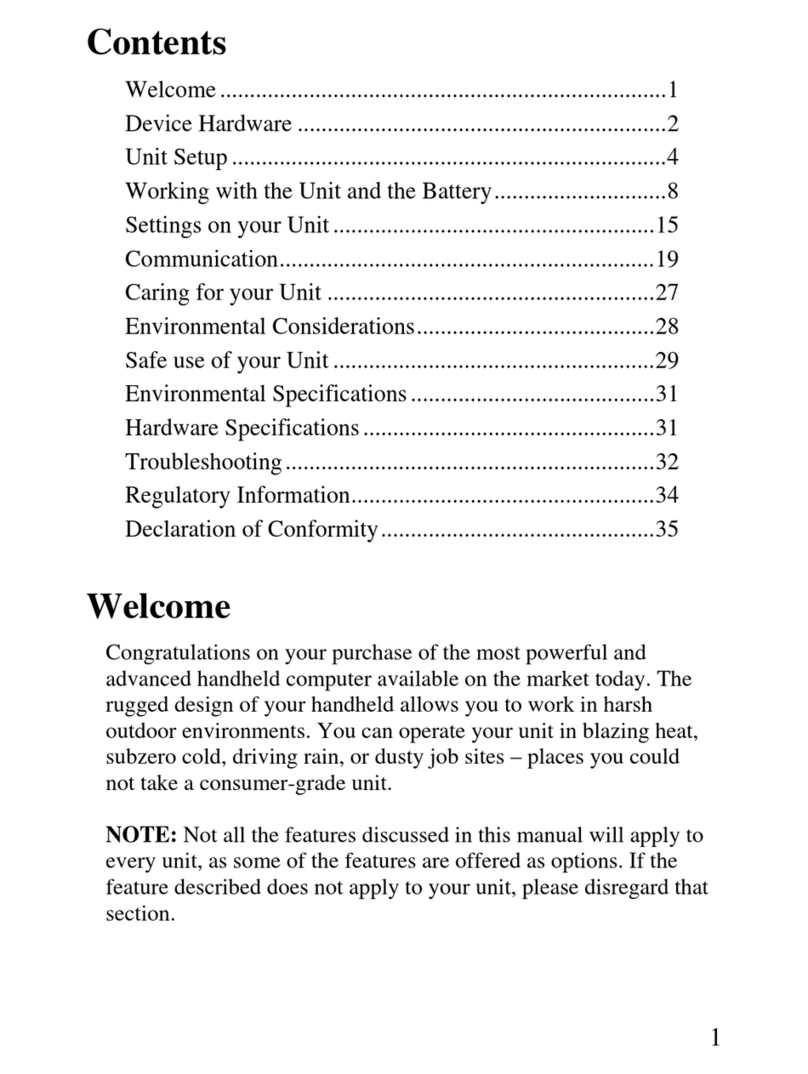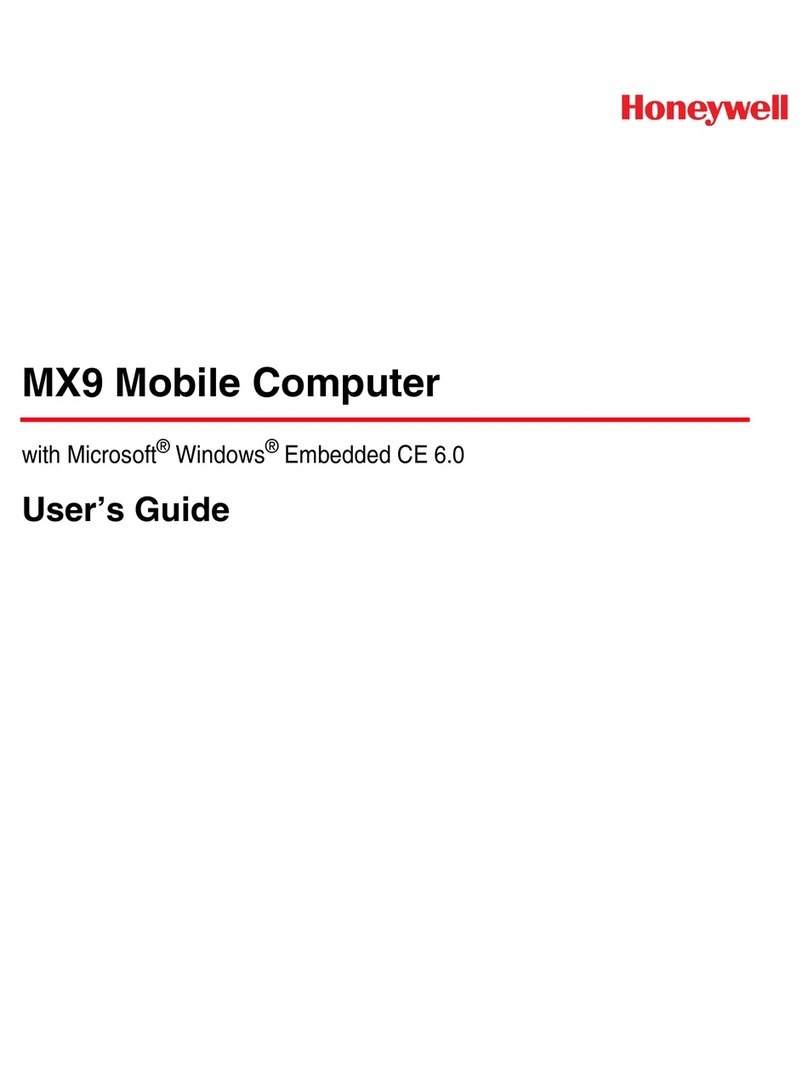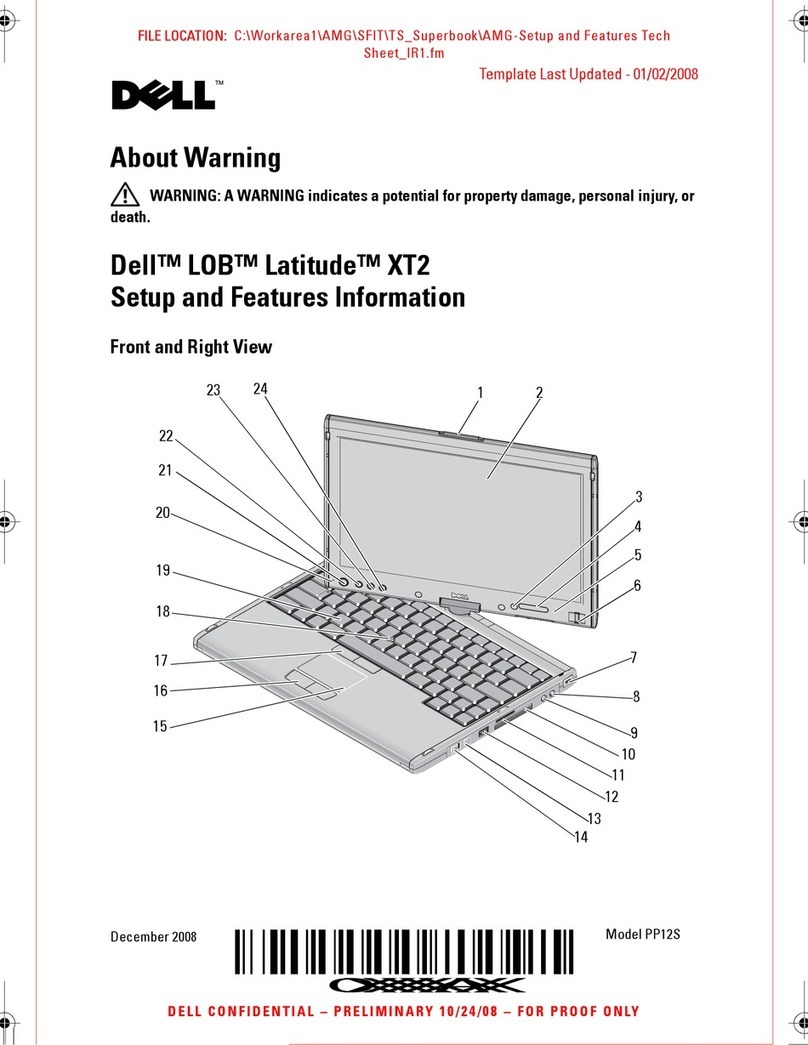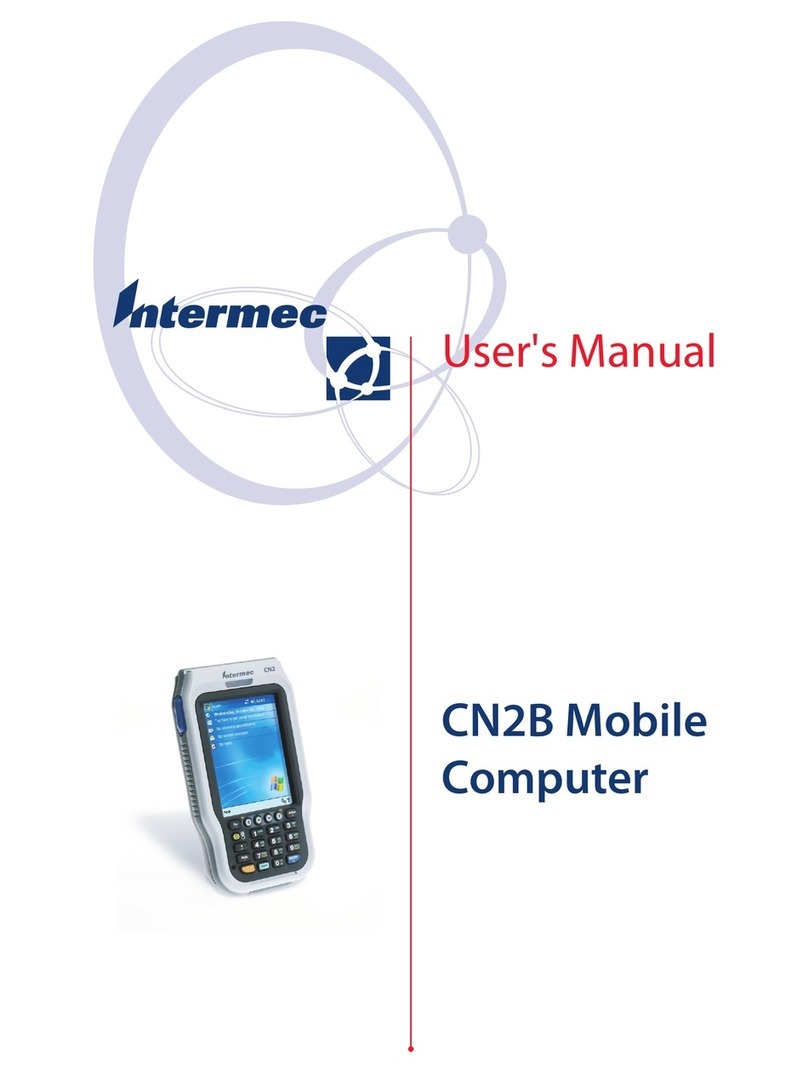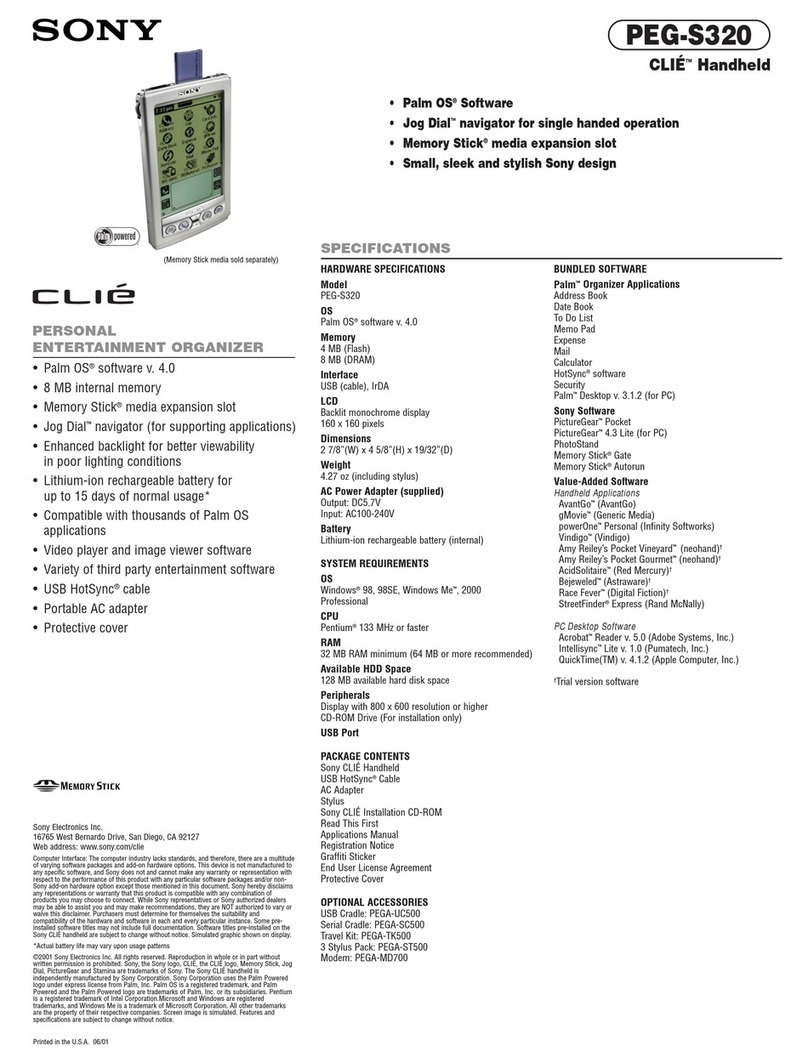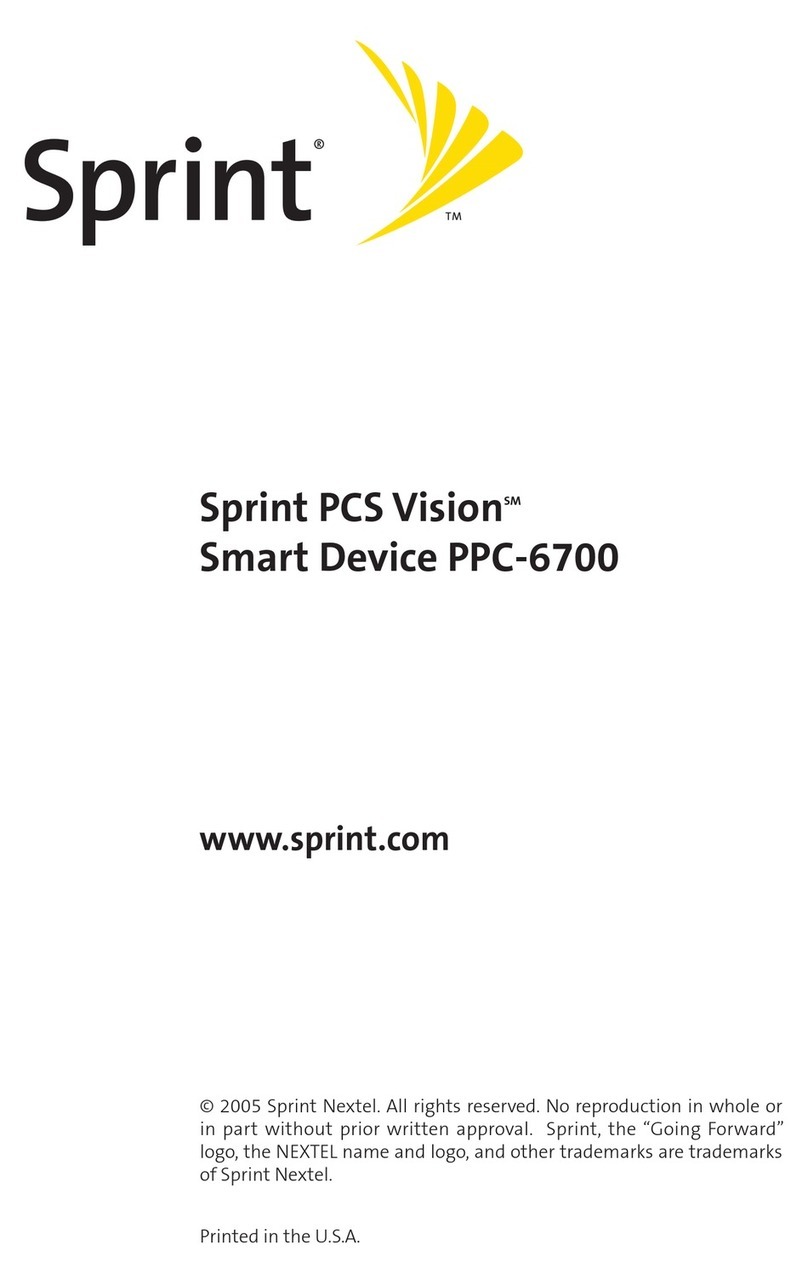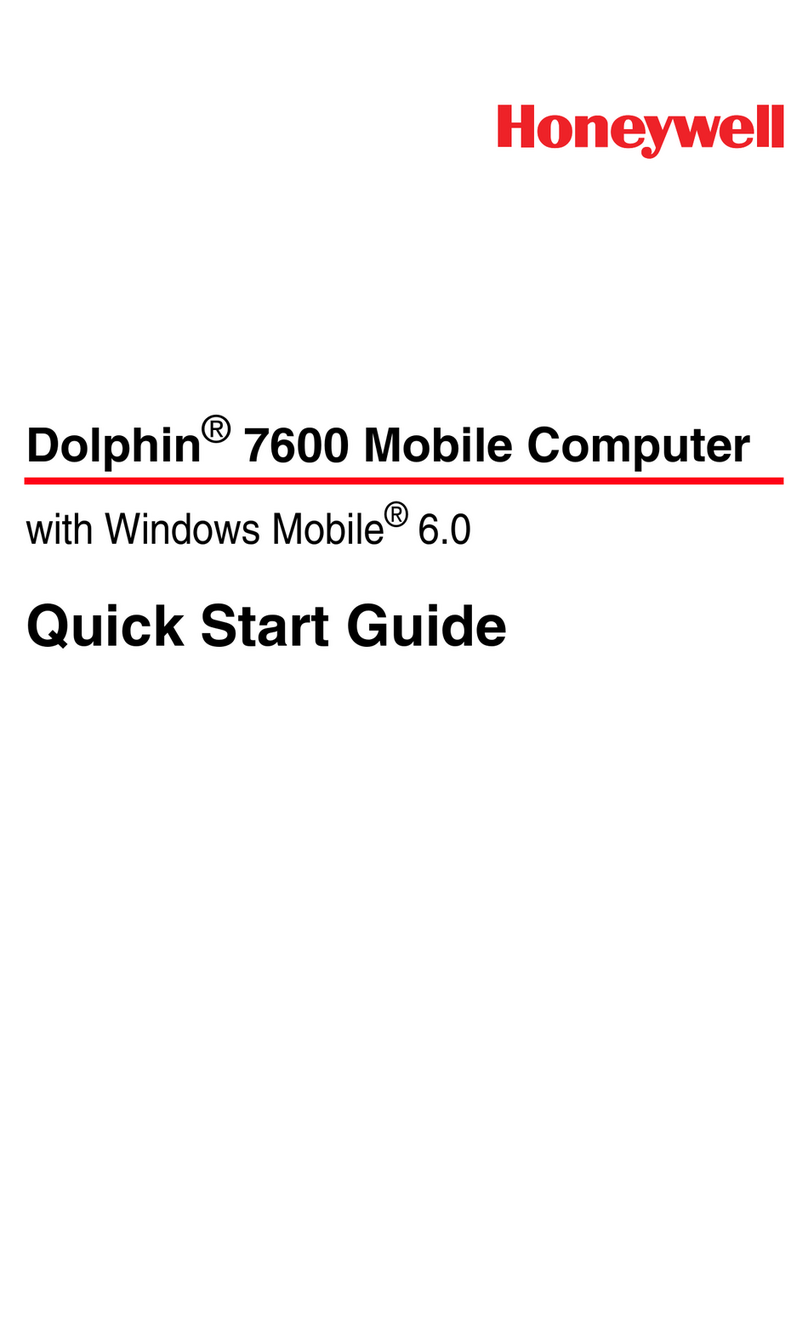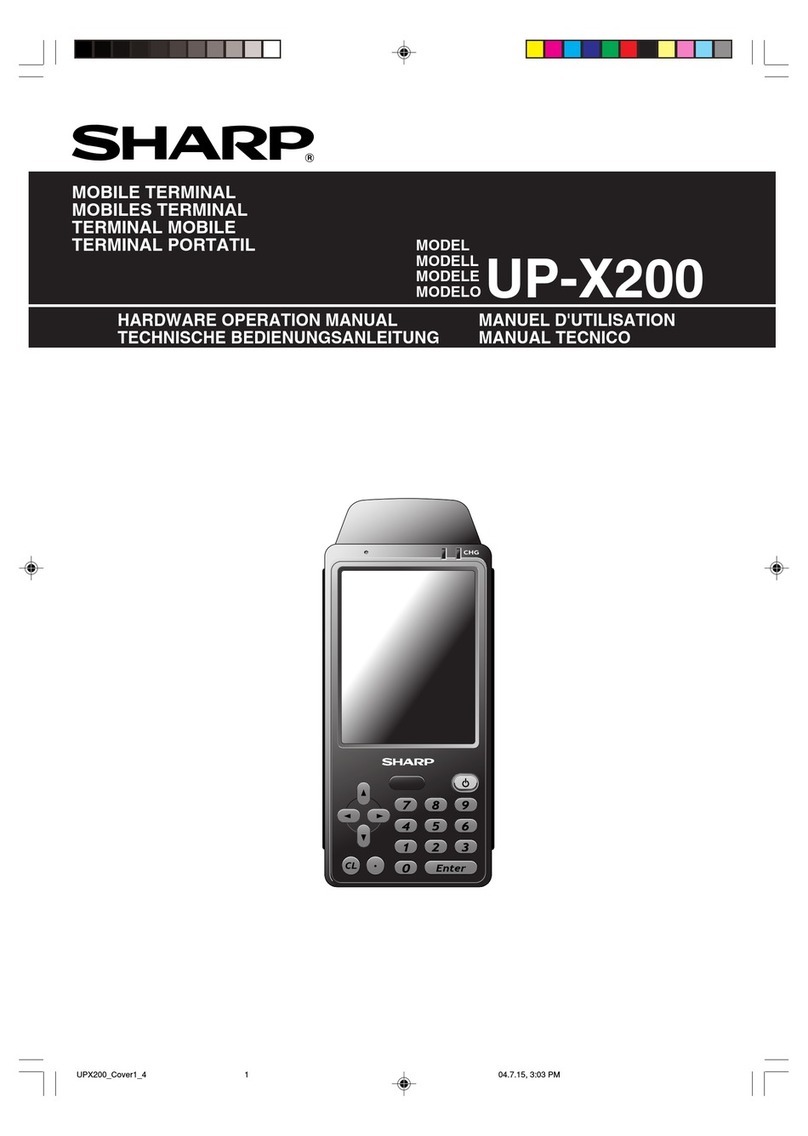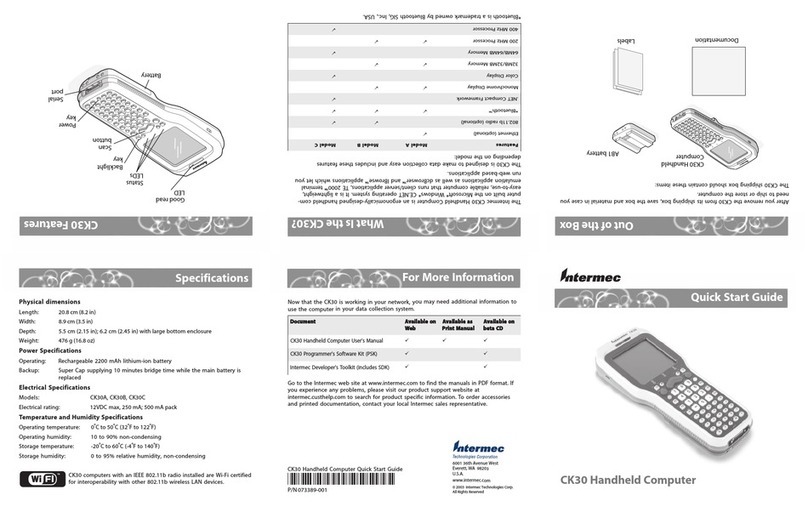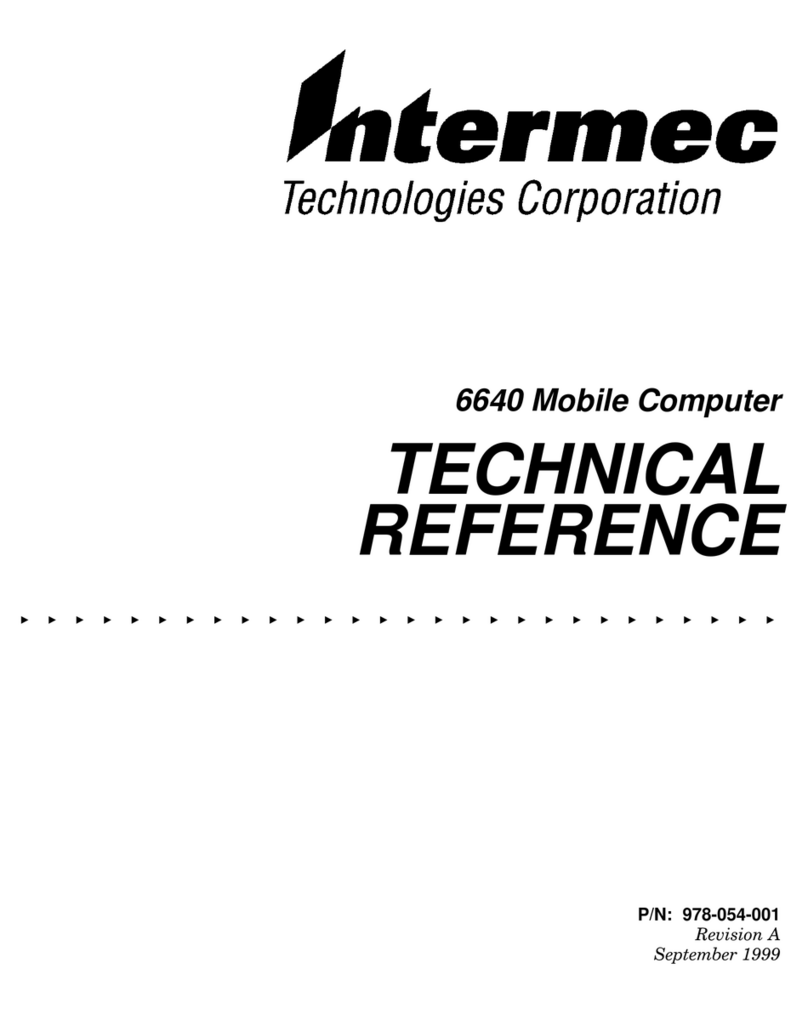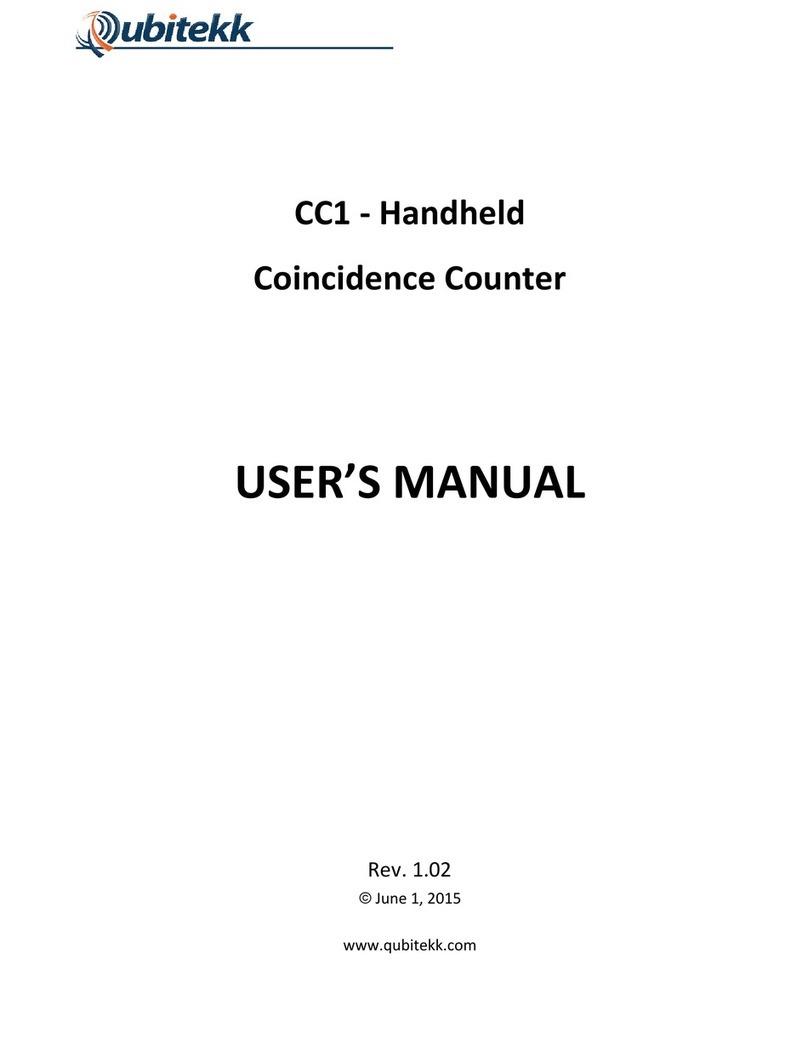Tripod Data Systems Recon User manual

1
Contents
Welcome...........................................................................1
Device Hardware ..............................................................2
Unit Setup .........................................................................3
Working with Your Unit...................................................5
Settings on Your Unit .....................................................12
Connecting to the PC......................................................14
Communication...............................................................14
Caring for Your Unit.......................................................22
Environmental Considerations........................................23
Safe Use of Your Unit.....................................................24
Environmental Specifications.........................................26
Hardware Specifications.................................................27
Troubleshooting..............................................................28
Regulatory Information...................................................31
Declaration of Conformity..............................................32
Welcome
Congratulations on your purchase of one of the most advanced
handheld computers available on the market today. The rugged
design of your handheld allows you to work in harsh outdoor
environments. You can operate your unit in blazing heat, subzero
cold, driving rain or dusty job sites – places you could not take a
consumer-grade handheld computer.
NOTE: Not all the features discussed in this manual will apply to
every unit, as many of the features are offered as options. If the
feature described does not apply to your unit, please disregard that
section.

2
Device Hardware
Front View Back View
Removable CF-Cap
CF-Cap
Navigation pad
*Assignable application buttons;
see Settings
PowerBoot Module
Top View- without Cap Bottom View
CompactFlash card slots
Some units do not have this feature
NOTE: Be sure to read the warranty and safety information in this
manual prior to using your unit.
Stylus
holder
Latches
OK*
Enter
Start
Power
Application
Soft Keys*
External
Power Serial USB
Application
Soft Keys*
CF slot #2
Type I CF slot #1
Type I & II

3
Unit Setup
1. Charge the PowerBoot Module
The PowerBoot ModuleTM that contains the batteries is shipped
detached from the unit. Before you insert the PowerBoot into the
unit, you should charge it. The AC charger has outlet adapters to fit
almost every electrical outlet. Connect the appropriate outlet adapter
to the AC charger. Plug the charger into
an electrical outlet and plug the barrel
end of the charger into the PowerBoot.
Charge at least 12 hours before using.
Warning! Be sure to always use the charger included with your
unit. Use of other chargers will void the product warranty.
2. Attach the PowerBoot Module
To attach the PowerBoot, use a
screwdriver or the flat head of the supplied
stylus to turn the latches counter-clockwise
until arrows point downward towards the
I/O ports on the PowerBoot. While
applying pressure down and forward on
the PowerBoot, firmly slide it onto the
main unit as shown.
Lock the PowerBoot latches by turning
them clockwise one half turn until the
arrows on the latches point away from the
I/O ports.
3. Attach the hand strap
Hold the hand strap clip at a 45-degree angle
and push the clip onto the bracket. Repeat the
process with the other end of the hand strap.
latches

4
4. Turning your unit on and off
To turn your unit on, press and release the Power key on the lower
left hand corner of the keypad. To turn your unit off, press and
release the Power key again.
One of the most convenient features of the unit is “instant on” and
“instant off” (also known as “suspend/resume”). There is no waiting
for the unit to boot up every time it is turned on. “Instant on” does
not occur on the first boot-up.
When the unit first turns on, the message “Tap the screen to set up
your Windows Mobile-based device” will appear.
5. Align the touchscreen
The Align Screen message will display a series of targets to tap in
sequence on the screen. Use the stylus to tap the targets firmly and
accurately. Sometimes you need to repeat the alignment procedure
more than once to provide a satisfactory alignment.
6. Location – Time Zone
Select your time zone location and tap Next.
7. Password – Lock (Optional)
You do not have to provide a password unless you are concerned
about unauthorized use. To eliminate using a password, tap Skip.
If you opt for password protection the password must be entered
every time you turn the unit on or use the Power key to resume
operation.
WARNING: BE CERTAIN TO REMEMBER THE PASSWORD.
The only way to recover from a forgotten password is to return to a
factory default state and you will LOSE all application software,
licenses, settings and data on your unit. See the section on page 11
on how to restore a factory default state.

5
8. Using the CF Expansion Slots
If your unit comes with CompactFlash (CF) slots, access to the CF
slots is under the CF-CapTM. Unscrew the two screws on the top of
the CF-Cap and slide the cap off the unit. Gently insert a CF card or
device into one of the two CF slots. Do not force the card into the
slot. The pins can be damaged if the card is not aligned correctly.
Cards must be inserted with the front of the
card facing toward the display side of the
unit. CF slot #1 supports Type I & II cards.
CF slot #2 supports Type I cards. Replace
the CF-Cap and securely tighten the
screws.
NOTE: Be sure to reattach the CF-Cap when you are finished. The
unit is NOT sealed when the CF-Cap is off. Water damage caused
by improper installation of the CF-Cap is not covered by warranty.
Working with Your Unit
Using the Stylus
The touchscreen on your unit works like a mouse on a PC. Use the
stylus to navigate and select objects on the screen.
Tap: Tap the screen with the stylus to select or open an item.
Tapping is equivalent to clicking the left button on the PC mouse.
Touch and hold: When you touch and hold, a circle of dots appears
around the stylus to indicate that a pop-up menu will soon appear.
Touching and holding is equivalent to clicking the right button on
the PC mouse.
Drag: Hold the stylus on the screen and drag across the screen to
select text and images. Drag in a list to select multiple items.
PowerBoot Module
The PowerBoot includes the batteries to power the unit, the power
port used to charge the unit, and the I/O ports that are used to
communicate with other devices using a USB or serial cable.
CF slot #2
Type I CF slot #1
Type I & II

6
Battery Life: Battery life is dependent upon the application and
operating environment. The PowerBoot contains 3800 mAh of
battery power which typically translates to approximately 15 hours
of battery life.
Heavy usage of the 802.11 wireless, frequent backlight usage, high
power consumption CF cards and cold temperatures can all
significantly reduce the battery life.
Tips for extending battery life:
- If your unit comes with embedded wireless capability (802.11
or Bluetooth) use ONLY when necessary. Turn off these
features in the Wireless Manager when they are not needed.
- Use the backlight only when necessary. Tap Start / Settings /
System / Backlight to minimize the amount of time the
backlight stays on when the unit is idle. Also, a brighter
backlight uses more power than a dim setting.
- Use the most energy efficient CF cards, and use them only
when necessary to perform the desired tasks.
- When working in cold temperatures, keep the unit as warm as
possible. If feasible, keep the unit inside your coat or in a
vehicle when not in use.
Charging the PowerBoot Module: It
is highly recommended to turn off the
unit while charging. Using the 802.11
takes power away from the charger that
is needed to replenish the battery and
may actually drain the battery. If so, a
battery charging warning will appear
that the power consumption is too high
for proper battery charging. If you need
to use the unit and the battery is really
low, you MUST turn off the 802.11.
The PowerBoot can be charged when installed or separately from
the main unit. Connect the appropriate outlet adapter to the AC
charger. Plug the charger into an electrical outlet and plug the barrel
end of the charger into the PowerBoot. If the unit is turned off, it
will be fully charged in approximately 12 hours.

7
NOTE: If the fully-charged unit is still connected to the charger, the
status found in Settings / System / Power will report the battery
power remaining as if the unit were still on battery power.
Swapping the PowerBoot Module: The PowerBoot is designed to
be quickly swapped in the field (if you have purchased additional
PowerBoot Modules). If the current PowerBoot runs low, replace it
and continue with your work.
The unit saves enough power that if you swap the PowerBoot
within 30 seconds, it will not trigger a reset. If the saved power runs
out before the new PowerBoot is connected, the unit will reset. This
will not impact saved data, programs or configuration, however
unsaved data will be lost and the time will need to be reset.
To change a PowerBoot Module, perform the following steps:
1. Ensure the unit is turned OFF.
2. Remove the hand strap from the PowerBoot.
3. Unlock the latches on both PowerBoot Modules. Use a
screwdriver or the flat head of the supplied stylus to turn the
latches counter-clockwise until arrows point downward towards
the I/O ports on the PowerBoot.
4. With the unit upside down, remove
the PowerBoot by using your thumbs
to push and slide it away from the unit
as shown in the illustration. Be careful
to not press the Power key while the
PowerBoot is detached.
5. Quickly slide the new PowerBoot
onto the unit.
6. Lock the latches on the new PowerBoot by turning them
clockwise one half turn until the arrows on the latches point
away from the I/O ports.
7. Replace the hand strap.
8. Turn the unit ON to resume operation.
Push Here

8
Tap to switch to a program that you recently used.Tap to switch to a program that you recently used.
Storage Memory
Unlike many handheld computers which can lose data if they lose
power, all your data is always stored in non-volatile persistent
storage memory. Losing power will not impact saved data or
configurations other than the real time clock. This means that you
do not have to use a RAM backup utility to protect your data.
However, you can lose data by accidentally deleting or overwriting
it. As with any computer system, we recommend that you backup
your data to removable media or to a desktop PC on a regular basis.
Accessing Storage Memory using File Explorer
File Explorer (Start / Programs / File Explorer) lets you browse
the contents of folders on your unit. To easily delete, rename, or
copy an item, touch and hold the item.
NOTE: Unlike desktop PCs, Windows Mobile®5.0 does not
support a Recycle Bin. Once a file is deleted, it cannot be recovered.
The Start Menu
From the Start Menu, you can select Programs, Settings and Help
topics. To display the Start Menu, from the top of any screen, tap
Start.
Tap to switch to a program.
Tap to change device settings.
Tap to see a Help topic for the current screen.
Tap to see more programs.
Tap to switch to a program.
Tap to change device settings.
Tap to see a Help topic for the current screen.
Tap to see more programs.

9
Pop-up menus
You can use pop-up menus to easily select an action for an item. To
access a pop-up menu, tap and hold the stylus on an item name.
Speaker and microphone
Your unit comes with an integrated speaker and a microphone. The
speaker will allow you to hear a variety of media.
To record, tap Start / Programs / Notes. If you do not see the
Recording toolbar, tap Menu / View Recording Toolbar. Tap the
round record symbol on the screen. The unit will record until Stop
is pressed. The recorded file will be saved in the Notes folder. To
change the directory where recorded files will be saved, tap the
folder icon and navigate to the desired folder.
To play the recorded file, tap the desired file from the Notes
program and it will begin to play. To begin another recording, tap
the record symbol on the screen. You cannot play and record
simultaneously; playback will be disabled during recording. To
change the volume, tap the speaker icon at the top of the display.
You can either change the volume or mute all sounds coming from
the unit.
Touch and hold to display the
pop-up menu.
Lift the stylus and tap the
action
y
ou want.
Tap outside the menu to close
it without performing an action.

10
Tap to go to
a program. Tap to view power settings.
Tap to view and change connection settings.
Tap to change or mute volume.
The Today Screen
You can view the Today screen by tapping Start / Today. It will
also display when you turn on your unit for the first time each day
or after a configurable time of inactivity. (When some external
applications are running, the Today Screen will not automatically be
redisplayed.)
At the top of the screen are status icons. Tap an icon to view details
or change options. (These icons appear at the top of every screen on
your unit, not only the Today screen.)
The center of the Today screen provides information that you need
for the day. Tap an item to view or edit details. To customize which
items are shown on the Today screen, tap Start / Settings / Today /
Items.
Tap to change time settings
Tap to change owner information.
Your day at a glance. Tap to open
the associated program.
Application soft keys.

11
The Keypad
Power key features
The Power key turns the unit on and off and performs a number of
additional functions.
Turn backlight on/off: To toggle the backlight on or off, hold down
the power key for approximately 1 second. Once toggled off, the
backlight will stay off until it is toggled back on. Screen taps and
key presses will not cause it to turn on.
Power menu: Hold down the Power key for about 3 seconds to
display a countdown. Continuing to press the Power key will cause
a reset when the countdown reaches zero. If you release the Power
key while the countdown is proceeding, you access the following
menu. Tap an option or OK to exit.
Clean Touch Screen: Disables the touchscreen for
cleaning. Press the enter key to re-enable the touchscreen.
Align Touch Screen: A series of targets is displayed. Use
a stylus to tap each target to align the touchscreen.
Reset: Use to restart a running program that has become
unresponsive. No file system data is lost, only open or
unsaved files will be lost. All registry settings, control panel,
personal information and databases are preserved.
Restore Factory Default State:
WARNING: All application software, licenses, settings and data
will be lost on your unit if you perform this function.
The screen shows the function of the
two application softkeys
Start key
OK key
Enter key
Power key

12
Hold down the Power key to display a countdown. Continue to hold
down the Power key until it counts down to zero and beeps twice.
Then immediately hold down the Start and OK keys simultaneously.
After a few seconds, a screen will come up warning that if you
continue, this operation will clear the persistent store including all
user data, applications and settings. Follow the instructions on the
screen ONLY if you want to completely clear your unit.
Settings on Your Unit
Tap Start / Settings. Tap any of the icons on the Personal, System
or Connections tabs to customize the unit settings to your own
preferences. Tap OK to exit the settings. Some of the most useful
settings are described below.
Buttons
Tap Personal / Buttons. The Buttons (Keys) setting allows you to
assign several of the keypad buttons to your favorite programs. The
list of assignable keys is on the left hand side of the screen with the
program that is assigned by default on the right. Reassign them by
selecting the key you wish to change in section 1 and chose the
desired program or action from the pull-down list in section 2.
Input
Tap Personal / Input. You can change settings related to input
method, word completion and capitalization.
Lock (password)
You do not have to provide a password unless you are concerned
about unauthorized use.
If you opt for password protection, tap Personal / Lock. The
password must be entered every time you turn the unit on or use the
Power key to resume operation.
WARNING: BE CERTAIN TO REMEMBER THE PASSWORD.
The only way to recover from a forgotten password is to return to a
factory default state and you will LOSE all application software,
licenses, settings and data on your unit. See the section above on
how to restore factory default state.

13
Sounds and Notifications
Tap Personal / Sounds & Notifications. You can change sound
settings related to event notifications, buttons and screen taps. To
change the volume, tap the speaker icon in the status bar of the
Today screen. You can either change the volume or mute all sounds
coming from the unit.
Today
Tap Personal / Today. This screen allows you to customize the
Today screen. Choosing the “High Contrast” theme may improve
display viewing ability while working outdoors.
Backlight
Tap System / Backlight. Choose the settings in the Battery Power,
External Power and Brightness tabs as needed for your use of the
unit. The display backlight has significant impact on battery life.
Memory
Tap System / Memory to see how much Storage memory (Flash)
and Program memory (RAM) is available. Closing programs still
leaves them resident in RAM. As more programs are started,
available RAM decreases. If RAM resources become low, you can
stop programs and remove them from RAM. First, ensure you have
saved all your data. To stop a program, tap the tab Running
Programs. You can stop individual programs or tap Stop All.
Power
Tap System / Power. This allows you to view the approximate
battery power remaining in 20% increments, which needs the unit
running 1/2 hour before the battery driver can gather enough
information to determine the charge state. Note that both the Main
battery and Backup battery levels are shown, but only the Main
battery level is significant. Tap the Advanced tab and choose the
settings for automatically putting the unit into suspend mode when
not in use.
The following features appear in the user interface, but are non-
functional due to the special rugged design of the unit:
* Infrared communication is not available.
* Backup battery is not available.

14
Pin 5
Pin 9
Pin 1 Pin 6
External
Power
Serial
USB
Pin 5
Pin 9
Pin 1 Pin 6
External
Power
Serial
USB
Screen
Tap System / Screen. The orientation can be changed to landscape
for some programs that are not screen aware. To change the size of
the text on the screen, tap Text Size to see more content or increase
the readability in many programs.
System Information
Tap System / System Information. Unit information can be found
here including firmware version, serial number, processor speed,
RAM and Flash size, as well as the wireless configurations.
Connecting to the PC
I/O ports
The unit has USB and 9-pin serial
ports. Connections via USB to a PC
require an A-B USB cable (included
with the unit). Serial connections
require a 9-pin null-modem serial
cable (not included with the unit).
You may also increase your connectivity options with CF cards.
Communication
The unit is equipped with multiple ways to communicate with other
devices. Many of these are described in the following sections.
Where noted, your unit may not have that particular feature.
Connecting to a Desktop
Connecting your unit to a PC is done using Microsoft ActiveSync
4.1 or higher. It allows you to synchronize information and copy
files between your PC and your unit. ActiveSync is pre-installed on
your handheld unit. Before connecting your unit to your PC, install
ActiveSync on your PC from the Companion CD or as a free
download from the Microsoft Web site:
www.microsoft.com/windowsmobile/default.mspx

15
IMPORTANT: Do not connect the unit to the USB port on your
PC until after you install ActiveSync. If you prematurely connect
the unit to your PC, your PC USB drivers may get into a confused
state and ActiveSync will not connect. If you suspect that something
like this has happened, uninstall your PC’s ActiveSync, reboot your
PC, reinstall ActiveSync and reconnect the unit.
Use the Setup Wizard on the Companion CD to install ActiveSync
onto the PC.
The Get Connected dialog box will
automatically appear on the PC. To
connect your unit to the PC:
1) Connect the USB cable to the PC.
2) Turn on your unit.
3) Connect the USB to your unit.
ActiveSync should automatically
detect your unit. If not, click Next.
Once your unit connects with your
PC, you will be presented with the
Synchronization Setup Wizard
window.
If you are simply interested in installing software on your unit, or in
transferring files between your unit and your PC, click Cancel.
If you want to synchronize the information in Microsoft Outlook
(such as e-mail, contacts, calendar, and time) between your
handheld unit and your PC or/and exchange server, click Next.

16
You will be presented with the
Select Synchronization Settings
window. Select the types of
information that you want to
synchronize and click Next. Wait
a few moments while ActiveSync
synchronizes the selected
information types with the unit.
Once connected over ActiveSync,
you will see this window on your
PC. Click the Explore icon to
view the file structure on the unit.
Troubleshooting ActiveSync connection problems
1. Confirm the unit is configured to communicate with the PC.
Tap Start / Programs / ActiveSync / Menu / Connections.
Confirm the box Synchronize all PCs using this connection is
checked, and USB is selected from the dropdown list.
2. Try disabling any personal firewall software running on the PC.
ActiveSync needs certain TCP/IP ports to be open.
3. Try to reset the unit and reboot the PC. To reset, hold down the
Power key until Booting - - - -> appears on the screen.
4. If you have more than one unit, PC and/or cable, testing
different combinations of equipment can help isolate the cause
of the problem.
5. As noted earlier, if you suspect that the unit may have been
connected to the PC USB port before ActiveSync was installed,
uninstall ActiveSync, reboot the PC, and reinstall ActiveSync.
6. Confirm that the version of ActiveSync used on your PC is the
same as or later than the one on the Companion CD.

17
7. Tap Start/ Settings / Connections / USB to PC and try
changing the check box Enable advanced network
functionality.
802.11 (Wireless LAN)
If your unit comes with embedded Wireless LAN (wLAN)
capability, also known as 802.11 or Wi-Fi, your unit has the ability
to wirelessly connect to the Internet and other data networks by
connecting to available access points or hot spots. Once connected,
you can browse the Internet or file shares on the local network.
To find out if you have built-in 802.11 available in your unit, tap
Start / Settings / System / System Information / Wireless.
The 802.11 is off by default and reverts to OFF after every reset. To
toggle 802.11 on or off, tap Wi-Fi from the Today screen or tap
Start / Settings / Connections / Wireless Manager and tap Wi-Fi.
Turn it off when not in use to save battery power and possibly speed
up other processes.
The unit will detect wireless networks or
hot spots. (There can be a slight delay
before it updates.) To add new
connections from within the Wireless
Manager, tap Menu / Wi-Fi Settings /
Add New. Type in the Network name
and select connection to Internet or
Work and tap ok. Configuring the
Work option is usually best left to
network administrators. The Internet
option is simpler and serves most needs.
Depending upon the configuration of the wireless network, you may
be prompted to enter a Wireless Encryption Protocol (WEP) key or
an internet login for authentication purposes. Obtain the WEP key
from your network administrator.
NOTE: The Internet connection is one in which Virtual Private
Network (VPN) services are not involved and proxy servers may or
may not be utilized. This can include a typical Internet connection

18
through a corporate wireless network. A Work connection allows
you to view file shares on a corporate network.
If you chose to create an Internet connection, open Internet
Explorer Mobile on the unit (Start / Internet Explorer) to browse
the Internet. Some features supported by desktop PC browsers are
not supported by Internet Explorer Mobile. For instance, there are
no pop-up windows, some sites may not be accessible and you may
be unable to send e-mail with file attachments.
If you chose to create a Work
connection, open File Explorer on your
unit. Tap Menu / Open Path / New
Path to open a window, allowing you
to enter the name of a computer on the
network on which you want to view
file shares. Tap OK.
From here, you can browse the
network file shares and copy and paste
files between PCs on the network and
the unit.
Exchange ActiveSync
Exchange ActiveSync, a component of Exchange Server 2003,
facilitates data synchronization between your unit and an Exchange
server. This synchronization can occur over 802.11, allowing you to
maintain updated calendars, contacts, tasks and Inbox on your unit
without directly connecting it to a PC. (The server must be running
Exchange Server 2003 SP2 or later.).
To use Exchange ActiveSync, confirm with your system
administrator that an Exchange Server 2003 server is available for
synchronization. The administrator will also provide you with a
login name, password, server name, and domain name. To configure
Exchange ActiveSync on the device, choose Start / Programs /
ActiveSync / Menu / Add Server Source. Enter the server address
and confirm with your administrator whether the Exchange server
requires an encrypted (SSL) connection. Tap Next. Enter the login

19
name, password and domain in the next window. Tap Next. Choose
the data types you want to synchronize and tap Finish.
Troubleshooting 802.11 connection problems
1. Confirm that the unit has an appropriate IP address. Tap Start /
Settings / Connections / Network Cards / Network Adapters
/ Marvell CF8385N Wireless Card to view the unit’s IP
address. Confirm that the IP address is appropriate for the
network to which you are trying to connect (for instance,
10.0.x.x or 192.168.x.x). Consult with your network
administrator to confirm what appropriate IP addresses look
like for your network. By default, the unit obtains an IP address
from a DHCP server. If your network uses static IP addresses,
enable the Use specific IP address and enter the appropriate IP
address.
2. If the unit seems to be connected to the network, but you are
having difficulty using the network connection, choose Start /
Settings / Connections / Network Cards / Network
Adapters, and confirm that the connection is appropriately
configured as either a Work or Internet connection.
Bluetooth
If your unit comes with embedded Bluetooth capability (a short-
range radio technology) your unit can communicate with other
Bluetooth-enabled devices without using cables. To find out if you
have built-in Bluetooth available in your unit, tap Start / Settings /
System / System Information / Wireless.
Bluetooth on the unit is disabled by default and reverts to OFF after
every reset. To enable Bluetooth on the unit, choose Start / Settings
/ Connections / Bluetooth. Check the box Turn on Bluetooth. If
you want other Bluetooth devices to be able to find your unit, also
check the box Make this device discoverable to other devices.
The details of configuring Bluetooth connections vary depending
upon how the other Bluetooth device works.

20
Bluetooth file transfer between two units
It is possible to transfer files from one unit to another over a
Bluetooth connection. Tap Start / Settings / Connections /
Bluetooth, and confirm that Bluetooth is enabled on both units.
Confirm that the unit that will receive the file is set to Make this
device discoverable to other devices.
Tap Start / Programs / File Explorer on the unit that will send the
file. Browse to the file to be sent, and touch and hold on it. Choose
Beam File from the menu that appears. Wait for several moments
while the sending unit searches for Bluetooth devices in the vicinity.
Select the receiving unit from the
list, and tap Tap to send. Wait for a
few moments while the file is
transferred. The receiving unit will
open a window asking whether you
want to accept the file. Choose Yes.
The file will be saved in the My
Documents folder on the unit.
ActiveSync over Bluetooth
If your PC is Bluetooth-enabled, it is possible to establish a
Bluetooth ActiveSync connection between your unit and the PC.
Confirm that ActiveSync 4.1 or higher is installed on the PC, and
that Bluetooth on the PC is enabled and configured to be
discoverable.
On your unit, confirm that Bluetooth is enabled, and then choose
Start / Programs / ActiveSync / Menu / Connect via Bluetooth.
When the Bluetooth settings window opens, tap New Partnership.
Wait a few moments while your unit searches for Bluetooth devices
in the vicinity. Select the PC from the list and tap Next. Enter any
passkey on the device and tap Next; enter the same passkey when
prompted by the PC. On your unit, confirm that the ActiveSync
service is available and selected, and then tap Finish.
Table of contents
Other Tripod Data Systems Handheld manuals