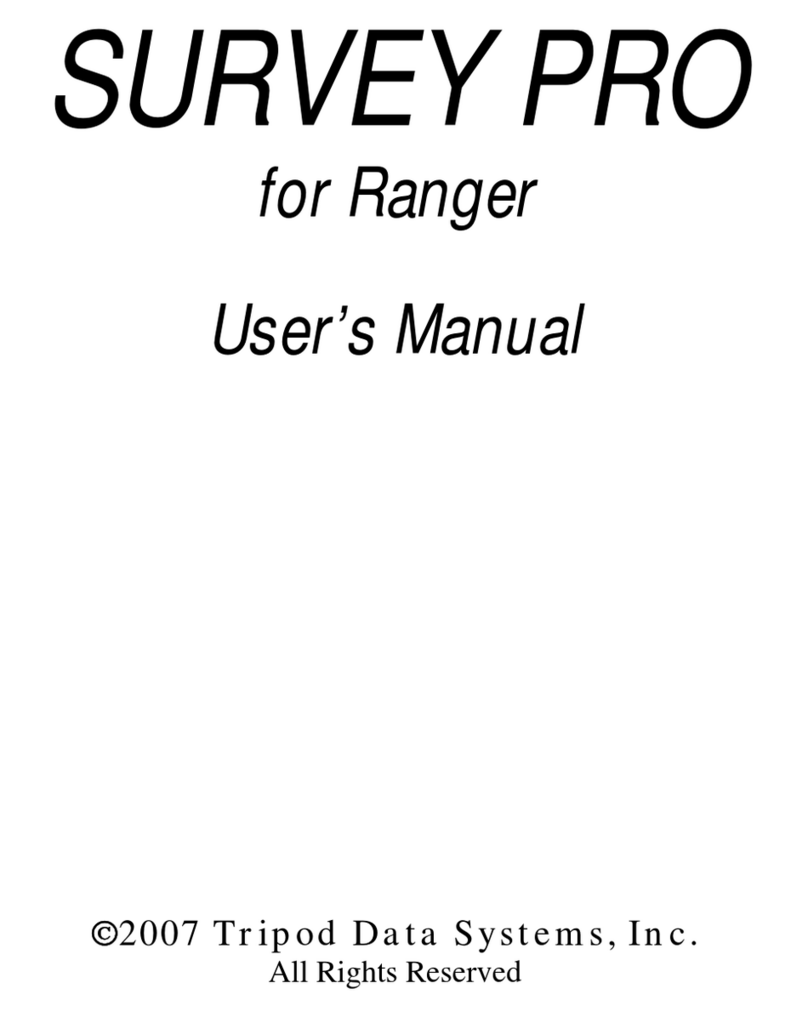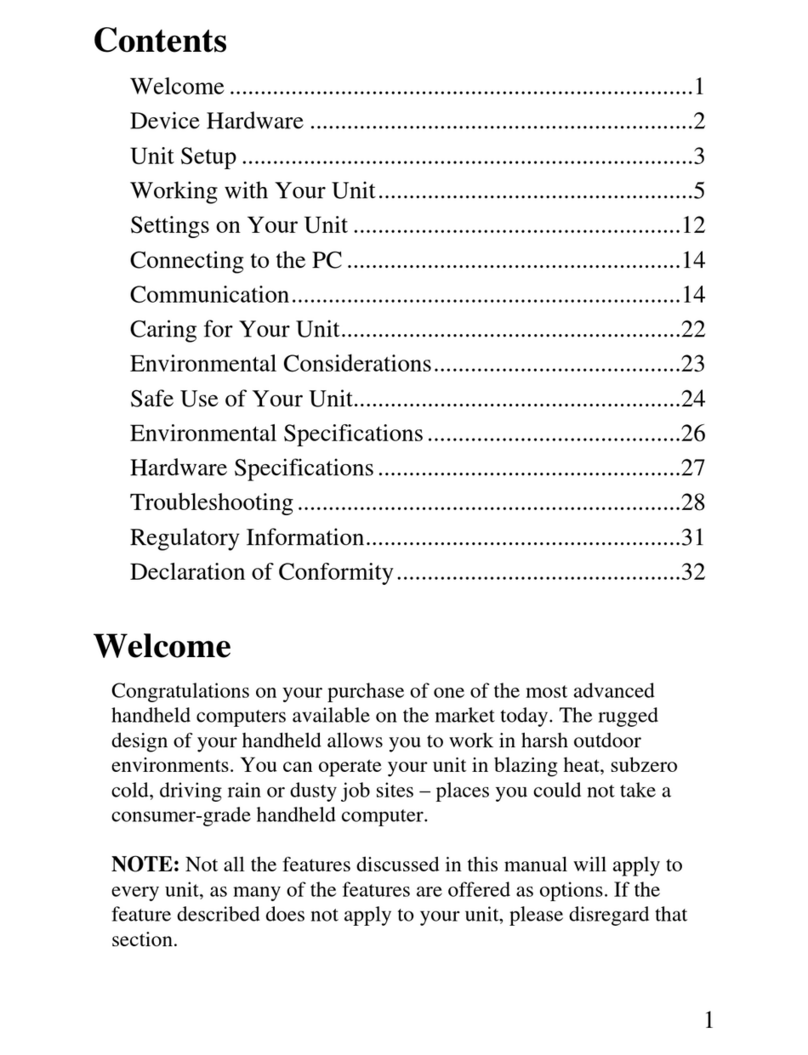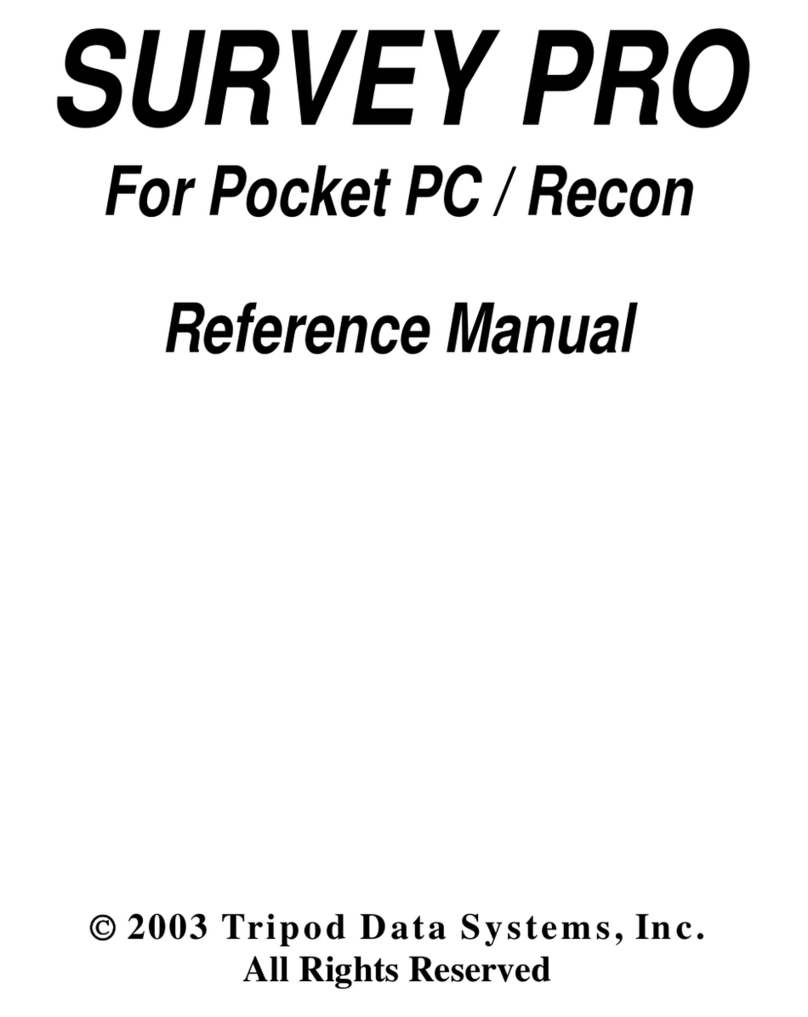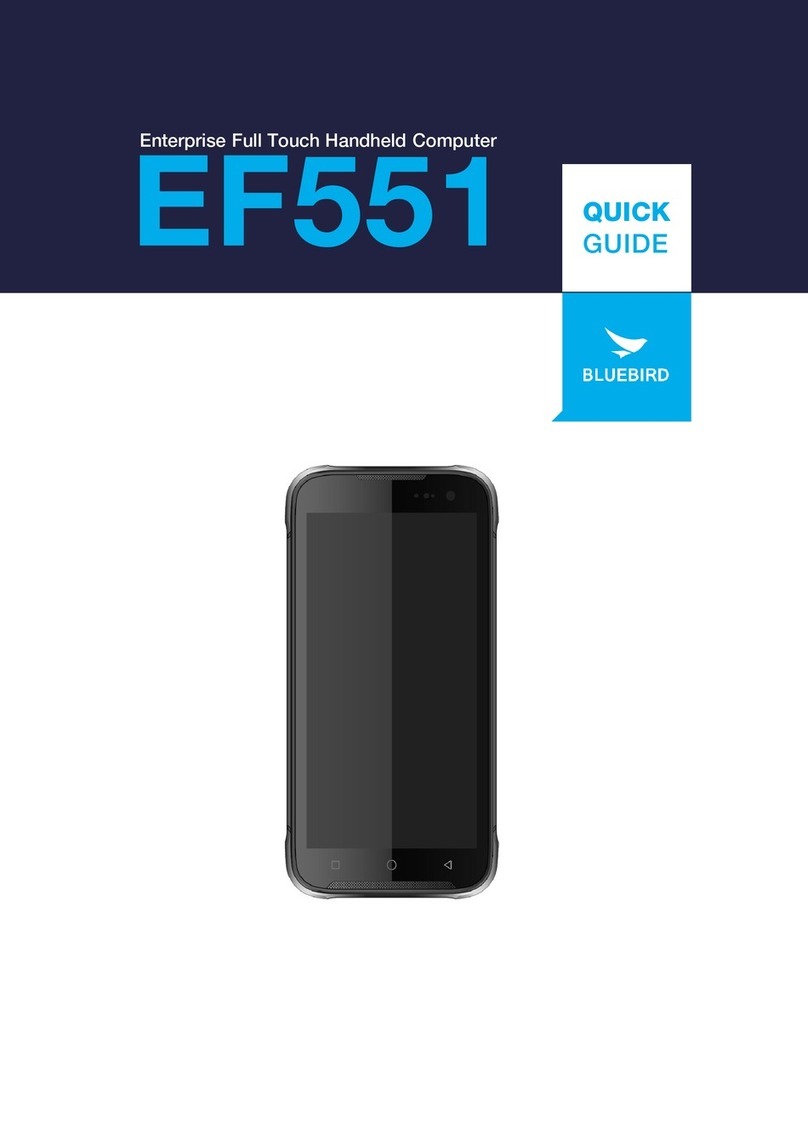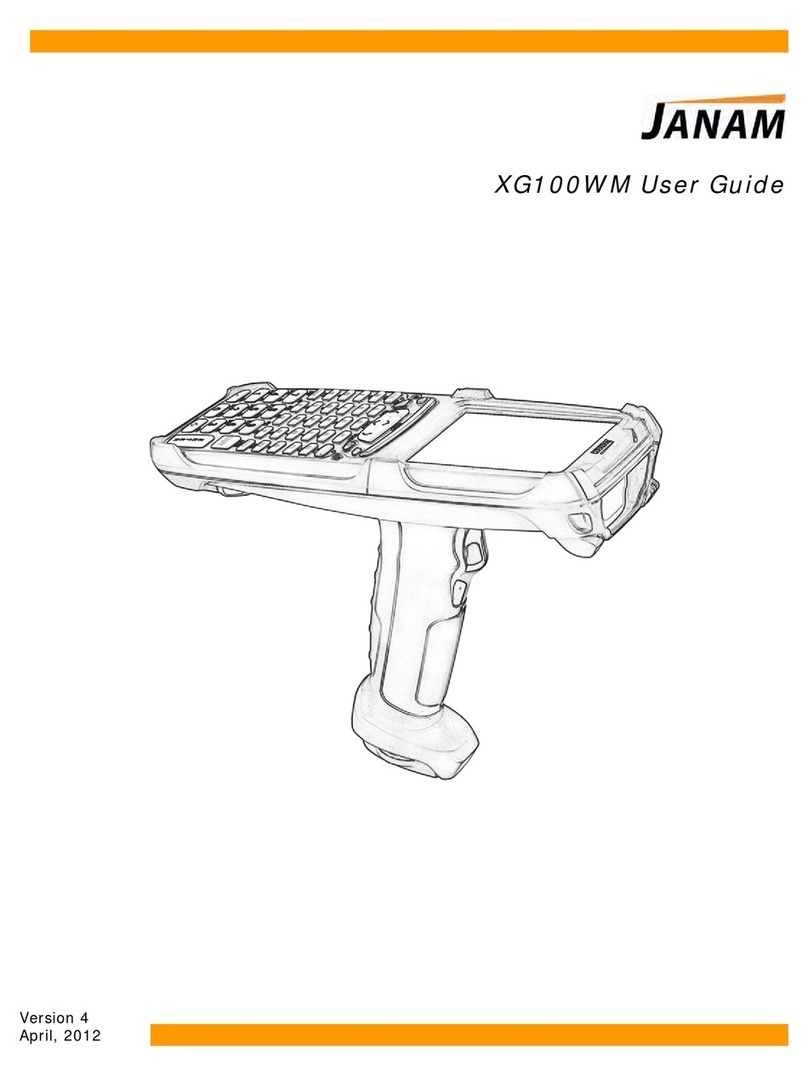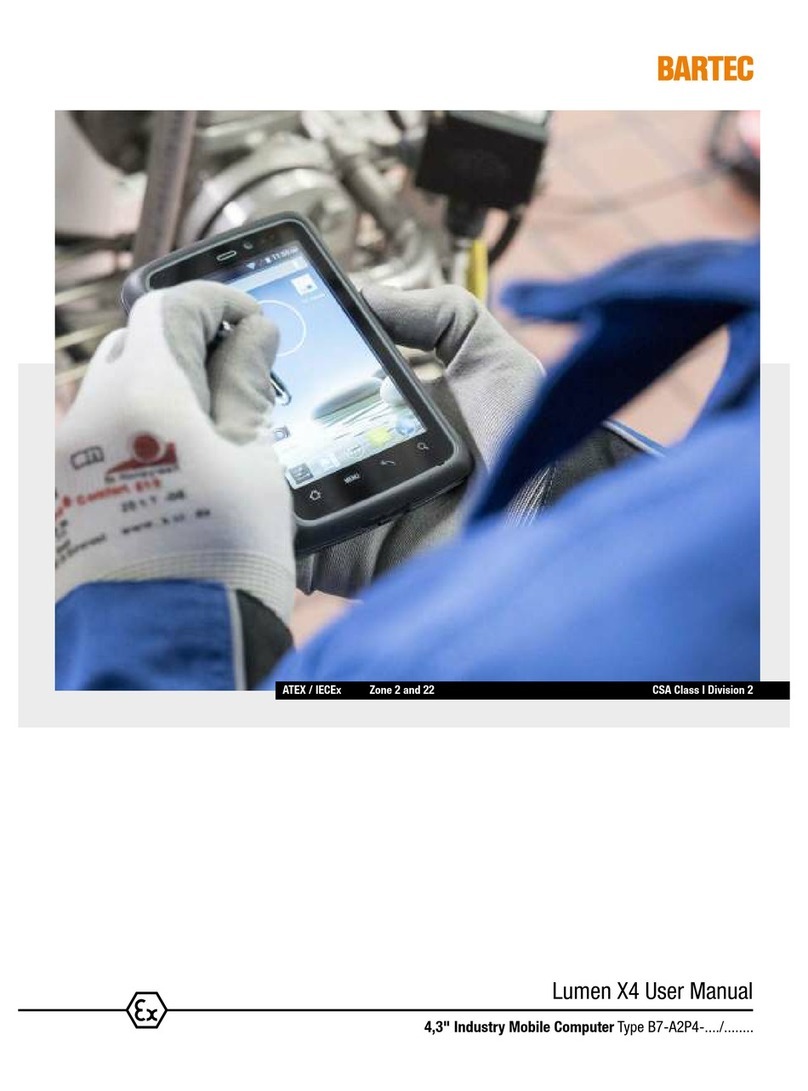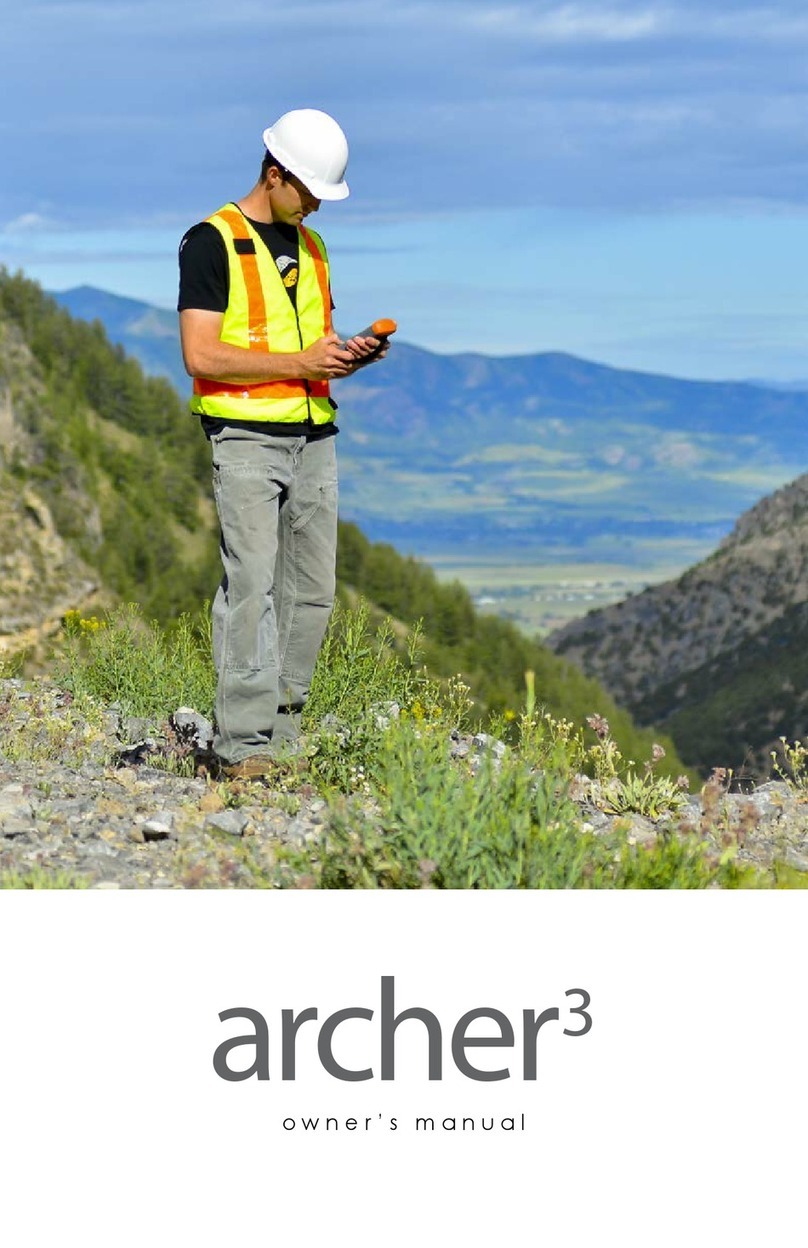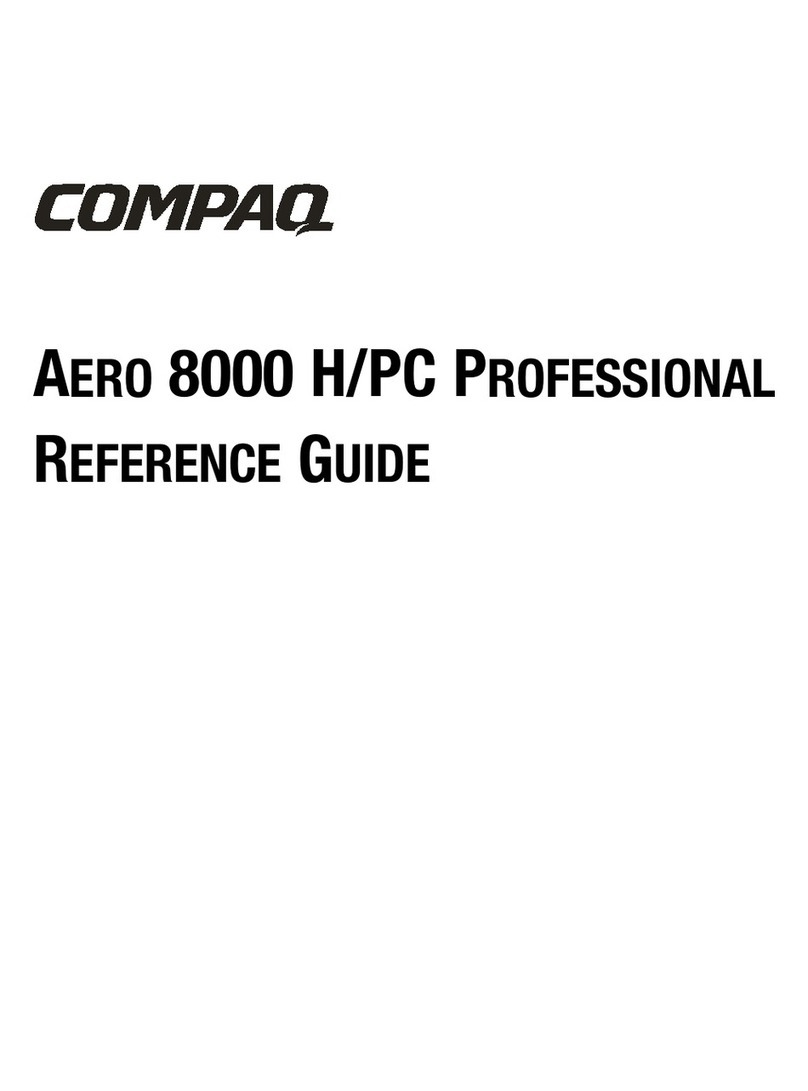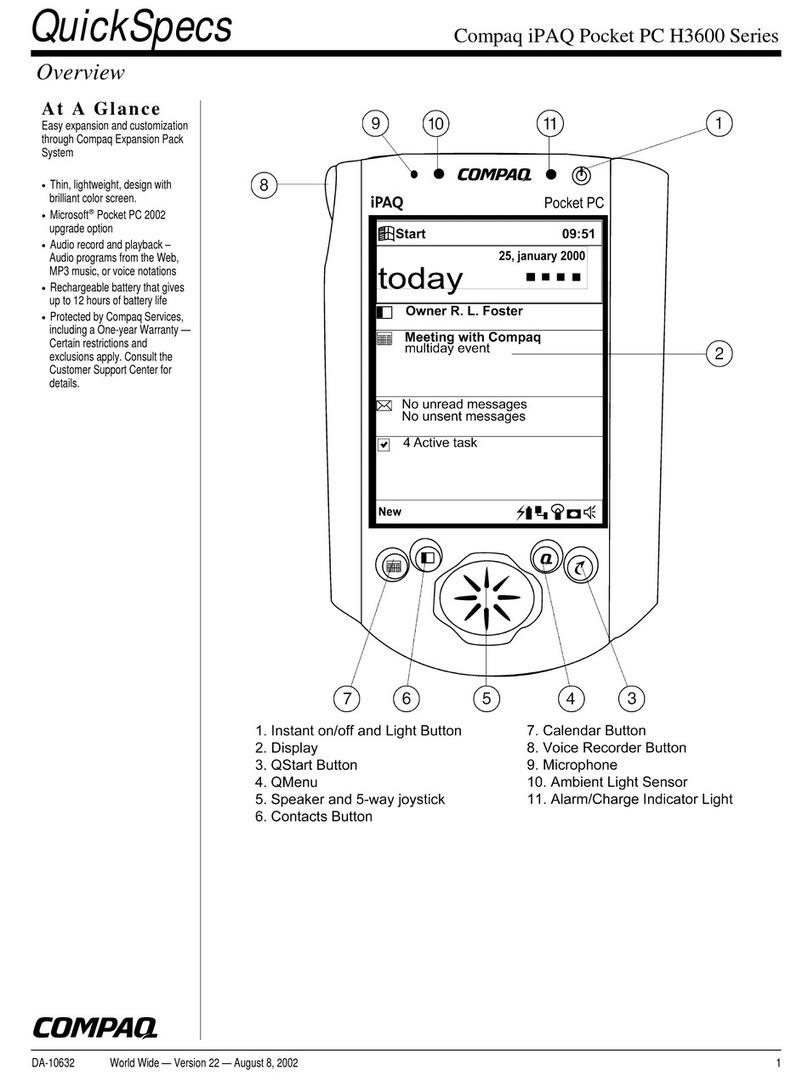Tripod Data Systems Nomad User manual

1
Contents
Welcome...........................................................................1
Device Hardware ..............................................................2
Unit Setup.........................................................................4
Working with the Unit and the Battery.............................8
Settings on your Unit......................................................15
Communication...............................................................19
Caring for your Unit .......................................................27
Environmental Considerations........................................28
Safe use of your Unit......................................................29
Environmental Specifications.........................................31
Hardware Specifications.................................................31
Troubleshooting..............................................................32
Regulatory Information...................................................34
Declaration of Conformity..............................................35
Welcome
Congratulations on your purchase of the most powerful and
advanced handheld computer available on the market today. The
rugged design of your handheld allows you to work in harsh
outdoor environments. You can operate your unit in blazing heat,
subzero cold, driving rain, or dusty job sites – places you could
not take a consumer-grade unit.
NOTE: Not all the features discussed in this manual will apply to
every unit, as some of the features are offered as options. If the
feature described does not apply to your unit, please disregard that
section.

2
Device Hardware
Front View
PDA Keypad
Front View
Numeric Data Keypad
Expansion Cap
Expansion Cap
USB I/O Boot Serial I/O Boot
Serial External
Power
Mini-
USB
USB
Host External
Power
Mini-
USB Audio
Jack
*See settings for assignable application buttons (keys)
OK*
Today*
Start*
Power
Application
Soft Key*
A
pplication
Soft Key*
Notification
LED
Battery
LED
Backspace*
Enter*
Tab*
Power
A
pplication
Soft Key*
A
pplication
Soft Key*
Notification
LED
Battery
LED
OK*
Start*
Today*
Shift Key*
Navigation pad
Enter Number pad and Navigation keys
The shift key accesses the shifted functions
For more information about shifted keys,
see
p
a
g
e 17

3
Back View
Back View
with hand strap
Expansion Cap
Expansion Cap
I/O Boot I/O Boot
Basic
Expansion Cap
Basic
without Cap
An extended cap, sold as an accessory, can be used for oversized
CompactFlash (CF) and Secure Digital (SD) cards.
NOTE: Be sure to read the warranty and safety information in
this manual prior to using your unit.
Stylus
Holder
Battery
Door
screws
Battery
Door Hand
Strap
8-pin
custom
SD
slot CF slot
type II

4
Unit Setup
1. Install the battery
The Lithium-Ion (Li-Ion) battery and battery
cover are shipped detached from the unit.
Insert the battery into the compartment so
the connectors on the battery mate with the
pins in the battery compartment, pressing
firmly. Place the battery door over the
battery, with the flat side of the battery door
at the top.
Remove the cap from the Philips
screwdriver end of the stylus or use a small
#1 Philips head screwdriver to finger tighten
the four screws in the battery door.
NOTE: DO NOT use the screwdriver part
of the stylus on the touchscreen or it will scratch your screen.
Only use the smooth end of the stylus.
2. Charge the battery
The AC adapter that ships with your unit has interchangeable AC
plugs to fit almost every electrical outlet. Connect the appropriate
AC plug to the AC adapter. Plug into an electrical outlet and plug
the barrel end of the AC adapter into the unit. The battery gauge
may not be accurate until it has been fully charged at least one
time and may take up to about 4 ½ hours, depending on the initial
state of the battery. A full charge is indicated by the battery LED
(right side of the unit) turning green.
Warning! Be sure to only use the AC adapter included with your
unit. Use of other adapters will void the product warranty.
IMPORTANT: Fully charge the battery once installed in the unit.
The battery gauge may not be accurate until it has been
fully charged at least one time.The battery LED (right side
of unit) will turn green once fully charged.

5
3. Install the screen protector
To keep the touchscreen clean and protected, install the screen
protector following the instructions provided on the screen
protector package. Unprotected screens become scratched and
scuffed over time. Screen protectors extend the life of the display
by providing a protective and replaceable barrier between abrasive
grit and the surface of the display.
Screen damage associated with failure to use a screen protector is
not covered under warranty,
4. Attach the hand strap
Attach the hand strap to the back case.
5. Turning your unit on and off
The unit will boot up when the battery is installed. If not, press
and release the green Power key on the keypad. To turn your unit
off, press and release the Power key again.
One of the most convenient features of your unit is “instant on”
and “instant off” (also known as “suspend/resume”). There is no
waiting for the unit to boot up every time it is turned on. “Instant
on” does not occur on the first boot-up.
When the unit first turns on, the message “Tap the screen to set up
your Windows Mobile-based device” will appear.
6. Align screen
The Align Screen message will display a series of targets to tap in
sequence on the screen. Use the stylus to tap the targets firmly and
accurately. Sometimes you need to repeat the alignment procedure
more than once to provide a satisfactory alignment.
7. Location – time zone
Select your time zone location, set the time and date to the correct
values and tap Next.
8. Password – lock (optional)
You do not have to provide a password unless you are concerned
about unauthorized use. To eliminate using a password, tap Skip.

6
If you opt for password protection the password must be entered
every time you turn the unit on or use the Power key to resume
operation.
WARNING: BE CERTAIN TO REMEMBER THE
PASSWORD. The only way to recover from a forgotten password
is to perform a Clean Boot and you will LOSE all application
software, licenses, settings and data on your unit. See page 12
about how to perform a Clean Boot.
9. Using the expansion ports
To access the expansion ports, use the
Philips screwdriver end of the stylus or a
small #1 Philips head screwdriver to
rotate the two quarter-turn fasteners and
remove the Expansion Cap.
Under the Expansion Cap is a Secure Digital (SD) expansion slot.
(Windows Mobile®6 will not recognize storage cards greater than
2GB). There is also a CompactFlash (CF) type II slot and an 8-pin
custom connector (for third-party developers).
Gently insert cards with the front of the
card facing toward the display side of the
unit. Insert the card into the slot and
release; the card should catch in the slot.
Always push the card in straight, never
at an angle or forced.
To eject an SD card, gently press the top of the card to release it.
To eject a CF card, press the eject button located next to the CF.
NOTE: DO NOT use the unit without reattaching the cap and the
boot. The unit is NOT sealed when the cap or boot is off and water
damage can occur, voiding the warranty.
SD
slot CF slot
type II

7
10. I/O Boots
There are two types of Boots available. The boots can be swapped
by loosening the screws pointed out in the picture below.
USB I/O Boot Serial I/O Boot
Both boots have a mini-USB connector that uses a USB 2.0 A
male to mini USB B 5-pin cable (included with the unit). The
Mini-USB can be used to connect to a personal computer (PC).
USB I/O Boot: Has a USB host port to connect to USB client
devices. Has an audio jack that is wired for a headset with a mono
speaker(s) and mic combination. It is not for stereo headsets.
Note: Many USB host peripheral devices supported on personal
computers are not supported by this unit. There are two classes of
USB devices that have native support in the OS:
1.) USB Human Interface Devices (HID) examples include
keyboards and some barcode scanners.
2.) USB Mass-Storage devices examples include memory-keys,
hard disks, some digital cameras, and memory card readers.
Before purchasing a USB peripheral, check with the manufacturer
to ensure that it will operate with one of these natively supported
USB classes. Some devices have no applicability in Windows
Mobile. For example,mice do not make sense to use with your
unit because it is designed to be touchscreen operated.
Serial I/O Boot: For use with serial devices. NOTE: COM1 is
always reserved for the 9-pin port, even if you don’t have a unit
with a serial boot.
Pin 5
Pin 1
USB
Host External
Power
Mini-
USB Audio
Jack Mini-
USB
Pin 9
Pin 6 Power
Serial
Screws to swap Boot
Screws to swap Boot

8
Working with the Unit and the Battery
Battery life: The Lithium-Ion (Li-Ion) battery life is dependent
upon the application and operating environment. Frequent keypad
and display backlight usage, heavy usage of the Wireless LAN
(WLAN), cold temperatures, GPS, and high power consumption
CF and SD devices can all significantly reduce the battery life.
Other factors that may have some impact on battery life include
heavy usage of the Bluetooth radio and heavy processing by the
CPU, but these factors are typically less significant.
Tips for extending the battery life:
- Keypad backlight:The default is off. This backlight uses a lot
of power so use only when necessary. For information on
changing the backlight settings, see page 16.
- Display backlight:The default is on. Minimize the amount of
time the backlight stays on when idle. Dim the backlight to
only as bright as required to view the display.
- Wireless LAN: If your unit comes with embedded WLAN, use
ONLY when necessary. Turn off when not needed.
- Cold temperatures: Keep the unit as warm as possible. If
feasible, keep it inside your coat or a vehicle when not in use.
- GPS: Ensure that the GPS-aware applications that
communicate with the GPS are closed when not being
actively used. The Today screen tells if the GPS is running.
- Expansion ports: Use low-power consumption CF and SD
cards and use them only when necessary.
- Auto features: Tap Start / Settings / System / Power /
Advanced. Make sure the unit is powered off when not in use
with the shortest amount of time.
Charging the battery: The battery can be charged in the unit or
separate from the unit with an external battery charger, sold as an
accessory. Connect the appropriate AC plug to the AC adapter.
Plug into an electrical outlet and plug the barrel end of the AC
adapter into the unit. The unit will be fully charged in about 4 to
4.5 hours. A full charge is indicated by the battery LED (right side
of the unit) turning green. The manufacturer recommended

9
temperature range for charging the battery is between 0°C and
+45°C (+32°F and +113°F). If the battery temperature is outside
of this range, the battery will not charge.
Warning! Be sure to only use the AC adapter included with your
unit. Use of other adapters will void the product warranty.
Battery Status (right LED)
Color Function
Off
Solid yellow
Solid green
Blinking yellow
On battery power
Charging on AC adapter
Fully charged on AC adapter
Battery fault during charging (temperature
out of range, defective or missing battery)
Changing the battery: The battery is designed to be quickly
changed (if you have additional batteries). The unit saves enough
power that if you swap the battery within approximately one
minute, it will not trigger a reset. If the saved power runs out
before the new battery is installed, the unit will reset. This will not
impact saved data, programs or configuration, however unsaved
data will be lost and the time will need to be reset.
To change a battery, perform the following steps:
1. Close open applications and save data in case the battery
exchange takes too long.
2. Remove the hand strap from the unit.
3. Turn the unit off using Replace Battery (ensures that alarms
will not wake up the unit while changing the battery). Press
and hold the Power key and tap Replace Battery. See page
12 about the Power Menu.
4. Use the supplied stylus or a small #1 Philips head screwdriver
to loosen the four screws in the battery door.
5. Remove the battery from the unit.
6. Quickly insert the replacement battery onto the unit.
7. Place the battery door over the battery, with the flat side of
the battery door at the top of the unit. Use the stylus or
screwdriver to finger tighten the four screws.
8. Replace the hand strap.
9. Turn the unit ON to resume operation.

10
Calibrating the battery: The battery has an internal gauge that
provides an estimate of the amount of energy in the battery as it
charges and discharges. If your battery is showing inaccuracy in
the power gauge or large jumps in capacity, (i.e. the power is
reading 50% and goes dead shortly thereafter) it may need
calibration.
Tap Start / Settings / System / Power / Calibration to see if the
message reads “Calibration recommended” or “Calibration not
necessary”.
If calibration is recommended or the battery is reporting
inaccurately, perform the following:
1. Plug in the AC adapter. The unit MUST stay charging while
doing the calibration or you may need to restart the process.
2. Ensure the temperature is between 0°C and +45°C (+32°F and
+113°F) while charging.
3. Tap Start Calibration.
4. During the calibration process, the Power key is disabled
temporarily and the backlight is turned up to 100%.
It takes up to 25 hours to complete the calibration. A notification
will state “Calibration is complete”. It is recommended to not use
your unit during the calibration process so calibrate when the use
of the unit is not required. If you wish to stop the calibration
process, tap Start / Settings / System / Power / Calibration /
Stop Calibration.
Possible error messages that can occur during calibration:
Error Message Solution
Battery is not charging,
aborting Battery temperature may be out of range.
Wait until battery temperature settles and
try again.
Discharge became
invalid, restarting Calibration will restart itself.
AC power is in an
unknown or uncontrolled
state; aborting
Plug in unit and restart calibration. Try a
different AC adapter and restart calibration.
If it continues to fail, have the unit serviced.

11
Tap to view and change connection settings.
Tap to go to
a program Tap to change or mute volume
Speaker and microphone
Your unit comes with an integrated speaker and a microphone. It
also has an audio jack that is wired for a headset with a mono
speaker(s) and mic combination. It is not for stereo headsets.
To record, tap Start / Programs / Notes. If you do not see the
Recording toolbar, tap Menu / View Recording Toolbar. Tap
the round record symbol on the screen. The unit will record until
Stop is pressed. The recorded file will be saved in the Notes
folder. To change the directory where recorded files will be saved,
tap the folder icon and navigate to the desired folder.
To play the recorded file, tap the desired file from the Notes
program. You cannot play and record simultaneously; playback
will be disabled during recording. To change the volume or mute
all sounds, tap the speaker icon in the status bar of the Today
screen.
The Today screen
The Today screen provides information that you need for the day.
Tap an item to view or edit details. To customize which items are
shown on the Today screen, tap Start / Settings / Today / Items.
Your day at a glance.
Tap to open the
associated program
Tap to view power settings
Application soft keys The screen shows the function of
the two application softkeys
Tap to change owner
information
Tap to change time
settin
g
s Tap to change WLAN &
Bluetooth settin
g
s
Indicates whether GPS is
turned on or off. (not a live
link, but informational only)

12
Power key features
The Power key turns the unit on and off and performs a number of
additional functions.
Turn backlight on/off: To toggle the backlight on or off, hold
down the Power key for approximately 1 second. Once toggled
off, the backlight will stay off until it is toggled back on. Screen
taps and key presses will not cause it to turn on.
Power menu: Hold down the Power key for about 3 seconds to
display a countdown. Continuing to press the Power key will
cause a reset when the countdown reaches zero. If you release the
Power key while the countdown is proceeding, you access the
following menu. Tap an option or OK to exit.
Clean Screen: Disables the touchscreen for cleaning. Press
the enter key to re-enable the touchscreen.
Align Screen: A series of targets is displayed. Use a stylus to
tap each target to align the touchscreen.
Replace Battery: Ensures that alarms will not wake up the
unit while changing the battery.
Shutdown: Closes all running applications and puts the
device in its lowest power mode. No file system data is lost,
only open or unsaved files will be lost. All registry settings,
control panel, personal information and databases are preserved. NOTE: while
shutdown, the battery LED does not work but if the AC adapter is plugged in, it will still
charge. The GPS will be reset to its default settings if the unit is shutdown for 5 or more
minutes.
Reset: Restarts a running program that has become unresponsive. No file system data
is lost, only open or unsaved files will be lost. All registry settings, control panel,
personal information, GPS settings and databases are preserved.
Perform a Clean Boot
WARNING: All application software, (installed by
the factory and the customer) licenses, settings
and user data will be cleared if you perform this function!
Hold down the Power key to display a countdown. Continue to
hold down the Power key until it counts down to zero, followed by
a brief appearance of the boot screen. Continue to hold the Power
key down. When you see the boot screen a second time (about a
second after its first brief appearance), briefly press the right

13
while still holding down the Power key. Release both keys and
wait a few moments. A screen will appear warning that if you
continue, this operation will clear the persistent store. Follow the
instructions on the screen ONLY if you want to completely clear
your unit. (GPS applications installed will need to be reinstalled,
but GPS settings will be retained unless the unit is shutdown prior
to performing a Clean Boot.)
Storage memory
Unlike many handhelds which can lose data if they lose power, all
your data is always stored in non-volatile persistent storage
memory. Losing power will not impact saved data or configurations
other than the real time clock. This means that you do not have to
use a RAM backup utility to protect your data. However, you can
lose data by accidentally deleting or overwriting it. As with any
computer system, we recommend that you regularly backup your
data to removable media or to a PC.
Accessing storage memory using file explorer
File Explorer (Start / Programs / File Explorer) lets you browse
the contents of folders on your unit. To easily delete, rename, or
copy an item, touch and hold the item.
NOTE: Unlike PCs, Windows Mobile does not support a Recycle
Bin. Once a file is deleted, it cannot be recovered.
Notification LEDs
At the top of the unit are two LEDs that provide status
information. The LED states are shown in the following table.
LED Color Function
Battery
Status
(right LED)
Off
Solid yellow
Solid green
Blinking yellow
On battery power
Charging on AC adapter
Fully charged on AC adapter
Battery fault during charging (temperature
out of range, defective or missing battery)
Notification
(left LED) Off
Blinking yellow
No notifications
Appointment/task due

14
GPS
Tap Start / Settings / System / System Information / Wireless
to see if your unit has a built-in GPS. COM2 is the dedicated
hardware port for the built-in GPS and GPS Address shows the
COM port.
Your unit does NOT come with a GPS-aware application
installed. If you want to use GPS capabilities on your unit, you
must install a GPS-aware application.
The GPS is turned on when a GPS-aware application accesses it
and it is turned off when all GPS-aware applications are closed.
To see if the GPS is on or off, refer to the Today screen. You
cannot modify its state from there. Running the GPS will impact
the Nomad’s battery performance, so the GPS should be turned
off when not in use.
GPS settings: If you only run one GPS-aware application at a
time, there is no need to adjust the GPS settings. If you want to
use multiple GPS-aware applications to share a single GPS
device, change the settings at Start / Settings / System / GPS.
For more information on these settings, refer to page 17.
Using the stylus
Ensure that you DO NOT use the metal screwdriver of the stylus
on the touchscreen; it will scratch your screen. Only use the
smooth end of the stylus.
Use the stylus to navigate and select objects on the screen.
•Tap: Tap the screen with the stylus to select or open an item.
Tapping is the same as clicking the left button on a PC mouse.
•Drag: Hold the stylus on the screen and drag across the screen
to select text and images. Drag in a list to select multiple items.
•Touch and hold: is similar to a right mouse click on a
computer and uses pop-up menus to easily select an action for
an item. To access a pop-up menu, touch and hold the stylus on
an item name. A circle of dots will appear to indicate that a
pop-up menu will soon appear.

15
Status indicators
Following are some of the status indicators seen on your unit.
Icon Description Icon Description
Battery power is low
Indicates that one or more
networks are present. Tap to
access an available network
Battery power is very low
Wireless LAN connected
Battery charging
Active connection, but not
currently synchronizing
Battery level
Inactive connection to
computer or wireless network
Battery calibration in progress
Synchronizing
Instant messages received
Synchronizing error
Speaker is on
E-mail has been received
Speaker is off (or in mute
position)
Pending alarm
Settings on your Unit
Tap Start / Settings. Tap any of the icons on the Personal,
System or Connections tabs to customize the unit settings to your
own preferences. Tap OK to exit the settings. Some of the more
useful settings are described below.
Lock (password)
If you want password protection from unauthorized use of your
unit, tap Personal / Lock. The password must be entered every
time you turn the unit on or resume operation.
WARNING: BE CERTAIN TO REMEMBER THE
PASSWORD. The only way to recover from a forgotten password
is to perform a Clean Boot and you will LOSE all application
software, licenses, settings and data on your unit. See page 12
about how to perform a Clean Boot.

16
Buttons (keys)
Tap Personal / Buttons. You can assign your favorite programs
to several of the keypad buttons. The list of assignable keys is
shown on the left hand side with the program that is assigned by
default on the right. To reassign a key, select the key you wish to
change in section 1 and choose the desired program or action from
the pull-down list in section 2.
If your unit has the numeric data keypad, the yellow shift key
(sticky FN) accesses yellow shifted functions, including the
Navigation arrows. There are several settings that can be changed
under Keyboard Options.
Auto release: Press and release the shift key to access the shifted
function for one use. It then goes back to the keytop function.
Manual release: This is the default. Press the shift key to toggle it
on and off. The shifted function stays on until the shift key is
pressed again to input the keytop function.
Disabled: The shift key has to be held down while pressing any
other key to access the shifted function.
Play Sticky Key Sounds: To turn the sound off for sticky key
sounds, remove the check in the box.
Input
Tap Personal / Input. You can change settings related to input
method, word completion, voice recording and other options.
Today
Tap Personal / Today. This screen allows you to customize the
Today screen.
Backlight for display and keypad
Tap System / Backlight. To change the settings:
Display backlight: The default is on. Tap Battery Power,
External Power and Brightness tabs to change settings.
Keypad backlight: The default is off. Scroll by tapping the arrows
over to Keypad Battery, Keypad External and Keypad
Brightness tabs to change settings.

17
Encryption
Tap System / Encryption. To prevent sensitive data on a CF or SD
storage card from being used if the card is lost or stolen, files can be
encrypted as they are placed on the card and will only be readable on
the unit that they were encrypted. If you put a check in the checkbox,
the files saved thereafter will only be readable on this unit. It will not
be possible to read these files on the storage card by any other device
or even from a PC. Files saved on storage cards before enabling
encryption will not be encrypted.
NOTE: if you perform a Clean Boot on your unit, previously
encrypted files on storage cards will no longer be readable by that
unit or by any other device, including PCs.
GPS
Tap System / System Information / Wireless to see if your unit
has a built-in GPS If you do, COM2 is the dedicated hardware
port and GPS Address shows the COM port. (COM1 is dedicated
to the external 9-pin.)
To allow your unit to use multiple GPS-aware applications to
obtain GPS data simultaneously, your unit can manage access to
your GPS. If you are using only one GPS-aware application, the
following settings do not need changed.
To use multiple GPS-aware applications, tap System / GPS and
select the following tabs:
Access: The GPS Intermediate Driver is disabled by default.
To enable, check the box “Manage GPS automatically
(recommended)”.
Hardware:If you have an internal GPS in your unit, COM2 is
the hardware port dedicated for the internal GPS. Verify
COM2 is selected. The internal GPS communicates at 9600
baud by default, though you may need to adjust the baud rate
to match the baud rate that the receiver is set to.
Programs: Programs that use GPS need to know which port to
use to access GPS data. Ensure that the COM port on the GPS-
aware application is set to the same port as shown in the

18
programs tab. The programs port must be a different port than
the hardware port. NOTE: Some GPS-aware applications may
not communicate over GPD ports.
If you are unable to connect to the GPS using the default GPS
settings, you can restore it to factory default settings by
performing a shutdown. See page 12.
Power
Tap System / Power to view the approximate battery power
remaining. Tap the Advanced tab and choose the settings for
automatically turning off the unit when not in use.
Tap System / Power / Calibration to see if the message reads
“Calibration recommended” or “Calibration not necessary”. For
more information on calibration, refer to page 10.
Memory
Tap System / Memory to see how much Storage memory (Flash)
and Program memory (RAM) is available. Closing programs still
leaves them resident in RAM. As more programs are started,
available RAM decreases. If RAM resources become low, you
can stop programs and remove them from RAM. First, ensure you
have saved all your data. To stop a program, tap the tab Running
Programs. You can stop individual programs or tap Stop All.
Screen
Tap System / Screen. The orientation can be changed to
landscape for some programs that are not screen aware. To change
the size of the text on the screen, tap Text Size to see more
content or increase the readability in many programs.
System information
Tap System / System Information. Unit information can be
found here including firmware version, serial number, processor
speed, RAM and Flash size, as well as the wireless configurations,
and battery and card port information.

19
Communication
The unit is equipped with multiple ways to communicate with
other devices. Many of these are described in the following
sections. Not all the features apply to every unit, as some of the
features are offered as options. If the feature described does not
apply to your unit, please disregard that section.
Connecting to a PC
Connecting your unit to a PC allows you to copy files,
synchronize information, send and receive e-mail and install
applications on your unit. Connectivity software is pre-installed
on your handheld unit.
You will need to install connectivity software on your PC using
the Getting Started Disc that will automatically launch what is
needed for your PC depending on the operating system (OS).
NOTE: If you have an earlier version of ActiveSync installed on
your PC, you will need to upgrade it to version 4.5 prior to
connecting to your unit.
- Windows XP SP2 or earlier:Microsoft ActiveSync 4.5.
(Microsoft Office Outlook 2000 is not supported by
ActiveSync 4.5.)
- Windows Vista:Microsoft Windows Mobile Device Center
ensures that synchronization will work correctly. NOTE: It
does not recognize the serial port. You must connect by either
USB or Bluetooth.
IMPORTANT: Do not connect your unit to the USB port on the
PC until after you install connectivity software to your PC. If you
prematurely connect the unit to your PC, your PC USB drivers
may get into a confused state and will not connect. If you suspect
that something like this has happened, uninstall the connectivity
software on your PC, reboot, and reinstall.

20
After the connectivity software is installed on the PC, connect the
unit to the PC:
1) Connect the USB end of the synchronization cable to the PC.
2) Turn on your unit.
3) Connect the mini-USB end of the cable to your unit.
Troubleshooting connection problems
1. Confirm the unit is configured to communicate with the PC.
Tap Start / Programs / ActiveSync / Menu / Connections.
Confirm the box Synchronize all PCs using this connection
is checked and USB is selected from the dropdown list.
2. Try disabling any personal firewall software running on the
PC. TCP/IP ports need to be open.
3. Reset the unit.
4. If you have more than one unit, PC and/or cable, testing
different combinations of equipment can help isolate the
cause of the problem.
5. As noted earlier, if you suspect the unit may have been
connected to the PC USB port before the connectivity
software was installed, uninstall, reboot the PC, and reinstall.
6. Confirm that the version of connectivity software used on
your PC is the same as or later than the one on the Getting
Started Disc.
7. Tap Start / Settings / Connections / USB to PC and try
changing the check box Enable advanced network
functionality.
Table of contents
Other Tripod Data Systems Handheld manuals