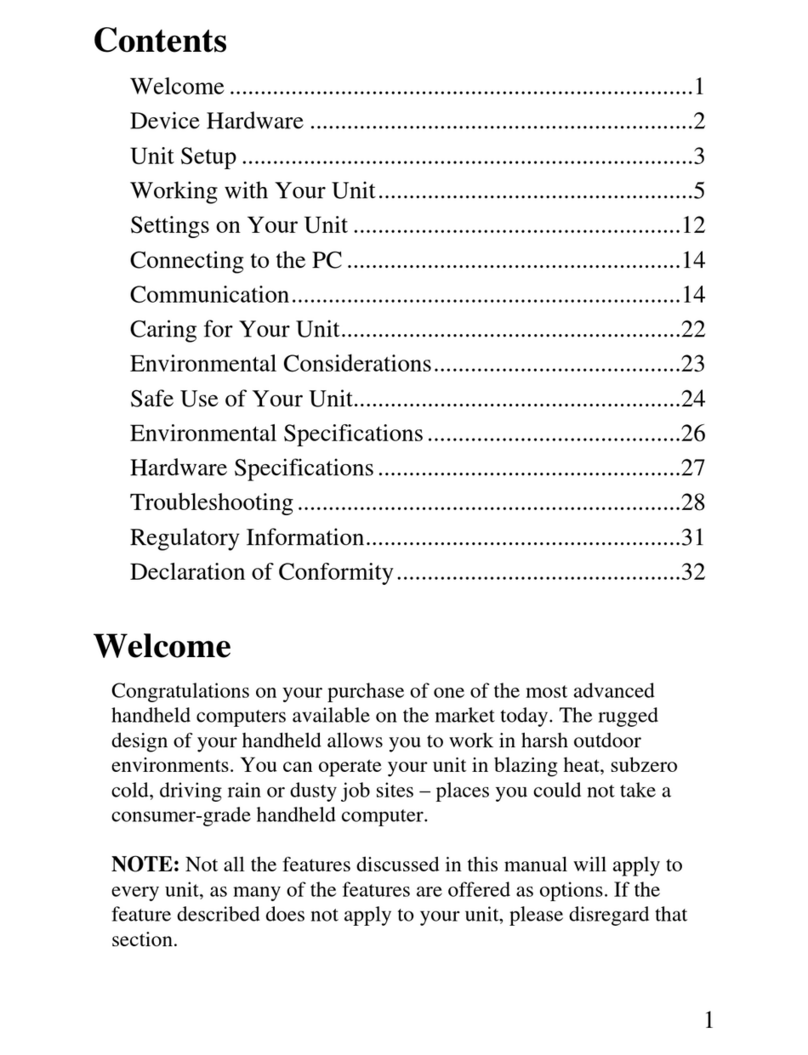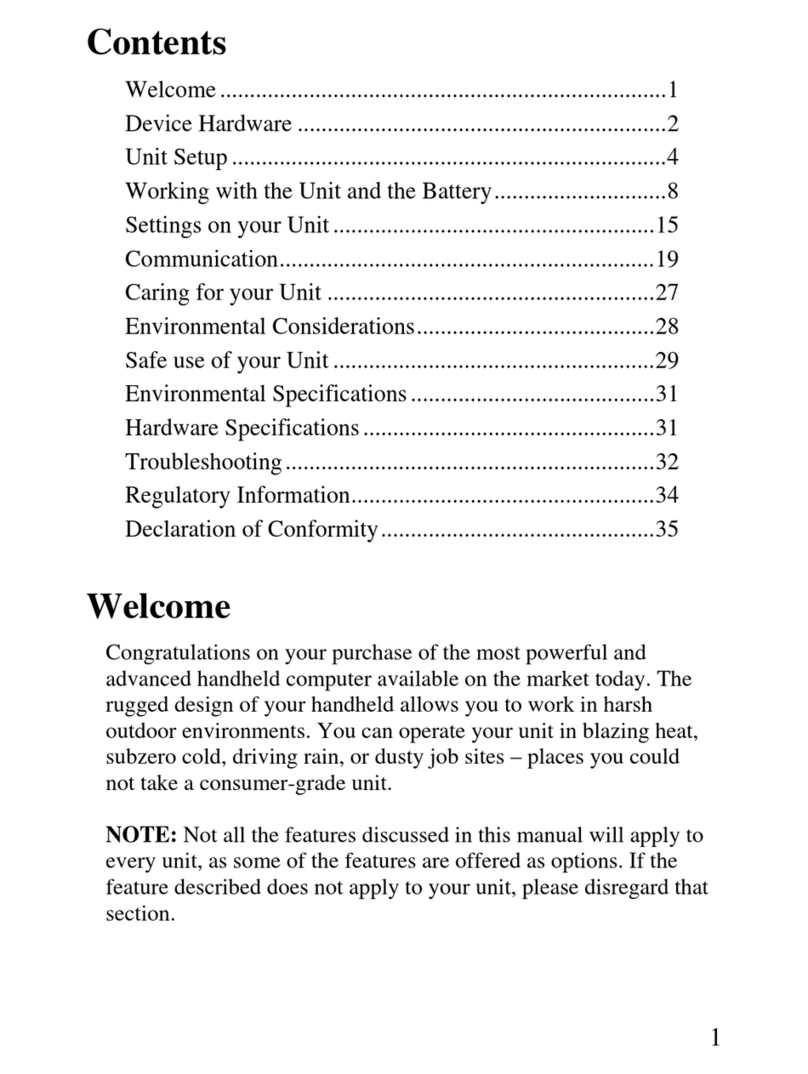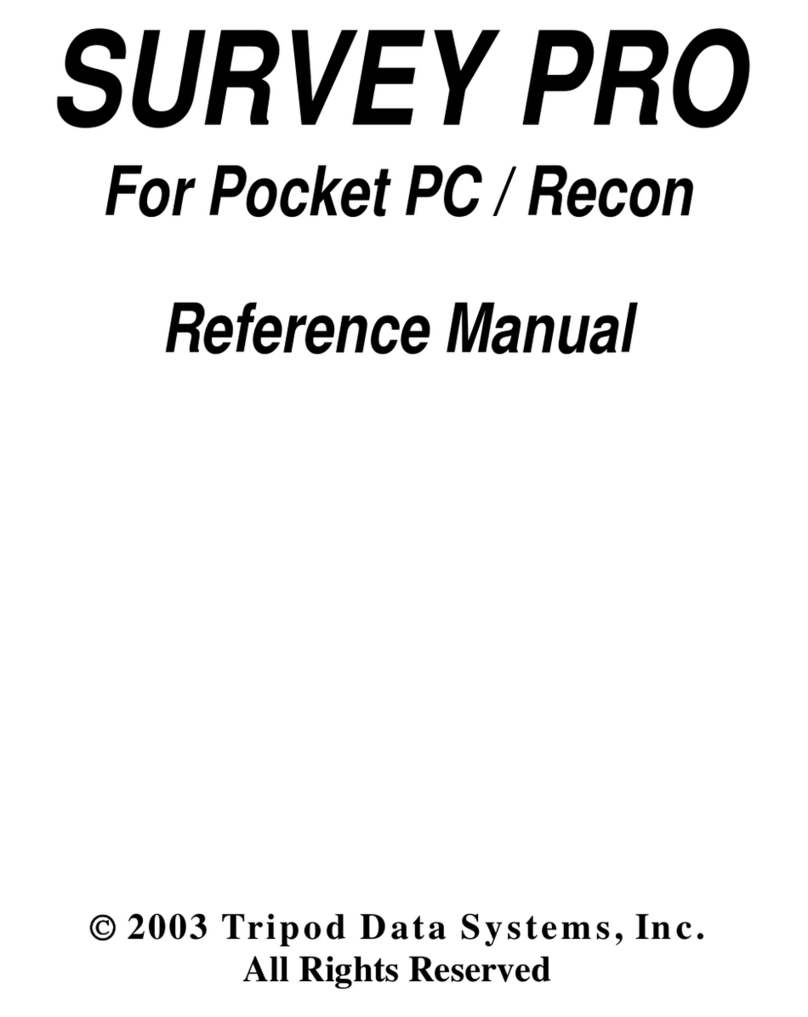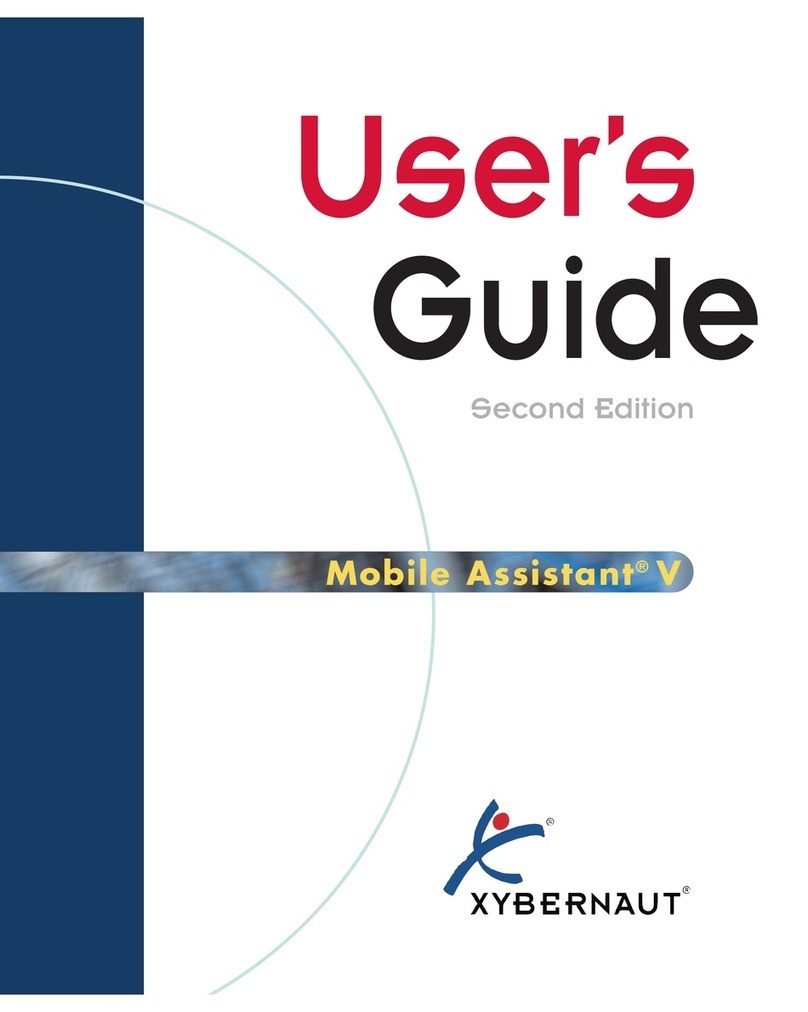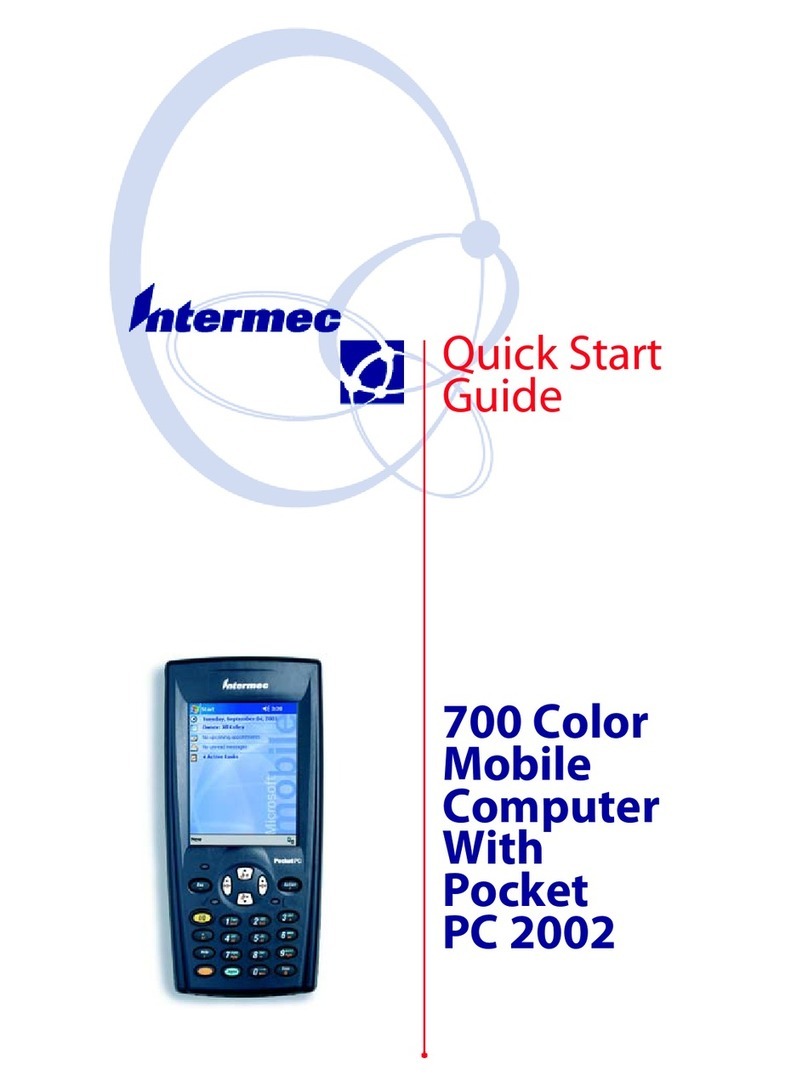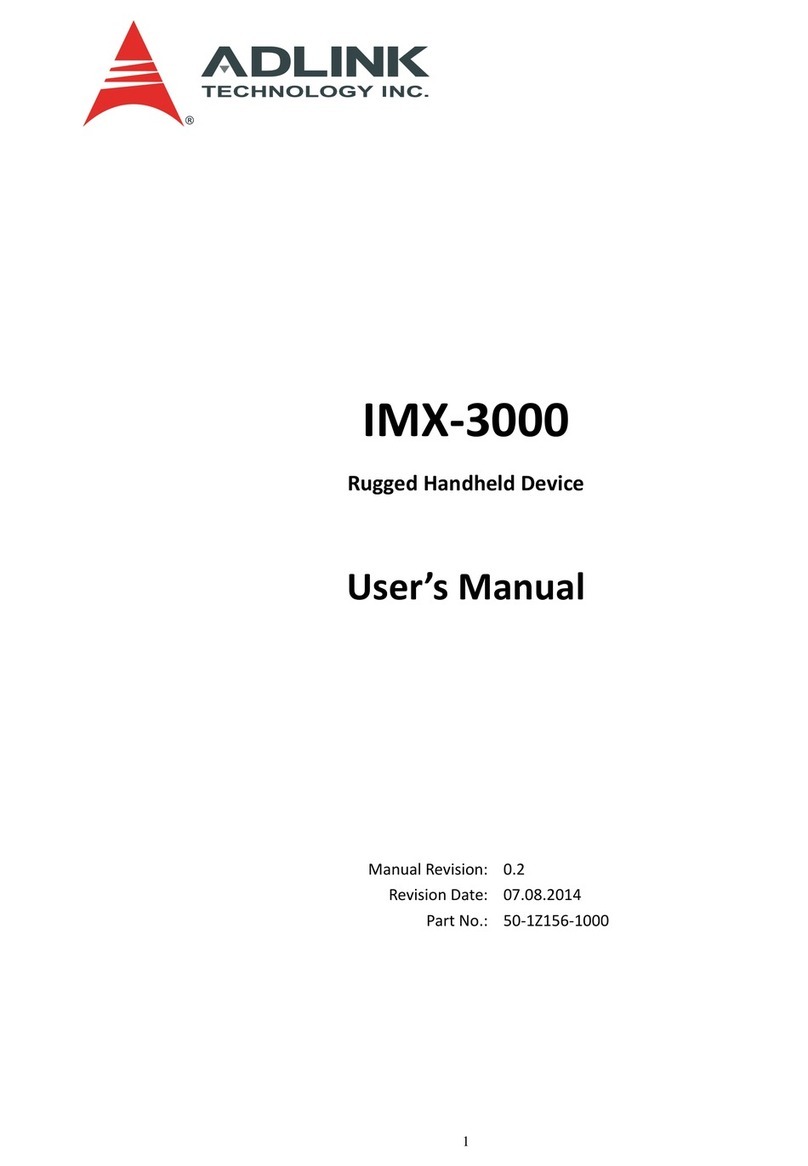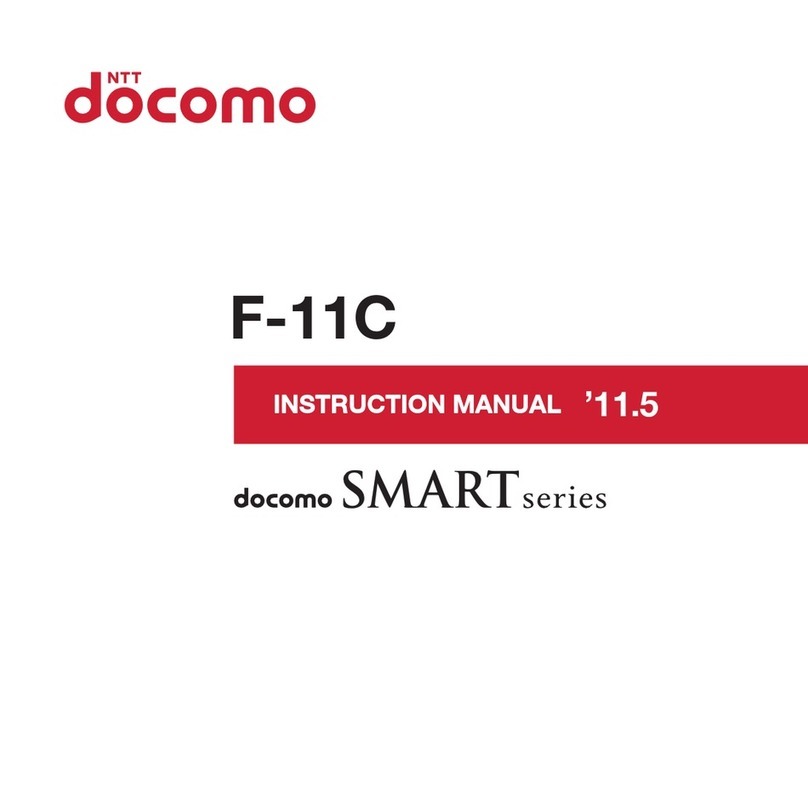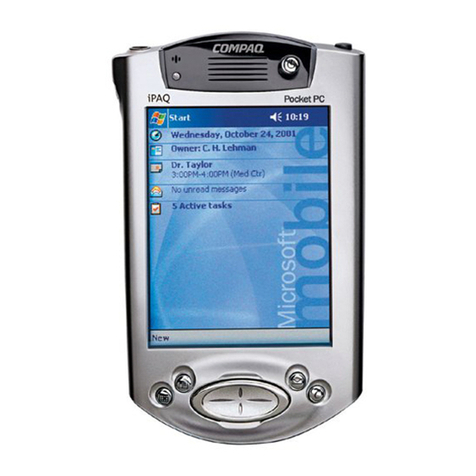Tripod Data Systems SURVEY PRO User manual

SURVEY PRO
for Ranger
User’s Manual
©2007 Tripod Data Systems, Inc.
All Rights Reserved

ii
TRIPOD DATA SYSTEMS SOFTWARE LICENSE AGREEMENT
IMPORTANT: BY OPENING THE SEALED MEDIA PACKAGE, YOU ARE AGREEING TO BE BOUND BY THE TERMS AND CONDITIONS OF
THE LICENSE AGREEMENT AND LIMITATIONS OF LIABILITY ("Agreement"). THIS AGREEMENT CONSTITUTES THE COMPLETE
AGREEMENT BETWEEN YOU AND TRIPOD DATA SYSTEMS, INC. ("Licensor"). CAREFULLY READ THE AGREEMENT AND IF YOU DO
NOT AGREE WITH THE TERMS, RETURN THE UNOPENED MEDIA PACKAGE AND THE ACCOMPANYING ITEMS (including written
materials and binders or other containers) TO THE PLACE WHERE YOU OBTAINED THEM FOR A FULL REFUND.
LICENSE. LICENSOR grants to you a limited, non-exclusive license to (i) install and operate the copy of the computer program contained in this
package ("Program") on a single computer (one central processing unit and associated monitor and keyboard) and (ii) make one archival copy of the
Program for use with the same computer. LICENSOR retains all rights to the Program not expressly granted in this Agreement.
OWNERSHIP OF PROGRAMS AND COPIES. This license is not a sale of the original Program or any copies. LICENSOR retains the ownership of
the Program and all subsequent copies of the Program made by you, regardless of the form in which the copies may exist. The Program and
accompanying manuals ("Documentation") are copyrighted works of authorship and contain valuable trade secrets and confidential information
proprietary to LICENSOR. You agree to exercise reasonable efforts to protect LICENSOR'S proprietary interest in the Program and Documentation
and maintain them in strict confidence.
USER RESTRICTIONS. You may physically transfer some Programs from one computer to another provided that the Program is operated only on
one computer. Other Programs will operate only with the computer that has the same security code and cannot be physically transferred to another
computer. You may not electronically transfer the Program or operate it in a time-sharing or service bureau operation. You agree not to translate,
modify, adapt, disassemble, de-compile, or reverse engineer the Program, or create derivative works based on the Program or Documentation or any
portions thereof.
TRANSFER. The Program is provided for use in your internal commercial business operations and must remain at all times upon a single computer
owned or leased by you. You may not rent, lease, sublicense, sell, assign, pledge, transfer or otherwise dispose of the Program or Documentation, on
a temporary or permanent basis, without the prior written consent of LICENSOR.
TERMINATION. This License is effective until terminated. This License will terminate automatically without notice from LICENSOR if you fail to
comply with any provision of this License. Upon termination you must cease all use of the Program and Documentation and return them, and any
copies thereof, to LICENSOR.
GENERAL. This License shall be governed by and construed in accordance with the laws of the State of Oregon, United States of America.
LIMITED WARRANTIES AND LIMITATION OF LIABILITY
LICENSOR grants solely to you a limited warranty that (i) the media on which the Program is distributed shall be substantially free from material
defects for a period of NINETY (90) DAYS, and (ii) the Program will perform substantially in accordance with the material descriptions in the
Documentation for a period of NINETY (90) DAYS. These warranties commence on the day you first obtain the Program and extend only to you, the
original customer. These limited warranties give you specific legal rights, and you may have other rights, which vary from state to state.
Except as specified above, LICENSOR MAKES NO WARRANTIES OR REPRESENTATIONS, EXPRESS OR IMPLIED, REGARDING THE
PROGRAM, MEDIA OR DOCUMENTATION AND HEREBY EXPRESSLY DISCLAIMS THE WARRANTIES OF MERCHANTABILITY AND
FITNESS FOR A PARTICULAR PURPOSE. LICENSOR does not warrant the Program will meet your requirements or that its operations will be
uninterrupted or error-free.
If the media, Program or Documentation are not as warranted above, LICENSOR will, at its option, repair or replace the nonconforming item at no
cost to you, or refund your money, provided you return the item, with proof of the date you obtained it, to LICENSOR within TEN (10) DAYS after
the expiration of the applicable warranty period. If LICENSOR determines that the particular item has been damaged by accident, abuse, misuse or
misapplication, has been modified without the written permission of LICENSOR, or if any LICENSOR label or serial number has been removed or
defaced, the limited warranties set forth above do not apply and you accept full responsibility for the product.
The warranties and remedies set forth above are exclusive and in lieu of all others, oral or written, express or implied. Statements or
representations which add to, extend or modify these warranties are unauthorized by LICENSOR and should not be relied upon by you.
LICENSOR or anyone involved in the creation or delivery of the Program or Documentation to you shall have no liability to you or any third party
for special, incidental, or consequential damages (including, but not limited to, loss of profits or savings, downtime, damage to or replacement of
equipment and property, or recovery or replacement of programs or data) arising from claims based in warranty, contract, tort (including
negligence), strict liability, or otherwise even if LICENSOR has been advised of the possibility of such claim or damage. LICENSOR'S liability for
direct damages shall not exceed the actual amount paid for this copy of the Program.
Some states do not allow the exclusion or limitation of implied warranties or liability for incidental or consequential damages, so the above
limitations or exclusions may not apply to you.
U.S. GOVERNMENT RESTRICTED RIGHTS
If the Program is acquired for use by or on behalf of a unit or agency of the United States Government, the Program and Documentation are provided
with "Restricted Rights". Use, duplication, or disclosure by the Government is subject to restrictions as set forth in subparagraph (c)(1)(ii) of the
Rights in Technical Data and Computer Software clause at DFARS 252.227-7013, and to all other regulations, restrictions and limitations applicable
to Government use of Commercial Software. Contractor/manufacturer is Tripod Data Systems, Inc., PO Box 947, Corvallis, Oregon, 97339, United
States of America.
Should you have questions concerning the License Agreement or the Limited Warranties and Limitation of Liability, please contact in writing:
Tripod Data Systems, Inc., PO Box 947, Corvallis, Oregon, 97339, United States of America.
TRADEMARKS
Ranger, the TDS triangles logo, the TDS icons and Survey Pro are trademarks of Tripod Data Systems, Inc. ActiveSync, Windows and the Windows
logo are trademarks or registered trademarks of Microsoft Corporation in the United States and/or other countries. Bluetooth and the Bluetooth
symbol are registered trademarks of Bluetooth SIG Inc. USA. Socket is a registered trademark of Socket Communications, Inc. All other names
mentioned are trademarks, registered trademarks or service marks of their respective companies. This software is based in part on the work of the
Independent JPEG Group.
900-0030-XXQ 061307

iii
Table of Contents
Welcome ________________________________________________ 1
Getting Started __________________________________________ 3
Manual Conventions _______________________________ 3
Survey Pro Installation______________________________ 4
Registering________________________________________ 4
Angle and Time Conventions________________________ 6
Azimuths _________________________________________________ 6
Bearings __________________________________________________ 6
Time _____________________________________________________ 6
Using Survey Pro __________________________________ 7
Navigating Within the Program______________________ 9
Command Bar ____________________________________________ 10
Parts of a Screen __________________________________ 12
Input Fields ______________________________________________ 12
Output Fields_____________________________________________ 12
Input Shortcuts ___________________________________________ 14
Quick Pick _______________________________________________ 18
Smart Targets ____________________________________ 19
Selecting Smart Targets ____________________________________ 19
Manage Smart Targets _____________________________________ 20
Map View________________________________________ 22
Basemaps ________________________________________ 24
Basemap Files ____________________________________________ 24
Manage Basemaps_________________________________________ 25
The Settings Screen________________________________ 27
File Management and ForeSight DXM _______________ 28
Job Files _________________________________________ 29
Raw Data Files____________________________________ 30
Control Files _____________________________________ 31
Import Control File________________________________________ 31
External Control File_______________________________________ 32
Description Files __________________________________ 33
Description Files without Codes_____________________________ 33
Description Files with Codes________________________________ 34
Opening a Description File _________________________________ 35

iv
Feature Codes ____________________________________ 36
Features__________________________________________________37
Attributes ________________________________________________37
Using Feature Codes in Survey Pro___________________________38
Layers___________________________________________ 39
Layer 0___________________________________________________39
Other Special Layers _______________________________________39
Managing Layers __________________________________________40
Working with 2D Points ___________________________ 42
Polylines_________________________________________ 44
Alignments ______________________________________ 44
Creating an Alignment _____________________________________45
Conventional Fieldwork__________________________________51
Scenario One______________________________________________52
Scenario Two _____________________________________________52
Scenario Three ____________________________________________53
Scenario Four _____________________________________________54
Summary_________________________________________________54
Data Collection Example___________________________ 56
Setup ____________________________________________________56
Performing a Side Shot _____________________________________61
Performing a Traverse Shot _________________________________62
Data Collection Summary___________________________________64
Stakeout Example_________________________________ 65
Set Up____________________________________________________66
Staking Points_____________________________________________67
Point Staking Summary_____________________________________70
Surveying with True Azimuths _____________________ 71
Road Layout ____________________________________________73
Horizontal Alignment (HAL)________________________________73
Vertical Alignment (VAL)___________________________________73
Templates ________________________________________________73
POB _____________________________________________________74
Road Component Rules____________________________ 75
Alignments _______________________________________________75
Templates ________________________________________________75
Widenings and Super Elevations_____________________________76
Road Rules Examples ______________________________________78
Creating Templates _______________________________ 81
Building an Alignment ____________________________ 84

v
Putting the Road Together _________________________ 84
Staking the Road__________________________________ 91
Slope Staking the Road ____________________________ 93
Station Equation __________________________________ 95
DTM Stakeout__________________________________________ 97
Reference DTM Surface____________________________ 97
Set Up the Job ____________________________________ 98
Select Your Layers________________________________________ 100
Select a Boundary (optional) _______________________________ 100
Select any Break Lines (optional) ___________________________ 101
Stake the DTM___________________________________ 103
View the DTM ___________________________________________ 103
View the DTM ___________________________________________ 104
Other Tutorials ________________________________________ 107
Import / Export _________________________________ 107
Importing *.JOB Coordinates_______________________________ 108
Importing *.CR5 Coordinates ______________________________ 108
Importing LandXML Files _________________________________ 109
Import Control___________________________________________ 112
Exporting Coordinates ____________________________________ 113
Repetition Shots _________________________________ 114
Repetition Settings Screen _________________________________ 114
Repetition Shots Screen ___________________________________ 116
Radial Sideshots _________________________________ 117
Shoot From Two Ends ____________________________ 120
Offset Shots _____________________________________ 121
Distance Offset Screen ____________________________________ 121
Horizontal Angle Offset Screen_____________________________ 123
Vertical Angle Offset Screen _______________________________ 124
Resection _______________________________________ 125
Performing a Resection____________________________________ 125
Solar Observations _______________________________ 127
Performing a Sun Shot ____________________________________ 127
What to Do Next _________________________________________ 130
Remote Control__________________________________ 131
The Remote Control Screen ________________________________ 131
Taking a Shot in Remote Mode_____________________________ 132
Stake Out in Remote Mode ________________________________ 133
Slope Staking in Remote Mode _____________________________ 134

vi
GeoLock ________________________________________ 135
Configuring GeoLock _____________________________________136
Localizing _______________________________________________137
Using GeoLock___________________________________________137
Slope Staking____________________________________ 138
Defining the Road Cross-Section____________________________139
Staking the Catch Point____________________________________141
Intersection _____________________________________ 144
Map Check______________________________________ 145
Entering Boundary Data___________________________________145
Editing Boundary Data ____________________________________146
Adding Boundary Data to the Current Project ________________146
Predetermined Area______________________________ 147
Hinge Method____________________________________________147
Parallel Method __________________________________________148
Horizontal Curve Layout _________________________ 149
PC Deflection ____________________________________________150
PI Deflection _____________________________________________150
Tangent Offset ___________________________________________151
Chord Offset_____________________________________________151
Parabolic Curve Layout___________________________ 153
Spiral Layout____________________________________ 154
Curve and Offset_________________________________ 154
Curve and Offset_________________________________ 155
Define Your Curve________________________________________155
Setup Your Staking Options________________________________156
Aim the Total Station______________________________________157
Stake the Point ___________________________________________157
Scale Adjustment ________________________________ 158
Translate Adjustment_____________________________ 159
Translate by Distance and Direction_________________________160
Translate by Coordinates __________________________________160
Rotate Adjustment _______________________________ 161
Traverse Adjust__________________________________ 162
Angle Adjust_____________________________________________162
Compass Rule____________________________________________163
Adjust Sideshots__________________________________________163
Performing a Traverse Adjustment__________________________164
Surface Scan_____________________________________ 166

vii
Leveling Fieldwork_____________________________________ 171
Key Terms ______________________________________________ 171
Leveling Set Up__________________________________ 172
Leveling Methods ________________________________________ 173
Level Loop Procedure ____________________________ 175
Creating a New Loop _____________________________________ 175
Level Screen_____________________________________________ 177
Adjustment______________________________________________ 184
2 Peg Test_______________________________________ 185
GPS Overview_________________________________________ 187
RTK and Post Processing__________________________ 188
GPS Measurements_______________________________ 189
Differential GPS__________________________________________ 189
GPS Network Servers, NTRIP, and VRS _____________________ 191
GPS Coordinates_________________________________ 193
Datums _________________________________________________ 193
Coordinate Systems ______________________________ 200
Horizontal Coordinate Systems ____________________________ 202
Vertical Coordinate Systems _______________________________ 207
GPS Coordinates In Survey Pro__________________________ 209
Projection Mode _________________________________ 210
Projection Mode Configuration_____________________________ 214
Localization Default Zone _________________________________ 215
Localization Reset Origin__________________________________ 216
Localization Select Zone___________________________________ 217
Mapping Plane Select Zone ________________________________ 217
Key In Zone _____________________________________________ 218
Mapping Ground Coordinates _____________________________ 221
Coordinate System Database_______________________________ 224
Managing GPS Coordinates in Survey Pro___________ 225
Edit Points ______________________________________________ 225
Import__________________________________________________ 226
ForeSight DXM, SPSO, TGO, and TTC ______________ 228
ForeSight DXM __________________________________________ 228
Spectra Precision Survey Office ____________________________ 228
TGO / TTC______________________________________________ 229
GPS Module___________________________________________ 231
Receiver Settings_________________________________ 232
RTK Settings_____________________________________________ 235
Post Processing Settings___________________________________ 235

viii
Start GPS Survey_________________________________ 235
Start GPS Survey – Choose One Point Setup __________________236
Start GPS Survey - Choose Projection Mode __________________236
Start GPS Survey – Choose Geoid ___________________________237
Start GPS Survey – Choose Base Setup_______________________238
Start GPS Survey – Connect to Receiver______________________239
Start GPS Survey – Base Setup______________________________239
Start GPS Survey – Rover Setup_____________________________242
Rover Setup – Set Base Reference Position____________________243
Start GPS Survey - Solve Localization________________________246
Solve Localization________________________________ 247
Localization with Control Points____________________________248
Localization Parameters Explained__________________________252
One Point Localizations Explained __________________________257
Remote Elevation_________________________________________259
Import GPS Control_______________________________________260
RTK Data Collection______________________________ 264
Measure Mode ___________________________________________264
Data Collection___________________________________________265
RTK Stake Out___________________________________ 270
Roving/Occupying _______________________________________270
Post Processing __________________________________ 270
Field Procedure __________________________________________271
Office Procedure__________________________________________273
Projection Utilities _______________________________ 274
Adjust with Projection_____________________________________274
Projection Calculator ______________________________________278
Tutorial GPS Jobs ________________________________ 279
Bluetooth & Windows Networking with GPS Module 294
Bluetooth________________________________________________294
Windows Networking_____________________________________299
Basic GPS Module ______________________________________305
GPS Receiver Connections ________________________ 305
Serial Connection_________________________________________306
Bluetooth Connection _____________________________________307
RTK Data Modem Configuration ___________________________308
Basic GPS Start Survey____________________________ 313
Start Survey – Connect to Base and Rover ____________________313
Start Survey – Connect to Rover (Remote Base or Internet Base) _315
Hanging Up and Redialing a Cellular Phone__________________317

ix
Solve Projection__________________________________ 317
Localization Quality of Solutions ___________________________ 323
Connect to Base and Rover – TDS Localization ‘One Point
Setup’ __________________________________________ 325
Traverse Base____________________________________ 326
Traverse Now Routine ____________________________________ 327
Occupy Then Traverse Routine_____________________________ 327
Projection Solve Localization ______________________ 328
Post Processing __________________________________ 328
References ____________________________________________ 329


1
Welcome
Congratulations on your decision to purchase a Tripod Data Systems
product. TDS is serious about providing the best possible products to
our customers and know that you are serious about your tools. We are
proud to welcome you to the TDS family.
Survey Pro can be run in three modes: Conventional, Leveling and
one of two versions of GPS. The first portion of this User's Manual
explains how to get started with Survey Pro no matter which mode
you are running in. Conventional surveying examples start on Page
51, which are useful when performing traditional surveying methods
with a total station. Leveling mode is discussed on Page 171. The
last portion of the User's Manual explains how to perform GPS
surveying and starts on Page 187.
The TDS Survey Pro team is continually improving and updating
Survey Pro. Please take a few minutes to register your copy so that
you will be eligible for upgrades. You can do this either by completing
and returning the product registration card or by visiting our Web
site: www.tdsway.com.


3
Getting Started
TDS Survey Pro for Ranger is available with the following modules,
each sold separately:
•Survey Standard
•Survey Pro
•Survey Pro Robotic
•Survey Pro GPS
•Survey Pro Basic GPS
•Survey Pro Max
Throughout the manual and software, it is simply called Survey Pro.
For a listing of which features are included in each product, contact
your local TDS dealer.
This manual covers the routines that are available in all of the
different software packages.
Manual Conventions
Throughout the Survey Pro Manual, certain text formatting is used
that represents different parts of the software. The formatting used
in the manual is explained below.
Fields
When referring to a particular field, the Field Label, or its
Corresponding Value is shown with text that is similar to what you
would see in the software.
Screens and Menus
When referring to a particular screen or menu, the text is underlined.
Buttons
When referring to a particular button, the text is shown in a
Button Format , similar to that found in the software.

User’s Manual
4
Survey Pro Installation
Survey Pro is installed from the Installation CD running on a PC. It
will load Survey Pro and then install it on the data collector with the
next ActiveSync connection.
1. Turn on the data collector and connect it to your PC. If you are
using ActiveSync it will attempt to make a connection.
2. With an ActiveSync connection, you will be asked if you want
to install TDS Survey Pro. Answering YES will install the
application on the Recon. An installation routine will also run
on the data collector to complete the process.
Registering
After Survey Pro is installed, the Standard
Module must be registered for Survey Pro to be
fully functional. If it is not registered, Survey
Pro will only run in demo mode, which means
all jobs will be limited to no more than 25
points, and if a job is stored on the data
collector that exceeds this limit, it cannot be
opened.
If you start Survey Pro and the standard
module has not yet been registered, the screen
shown here will open. Tap the Register
Modules… button to access the Register Modules screen. To run in
demo mode, simply tap Run In Demo Mode .
To register your Modules, tap the Enter Registration Code button.

Getting Started
5
Enter the registration code provided by your
TDS dealer in the Registration Code field and
tap Register. This will register all of the
modules that you have purchased. If there are
modules that you feel should be registered but
are not, contact TDS tech support.
Add-on modules can also be purchased from
your local TDS dealer to upgrade your TDS
Survey Software. Upgrading involves simply
registering the appropriate module using the
same method as described above
If you want to register a particular module, access the Register screen
by tapping File , Register Modules from the Main Menu.
Contact your TDS dealer and give him your unique serial number
that is displayed on this screen. He will give you a registration code
for the module that you purchased.
Tap the Enter Registration Code button for the
appropriate module, enter the registration code
in the dialog box that opens and tap Register…
. All the features for the module that you
purchased will now be available.
Note: You should keep a record of all
registration codes purchased in case they need
to be reentered at some point.

User’s Manual
6
Angle and Time Conventions
Throughout the software, the following conventions are followed
when inputting or outputting angles and time:
Azimuths
Azimuths are entered in degree-minutes-seconds format and are
represented as DD.MMSSsss, where:
•DD One or more digits representing the degrees.
•MM Two digits representing the minutes.
•SS Two digits representing the seconds.
•sss Zero or more digits representing the decimal fraction
part of the seconds.
For example, 212.5800 would indicate 212 degrees, 58 minutes, 0
seconds.
Bearings
Bearings can be entered in either of the following formats:
•S32.5800W to indicate South 32 degrees, 58 minutes, 0
seconds West.
•3 32.5800 to indicate 32 degrees, 58 minutes, 0 seconds in
quadrant 3.
Time
When a field accepts a time for its input, the time is entered in hours-
minutes-seconds format, which is represented as HH.MMSSsss
where:
•HH One or more digits representing the hours.
•MM Two digits representing the minutes.
•SS Two digits representing the seconds.
•sss Zero or more digits representing the decimal fraction
part of the seconds.

Getting Started
7
Using Survey Pro
To start Survey Pro, tap Start > Programs >
Survey Pro cannot start without a job being
open so the Welcome to Survey Pro screen will
ask if you want to open a recently opened job,
open an existing job, or create a new job. For
this example we will create a new job so you
can begin exploring the software.
Selections and cursor control in Survey Pro can
be made by simply tapping the screen with
your finger or a stylus.
You can temporarily disable the touch-screen if you need to clean it
by using any of the methods below:
•Press [CTRL] - [ ] and press [ESC] to reactivate the screen.
•Use the , Suspend Screen quick pick.
•Ranger 300X/500X only: Press [Fn] - [ ] (Trimble logo).
Repeat to reactivate the touch-screen.

User’s Manual
8
1. Tap the New… button. The Create a New
Job dialog box will open, which prompts
you for a job name where the current date
is the default name.
2. Either type in a new job name or accept the
default name. Control points can
optionally be used or imported from
another existing job by checking the Use or
Import a Control File checkbox. (See Page 31
for more information on control files.) For
this example, leave this unchecked and tap
Next > to continue.
Another screen will open where you select
some of the job settings. Select the settings
that you desire and tap Next > to
continue.
Note: When creating a new job, it is important
that the Units for Distances field be set to the
correct units. This allows you to seamlessly
switch between different units in mid-job.
Problems can arise if these units are
inadvertently set to the incorrect units when
new data is collected.
3. Since all jobs must have at least one point
to start with, the final screen displays the
default point name and coordinates for the
first point. Accept the default values by
tapping Finish . This will create and store
the new job. You are now ready to explore
the software.

Getting Started
9
Note: The settings and values entered for a new job become the
default values for any subsequent new jobs with the exception of the
Use Scale Factor setting, which always defaults to off.
Navigating Within the Program
The starting point in Survey Pro, which
appears once a job is open, is called the Main
Menu, shown here. All the screens that are
available in Survey Pro are accessed starting
from the Main Menu. Likewise, closing the
screens in Survey Pro will eventually take you
back to the Main Menu.
The Main Menu consists of two columns. The
left column contains all of the available menus
and the column on the right contains the menu
items associated with the active menu.
When a menu is selected from the left column, the corresponding
menu items will become available in the right hand column. When a
menu item is activated from the right hand column, the
corresponding screen will open. It is from these screens where you do
your work.
Navigation through the menus and menu items can be done using
any of the methods described below. The best way to become familiar
with navigating through the Main Menu is to simply try each method.
Each menu has a number associated with it, whereas the menu items
have letters associated with them. Pressing the associated number or
letter on the data collector’s keypad will activate the corresponding
menu or menu item.
You can scroll through the list of menus and menu items by using the
arrow keys on the keypad. The up and down arrow keys will scroll up
and down through the selected column. The other column can be
selected by using the horizontal arrow keys.
You can also scroll through the list of menus and menu items by
tapping the special arrow buttons on the screen located at the

User’s Manual
10
bottom of each column. If one of these buttons appears blank, it
indicates that you can scroll no further in that direction.
When the desired menu item is selected, it can be activated by
tapping it or pressing the [Enter] key on the keypad.
Command Bar
The command bar is the top portion of each
Survey Pro screen and it contains buttons that
are appropriate for the current screen. All of the possible buttons are
described below.
Online Help
This button opens the online help, which
allows you to access information for each
screen similar to the information you would
find in the reference manual.
Quick Pick
The Quick Pick button will open a
customizable list of routines. To quickly access
a routine, just tap on it. See Page 18 for more
information.
Battery Level
The battery icon at the bottom of the Main Menu displays the
condition of the Survey Pro’s rechargeable battery. The icon has five
variations depending on the level of charge remaining: 100%,
75%, 50%, 25%, 5% and charging.
Tapping the battery icon is a shortcut to the Microsoft Power Settings
screen. You can view the online help for this screen on a Ranger
300X/500X by tapping then , or on a Ranger by tapping .
Other manuals for SURVEY PRO
2
Table of contents
Other Tripod Data Systems Handheld manuals