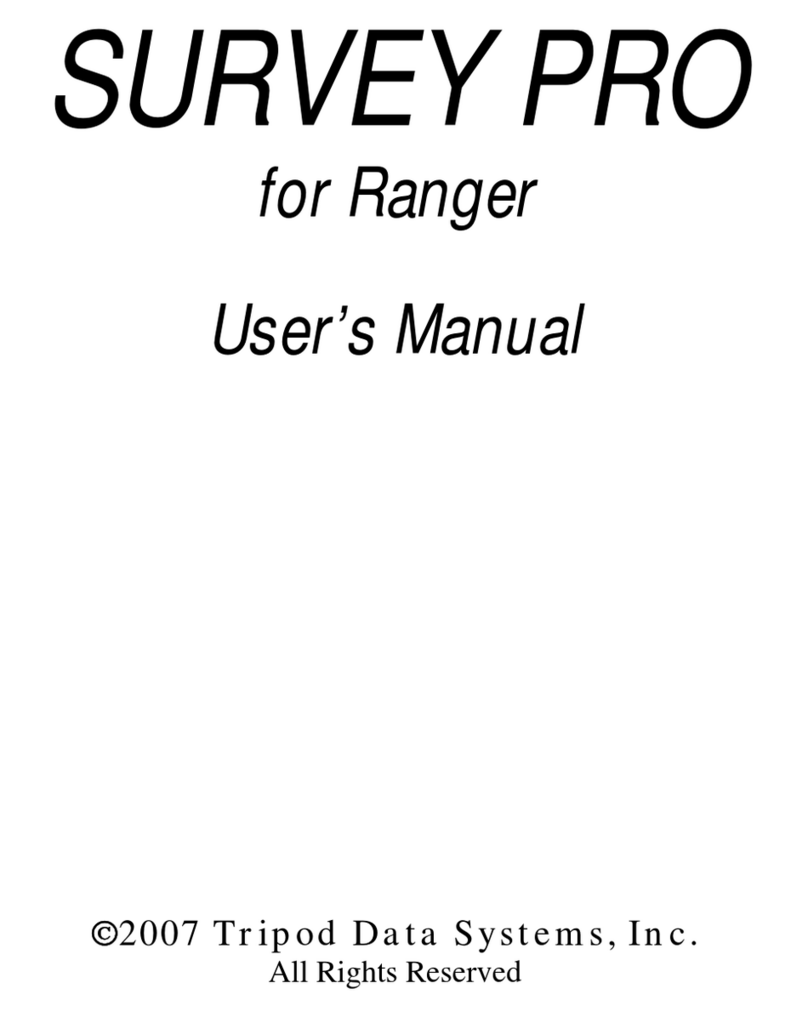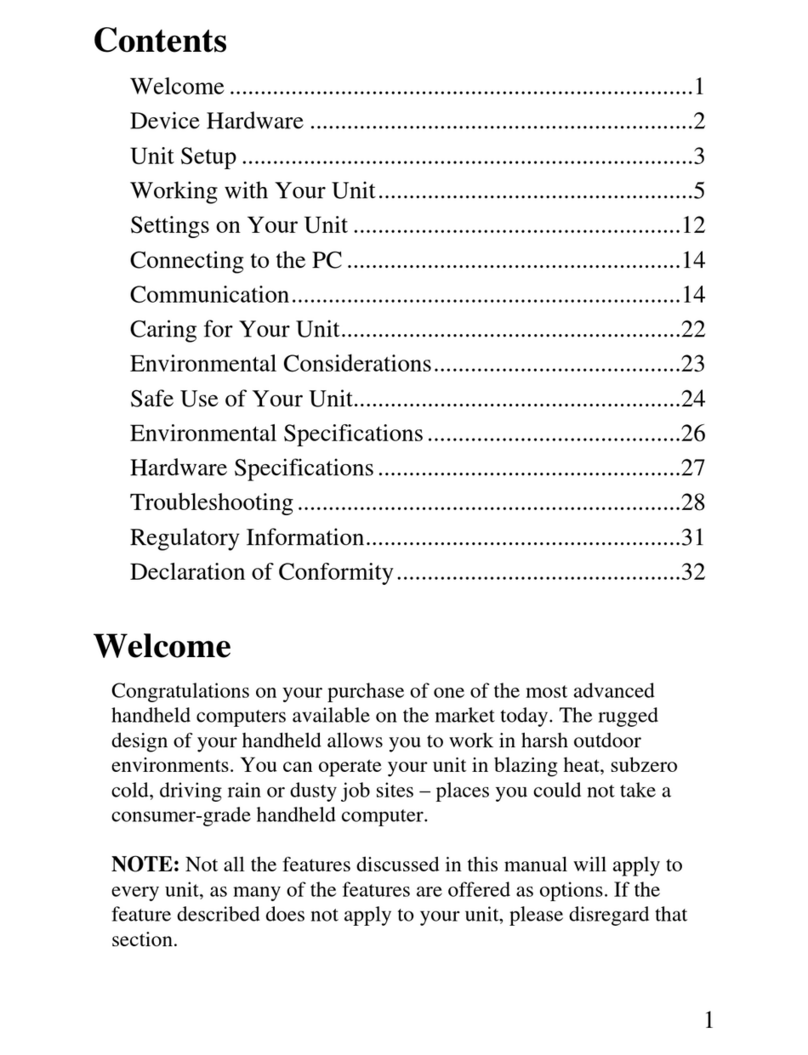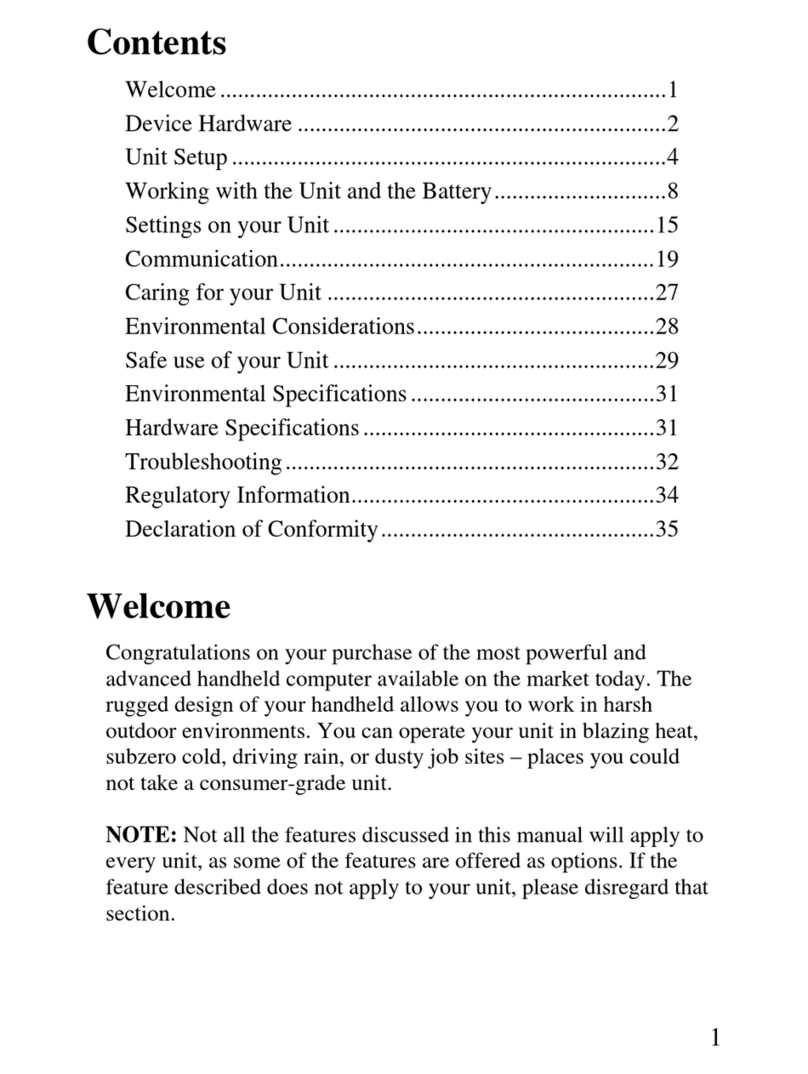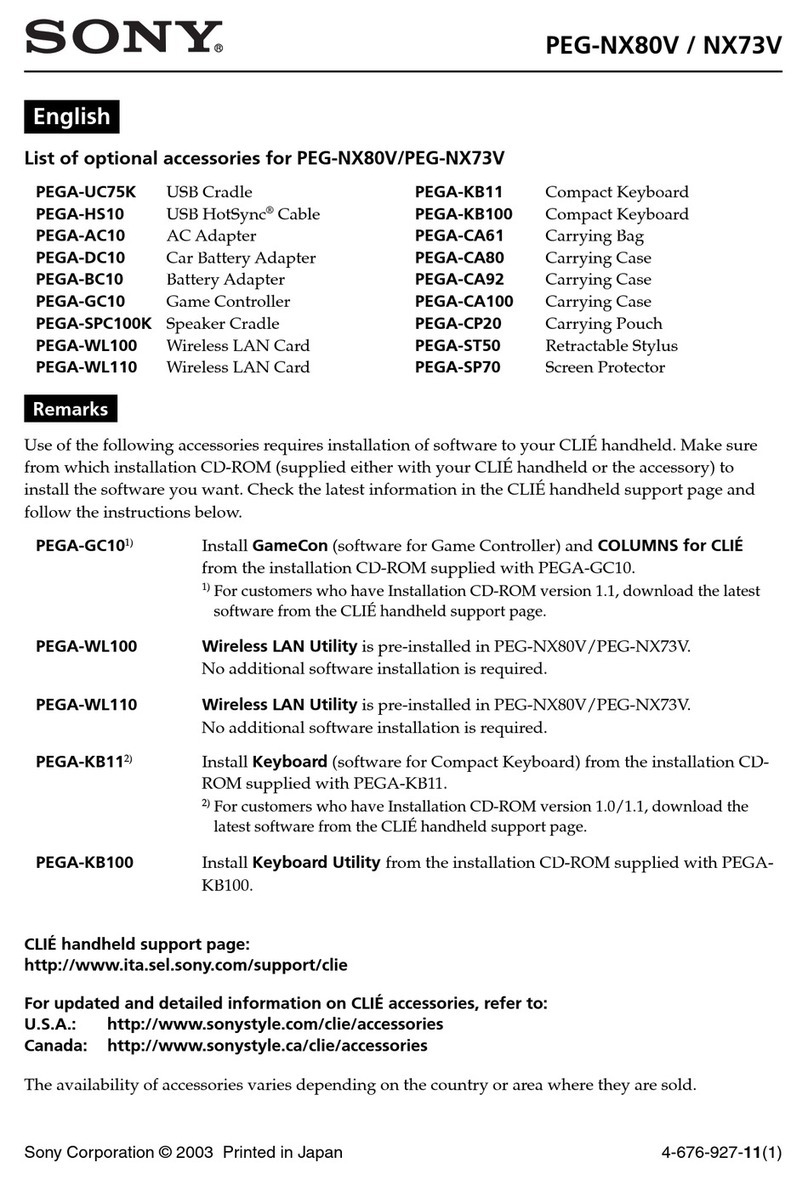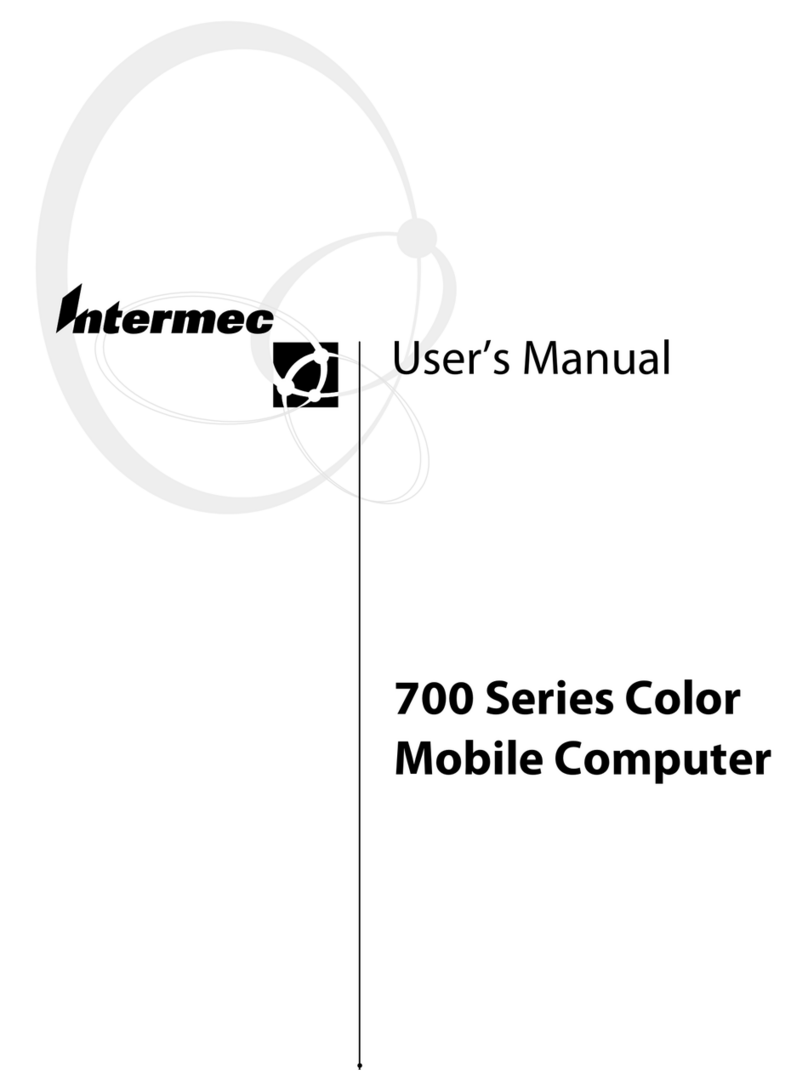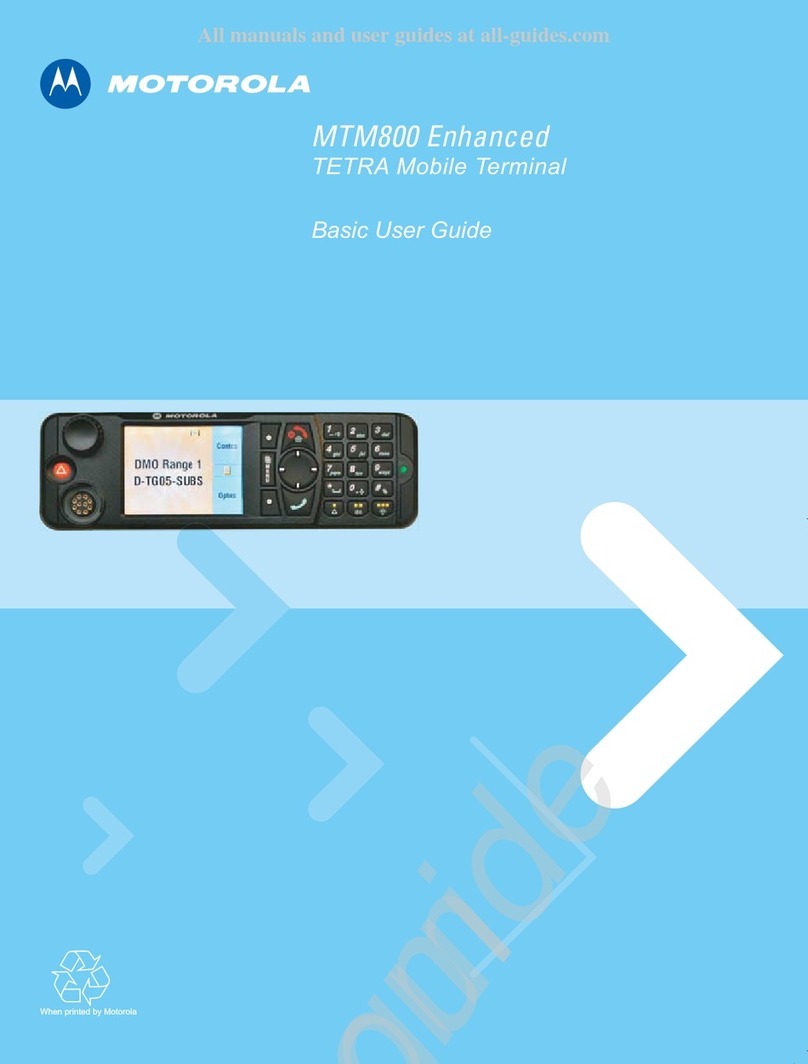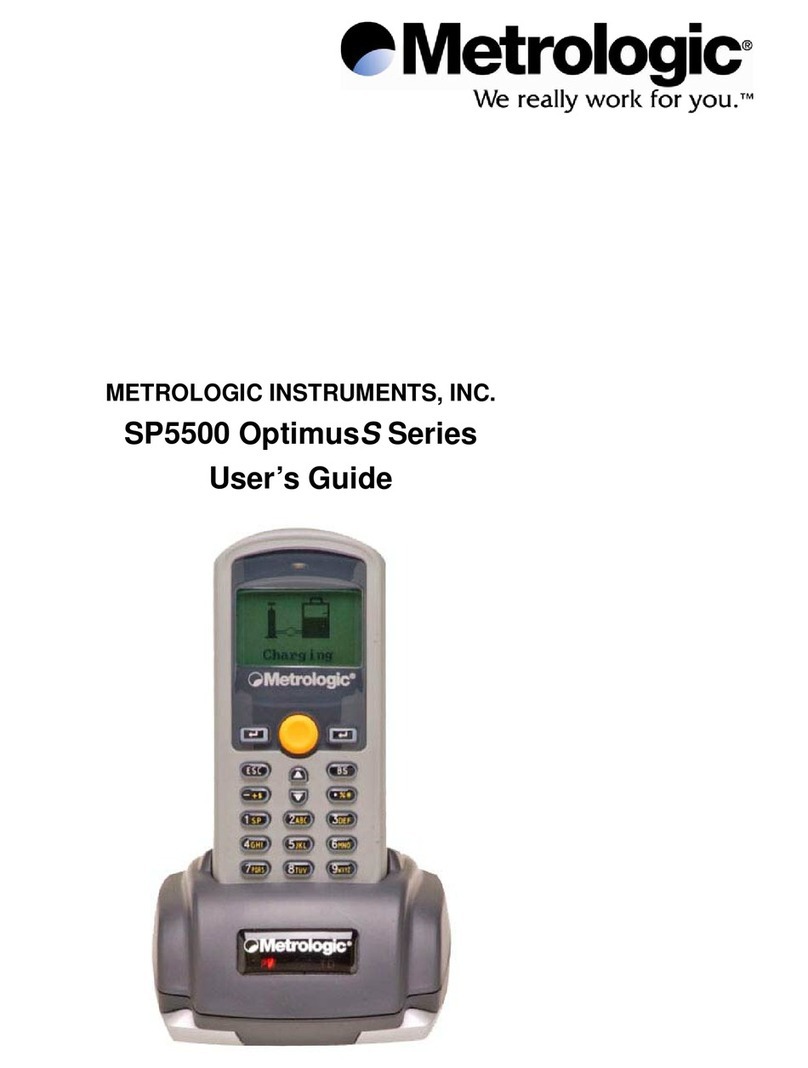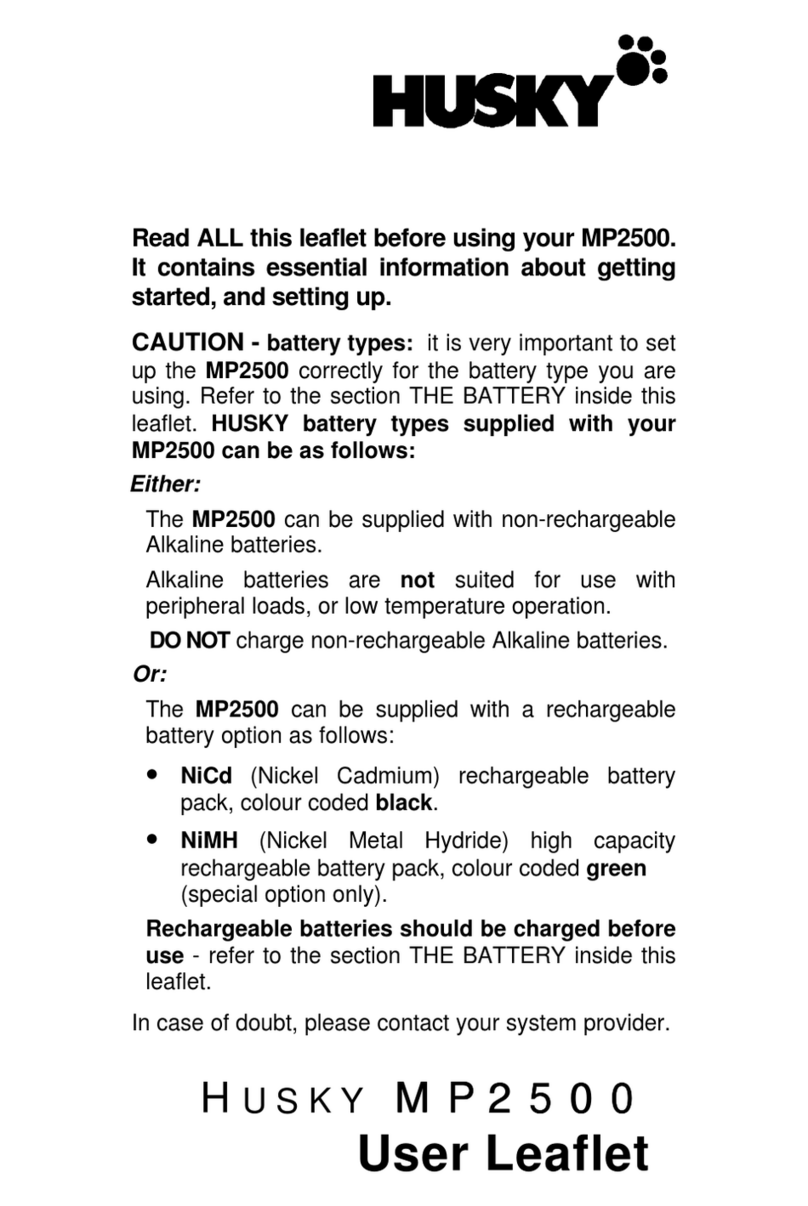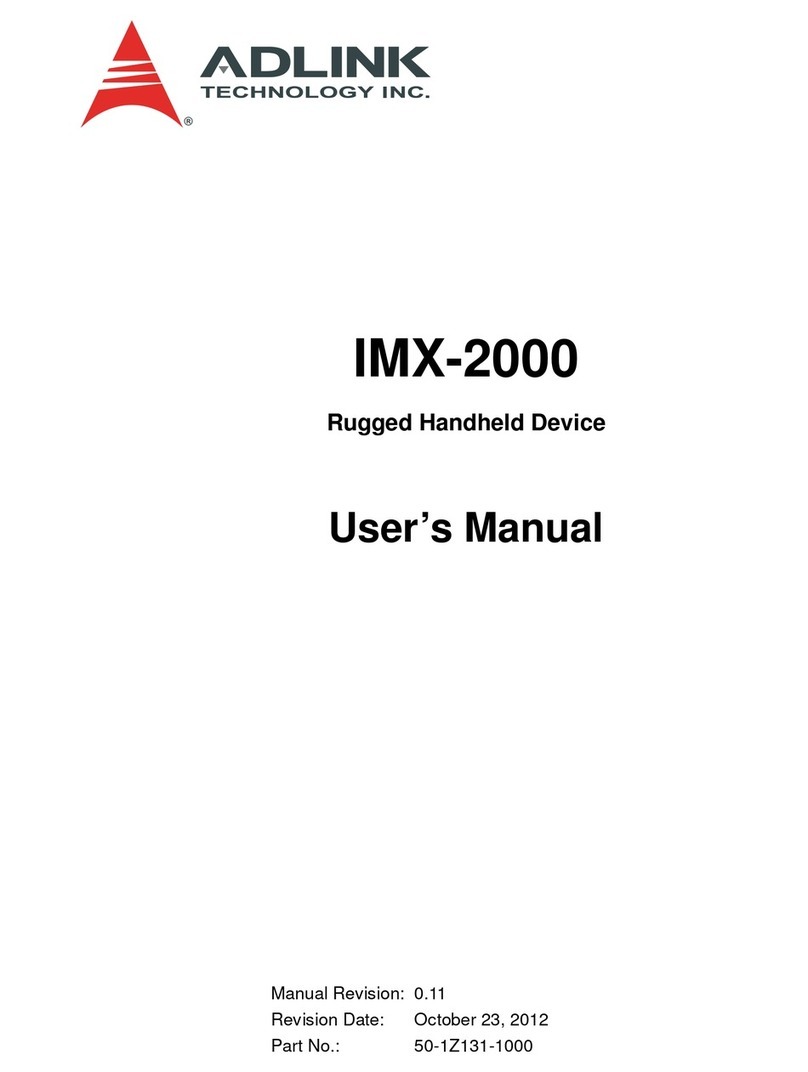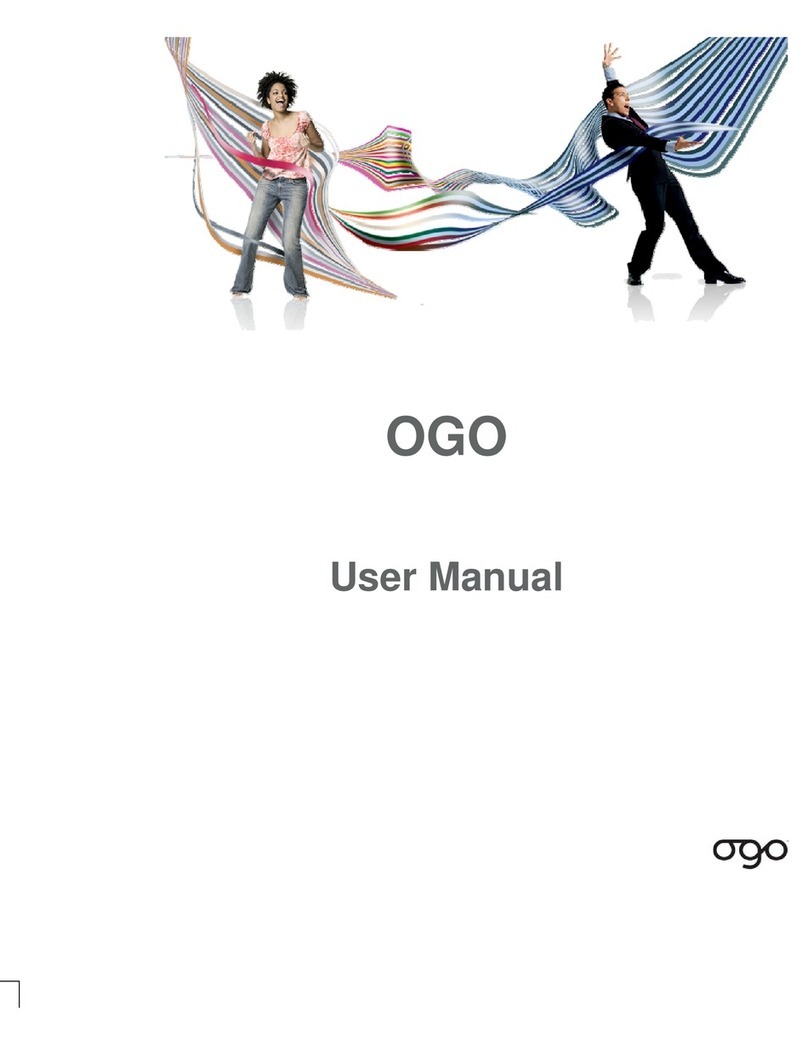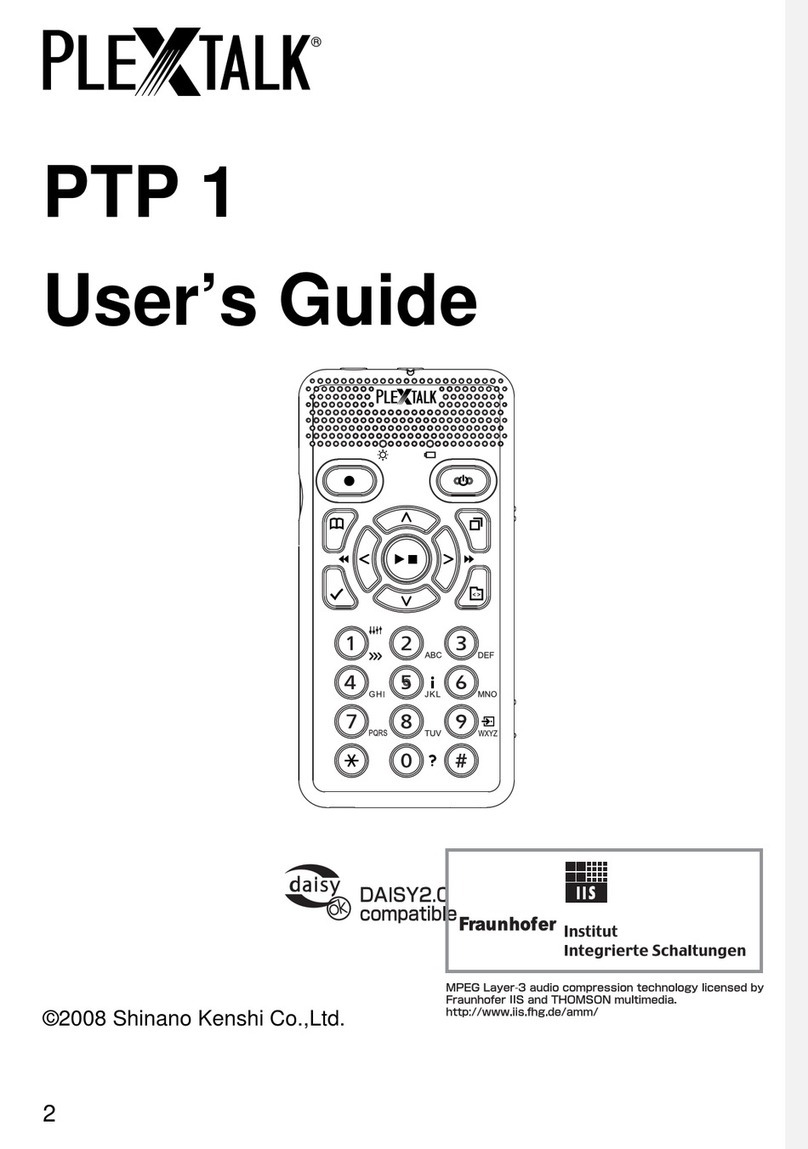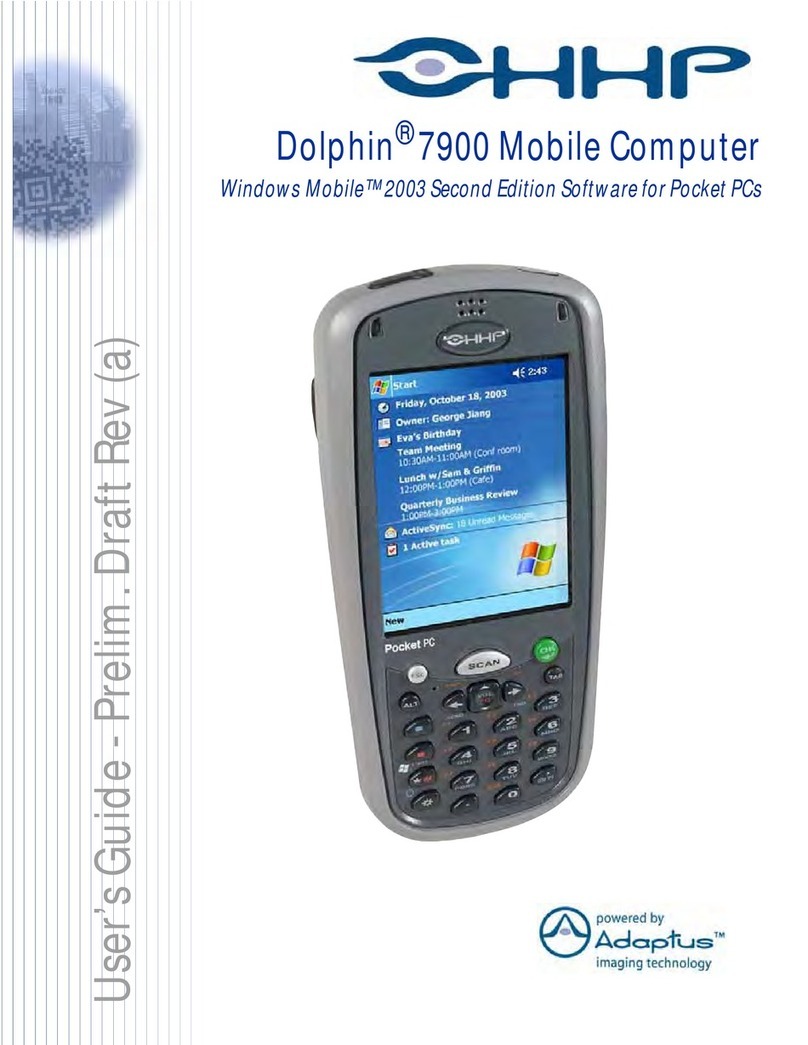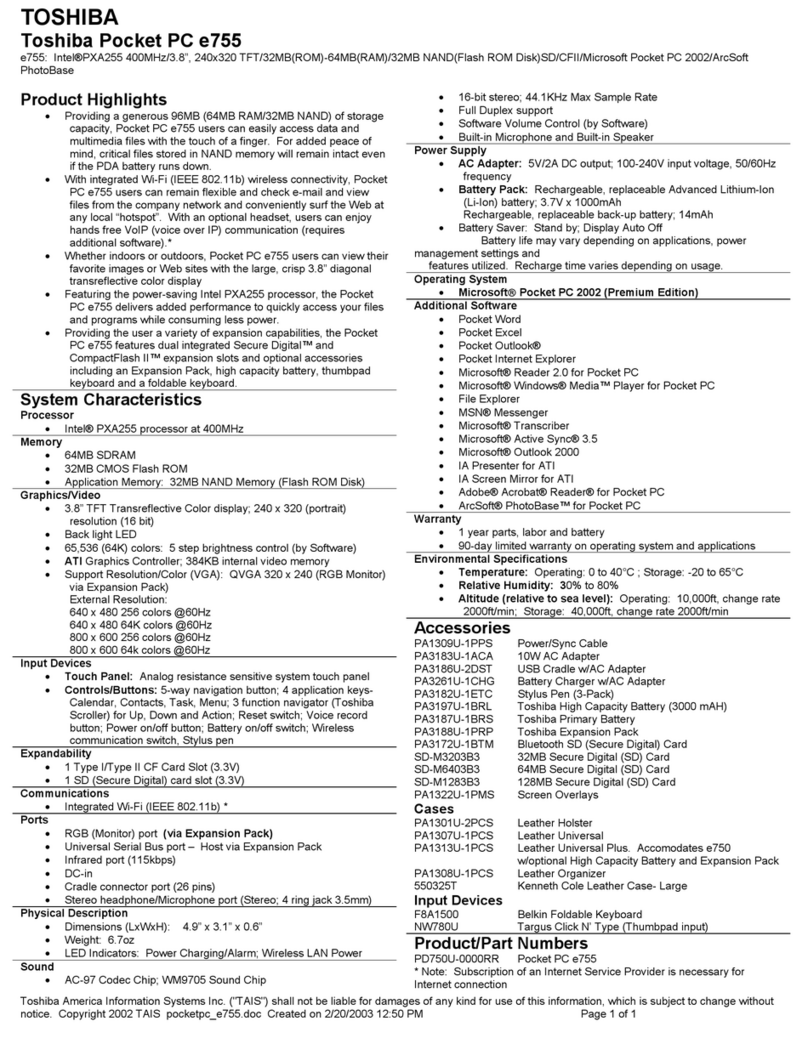Tripod Data Systems SURVEY PRO User manual

SURVEY PRO
For Pocket PC / Recon
Reference Manual
2003 Tripod Data Systems, Inc.
All Rights Reserved

ii
TRIPOD DATA SYSTEMS SOFTWARE LICENSE AGREEMENT
IMPORTANT: BY OPENING THE SEALED MEDIA PACKAGE, YOU ARE AGREEING TO BE BOUND BY THE TERMS AND CONDITIONS OF
THE LICENSE AGREEMENT AND LIMITATIONS OF LIABILITY ("Agreement"). THIS AGREEMENT CONSTITUTES THE COMPLETE
AGREEMENT BETWEEN YOU AND TRIPOD DATA SYSTEMS, INC. ("Licensor"). CAREFULLY READ THE AGREEMENT AND IF YOU DO
NOT AGREE WITH THE TERMS, RETURN THE UNOPENED MEDIA PACKAGE AND THE ACCOMPANYING ITEMS (including written
materials and binders or other containers) TO THE PLACE WHERE YOU OBTAINED THEM FOR A FULL REFUND.
LICENSE. LICENSOR grants to you a limited, non-exclusive license to (i) install and operate the copy of the computer program contained in this
package ("Program") on a single computer (one central processing unit and associated monitor and keyboard) and (ii) make one archival copy of the
Program for use with the same computer. LICENSOR retains all rights to the Program not expressly granted in this Agreement.
OWNERSHIP OF PROGRAMS AND COPIES. This license is not a sale of the original Program or any copies. LICENSOR retains the ownership of
the Program and all subsequent copies of the Program made by you, regardless of the form in which the copies may exist. The Program and
accompanying manuals ("Documentation") are copyrighted works of authorship and contain valuable trade secrets and confidential information
proprietary to LICENSOR. You agree to exercise reasonable efforts to protect LICENSOR'S proprietary interest in the Program and Documentation
and maintain them in strict confidence.
USER RESTRICTIONS. You may physically transfer some Programs from one computer to another provided that the Program is operated only on
one computer. Other Programs will operate only with the computer that has the same security code and cannot be physically transferred to another
computer. You may not electronically transfer the Program or operate it in a time-sharing or service bureau operation. You agree not to translate,
modify, adapt, disassemble, de-compile, or reverse engineer the Program, or create derivative works based on the Program or Documentation or any
portions thereof.
TRANSFER. The Program is provided for use in your internal commercial business operations and must remain at all times upon a single computer
owned or leased by you. You may not rent, lease, sublicense, sell, assign, pledge, transfer or otherwise dispose of the Program or Documentation, on
a temporary or permanent basis, without the prior written consent of LICENSOR.
TERMINATION. This License is effective until terminated. This License will terminate automatically without notice from LICENSOR if you fail to
comply with any provision of this License. Upon termination you must cease all use of the Program and Documentation and return them, and any
copies thereof, to LICENSOR.
GENERAL. This License shall be governed by and construed in accordance with the laws of the State of Oregon, United States of America.
LIMITED WARRANTIES AND LIMITATION OF LIABILITY
LICENSOR grants solely to you a limited warranty that (i) the media on which the Program is distributed shall be substantially free from material
defects for a period of NINETY (90) DAYS, and (ii) the Program will perform substantially in accordance with the material descriptions in the
Documentation for a period of NINETY (90) DAYS. These warranties commence on the day you first obtain the Program and extend only to you, the
original customer. These limited warranties give you specific legal rights, and you may have other rights, which vary from state to state.
Except as specified above, LICENSOR MAKES NO WARRANTIES OR REPRESENTATIONS, EXPRESS OR IMPLIED, REGARDING THE
PROGRAM, MEDIA OR DOCUMENTATION AND HEREBY EXPRESSLY DISCLAIMS THE WARRANTIES OF MERCHANTABILITY AND
FITNESS FOR A PARTICULAR PURPOSE. LICENSOR does not warrant the Program will meet your requirements or that its operations will be
uninterrupted or error-free.
If the media, Program or Documentation are not as warranted above, LICENSOR will, at its option, repair or replace the nonconforming item at no
cost to you, or refund your money, provided you return the item, with proof of the date you obtained it, to LICENSOR within TEN (10) DAYS after
the expiration of the applicable warranty period. If LICENSOR determines that the particular item has been damaged by accident, abuse, misuse or
misapplication, has been modified without the written permission of LICENSOR, or if any LICENSOR label or serial number has been removed or
defaced, the limited warranties set forth above do not apply and you accept full responsibility for the product.
The warranties and remedies set forth above are exclusive and in lieu of all others, oral or written, express or implied. Statements or
representations which add to, extend or modify these warranties are unauthorized by LICENSOR and should not be relied upon by you.
LICENSOR or anyone involved in the creation or delivery of the Program or Documentation to you shall have no liability to you or any third party
for special, incidental, or consequential damages (including, but not limited to, loss of profits or savings, downtime, damage to or replacement of
equipment and property, or recovery or replacement of programs or data) arising from claims based in warranty, contract, tort (including
negligence), strict liability, or otherwise even if LICENSOR has been advised of the possibility of such claim or damage. LICENSOR'S liability for
direct damages shall not exceed the actual amount paid for this copy of the Program.
Some states do not allow the exclusion or limitation of implied warranties or liability for incidental or consequential damages, so the above
limitations or exclusions may not apply to you.
U.S. GOVERNMENT RESTRICTED RIGHTS
If the Program is acquired for use by or on behalf of a unit or agency of the United States Government, the Program and Documentation are provided
with "Restricted Rights". Use, duplication, or disclosure by the Government is subject to restrictions as set forth in subparagraph (c)(1)(ii) of the
Rights in Technical Data and Computer Software clause at DFARS 252.227-7013, and to all other regulations, restrictions and limitations applicable
to Government use of Commercial Software. Contractor/manufacturer is Tripod Data Systems, Inc., PO Box 947, Corvallis, Oregon, 97339, United
States of America.
Should you have questions concerning the License Agreement or the Limited Warranties and Limitation of Liability, please contact in writing:
Tripod Data Systems, Inc., PO Box 947, Corvallis, Oregon, 97339, United States of America.
TRADEMARKS
Recon and Survey Pro are registered trademarks of Tripod Data Systems, Inc. Windows CE, Windows CE .NET, ActiveSync and Pocket PC are
registered trademarks of Microsoft Corporation. iPAQ is a trademark of Compaq Information Technologies Group. Bluetooth and the Bluetooth
symbol are registered trademarks of Bluetooth SIG Inc. USA. Socket is a registered trademark of Socket Communications, Inc. CompactFlash is a
registered trademark of SanDisk Corp. All other names mentioned are trademarks, registered trademarks or service marks of their respective
companies.
.MAN-PCRECSPREF 10022003

iii
Table of Contents
Reference
Main Menu ........................................................................................R-3
File Menu ...........................................................................................R-5
Open / New...........................................................................R-6
New Job..................................................................................R-7
Save As .................................................................................R-11
Import Coordinates.............................................................R-12
Export Coordinates.............................................................R-17
Backup / Restore Job..........................................................R-20
Transfer.................................................................................R-24
Register Modules ................................................................R-25
About Survey Pro................................................................R-26
Exit.........................................................................................R-26
Job Menu..........................................................................................R-27
Settings .................................................................................R-28
Edit Points............................................................................R-43
Edit Polylines.......................................................................R-47
Edit Alignments ..................................................................R-51
Auto Linework ....................................................................R-59
View Raw Data File ............................................................R-63
View DTM............................................................................R-64
Manage Layers ....................................................................R-71
Job Information....................................................................R-72
Calculator.............................................................................R-73
Survey Menu ...................................................................................R-77
Backsight Setup ...................................................................R-78
Traverse / Sideshot.............................................................R-81
Repetition Shots...................................................................R-86
Multiple Sideshots ..............................................................R-88
Distance Offset.....................................................................R-89
Horizontal Angle Offset.....................................................R-90
Vertical Angle Offset ..........................................................R-91

iv
Auto Collect.........................................................................R-91
Corner & 2 Lines .................................................................R-94
Corner & Angle...................................................................R-95
Corner & Offset ...................................................................R-96
Corner & Plane....................................................................R-97
Shoot From Two Ends........................................................R-98
Record Mode........................................................................R-99
Resection.............................................................................R-100
Remote Elevation..............................................................R-103
Solar Observation..............................................................R-104
Remote Control .................................................................R-109
Stakeout Menu..............................................................................R-111
Stake Points........................................................................R-112
Stake List of Points Screen...............................................R-117
Stake to Line.......................................................................R-119
Offset Staking ....................................................................R-123
Slope Staking .....................................................................R-128
Stake Line and Offset........................................................R-134
Stake Curve and Offset ....................................................R-137
Stake Spiral and Offset.....................................................R-141
Show Station and Offset...................................................R-145
Store Offset Points.............................................................R-147
Stake DTM..........................................................................R-150
Define a Location ..............................................................R-155
Where is Next Point..........................................................R-157
Inverse Menu.................................................................................R-159
Inverse Point to Point.......................................................R-160
Inverse Point to Line.........................................................R-161
Inverse Point to Polyline..................................................R-162
Inverse Point to Multiple Points.....................................R-164
Inverse Point to Location / Point ...................................R-165
Cogo Menu.....................................................................................R-167
Point in Direction..............................................................R-168
Intersection.........................................................................R-169
Offset Line..........................................................................R-170
Offset Points.......................................................................R-171

v
Corner Angle .....................................................................R-173
Compute Area ...................................................................R-174
Triangle Solutions.............................................................R-175
Map Check .........................................................................R-176
Predetermined Area .........................................................R-179
HD/VD to SD/ZA............................................................R-181
SD/ZA to HD/VD............................................................R-182
Curve Menu...................................................................................R-183
Curve Solution...................................................................R-184
Known PI and Tangents...................................................R-186
Three Point Curve.............................................................R-187
Compute Radius Point.....................................................R-189
Line Tangent to Circles.....................................................R-191
Horizontal Curve Layout.................................................R-191
Traverse on Curve.............................................................R-196
Parabolic Curve.................................................................R-198
Parabolic Layout ...............................................................R-200
Straight Grade....................................................................R-202
Spiral...................................................................................R-203
Spiral Layout......................................................................R-204
Traverse on Spiral.............................................................R-205
Roads Menu...................................................................................R-207
Add/Edit Templates ........................................................R-208
Edit Alignments ................................................................R-211
Add/Edit Roads................................................................R-211
Road Stakeout....................................................................R-223
Road Slope Staking...........................................................R-227
Road Station and Offset ...................................................R-230
Adjust Menu..................................................................................R-233
Scale.....................................................................................R-234
Translate.............................................................................R-235
Rotate..................................................................................R-236
Traverse Adjust.................................................................R-237
Miscellaneous Screens.................................................................R-243
Past Results ........................................................................R-243
Create Points Screen.........................................................R-244

vi
Map Display Options .......................................................R-245
Map View...........................................................................R-246
Appendix A
Transverse Mercator Zones.................................................A-1
Lambert Zones.......................................................................A-2

R-1
Welcome
Congratulations on your decision to purchase a Tripod Data Systems
product. TDS is serious about providing the best possible products to
our customers and know that you are serious about your tools. We are
proud to welcome you to the TDS family.
The TDS Survey Pro team is continually improving and updating
Survey Pro. Please take a few minutes to register your copy so that
you will be eligible for upgrades. You can do this either by completing
and returning the product registration card or by visiting our web site
(www.tdsway.com).


R-3
Main Menu
The Main Menu is the starting point where all the other
Survey Pro screens described in this manual are
accessed.
The small buttons at the bottom of the screen are used as
follows:
About Survey Pro
Tapping the icon or selecting
|
opens the About Survey Pro screen. See Page R-26.
Map View
A map view of the current job can be displayed by
tapping the button. This screen is described on Page R-246.
Quick Pick
The button is used to quickly access any of a variety of commonly
used Survey Pro screens and is explained in detail in the User’s
Manual.
Battery Level
The battery icon at the bottom of the Main Menu displays the
condition of the Survey Pro’s rechargeable battery. The icon has five
variations depending on the level of charge remaining: 100%,
75%, 50%, 25%, 5% and charging.
Tapping the battery icon is a shortcut to the Microsoft Power Settings
screen. You can get more information while viewing this screen by
tapping then if using the Pocket PC operating system, or tap
if using CE .NET.


R-5
File Menu
The File Menu contains routines to transfer files between the Survey
Pro and another device.
A: Open / New
B: Save As
C: Import Coordinates
D: Export Coordinates
E: Backup / Restore Job
F: Transfer
G: Register Modules
H: About Survey Pro
I: Exit

Survey Pro Reference Manual
R-6
Open / New
The Open / New screen is used to open a recent job or create a new
one. This screen also appears when Survey Pro is first started.
: opens the job selected in the Open a Recent Job
list.
: will open the Open screen (Page R-10) where
an existing job to open can be selected.
: will open the New screen (Page R-7) where a
new job can be created.

File Menu
R-7
New Job
The New Job screen is used to create a new project.
Create a New Job
Directory: displays the directory where the current job
will be stored.
Job Name: is where the name of the new job is entered.
The default name is the current date.
: allows you to select a different directory
where to store the new job.
: accesses the second screen where job details are
defined.
Note: When using Survey Pro on the Pocket PC
operating system, pressing
may result in a
warning if you have chosen a folder in the data collector’s
RAM instead of a location on an external CF card. See
Page 41 for more information.
: cancels the creation of a new job and brings you back to the
main menu.

Survey Pro Reference Manual
R-8
Create a New Job – Screen Two
Azimuth Type: specifies if you are surveying with a North
Azimuth or South Azimuth.
Units for Distances: specifies if your distances will be
entered in Feet, U.S. Feet, or Meters.
Note: You can enter a distance in any distance field in
units other than what is set for the job by appending the
distance value with the following characters:
y
for ft Feet
y
usf or usft US Survey Feet
y
mMeters
y
cm Centimeters
y
mm Millimeters
y
cor ch Chains
Once the cursor leaves that field, the distance will be converted
automatically. (A space between the value and the unit abbreviation
is optional.)
Units for Angles: specifies if angles will be entered in Degrees or
Grads.
;
Adjust for Earth Curvature / Refraction: when checked, the
elevations recorded from all shots will be adjusted to compensate for
earth curvature and refraction.
;
User Scale Factor: when checked, all horizontal distances when
taking shots will be adjusted by the scale factor entered here.
: accesses the third screen where coordinates for the first
point are defined and the job is saved.
: cancels the creation of a new job and brings you back to the
main menu.

File Menu
R-9
Create a New Job – Screen Three
Point Name: is the name of the initial point.
Northing: is the Y-coordinate of the initial point.
Easting: is the X-coordinate of the initial point.
Elevation: is the elevation of the initial point.
Description: is the description of the initial point.
: returns you to the first screen.
: stores a new job file and raw data file using the
specified information.
: cancels the creation of a new job and brings you
back to the main menu.

Survey Pro Reference Manual
R-10
Open
The Open screen is used to open any existing job and is
required to open a job that is not listed in the Recent Job
list in the Open / New screen.
A list of all the jobs in the current directory is displayed.
Simply tap on the job name that you want to open and
then tap OK.
Note: TDS CR5 files can be opened just like any Survey
Pro JOB file. When a CR5 file is opened, it is
automatically converted and stored to a JOB file with
the same name. If a matching RW5 raw data file exists,
it too will be converted and saved to a Survey Pro RAW
file with a note inserted indicating that the conversion
took place.
When a job is being opened, the Loading JOB file screen
will open and display the status of the loading process.

File Menu
R-11
Save As
The Save As screen allows you to save a copy of the current job under
a new name. The copy that is created will then become the current
job.
The Save As dialog box is identical to that found in the operating
system. Simply enter a new name for the current job and then tap
the
button.
Note: It is not necessary to include the .JOB extension since it will
automatically be added for you.

Survey Pro Reference Manual
R-12
Import Coordinates
!" #
The Import Coordinates screen is used to add the points from another
source into the current job.
Warning: Coordinate values can change when they are imported!
Importing coordinates from any source other than a JOB file requires
that the distance units used in the source file be specified. It is not
necessary to specify the distance units when importing coordinates
from a JOB file since those units are written within the file.
If importing coordinates where the distance units in the source file
are different than the distance units for the current job, the imported
coordinates will be converted to the current job’s distance units when
they are imported. This is normally the desired result, but it can
cause a problem if any distance units were set incorrectly. This
situation can most commonly occur when working with Feet and US
Survey Feet where the conversion from one to the other is not always
obvious.
Usually the difference between Feet and US Survey Feet is negligible
(2 parts per million), but when dealing with State Plane or UTM
mapping plane coordinates, which are often very large in magnitude,
the difference can be substantial if the coordinates are converted from
one format to the other.
If importing coordinates from a source, such as an HP 48, where you
are not sure if the units are in Feet or US Survey Feet into a job that
is set to Feet or US Survey Feet, you will usually just want to import
them without any conversion being performed. To do this, be sure to
select the same distance units for the source file as those set for the
current job.

File Menu
R-13
Coordinates from a variety of file types can be imported
into the current job. The first Import Coordinates screen
is used to select from the file types listed below. The
next screen that opens depends on the selection made
here.
•Job Files (*.JOB): import coordinates from another
Job file.
•Coordinate Files (*.CR5): import coordinates from a
TDS CR5 coordinate file.
•GPS Files (*.GPS): import coordinates from a TDS
GPS coordinate file.
•Text Files (*.TXT): text files can contain coordinates
in several different possible formats. The Import
ASCII Wizard is used to define the format of the text
file being imported.
Import *.JOB Coordinates
When importing coordinates from another *.JOB file, the Import
Coordinates screen is used, described above.
A list of all the jobs available in the current directory is displayed.
Simply tap on the job name that you want to import and then tap
the OK button. The points in the selected job will be added to the
points in the current job.

Survey Pro Reference Manual
R-14
Import *.CR5 Coordinates
The Import CR5 dialog box will open when importing
coordinates from a TDS CR5 coordinate file. Simply
select the distance units that the coordinates were stored
in and tap OK.
Import *.TXT Coordinates
Since the coordinates in an ASCII *.TXT file can be stored in a
variety of formats, two screens are used to define the format of the
file that is being imported. The source *.TXT file can contain either
plane coordinates or geodetic coordinates.
Delimiters: is the character that separates each column
of text in the ASCII file.
Units: are the units that the distances in the file were
stored in.
Coordinates: is used to specify if the coordinates are
plane coordinates, geodetic coordinates in degrees-
minutes-seconds format, or geodetic coordinates in
decimal format.
;
Skip the first row: should be checked if the first line in
the ASCII file contains non-coordinate information, such
as a heading.
: opens the second screen.
Other manuals for SURVEY PRO
2
Table of contents
Other Tripod Data Systems Handheld manuals