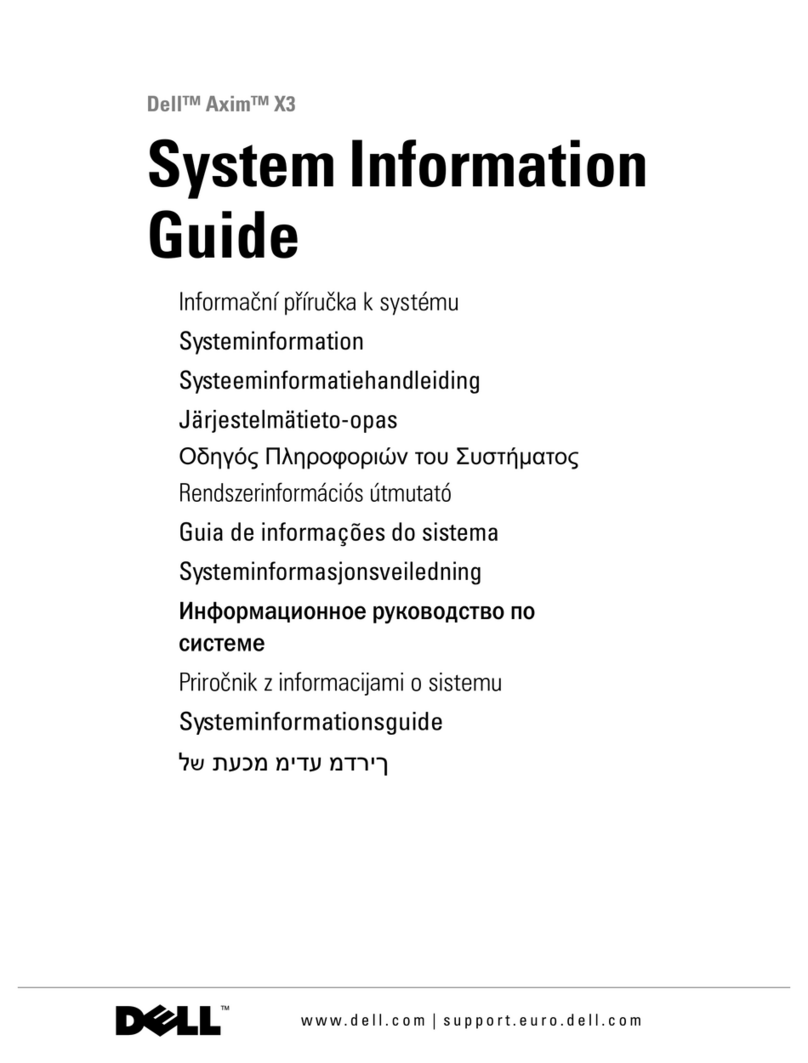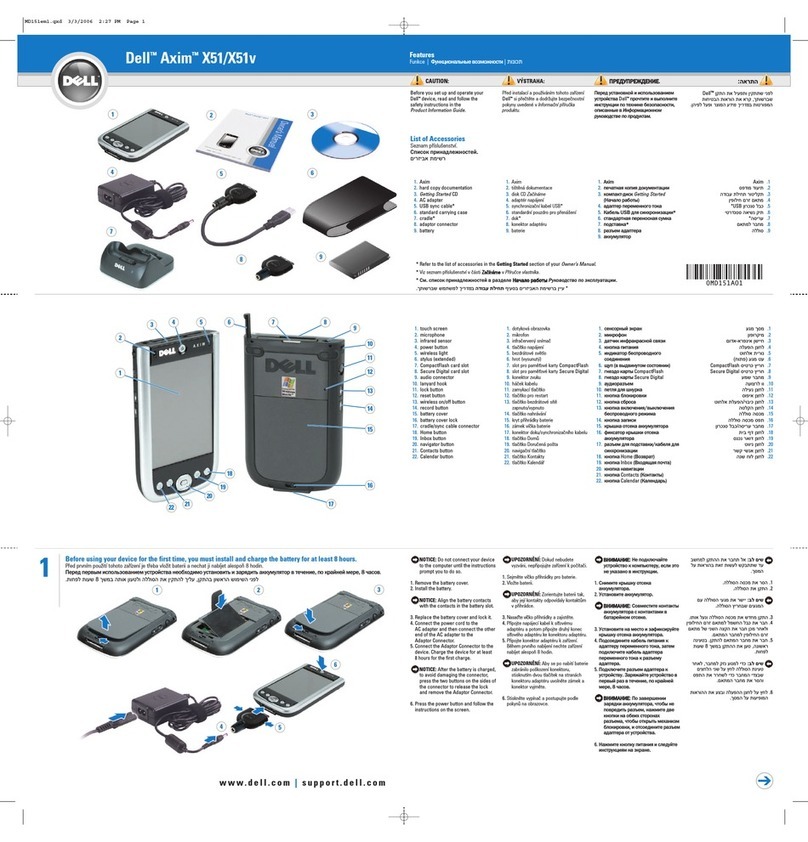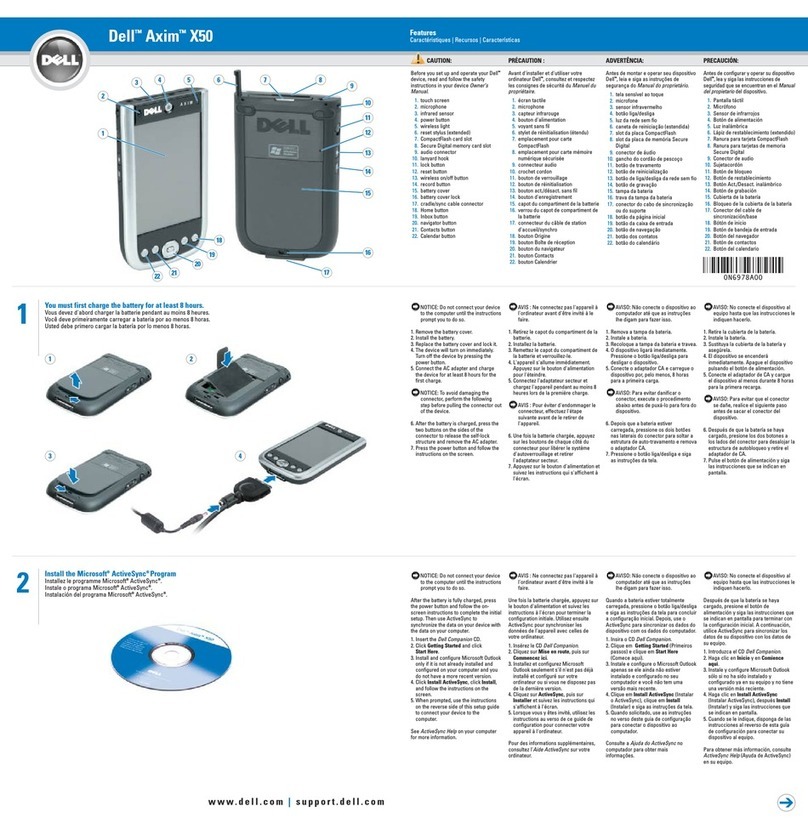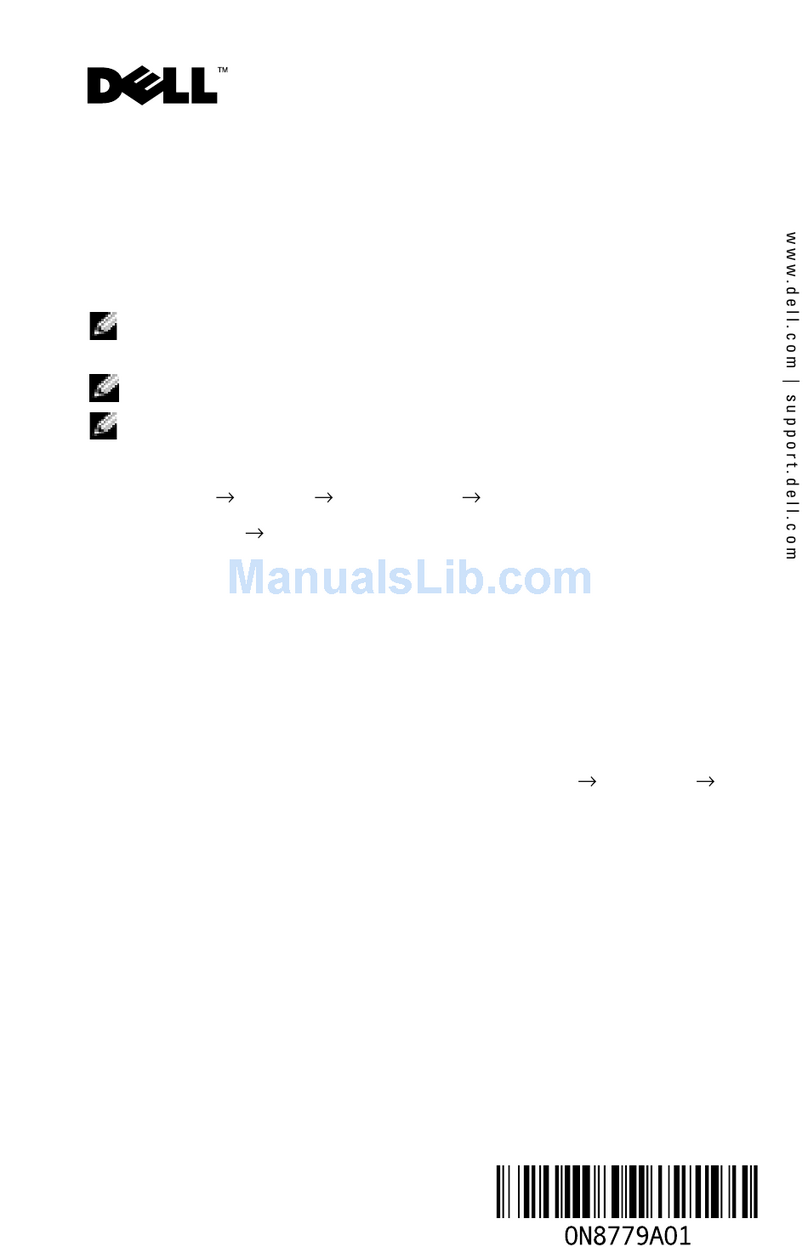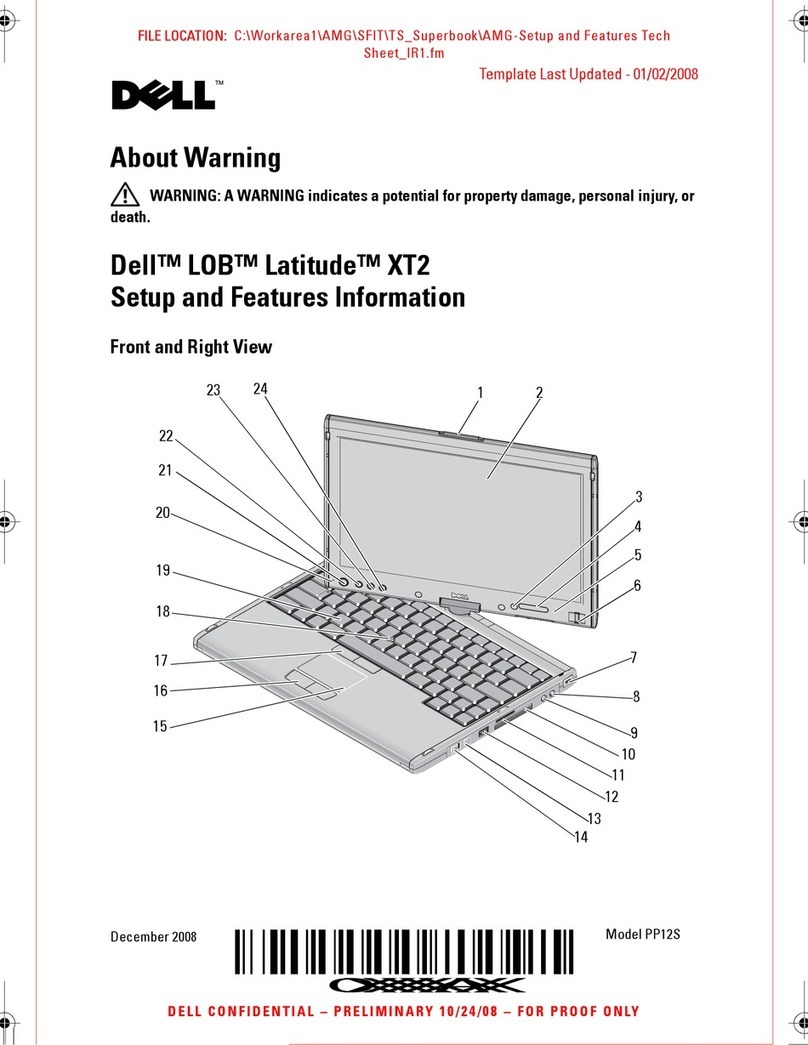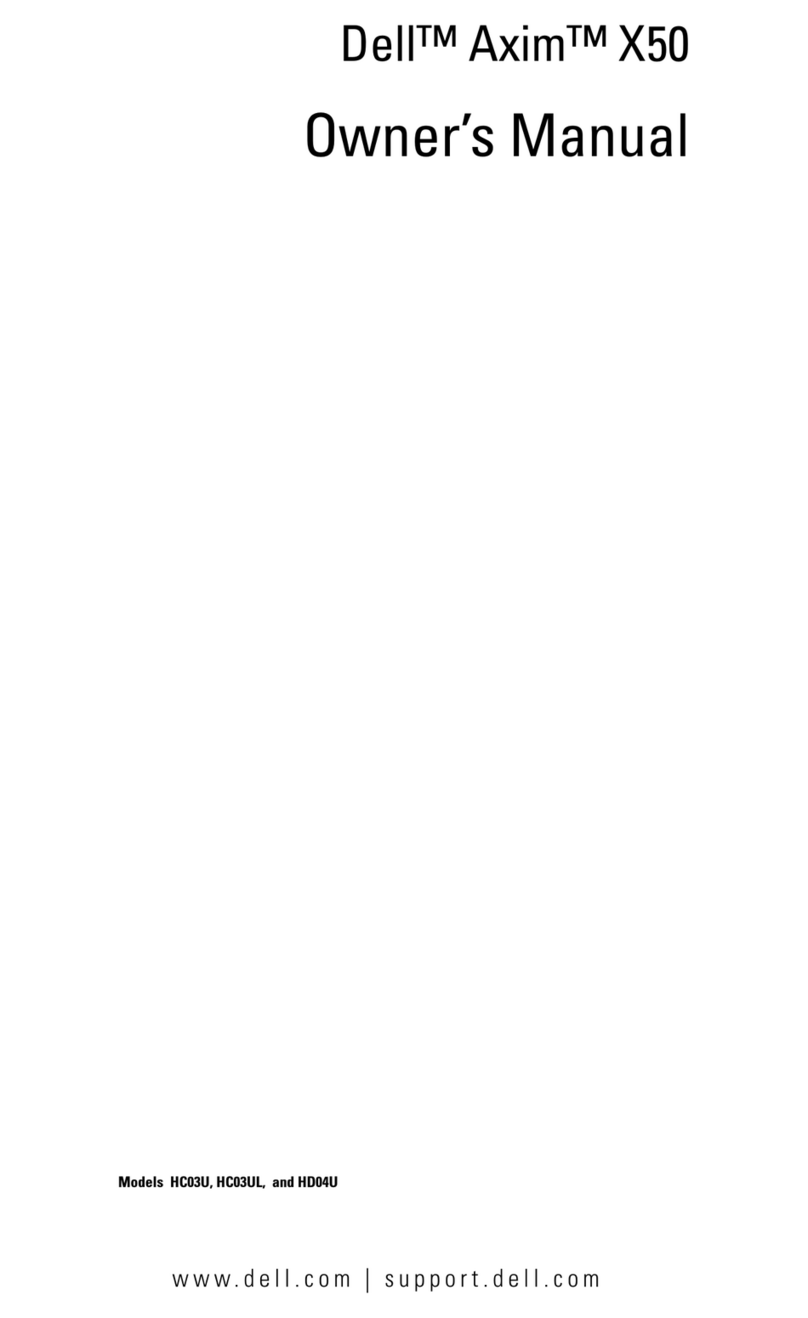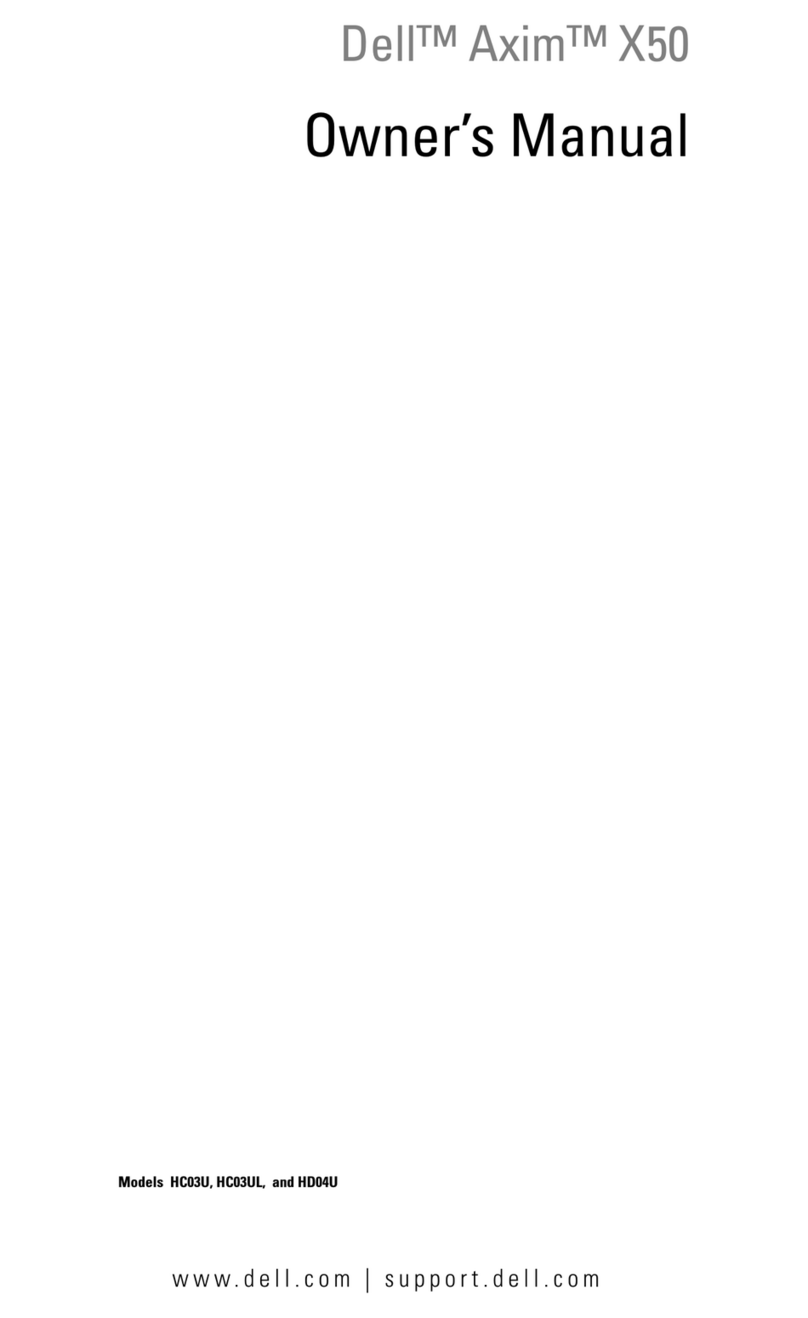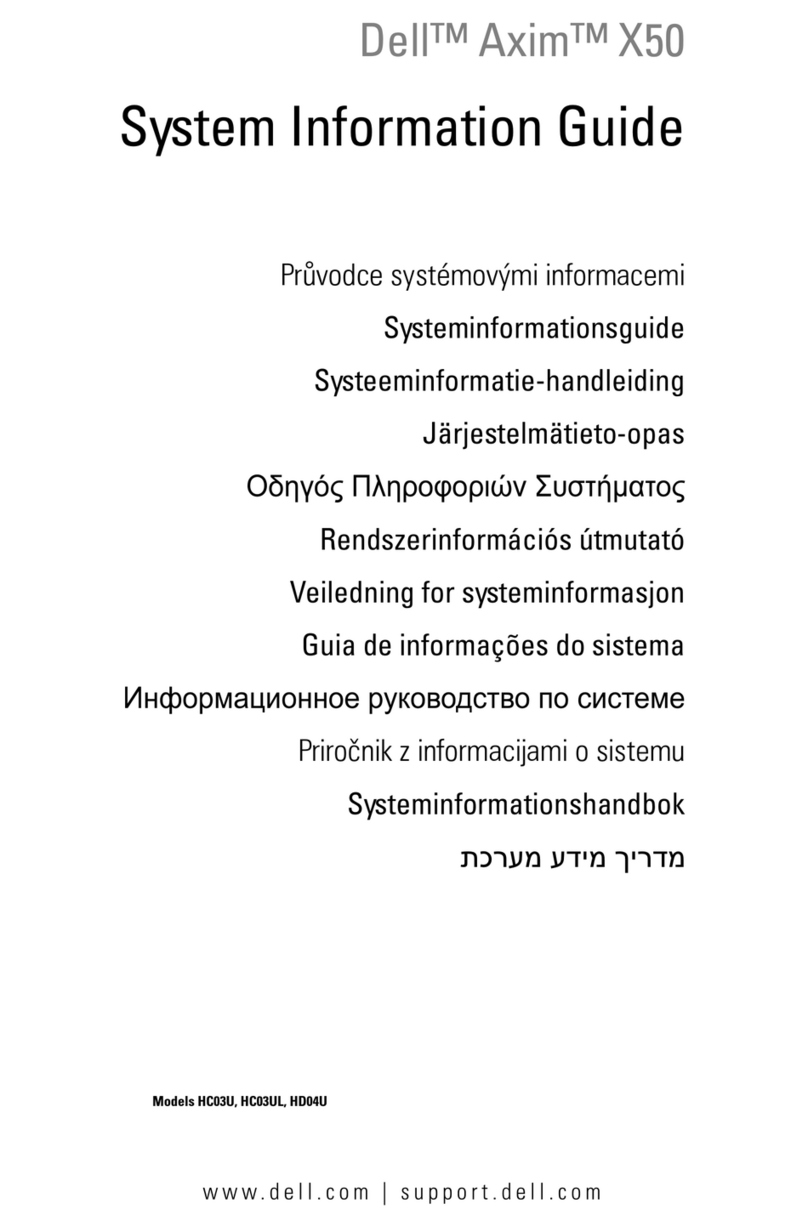www.dell.com | support.euro.dell.com
System Information Guide 7
Power
• Use only the Dell-provided AC adapter approved for use with
this device. Use of another AC adapter may cause a fire or
explosion.
• Before you connect the device to an electrical outlet, check the
AC adapter voltage rating to ensure that the required voltage and
frequency match the available power source.
• To remove the device from all power sources, turn the device off,
remove the battery pack, and disconnect the AC adapter from
the electrical outlet.
• To help prevent electric shock, plug the AC adapter and device
power cables into properly grounded power sources. These power
cables may be equipped with 3-prong plugs to provide an earth
grounding connection. Do not use adapter plugs or remove the
grounding prong from the power cable plug. If you use a power
extension cable, use the appropriate type, 2-prong or 3-prong, to
mate with the AC adapter power cable.
• Be sure that nothing rests on your AC adapter’s power cable and
that the cable is not located where it can be tripped over or
stepped on. If you are using a multiple-outlet power strip, use
caution when plugging the AC adapter’s power cable in to the
power strip. Some power strips may allow you to insert the plug
incorrectly. Incorrect insertion of the power plug could result in
permanent damage to your device, as well as risk of electric shock
and/or fire. Ensure that the ground prong of the power plug is
inserted into the mating ground contact of the power strip.
CAUTION: Safety Instructions (continued)