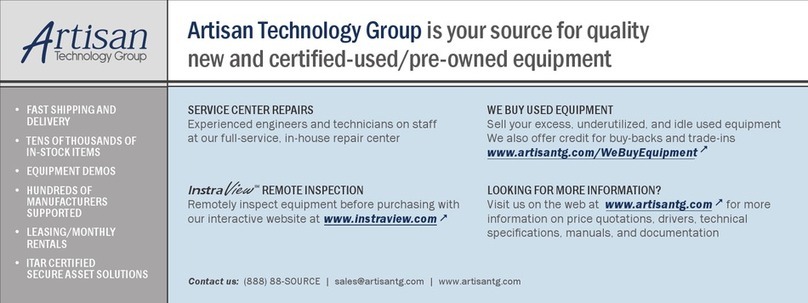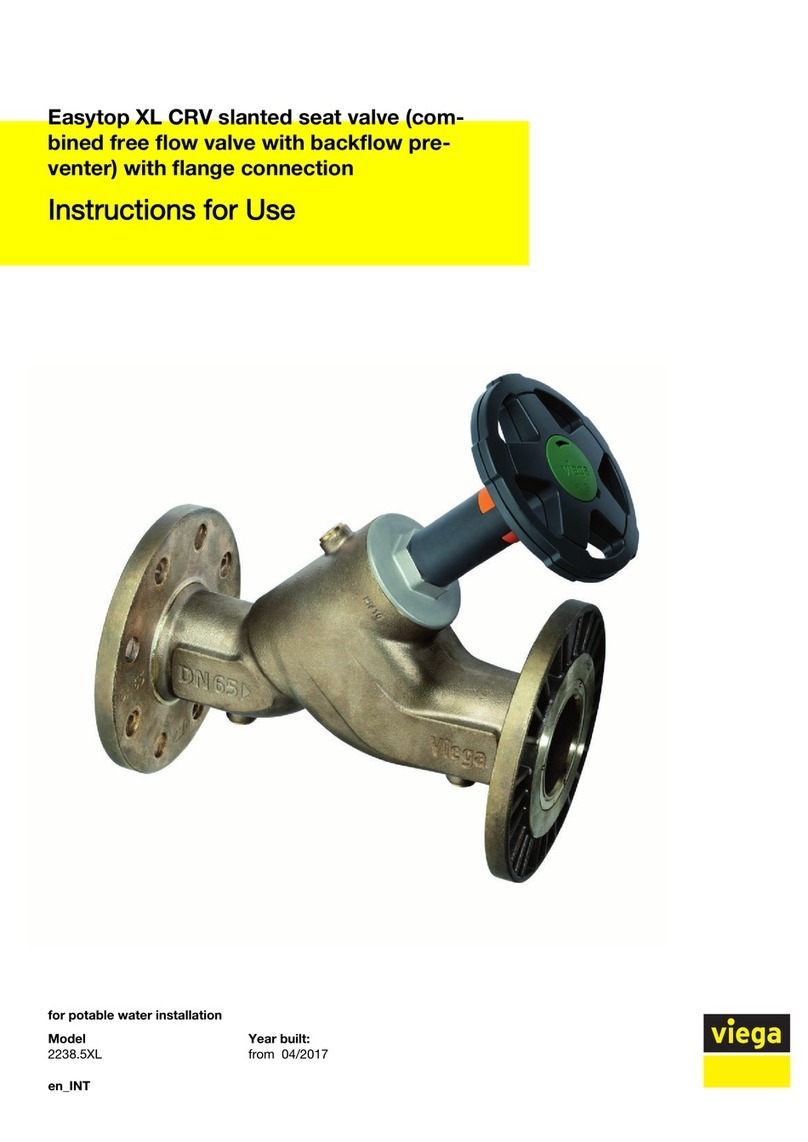Tritech Seanet SCU v5 User manual

Seanet SCU v5
0581-SOM-00002-02 Tritech International Ltd. Page 1 of 35
Seanet SCU v5
Product Manual

Seanet SCU v5
0581-SOM-00002-02 Tritech International Ltd. Page 1 of 35
Table of Contents
Box Content ............................................................................................................ 2
Help & Support ....................................................................................................... 3
Warning Symbols .................................................................................................... 4
1. Introduction ......................................................................................................... 5
2. Specification ........................................................................................................ 6
3. System Options ................................................................................................. 10
4. Installation ......................................................................................................... 11
4.1. Connections ............................................................................................ 11
4.2. Communication Configuration ............................................................... 12
5. Operation ........................................................................................................... 14
6. System Software Configuration ........................................................................ 16
6.1. Seanet System Re-Installation ............................................................... 16
6.2. Repair of Seanet Pro .............................................................................. 16
6.3. Full Disk Re-Installation using Boot Recovery ..................................... 17
7. Maintenance ...................................................................................................... 19
Glossary of Terminology ...................................................................................... 20
A. Data and Control Ports .................................................................................... 21
B. SCUv5 Communications Setup ........................................................................ 26
C. ARCNET Termination ..................................................................................... 31
D. Setting the computer IP address in Windows 7 ............................................... 32
Warranty Statement ............................................................................................... 34
Copyright Statement .............................................................................................. 35

Seanet SCU v5
0581-SOM-00002-02 Tritech International Ltd. Page 2 of 35
Box Content
Standard Equipment
Product Manual
Software included in the internal flash rescue disk
SCU 3U Rack mount chassis
Power cable and VGA to DVI adapter

Seanet SCU v5
0581-SOM-00002-02 Tritech International Ltd. Page 3 of 35
Help & Support
First please read this manual thoroughly (particularly the Troubleshooting section).
ForWarrantyinformationpleaseseetheWarrantyStatementattheendofthemanual.
If your question or problem is still not answered then Tritech International Ltd can
be contacted as follows:
Mail Tritech International Ltd
Peregrine Road
Westhill Business Park
Westhill, Aberdeen
AB32 6JL, UK
Telephone ++44(0)1224 744 111
Fax ++44(0)1224 741 771
Email [email protected]
Website www.tritech.co.uk
Prior to contacting Tritech International Ltd Technical Support service, please ensure
that you have the following details to hand:
1. SerialNumbersoftheUnitandanyTritech International Ltd equipmentconnected
directly or indirectly to it.
2. Software/Firmware Revision Numbers.
3. Fault Description.
4. Any remedial action implemented.
Please also note the following:
• The name of the organisation which purchased this system is held on record at
Tritech International Ltd and details of new software or hardware packages will
be announced at regular intervals, however, due to the expansion of equipment
capabilities and the fact that new sub-modules are continually being introduced,
this manual may not detail every aspect of operation.
• Depending on the module, free upgrades may be offered in keeping with our policy
of maintaining the highest levels of customer support.
•Tritech International Ltd can only undertake to provide software support of
systems loaded with the Microsoft Windows™ Operating System and Seanet
Pro software in accordance with the instructions given in this manual. It is the
customer's responsibility to ensure the compatibility of any other package that they
may choose to load.

Seanet SCU v5
0581-SOM-00002-02 Tritech International Ltd. Page 4 of 35
Warning Symbols
Throughout this manual the following symbols may be used where applicable to
denote any particular hazards or areas which should be given special attention:
Note
This symbol highlights anything which would be of particular interest to
the reader or provides extra information outside of the current topic.
Important
When this is shown there is potential to cause harm to the device
due to static discharge. The components should not be handled without
appropriate protection to prevent such a discharge occurring.
Caution
This highlights areas where extra care is needed to ensure that certain
delicate components are not damaged.
Warning
DANGER OF INJURY TO SELF OR OTHERS
Where this symbol is present there is a serious risk of injury or loss of life.
Care should be taken to follow the instructions correctly and also conduct
a separate Risk Assessment prior to commencing work.

Seanet SCU v5
0581-SOM-00002-02 Tritech International Ltd. Page 5 of 35
1. Introduction
The Seanet Surface Control Unit SCU (v5) incorporates the very latest in electronics
and PC technology including readers for Memory Cards and a built-in Factory
Restore mode. The latest v5 model of the SCU has again been designed with
reliability and robustness in mind. The SCU is housed in a rugged 3U rack mount
chassis and incorporates a front panel Remote Access Terminal (RAT) which enables
all functions to be controlled by a combination of pointer and function button
operations.
The Seanet SCU (v5) is designed to control and display the complete range of Tritech
International Ltd sonars and subsidiary subsea sensors,
Features:
• TheSCU cansimultaneouslyrun combinationsof(amongst others)ImagingSonar,
Profiling Sonar, Bathymetric & Oceanographic package and Sidescan together.
• Uses a fast ARCNET communications to the subsea devices allowing a standard
data rate of 156kBaud (max cable length 1200m) with options for fibre-optic
interfaces and other Baud rates available for longer cable lengths.
• Simultaneous connection and operation of Gemini heads via Ethernet.
• Able to run on SVGA/SXGA monitors at up to 1280 x 1024 screen resolution and
on latest QXGA capable monitors at up to 2048 x 1536 screen resolution.
• Built-in factory restore disk, for simple diskless restoration to original settings,
also contains a minimum of 32GB SSD (10GB reserved for Operating System)
• Compact Flash, SD, Memory Stick slot in front panel.
• As well as sonar data, other data including NMEA 1083, Pipetracker, Turns
Counter and Compass data may be recorded.
• A range of interface ports is provided including ARCNET 15-pin, USB2.0, 9-pin
Serial, Ethernet RJ-45, PS/2, SVGA/SXGA & Video Out, Parallel Centronics and
Audio.
• All data collected by the subsea devices can be made available on one or more
serial ports - 5 x 9-pin legacy COM ports built in for this purpose and four of these
ports (A – D) are general purpose and can provide RS-232, RS-485, RS-422 and
ARCNET connections.
• Rack-mountable in racks of depth 330mm or greater.
Note
A range of factory fit options are available on request, such as
video capture cards, please contact Tritech International Ltd for more
information.

Seanet SCU v5
0581-SOM-00002-02 Tritech International Ltd. Page 6 of 35
2. Specification
Processor Intel™ Pentium Dual Core (or better)
Operating
System Microsoft Windows Embedded
Primary Control PS/2 Remote Access Terminal (RAT)
Video Output SVGA, XGA or SXGA
Video Output
(optional) Composite PAL/NTSC
ARCNET Link 1 x 156kbit/sec (1500m) or 78kbit/sec (2500m)
Storage Media Minimum 32GB SSD (10GB reserved for OS)

Specification Seanet SCU v5
0581-SOM-00002-02 Tritech International Ltd. Page 7 of 35
Interface Ports 4 x 9-pin DE-9 ports (configurable RS-232, RS-485, RS-422,
ARCNET)
1 x 15-pin DA-15 port for ARCNET or RS232
1 x 24VDC @ 36VA Output (for equipment test purposes)
Front and rear USB 2.0 ports
Multi-card reader
Input Voltage Universal 100-240VAC 50/60Hz, Nominal 250W
Weight ~10kg
Material Aluminium, Stainless Steel
Operating
Temperature 0 to 40 °C
Storage
Temperature -20 to 50 °C
Options Composite video input
Internal HDD (instead of SSD)
Additional gigabit ethernet ports (for Gemini sonars).
Note
Any connectors on the motherboard are not part of the SCU specification
and may be used as part of the normal operation of the unit but their use
is not covered by this manual.
SCUv5 Front Panel
1. The RAT can be de-coupled from the main unit completely or operated from an
RS232 extension cable. The function of the RAT controls depend on which subsea
sensors are fitted, and the user should refer to the appropriate section of each
product manual for full details.
2. The AUX Power Switch toggles the DC Voltage Output on the rear of the SCU.
This DC voltage is accessible on the DC OUT banana plugs on the rear.
3. The Memory Card reader is compatible with Compact Flash I/II , SD and Memory
Stick formats. The Restore Disk on earlier Seanet SCU’s is no longer used as there
is an in-built factory restore option for system recovery.
4. The Port Activity LEDs indicate the state and configuration of the 4 x 9-pin COM
ports (A - D) accessible on the rear.

Specification Seanet SCU v5
0581-SOM-00002-02 Tritech International Ltd. Page 8 of 35
Seanet SCU (v5) Rear Panel Layout
1. Power supply with DC Out ports
2. Motherboard connectors
3. Expansion slots (showing default installed graphics card) also for optional items
such as video capture cards, additional ethernet cards, etc.
4. (from left to right) Earth mounting point, DE-9 (top row) and DA-15 (bottom row)
ports for RS232, RS422, RS485, ARCNET and RAT, system restore button
For detailed pin-out diagrams and wiring options for the DE-9 and DA-15
connectors refer to Appendix A, Data and Control Ports and Appendix B, SCUv5
Communications Setup.
The motherboard connectors are subject to change in line with Tritech International
Ltdpolicy of continual product improvement, however, this willin not affect ordinary
operation of the SCU. Generally the motherboard will have USB 2.0 ports, 1 or 2
PS/2 keyboard/mouse ports and RJ-45 ethernet.
Caution
If a DE-9 port is present on the motherboard it will only work with RS232
signals but is not fitted with over-current protection. To avoid potential
damage to the motherboard it is recommended that this port is not used
to connect sensor equipment.

Specification Seanet SCU v5
0581-SOM-00002-02 Tritech International Ltd. Page 9 of 35
Major differences between SCUv4 and SCUv5
Feature SCU (v4) SCU (v5)
RAM 256Mb 512Mb (minimum)
Data Storage Zip Drive, optional HDD SSD Drive, optional HDD
(instead of SSD)
ARCNET Sonar Ports 1 x AIF card interface 2 x SCU5 Main Board
Ports
Serial Sonar Ports 3 x RS232 4 x RS232/RS485 or 2 x
RS422
USB Ports 2 front, 2 rear 4 front plus rear ports
ARCNET Ports PCI AIF, Node 255 V5 Main Board, Node 252
Ethernet LAN Port Optional Normally 1, more can be
added.
Port Activity LED Display No Yes
Aux Power Supply 24V 1A, non-switchable 24V 2.4A switchable, 33V
1.8A option, LED on
warning
External Storage Floppy Disk Drive, ZIP
Drive Compact Flash Card, SD
Card, Memory Stick
System Recovery Device ZIP Disk – stored internal
to SCU. SCU Lid needs to
be removed to access
Internal flash memory –
switched system restore.
No internal access
required.
Caution
If a DE-9 port is present on the motherboard it will only work with RS232
signals but is not fitted with over-current protection. To avoid potential
damage to the motherboard it is recommended that this port is not used
to connect sensor equipment.

Seanet SCU v5
0581-SOM-00002-02 Tritech International Ltd. Page 10 of 35
3. System Options
The SCU v5 can be factory supplied or field retro-fitted with a number of add-on
options to provide expanded functionality and added user control. New options may
be added at any time and may not be limited to the following available options.
Hard Disk Drive ThePrimary Storage device may optionallybe
specified to be a Hard Disk Drive of at least
40GB capacity. This can be partitioned into
a C: (System) and D: (User) drive in suitable
proportion to reserve enough additional space
on the D: drive for log file storage. This
drive would be installed instead of the 32GB
(minimum) SSD.
Video Input A Video Input card may optionally be
specified, to receive composite PAL/NTSC
video, at up to 25 frames/sec.
MicronNav System Support A connector port may be optionally specified
for the MicronNav navigation system. This
enables an Ultra-Short Baseline (USBL)
transducer to be connected to the SCU, for
display of sub-sea vehicle bearing and range
information via Seanet software. A sub-sea
vehicle used in such an application will
require a Tritech Micron Modem transponder.
33V Auxiliary Power Supply The 24V Auxiliary Power Supply may be
optionally replaced by a 33V supply, for use
where an instrument is to be supplied over a
long cable length for example.
Additional ethernet ports For controlling multiple Gemini sonar heads
additional ethernet ports can be provided. It is
possible to install cards with one, two or four
extra ports per card.

Seanet SCU v5
0581-SOM-00002-02 Tritech International Ltd. Page 11 of 35
4. Installation
The Seanet SCU (v5) should be carefully removed from its transit case and checked
to see that the control unit is undamaged. The unit may be inverted to check for any
parts that may have been loosened during transit. If so, remove the unit cover and
investigate further. The unit should be firmly mounted in a clean dry installation such
as a rack system.
If fitted in a confined space such as a rack, then an adequate supply of cool air should
be available to keep the unit from overheating. The front and back of the unit must
have a clear space for air venting, cooling and cable access. If the unit is mounted
on a desk or bench, then it should be secured against movement when powered on.
Again leave space for air circulation and cable access.
The SCU is supplied with the screen display and output and communications already
configured. The user should not have to change the screen display layout or comm’s
set-up unless it is not suited to their use (contact Tritech International Ltd for more
details).
4.1. Connections
The SCU mains inlet should be connected to a fused (rated 5A) 100-240V 50/60Hz
power supply. The mains supply to the SCU must be clean, free of transient noise
spikes and interference, as suitable for computers and electrical instruments. If the
mains supply is of a dirty nature then a suitable filter or uninterruptible power supply
(UPS) must be fitted. There is an On/Off isolator switch at the rear of the unit and
momentary soft power switch at the front. The isolator switch must be ON before
operating the front momentary soft power switch.
For the full connection details of the SCU (v5) please refer to Appendix B, SCUv5
Communications Setup.
Connect the DVI port to a suitable digital display, or use the DVI to VGA adapter if
connecting a VGA computer screen. If the RAT is used remotely, use the extension
lead supplied to connect it to either the front of the Seanet SCU, or on the rear port
marked RAT. As an alternative to using the RAT a keyboard and mouse can be
connected to the motherboard PS/2 ports. Finally connect any sensor equipment to
the serial ports, ARCNET or ethernet port.
Caution
COM1 does not have any ESD / Transient protection and so should not be
usedforconnectionofserialSensorsanddevices.PortsA–Dareinstalled
with protection.
Before powering up the Seanet SCU check that the subsea heads are correctly
connected, check the data communication lines for shorts to other wires, and check
the termination resistance is correct at both ends.

Installation Seanet SCU v5
0581-SOM-00002-02 Tritech International Ltd. Page 12 of 35
4.2. Communication Configuration
Fitted inside the SCU, located at the front panel, is the SCU V5 Main Board. This
is a multi-purpose board that houses the bulk of the circuitry from the superseded
AIF PCB. This includes the ARCNET interface, for communications with the subsea
sensor heads, and the RAT interface. The Main Board is also populated with the
Memory Card Reader, Port Status LED's and hardware for COM Ports A to D. The
SCU V5 Main Board will appear in the Setup table as Node 252 which replaces the
Node 255 for the superseded AIF Card.
Full details of all the connections are contained in Appendix B, SCUv5
Communications Setup. Normal communications with the subsea devices is via a
customised version of the ARCNET network system and requires a good quality
balanced twisted pair cable.
An optional RS-232 interface can be provided to allow telemetry connection through
a fibre optic system capable of 115kBaud transmission. The RS-232 interface is
available in the guise of an RS-232 to ARCNET converter PCB that is installed in a
dry pod inside the ROV. Alternatively, an intelligent 4000m pressure rated Junction
Box will provide the RS-232 interface to the network of SeaKing ARCNET devices.
Note
The SeaKing range of Subsea Sensors are designed to work from a
smoothed DC power supply of 18v-36v DC (Absolute Maximum 36v
DC).
Ifusinga rectified transformer PSU, the output of the PSUmusthave a filter capacitor
of not less than 470µF, for each head being powered. If an unregulated PSU is used,
then make sure that the voltage value measured at the head is in the range 18-36v DC,
both in power off and running conditions. If powering the head(s) down a long lead
or umbilical, the maximum recommended loop resistance of the power line must not
exceed 10ohm for one head, 5ohm for two heads, and 3ohm for three heads. If the
supplied voltage is less than 18v dc the head may not operate correctly.
Caution
Never try to make Tritech International Ltd sonar heads work down a
long cable by increasing the PSU output voltage above the recommended
voltage.
For detail of the appropriate termination requirements for a Tritech International Ltd
ARCNET network please refer to Appendix C, ARCNET Termination
Use with Ethernet Sonars
The motherboard ethernet port is capable of driving a single ethernet device, such as
a Gemini imaging sonar or profiler, or it can be coupled to a network switch to enable
multiple sonars to be operated. A specially designed Gemini Hub unit is available
from Tritech International Ltd which enables multiple Gemini imagers and other
sensors to be attached through the ethernet port.

Installation Seanet SCU v5
0581-SOM-00002-02 Tritech International Ltd. Page 13 of 35
Extra software may be required to operate the ethernet sonars, please contact Tritech
International Ltd for more details.
Use with Serial Devices
The SCU is installed with four DE-9 ports on the rear panel for use with serial
communications. These ports can be configured for different standards and for survey
data output ports to a data logger or as ports where Tritech International Ltd or other
3rd party sensors/devices can be connected.
Ports A to D can be configured to operate to different communication standards:
Port RS232 RS422 RS485 ARCNET
A YES NO YES NO
B YES YES YES NO
C YES NO YES YES
D YES NO YES YES
Caution
The internal motherboard DE-9 connector (if present) is not fitted with
ESD protection and so should not be used to connect sonar or sensor
equipment. Doing so might damage the motherboard of the SCU.
For a more complete listing of the ports and their capabilities (as well as pin-out
diagrams) please refer to Appendix A, Data and Control Ports

Seanet SCU v5
0581-SOM-00002-02 Tritech International Ltd. Page 14 of 35
5. Operation
Once a system has been installed in conjunction with the relevant sections of this
manual and any relevant sensor manuals, it can be tested in air by powering up the
system and observing that communications with the subsea device(s) is established.
When the SCU and subsea heads are switched on, the system display will appear
on the monitor after a few seconds delay. Until the SCU, Remote Access Terminal
(RAT), and Subsea elements are communicating correctly, the Status Bar will
display a Timeout (‘Timeout Node xx’) message for each Node that it is trying to
communicate with. These messages will be removed from the display as each subsea
device is detected as operating correctly.
If the RAT or subsea elements are not powered up, not present, or have a fault
somewhere, then error messages will be shown in the status bar boxes on the bottom
of the display. If error messages appear, check that all the system parts are connected
and that all leads/cables are correctly installed.
The following sections of this manual will describe the general software controls in
addition to installation and connection instructions. Further, separate manual sections
will describe operation of each of the subsea Sensors and their connection details.
Full details of the Seanet Pro and Seanet Setup operation can be found in the Seanet
Pro Software Manual. There are also a number of devices that can be connected to
the Seanet SCU including Imaging Sonar, Profiler, Bathymetric and Sidescan. Refer
to the Operator’s manual section that was supplied with each of these devices for
specific details on their screen controls and functions.
Note
The four DE-9 ports are labelled as ScuA to ScuD in Seanet Setup.
These are assigned virtual port numbering in Windows. Two other
ports will be shown, ScuMain and ScuAux - these are used for
communication inside the SCU and not for external devices.
The port numbering will be re-set if a system restore is performed and due to the
manner in which Windows manages resources the ports may be numbered differently
each time the system is restored. If desired they can be manually re-assigned from
the Windows Control Panel.
Setting COM Ports
1. From within the Control Panel select System & Security.
2. Select the System button.
3. Click on Device Manager in the left-hand pane.
4. Under Ports (COM & LPT) select the port to be changed and right click on
it and select Properties.

Operation Seanet SCU v5
0581-SOM-00002-02 Tritech International Ltd. Page 15 of 35
5. Navigate to the Port Settings tab and then click the Advanced button and
from here it is possible to change the port number to one that had not yet been
assigned.

Seanet SCU v5
0581-SOM-00002-02 Tritech International Ltd. Page 16 of 35
6. System Software Configuration
Yoursystem will be delivered withWindows Embedded and Seanet System Software
pre-installed.
A complete image of the Windows Embedded Operating System is provided on an
internal flash memory device. This is independent from the Primary C:\ partition
where the system software is installed to. This image can be re-installed at any time
through a Boot Recovery process to restore the Primary C:\ partition to a factory
default state.
The Boot Recovery process is initiated via a switch on the rear panel of the SCU.
Files on the C:\ partition are re-installed during the recovery process, leaving user
files on the D: drive unaffected.
There are 2 levels of restoration that can be carried out:
1. Re-installation of the Seanet Pro software only to factory default. It is
recommended where possible that this is attempted before level 2 in order to
recover the SCU.
2. CompleteRe-installation of thePrimaryC:\ partitiontofactorysupplied condition.
Use of this level will erase all files currently stored on the C:\ drive and replace
with a factory installation state. D:\ drive user files will be unaffected. The D:
\ drive is also where a copy of the Seanet Pro software installer and Operator
manuals can be located.
6.1. Seanet System Re-Installation
The SEANET SCU has the following Drive Letters:
Drive C:\ Primary, Flash Memory boot drive where system files and Seanet
software are installed. This drive should NOT be used for storing any
log files.
Drive D:\ This drive is where the Seanet software installer and operator
manuals can be found. There is space to use this drive for user files
and log files. The ‘My Documents’ folder has also been moved to
this drive.
6.2. Repair of Seanet Pro
If the Seanet SCU (v5) is booting up normally and only the Seanet software is giving
a problem then, as a first level recovery, the Seanet Pro software can be re-installed
from the D:\ drive.
Before Re-Installing Seanet Pro, it is advisable to first remove the existing Seanet
Pro installation. This can be performed through Control Panel – Programs

System Software Configuration Seanet SCU v5
0581-SOM-00002-02 Tritech International Ltd. Page 17 of 35
and Features. Select the Seanet Pro entry and then follow the on-screen
instructions to remove the program.
For re-installation browse to the D:\SeaNet Installer folder and run
SCU5Setup.exe and follow the installation prompts throughout. After installation
is complete, click on the Finish button which will reboot the SCU ready to run
Seanet Pro on Windows re-start.
6.3. Full Disk Re-Installation using Boot Recovery
If any part of the Windows operating system becomes corrupt and requires re-
installing, the original factory configuration can be restored from a backup Image of
the Primary disk that is retained on internal Flash Memory. Refer to the following
steps for guidance:
Note
Ifthisdevice is not listed thenyouwillneed to reboot once more following
the above steps – it is important that the System Restore button is pressed
immediately after power on as this engages the Flash Memory where the
backup image is held.
1. With keyboard connected and SCU powered down, power on the SCU and
immediately press and release the System Restore button located on the rear of
the SCU.
2. When the BIOS Post Message is displayed after power up, press the <F8> or
<F12> button on the keyboard (note: this button can very depending on the
motherboard fitted - if in doubt watch the screen during boot-up and select the
appropriate button to get to the "boot" menu). This will start the SCU with the
Boot Selection screen.
3. On this screen will be listed the boot device options which will vary depending
on the SCU version between PRETEC 01GB USB DOF (early SCU 5 units),
USB Disk module PMAP (later Windows XP SCU 5 units) or USB-HDD
(for Windows 7 SCU 5 units). Select the correct device and press <Enter> on the
keyboard.
4. The Microsoft Windows Startup Menu will soon appear.
• For Windows XP units the user should select Option 1 Restore System
Disk to Factory Defaults, press <Enter> on the keyboard and then
press the <Y> key to confirm disk restore.
• For Windows 7 units the option is labelled as "A" and Restore Hard Disk
to Factory Defaults, so button <A> should be pressed and then the
<Enter> key.
5. The system retore will start and when it is complete a notification to press the
reset button on the front of SCU appears. At this point, press the Reset button to
reboot the SCU.

System Software Configuration Seanet SCU v5
0581-SOM-00002-02 Tritech International Ltd. Page 18 of 35
6. (Windows XP only) On reboot, notification will be displayed that the Machine is
Resealed, click the OK button at this point to reboot the SCU once more.
7. (Windows XP only) Once rebooted, Windows will restart and a ‘Log On to
Windows’ box will appear. Click OK to proceed past this.
8. A prompt will then appear to Install Seanet Pro. Click on OK to proceed with this
and follow the instructions given during the installation process.
9. Once Seanet Pro installation is complete, click Finish which will restart the
SCU for a final time. The restore operation is now complete.

Seanet SCU v5
0581-SOM-00002-02 Tritech International Ltd. Page 19 of 35
7. Maintenance
There are few user-serviceable parts inside the SEANET SCU (v5) that can be
checked and/or replaced.
Firstly,it isrecommendedthat the unitbeused inaclean, wellventilatedand dust-free
environment.Also,operatinginextremetemperatureandhumidityshouldbeavoided
if possible. The environmental temperature should be between 0 to +40 degrees C.
ESD / Transient Protection (COM Port A - D )
Note
The onboard motherboard COM1 is not fitted with any isolation or surge
protection and so should only be used as a data logger output port and
NOT used for Sensor interfacing.
The multi-purpose Ports A - D are installed with electrical surge protection. These
elements are fitted on the SCU V5 Main Board which is located inside the SCU
at the front. If the COM Ports A through D are subjected to very high electrostatic
noise or transients, the protective elements on this PCB would blow / open-circuit
and therefore protect the serial UART that is installed on the main board.
If in the unlikely event the protection does blow on the PCB then the user has a
number of options open to themselves:
1. Replace the SCU V5 Main Board PCB with a spare if carried. Contact Tritech or
a local agent who will supply this PCB.
2. Replace the blown protective elements / components on the PCB. This would
obviously require some diagnosing and know-how on the part of the user.
3. Mark or label the failed Port as inoperative and continue to use the remaining
available Ports until such time as the faulty Port can be repaired.
Front Air Inlet Filter
It is recommended that this filter be replaced annually although a replacement may
be required sooner if operating the unit in a particularly dirty environment.
Note
The Tritech Part number of the air filter is 5023.
Table of contents
Popular Control Unit manuals by other brands
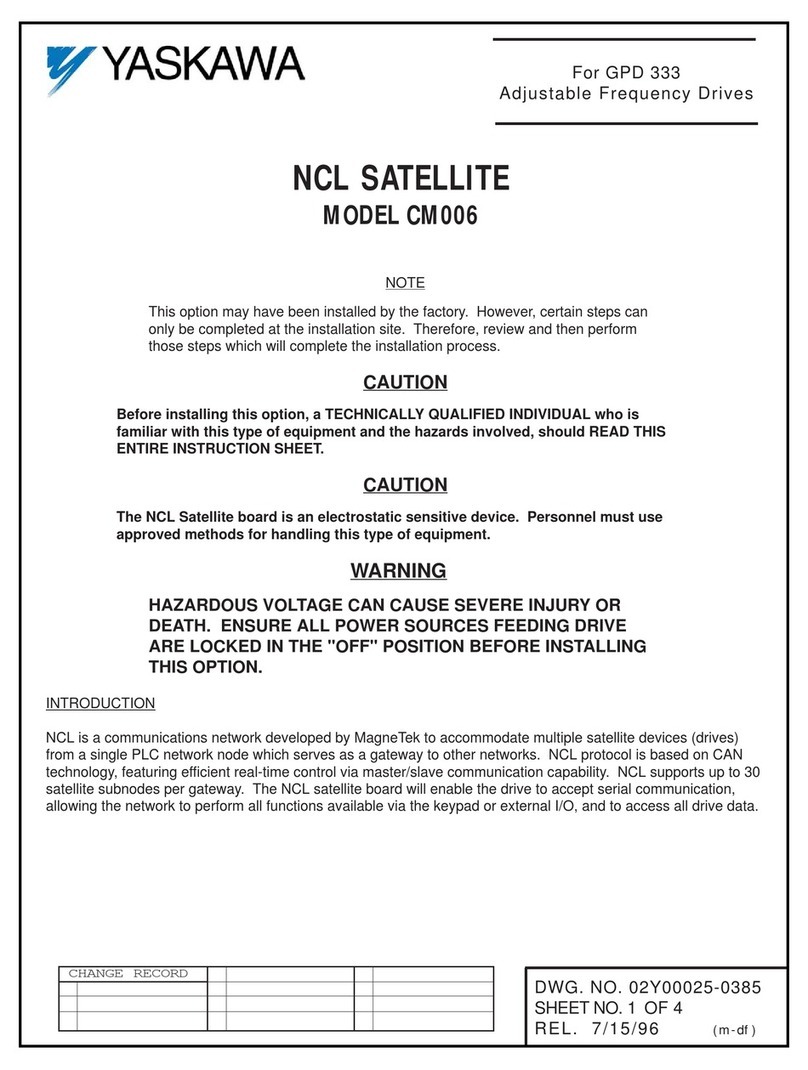
YASKAWA
YASKAWA CM006 manual

Bosch
Bosch FLM-420-EOL4W-D installation guide

Emerson
Emerson ANDERSON GREENWOOD 4142HF Installation, operation and maintenance instructions

turck
turck TX700 HMI/PLC Series operating instructions

WDT
WDT EmETXe-i92U0 user manual

Digi
Digi ConnectCore 6UL Hardware reference manual