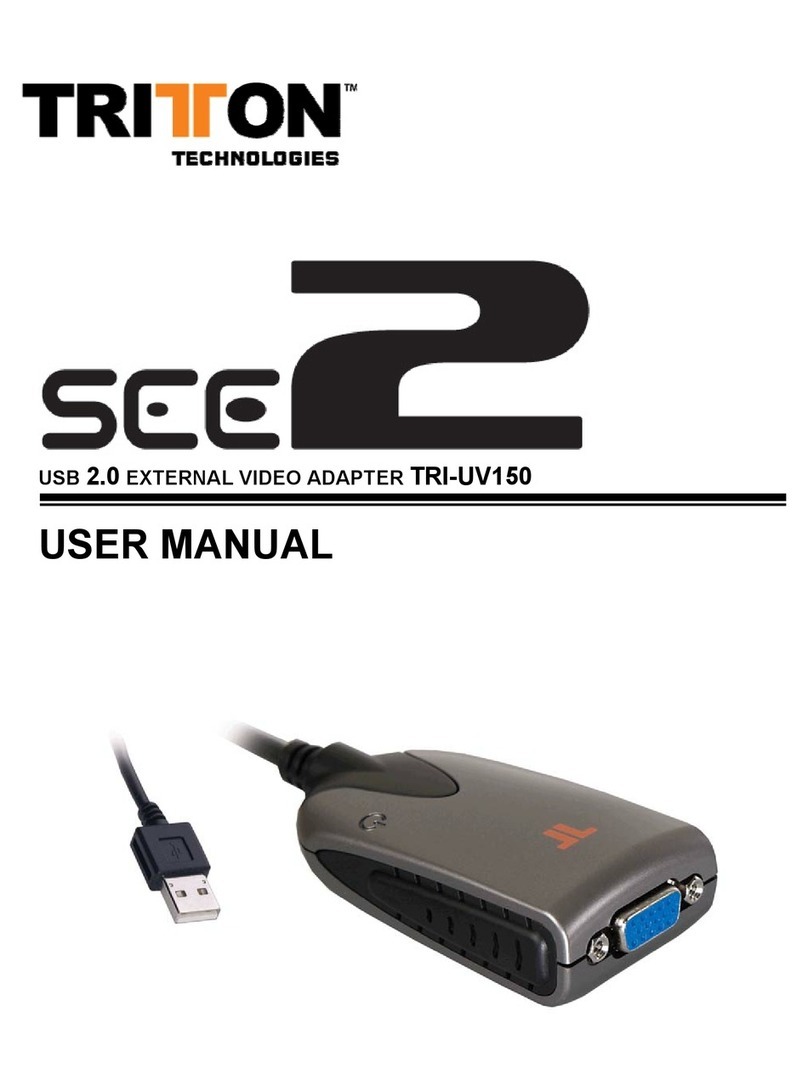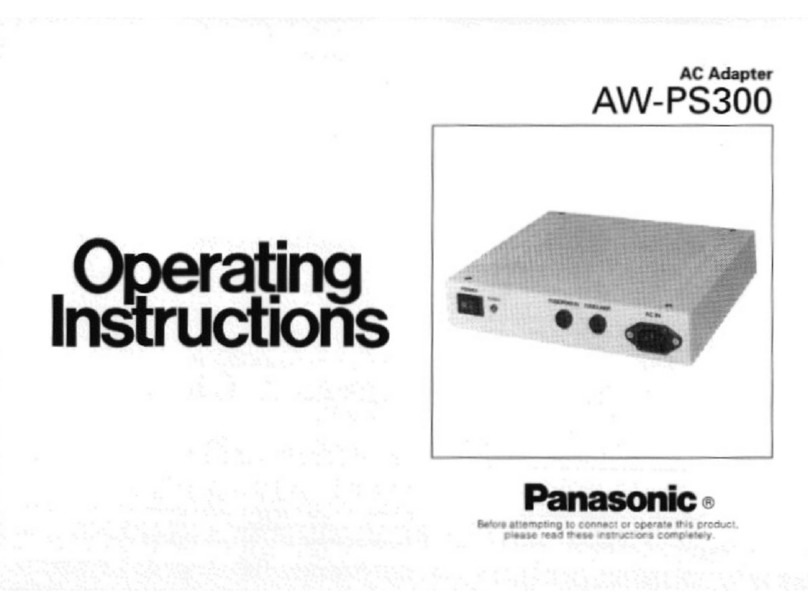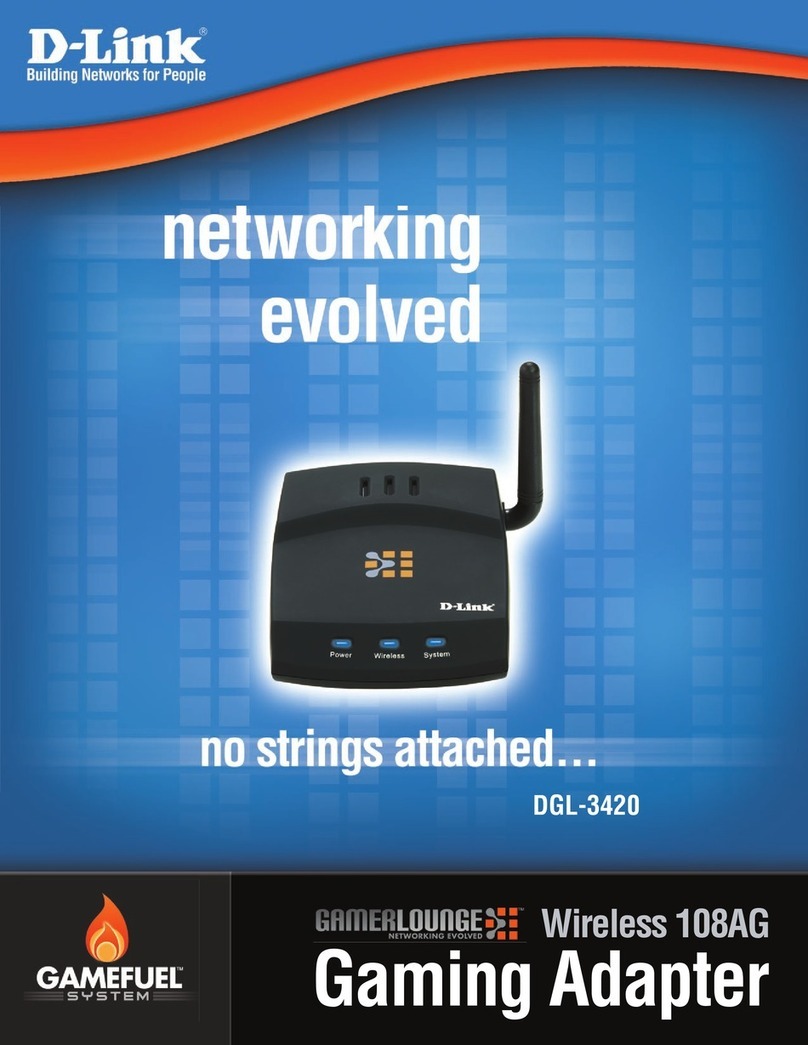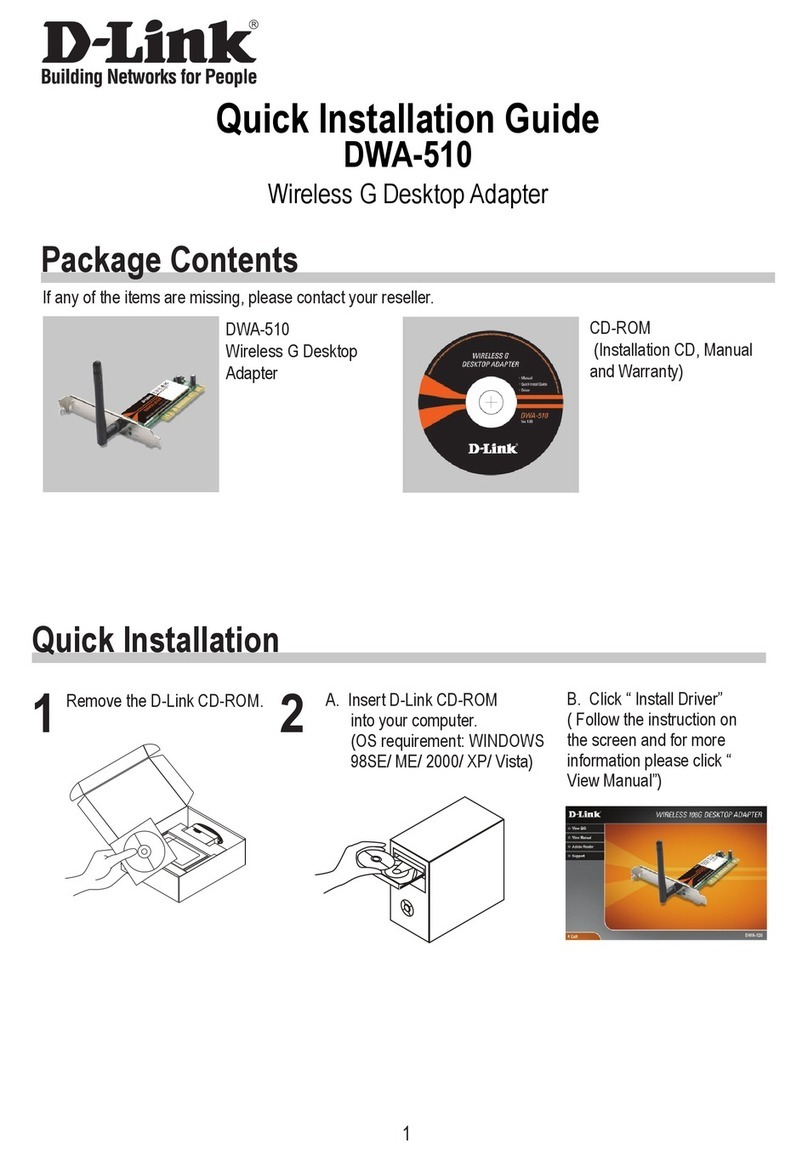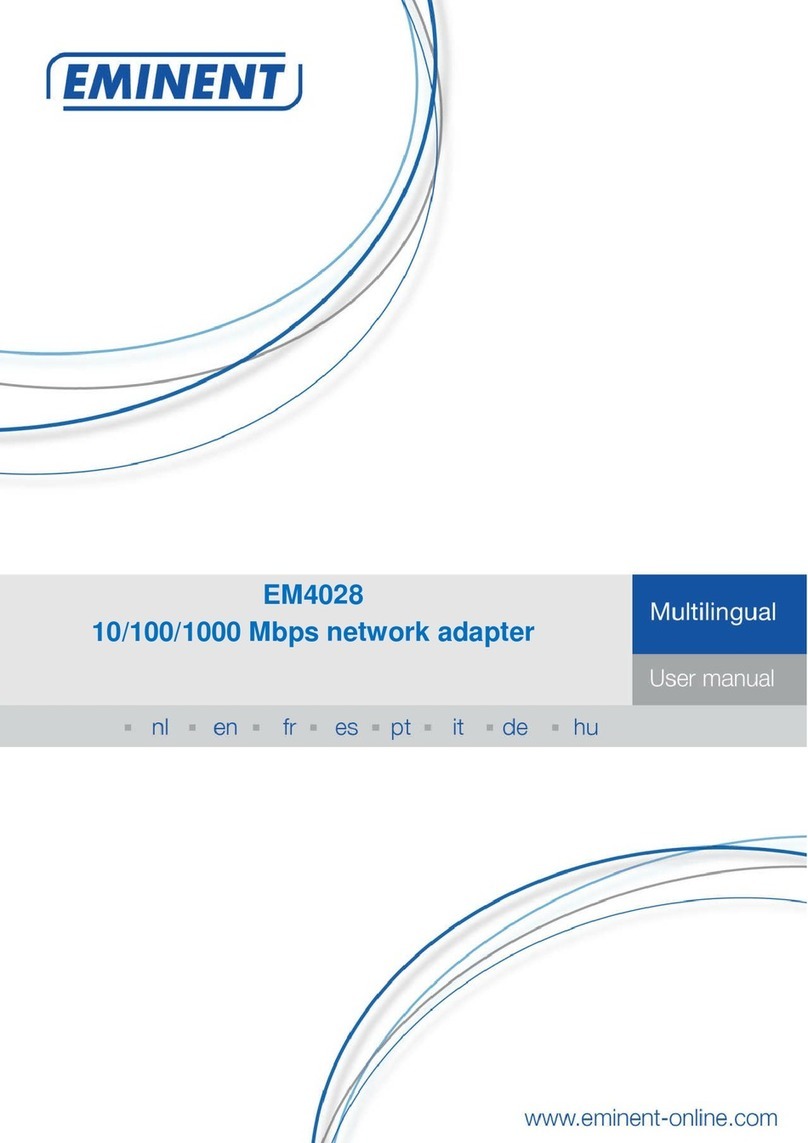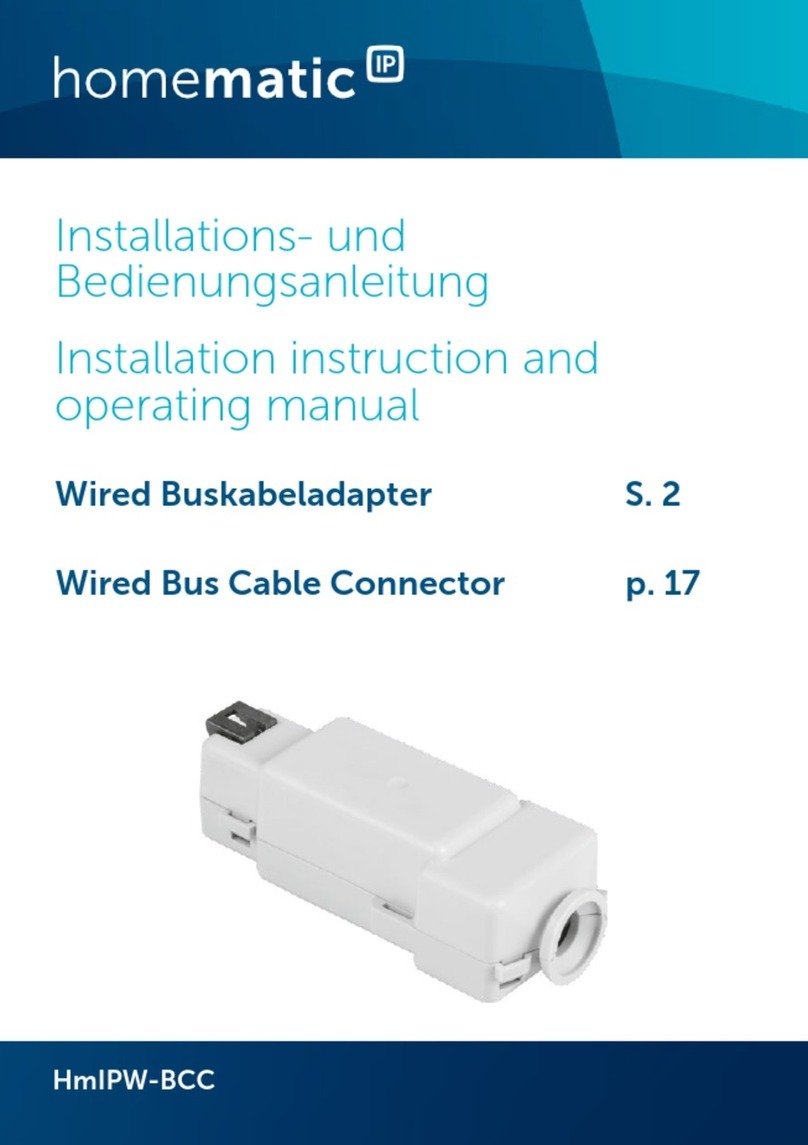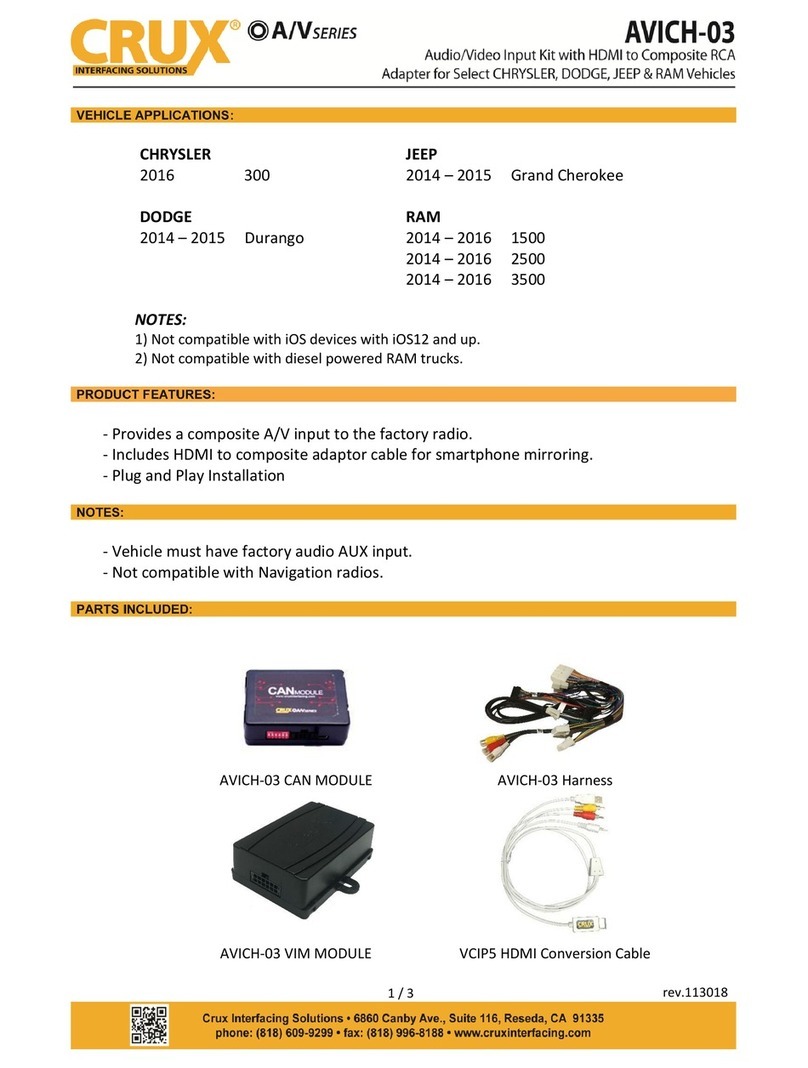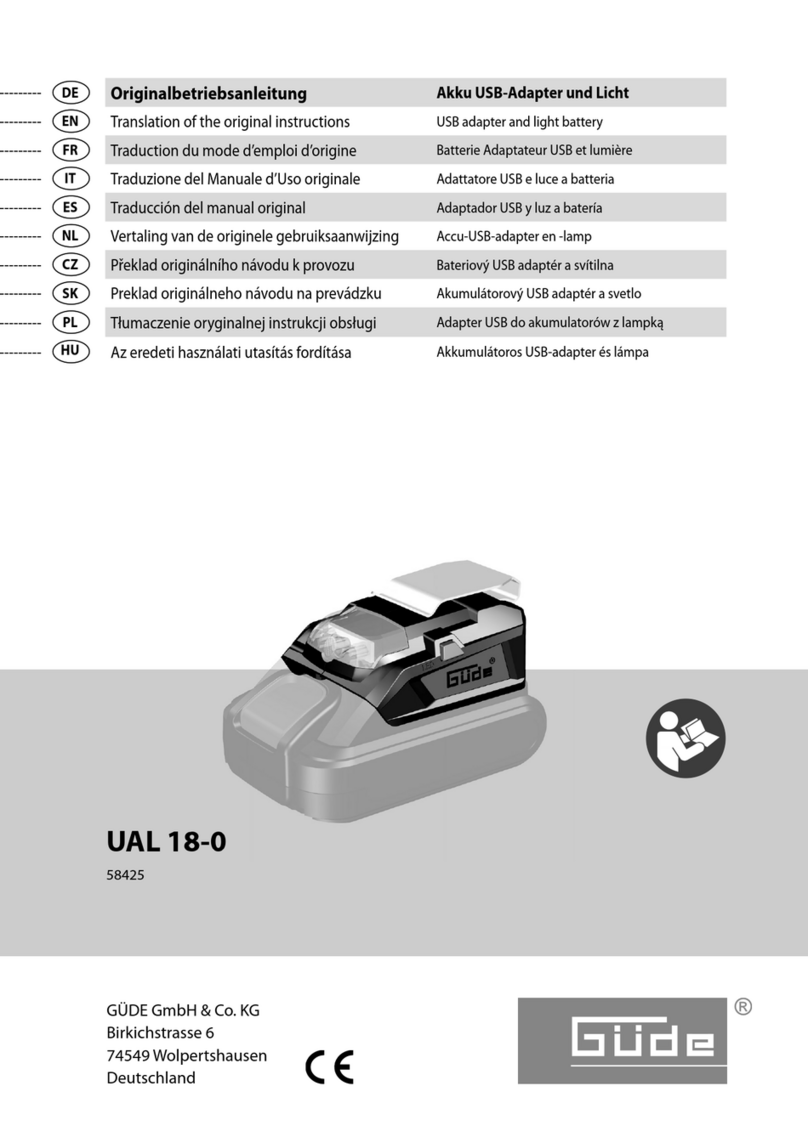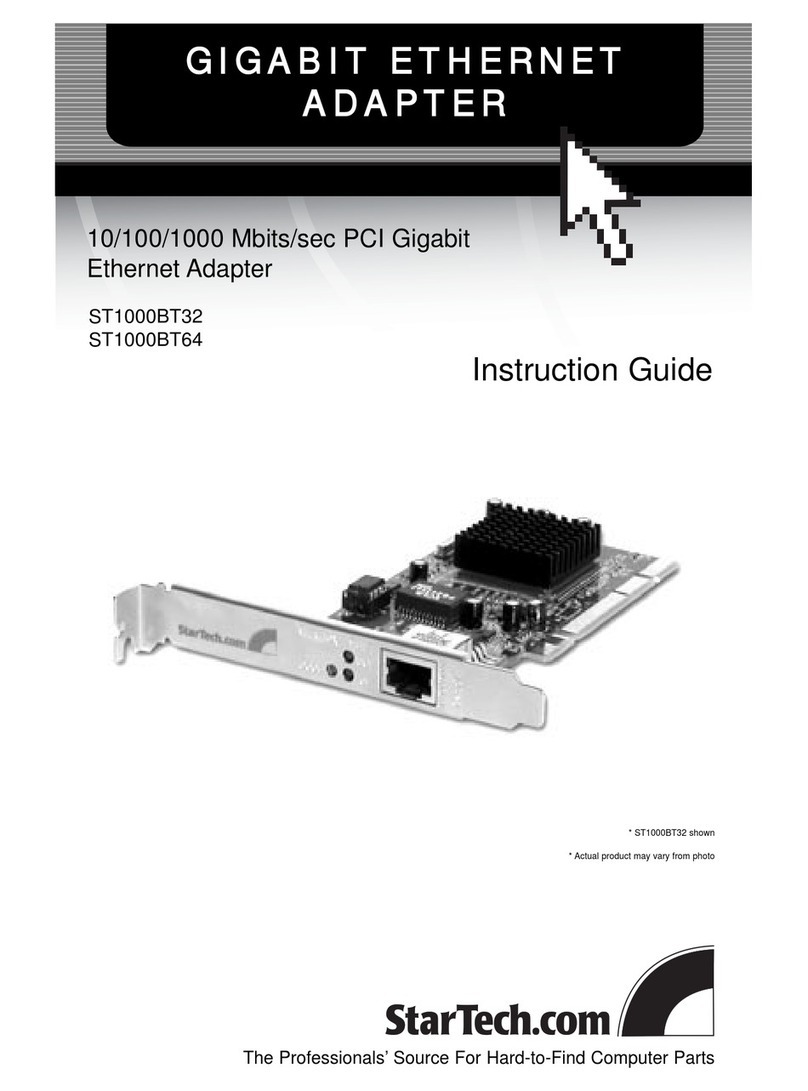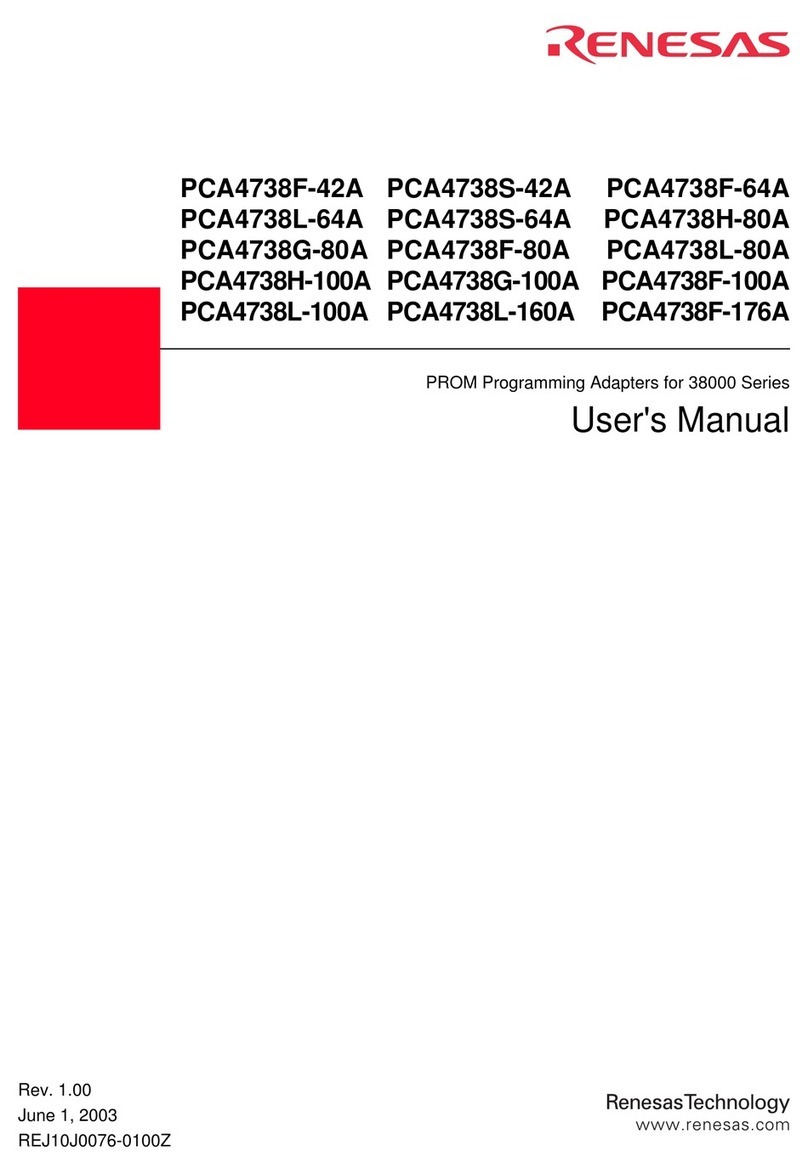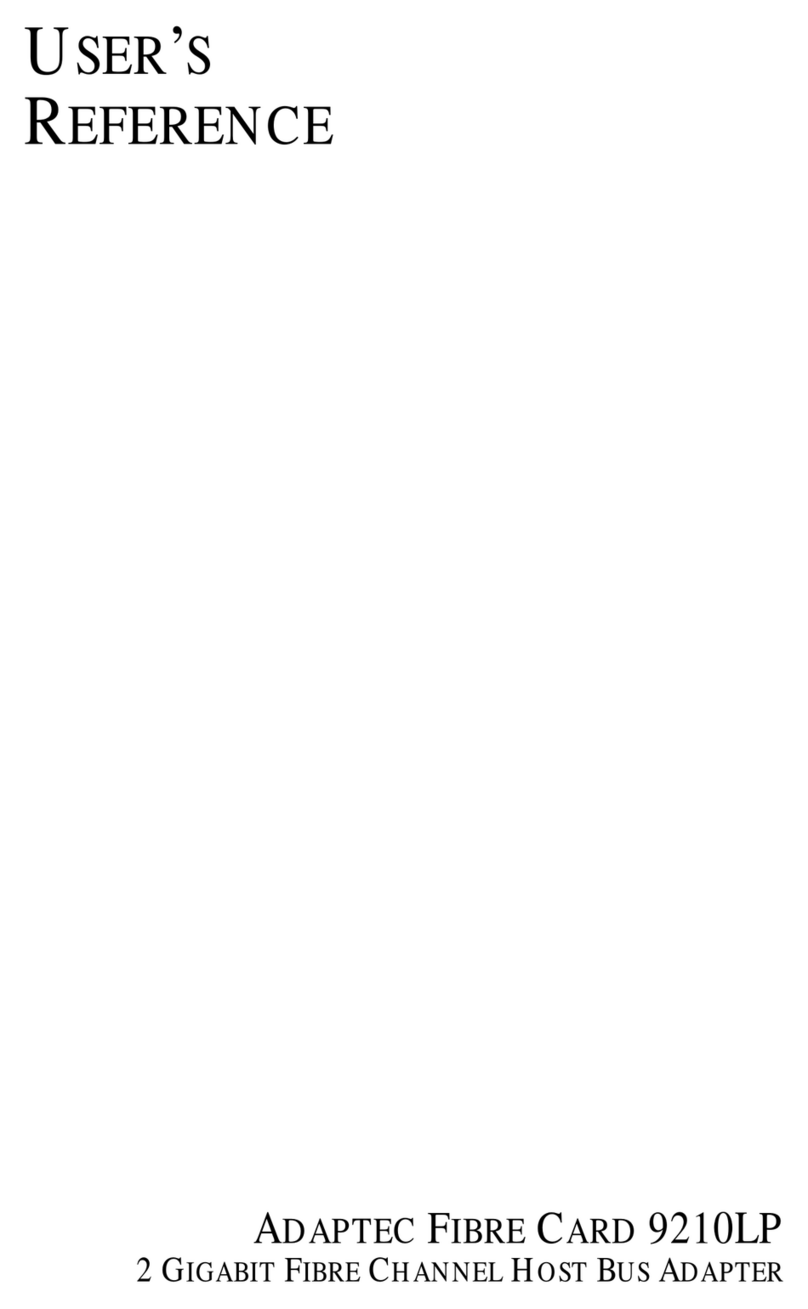Tritton SCC2 User manual

USB
2.0
EXTERNAL VIDEO ADAPTER
USER MANUAL

SEE2USB 2.0 EXTERNALVIDEOADAPTER
CONTENTS
I
NTRODUCTION
........................................................................................................................1
F
EATURES
..........................................................................................................................1
S
YSTEM
R
EQUIREMENTS
.....................................................................................................1
P
ACKAGE
C
ONTENTS
..........................................................................................................1
R
EGULATORY
C
OMPLIANCE
.................................................................................................1
S
UPPORTED
D
ISPLAY
R
ESOLUTIONS
:
.........................................................................................2
D
EVICE
I
NSTALLATION
W
INDOWS
2000/XP...........................................................................3
S
OFTWARE
I
NSTALLATION
............................................................................................3
W
INDOWS
2000/XP
H
ARDWARE
I
NSTALLATION
.............................................................5
FOR MULTIPLE SEE2 UNITS .....................................................................................7
For SINGLE SEE2...................................................................................................7
V
ERIFYING
D
EVICE
D
RIVER
I
NSTALLATION IN
W
INDOWS
2000/XP..........................................8
D
EVICE
D
RIVER
U
N
-
INSTALLATION IN
W
INDOWS
2000/XP
S
YSTEM
......................................10
D
EVICE
I
NSTALLATION ON
W
INDOWS
V
ISTA
S
YSTEM
..................................................................11
S
OFTWARE
I
NSTALLATION
............................................................................................11
H
ARDWARE
I
NSTALLATION ON
W
INDOWS
V
ISTA
S
YSTEM
.................................................13
Installation of Multiple SEE2 Units in Windows Vista..................................13
Installation of ONE SEE2 Units...................................................................13
V
ERIFYING
D
EVICE
D
RIVER
I
NSTALLATION IN
W
INDOWS
V
ISTA
..............................................15
D
EVICE
D
RIVER
U
N
-
INSTALLATION IN
W
INDOWS
V
ISTA
.........................................................17
F
UNCTION
D
ESCRIPTION
........................................................................................................18
Primary”Mode....................................................................................................19
Extended”Mode (Default)..................................................................................19
Mirror”Mode.......................................................................................................20
OFF”Mode.........................................................................................................20
Rotation...............................................................................................................20
Q&A
.............................................................................................................................21
T
ROUBLESHOOTING
T
IPS
.................................................................................................22

SEE2USB 2.0 EXTERNALVIDEOADAPTER
1
I
NTRODUCTION
Thank you for purchasing the SEE2.The flexibility and universality of USB 2.0
technology makes it un-necessary to open your computer.The SEE2 enables you to
connect one or more display devices (CRT/LCD monitor,projector) to your desktop or
notebook PC. The connected display can act as mirrored or extended desktop of the
main display on your computer. Turn your monitor sideways, and enable portrait mode
for easier web and print viewing.
F
EATURES
wPC Resolution support up VGA1600 x 1200
wPrimary, Extended, Mirror and Rotated modes
wSupports multiple display devices on one PC
wUSB 2.0 compliant
wPlug-and-Play compliant
wWindows OS 2000 SP4 / Windows XPSP2 / Windows Vista
Please note that you can install up to six SEE2 on one PC at the same time.
S
YSTEM
R
EQUIREMENTS
wPC USB 2.0 Port
wSingle SEE2: 256MB RAM or Higher; Pentium 4 /
Celeron family or AMD K6/Athlon/Duron family with 1.5GHz
wMultiple SEE2 Units: 512MB RAM or Highe
OPERATING SYSTEMS SUPPORTED
wWindows OS 2000 SP4 /Windows XP SP2 / Windows Vista
P
ACKAGE
C
ONTENTS
wSEE2
wCD with User Guide and Installation Driver
wQuick Start Guide
R
EGULATORY
C
OMPLIANCE
wFCC / CE / C-tick / VCCI

SEE2USB 2.0 EXTERNALVIDEOADAPTER
2
S
UPPORTED
D
ISPLAY
R
ESOLUTIONS
:
VGA
PC Resolutions Supported 16 Bits 32 Bits
1600 x1200 Vn/a
1680 x1050 Vn/a
1400 x1050 VV
1440 x900 VV
1280 x1024 VV
1280 x960 VV
1280 x800 VV
1280 x768 VV
1152 x864 VV
1024 x768 VV
800 x600 VV

SEE2USB 2.0 EXTERNALVIDEOADAPTER
3
D
EVICE
I
NSTALLATION
W
INDOWS
2000/XP
Ø
S
OFTWARE
I
NSTALLATION
Installing the device driver enables your computer’soperating system to recognize the
SEE2. Please check what operating system you are using, and ensure you are
referring to the appropriate installation procedure before you begin. Please make sure
the SEE2 is unplugged from your PC or Notebook before executing the setup
program.
Step 1.
Insert the Driver CD into the CD-ROM
drive; the setup program should
launch automatically. If the setup
program does not begin
automatically, click Start, Run and
type D:\Setup.exe”(where D: is the
path of your CD-ROM drive). Youcan
also access it from My Computer
Driver Installation Wizard, click Next”
to continue.
Step 2.
License Agreement; please review
and select I accept the terms of
the license agreement.”Click
Next”to accept the License
Agreement.
Step 3.
The Microsoft Software Installation
Certificate warning dialogue box
will be displayed under Windows
XP OS up to 6 times. Please
select Continue Anyway”to
continue with the device driver
installation. This will not affect the
device driver installation or usage.
The Microsoft Certificate warning
dialogue boxes will not appear once
the driver receives the WHQL
certification.

SEE2USB 2.0 EXTERNALVIDEOADAPTER
4
Step 4.
Click Finish”to exit the Driver
Wizard.
Step 5
Reboot your computer

SEE2USB 2.0 EXTERNALVIDEOADAPTER
5
Ø
W
INDOWS
2000/XP
H
ARDWARE
I
NSTALLATION
Step 1
Connect the external display device (monitor/projector) to the VGA connector of the
SEE2 and ensure the display device is on
Step 2
Plug the SEE2 into an available USB 2.0 port
of your PC or Notebook. Then your computer
will show the Hardware Installation Wizard,
please select No, not this time”for
checking windows update, and click Next”
Step. 3
Select Install the software automatically
(Recommended)”. Click Next”to continue
Step 4
Please select Continue Anyway”to
continue with the installation. It will not
affect the device installation and the device
usage
The Microsoft Certificate warning dialogue
boxes will not appear when the driver
receives the WHQL certification.

SEE2USB 2.0 EXTERNALVIDEOADAPTER
6
Step 5
Click Finish”to close the wizard
Step 6
Please select Continue Anyway”to
continue with the device driver installation.
It will not affect the device driver installation
and the device usage
The Microsoft Certificate warning dialogue
boxes will not appear when the driver
receives the WHQL certification.
Step 7
Please select Continue Anyway”to
continue with the device driver installation.
It will not affect the device driver installation
and the device usage
The Microsoft Certificate warning dialogue boxes
will not appear when the driver receives the WHQL
certification.

SEE2USB 2.0 EXTERNALVIDEOADAPTER
7
Step 8A
FOR MULTIPLE SEE2 UNITS
Please select No, I will restart my
computer later.”and click Finish”to
continue the installation of next SEE2.
Repeat the Hardware Installation Procedure Step 1
- 7 and 8 A for all additional SEE2
units, then after all units are installed, move on to 8 B. Ensure that all units are connected
to monitors that are powered on.
Step 8B
For SINGLE SEE2
Please select Yes, I want to restart my
computer now.”and click Finish”to
complete the driver installation.

SEE2USB 2.0 EXTERNALVIDEOADAPTER
8
V
ERIFYING
D
EVICE
D
RIVER
I
NSTALLATION IN
W
INDOWS
2000/XP
The following procedure allows you to verify the device driver installation. It is
optional, but a useful troubleshooting tool.
Right click My Computer”→Properties”→Hardware”→Device Manager”.
Double click Displayadapters”, and Universal Serial Bus controllers”.

SEE2USB 2.0 EXTERNALVIDEOADAPTER
9
vMultiple SEE2 USB 2.0 VGA Adapter
uThe device number is dependant upon how many SEE2 units are installed.

SEE2USB 2.0 EXTERNALVIDEOADAPTER
10
D
EVICE
D
RIVER
U
N
-
INSTALLATION IN
W
INDOWS
2000/XP
S
YSTEM
The following procedure allows you to un-install the SEE2 device driver.
Step 1 Please make sure the SEE2 is unplugged from your PC or Notebook before
executing the device driver un-installation program.
Step 2.
Default Windows XPStart menu:
Click Start
”→Control Panel”→
Add or Remove Programs”.
Classic
start
menu:
Click Start”→Settings”→
Control Panel”→Add or Remove
Programs”.
Select SEE2 driver item. Click the
Remove”button.
Step 3.
Make sure the SEE2 is unplugged from
notebook/PC USB port and click OK”
to continue.
Step. 4
Select Yes, I want to restart my
computer now”and click Finish”to
reboot. After reboot, you will complete
the driver un-installation

SEE2USB 2.0 EXTERNALVIDEOADAPTER
11
D
EVICE
I
NSTALLATION ON
W
INDOWS
V
ISTA
S
YSTEM
Ø
S
OFTWARE
I
NSTALLATION
Installing the device driver enables your computer’soperating system to recognize the
SEE2. Please check what operating system you are using, and ensure you are
referring to the appropriate installation procedure before you begin.
Please make sure the SEE2 is unplugged from your desktop or notebook before
executing the setup program. This section illustrates the simple device driver
installation procedure for computer running Windows 2000 / XP operating system.
Step 1.
Insert the Driver CD into the CD-ROM drive; the setup program should launch
automatically. If the setup program does not begin automatically, click Start, Computer,
and double-click the CD drive with our disc in it.
Step 2.
Driver Installation Wizard, click Next”to
continue
Step 3
License Agreement; review it and check
I accept the terms of the license
agreement.”Click Next”to accept the
License Agreement

SEE2USB 2.0 EXTERNALVIDEOADAPTER
12
Step 4
It will show the Windows Security
warning dialogue box under Windows
Vista, it will not affect the device driver
installation and usage the device. Please
select Always trust software from
Magic Control Technology Corp.”,
then click Install”to continue
Step 5
Setup is searching for installed
features…
Normally, it will take around 2~3
minutes during the period of time
Step. 6
Driver Installation Wizard, click Finish”
to continue.

SEE2USB 2.0 EXTERNALVIDEOADAPTER
13
Ø
H
ARDWARE
I
NSTALLATION ON
W
INDOWS
V
ISTA
S
YSTEM
uInstallation of Multiple SEE2 Units in Windows Vista
Step 1
Connect the external display device (monitor/projector) to the VGA connector of the
SEE2 and ensure the display device is on.
Step 2
Plug the SEE2 into an available USB 2.0 port of your PC. The driver installation will
proceed automatically.
Step 3
Please select No, I will restart my
computer later.”And click Finish”to finish
installation for device 1 and continue for
next installation.
Repeat steps 1 –3 for each additional SEE2 you are connecting to your computer
After connecting your last SEE2 device, wait for the installation to complete, you
can restart your computer through the installation program, or manually.
uInstallation of ONE SEE2 Units
Step 1
Connect the external display device (monitor/projector) to the VGA connector of
SEE2 and ensure the display device is on.
Step 2
Plug the SEE2 into an available USB 2.0 port of your PC. The driver installation will
proceed automatically.

SEE2USB 2.0 EXTERNALVIDEOADAPTER
14
a. Please select Yes, I want to
restart my computer now”to
complete the installation

SEE2USB 2.0 EXTERNALVIDEOADAPTER
15
V
ERIFYING
D
EVICE
D
RIVER
I
NSTALLATION IN
W
INDOWS
V
ISTA
The following procedure allows you to verify the device driver installation. It is optional,
but a useful troubleshooting tool.
Please right click Computer”→Properties”→Device Manager”.
Please double click Displayadapters”, and Universal Serial Bus controllers”.

SEE2USB 2.0 EXTERNALVIDEOADAPTER
16
vMultiple SEE2 USB 2.0 VGA Adapter
uThe device number is dependeing on how manySEE2 units are installed.

SEE2USB 2.0 EXTERNALVIDEOADAPTER
17
D
EVICE
D
RIVER
U
N
-
INSTALLATION IN
W
INDOWS
V
ISTA
The following procedure allows you to un-install the SEE2’sdevice driver.Please make
sure the SEE2 is unplugged from your PC or Notebook before executing the device
driver un-installation program.
Step 1.
wStandard menu:
Please click Start”→Control
Panel”→Program and Features”.
w
Classic Start memu:
Please click Start”→Settings”
→Control Panel”→Program and
Features”.
Select See2”item. Click Uninstall”
button.
Step 2.
Click OK”to continue
Step 3.
select Yes, I want to restart my
computer now”and click Finish”to
reboot. After reboot, you will complete the
driver un-installation.

SEE2USB 2.0 EXTERNALVIDEOADAPTER
18
F
UNCTION
D
ESCRIPTION
This section describes the main functions provided by the SEE2.
-The SEE2 can support LCD or
CRT displays; The VGAinterface
can be used on LCD or CRT
monitors. Four different modes are
available for use: Primary,
Extended, Mirror and Portrait
Mode (Rotation) by right-clicking
the utility icon (the number is
dependent upon the quantity of
SEE2 be installed)
-The resolution can be modified via the Utility Icon or Display Properties.
This manual suits for next models
1
Table of contents
Other Tritton Adapter manuals