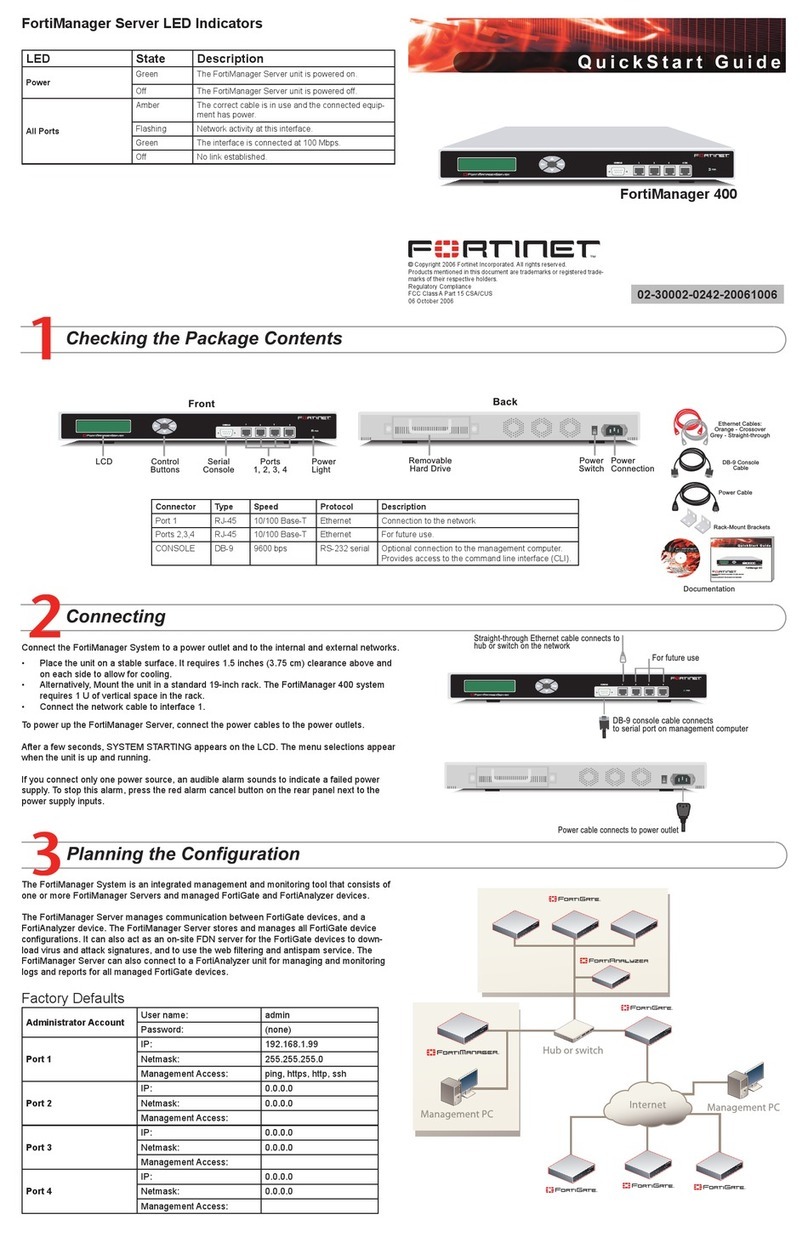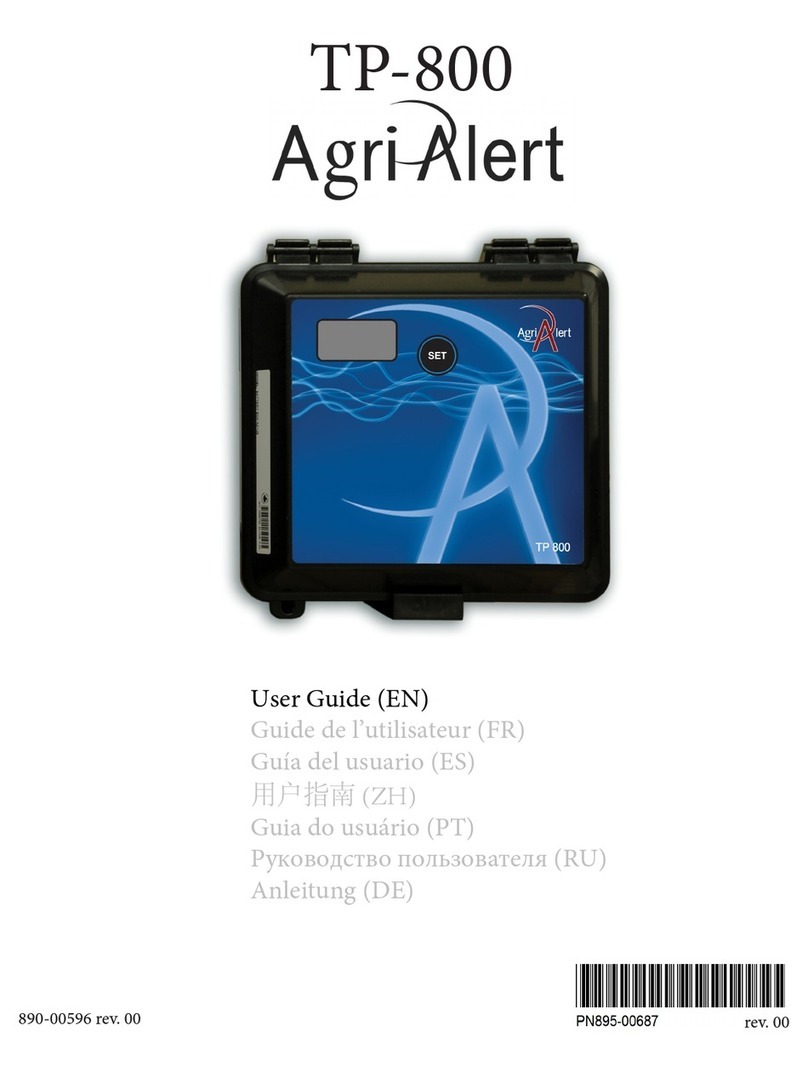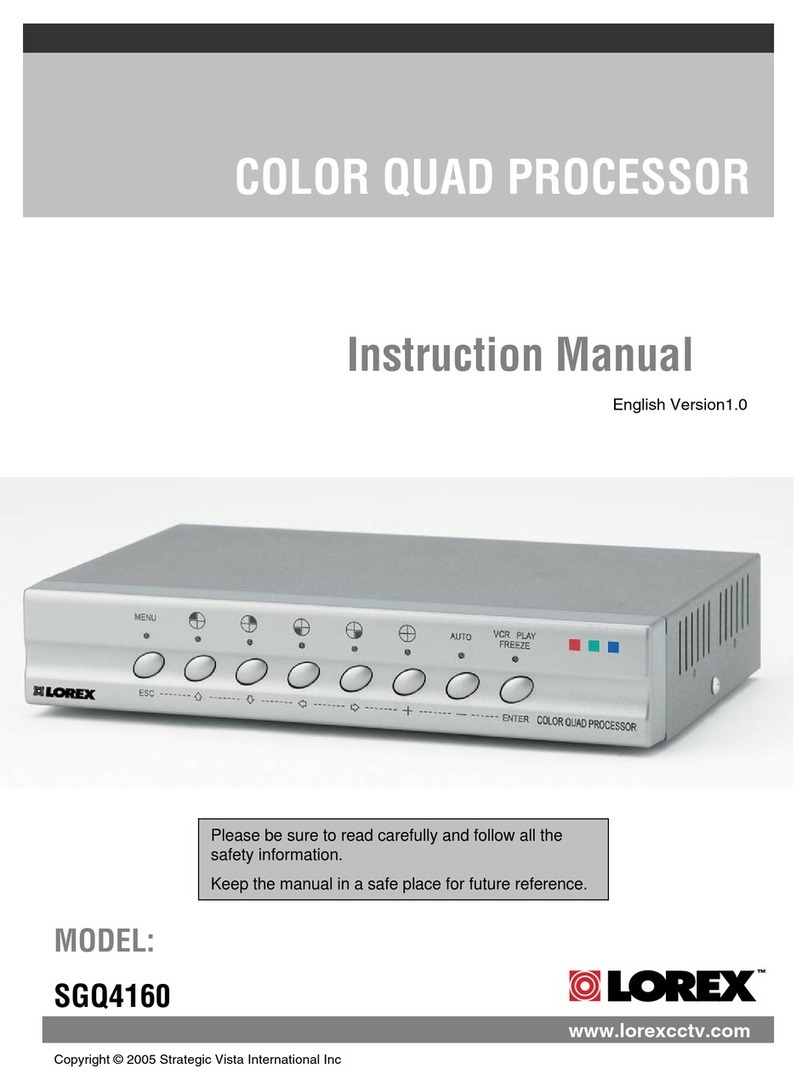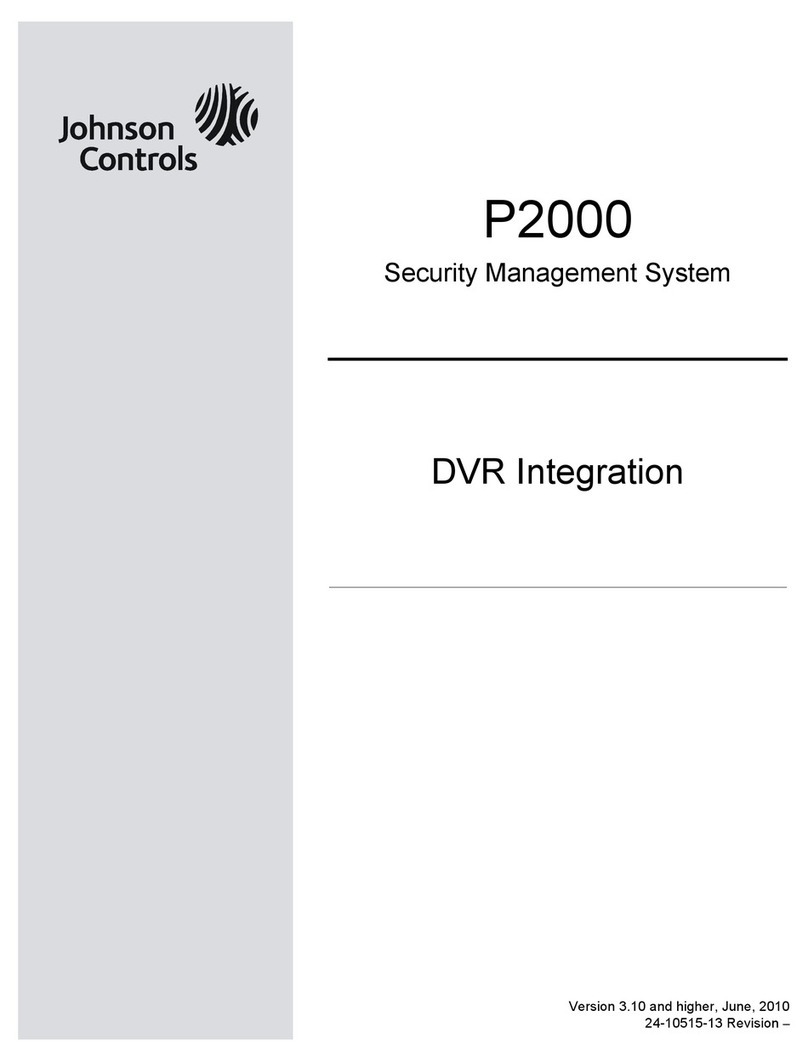Trivinci Systems TRU4orce User manual

© Trivinci Systems, LLC TRU4orce System User Guide v1.2, January 2013 Page 1 of 42
TRU4orce System User Guide v1.2
January 2013
Trivinci delivers user guides
exclusively in soft format

© Trivinci Systems, LLC TRU4orce System User Guide v1.2, January 2013 Page 2 of 42
Table of Contents
TRU4orce System Overview................................................................................................................................... 4
TRU4orce Hardware ..................................................................................................................................................4
TRU4orce Software....................................................................................................................................................5
Installing TRU4orce................................................................................................................................................ 6
Configuring Your TRU4orce System........................................................................................................................ 8
Recording Video Data Sessions .............................................................................................................................. 9
Updating Your TRU4orce System Software .......................................................................................................... 11
TRU4orce Cameras............................................................................................................................................... 12
TRU4orce Microphone......................................................................................................................................... 14
TRU4orce Data Sources........................................................................................................................................ 15
Standard Data ..........................................................................................................................................................15
OBD-II Data ..............................................................................................................................................................15
ECU and Sensor Data ...............................................................................................................................................17
Data Sources Quick Reference.................................................................................................................................17
TRU4orce Software .............................................................................................................................................. 18
Installing TRU4orce Analyzer Software ...................................................................................................................18
Updating TRU4orce Software ..................................................................................................................................18
Menus and Main View.............................................................................................................................................19
TRU4orce Analyzer Shortcut Keys ...........................................................................................................................19
Importing and Opening TRU4orce Sessions ............................................................................................................20
More About the Video Player ..................................................................................................................................24
More About the Route Map ....................................................................................................................................27
More About the Data Graph....................................................................................................................................30
More About Session Info .........................................................................................................................................32
Using Export to Create Video Files with Data Overlays ........................................................................................ 34
Using Crop and Save As… to Edit and Save Parts of a Session .............................................................................. 35
Technical Specifications ....................................................................................................................................... 36
Trouble-shooting ................................................................................................................................................. 40

© Trivinci Systems, LLC TRU4orce System User Guide v1.2, January 2013 Page 3 of 42
Document Version Control
Current version highlighted in RED.
Document Version #
Release Date
DD/MM/YY
Revision(s)
v1. 0 –February 2011
15/02/11
Document release
v1.1 –June 2011
28/06/11
Minor typographical revisions
v1.2 –January 2013
17/01/13
Revisions required relative to updated system hardware

© Trivinci Systems, LLC TRU4orce System User Guide v1.2, January 2013 Page 4 of 42
TRU4orce System Overview
TRU4orce combines the power of video from up to four high-res cameras with automatically synced data in one
easy-to-use video data system. Coupled with TRU4orce Analyzer software, the TRU4orce system is the most
powerful mobile recon and security video system available to help teams analyze routes and evaluate threats.
Trivinci Systems is one of the world’s most capable and trusted providers of video data systems. We have delivered
video data systems to a diverse set of customers, including government agencies, premier racing series, boating
programs and commercial customers since 2006 across North America and Europe.
TRU4orce Hardware
Each TRU4orce system:
Is one box for video and data, delivering synchronized video and data, instantly and automatically.
Accommodates up to four cameras.
Includes two video encoders which can capture two full-res video streams.
Delivers stereo audio with built-in auto gain control.
Includes a Video out port for live camera viewing. Port also accommodates a USB port
Captures data from multiple sources, including GPS and internal 3 axis accelerometer and optional data
including OBD-II and CAN, and analog and digital sensors.
Is WiFi and 3G/4G capable.

© Trivinci Systems, LLC TRU4orce System User Guide v1.2, January 2013 Page 5 of 42
TRU4orce Software
There are two types of TRU4orce software:
TRU4orce system software installed on the TRU4orce hardware
TRU4orce Analyzer application software for route analysis
TRU4orce Analyzer delivers automatic alert updates for system software and Analyzer software to registered
users. All TRU4orce software is available at no charge to registered users.
TRU4orce System Software
TRU4orce system software controls system operation, system configuration, power management, auto-stop and
auto-start management, video resolution and LED functions.
TRU4orce Analyzer
TRU4orce Analyzer driver development software is our analysis pack which plays synchronized video along with
synchronized route map and data traces, including speed and route map; other data traces are optional and can be
added as the project requires. Each of four windows can be expanded for more detailed data and analysis.

© Trivinci Systems, LLC TRU4orce System User Guide v1.2, January 2013 Page 6 of 42
Installing TRU4orce
TRU4orce Connectors
TRU4orce uses rugged, locking Hirose connectors for all connectors, with exception of the GPS antenna, which
uses a threaded connector.
TRU4orce peripheral connectors are pattern-keyed to ensure that peripherals attach only to the intended
connector on the TRU4orce system.
To attach a connector, position the connector with the white arrow on top, push connector on to TRU4orce video
data system; the connector has been successfully attached and locked when the connector “clicks” into place.
To detach a connector, pull back on the black ring with the white arrow to release the connector lock.
->DO NOT twist the connector body!

© Trivinci Systems, LLC TRU4orce System User Guide v1.2, January 2013 Page 7 of 42
Installation Steps
Install TRU4orce video data system
Secure TRU4orce in target vehicle
Use system mounting tray or Velcro.
Connectors should face front of vehicle for correct inline and lateral accelerometer orientation.
Install camera(s)
Ensure arrow is on top of camera(s).
Square camera: Use alcohol wipe to clean mounting surface (e.g., windshield, dash); secure bracket to
mounting surface with double-sided tape.
Bullet camera: use supplied bracket or suction mount to secure to vehicle.
Install microphone and GPS antenna
Install mic in an area sheltered from wind noise.
Install GPS antenna on roof (optimal), trunk lid or hood of the vehicle. GPS is used for speed data, lap time,
and route mapping; if the GPS antenna does not have a clear view of the sky (i.e., mounted inside the
vehicle), lap times and speed data may not be as accurate.
GPS antenna has a magnetic base that will secure to a steel roof, trunk or hood. If the mounting surface is
not metallic, use 3M Dual Lock Velcro to secure the antenna.
Install OBD-II interface (optional) or CAN/ECU interface (optional) or analog/digital sensor(s) (optional)
Connect OBD-II cable to vehicle OBD-II port and to OBD-II module.
Connect the USB cable from the USB type B connector on the OBD-II module to the TRU4orce system USB
input.
Connect cables
Attach connectors to TRU4orce video data system.
Connectors lock when attached (to disconnect, pull on black ring to release the connector lock).
Route and hide/tie cables with plastic adhesive mounting pads and Ty-wraps; cables should be routed away
from severe heat sources or areas where they could be pinched or chafed.
Connect power
Connect power to cig lighter or direct to battery or master switch for more consistent power.
Non-switched power is best to avoid video data outings being cut short if power is accidentally turned off.

© Trivinci Systems, LLC TRU4orce System User Guide v1.2, January 2013 Page 8 of 42
Zero-ing the Accelerometer
After system installation, zero the accelerometer on the TRU4orce system:
Copy zero accel file ("trivinci.id") to a blank SD card.
File is available at http://www.tru4orce.com/calibrate_accel
Park vehicle on level ground.
Power on your TRU4orce system and wait until the system is ready.
Insert SD with the zero accel file into the TRU4orce system.
Transfer LED will start to flash.
Remove the SD after 10 seconds.
Delete trivinci.id file from SD before attempting to record a video data session to that media.
After system installation, in addition to zero-ing the accelerometer on the TRU4orce system, we recommend
calibrating the accelerometer orientation for correct display of inline and lateral Gs on the accelerometer gauge in
TRU4orce Analyzer software.
TRU4orce LEDs
Before using the TRU4orce system, please review the status and memory LED indicators below.
There are three different LED states: On, Flashing, Off
The Status, Power and top Memory LEDs are dual color; different colors indicate different modes.
Status LEDs
Note: On startup, Memory LEDs flash in rapid sequence; during last 15 seconds of startup, Record LED also flashes
rapidly (system self-check).
LED
Color
On
Flashing
Off
Status
Green=Ready to record
Green with Red every 2
seconds =No GPS
Not ready to record
Transfer
Updating system software
(Do Not Remove Power!)
or configuration updating
Accelerometer calibration
stick/SD inserted
Update complete
Power
Red=Power connected,
system OFF
Green=Power on
Red=Powering off
Green=Low power
Power
disconnected
Recording
Recording
Stopping recording or
finishing boot up process
Not recording
Memory LEDs
LED
Color
On
Flashing
Off
Memory
(Top)
Yellow=Memory used >80%
Red=At 100% or no SD
<80% memory used
Memory
(Bottom 3)
Memory used=>25%,
>50% and >75%
NA
No SD or
memory used <25%
Configuring Your TRU4orce System
You can configure your TRU4orce system to automatically power on and off, and to automatically start and stop
recording on speed and time triggers. You can also change your video quality settings and camera layout.

© Trivinci Systems, LLC TRU4orce System User Guide v1.2, January 2013 Page 9 of 42
Configuring your TRU4orce system is a two-step process:
Select your configuration and copy configuration update file to SD.
Copy configuration update file on the SD to the TRU4orce system.
Select Configuration and Copy Update File to SD
Open TRU4orce Analyzer and select Configure->Configure TRU4orce.
Enter required configuration and click on Save.
Insert a blank SD, select the SD, and click OK to save the update file to SD.
Copy Configuration Update File to TRU4orce System
Power on your TRU4orce system and wait until the system is ready.
Insert SD into the TRU4orce system.
Transfer LED will illuminate solid for several seconds.
When Transfer LED turns off, configuration is complete.
Delete configuration update file from SD before attempting to record a video data session to that media.
Recording Video Data Sessions
Power on TRU4orce system
Note: System can be configured to boot automatically when power is connected
Ensure SD media is inserted

© Trivinci Systems, LLC TRU4orce System User Guide v1.2, January 2013 Page 10 of 42
Note: System can be configured to record automatically upon insertion of SD
Push record button to start recording
Note: System can be configured to auto-record when the vehicle exceeds a configurable speed
Push record button to stop recording
Wait until Recording LED stops flashing before removing SD
Note: System can be configured to auto-stop when the vehicle slows below a configurable speed for more
than N seconds, where N = number of seconds, defined by the user
Session Folder Names and Files
TRU4orce automatically creates a folder for each recorded session. TRU4orce automatically names the folder
according to the following convention:
####_YYYYMMDD_HHMMSS, where
#### = TRU4orce system serial number
YYYYMMDD = Date of session
HHMMSS = Time of session (GMT)
Note: There are three files inside a session folder:
outing.rkd, which encapsulates data and synchronization files,
video.avi, the container for the video files, and
video.avi.rki, a proprietary index file
Note: If you use Import, TRU4orce Analyzer will append the above nomenclature to a folder that is created using
the Name field from the Import menu.
TRU4orce produces video and data files independently, which gives maximum flexibility to configuring gauge
overlays and exported video files.
When finished recording sessions, ensure the recording has stopped and the red Record LED is off, remove media
and insert SD into PC and use TRU4orce Analyzer to play and analyze sessions.

© Trivinci Systems, LLC TRU4orce System User Guide v1.2, January 2013 Page 11 of 42
Updating Your TRU4orce System Software
We deliver TRU4orce systems with current system software at the time of shipment. We issue updates to
TRU4orce system software to add new features, enhance existing features, and fix bugs.
We notify customers regarding updates to system software via TRU4orce Analyzer, which automatically issues
alert updates to registered users.
When an update is available for TRU4orce system software, you will receive a system update alert:
To update TRU4orce system software:
Click Yes.
Copy the software update to SD.
Power on your TRU4orce system and wait until the system is ready.
DO NOT REMOVE OR INTERRUPT POWER DURING THE SYSTEM SOFTWARE UPDATE PROCESS.
Insert SD into the TRU4orce system.
Transfer LED will illuminate solid for up to several minutes.
System should automatically reboot and continue the update sequence.
System update may require the system to update and restart twice.
If system has been unresponsive for five minutes, reboot your TRU4orce system manually and permit the
system to continue updating.
When system has booted up and is ready, your system has been properly updated.
Delete system update file(s) from SD before attempting to record a video data session to that media.
In addition to automatic alerts in TRU4orce Analyzer, you can manually determine if you’re using the latest system
software:
Open TRU4orce Analyzer software.
Select Help->Check for TRU4orce System Hardware Updates.

© Trivinci Systems, LLC TRU4orce System User Guide v1.2, January 2013 Page 12 of 42
TRU4orce Cameras
There are many types of TRU4orce cameras, here are two common types:
Mini-bullet Mini-square
Mini-bullet delivers highest resolution (550 TV lines) camera in a waterproof enclosure; appropriate for
external mounting (e.g., roof-top).. Includes standard L-bracket.
Mini-square delivers highest resolution (550 TV lines) camera in a lightweight package. Excellent camera for
inside most vehicles. Includes mounting bracket and double-sided 3M VHB mounting tape for quick and
secure installation.
All cameras are terminated with 10-foot cables; 10-foot extension cables are available. All cameras are tested and
focused prior to shipment. Cameras do not require focusing unless the lens is replaced or otherwise disturbed.
Collar Clamps
For more secure installations, roll hoop collar clamps are available for mini-bullet cameras in the following sizes: 1
3/8”, 1 ½”, 1 5/8”, 1 ¾”, and 1 7/8”.
Lens Options
Mini-square camera is available with four lens options: 6.0mm, 4.3mm, 3.6mm, and 2.5mm
Mini-bullet camera is available with three lens options: 6.0mm, 3.6mm, and 2.95mm.
Each lens type is offered to capture the best angle - from narrow to wide - for required video capture. Lens size
affects distance and field of view –a smaller lens value will show a shorter viewing distance and a wider field of
view; a larger lens value will allow for a longer viewing distance but a narrower field of view. For example, a 2.5mm
lens produces a wider angle (155 deg approx) than a 6.0 mm lens (120 deg approx).
Front –6.0mm or 4.3mm (mini-square camera)
Rear –3.6mm
Inside/Cockpit –2.5mm lens (mini-square camera), 2.95 mm lens (mini-bullet camera)
Footwell –2.5mm lens (mini-square cameras), 2.95 mm lens (mini-bullet camera)
Suspension, Brake and Tires –2.5mm lens (mini-square camera), 2.95 mm lens (mini-bullet camera)

© Trivinci Systems, LLC TRU4orce System User Guide v1.2, January 2013 Page 13 of 42
Replacing Lens Cover on Mini-bullet Camera
The lens cover protects the bullet camera lens from damage due to stones, dust and moisture. If the bullet camera
is mounted on the outside of the vehicle, the lens cover should be wiped clean after every session, and replaced as
necessary to ensure the camera image is always crisp and clear.
To replace the lens cover:
Unscrew the front section of the bullet camera that holds the lens cover (lens cover holder).
Remove the inner metal spacer ring, the black ‘O’ ring and the old lens cover from the lens cover holder.
Clean the lens cover holder and the ‘O’ ring to remove road dirt.
Holding by its edges, drop in the new lens cover being careful not to touch the lens cover surfaces, ensure the
lens cover is seated at the front of the lens cover holder.
Drop in the black ‘O’ ring and ensure it is seated up against the new lens cover.
Drop in the metal spacer, ensuring the shouldered end goes in first –this sits over the ‘O’ ring to hold it and
the lens cover in place.
Screw the lens cover holder back onto the camera –tighten all the way so the ‘O’ ring on the camera body can
no longer be seen.
Once the new lens cover is in place, spray with repellant (e.g., Rain-X) to ensure water does not obscure the video
image when driving in wet conditions.
Replacing a Camera Lens
All cameras are tested and focused prior to shipment. Cameras do not require focusing unless the lens is replaced
or otherwise disturbed.
To replace a camera lens:
Using a small screwdriver, untighten the lens set screw located on the side of the camera body.
Using your index finger and thumb, unscrew the lens from the camera body.
Carefully thread a new lens onto the camera body until the lens seats on the body.
Do not force or overtighten the lens.
Focus the lens (see instructions below) before tightening the set screw.
Focusing a Camera Lens with External Monitor
To focus a camera lens using an external monitor:
Connect camera to one of the four camera inputs on the TRU4orce system.
Connect an external monitor (e.g., portable DVD player) to the video out port on the TRU4orce system.
Video out cables are available at www.TRU4orce.com.
Turn on the TRU4orce system.
The video from the camera will be displayed on the external monitor.
Make sure there is adequate lighting and an object in the field of view that can be used as a target.
Loosen the lens set screw with a small flat blade screwdriver.
Turn lens clockwise or counter-clockwise until the image is focused.
When the camera lens is focused, tighten the set screw.
If you have some Loctite, place a tiny drop on the screw threads to prevent the screw shaking loose due to
vehicle vibration.
Do not put Loctite on the lens threads.

© Trivinci Systems, LLC TRU4orce System User Guide v1.2, January 2013 Page 14 of 42
Focusing a Camera Lens Without an External Monitor
If no video monitor is available, you can focus the camera by recording video and playing the video on a PC using
TRU4orce Analyzer (or any MPEG4 video player, e.g., VLC).
To focus a camera without using an external monitor:
Connect camera to one of the four camera inputs on the TRU4orce system.
Make sure there is adequate lighting and an object in the field of view that can be used as a target.
Make sure a microphone is attached to the TRU4orce system.
Turn on the TRU4orce system and press the record button.
Loosen the lens set screw with a small flat blade screwdriver.
Turn the lens counter clockwise in ¼ increments, counting as you go until you reach 10 ¼ turns.
Push the stop button, remove SD card and play the session using TRU4orce Analyzer.
Watch the video and note at what ¼ increment the video comes into focus; repeat process if necessary.
Once you’ve identified the number on which the camera is focused, turn the lens clockwise, counting ¼
increments backward from 10 until you reach the desired number.
Verify the focus by recording and playing a few minutes of video.
If necessary, record another video sample and turn the lens 1/4 turn in both directions from the starting point
to refine the focus; repeat process if necessary.
When the camera lens is focused, tighten the set screw.
If you have some Loctite, place a tiny drop on the screw threads to prevent the screw shaking loose due to
vehicle vibration.
Do not put Loctite on the lens threads.
TRU4orce Microphone
TRU4orce’s microphone is extremely durable and picks up an exceptional range of audio, including conversation,
radio, and engine noise. TRU4orce system software includes built-in Automatic Gain Control, which adjusts audio
levels automatically to maintain a constant sound level.
To install the microphone, place it forward and away from direct wind noise if possible. If recording in an open top
vehicle or in a road car with windows down, consider adding a wind cover to dampen irritating high-frequency
wind interference.

© Trivinci Systems, LLC TRU4orce System User Guide v1.2, January 2013 Page 15 of 42
TRU4orce Data Sources
TRU4orce offers data sources for all types of data requirements, covering a range of driver inputs (brake, throttle,
steering) and vehicle inputs (speed, RPM, temps, pressures).
There are four different major types of data sources, the traces of which are automatically displayed in TRU4orce
Analyzer:
Standard data
OBD-II data
ECU data
Sensor data
All data sources are logged at 30Hz.
Data from all data sources is synced automatically and instantly with TRU4orce video and other data sources.
Standard data is delivered with every TRU4orce system; each additional data input delivers expanded data sets for
additional driver and vehicle analysis.
Standard Data
Every TRU4orce system delivers:
Speed
Lateral Gs
Vertical Gs
Inline Gs
Voltage
TRU4orce acquires speed from high-resolution GPS, which also enables display of route map with user-
configurable route markers.
G data are acquired from on-board accelerometer inside the TRU4orce system enclosure; for optimal G data,
install TRU4orce system with connectors facing front and after installation, zero the accelerometer.
OBD-II Data
To acquire additional data from road cars and trucks, TRU4orce acquires data from OBD-II (On-board Diagnostic).
All cars and light trucks built since January 1, 1996 are equipped with OBD-II. Depending on the make/model, OBD-
II data delivers up to 10 additional data channels:
Vehicle speed
Engine RPM
Throttle position
Engine coolant temperature
Fuel pressure
Intake air temperature
Intake manifold pressure (manifold absolute pressure (MAP))
Mass air flow (MAF)
Fuel level input
Calculated engine load value

© Trivinci Systems, LLC TRU4orce System User Guide v1.2, January 2013 Page 16 of 42
Configuring Your TRU4orce System for OBD-II
There is NO configuration required; connecting the interface automatically stimulates the system to acquire OBD-II
data. TRU4orce Analyzer also automatically displays the additional OBD-II data.
Connecting OBD-II to Your TRU4orce System
To connect the OBD-II interface to your vehicle and your TRU4orce system:
Power off your TRU4orce system.
Connect the OBD-II connector to your vehicle.
Note: OBD-II ports are typically located on the driver side above the pedals under the steering column.
Two types of OBD-II connectors are available for TRU4orce: right-angle and straight, which is displayed
above.
Connect the other end of the OBD-II connector to the TRU4orce OBD-II Interface (serial connector).
Connect the USB B connector to the other end of the TRU4orce OBD-II interface (USB B port).
Attach USB connector to the i) USB connector with supplied cable, or ii) Remote/Operator control connector
(with special cable, please contact TRU4orce).
Connect to OBD-II
port on vehicle
Connect to USB
port on
TRU4orce
OBD-II
connector
OBD-II port on vehicle
TRU4orce
OBD-II
Interface

© Trivinci Systems, LLC TRU4orce System User Guide v1.2, January 2013 Page 17 of 42
Acquiring OBD-II Data from Your Vehicle’s OBD-II
To acquire ODB-II data:
Power on your vehicle (i.e., turn key to Ignition).
Depending on OBD-II interface model, red Status LED should turn on, indicating that the OBD-II interface is
properly connected and powered by 12v from the vehicle.
Power on your TRU4orce system.
The Status LED should turn green, which indicates that the OBD-II interface is properly connected to the
TRU4orce system.
The Tx (transmit) and Rx (receive) LEDs will flash as OBD-II data is
transmitted from the vehicle to the TRU4orce system (i.e., requests each
OBD-II data channel from the vehicle’s ECU; the ECU responds with data
value).
ECU and Sensor Data
To acquire data from vehicles with ECUs, or to acquire analog sensor data, please contact TRU4orce for more
information.
Data Sources Quick Reference
Data
Source
TRU4orce Analyzer
Speed (GPS)
Standard
Speed (GPS)
Interval number(s)
Standard
Lap #
Interval time(s)
Standard
Lap
Lateral G
Standard
Lateral G
Vertical G
Standard
Vertical G
Inline G
Standard
Inline G
Voltage
Standard
Voltage
Vehicle speed
OBD-II
Speed (OBD-II)
Engine RPM
OBD-II
RPM (OBD-II)
Throttle position
OBD-II
Throttle (OBD-II)
Engine coolant temperature
OBD-II
Coolant Temp (OBD-II)
Fuel pressure
OBD-II
Fuel Pressure (OBD-II)
Intake air temperature
OBD-II
Intake Air Temp (OBD-II)
MAP (Intake manifold absolute pressure)
OBD-II
MAP (OBD-II)
MAF (Mass air flow)
OBD-II
MAF (OBD-II)
Fuel Level Input
OBD-II
Fuel Level (OBD-II)
Calculated engine load value
OBD-II
Engine Load Calc (OBD-II)
RPM (Digital Sensor or Tach)
Sensor
RPM (Tach)
Steering (Analog Sensor)
Sensor
Steering (Sensor)
Throttle (Analog Sensor)
Sensor
Throttle (Sensor)
Brake (Analog Sensor)
Sensor
Brake (Sensor)

© Trivinci Systems, LLC TRU4orce System User Guide v1.2, January 2013 Page 18 of 42
TRU4orce Software
Installing TRU4orce Analyzer Software
TRU4orce Analyzer works in tandem with TRU4orce on-board systems, which captures and automatically and
instantly synchronizes high-res video and data.
To install TRU4orce Analyzer:
Download installation file at www.tru4orce.com/software_downloads
Copy the installer to your desktop and follow the setup instructions.
Click Finish to automatically start TRU4orce Analyzer.
Updating TRU4orce Software
When you open TRU4orce Analyzer, there may be an alert message that indicates a software update is available.
There are two types of TRU4orce software updates:
TRU4orce system software updates (see Updating Your TRU4orce System Software for more info).
TRU4orce Analyzer updates.
When an update is available for TRU4orce Analyzer software, you will receive an alert:
To update TRU4orce Analyzer:
Click Yes.
Follow update instructions.

© Trivinci Systems, LLC TRU4orce System User Guide v1.2, January 2013 Page 19 of 42
Menus and Main View
TRU4orce Analyzer Menus
After you’ve opened a TRU4orce Analyzer outing, you’ll note that there are four menus:
File, for opening, importing and exporting sessions
Configure, for configuring TRU4orce Analyzer and TRU4orce hardware
View, for switching between standard and expanded views, and
Help, for checking for software updates
TRU4orce Analyzer Shortcut Keys
TRU4orce provides a number of helpful shortcut keys; shortcuts are identified by letters to the right of each menu
label.
How to View All Shortcut Keys
To view a complete list of shortcut keys:
Select Help->Keyboard Shortcuts

© Trivinci Systems, LLC TRU4orce System User Guide v1.2, January 2013 Page 20 of 42
Importing and Opening TRU4orce Sessions
How to Import a TRU4orce Session
To import a TRU4orce session:
Select File->Import.
Insert SD with the session(s).
You may receive an alert regarding verification of attached media, please allow Analyzer to verify the media.
If more than one media is inserted, select the drive letter from which to import session(s).
Click on session(s) to import (hold Ctrl to select multiple sessions).
You can add name, type, driver and car info to individual sessions (you can also add/edit details later).
Refer to or click on the “Importing to” button to review or change the destination location on your PC.
Click Import.
After an outing has been imported, it will appear in the list of outings in the Open window (see next section).
Table of contents
Popular Security System manuals by other brands

CADDX
CADDX NX475 - ITI, Caddx Wireless Panic Pendant installation instructions

Texecom
Texecom Premier Elite Series user guide
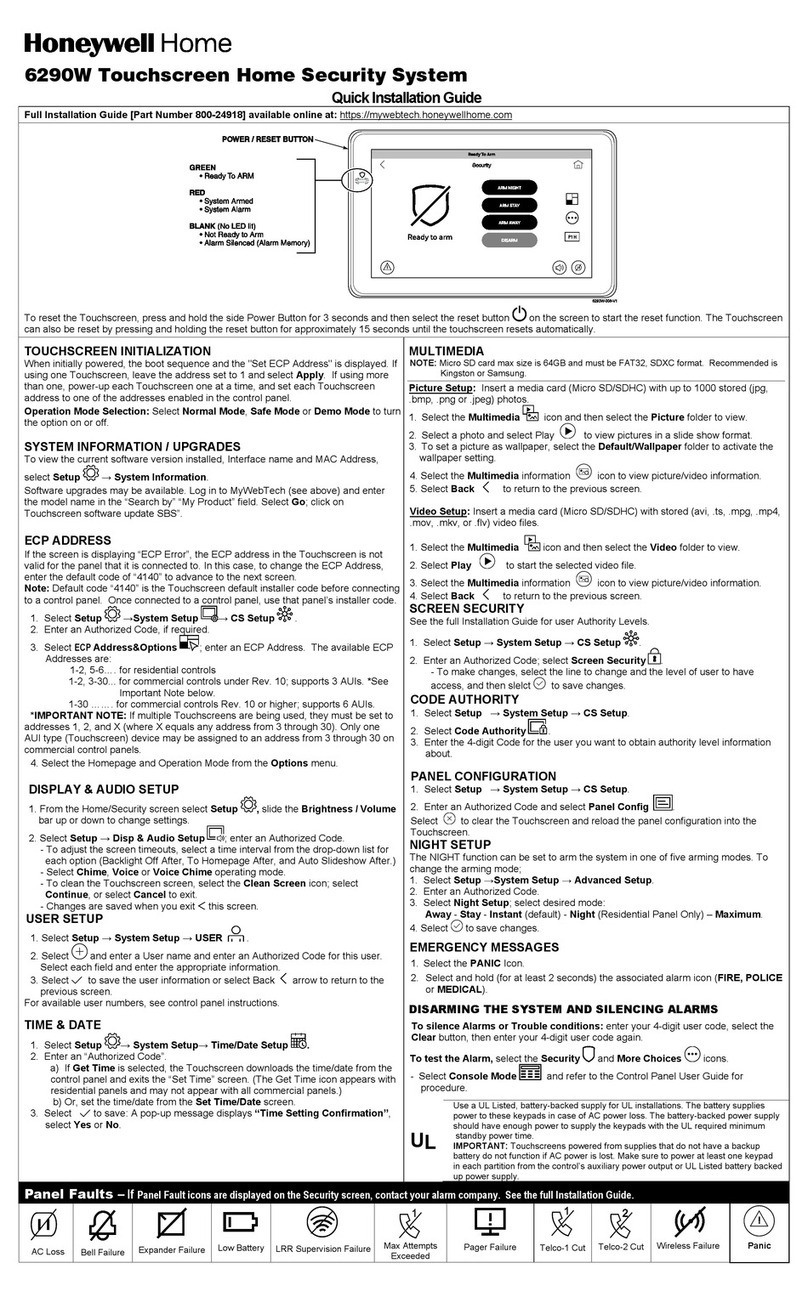
Honeywell Home
Honeywell Home Touchscreen 6290W Quick installation guide

Giesecke & Devrient
Giesecke & Devrient StarSign Key Fob user manual

Assistive Technology Services
Assistive Technology Services SERVICE ANIMAL ALERT manual

Velleman
Velleman AVMOD16N1 user manual