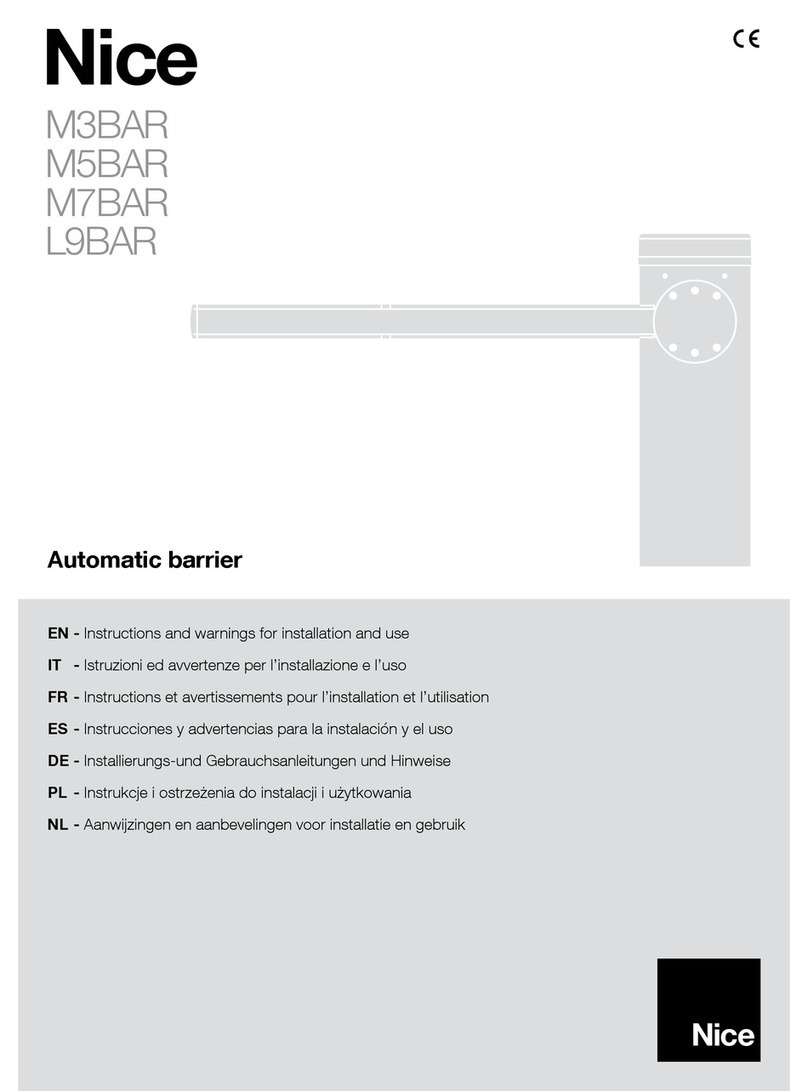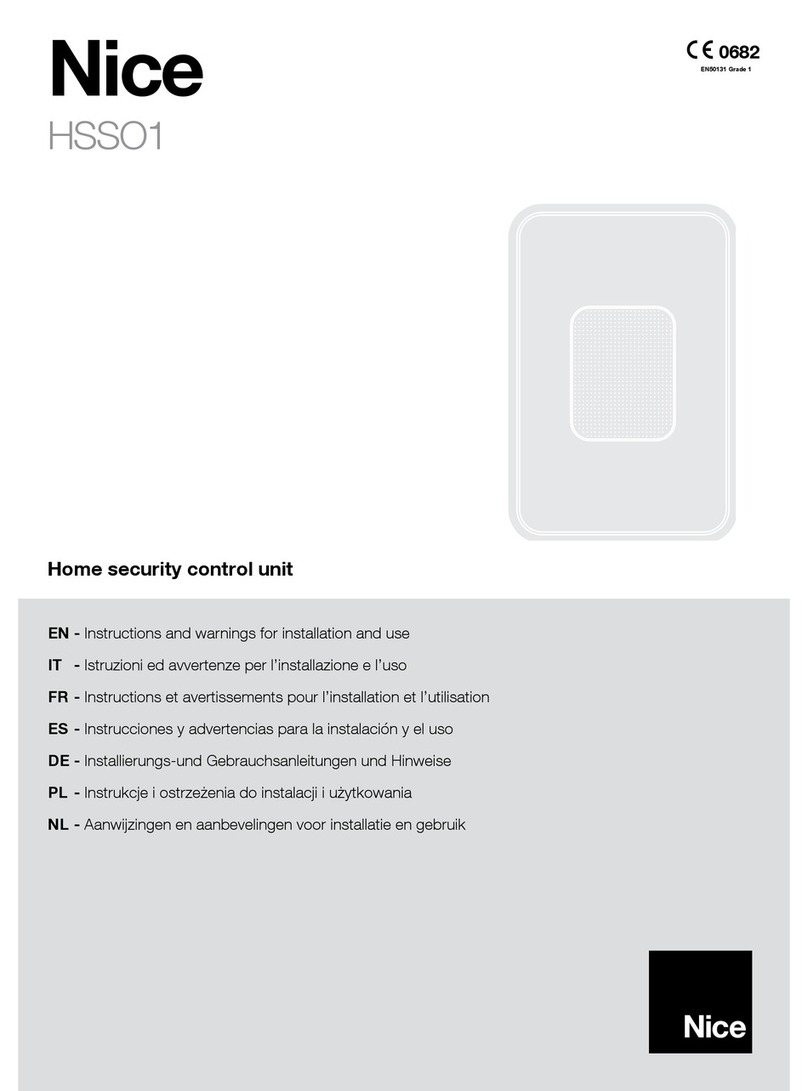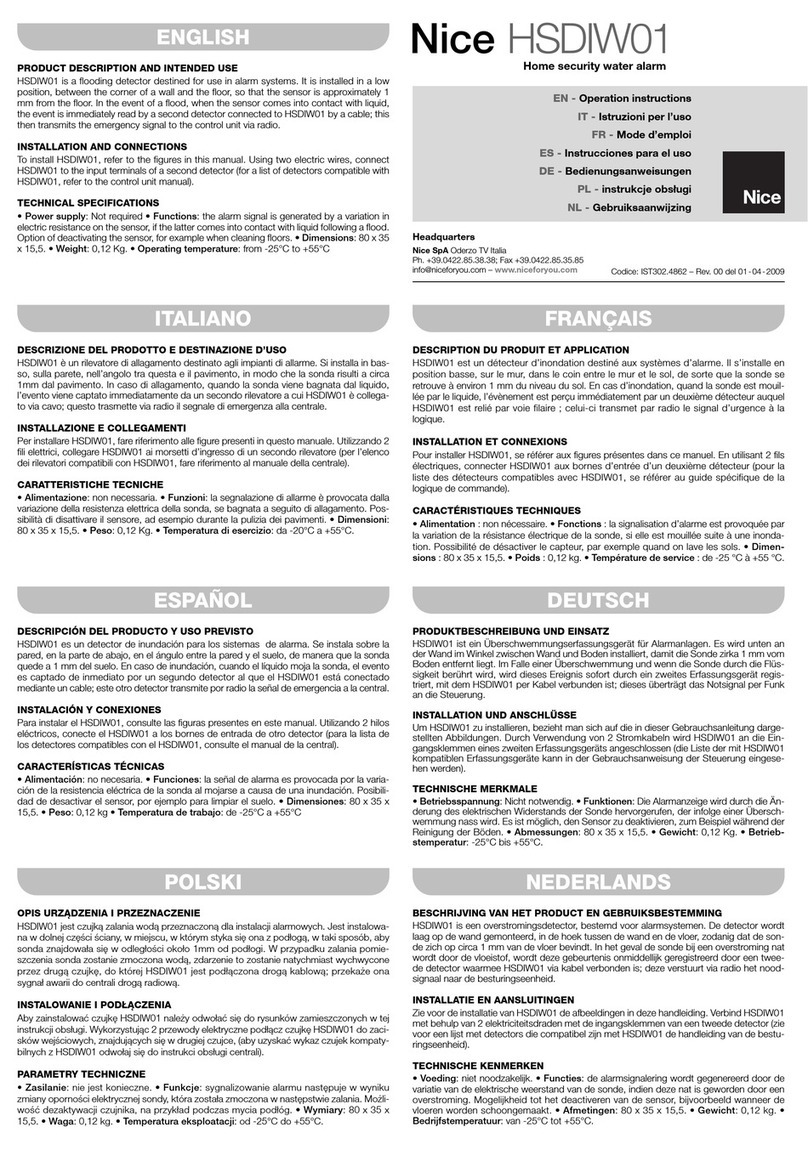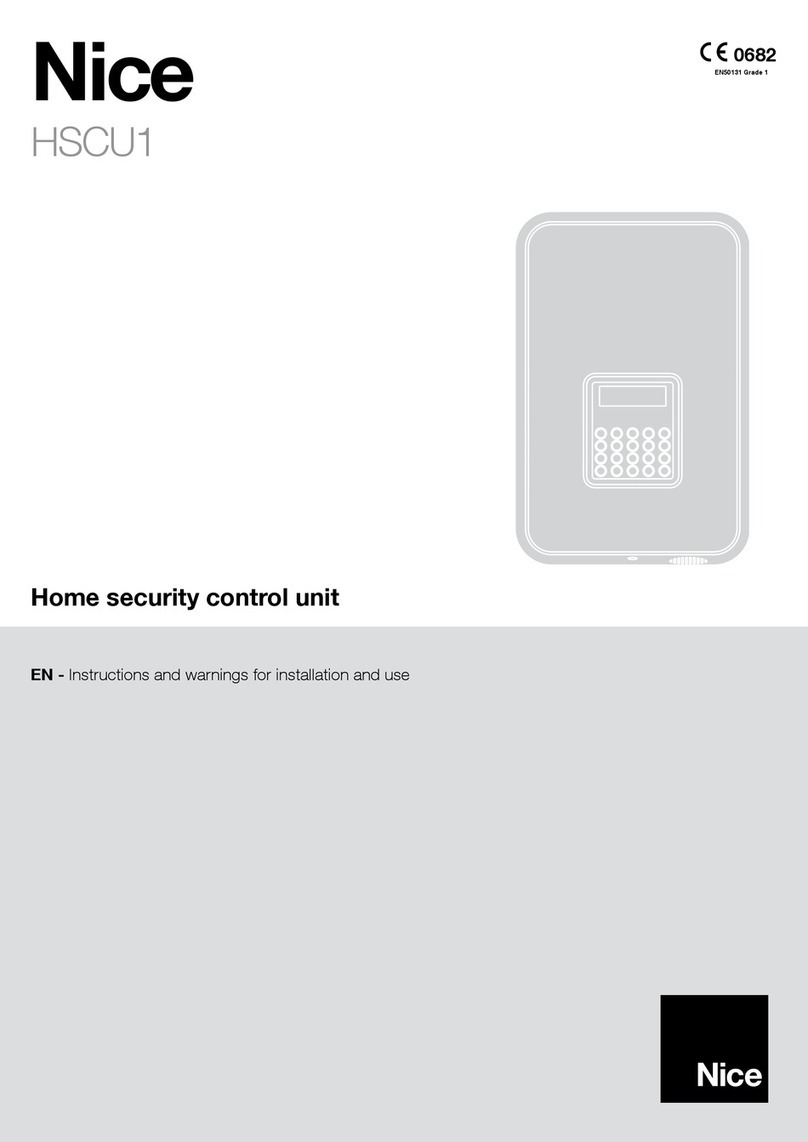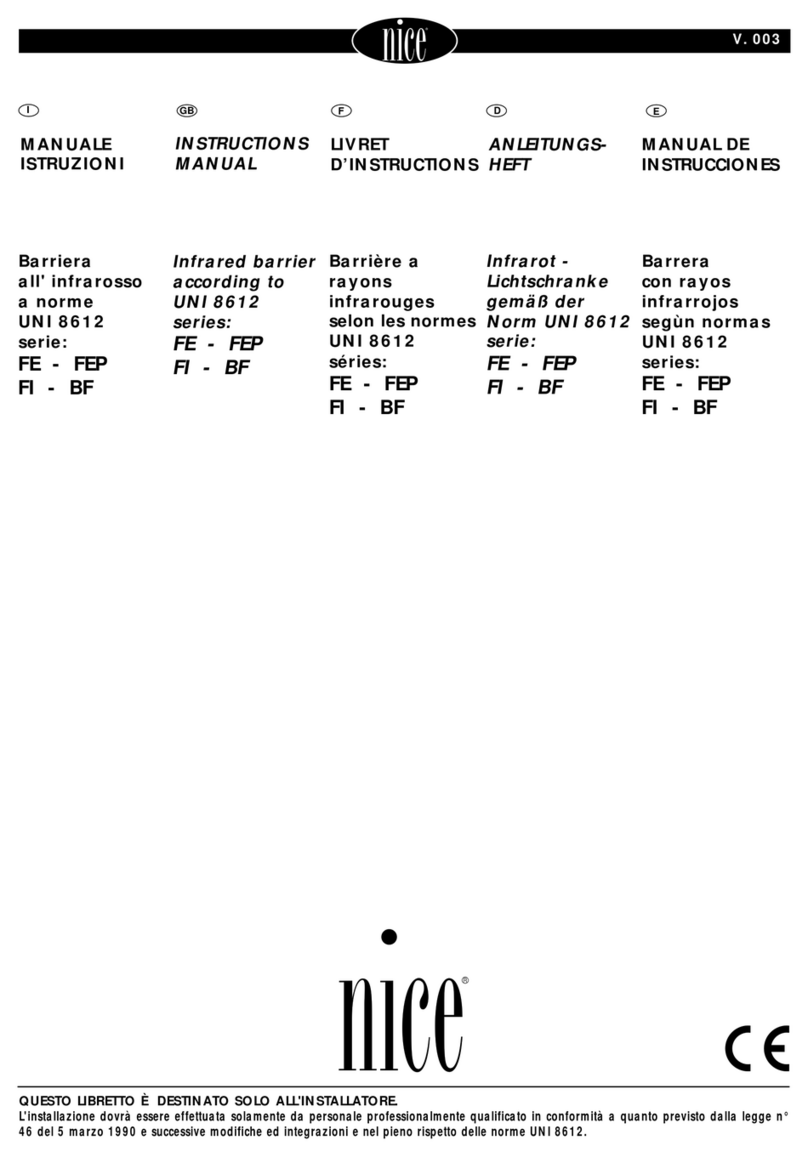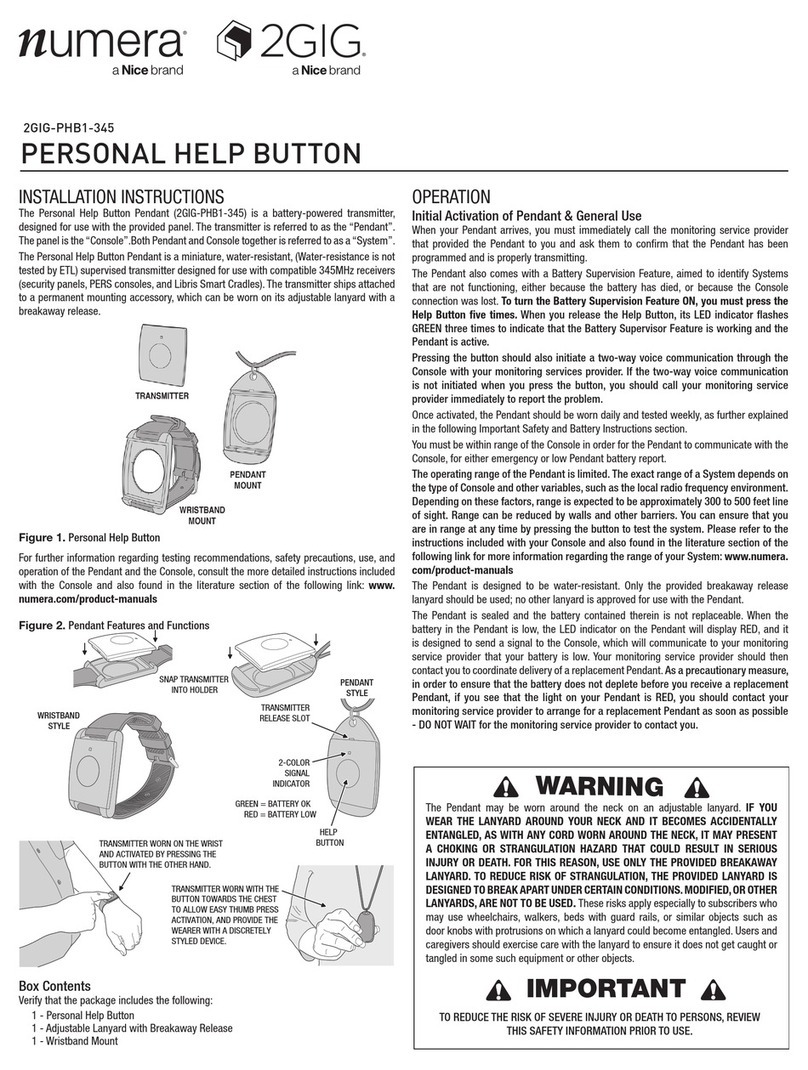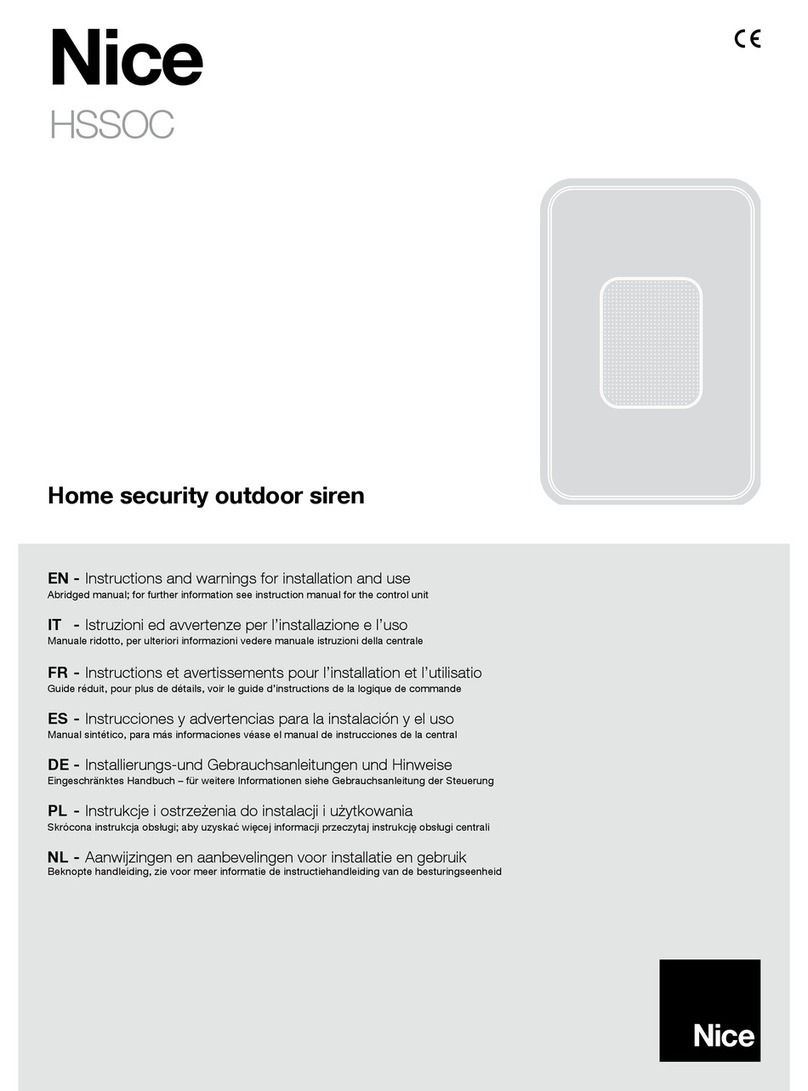2
Table of Contents
Overview.......................................................................................................................................................................................... 3
Revision History���������������������������������������������������������������������������������������������������������������������������������������������������������������������������4
Read Before Use �������������������������������������������������������������������������������������������������������������������������������������������������������������������������4
Package Contents �����������������������������������������������������������������������������������������������������������������������������������������������������������������������5
Symbols and Statements in this Document ��������������������������������������������������������������������������������������������������������������������������������5
The Cameras................................................................................................................................................................................... 6
Fixed Lens Bullet Camera������������������������������������������������������������������������������������������������������������������������������������������������������������6
Motorized Varifocal Lens �������������������������������������������������������������������������������������������������������������������������������������������������������������7
Fixed / Motorized Dome Camera ������������������������������������������������������������������������������������������������������������������������������������������������8
Turret Dome Fixed Lens Camera�������������������������������������������������������������������������������������������������������������������������������������������������9
Hardware Installation .................................................................................................................................................................. 11
Network Deployment ................................................................................................................................................................... 14
General Connection (PoE) ���������������������������������������������������������������������������������������������������������������������������������������������������������14
Network > IP ................................................................................................................................................................................. 15
Network Type ����������������������������������������������������������������������������������������������������������������������������������������������������������������������������15
Network > Streaming protocols �����������������������������������������������������������������������������������������������������������������������������������������������19
Network > QoS (Quality of Service) ����������������������������������������������������������������������������������������������������������������������������������������23
Network > SNMP (Simple Network Management Protocol)������������������������������������������������������������������������������������������������������24
Network > FTP���������������������������������������������������������������������������������������������������������������������������������������������������������������������������25
Accessing the Network Camera ................................................................................................................................................. 26
Using Web Browsers �����������������������������������������������������������������������������������������������������������������������������������������������������������������26
Using RTSP Players�������������������������������������������������������������������������������������������������������������������������������������������������������������������29
Using 3GPP-compatible Mobile Devices ����������������������������������������������������������������������������������������������������������������������������������30
Main Page ..................................................................................................................................................................................... 31
LINEAR Logo �����������������������������������������������������������������������������������������������������������������������������������������������������������������������������31
Host Name���������������������������������������������������������������������������������������������������������������������������������������������������������������������������������31
Camera Control Area�����������������������������������������������������������������������������������������������������������������������������������������������������������������31
Conguration Area���������������������������������������������������������������������������������������������������������������������������������������������������������������������32
Hide Button��������������������������������������������������������������������������������������������������������������������������������������������������������������������������������32
Settings ......................................................................................................................................................................................... 35
System > General settings ��������������������������������������������������������������������������������������������������������������������������������������������������������36
System > Home page layout ����������������������������������������������������������������������������������������������������������������������������������������������������37
System > Logs ��������������������������������������������������������������������������������������������������������������������������������������������������������������������������39
System > Parameters ���������������������������������������������������������������������������������������������������������������������������������������������������������������40
System > Maintenance��������������������������������������������������������������������������������������������������������������������������������������������������������������41
Camera > Image ���������������������������������������������������������������������������������������������������������������������������������������������������������������������44
Camera > Video�������������������������������������������������������������������������������������������������������������������������������������������������������������������������53
Security > Users ������������������������������������������������������������������������������������������������������������������������������������������������������������������������62
Security > HTTPS (Hypertext Transfer Protocol over SSL) ������������������������������������������������������������������������������������������������������63
Security > Access List �������������������������������������������������������������������������������������������������������������������������������������������������������������66
Security > IEEE 802�1X�������������������������������������������������������������������������������������������������������������������������������������������������������������68
Events > Event settings �������������������������������������������������������������������������������������������������������������������������������������������������������������70
Events > General �����������������������������������������������������������������������������������������������������������������������������������������������������������������������83
Events > Motion Detector����������������������������������������������������������������������������������������������������������������������������������������������������������85
Events > Camera Tamper Detector �������������������������������������������������������������������������������������������������������������������������������������������85
Events > Intrusion Detector �������������������������������������������������������������������������������������������������������������������������������������������������������86
Recording > Recording settings �����������������������������������������������������������������������������������������������������������������������������������������������87
Local storage > SD card management��������������������������������������������������������������������������������������������������������������������������������������91
Storage > Content management �����������������������������������������������������������������������������������������������������������������������������������������������93
Electromagnetic Compatibility (EMC)����������������������������������������������������������������������������������������������������������������������������������������95