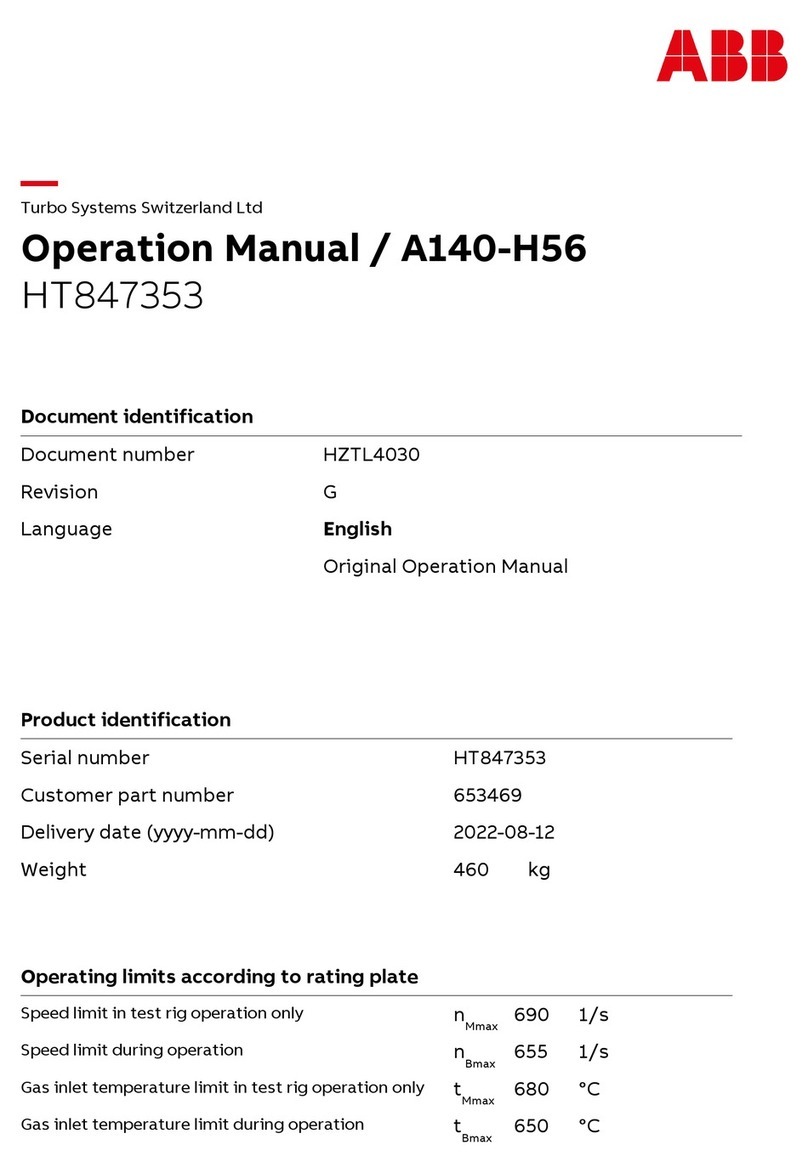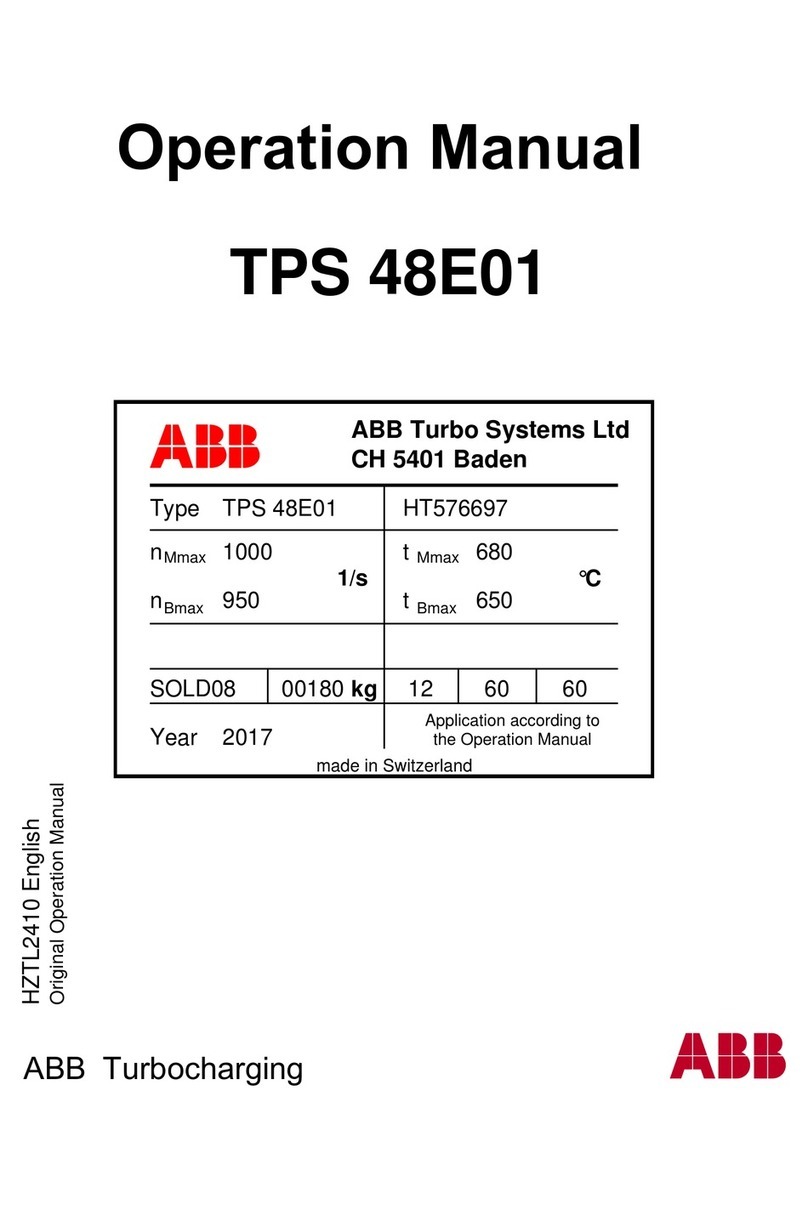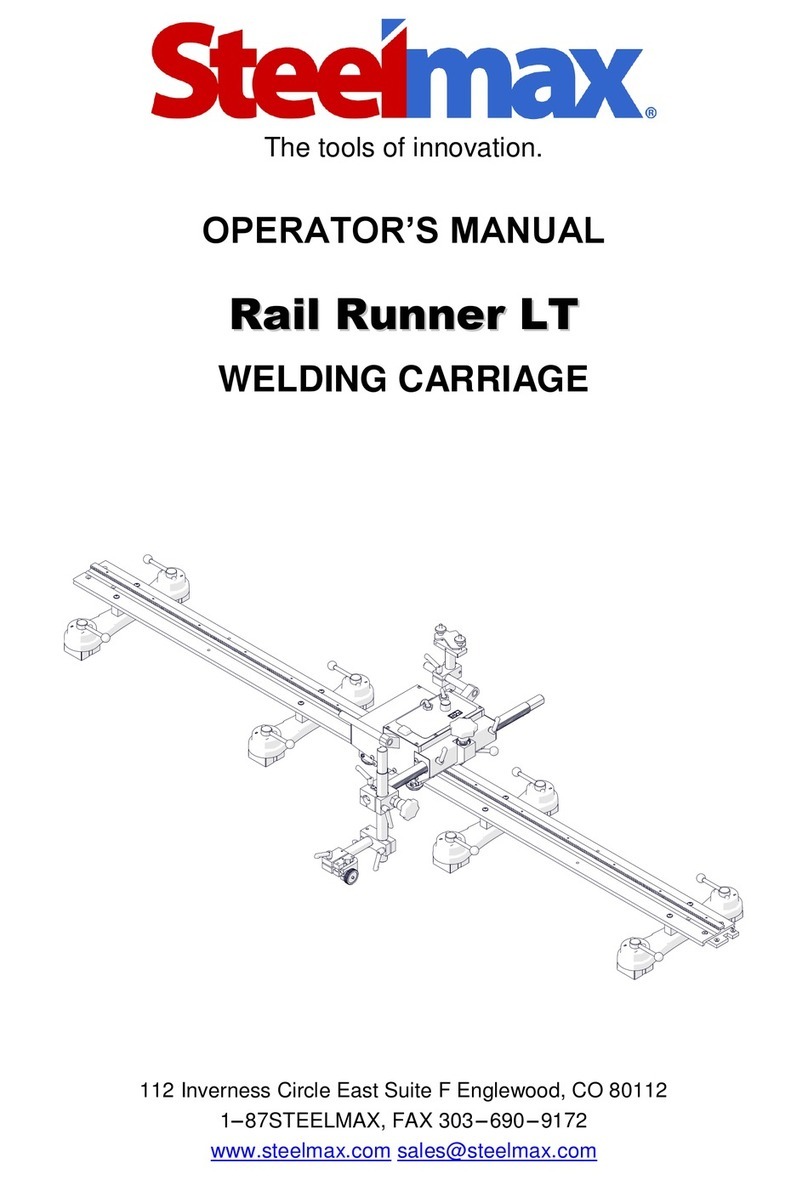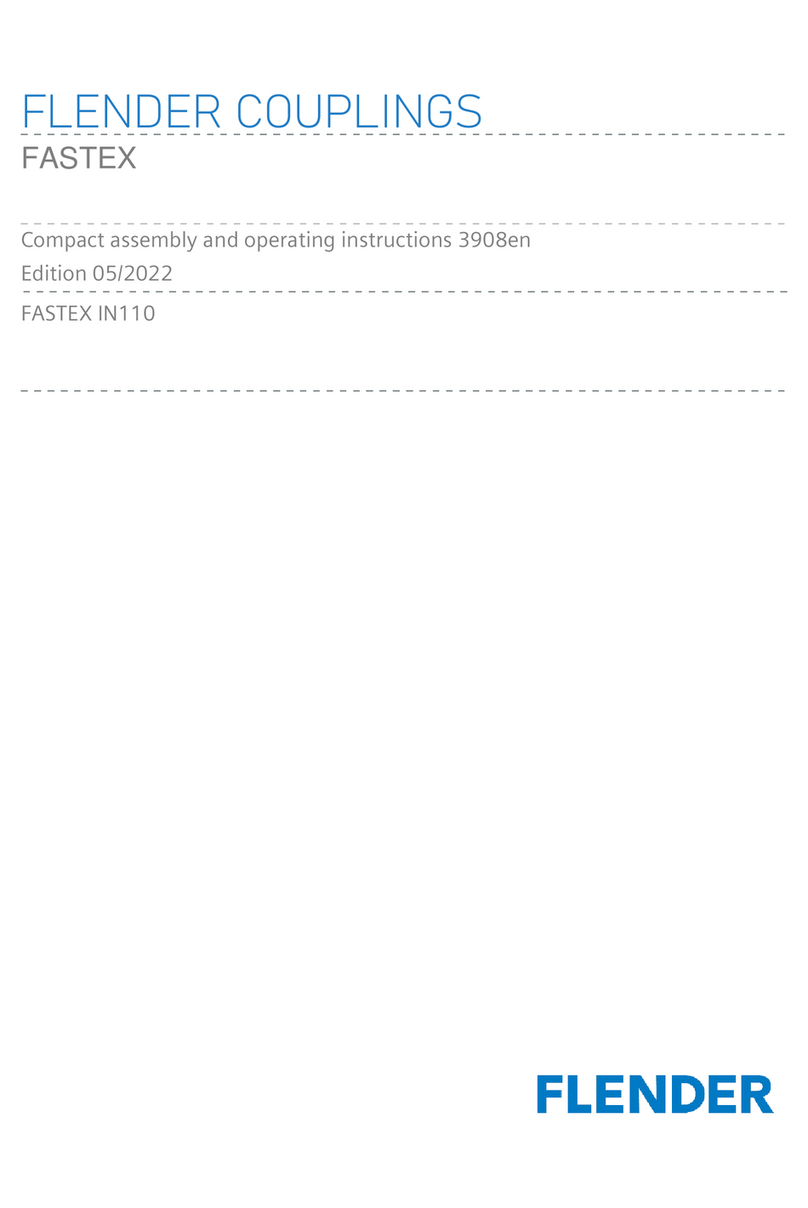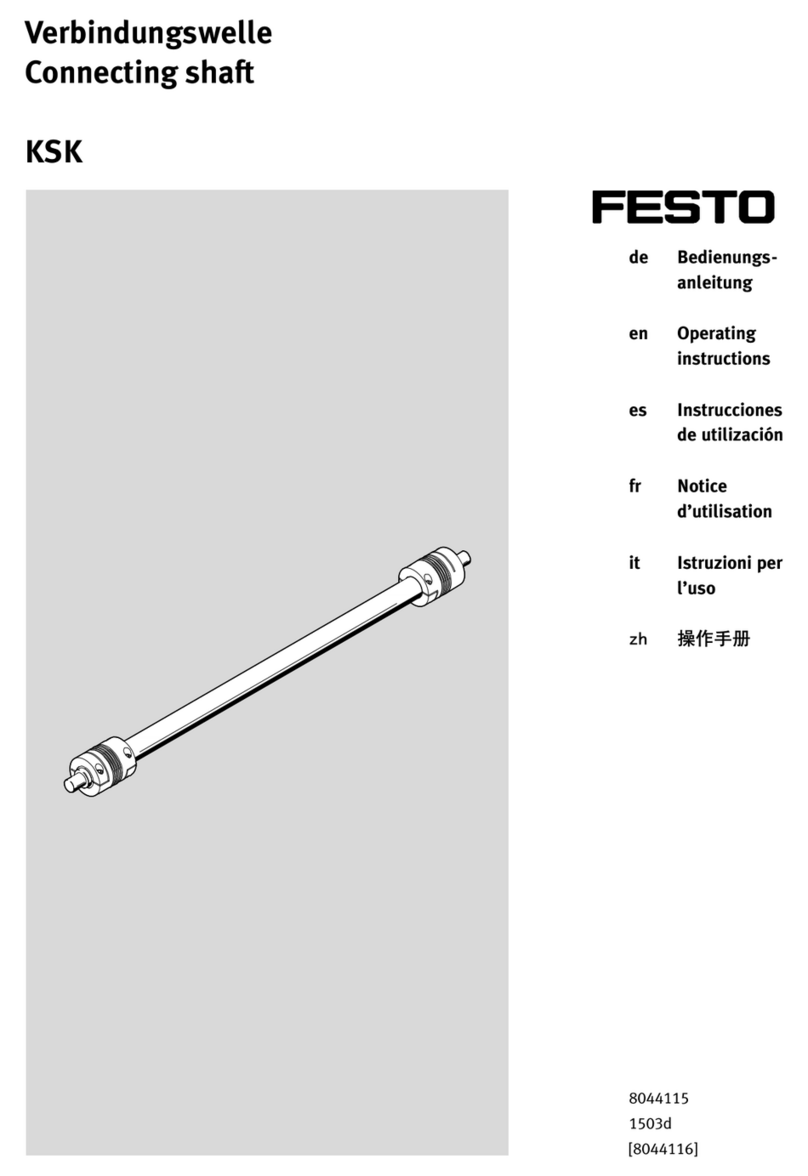Trocen AWC608 User manual

AWC608 Manual
Laser Cutting & Engraving
System
Laser CAD V5.99

Chapter 1 Profile....................................................................................................................................................4
1.2 Composition................................................................................................................................................4
1.3 Software Versions.......................................................................................................................................4
1.4 Software Features.......................................................................................................................................5
1.5 Operating System Environment Requirement........................................................................................5
Chapter 2 Installation...........................................................................................................................................5
2.1 Installation Steps........................................................................................................................................5
2.2 Cautions......................................................................................................................................................6
Chapter 3 Basic Operation of LaserCAD ........................................................................................................7
3.1 Main Interface............................................................................................................................................7
3.2 Select Communication Mode ....................................................................................................................8
3.2.1 Select USB Communication Mode..........................................................................................8
3.2.1.1 Steps of selecting USB communication mode.................................................................9
3.2.2 Select Network Communication Mode ................................................................................11
3.3 System Options.........................................................................................................................................22
3.3.1 Work Space.................................................................................................................................23
3.3.2 Manufacturer Parameters........................................................................................................25
3.3.3 User Parameter..........................................................................................................................28
3.3.4 Advanced Function...................................................................................................................31
3.3.5 Work parameters.......................................................................................................................33
3.4 Open & Save Files....................................................................................................................................34
3.4.1 Open File .....................................................................................................................................34
3.4.2 Save File ......................................................................................................................................35
3.5 Import & Export Files.............................................................................................................................35
3.5.1 Import file ....................................................................................................................................36
3.5.2 Export File...................................................................................................................................36
3.6 Create Basic Graphic & Edit Node ........................................................................................................36
3.6.1Create Basic Graphics ..............................................................................................................36
3.6.2 Edit Node.....................................................................................................................................37
3.7 Select Object.............................................................................................................................................39
3.8 Object color ..............................................................................................................................................40
3.9 Object Transforming...............................................................................................................................40
3.9.1 Mirror............................................................................................................................................41
3.9.2 Tilting and Rotating of Object................................................................................................41
3.9.3 Objects Size................................................................................................................................41
3.9.4 Array clone..................................................................................................................................42
3.9.5 Move object to origin................................................................................................................42
3.10 Object Aligning ......................................................................................................................................42
3.11 Objects Group........................................................................................................................................42
3.12 Zoom........................................................................................................................................................43
3.13 Tool..........................................................................................................................................................43
3.13.1 Manual Order............................................................................................................................43
3.13.2 Automatic Order......................................................................................................................44
3.13.3 Smooth Objects.......................................................................................................................45

3.13.4 Delete Repeated Lines...........................................................................................................45
3.13.5 Unite Lines................................................................................................................................46
3.13.6 Image Invert..............................................................................................................................46
3.13.7 Image Dither.............................................................................................................................47
3.13.8 Parallel Offset...........................................................................................................................47
3.13.9 Estimate Work Time ...............................................................................................................48
3.13.10 Simulate...................................................................................................................................48
3.14 Default Parameters................................................................................................................................49
Chapter 4 Laser Machining..................................................................................................................................50
4.1 Position Relative.......................................................................................................................................50
4.2 Array Output Options.............................................................................................................................50
4.3 Layer Options...........................................................................................................................................52
4.3.1 Set Layer Parameters .............................................................................................................52
4.3.2 Adjust Layer Working Sequence .........................................................................................56
4.4 Machine Control ......................................................................................................................................56
4.4.1 Download image data& machine documents management .................................................56
4.4.2 Machine Control ..............................................................................................................................59
Chapter 5 CorelDraw Based Software..............................................................................................................60
5.1 Manual Download Tool“AWCLaserCut” ..............................................................................................60
5.2 Display hidden tool “AWCLaserCut”....................................................................................................62
5.3 Import DST/DSB file ...............................................................................................................................63
5.4 Switch CorelDraw to LaserCAD ............................................................................................................63
Chapter 6 AutoCAD Based Software................................................................................................................65
6.1 ADD AWCLaserCut toolbar....................................................................................................................65
6.2 Switch AutoCAD to LaserCAD...............................................................................................................66
Chapter 7 Introduction Manual of LCD Panel..............................................................................................67
7.1 Function introduction to each key..........................................................................................................68
7.2 Interface of starting computer................................................................................................................69
7.3 Function introduction to main interface................................................................................................70
7.3.1 Check and Alter the properties of current file...................................................................71
7.3.2 Clear total working times of file (refer to view 7-3)...........................................................72
7.3.3 Switch between “Power 1”&“Power 2” (refer to view 7-3).............................................72
7.3.4 Change speed, Maximum power, Minimum power (refer to view 7-3) ........................73
7.4 Main menu function.................................................................................................................................74
7.4.1 UDisk file .....................................................................................................................................75
7.4.2 Parameter Option......................................................................................................................77
7.4.3 Origin manage............................................................................................................................78
7.4.4 Origin Mode ................................................................................................................................79
7.4.5 Control Mode..............................................................................................................................79
7.4.6 Memory management...............................................................................................................80
7.4.7 Axes Control...............................................................................................................................80
7.4.8 Inching control...........................................................................................................................81
7.4.9 Cut box.........................................................................................................................................82
7.4.10 Network Config........................................................................................................................83

7.4.11 Languages ................................................................................................................................83
7.4.12 System Version........................................................................................................................84
7.5 Z/U axis.....................................................................................................................................................84
7.6 Files system...............................................................................................................................................85
Chapter 1 Profile
1.1 Introduction
This system controls laser CNC machine by computer and completes machining task
according to different requirement of different user. System consists of control system,
control panel and matched software. This manual is to introduce how to use software to
complete machining task.
1.2 Composition
Control system consists of hardware (control card) and software. Hardware includes
one motion control card, two connection cables, and laser control software. Control
system software and instruction manual are in the CD with packaging box.
Table 1 Software Content & File Specification
Files or subdirectory
name Content Instruction Manual
LaserCAD folder
Installation procedure of control
system
Copy
Table 2 Composition of Hardware equipment
Project Quantity Instruction
Control card 1 pcs USB port、Network port、U disk port
LCD Panel 1 pcs Size: 150mmX100mm
cable 4 pcs
USB cable、USB extended cable、
network cable、
Panel connection cable
1.3 Software Versions
It includes three versions: General Version (LaserCAD),CorelDraw based version,
AutoCAD based version.

1.4 Software Features
¾Friendly interface, easy to learn, simple to operate.
¾Be compatible with AI、BMP、PLT、DXF、DST formats
¾Can create simple graphics, characters and edit & layout imported data.
¾Can machine by layers and define output sequence.
¾Customized settings of working procedure and precision, simulation shows the
running trial of laser head.
¾Multiple functions of Path Optimization and pause function during working.
¾Multiple saving modes of image and working parameter, and can be recycle.
¾Function of estimating working time and cost budget, intelligent input.
¾Array input, immediately output and go back to origin to output orientation
mode.
¾Unique double laser systems working intermittently, working independently and
motion trial with function of offset and control
¾Set the working start point, working path, dock position of laser head according
to different requirement.
¾Be compatible with multiple communication modes. User can use USB
communication and network communication according to situation.
¾Support CorelDraw direct output version, AutoCAD direct output version.
¾Perfect continue to engraving function after outage; main board record working
mode and position of laser head in time, after outage, restart machine, machine
can continue unfinished work.
¾Support 4 axes: X, Y, Z, U, Z-axis is used for elevating and U-axis is used for
feeding.
¾Autofocus, no need to adjust the focal distance between laser head and object,
convenient to new user.
¾Engrave photograph directly, support rotating engraving, protect various
communications, with two limit ways: software limit and hardware limit
¾Support slope engraving, main board online upgrade, all capacity and branded
U disk.
1.5 Operating System Environment Requirement
⑴Run on Windows( Window2000、Window XP、Vista、Win7 ) system
⑵Celeron 2.1G above
⑶Suggest using 1G above memory.
Chapter 2 Installation
2.1 Installation Steps
Access to installation directory:

Double click Setup.exe:
Click【Install/安装】:
After confirming installation path, click 【OK/确定】.After installation, it will remind if
need to continue to install USB driver.
Click【是(Y)】:
Click【OK/确定】, the installation is done successfully.
2.2 Cautions
(1) Some antivirus software will take the file “LaserCAD/Setup.exe” in the
installation directory as virus. Please make sure the antivirus software will not
delete this file.
(2) When the file “LaserCAD/Setup.exe” is damaged, below dialog will displayed
during installation:

If it’s happened, please go back to get “LaserCAD” installation package
again.
Chapter 3 Basic Operation of LaserCAD
3.1 Main Interface
After the software being started, you can see the interface as indicated below. Being
familiar with this interface will be the basis of using this software to do laser machining.
Align bar
Menu ba
r
toolbar
Object bar
View zone
Draw ba
r
Control panel
Color ba
r
Status bar

【Menu bar】:Main function is to execute commend options in menu bar. Executing
commend options is the basic operation; Menu bar includes 7
functions like file, edit, draw, tool, options, view and help.
【Tool bar】:There are some functions completed by commend buttons in tool bar.
Most of these functions are sorted from menu bar.
【Object bar】:Provide selecting object during operation and relevant properties
during using tool. It can control the change of object by setting
relevant properties in property bar.
【Draw bar】:It’s on the left of working area. With draw tool in draw bar, it makes
operation more flexible and convenient.
【Align bar】:Make align multi objects to perfect the layout of page.
【Color bar】:Alter the color of selected object
【Control panel】:Use control panel to finish several tasks of laser machining,
including setting communication IP, setting layer parameter, loading
graphic and so on.
3.2 Select Communication Mode
Computer can communicate with AWC608 control panel by USB and network to
operate the laser machine. If the communication mode is not setup correctly, user
operates laser machine by this software, then software will come out tool tip as below:
3.2.1 Select USB Communication Mode

3.2.1.1 Steps of selecting USB communication mode
Click【Select mode】:
Click【USB mode】:

Next setup USB communication port, double click :
Name【Device Name】as “Machine 1”, (Firstly use USB cable to connect computer
with control panel) and then click【FindCom】:
Click【OK】:

Now the USB communication mode is selected and machine name is “Machine 1”,
USB communication is “4”. Click :
The process of 【Select USB Communication Mode】is completed. Now user can use
USB to control machine by computer.
3.2.2 Select Network Communication Mode
Shall apply settings as following 2 steps to achieve network communication between
computer & control panel:
(1)Input correct network mode and machine’s IP into software. (Please refer to
3.2.2.1)
(2)Set correct IP for the computer.

Using network cable directly to computer (please refer to 3.2.2.3)
Using modem with cable (please refer to 3.2.2.3)
After settings of the 2 steps above, it is available to control the machine operation per
to network by computer.
3.2.2.1 Steps of Selecting Network Mode
Click【Select Mode】:
Click【Network Mode】:

Set the IP for the machine, double click :
Name【Device Name】as “Machine 1”,Set【IP address】as the IP shown on LCD Panel:
Click【OK】:

Now network mode is selected with device name “Machine 1”, machine
IP“192.168.8.8”, Click :
The process of 【Select Network communication mode】is completed.
3.2.2.2 Using network cable and control panel to do network communication directly to
proceed computer IP setting
Step 1, Check control panel IP on the LCD Panel.

Enter LCD Panel【Menu】->【Network Config】
Find control panel IP :192.168.8.8.
Step 2 Set computer IP according to control panel IP of LCD. The computer IP must
be the same as the first 3 numbers of control panel (Current first 3 numbers
of control panel IP is 192.168.8), the last number is different, (The last
number of control panel IP is 8), so according the control panel IP got from
step 1, shall set computer IP to be 192.168.8.X (X can be any number that
not equals to 8 and not bigger than 255)
Such as: 92.168.8.9; 192.168.8.10…
Steps for setting computer IP to 192.168.8.10 as below:
Enter into Network Places
Click <View network connection>

Double click <Local Area Connection>
Double click【Internet Protocol (TCP/IP)】:

Select <Using following IP address>, set <IP address> as192.168.8.10, set
<subnet mask> as255.255.255.0 :
Click <OK> to finish computer IP setup.
3.2.2.3 Computer IP setting by network communication using network cable and control
panel via router.
Step 1, Set computer to obtain IP Automatically.
Enter into Network Places

Click <View network connection>
Double click <Local Area Connection>

Double click【Internet Protocol (TCP/IP)】
Select <Obtain an IP address automatically>:

Click <OK> to finish computer IP setup
Step 2, Check current IP
First connect computer to router via cable, so that the IP can be checked
Steps as following:
Table of contents
Popular Industrial Equipment manuals by other brands
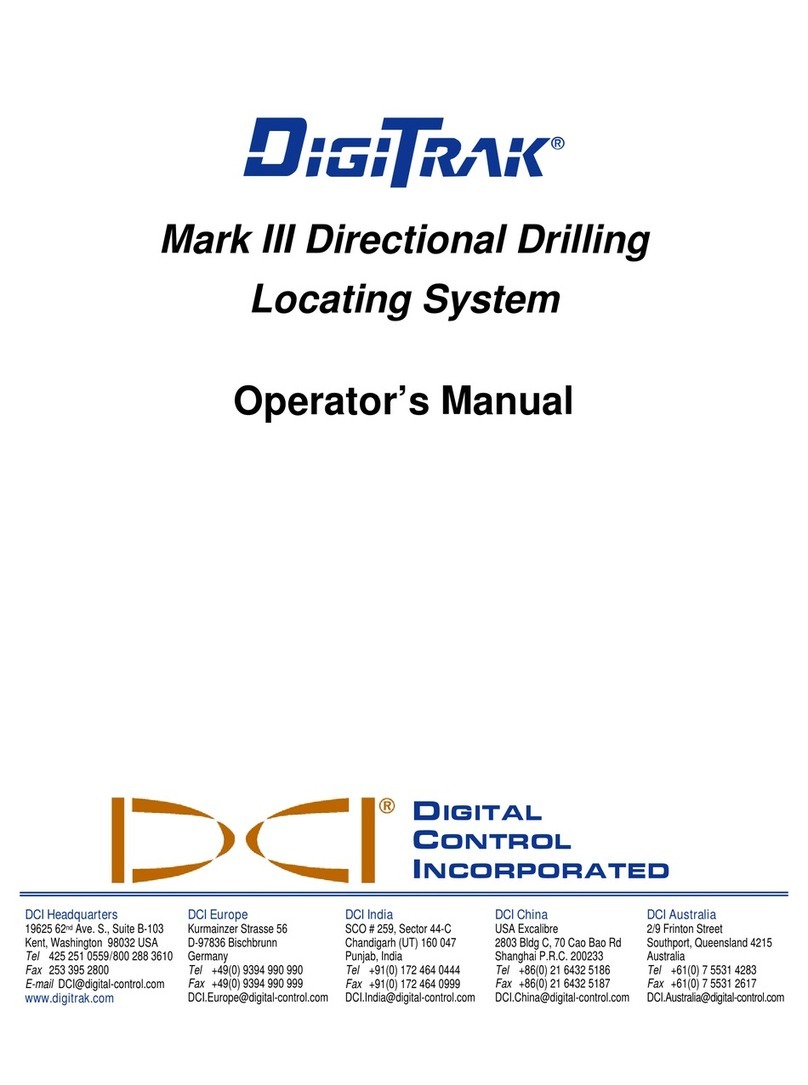
DCI
DCI DigiTrak Mark III Operator's manual
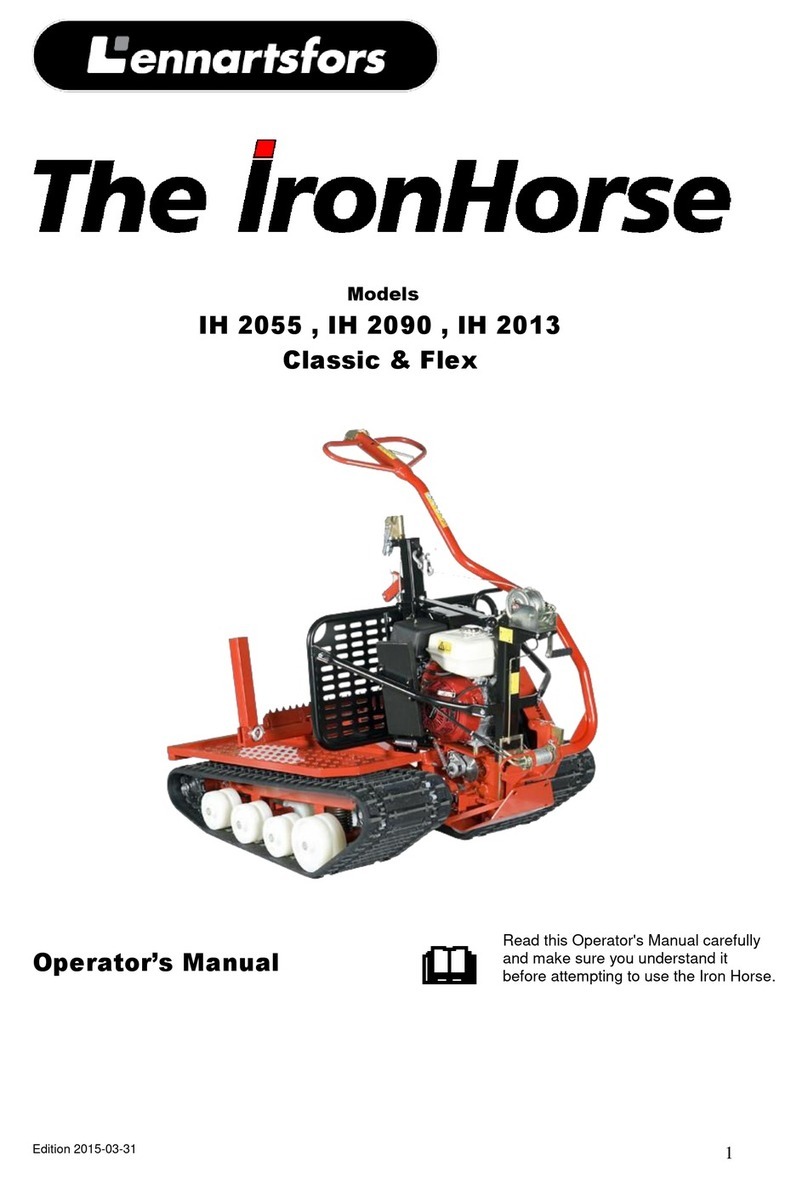
Lennartsfors
Lennartsfors IronHorse IH 2055 Classic Operator's manual
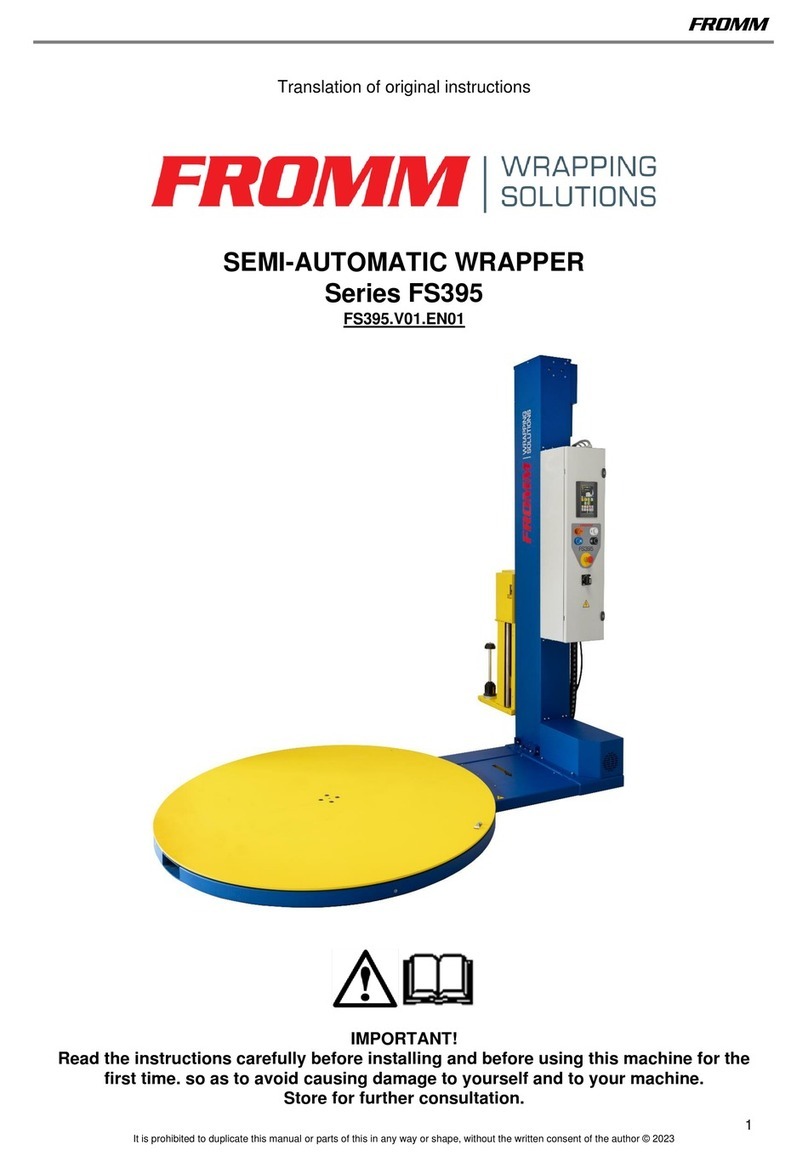
Fromm
Fromm FS395 Series TRANSLATION OF ORIGINAL INSTRUCTIONS

Vestil
Vestil SPB-P-72 instruction manual
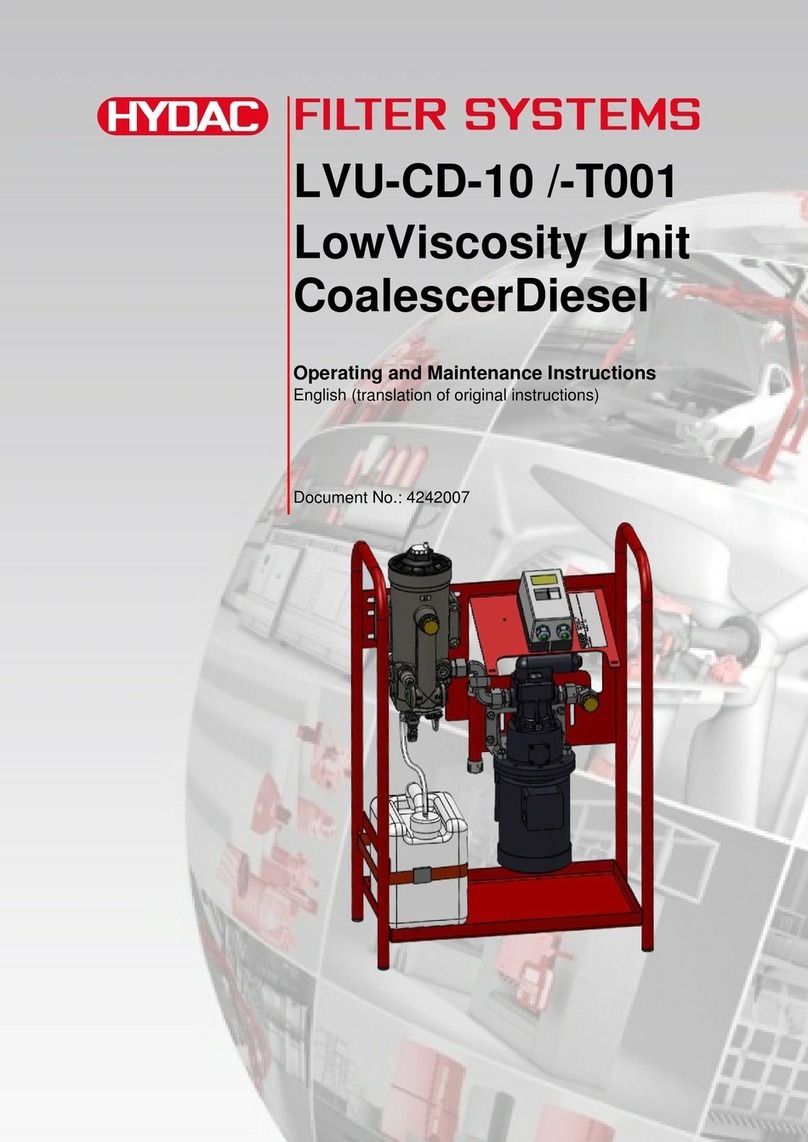
HYDAC FILTER SYSTEMS
HYDAC FILTER SYSTEMS LVU-CD-10 Operating and maintenance instructions

erowa
erowa MTS-BasePlate 200x410/250 P manual