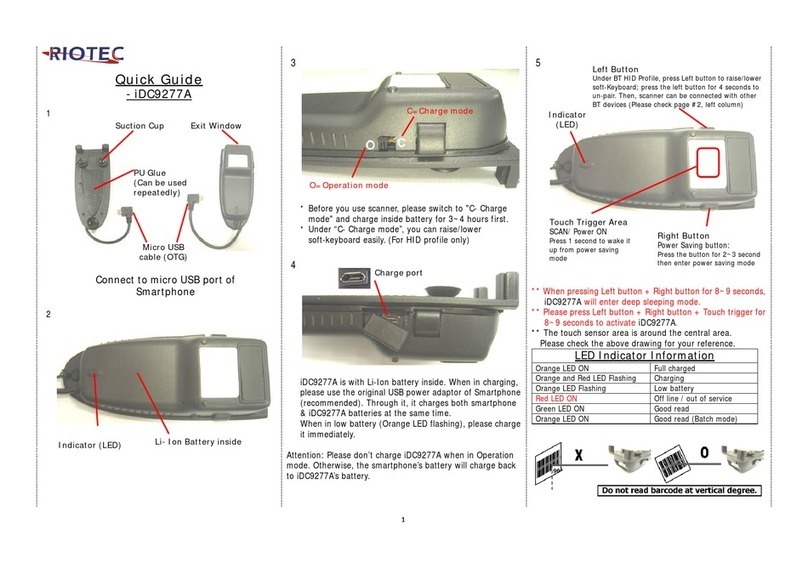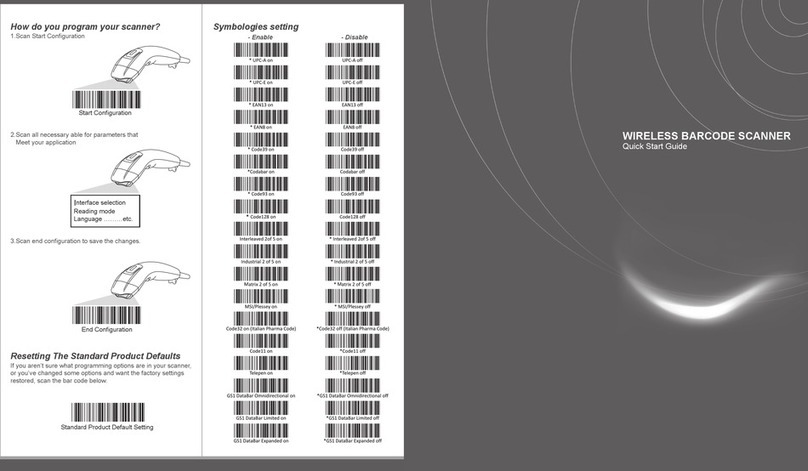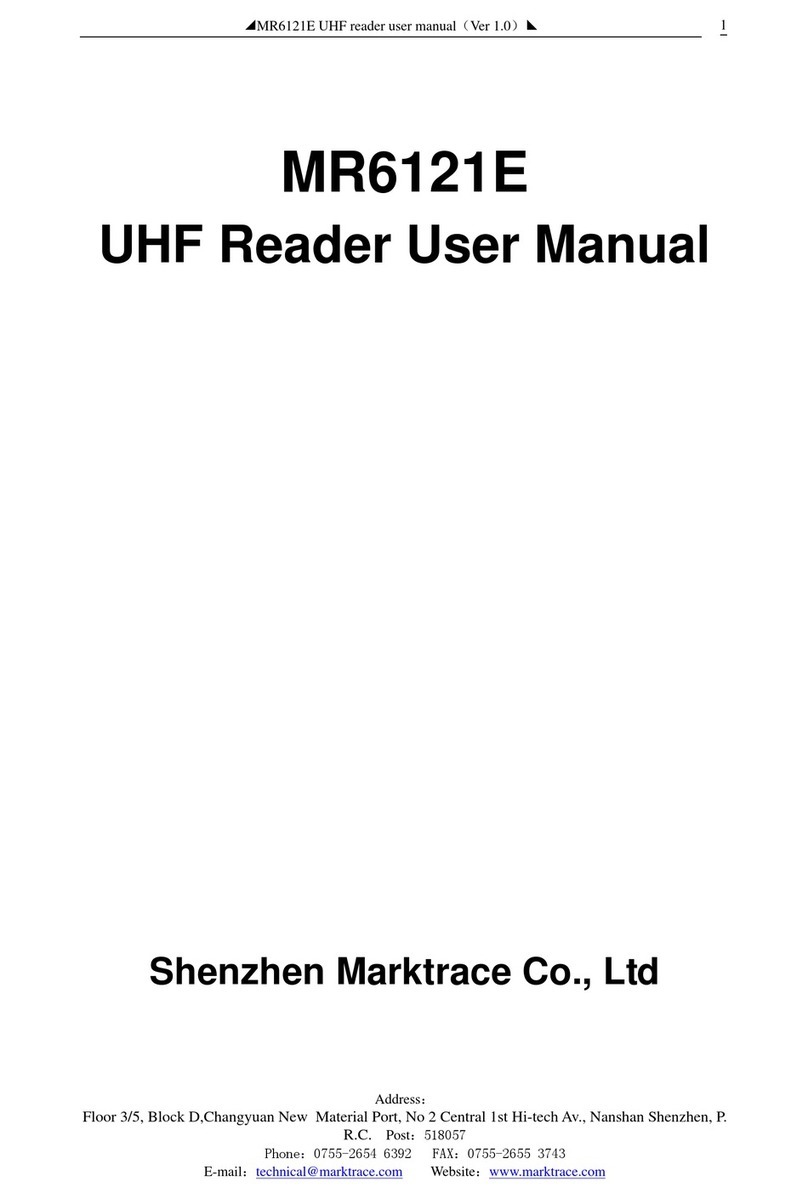Tru-Test XRP2i User manual

1
This quickstart guide contains installation and user instructions for the XRP2i Panel Reader with Large or Small antenna.
Contents
Unpacking the box .................................................1
Connecting the panel reader to a power source ......2
Getting around.......................................................2
Ways to use the panel reader..................................3
Installing the panel reader and antenna..................3
Connecting to an indicator (optional)......................4
Recording EID tags .................................................4
Getting information off...........................................5
Datamars Livestock cloud software .........................6
Modifying the panel reader settings ........................6
Getting help...........................................................9
Maintenance and servicing ...................................11
Compliance..........................................................12
For further information, view the reference information on the
supplied USB stick or visit tru-test.com
The Datamars Livestock Help Centre provides searchable articles
and videos to help you when you need it. The Help Centre
provides instant support for our apps, software and products.
Access the help centre via the mobile phone app or go to
support.livestock.datamars.com
1
Unpacking the box
Check that you have all of these items. If anything is missing, contact your supplier.
XRP2i panel reader
(the panel reader)
Large or Small antenna
(may be supplied separately)
The 5 m extension lead supplied may be
used to connect the antenna to the
reader (optional).
Panel Reader-Serial cable
Connects the panel reader to a Tru-Test
weigh scale indicator (an indicator).
Serial-USB adaptor cable
Together with Panel Reader-Serial cable,
provides connection to a PC.
Mains power adaptor
(differs depending on region)
USB flash drive
Contains Data Link PC software and
reference information.
Battery leads
Mounting bracket

2
2
Connecting the panel reader to a power source
The panel reader can be powered by a 12 V battery, using the battery leads supplied. The panel reader operates well from a 12 V
automotive battery, however a marine battery is less prone to permanent damage if the battery is not charged at least every few
days. Connect the red clip to the positive terminal (+) on the battery and the black clip to the negative terminal (-).
Alternatively, the panel reader may be powered by mains power using the mains power adaptor supplied.
The panel reader does not have an on/off switch. It switches on automatically when a power source is applied. The
Power LED (red) illuminates to show that the panel reader is on.
If the Power LED (red) is flashing, this indicates that the battery voltage is too low.
3
Getting around
Parts of the panel reader
Parts of the panel reader's LCD

3
4
Ways to use the panel reader
The panel reader can be used in two ways:
1. Standalone - the panel reader saves each scanned tag in its internal memory. These records can be transferred afterwards, as
described in
Section 8 –Getting information off.
2. Connected –the panel reader immediately transmits every scanned tag to a connected device, such as an indicator.
5
Installing the panel reader and antenna
Example installation
In this example, a single panel reader is being used as part of a weighing system. The panel reader and antenna are mounted to a
cattle crush and the panel reader is connected to an indicator and load bars. When the animal enters the cattle crush, its EID tag
number is scanned by the panel reader and sent to the indicator.
Tru-Test antenna
EID tag
Tru-Test indicator
XRP2i Panel Reader
Installation information
The panel reader and antenna can be mounted onto a flat surface (timber rails, concrete), or onto metal pipe-work, using the
hardware supplied. If you have a large antenna, the panel reader can also be mounted directly on the back of the antenna.
When mounting the antenna, do not damage it by drilling through it or piercing the surface with a screw. Use the
mounting holes provided.
Factors to consider:
•The panel reader and antenna should be installed on the outside of a crush/chute, weigh crate or drafter so that it is not
damaged by animal movement.
•Animal flow must be restricted to ensure that only one animal is within the antenna’s read range.
•The location of the antenna in relation to metal bars or pipes needs to be considered. See the diagram in
Section -
Troubleshooting
.
•The positioning of the antenna is important to obtain an effective read of the EID tag:

4
Antenna
Front of crush/chute,
weigh crate or drafter Read zone
Animal flow inside
crush/chute, weigh
crate or drafter
Keep animals
out of this area.
Animals inside
this area could
adversely affect
read performance
and may damage
the antenna
Antenna
After you have installed the antenna and reader, connect the antenna to the panel reader. An extension lead may be required
(supplied with the antenna).
Two antennas may be used, or the panel reader may be synchronised and used with another panel reader.
6
Connecting to an indicator (optional)
Connecting to a
Bluetooth
®enabled indicator
To establish a
Bluetooth
wireless connection between the panel reader and a Tru-Test
Bluetooth
enabled indicator, you need to
‘pair’ the two devices. The panel reader can be paired with any Tru-Test
Bluetooth
enabled indicator and to some third party devices.
When connecting the panel reader wirelessly to a Tru-Test indicator, always turn the indicator on BEFORE the panel reader.
1. With both devices off, position the panel reader within 5 metres of the indicator.
2. Switch on the indicator and, if necessary, check that its
Bluetooth
setting is enabled.
3. Connect the panel reader to a power source (battery or mains power).
Wait for up to 1 minute until the two devices are paired. When pairing is complete, the panel reader’s
Bluetooth
wireless connection LED (blue) illuminates and the LCD displays the name of the connected device.
4. Use the panel reader to scan an EID tag in order to test the connection.
Connecting to an indicator that does not offer
Bluetooth
®wireless connectivity
Connect the panel reader to the indicator using the Panel Reader-Serial cable supplied. Follow the instructions provided with your
indicator.
7
Recording EID tags
The method used to record EID tags differs depending on whether the panel reader is being used ‘standalone’ or ‘connected’ (to
another device such as an indicator). For more information, see
Section 4 –Ways to use the panel reader
.

5
Recording EID tags when the panel reader is connected to another device
Refer to example installation diagram in
Section 5 –Installing the panel reader and antenna
.
1. Set up the indicator or other device for a recording session, according to the instructions provided with the device.
2. Move the animal into the cattle crush.
When the animal passes near the antenna, the EID tag will be read by the panel reader and sent to the connected indicator.
The EID tag is recorded in the indicator’s internal memory. The EID tag number will appear on the panel reader’s LCD, the
Read LED (green) will flash and the panel reader will beep to indicate that the tag has been read successfully.
Recording EID tags when the panel reader is being used on its own (standalone)
1. Start a new recording session by pressing . The panel reader beeps and the session number appears on the LCD.
2. Move the animal into the cattle crush.
When the animal passes near the antenna, the EID tag will be read and recorded in the panel reader’s internal memory. The EID
tag number will appear on the panel reader’s LCD, the Read LED (green) will flash and the panel reader will beep to indicate
that the tag has been read successfully.
8
Getting information off
There are two ways to get information off the panel reader.
Data Link PC software
Data Link app for Android*
You can:
•save session files
•register a transaction with NAIT or NLIS (New Zealand
and Australia only)
•transfer session files to Datamars Livestock cloud
software
You can:
•transfer and share session files
•register a transaction with NAIT or NLIS (New Zealand and
Australia only)
•transfer session files to Datamars Livestock cloud software
To do this:
1. Connect the panel reader to a PC using the cable
supplied.
2. Launch Data Link on your PC.
3. Click to get information off the panel reader.
To do this:
Launch the app on your mobile and follow the instructions.
The Tru-Test Data Link app is available to download
for free from the Google Play* store (Android*
devices).

6
Datamars Livestock cloud software
View your data online, anywhere, with Datamars Livestock. Datamars Livestock allows you to monitor animal weight gains and
track performance to target weights. Monitor animals in groups, and act early if they fall behind target; or track individually to
identify top performers and slow growing stock.
livestock.datamars.com
Modifying the panel reader settings
Accessing panel reader settings
To access the panel reader settings:
1. Press . The first three items appear on the LCD.
2. To scroll through and highlight options, press or
repeatedly.
3. To select a highlighted option, press .
4. To exit out of the panel reader settings, highlight EXIT, then press .
Changing the display language
The default language displayed on the panel reader is English. You can change this to display using one of the following four
languages: Spanish, Portuguese, French or German.
To change the language in the panel reader:
1. Press
2. Press and then
3. Press twice to select the current language.
4. Press until your language is displayed.
5. Press to highlight EXIT (in selected language).
6. Press .

7
Panel reader settings
Menu name
Options
Description
1. GENERAL
1. DATE
Set the date for the panel reader in the format DD MM YYYY
2. TIME
Set the time for the panel reader in the format HH:MM:SS
3. <option changes
and shows currently
selected language>
Change the language displayed on the panel reader's screen.
ENGLISH**
ESPAÑOL
PORTUGUÊS
FRANÇAIS
DEUTSCH
4. BUZZER
Set ON to sound a buzzer when performing keypresses or
scanning tags.
ON**
Set OFF to turn the buzzer off.
OFF
5. SW VER
Displays the version of the current firmware installed on the panel reader.
6. SERIAL #
Displays the serial number of the panel reader device.
2. BLUETOOTH®
1. BLUETOOTH
Select to ensure the panel reader automatically connects to
previously used devices or other Tru-Test devices.
AUTO**
Select this setting when connecting to an Android*
smartphone.
MANUAL
Select this setting to disable the
Bluetooth
wireless connection.
OFF
2. FIND BT DEVICES
Allows you to manually search for other
Bluetooth
enabled devices.
3. PAIRED DEVICES
Lists previously paired devices. Select from this list to connect to another device.
3. TAG READING
1. OUTPUT MODE
Select to ensure that the panel reader will only record and send
the same EID once.
SINGLE**
The panel reader will record only once but send the same EID
each time it is read.
CONT
(Continuous)
2. DATA FORMAT
Data format changes the way that EIDs are stored and output
from the panel reader.
Standard decimal format with a space between the country (or
a manufacturer's, possibly shared) code and the national
identification (or a manufacturer's unique within series) code
e.g. 964 123456789012.
DEC 1**
(Decimal 1)
Decimal format used in some countries with no space between
the country (or a manufacturer's, possibly shared) code and the
national identification (or a manufacturer's unique within
series) code e.g. 964123456789012.
DEC 2
(Decimal 2)
e.g. 8000F58000000001.
HEX
(Hexadecimal)

8
Menu name
Options
Description
Complies with ISO 24631-6 e.g. 1000000964000000123456.
ISO
A 23 digit representation of the ISO format that uses a leading
A for animal tags and an R for non animal tags. e.g.
A0000000964000000123456 for an animal tag
R0000000964000000123456 for a non animal tag
ISO23
3. DUPLICATES
Select to ensure the panel reader
will not
record the same EID
twice in the same session.
ON**
Select to ensure the panel reader
will
record the same EID twice
in the same session.
OFF
4. READ MODE
Select to allow scanning of FDX and HDX tag types.
DUAL**
Select to allow scanning only of FDX tag types.
FDX
Select to allow scanning only of HDX tag types.
HDX
5. TX POWER
Select to maximise the read range of the panel reader to animal
tags.
HIGH**
Select to reduce the read range of the panel reader to animal
tags.
LOW
4. DIAGNOSTICS
There are four diagnostics screens which provide troubleshooting information.
Select NEXT to scroll through the screens. If the values fall outside the normal
range, see
Section - Troubleshooting.
Supply voltage
The power supply voltage is displayed and should be followed by (OK).
Antenna voltage
and tuning value
The antenna voltage is displayed and should be followed by (OK). The tuning
value is displayed. The graph should show a dot in the middle band and be
followed by (OK).
Noise level
Displays the levels of interference being detected. The noise level should be in the
lower part of the graph.
Read rate
Displays the reads per minute for the current location of the tag.
Default settings marked **

9
Getting help
Help articles and videos
The Datamars Livestock Help Centre provides searchable articles
and videos to help you when you need it.
The help centre provides instant support for our apps, software
and products. Access the help centre via the mobile phone app
or go to support.livestock.datamars.com
Online training
The Datamars Livestock Training Academy provides easy,
accessible online training modules.
You can work at your own pace to learn about our products
and solutions. Register for free at
livestock.datamars.com/training-academy
Online troubleshooting
For personalised troubleshooting and advice, chat with us directly. In the mobile phone app, tap on , then . On any of our
websites, in the Datamars Livestock Help Centre or in the Datamars Livestock Training Academy, click on in the bottom right-
hand corner of the screen.

10
Troubleshooting
CON
CON
Tip 4: Never run the power supply cable across the
front or back of the antenna. Always route the power
supply cable away from the antenna (e.g. on the
opposite side of the crush) to avoid causing
interference.
Tip 5: Live electrical systems
within 20 m of the antenna
(e.g. electric fences,
fluorescent lights), can cause
interference. To test for
interference, use the
diagnostics feature. Try turning
off the electrical systems; if
one is causing interference,
either move the antenna to a
different location or move the
electrical system further away
from the antenna.
Tip 2: If you are getting poor
or no read performance, you
may need to distance the
antenna from any metal (e.g.
the crush bars). Remount the
antenna at a distance from the
metal, using non-metal objects
to hold it securely in place.
Tip 3: Metal bars can affect the
performance of the antenna. Try
locating the antenna in a di fferent
position.
Tip 1: Loose cables are liable to damage or
breakage from horns, chewing, or rubbing.
Always secure cables with cable ties at intervals
of approximately 200 mm.

11
Maintenance and servicing
Caring for the panel reader and antenna
Do not immerse the panel reader or antenna in water. Store the panel reader in a cool, dry place.
Wipe the panel reader and antenna clean using a damp cloth, warm water and soap. Other cleaners may damage the equipment.
Do not leave the panel reader where it may be exposed to extreme temperatures (e.g. on the dashboard of a vehicle).
Fit the dust caps when there are no cables connected to the panel reader or antenna. This will prevent moisture and dirt from entering
the connectors.
Service and warranty information
For service and warranty information, see tru-test.com
More information
For further details, refer to the reference documentation, available on the USB flash drive supplied and at tru-test.com
Upgrading the software
To upgrade the panel reader’s software, use Data Link for PC:
1. Connect the panel reader to a PC using the Panel Reader-Serial cable and the Serial-USB adaptor cable supplied.
2. Launch the Data Link application.
3. Wait for the panel reader to connect to the PC (this may take up to a minute).
4. Click Tools / Updates and follow the instructions.
Europe - Instructions for disposal of product
This symbol on the product or its packaging indicates that this product (and its battery) must not be disposed of with other waste. Instead, it is your responsibility to dispose of your waste
equipment by handing it over to a designated collection point for the recycling of waste electrical and electronic equipment. The separate collection and recycling of your waste equipment at
the time of disposal will help conserve natural resources and ensure that it is recycled in a manner that protects human health and the environment. For more information about where you
can drop off your waste equipment for recycling, please contact your local city recycling office or the dealer from whom you purchased the product.
This product incorporates a lithium metal (CR1220 35 mAh) button/coin cell battery.
For instructions on how to dismantle this product for recycling, email service.dept@datamars.com

12
Compliance
FCC notice
This device complies with part 15 of the FCC Rules. Operation is subject to the following two conditions: (1) This device may not cause harmful interference, and (2) this device must accept any interference
received, including interference that may cause undesired operation.
This equipment has been tested and found to comply with the limits for a Class B digital device, pursuant to part 15 of the FCC Rules. These limits are designed to provide reasonable protection against
harmful interference in a residential installation.
This equipment generates, uses and can radiate radio frequency energy and, if not installed and used in accordance with the instructions, may cause harmful interference to radio communications. However,
there is no guarantee that interference will not occur in a particular installation. If this equipment does cause harmful interference to radio or television reception, which can be determined by turning the
equipment off and on, the user is encouraged to try to correct the interference by one or more of the following measures:
- Reorient or relocate the receiving antenna.
- Increase the separation between the equipment and receiver.
- Connect the equipment into an outlet on a circuit different from that to which the receiver is connected.
- Consult the dealer or an experienced radio/ TV technician for help.
- Any changes or modifications not expressly approved by Datamars could void the user's authority to operate the equipment
FCC warning
Note: Users are cautioned that changes or modifications not expressly approved by the party responsible for compliance could void the user’s authority to operate the equipment.
The XRP2i Panel Reader supplied (Tru-Test XRP2i-1 Low Frequency Electronic ID (EID) Reader) has been approved for use only with approved external antennas described in this guide; use of any other
antenna may void the user’s authority to operate the equipment. This device and its antenna(s) must not be cohabited or operate in conjunction with any other antenna(s) or transmitter(s).
This equipment should be installed and operated with a minimum distance of 20 cm (8") between the antenna within this device and your body.
Responsible party in the USA
This product is supplied by:
Datamars Inc
528 Grant Road
Mineral Wells
Texas 76067
UNITED STATES
Toll free: 800 874 8494
ISED Canada notice
This radio transmitter, the XRP2i Panel Reader (Tru-Test XRP2i-1 Low Frequency Electronic ID (EID) Reader) , has been approved by Innovation, Science and Economic Development Canada to operate
with the antenna types listed below, with the maximum permissible gain and required antenna impedance for each antenna type indicated. Antenna types not included in this list, having a gain greater
than the maximum gain indicated for that type, are strictly prohibited for use with this device.
•Large EID Antenna, for use with Tru-Test XRP2i Panel Reader –Gain (0 dBi), Impedance (2 k)
•Small EID Antenna, for use with Tru-Test XRP2i Panel Reader –Gain (0 dBi), Impedance (2 k)
Under ISED Canada regulations, this radio transmitter may only operate using an antenna of a type and maximum (or lesser) gain approved for the transmitter by ISED Canada.
This device complies with ISED Canada licence-exempt RSS standard(s). Operation is subject to the following two conditions: (1) this device may not cause interference, and (2) this device must accept
any interference, including interference that may cause undesired operation of the device.
ISED Canada warning
Installation within Canada: To maintain compliance with ISED Canada RF exposure compliance requirements, please follow the operation instructions as documented in this guide. This equipment should
be installed and operated with a minimum distance of 20 cm (8") between the antenna within this device and your body.
UK declaration of conformity
Hereby, Datamars declares that the radio equipment type XRP2i-1, is in compliance with the relevant statutory requirements. The full text of the declaration of conformity is available at the
following internet address http://livestock.tru-test.com/en/compliance
UK Importer:
Datamars UK,
Pheasant Mill, Dunsdale Rd,
Selkirk TD7 5DZ,
United Kingdom
EU declaration of conformity
Hereby, Datamars declares that the radio equipment type XRP2i-1, when used with both the Large and Small antennas described in this guide, is in compliance with the essential
requirements and other relevant provisions of Radio Equipment Directive 2014/53/EU. The declaration of conformity may be consulted at: http://livestock.tru-test.com/en/compliance
EU Importer:
Datamars Slovakia s.r.o.
Dolné Hony 6, 949 01
Nitra, Slovak Republic
This radio equipment emits a maximum of 3.4 mW e.i.r.p. in the frequency band 134.18 to 134.22 kHz (when used with large antenna) and a maximum of 6 mW e.i.r.p. in the frequency band 2.40 to 2.48 GHz.
The
Bluetooth
®word mark and logos are registered trademarks owned by Bluetooth SIG, Inc. and any use of such marks by Datamars SA and its subsidiaries is under license. Other trademarks and trade names
are those of their respective holders.
All trademarks with an * are neither owned by nor licensed to Datamars SA and belong to their respective owners.

13
Esta guía de inicio rápido contiene instrucciones para la instalación y el uso del lector de panel XRP2i con antena grande o pequeña.
Contenidos
Instrucciones de desempacado..............................................13
Conexión del lector de panel a una fuente de alimentación ...14
Vistazo general.....................................................................14
Maneras de usar el lector de panel .......................................15
Instalación del lector de panel y de la antena........................15
Conexión a un indicador (opcional).......................................16
Registro de etiquetas IDE......................................................17
Transferencia de datos..........................................................17
Software en la nube de Datamars Livestock ..........................18
Modificación de los ajustes del lector de panel......................18
Ayuda ..................................................................................21
Mantenimiento y servicio......................................................23
Cumplimiento normativo ......................................................23
Para obtener más información, vea la información de referencia
en la memoria USB suministrada o visite tru-test.com.
El Centro de ayuda de Datamars Livestock ofrece artículos en
una biblioteca con funcionalidad de búsqueda, así como videos,
que le pueden ser útiles cuando lo necesite.
El Centro de ayuda brinda asistencia al instante acerca del uso
de nuestras apps, software y productos. Acceda al Centro de
ayuda a través de la app para teléfonos celulares, o vaya a
support.livestock.datamars.com
1
Instrucciones de desempacado
Revise que cuente con todos estos artículos. Si falta algo, póngase en contacto con su proveedor.
Lector de panel XRP2i
(el lector de panel)
Antena grande o pequeña
(puede suministrarse por separado)
El cable de extensión, de 5 metros de
longitud, puede usarse para conectar la
antena al lector (opcional).
Cable serial del lector de panel
Conecta el lector de panel a un indicador de
pesaje de Tru-Test (el indicador).
Cable adaptador serial a USB
Proporciona, junto con el cable serial del
lector de panel, la conexión a una
computadora.
Adaptador de alimentación
eléctrica
(varía dependiendo de la región)
La unidad flash USB
Contiene el software Data Link PC y la
información de referencia.
Cables de la batería
Soporte de montaje

14
2
Conexión del lector de panel a una fuente de
alimentación
El lector de panel puede alimentarse por una batería de 12 V mediante los cables de la batería suministrados. El lector de panel
funciona bien con una batería automotriz de 12 V, aunque una batería marina es menos propensa a sufrir daños permanentes si
no se carga por lo menos cada pocos días. Conecte el borne rojo al terminal positivo (+) de la batería y el borne negro al terminal
negativo (-).
Alternativamente, el lector de panel puede alimentarse por la red eléctrica mediante el adaptador de alimentación suministrado.
El lector de panel no tiene ningún interruptor de encendido y apagado. Se enciende automáticamente tras la
conexión a una fuente de alimentación. El LED de alimentación (rojo) se ilumina para mostrar que el lector de panel
está encendido.
Si el LED de alimentación (rojo) está parpadeando, esto indica que la tensión de la batería es demasiado baja.
3
Vistazo general
Partes del lector de panel
Partes de la pantalla LCD del lector de panel

15
4
Maneras de usar el lector de panel
El lector de panel puede usarse de dos maneras:
1. Modo independiente: El lector de panel guarda cada etiqueta escaneada en su memoria interna. Estos registros pueden
transferirse posteriormente, como se describe en la
Sección 8 –Transferencia de datos
.
2. Modo conectado: El lector de panel transmite inmediatamente cada etiqueta escaneada a un dispositivo conectado, p. ej., a
un indicador.
5
Instalación del lector de panel y de la antena
Ejemplo de instalación
En este ejemplo se usa un único lector de panel como parte de un sistema de pesaje. El lector de panel y la antena están montados
en un cajón para vacuno y el lector de panel está conectado a un indicador y barras de carga. Cuando el animal entra en el cajón,
el lector de panel escanea el número de su etiqueta de identificación electrónica y lo envía al indicador.
Antena Tru-Test
Etiqueta de
identificación
electrónica (IDE)
IndicadorTru-Test
Lector de panel XRP2i
Información de instalación
El lector de panel y la antena pueden montarse en una superficie plana (barras de madera o placa de hormigón) o en tubos
metálicos mediante el material de fijación suministrado. Si tiene una antena grande, el lector de panel puede montarse también
directamente en la parte trasera de la antena.
Al montar la antena, tenga cuidado de no dañarla con el taladro o abrirle un agujero a la superficie con un
tornillo. Use los agujeros incluidos.
Factores que deben considerarse:
•El lector de panel y la antena deberían instalarse en la parte exterior del brete o cajón, una jaula o un sistema de clasificación de
manera que no puedan sufrir daños debidos al movimiento de los animales.
•El paso de los animales debe limitarse para asegurar que sólo un animal se encuentre dentro del alcance de lectura de la antena.
•Se debe considerar la ubicación de la antena respecto a las barras o los tubos de metal. Véase el diagrama en la
Sección: Solución
de problemas
.

16
•El posicionamiento de la antena es importante a fin de obtener una buena lectura de la etiqueta de identificación electrónica:
Antena
Parte frontal del brete,
de la jaula o del sistema
de clasificación Alcan ce de lectura
Paso de animales
dentro del brete, de la
jaula o del sistema
de clasificación
Mantenga los animales
fuera de este área.
Los animales que se
encuentran dentro
de este áreapodrián
afectar negativamente
la función de lectura y
ocasionardaños en la
antena.
Antena
Tras la instalación de la antena y del lector, conecte la antena al lector de panel. Puede requerirse un cable de extensión
(suministrado junto con la antena).
Pueden usarse dos antenas o el lector de panel puede sincronizarse y usarse con otro lector de panel.
6
Conexión a un indicador (opcional)
Conexión a un indicador habilitado para
Bluetooth
®
Para establecer una conexión inalámbrica
Bluetooth
entre el lector de panel y un indicador Tru-Test habilitado para
Bluetooth
,
los dos dispositivos deberán sincronizarse. El lector de panel puede sincronizarse con cualquier indicador Tru-Test habilitado
para
Bluetooth
y con algunos dispositivos de otros fabricantes.
Cuando conecte el lector de panel de manera inalámbrica a un indicador Tru-Test, encienda el indicador siempre ANTES
que el lector de panel.
1. Con los dos dispositivos apagados, posicione el lector de panel a una distancia inferior a 5 metros del indicador.
2. Encienda el indicador y, si es necesario, revise que está activada la función
Bluetooth
.
3. Conecte el lector de panel a una fuente de alimentación (batería o red eléctrica).
Espere hasta 1 minuto para que los dos dispositivos se sincronicen. Tras completar la sincronización, se iluminará el
LED (azul) de la conexión inalámbrica
Bluetooth
® del lector de panel y la pantalla LCD indicará el nombre del
dispositivo conectado.
4. Use el lector de panel para escanear una etiqueta de identificación electrónica (IDE) a fin de comprobar la
conexión.
Conexión a un indicador sin conectividad inalámbrica
Bluetooth
®
Conecte el lector de panel al indicador mediante el cable serial suministrado del lector de panel. Siga las instrucciones facilitadas
junto con su indicador.

17
7
Registro de etiquetas IDE
El método usado para registrar etiquetas de identificación electrónica varía dependiendo de si el lector de panel se usa en el
“modo independiente” o en el “modo conectado” (a otro dispositivo, p. ej. a un indicador). Para obtener más información, véase
la
Sección 4: Maneras de usar el lector de panel
.
Registro de las etiquetas de identificación electrónica cuando el lector de panel se conecta a otro
dispositivo
Consulte el diagrama del ejemplo de instalación en la
Sección 5: Instalación del lector de panel y de la antena
.
1. Configure el indicador u otro dispositivo para una sesión de registro conforme a las instrucciones del dispositivo.
2. Suba el animal al cajón para vacunos.
Cuando el animal pasa cerca de la antena, el lector de panel escanea el número de su etiqueta de identificación electrónica y
lo envía al indicador conectado. La etiqueta IDE se registra en la memoria interna del indicador. El número de la etiqueta de
identificación electrónica aparecerá en la pantalla LCD del lector de panel, el LED de lectura (verde) parpadeará y el lector de
panel emitirá una señal acústica para indicar la lectura correcta de la etiqueta.
Registro de las etiquetas de identificación electrónica cuando el indicador de panel se usa en el
modo independiente
1. Inicie una nueva sesión de registro pulsando . El lector de panel emitirá una señal acústica y el número de la sesión
aparecerá en la pantalla LCD.
2. Suba el animal al cajón para vacunos.
Cuando el animal pasa cerca de la antena, el lector de panel leerá y registrará la etiqueta en su memoria interna. El número
de la etiqueta de identificación electrónica aparecerá en la pantalla LCD del lector de panel, el LED de lectura (verde)
parpadeará y el lector de panel emitirá una señal acústica para indicar la lectura correcta de la etiqueta.
8
Transferencia de datos
Existen dos maneras de transferir datos del lector de panel.
Data Link para PC
Aplicación Data Link para teléfonos Android*
Ud. puede:
•guardar archivos de sesión
•registrar una transacción con SNIG (solo en Uruguay)
•transferir archivos de sesión a Datamars Livestock
Ud. puede:
•transferir y compartir archivos de sesión
•registrar una transacción con SNIG (solo en Uruguay)
•transferir archivos de sesión a Datamars Livestock
Para hacer esto:
1. Conecte el lector de panel a la PC a través del cable
USB suministrado.
2. Abra la aplicación Data Link en su PC.
3. Haga clic en para transferir datos del lector de
panel.
Para hacer esto:
Ejecute la aplicación en su teléfono inteligente y siga las
instrucciones.
La aplicación Tru-Test Data Link está disponible para
descargar gratis en la tienda Google Play* (para
dispositivos Android*).

18
Software en la nube de Datamars Livestock
Acceda a sus datos en línea, desde donde sea, con Datamars Livestock. Datamars Livestock le ayuda a monitorear las
ganancias de peso de sus animales y seguir el rendimiento y objetivos de peso. Puede monitorear a sus animales en grupos y
actuar con suficiente tiempo en caso de que su desempeño no sea suficiente para alcanzar los objetivos de peso; también
puede seguir e identificar de manera individual a los animales con el mejor y el peor desempeño.
livestock.datamars.com
Modificación de los ajustes del lector de panel
Cómo acceder a los ajustes del lector de panel
Para acceder a los ajustes del lector de panel:
1. Pulse . Los tres primeros ajustes aparecen en la
pantalla LCD.
2. Para desplazarse por las opciones y resaltarlas, pulse
orepetidas veces.
3. Para seleccionar una opción resaltada, pulse .
4. Para salir de los ajustes del lector de panel, resalte SALIR y, a continuación, pulse .
Cómo cambiar el idioma de la pantalla
El idioma predeterminado del lector de panel es inglés. Se puede cambiar este ajuste y elegir uno de los cuatro idiomas
siguientes: Español, Portugués, Francés o Alemán.
Para cambiar el idioma en el lector de panel:
1. Pulse
2. Pulse , y luego
3. Pulse dos veces para seleccionar el idioma actual.
4. Pulse hasta visualizar su idioma.
5. Pulse para resaltar SALIR (en el idioma seleccionado).
6. Pulse .

19
Ajustes del lector de panel
Nombre del menú
Opciones
Descripción
1. GENERAL
1. FECHA
Establezca la fecha del lector de panel en el formato: DD MM
AAAA.
2. HORA
Establezca la hora del lector de panel en el formato:
HH:MM:SS.
3. <esta opción cambia
y muestra el idioma
seleccionado
actualmente>
Modifique el idioma visualizado en la pantalla del lector de
panel.
ENGLISH**
ESPAÑOL
PORTUGUÊS
FRANÇAIS
DEUTSCH
4. ZUMBADOR
Seleccione ACTIVADA si desea que se emite un pitido al pulsar
los botones o al escanear las etiquetas.
ACTIVADA**
Seleccione APAGADO para apagar el zumbador.
APAGADO
5. VER SW (VERSIÓN
DE SOFTWARE)
Indica la versión del firmware actualmente instalado en el lector del panel.
6. NÚMERO DE SERIE
Muestra el número de serie del lector de panel.
2. BLUETOOTH®
1. BLUETOOTH
Seleccione esta opción para que el lector de panel se conectará
automáticamente a dispositivos previamente usados o a otros
dispositivos de Tru-Test.
AUTO**
Seleccione este ajuste cuando se conecte a un teléfono
inteligente Android*
MANUAL
Seleccione este ajuste para desactivar la conexión inalámbrica
Bluetooth
.
APAGADO
2. BUSCAR DISPOS BT
Le permite buscar manualmente otros dispositivos habilitados para
Bluetooth
.
3. DISPOS SINCRONIZ
Ofrece una lista de los dispositivos previamente sincronizados. Seleccione una
opción de esta lista para conectarse a otro dispositivo.
3. LECTURA DE
ETIQUETAS
1. MODO SALIDA
Seleccione esta opción para garantizar que el lector de panel
registre y envíe el mismo número de identificación electrónica
(IDE) sólo una vez.
ÚNICO**
El lector de panel registrará el mismo número de identificación
electrónica (IDE) sólo una vez y lo enviará cada vez que se lee.
CONTIN
(Continuo)
2. FORMATO DATOS
El formato de datos cambia la manera en que se guardan y se
muestran los números de las etiquetas de identificación
electrónica (IDE) del lector de panel.
Formato decimal estándar con un espacio entre el código del
país (o del fabricante, posiblemente compartido) y el número de
identificación nacional (o un código único del fabricante en
caso de diferentes series) p. ej., 964 123456789012.
DEC 1**
(Decimal 1)
Formato decimal usado en algunos países sin ningún espacio
entre el código del país (o del fabricante, posiblemente
compartido) y el número de identificación nacional (o un código
único del fabricante si se trata de la misma serie) p. ej.,
964123456789012.
DEC 2
(Decimal 2)

20
p. ej., 8000F58000000001.
Hex
(Hexadecimal)
Cumple con la norma ISO 24631-6 p. ej.,
1000000964000000123456.
ISO
Una representación de 23 dígitos del formato ISO con una A
como primera letra para etiquetas de animales y una R para
etiquetas que no sean de animales, como por ejemplo,
A0000000964000000123456 para una etiqueta de animal
R0000000964000000123456 para una etiqueta que no sea de
animal
ISO23
3. DUPLICADOS
Seleccione esta opción para garantizar que el lector de panel
no
registrará
dos veces el mismo número de identificación
electrónica (IDE) en la misma sesión.
ACTIVADA**
Seleccione esta opción para garantizar que el lector de panel
registrará
dos veces el mismo número de identificación
electrónica (IDE) en la misma sesión.
APAGADO
4. MODO LECTURA
Seleccione esta opción para permitir el escaneo de los tipos de
etiquetas FDX y HDX.
DUAL**
Seleccione esta opción para permitir el escaneo sólo de los
tipos de etiquetas FDX.
FDX
Seleccione esta opción para permitir el escaneo sólo de los
tipos de etiquetas HDX.
HDX
5. POTENCIA TX
Seleccione esta opción para maximizar el alcance de lectura del
lector de paneles a las etiquetas de animales.
ALTO
Seleccione esta opción para reducir el alcance de lectura del
lector de paneles a las etiquetas de animales.
BAJO
4. DIAGNÓSTICO
Existen cuatro pantallas de diagnóstico que brindan información para resolver
problemas. Seleccione SIG. (SIGUIENTE) para desplazarse por las pantallas. Si los
valores quedan fuera del rango normal, véase la
Sección –Solución de problemas
en línea
.
Tensión alimentac
(Tensión de
alimentación)
Se indica la tensión de alimentación seguida por (OK).
Tensión de antena y
valor sintoni (Valor de
sintonización)
Se visualiza la tensión de la antena seguida por (OK). Se indica el valor de
sintonización. El gráfico debería mostrar un punto en la franja media seguido por
(OK).
Nivel de ruido
Indica los niveles de interferencia detectados. El nivel de ruido debería situarse en
la parte baja del gráfico.
Indice de lectura
Indica las lecturas por minuto de la ubicación actual de la etiqueta.
Las opciones predeterminadas están marcadas con **
Table of contents
Languages:
Popular Barcode Reader manuals by other brands

Honeywell
Honeywell Orbit MS7120 Specification sheet

Infinite Peripherals
Infinite Peripherals Linea Pro 7 quick start guide
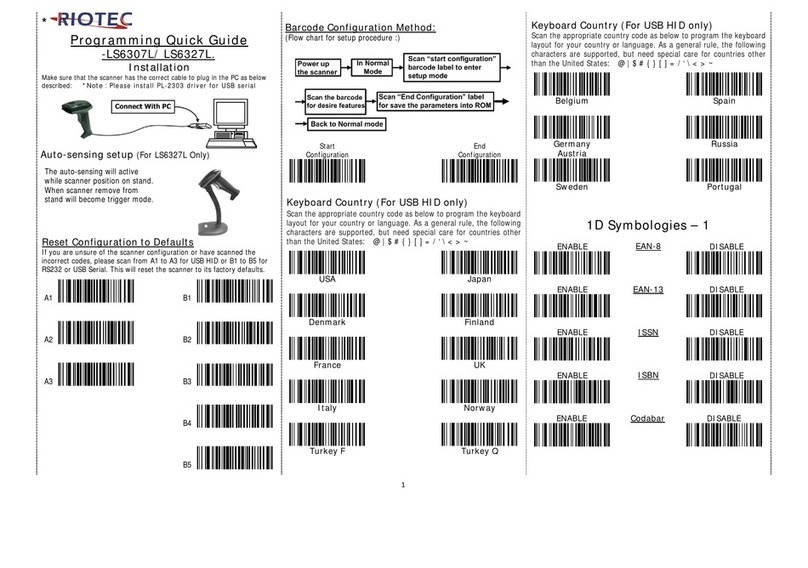
RIOTEC
RIOTEC LS6307L Programming Quick Guide

Banner
Banner TCNM AD/EX instruction manual

Motorola
Motorola LI4278 Product reference guide
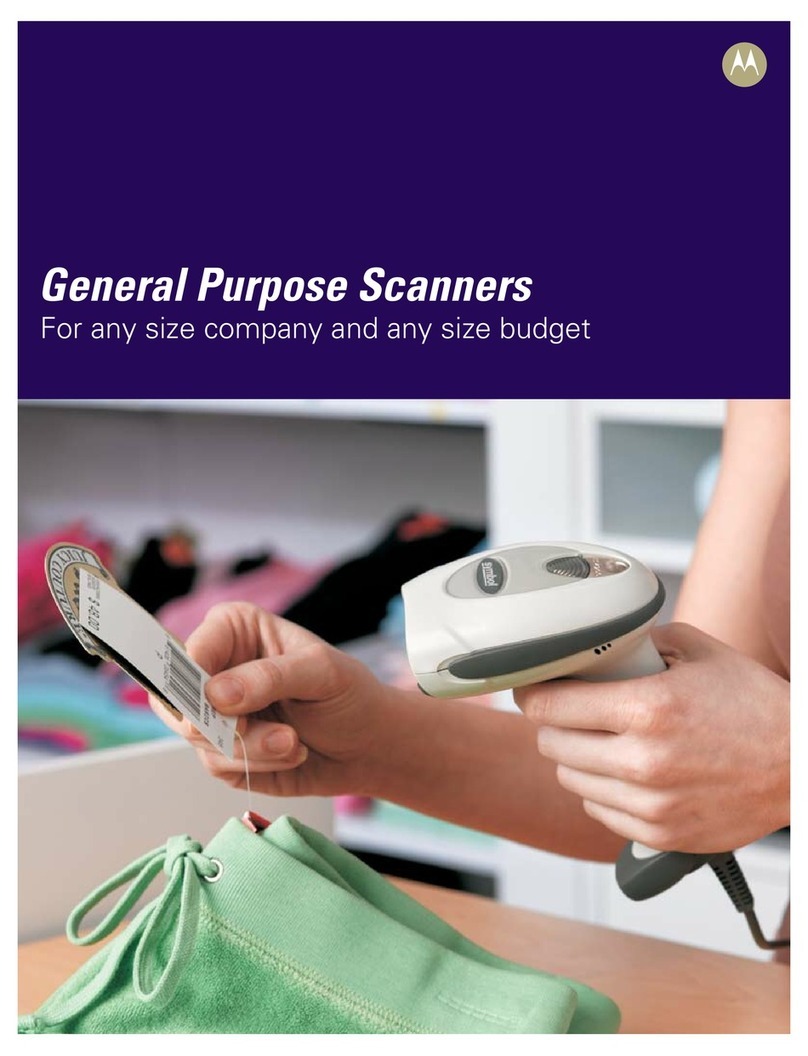
Motorola
Motorola LS4208 - Symbol - Wired Handheld Barcode... brochure