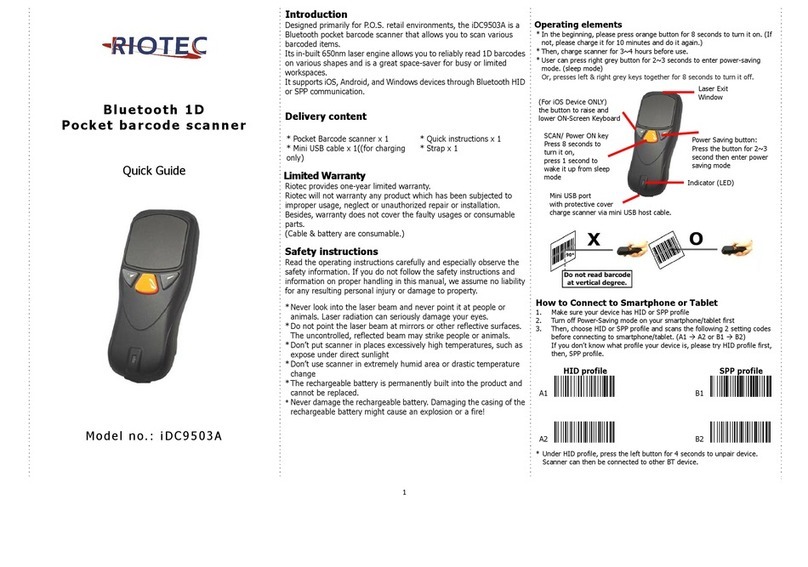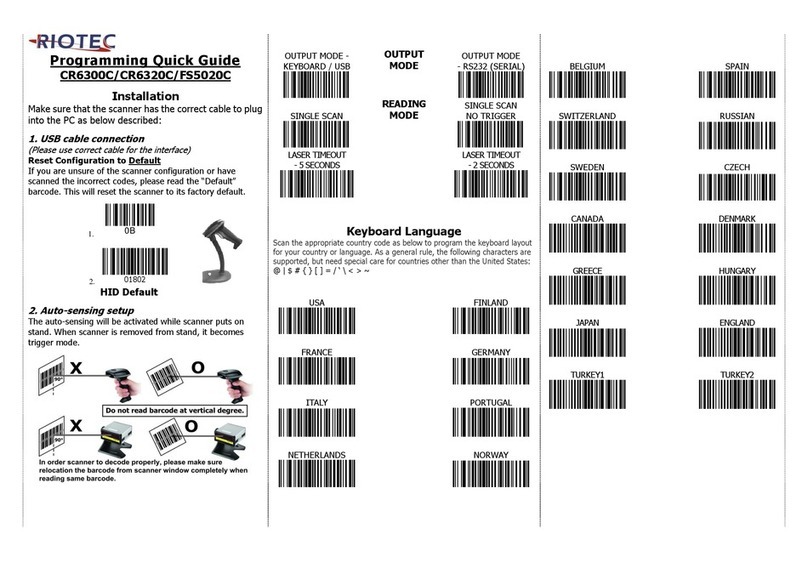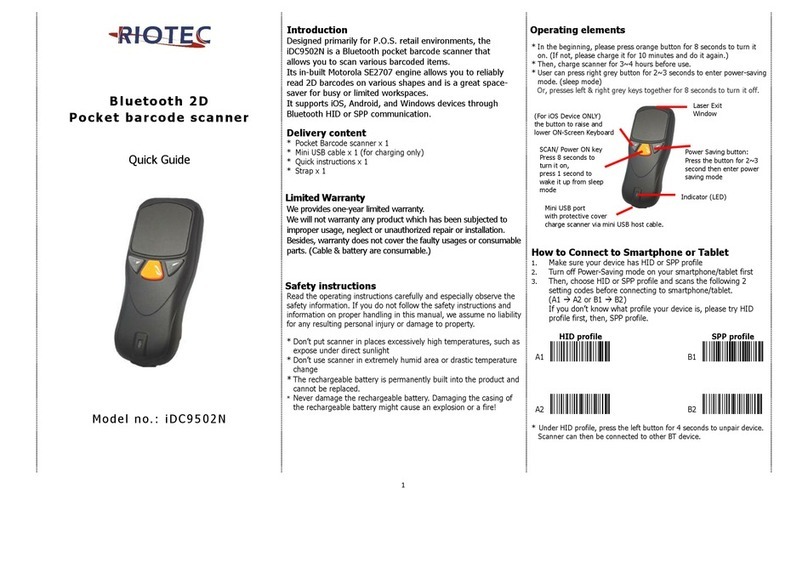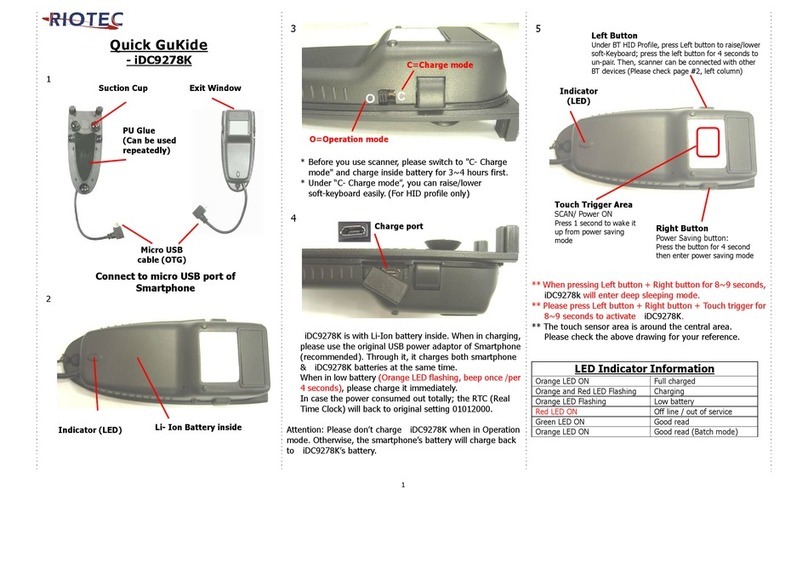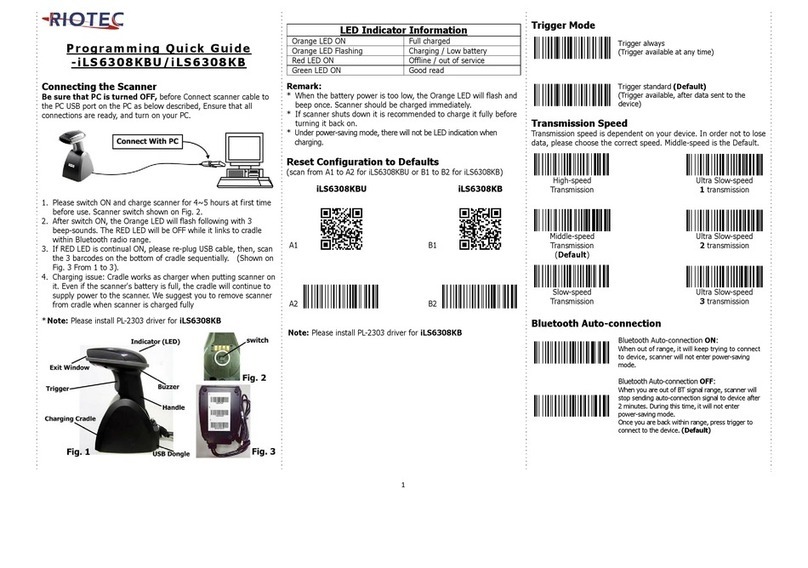Scan the SET DATE barcode, then, scan the six
numeric digits in the format mm/dd/yy, from the
numeric barcode.
For example: “01/23/2011”, please input
Scan the SET TIME barcode, then, scan the six
numeric digits in the format hh:mm:ss from the
numeric barcode. Time format: 24hr clock
For example: “PM 3:25:30”, please input
Keyboard Country (For HID profile only)
Scan the appropriate country code as below
to program the keyboard layout for your
country or language. As a general rule, the
following characters are supported, but need
special care for countries other than the
United States: @ | $ # { } [ ] = / ‘ \ < > ~
Follow the steps mentioned below to program.
1. Keyboard Country setting code.
2. “Select Country Code”
Read numeric barcode (according to country code).
No.
U.S. 10 Netherlands 26
46
Brazil 12 Italian 28 Sweden 47
Belgium 20 Icelandic 29 Turkey F 48
Latin 21 Norway 30 Turkey Q 49
Denmark 22 Poland 41 Japan 71
Finland 23 Portugal 42 Korea 72
France 24 Russia 43 Thai 73
Germany 25 Spain 44 Vietnam 74
How to append a “prefix” or a “suffix” to the
barcode data
1. scan above configuration code for Prefix or Suffix
2. enter the required values (right, numeric barcode) for Prefix or Suffix
using the hex values for the desired HEX values from Prefix & Suffix
TABLE (below page)”
3. then, end by scanning Code X (below, right)
*The max. of special characters is 5.
*When you append 1~4 required values for Prefix or Suffix, it must end
with Code X.
*It doesn’t need Code X, if you append 5 values to barcode data.
How to delete Prefix or Suffix
1. scan above configuration code for Prefix or Suffix
2. enter the “0” “0” (above, left)
3. then end by scanning Code X (below, right)
Numeric barcode for settings
Prefix & Suffix TABLE
HEX
20 SPACE 38 8 50 P 68 h
02
80 F1 29 ) 41 A 59 Y 71 q
0B
81 F2 2A * 42 B 5A Z 72 r
0C
82 F3 2B + 43 C 5B [ 73 s
0D
83 F4 2C , 44 D 5C \ 74 t
0E
84 F5 2D - 45 E 5D ] 75 u
0F
85 F6 2E . 46 F 5E ^ 76 v
10
86 F7 2F / 47 G 5F _ 77 w
11
87 F8 30 0 48 H 60 ` 78 x
12
88 F9 31 1 49 I 61 a 79 y
13
89 F10 32 2 4A J 62 b 7A z
14
8A F11 33 3 4B K 63 c 7B {
15
8B F12 34 4 4C L 64 d 7C |
16