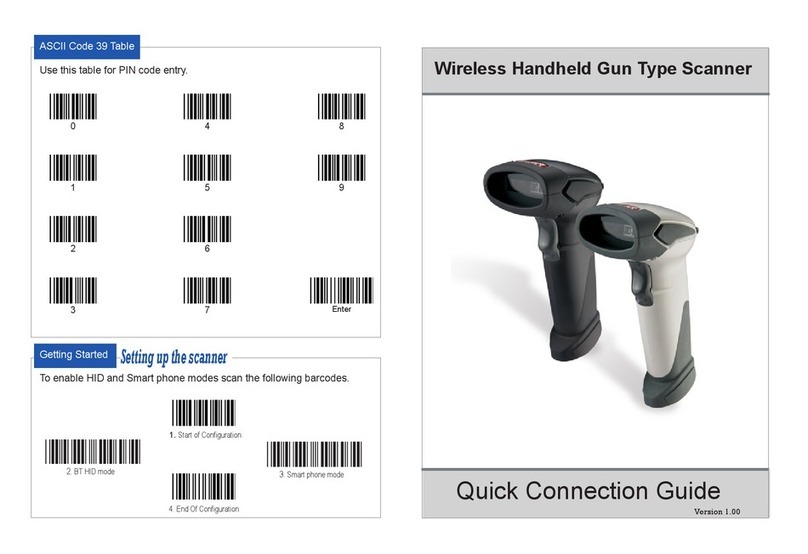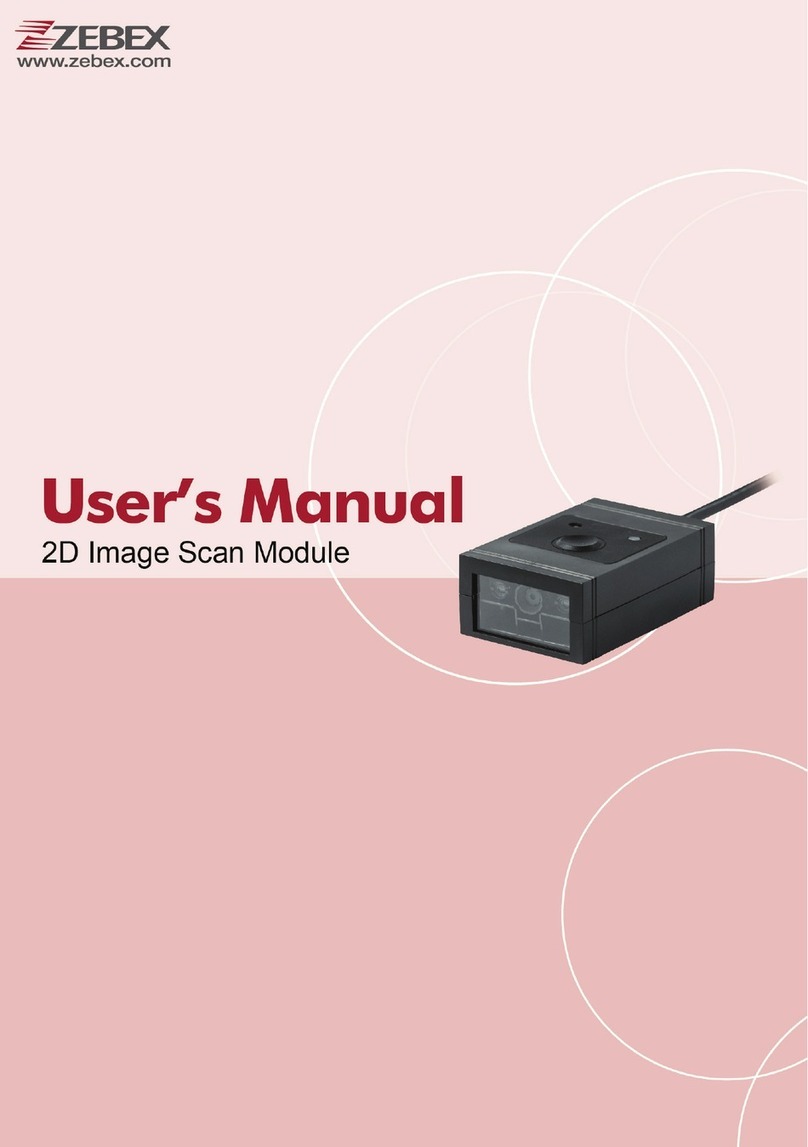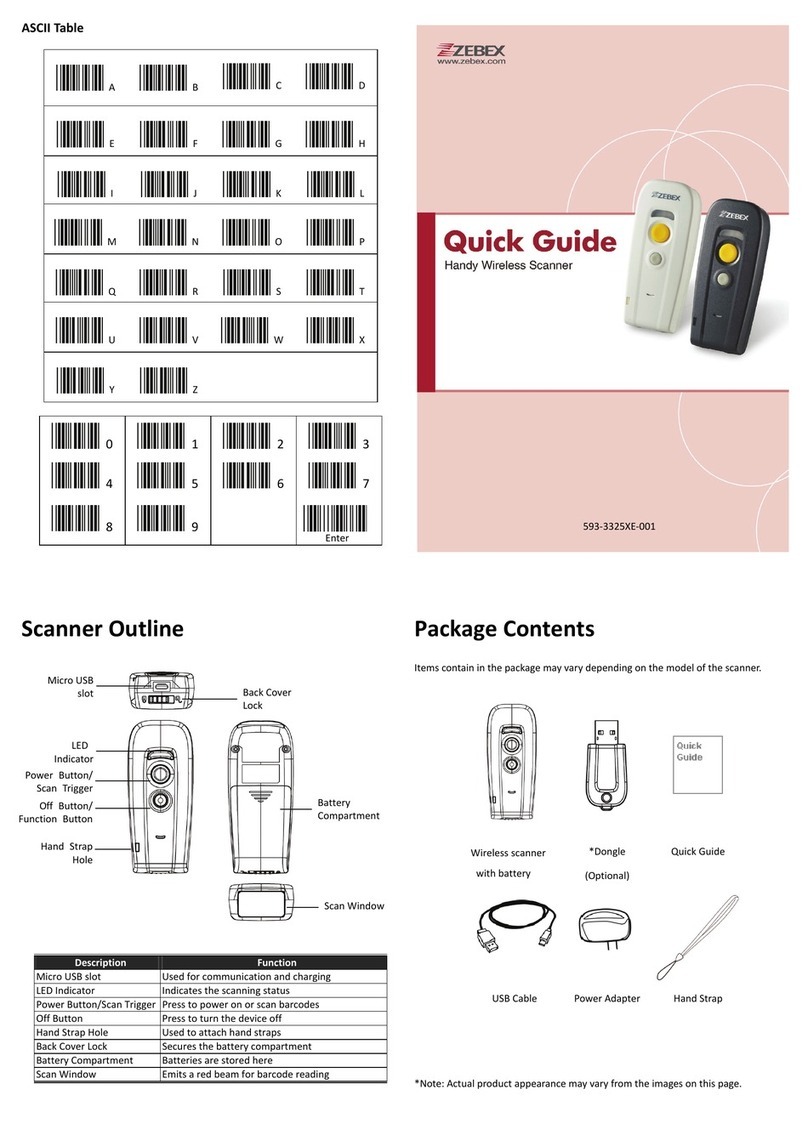Handy Wireless Scanner vii
USER’S MANUAL
Table of Contents
Important Notice..................................................................................................................ii
General Handling Precautions..............................................................................ii
Guidance for Printing ...........................................................................................ii
Laser Safety .........................................................................................................iii
For CE-Countries..................................................................................................iv
Power Supply ......................................................................................................iv
Caution................................................................................................................iv
Wireless Communication .....................................................................................v
Introduction .........................................................................................................................1
Scanner and Accessories..............................................................................................2
Charging the Battery ....................................................................................................4
Power on the Scanner..................................................................................................5
Function Button ...........................................................................................................5
How to Scan .................................................................................................................6
Radio Communication Host Type.................................................................................7
Dongle Host Mode ...............................................................................................7
SPP Master/SPP Slave Mode ................................................................................7
HID Mode .............................................................................................................7
Scanner USB online to Host .........................................................................................8
USB Online Mode.................................................................................................8
Visible Indicators ..........................................................................................................8
Scanner LED..........................................................................................................8
Dongle LED ...........................................................................................................9
Sound Indicators ..........................................................................................................9
ACK/NAK Protocol or Frame Packing..........................................................................10
Scanner to Remote Application..................................................................................11
Barcode Type Table ....................................................................................12
Firmware Update .......................................................................................................12
Programming Guide ...........................................................................................................13
Connecting to a Host..................................................................................................17
USB Online Mode...............................................................................................17
Disable USB communication ......................................................................17
Enable USB communication .......................................................................17
Set USB as the primary connection............................................................17
Dongle Host Mode .............................................................................................18
Dongle Host Pairing....................................................................................18
Wireless Mode ...................................................................................................19
SPP Slave Mode..........................................................................................19
Connect to PC [Window]....................................................................................20
SPP Master Mode.......................................................................................24