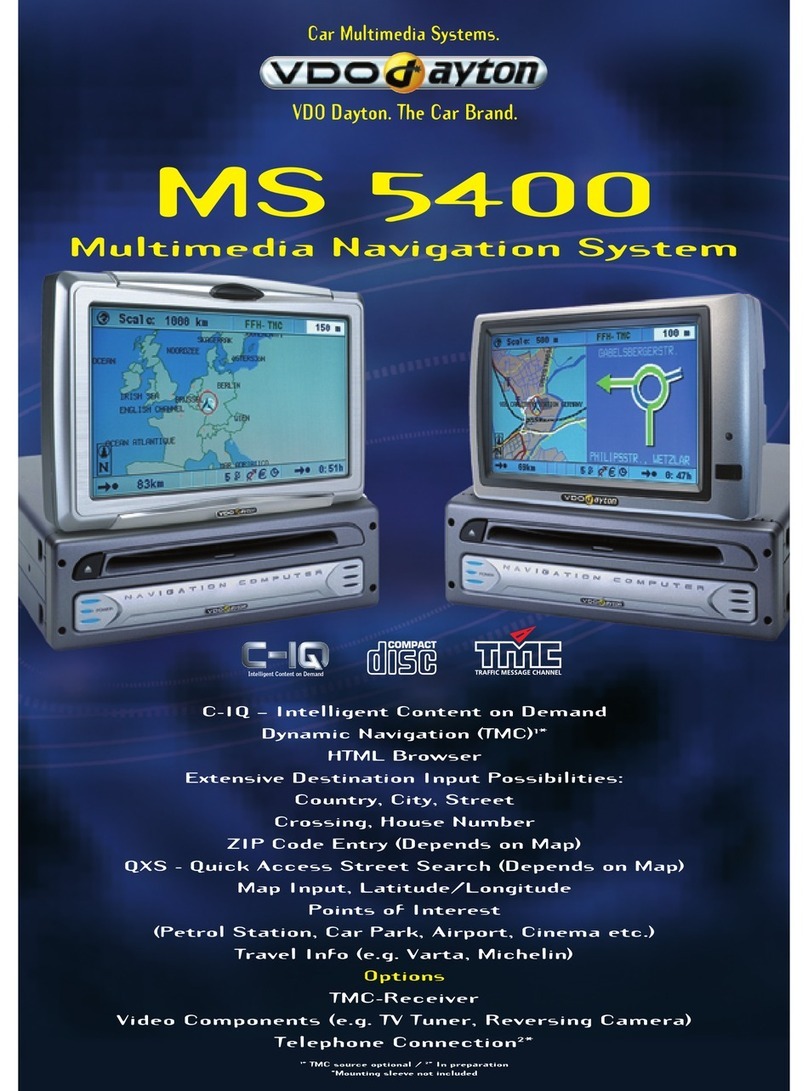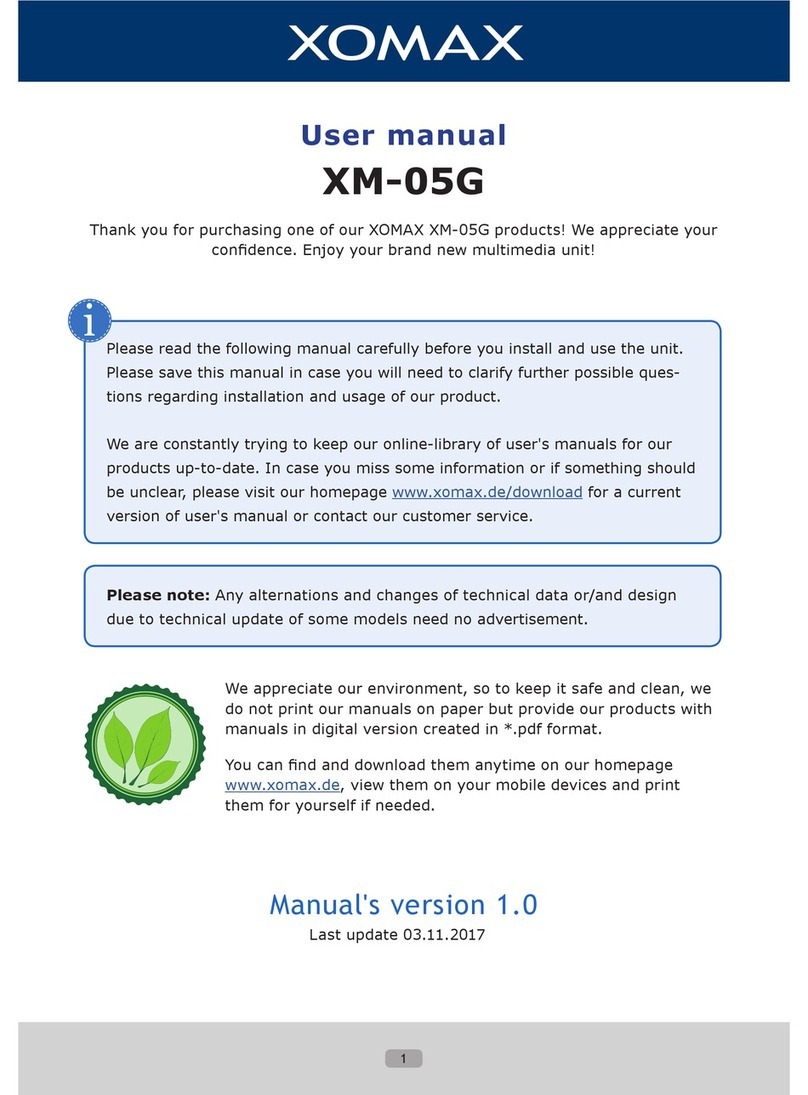Truckmate VCA2011 User manual

!
VCA2011!
Car!Navigation!Box!
User!Manual!
Ver.!0.2:K_O!
!
!
!
!

www.versluisautomotive.nl Ver.0.2-K_O / 111212
1
Thank you for purchasing VCA2011 Navigation Box.
Before you start operating navigation, please refer to the following tips.
1. Optional function would work once you connect external device.
2. Firmware updating should be finished within several minutes.
3. Remember to change the resolution value after changing the panel
setting so that both of them will work correctly.
4. If you change setting of resolution or panel inappropriately, error of
display or touching control would take place. Under the circumstances,
please contact your distributor or agency and get a file named
LCD92.inf. Put this file into your SD card and restart the navigation
box. (please refer to page 30)

www.versluisautomotive.nl Ver.0.2-K_O / 111212
2
Main Menu I 3
Adjusting (RGB Adjust and CVBS Adjust) 4
Panel (select correct touching code for your panel) 7
Resolution Setting for Correct Image Display 8
Calibration for Correct Touch Response 10
Main Menu II 11
System: Auto Run Navigation On/Off 12
System: Change the map’s path 12
System: Firmware update 15
System: Shortcut to Menu On/Off 17
Main Menu III 18
3G 19
Wireless 20
IE 21
Time 21
Main Menu IV 22
Cursor 23
Power Mode (Reboot mode or Suspend Mode) 23
UART: Select correct device connected to UART port 24
Info: Check OS and firmware version of VCA2011 25
Installation and Pin Definition 26

www.versluisautomotive.nl Ver.0.2-K_O / 111212
3
Main Menu I
Map access
Microsoft Media Player access
HB,HS,VBadjusting
tonextpage
Select Panel model
Select System resolution
Touching calibration

www.versluisautomotive.nl Ver.0.2-K_O / 111212
4
to next page
Adjusting,input code: 7777
1. RGB Adjust:

www.versluisautomotive.nl Ver.0.2-K_O / 111212
5
H-Balance—horizontal Balance of RGB image
H-Size—horizontal Size of RGB image
V-Balance—Vertical Balance of RGB image
Brightness—brightness of RGB image
H –Shift----RGB image horizontal moving
H –Scale----RGB image zoom in and zoom out
If the image is not in the middle, and you can’t see the edge, please make an
adjusting until you can see the complete image.
P.S.: When you adjusted to a wrong value, you might lost image, but as long as
you didn’t click “Save,” please restart VCA2011 and you can reset the values.
2. CVBS Adjust
Please select correct CVBS protocol according to your monitor.

www.versluisautomotive.nl Ver.0.2-K_O / 111212
6
Width---width of CVBS image
Height---height of CVBS image
Brightness---brightness of CVBS image
Contrast---color contrast of CVBS image
If the image is not in the middle, and you can’t see the edge, please make an
adjusting until you can see the complete image.
P.S.: When you adjusted to a wrong value, you might lost image, but as long as
you didn’t click “Save,” please restart VCA2011 and you can reset the values.

www.versluisautomotive.nl Ver.0.2-K_O / 111212
7
Panel,input code: 7777
Select the right panel model to match your car monitor in order to
enable touching control and successful display.

www.versluisautomotive.nl Ver.0.2-K_O / 111212
8
Resolution,input code: 7777
1st level, Select the correct resolution, and click “OK”:
2nd level, select the matched resolution with your panel, and click
“OK” again, then the right setting is saved.

www.versluisautomotive.nl Ver.0.2-K_O / 111212
9
When your Kenwood panel’s resolution is “640x420”,
please select “640x480” and you need to use map of resolution
640x480

www.versluisautomotive.nl Ver.0.2-K_O / 111212
10
Calibration
Touch “+” to ensure correct icon response.

www.versluisautomotive.nl Ver.0.2-K_O / 111212
11
Main Menu II
Setting page of System
Open Windows Explorer
Extravideoinput,orDigitalTVaccess(Optional)
backtolastpage
Rear Camera access (Optional)
SettingpageofPoiDetector(Optional)
Setting page of Radar Detector (Optional)

www.versluisautomotive.nl Ver.0.2-K_O / 111212
12
tonextpage
System
1. “Auto Run Navi ON” means the system would enter into the map
software directly, otherwise it won’t.
2. Steps of changing the map’s path:
First of all, please put the map’s file into SD card, and insert SD card
to VCA2011, then, click icon “System” “Navi Path”

www.versluisautomotive.nl Ver.0.2-K_O / 111212
13
Browse, and select
“SDMMC Disk”
Enter correct folders
and continually find
“.exe” file

www.versluisautomotive.nl Ver.0.2-K_O / 111212
14
Complete setting
your map’s path

www.versluisautomotive.nl Ver.0.2-K_O / 111212
15
Note: the pre-setting of map’s path is:
\SDMMC DISK\VCA2011_NAVI\NAVI\VCA2011_NAVI.EXE
By above steps, you can change map’s path for your own VCA2011.
3. Steps of Firmware Updating:
Put the appropriate file to SD card and plug SD card into the device,
then press the button of “Update Firmware” and wait for the system
to finish Firmware updating.
a. Firmware updating should be finished several mintutes.
b. If you found updating stuck, please restart navigation box
and try again.
c. During firmware updating, please don’t operate VCA2011.
Save

www.versluisautomotive.nl Ver.0.2-K_O / 111212
16
Click Here
Click Here to open
updating file
Search from
SDMMC Disk

www.versluisautomotive.nl Ver.0.2-K_O / 111212
17
4. Shortcut to Menu On:
If “Shortcut to Menu On”is selected, it means when VCA2011 is
navigating in the map, you can access main menu with pressing right
bottom corner of your touch panel for more than 2 seconds. And
when you access main menu, navigating will keep going.
Look for a file of
“.bin” type
Click
“UPDATE;”
wait until it’s
counted “100”
and you see
“Updated
Successful.”

www.versluisautomotive.nl Ver.0.2-K_O / 111212
18
Main Menu III
3G device (Optional)
SettingpageofWireless(Optional)
SelectBrowsertosurf the Internet (Optional)
back to last page
CheckSystemTime
Gyrosystemaccess(Optional)
Tracking system access (Optional)

www.versluisautomotive.nl Ver.0.2-K_O / 111212
19
to next page
3G
Use Input Panel to
key in the data
Table of contents
Popular Car Navigation System manuals by other brands

Magellan
Magellan Maestro 3250 - Automotive GPS Receiver Manuel d'utilisation
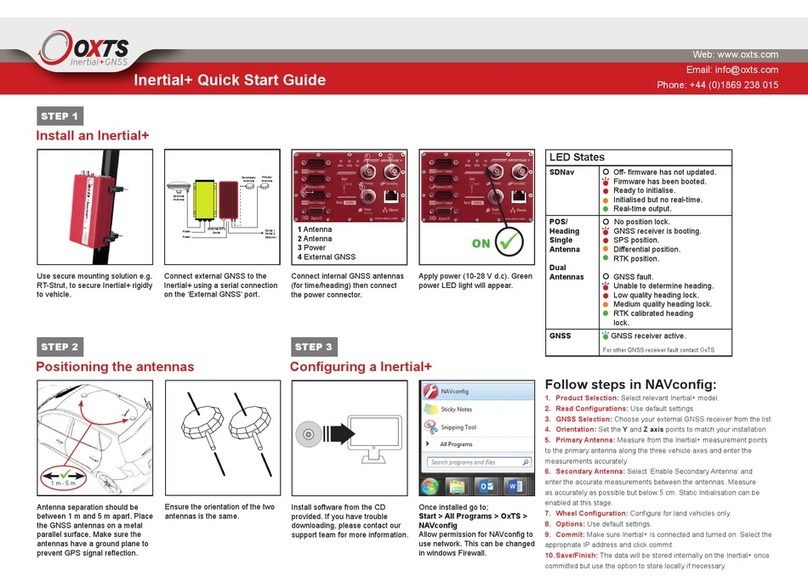
OXTS
OXTS Inertial+ quick start guide

Phonocar
Phonocar VM117 installation instructions

Hyundai
Hyundai Sonata CS-HY1120 installation guide
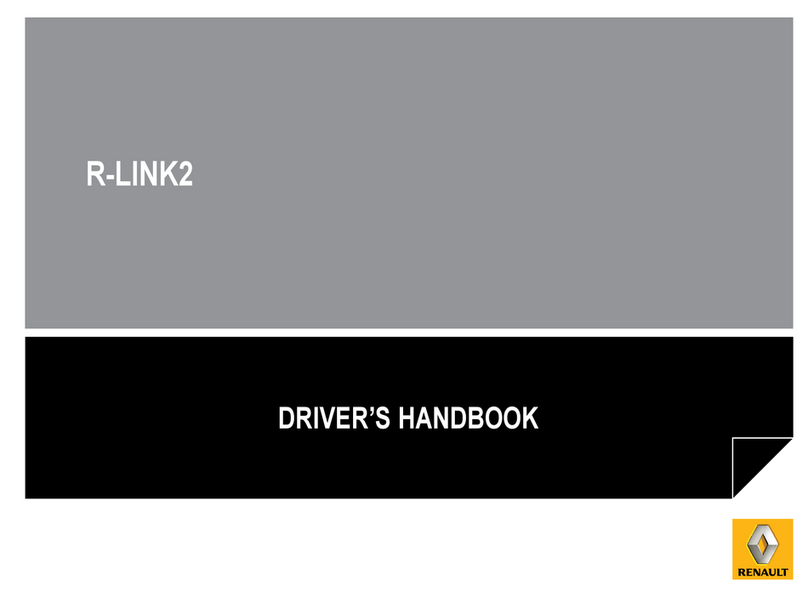
Renault
Renault R-LINK2 Driver's handbook

Chevrolet
Chevrolet ACADIA - NAVIGATION SYSTEM 2008 manual