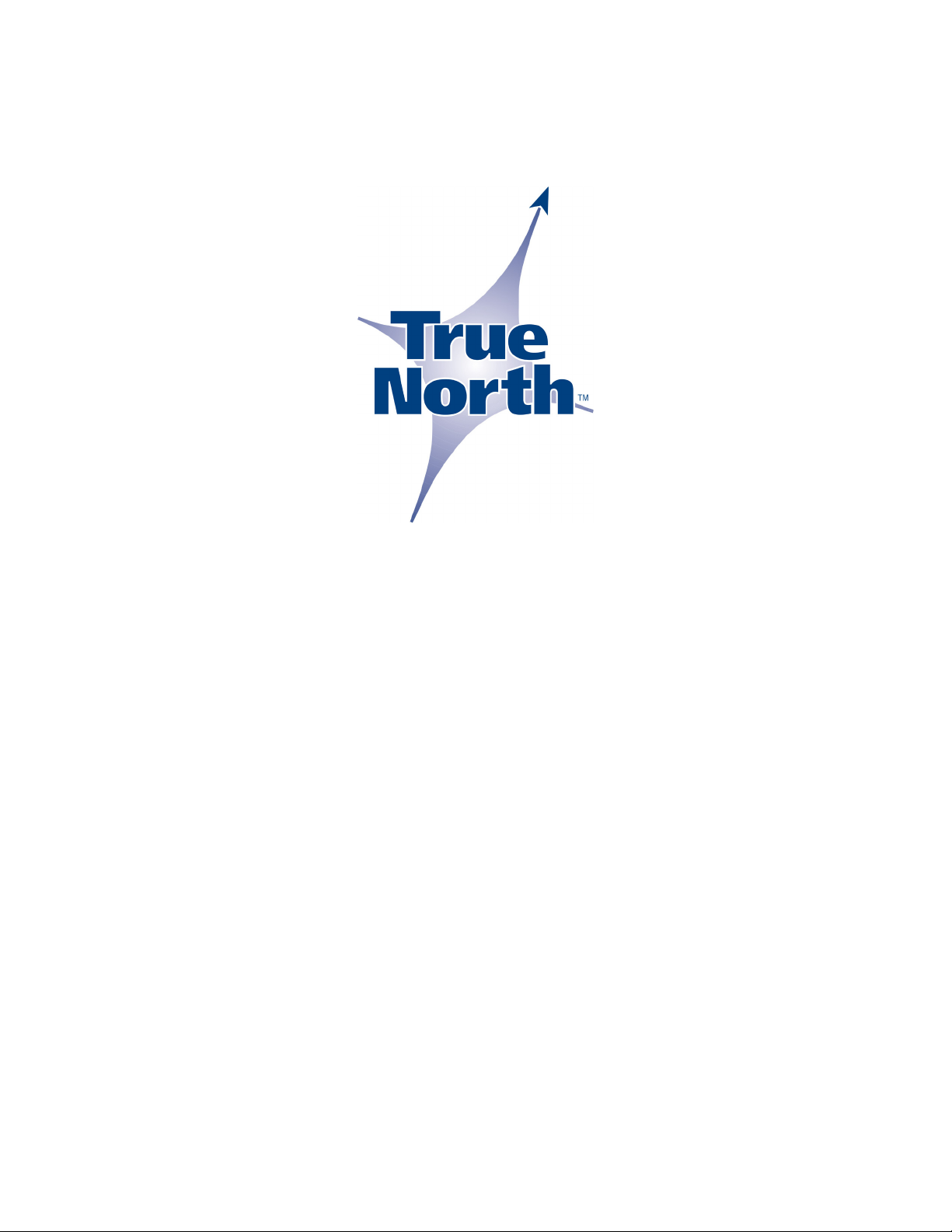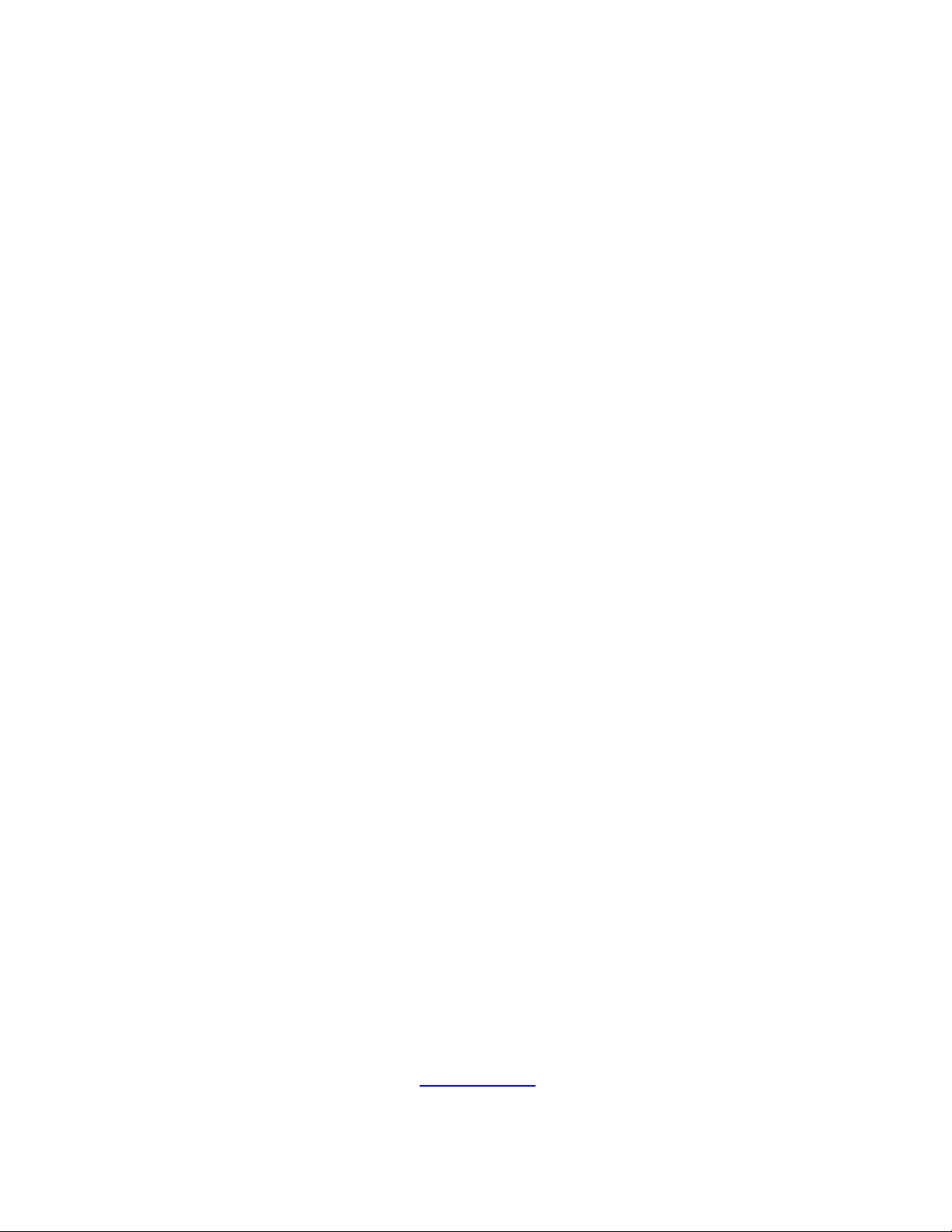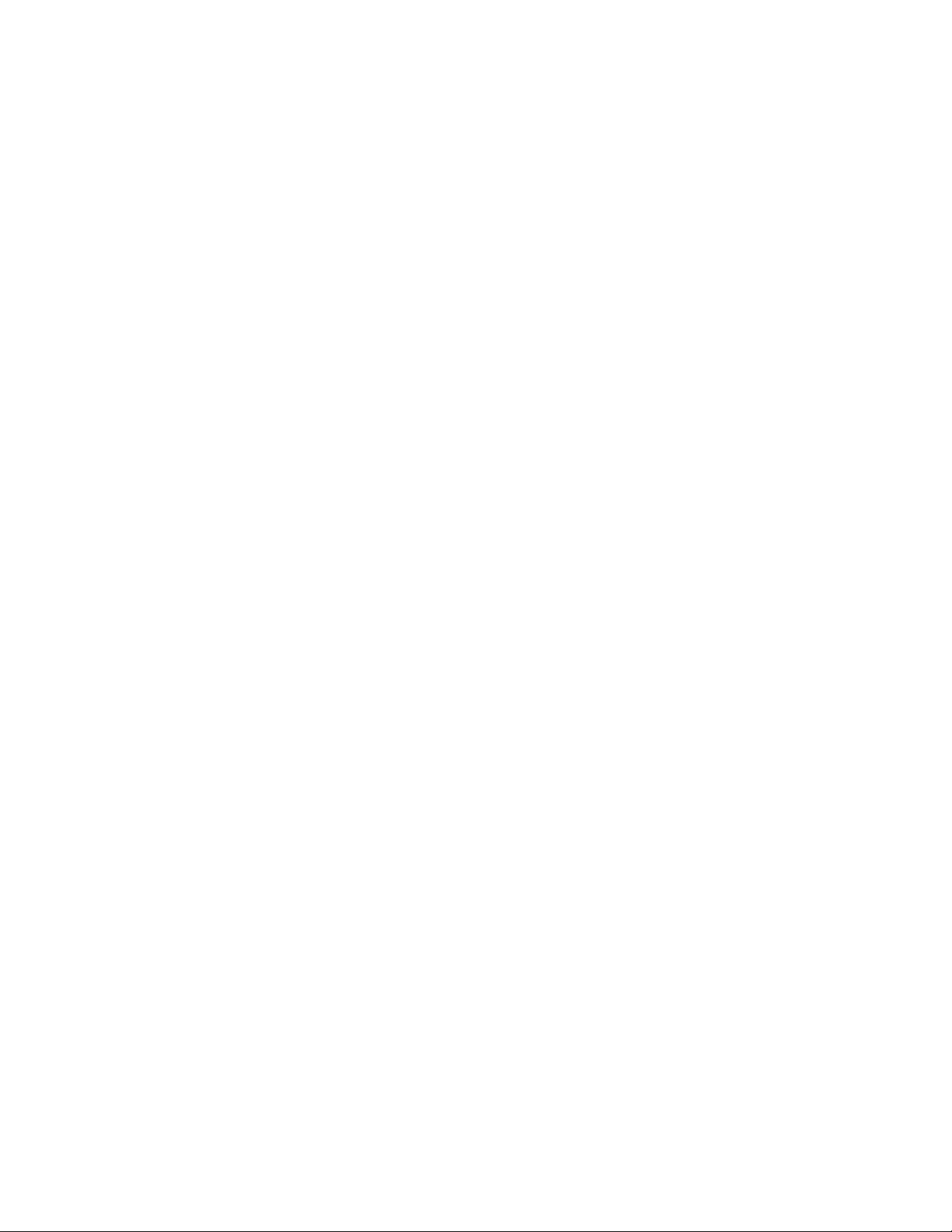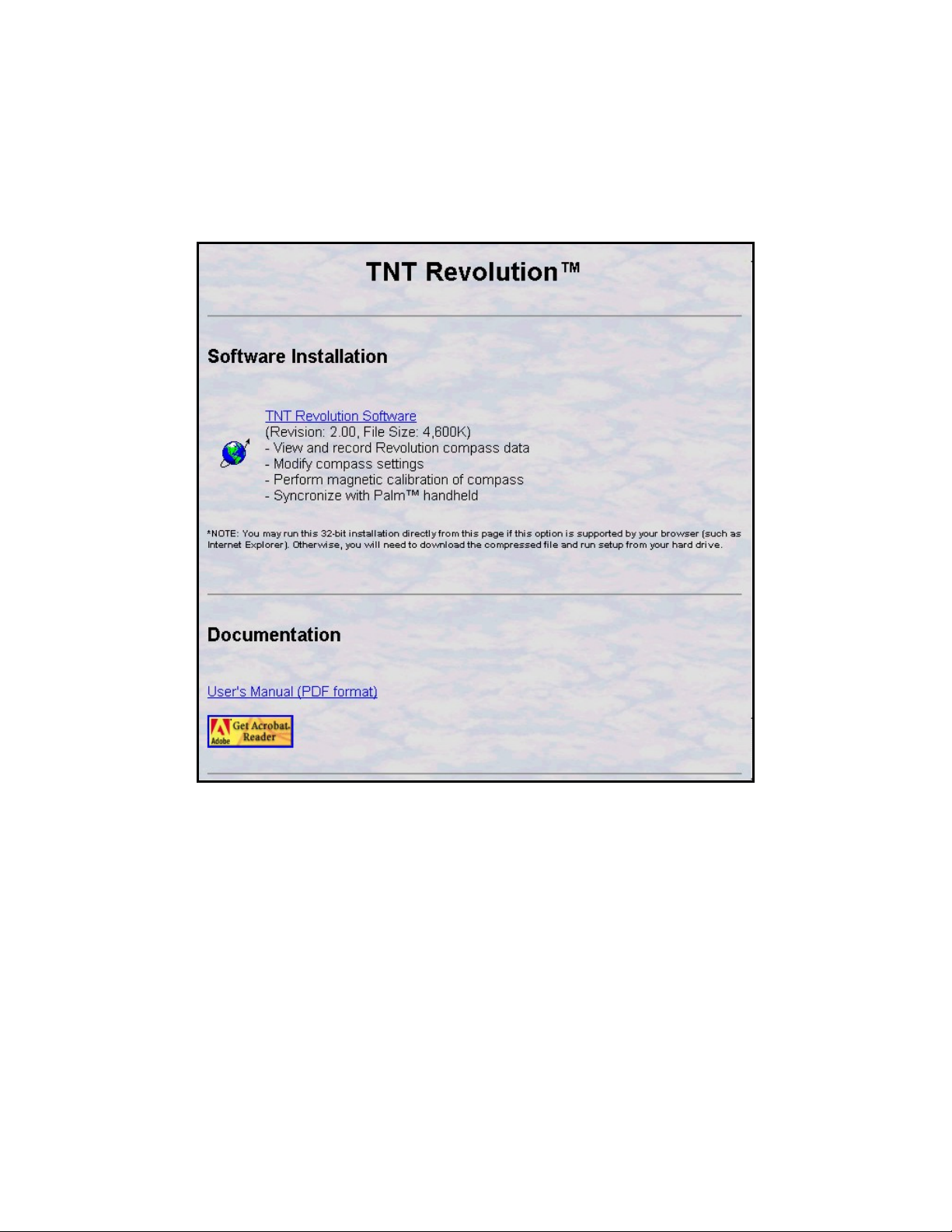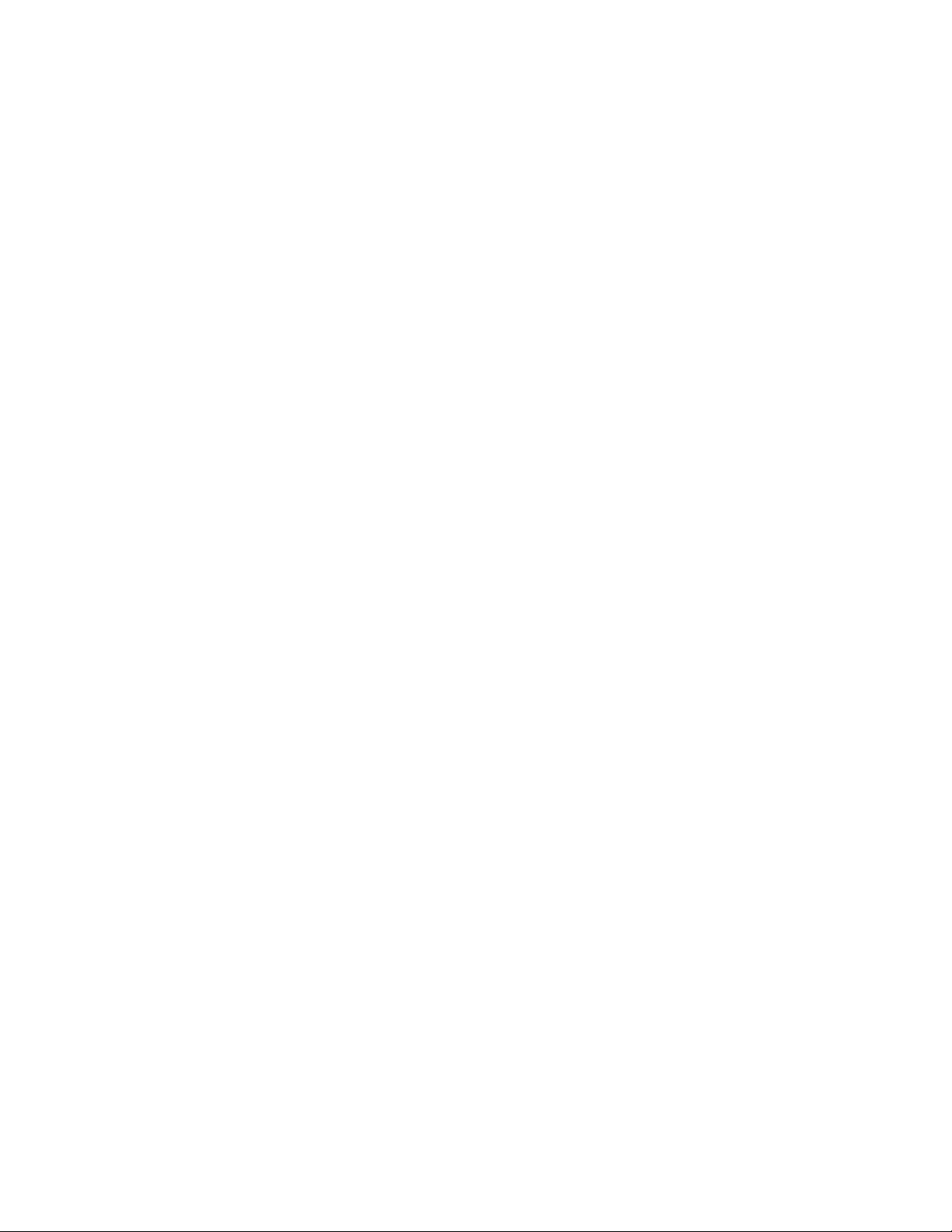True North Technologies Document No. 1554-B
Contents
Introduction ...........................................................................................................1
Contents of the Kit ................................................................................................1
Revolution Compass .........................................................................................2
Palm PDA and Carrying Case...........................................................................2
Revolution Software CD ....................................................................................3
Cables and Batteries .........................................................................................3
4-Wire PDA to Compass: True North P/N 1570............................................3
4-Wire PC to Compass: True North P/N 1540 ..............................................4
8-Wire Compass Interface (Optional): True North P/N 1580 ........................4
Palm Hot Sync® Cradle: Palm P/N P10700U...............................................4
Features................................................................................................................5
Compass Features ............................................................................................5
PDA Features....................................................................................................5
PC Software Features .......................................................................................6
Getting Started......................................................................................................7
Starting Up the PDA ..........................................................................................7
How the PDA is Prepared..............................................................................7
PDA Battery Power........................................................................................7
Calibrating the Touch Screen and Setting Local Time...................................8
Connecting the Revolution.............................................................................8
Verifying Correct Operation ...........................................................................8
Capturing Data.............................................................................................10
Getting to Know the PC Software....................................................................11
System Requirements .................................................................................11
System Recommendations..........................................................................11
Revolution Software.....................................................................................12
Palm Desktop Software ...............................................................................13
Preliminary Compass Evaluation.....................................................................13
How the Revolution Compass is Prepared ..................................................13
Pitch and Roll Check ...................................................................................14
Magnetometer Check ..................................................................................14
Dip Angle Check ..........................................................................................14
Using the PC Revolution Program ......................................................................15
Running the Revolution Software for the First Time ........................................15
Description of the Software Main Screen ........................................................17
Compass Installation...........................................................................................17
Location...........................................................................................................17
Mounting .........................................................................................................18
Wiring to the Internal Connector (J2)...............................................................18
Selecting RS-232 or RS-485 ...........................................................................20
Connecting the PDA While the Compass is Operating....................................20
Calibrating the Compass.....................................................................................20
Capturing a Vertical Reference .......................................................................21
Collecting Data in Continuous, Circular Motion ...............................................22
Collecting Discrete Samples when Stopped....................................................23
Applying Calibration Results ...........................................................................24