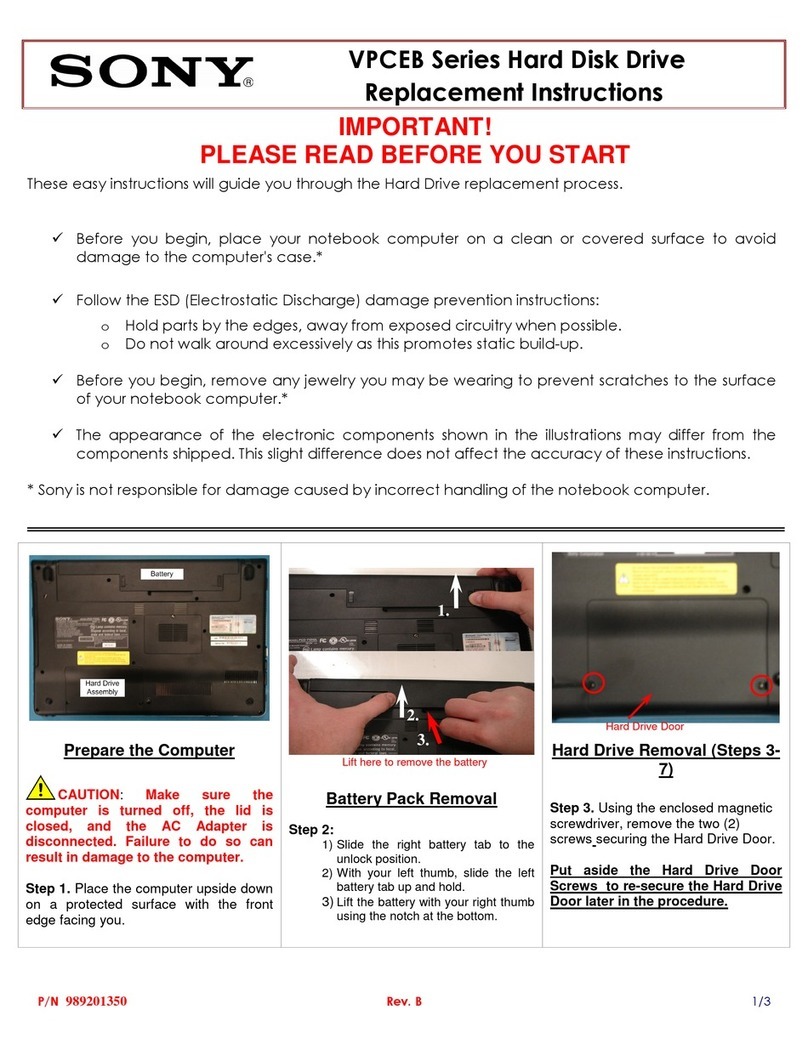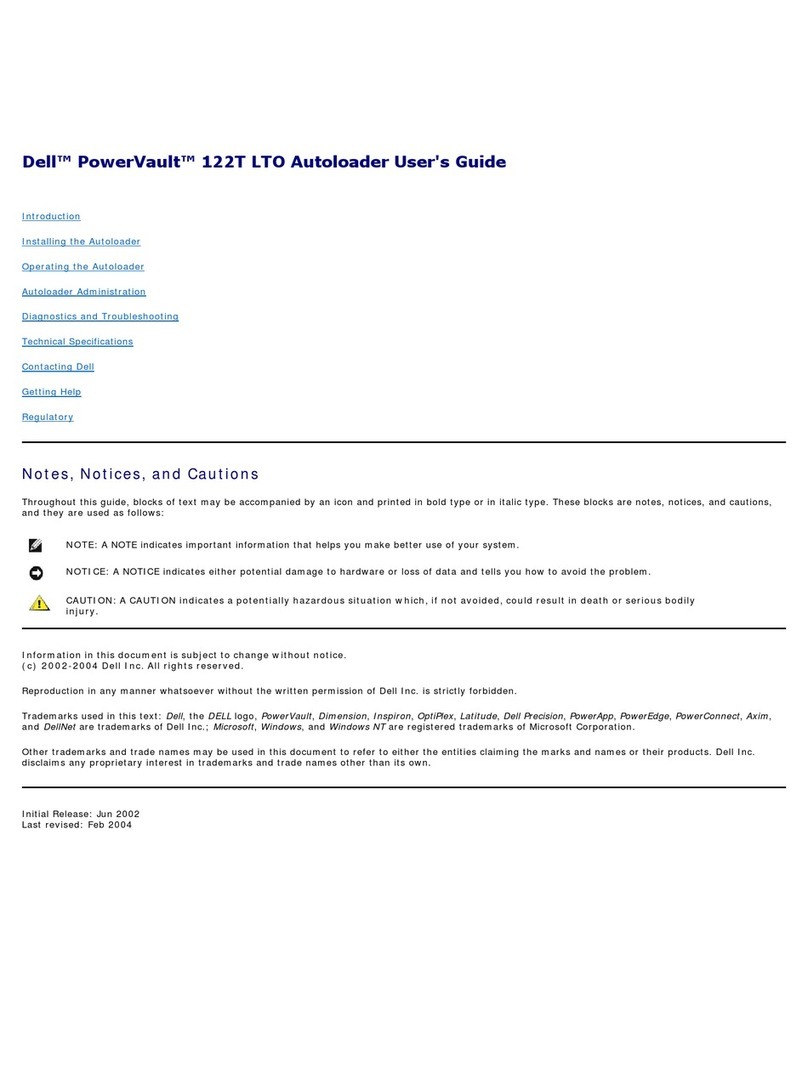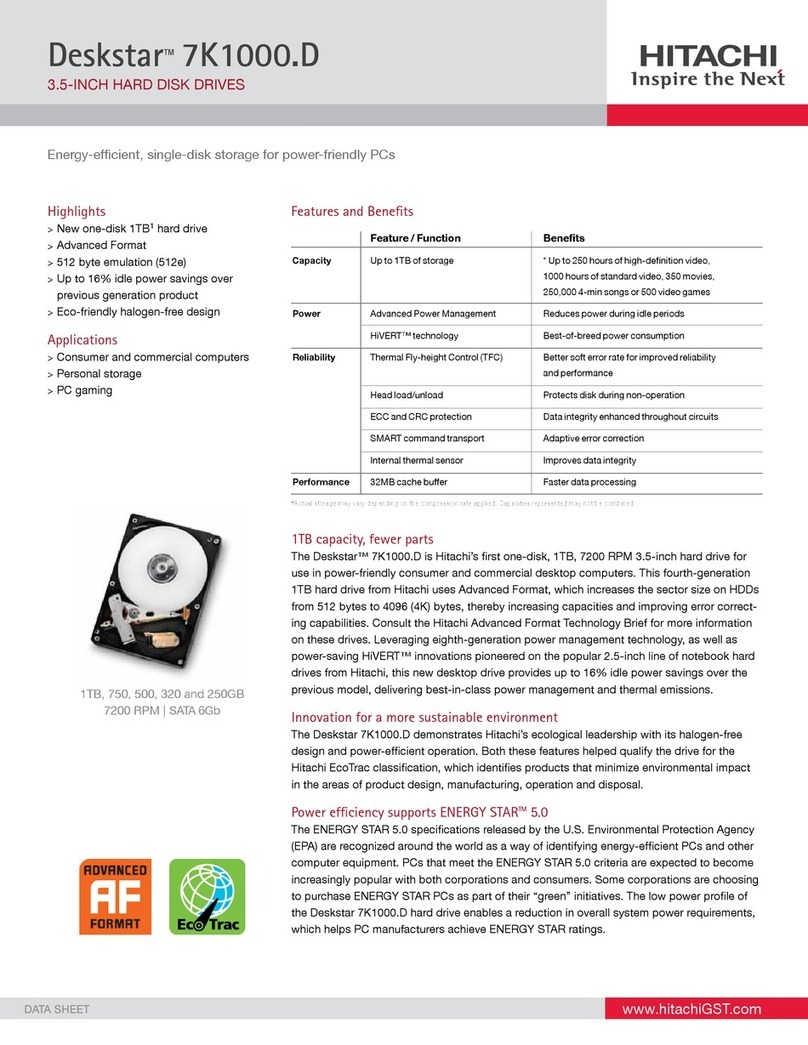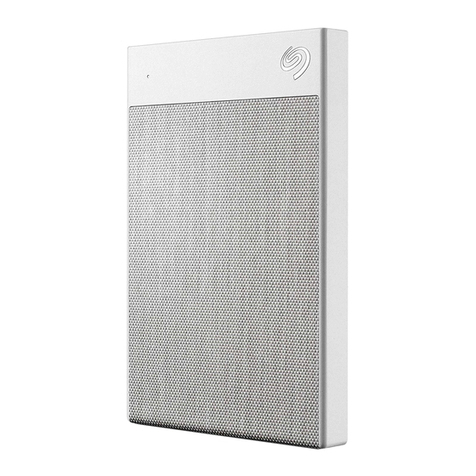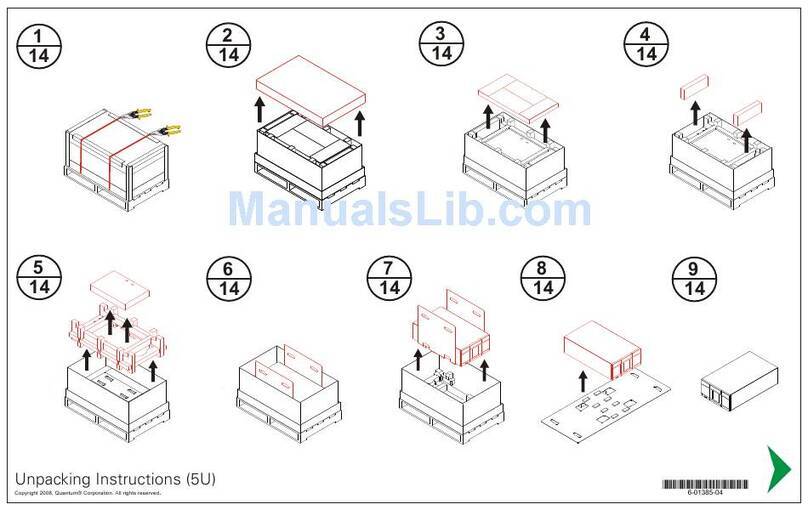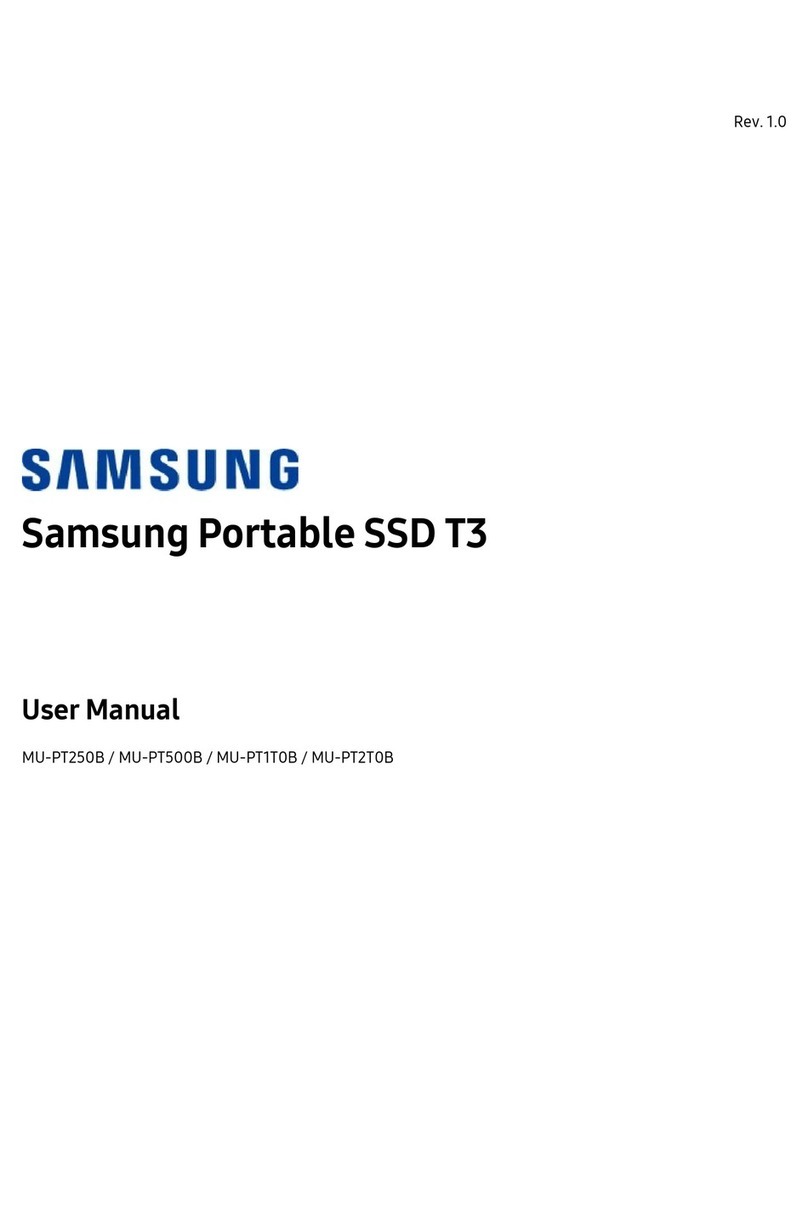trueCall Call Recorder User manual

© trueCall Ltd 2009
No more nuisance phone calls!
Call Recorder and
Message Centre
Guide

2
V 3.2 09/07/09© trueCall Ltd 2009
Overview 3
Plugging in the memory card 4
Using Call Recorder 5
Playing back recordings 6
Message Centre
Installing trueCall Message Centre 8
Using trueCall Message Centre 9
The legality of recording phone calls 13
Frequently asked questions 14
Support 15
Contents
Do you have everything?
Your package contains:-
This manual
trueCall memory card
Memory card/USB adaptor

3
Overview
trueCall Call Recorder
trueCall Call Recorder is a memory card that allows trueCall to
record your incoming and outgoing telephone conversations, and
save important messages. Recordings saved to the card can be
played back directly through your telephone handset or on your
computer using trueCall Message Centre software.
trueCall Call Recorder is supplied on an SD memory card similar to
those used in digital cameras, but trueCall will only operate with
genuine trueCall Call Recorder memory cards.
Why record calls?
If you have a record of what was said on a call, it is easier to resolve
problems:-
Disputes over products or services you have bought
Banks and insurance companies keep recordings of calls for
their own protection in case of a dispute - why shouldn‟t you
have access to the same information?
If you receive malicious calls, this information may make it
easier to take legal action to stop them.
Harassment by debt collection companies
Keep a record of what you agreed to in case of mis-selling and
slamming
For information about the legality of recording calls see page 13.
trueCall Message Centre
Your Call Recorder memory card can be plugged into a computer
and your recordings can be transferred to your hard disk using
trueCall Message Centre software.
trueCall Message Centre software is supplied on the memory card. It
requires a PC running Windows XP or Windows Vista, or an Apple
Mac running OSX with PC emulation such as Parallels. It also runs
under the Wine emulator with the Fedora Core 10 Linux operating
system.
If your computer doesn‟t have a slot to accept an SD card then plug
the card into the supplied adaptor, and plug the adaptor into a free
USB socket.

4
Plugging the memory card into your trueCall unit
When your telephone is not being used to make or receive a call,
simply plug your Call Recorder memory card into your trueCall unit
(label side up), and you are ready to go!
Plugging in the memory card
When trueCall recognises the card you‟ll hear the message
“Memory card ready” through the speaker.
If it detects an error on the memory card (if the
card is faulty, or isn't a genuine trueCall card)
you‟ll hear the message “Error on memory card –
please remove the card”.
If the memory card is write protected you‟ll hear
the message “Cannot record to memory card as
it is write protected”. You will be able to listen
back to messages from the card, but won‟t be
able to record calls, archive messages or delete
call recordings (see page 8).
Don‟t rapidly insert and remove your memory card as this may
reboot your trueCall unit. Leave the card in until trueCall says
“Memory card ready!” (generally under five seconds) before you
remove it.
This way in

5
Setting up the recorder
When it is first installed, trueCall will record only selected calls, but
you can choose how to configure it. Options are:
Don‟t record calls - Don‟t record any calls even if a memory
card is present.
Record selected calls - Record only selected calls.
Record all calls - Automatically record every call.
This can be done through your Internet Control Panel (see the
Internet Control Panel & Weblink Guide) or through the setup menus
(option 4 then option 5 from the main menu. See the trueCall
Reference Guide page 17 for information about using the setup
menus).
Getting trueCall to record a conversation
If trueCall is set to „Record selected calls‟, then at any time
during an incoming or outgoing phone conversation just press
the button on the top of the trueCall unit to tell trueCall to save
the recording of the call. You will hear a beep (which won‟t be
heard by the person on the other end of the line), and
trueCall‟s red LED will flash throughout the call.
trueCall‟s Buffered Save feature means that even if you press
the button half way through the call, trueCall will save the
complete conversation to the memory card right from the start.
If trueCall is set to „Record all calls‟, then you don‟t need to do
anything - so long as a memory card is installed, is write
enabled, and has enough memory for half an hours recording,
then every call will be automatically recorded to the card.
trueCall‟s red LED flashes during the call to indicate that the call is
being recorded. A single call recording may last a maximum of 12
hours.
Out of respect for their privacy, it is very important that
everyone in your household, and any guests who might
use your phone, are aware that their conversations may
be recorded.
Using Call Recorder

6
Playing back your recordings through the setup menus
If your memory card is plugged into your trueCall unit you can play
your call recordings back from the „Listen to Call recordings‟ option
in the „Messages and Call recordings‟ menu (option 2 then option 5
from the main menu. See the trueCall Reference Guide page 17 for
information about using the setup menus).
Recordings are presented in reverse date order - the most recent
recording is played back first. This allows you to quickly review your
most recent recordings.
When listening to your recordings you have the following options:-
Press 1 to play the recording
Press 2 to move on to the next recording
Press 3 to delete the recording - This frees up space on the
card for further recordings.
Press 4 to move back to the previous recording
Press 5 to listen to details of the recording –trueCall can give
you additional information about each recording –the time and
date it was made, its duration, whether it was an incoming or
outgoing call and the phone number of the person you called or
who called you (if their number is available).
Press 6 to archive the recording –You can archive any
important recordings. Archived recordings can‟t be deleted by
mistake through the setup menu, they can only be deleted
through trueCall‟s Message Centre on your computer. You can
listen to archived recordings through the „Archived Recordings‟
option in the „Messages and Call recordings‟ menu.
Press 7 to skip back 20 seconds - Skip back 20 seconds to an
earlier part of the recording.
Press 8 to ring the caller/person you called - If you have the
phone number of the person you called or who called you, ring
back allows you to call them back directly. Unlike other ringback
services, there is no additional call charge for this feature - the
call cost is the same as it would have been had you dialled the
number yourself.
Press 9 to skip forwards 20 seconds - Skip forwards 20
seconds through the recording.
Playing back recordings

7
Press # or to add the caller/person you called to your Zap
or Star list –If you have the phone number of the person you
called or who called you, this can be quickly added to your Zap or
Star list.
Running out of memory
You can check how much memory remains on your Call Recorder
memory card in the Message Centre (see page 10) or from the
System information menu option (see trueCall Reference Guide
page 23).
When you log into the setup menu to retrieve your messages,
trueCall will warn you if your memory card has less than 60 minutes
time remaining. It won‟t start recording a call unless there is 30
minutes recording time left on the card.
Archiving messages
Sometimes you may want to keep an answering machine message
that someone has left on trueCall‟s Message Manager for future
reference.
If you have a Call Recorder memory card installed, trueCall gives
you an additional option when you review your answering machine
messages - you can press 6 to archive the message. This copies it
to the memory card. Long messages may take a few moments to
copy - if it is going to take more than 10 seconds trueCall tells you
how long the copy will take, and beeps every few seconds until the
copy is complete. If you don‟t want to wait for the message to finish
copying, you can just hang up - trueCall will continue to copy the
message.
Security warning
Your Call Recorder memory card can be read on any trueCall unit, or
by anyone who has trueCall Message Centre software. If you have
private recordings we recommend that you copy them onto your
computer as soon as possible and delete them from your memory
card.
Technical note
All recordings are stored in a single file that fills the memory card.
Don‟t attempt to use the card for any other purpose, as if there are
any other files on the card, there is a risk that trueCall won‟t accept
it.
Playing back recordings

8
trueCall Message Centre
trueCall Message Centre allows you to easily manage your call
recordings and archived messages. It allows you to copy recordings
and messages from your memory card to your computer, then
annotate and file them.
Installing trueCall Message Centre on your computer
The trueCall Message Centre installation program is supplied on the
trueCall Call Recorder memory card. Plug this into your computer.
If your computer doesn‟t have a socket for an SD card then you can
use the supplied Memory card/USB adaptor. Plug the Memory card
into the adaptor then plug the adaptor into a spare USB socket on
your computer.
Different computers are set up differently, but when you plug the
memory card in, a window will generally pop up asking you whether
you want to install trueCall Message Centre. If this doesn‟t happen
then open the memory card in Windows Explorer, and double click
on the „trueCall Setup‟ icon.
Follow the instructions to install trueCall Message Centre. By default
it is installed in your programs directory under „trueCall‟ and your
recordings are stored in the „My Phone Calls‟ folder in „My
Documents‟.
Message Centre
If the switch is towards the
front of the card, you can
read from it and write to it -
this is its standard position.
If the switch is towards the
back of the card, you can
only read from it - you can‟t
write new information to it.
Memory cards have a „write protect‟ switch that allows you to
prevent a card being changed. Sometimes, during handling, this
can be accidentally knocked into the wrong position. If a card is
not performing properly, then check its write protect switch.

9
The installation automatically creates sub-folders within „My Phone
Calls‟ - „Family‟, „Friends‟ and „Work‟ - but you can amend these to
build your own personal filing system for your recordings.
Using trueCall Message Centre
Copying files from your memory card to your computer
When you want to transfer recordings to your computer, remove the
Call Recorder memory card from trueCall when your phone is not in
use.
Note : Don‟t insert or remove a memory card from your trueCall unit
while you are on a telephone call, as this will end your call and may
corrupt your recordings.
Plug the memory card into your computer. A window will generally
pop up asking you whether you want to run trueCall Message
Centre, or it may just show the contents of the memory card (in
which case, run trueCall Message Centre from your Windows
menu).
Message centre

10
Reviewing your recordings
Message Centre has a split screen (see below). In the bottom half
you can see details of the recordings on the memory card, and in
the top half you can see details of the recordings on your computer
hard disk alongside the directory structure.
Recordings are shown with the time and date they were recorded,
their duration, whether they were an incoming or outgoing call, the
calling/called phone number (if available), name (if available) and
the recording type (call recording, archived answering machine
message, etc).
You can click on the column headings to sort the entries.
Sometimes there may be entries that have no date, or which have a
date without a year - trueCall will give you as much information as it
has available.
Listening to recordings stored on the memory card
To listen to one of your recordings, just double click on it. A
playback window pops up that shows the recording date, type and
phone number. You can start, pause, stop, fast forward or rewind to
listen to the appropriate part of the recording, and you can see how
far you are into the file in hours, minutes and seconds in the top
right of the window.
Message centre

11
Saving recordings from the memory
card to the computer
To save a recording to your computer,
simply highlight one or a group of
recordings in the SD card area and drag
to the appropriate PC folder. Once you
the copy is complete, you can delete the
recording(s) from the memory card.
Renaming your recordings
Right click on a recording in the
computer window to change the name
of the file.
Listening to recordings stored on
your computer
If you double click on a recording in the
computer window, it is played back and
you have the opportunity to write comments as you are listening to
the call. You can also create bookmarks - markers in the recording -
by clicking on the Pin button. You can attach a description to each
bookmark to allow you to quickly find important parts of a recording.
Recordings are stored on your PC in the standard WAV file format.
Deleting recordings from the memory card
Once you have saved all the recordings you want to keep, you can
delete the remaining recordings from your memory card by clicking
on the „Delete all‟ button. Don’t delete files from the memory card
using your computer’s operating system.
Getting trueCall to store the callers name with the recording
In your trueCall Internet Control Panel you can associate a name
with a telephone number (see the Internet Control Panel & Weblink
Guide). We recommend that you load up the names and numbers of
the people you speak to most often as this makes managing your
messages and recordings much easier. trueCall will then be able to
show the name against any calls to or from that number in your
Internet Control Panel and in trueCall Message centre.
Where trueCall can‟t find a name to associate with a telephone
number it will try to give other information about the number -
geographic location* or number type (freephone, premium, etc).
* Data from The National Telephone Numbering Plan, 8th November 2007 © Ofcom
Message centre

12
Removing the memory card from your computer
Once you have finished working with your memory card on your
computer, don‟t forget to remove it and plug it back in to trueCall so
you can make further recordings!
You must always be careful when you remove any memory card
from a computer. First, exit from the Message Centre software then
click on the ‟Safely remove hardware‟ icon in your system tray and
„Stop‟ the memory card.
The process is the same if you are using the Memory card/USB
adaptor.
Don‟t remove the memory card from your computer until you see the
message „Safe To Remove Hardware‟. If you don‟t wait for this
message your memory card may become faulty, and future call
recordings may not be saved.
Warning - The trueCall Call Recorder memory card has been
specially optimised to work with trueCall. Only access it using
trueCall Message Centre - don‟t delete or change any of the files on
it directly, or copy any other files to the card as this may stop it from
working in trueCall.
Windows Vista
Windows XP
Message centre

13
Can I legally record telephone conversations on my home
phone?
In the UK you are allowed to make recordings of your private
conversations provided that the recording is for your own use. Often
a recording can quickly resolve a disagreement about „who said what
& when‟. In some cases recordings are admissible as evidence.
Out of respect for their privacy, you should make sure that everyone
in your household, and any guests who might use your phone, are
aware that their conversations may be recorded.
If you are unsure of the situation we recommend that you seek your
own legal advice.
Can I record telephone conversations on behalf of my
business?
The laws relating to call recording for businesses are many and
complex, and you will have to determine yourself whether your use is
legal. The relevant legislation includes:-
Data Protection Act 1998
Telecommunications - Data Protection and Privacy -
Regulations 1999
Human Rights Act 1998
Regulation of Investigatory Powers Act 2000
Telecommunications - Lawful Business Practice - Interception
of Communications Regulations 2000
Details of these regulations can be found at the websites of The
Information Commissioner, Ofcom and Department for Business,
Enterprise and Regulatory Reform (Previously the DTI).
If you are unsure of the situation we recommend that you seek your
own legal advice.
The legality of recording phone
calls

14
How can I check how much recording space is available on my
memory card?
Message Centre will show you how much recording time remains on
your memory card, or you can check it using the „System informa-
tion‟ option from the handset main menu (see trueCall Reference
guide page 23).
When I plug my memory card into trueCall I hear the message
“Cannot record to memory card as it is write protected”
Each memory card has a white switch on its left hand side. If this is
in the backwards position the card is write-protected and trueCall
won‟t make any recordings on the card. Slide the switch forward and
re-insert the card (see diagram on page 8).
I would like to use my trueCall unit as just a call recorder and
answering machine
You can switch off trueCall‟s Intelligent Call Screening features and
use it just as an answering machine and call recorder. Go into the
setup menu, select the „trueCall Options‟ menu, then the Incoming
call management options menu and switch off Shield, Whisper and
Zap&Star.
When I plug the memory card into my PC I see the message „Do
you want to scan and fix …‟
Your computer has detected a possible error on your memory card -
click „Yes‟ and your computer will check for errors and try to fix any
that it finds.
I would like to email a call recording to someone
You can find your recordings stored in your „My phone calls‟
directory, or one of the sub directories below this in WAV format.
I added comments to one of my recordings, but now they are
gone
Recordings are held on your computer in standard WAV files. If you
have edited these files using other audio editing software you may
lose the comments and bookmarks from your recordings.
A call recording cut off before the end of the call
If you make and take calls on phones plugged into other extension
sockets in your house and transfer the call between handsets, you
may, in certain circumstances, lose part of your call recording.
Frequently asked questions

15
Support
Call recorder has recorded some odd modem calls in the middle
of the night - what are these?
Sky boxes, alarm systems and other devices in your house may
make calls in the middle of the night. If your trueCall Call recorder is
set to „Record all calls‟ these will be recorded. Just delete these
calls.
Support
If you require help setting up or operating trueCall Call Recorder &
Message Centre please read the Frequently asked questions section
of this guide and check the support information available at the
trueCall web site www.trueCall.co.uk. If your problem is still
unresolved contact Customer Services by post, email or phone.
Post : trueCall Ltd
Knights Hall
Knights Hill
London SE27 0HS
E-mail : Support@trueCall.co.uk
Phone : 0800 0 336 339 (free)

Patent Pending
trueCall and Zap&Star are
trademarks of trueCall Ltd
© trueCall Ltd 2009
Disposal instructions
Waste electronic equipment should be
separated from your normal household
waste and taken to your local recycling
centre for disposal, or back to where
you bought the equipment.
Proper recycling of electronic equipment will help the
environment and conserve natural resources.
trueCall Ltd
Knights Hall
Knights Hill
London SE27 0HS
© trueCall Ltd 2009
www.trueCall.co.uk
Packaging material
is recyclable
Table of contents
Popular Storage manuals by other brands
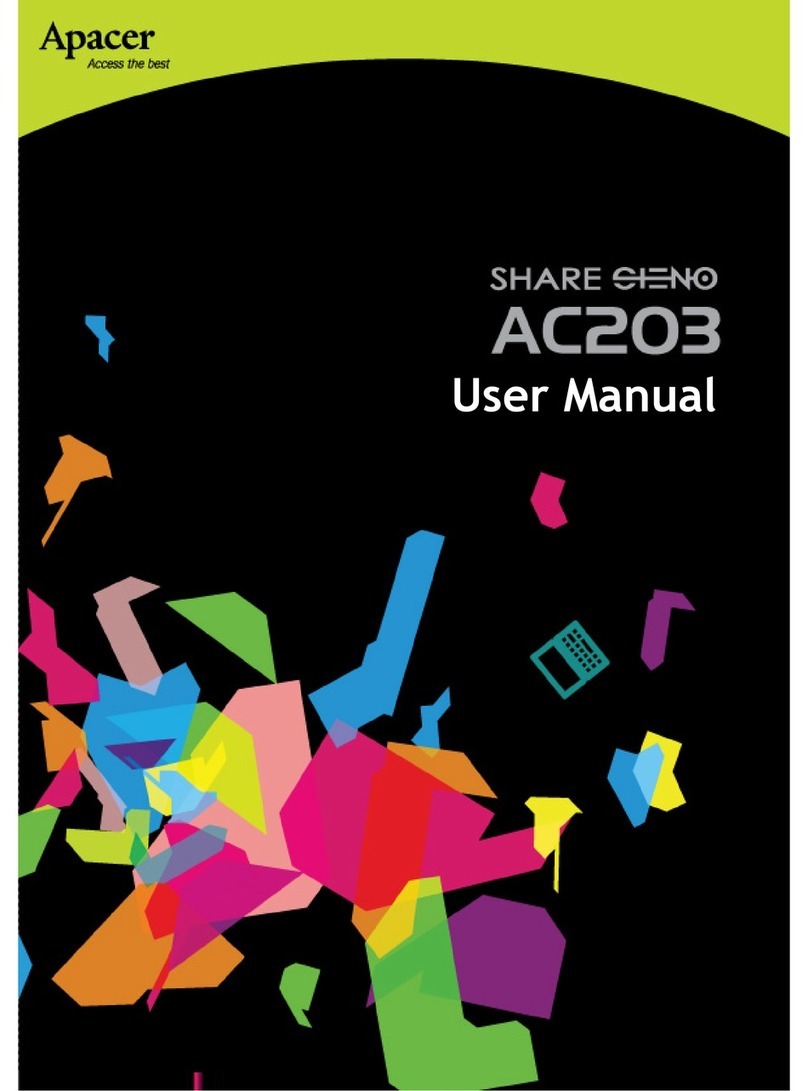
Apacer Technology
Apacer Technology Share Steno AC203 user guide

Iomega
Iomega 3151100 user guide

Samsung
Samsung HXDU010EB - Story Station 1 TB External Hard... Manual Del Usuario
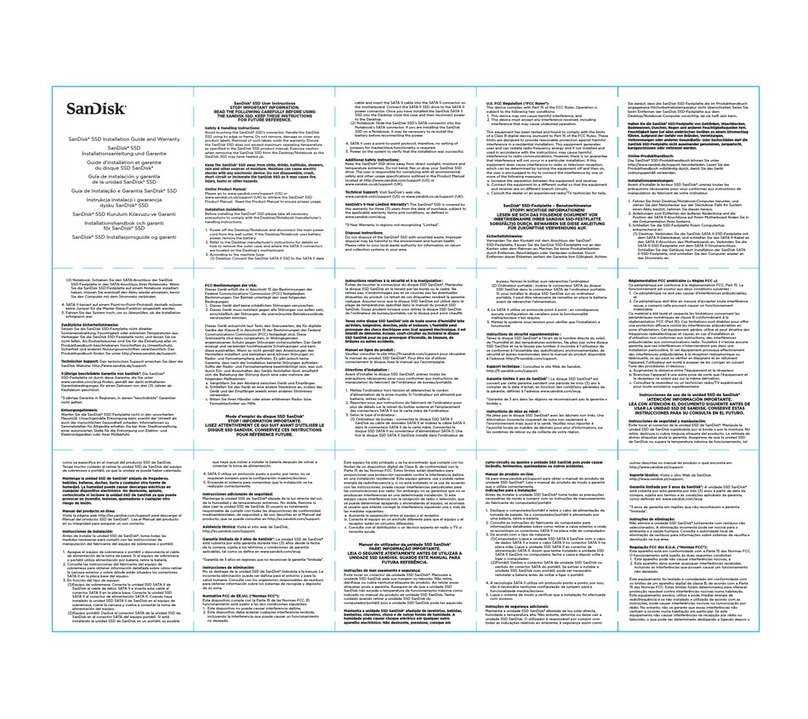
SanDisk
SanDisk SSD Installation guide and user's manualrranty

Sony
Sony StorStation AITi260 user guide

Seagate
Seagate Barracuda 180 Family product manual