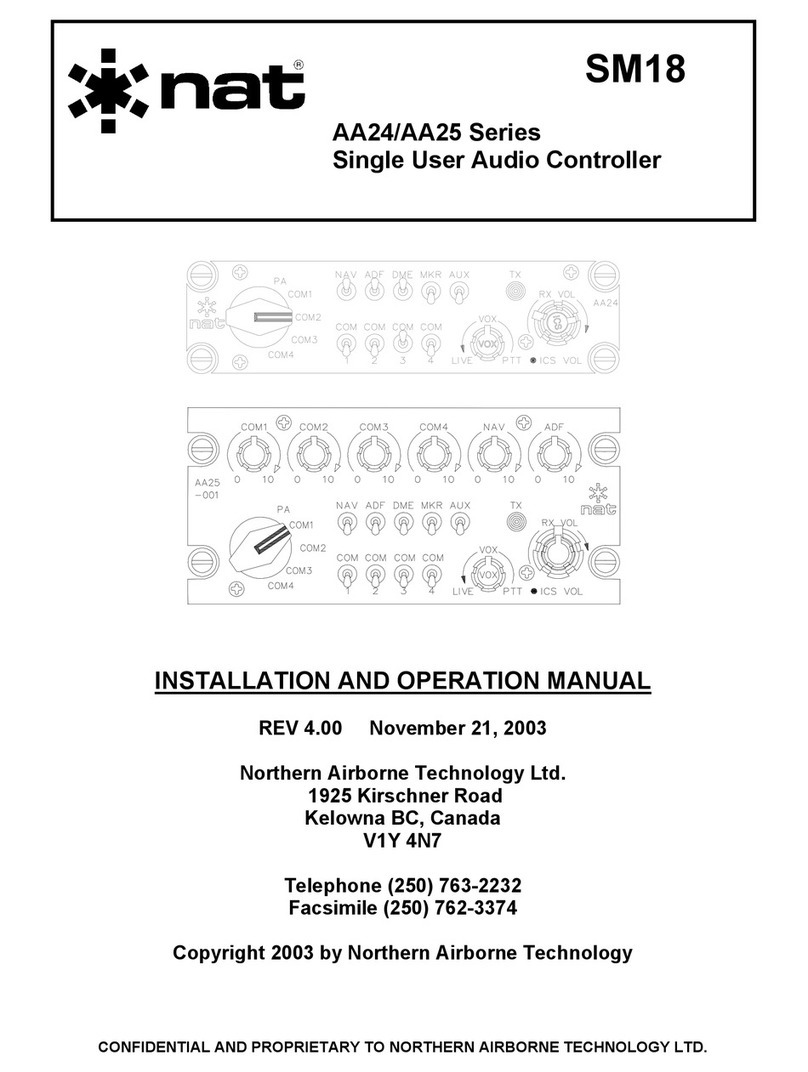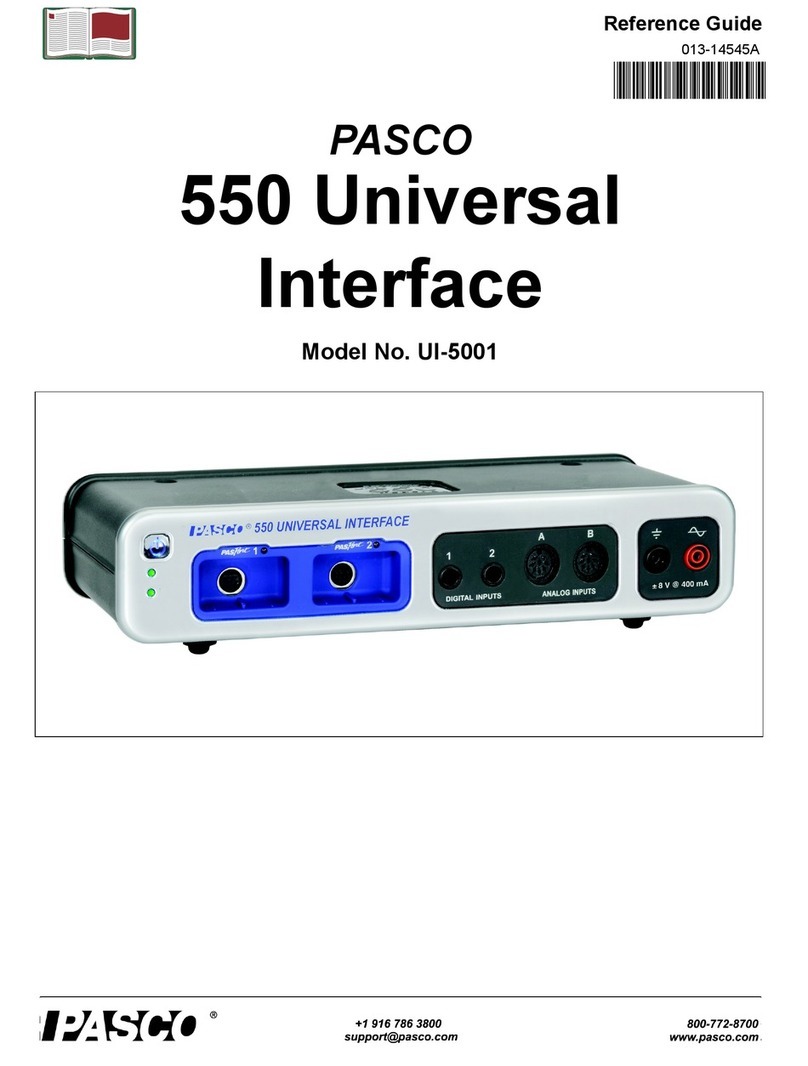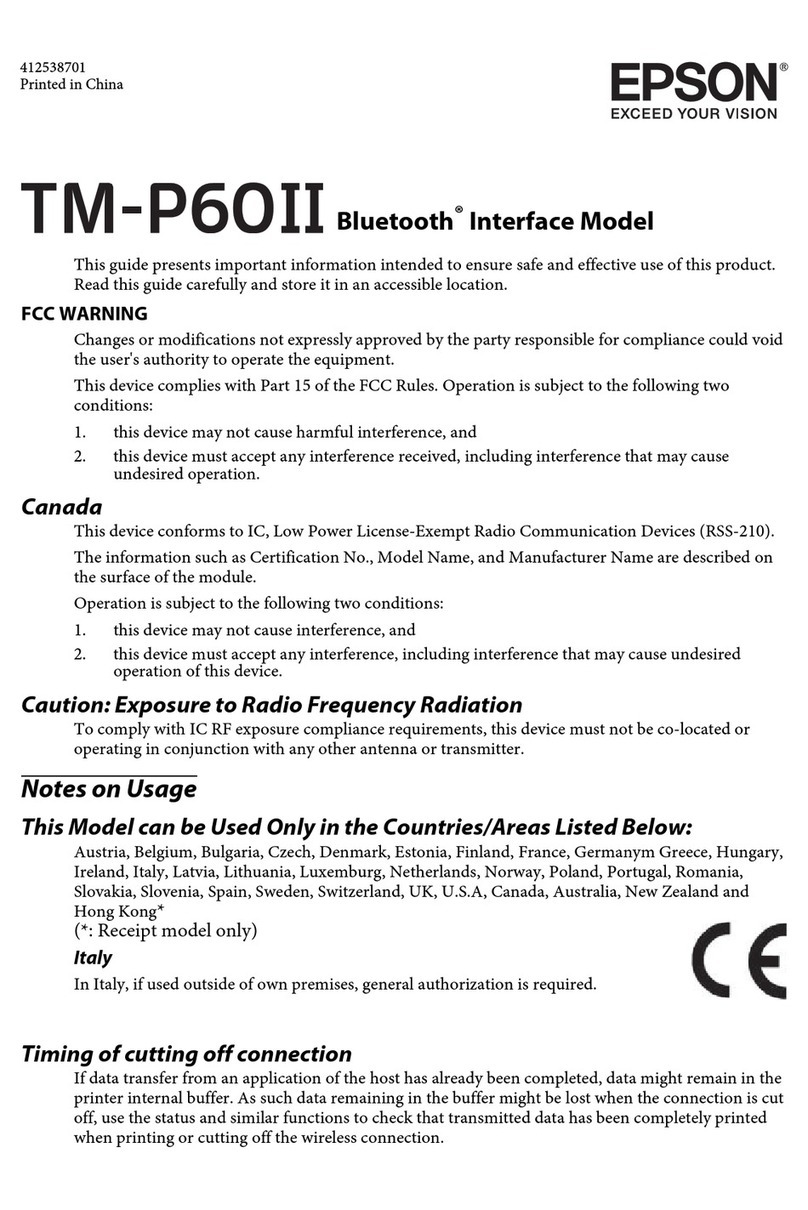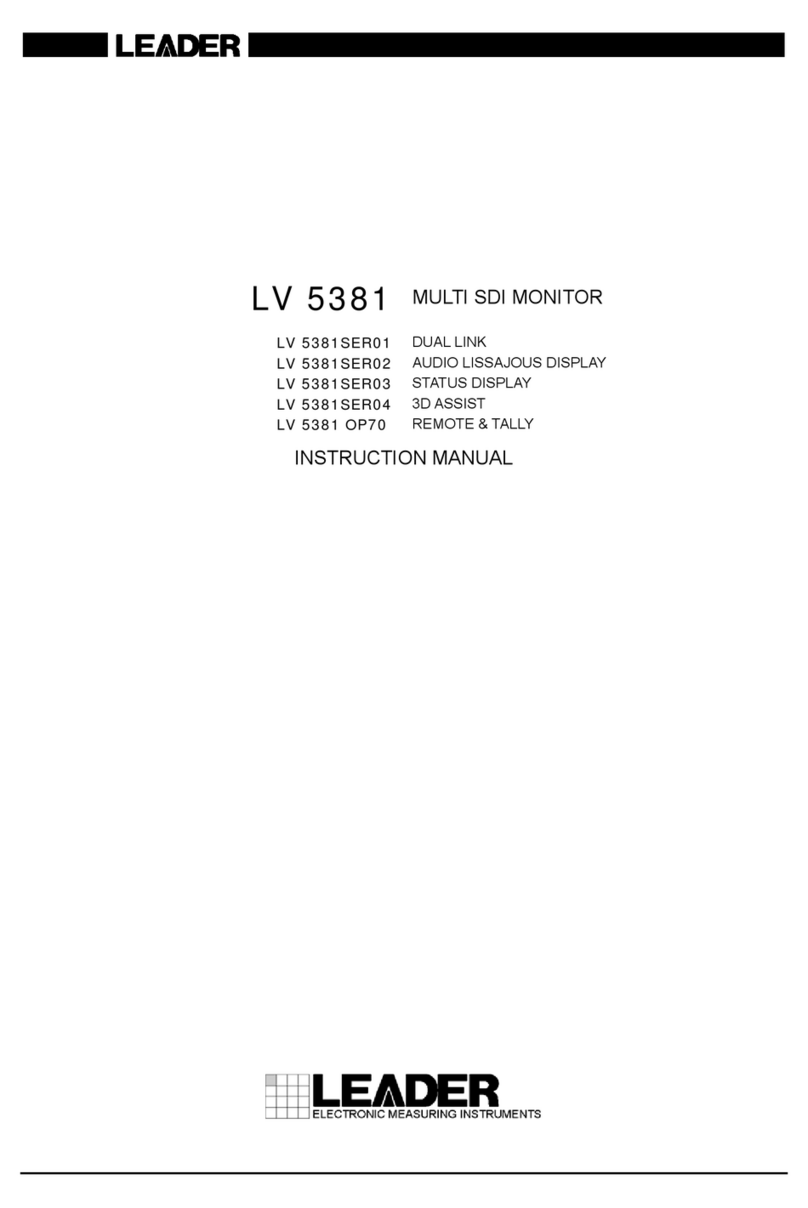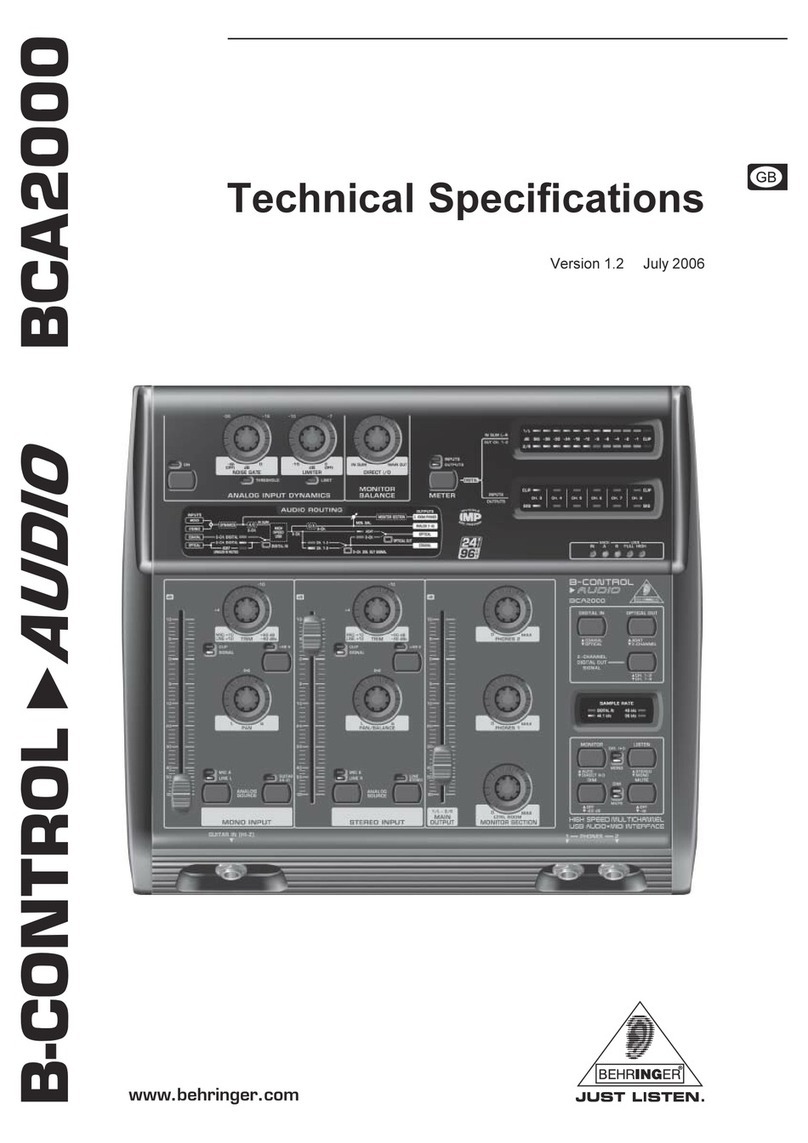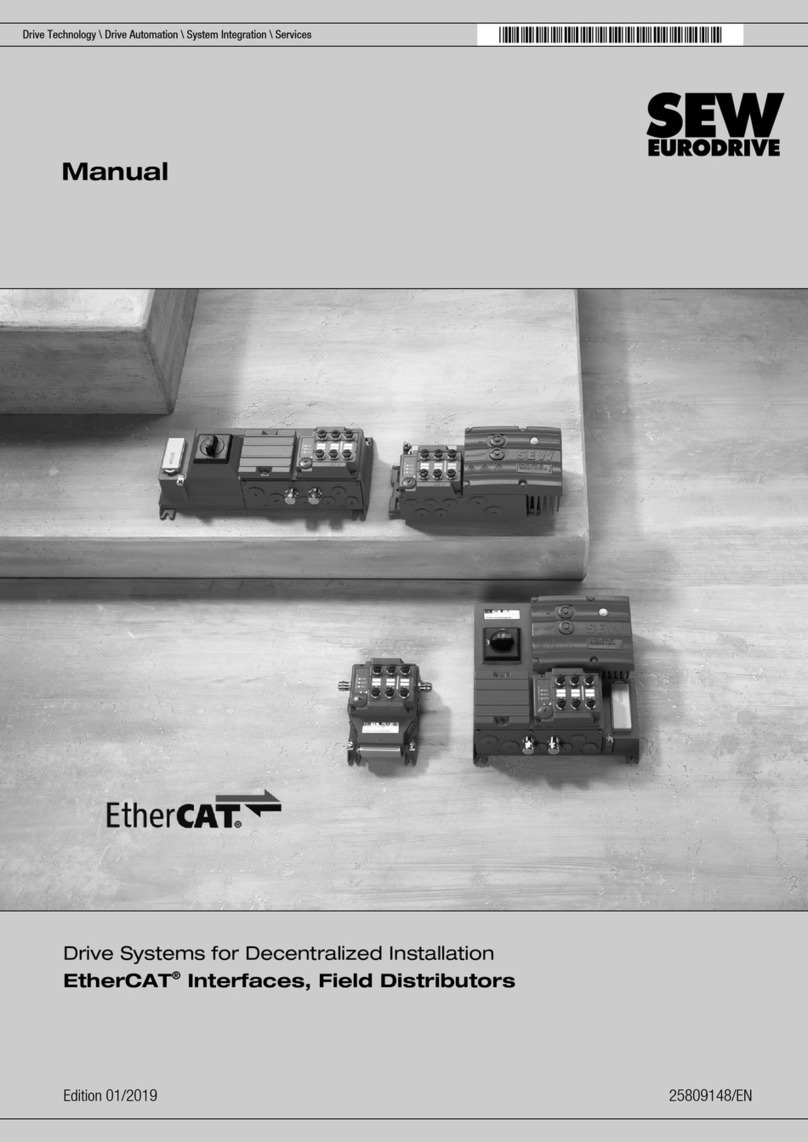TrueVoice Communications ACR-B040 User manual

ACR-B040/ACR-B080
Telephone Recording System
User’s Manual
Volume
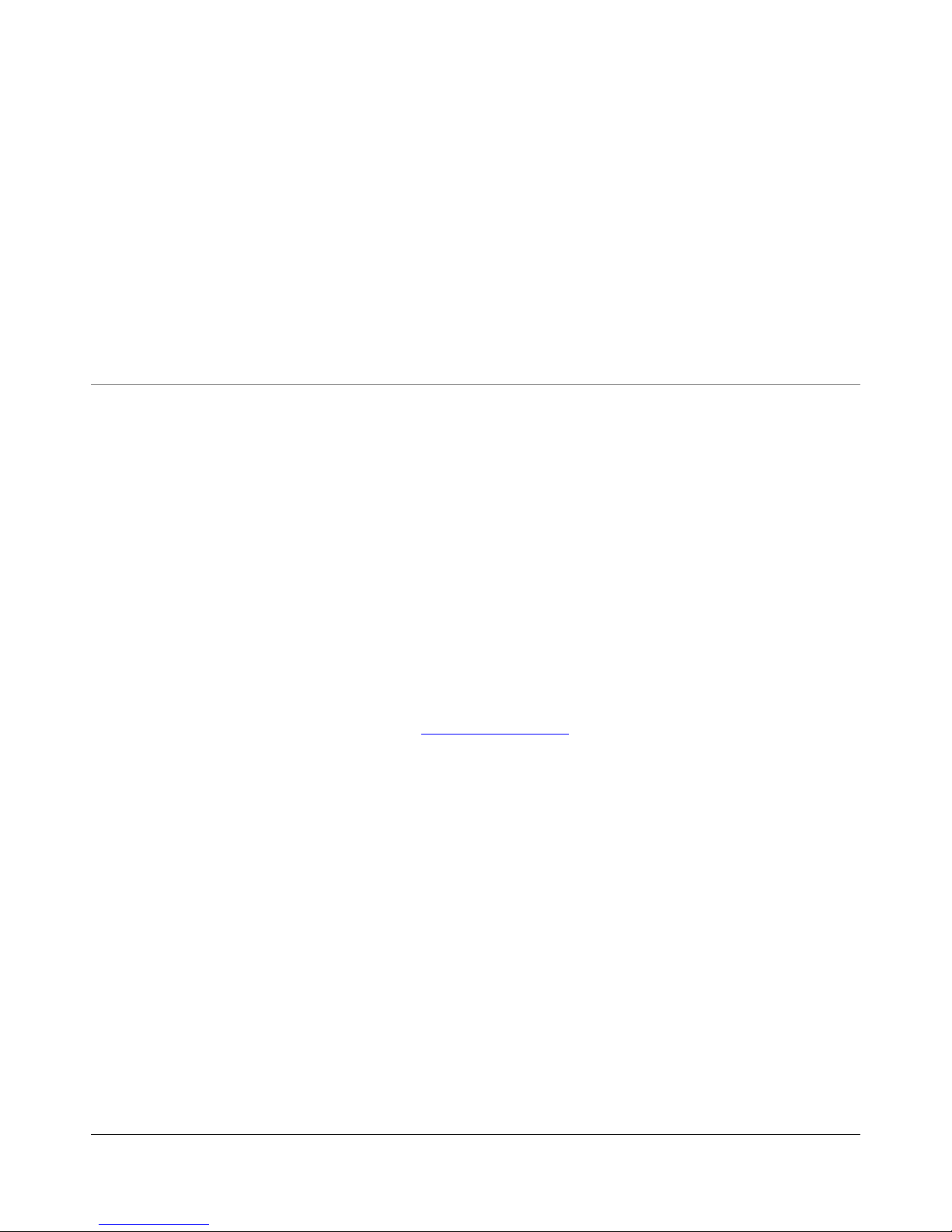
ACR-B040/ACR-B080 TELEPHONE RECORDING SYSTEM
User’s Manual
©TrueVoice Communications
Victoria street Plumstead Cape Town
Phone +0861 67 67 67
Email partners@truevoice.co.za
Developed for TrueVoice Communications
20120516
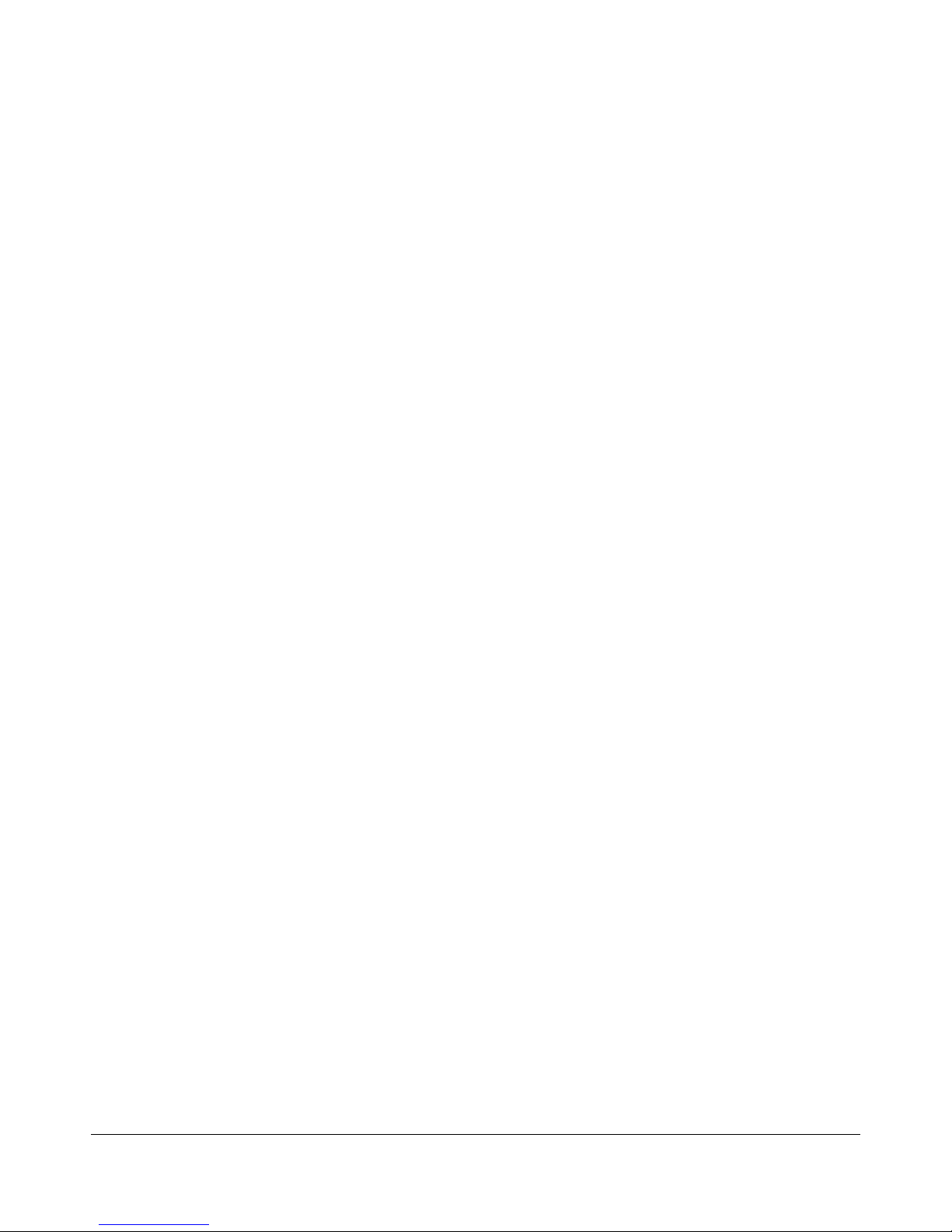
Table of Contents
Chapter 1
Overview.........................................................................................1
Front Panel.................................................................................... 1
Rear Panel........................................................................................ 2
Before You Start ....................................................................... 3
Chapter 2
Operating Instructions .......................................................4
Login..................................................................................................... 4
Channel Status........................................................................... 5
Download Software............................................................. 7
Query by Time................................................................................ 8
Query by Channel ..................................................................10
Advanced Query.......................................................................11
Recording Parameters Settings..............................12
System Time Setting..............................................................13
User Accounts...........................................................................14
Appendix 1
XZDC Network Inquiry ..................................................... 15
Introduction.............................................................................15
Installation.................................................................................16
Download Software...........................................................19
Add Device.....................................................................................20
Recording Path .......................................................................21
Advanced Query.......................................................................22
Account Management.......................................................23

ACR-B040/ACR-B080 USER’S MANUAL
1
Overview
Front Panel
The front panel contains various status LEDs that indicates system activities / faults.
POWER
Power LED.
ACT
Solid Bright – LAN connected / Dark – LAN not connected / Blink – Transferring Data
100M
Solid Bright – 100Mbps LAN connected / Dark – 10Mbps or No LAN connected
LED 1-4(ACR-B040) / LED 1-8(ACR-B080)
Solid Bright – The channel is occupied / Blink - The channel is un-occupied
Chapter
1

ACR-B040/ACR-B080 USER’S MANUAL
2
Rear Panel
The rear panel contains registered jacks as telephone / LAN interfaces.
DC12V
Power jack for connecting bundled adaptor.
Jack 1-4(ACR-B040) / Jack 1-8(ACR-B080)
RJ-11 jacks for analog telephone line connections.
LAN
RJ-45 jack for LAN / PC connection.

ACR-B040/ACR-B080 USER’S MANUAL
3
Before You Start
The factory default IP of ACR-B040/ACR-B080 is “192.168.0.190”. If your LAN was on a different
network segment (e.g. 192.168.1.XX), you have to change the IP first. Please connect ACR-B040/ACR-
B080 to a PC on the same network segment, and log in to it by Internet Explorer to change the default IP.
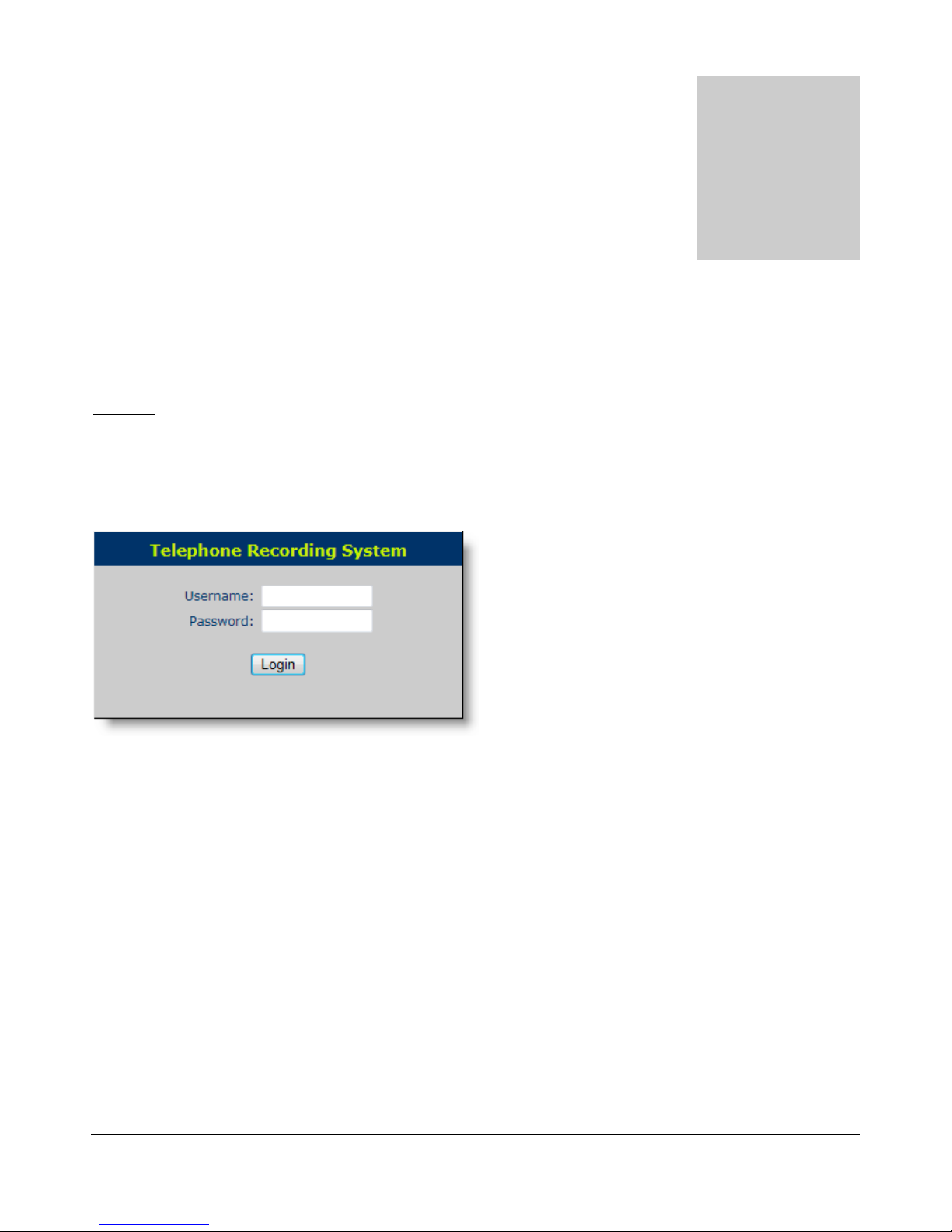
ACR-B040/ACR-B080 USER’S MANUAL
4
Operating Instructions
Login
Run Internet Explorer, type in system IP to access the telephone recording system. The default Username is
admin, and the default Password is admin. Please set your desktop resolution as 1280 * 768 for the best
result.
Chapter
2
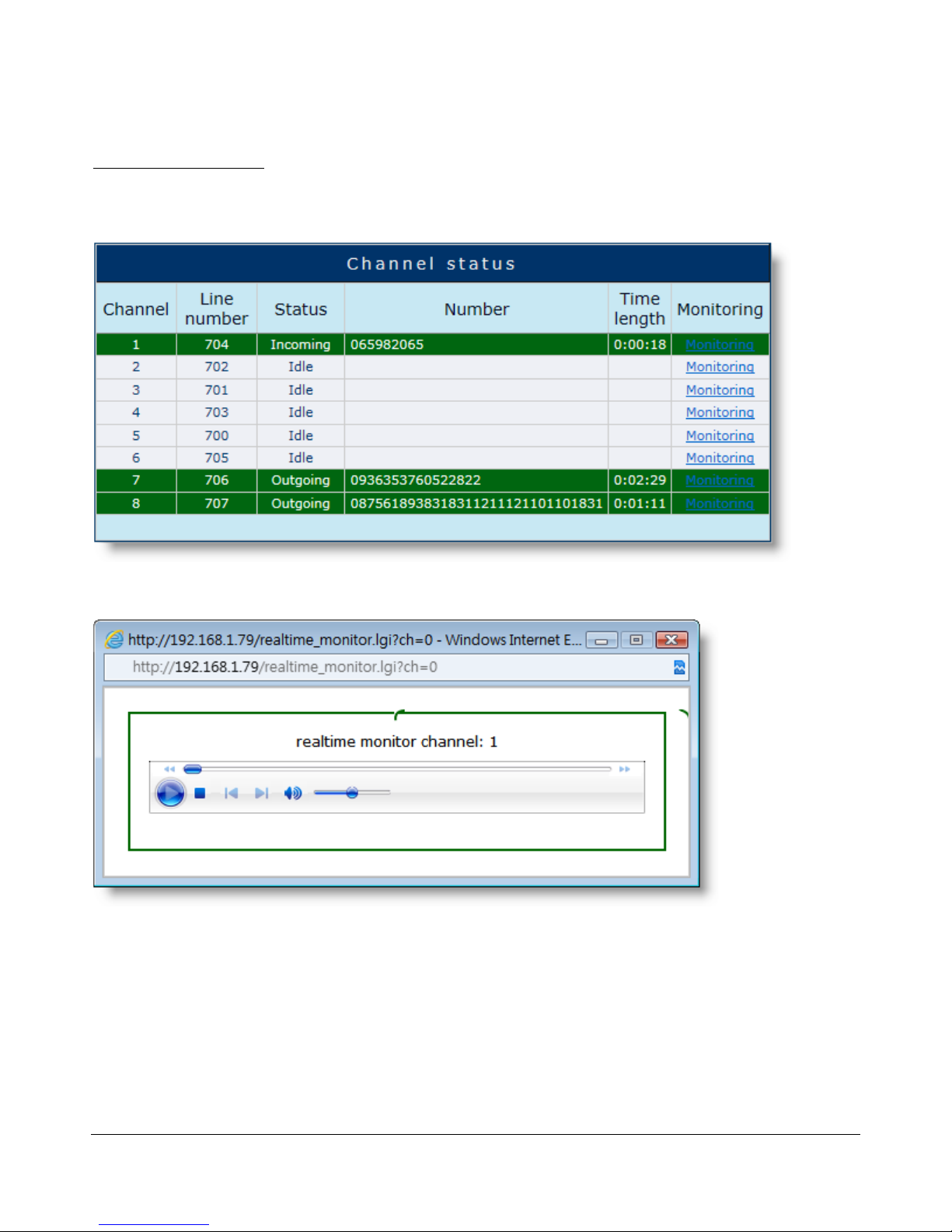
ACR-B040/ACR-B080 USER’S MANUAL
5
Channel Status
The system will show current channel status after you log in successfully.
Click “Monitoring” to start real-time monitoring the call.

ACR-B040/ACR-B080 USER’S MANUAL
6
IP Address Setting
Here you can change IP address related settings. Please contact your IT staff if you need more help.
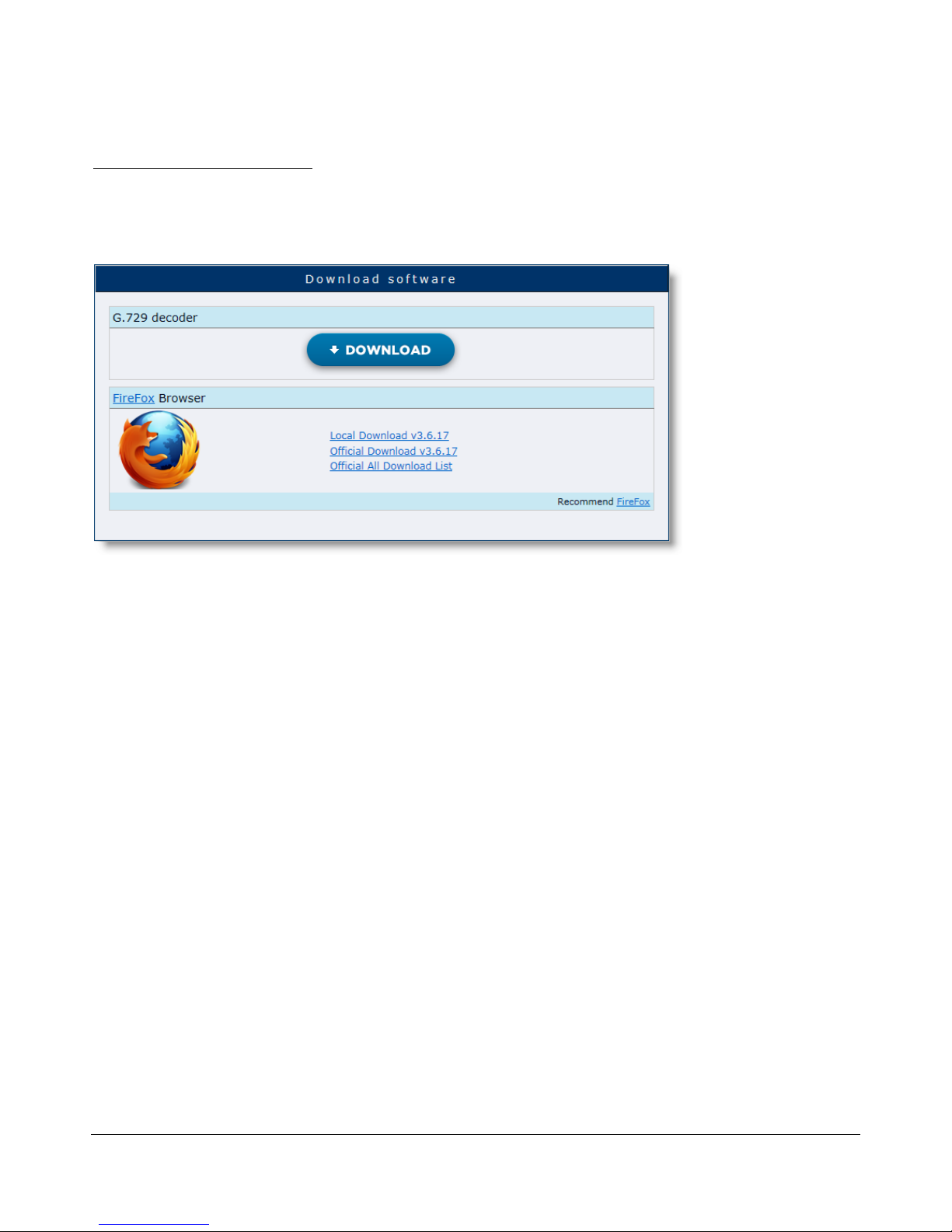
ACR-B040/ACR-B080 USER’S MANUAL
7
Download Software
You can download G.729 decoder and Firefox browser here. Your PC has to have G.729 decoder installed
in order to play recordings thru the web.

ACR-B040/ACR-B080 USER’S MANUAL
8
Query by Time
Here you can query the recordings by designating the time.
Single day
Querying recordings of a specific day.
ACT
Querying recordings of a specific range of days.
Click “Details” to see the result.

ACR-B040/ACR-B080 USER’S MANUAL
9
Move the cursor to the recording and click to play.
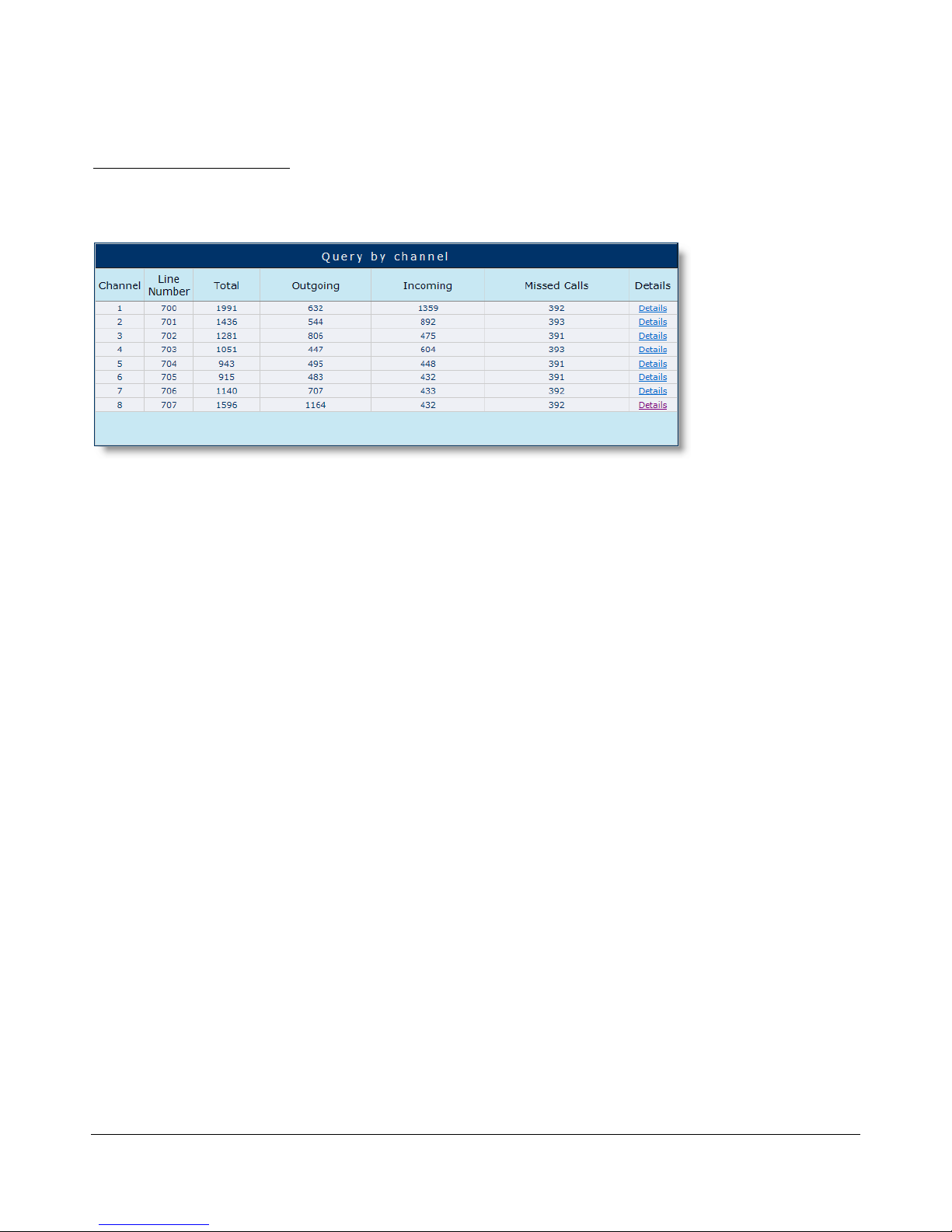
ACR-B040/ACR-B080 USER’S MANUAL
10
Query by Channel
Here you can query the recordings by designating the channel.
Click “Details” to see the result.
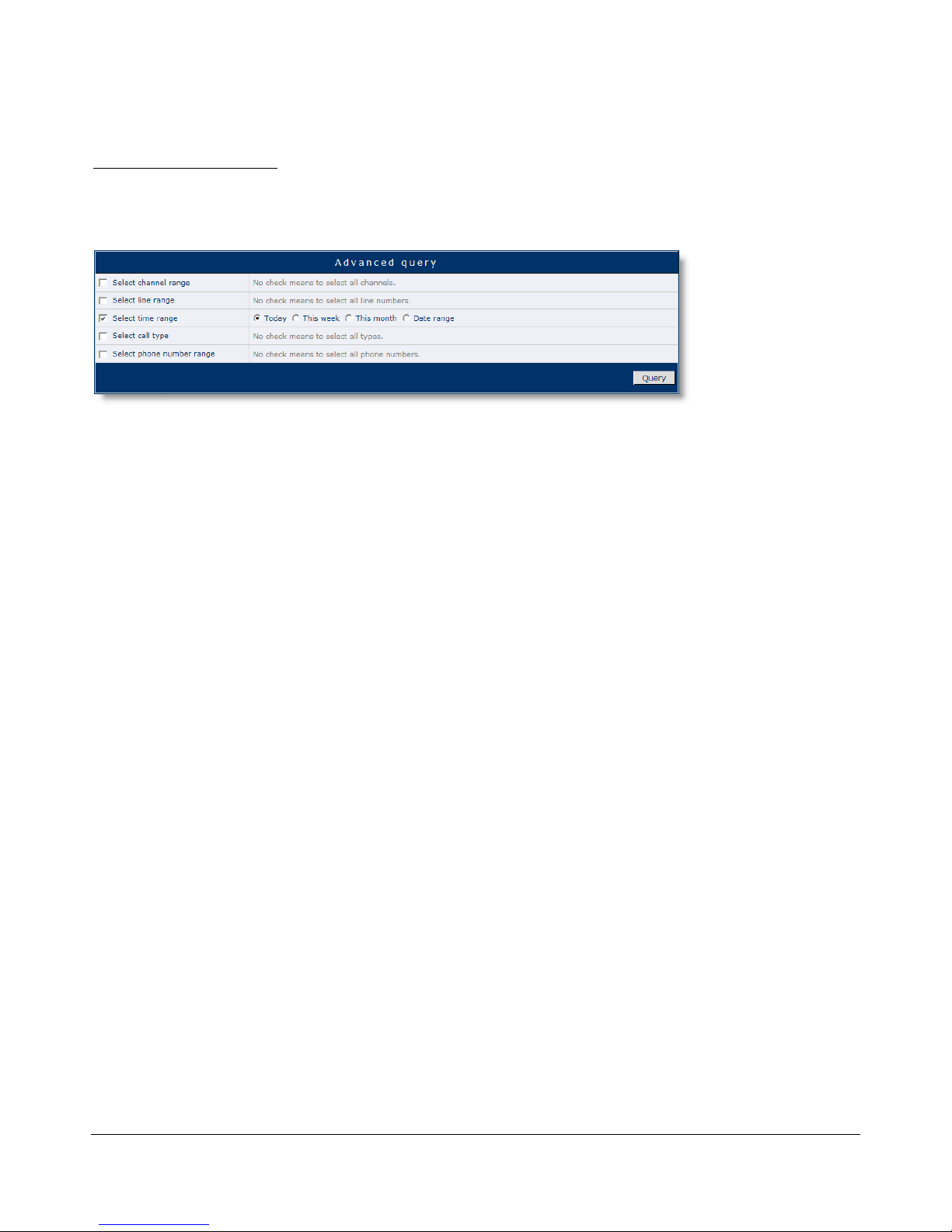
ACR-B040/ACR-B080 USER’S MANUAL
11
Advanced Query
Advanced Query provides more advanced options for querying recordings.
Click “Query” to see the result.

ACR-B040/ACR-B080 USER’S MANUAL
12
Recording Parameters Settings
You can configure the recording parameters here.
Min. recording time length
Only record calls that exceeds the designated length.
Max. recording time length
The max. length of the recordings.
Outgoing number identification delay time
The delay time for identifying outgoing numbers.
Incoming number prefix
Country/Area code filter for incoming numbers.
Outgoing number prefix
Country/Area code filter for outgoing numbers.
Voice encoding
Select G.729 (recommended) or MP3 encoding.
Disk full strategy
Select Loop (recommended) or Stop when disk is full.
Start recording when
Select to start recording by Ring or Hook off.
Call ID type
Auto/FSK/DTMF
Click “Setup” to save the configuration.
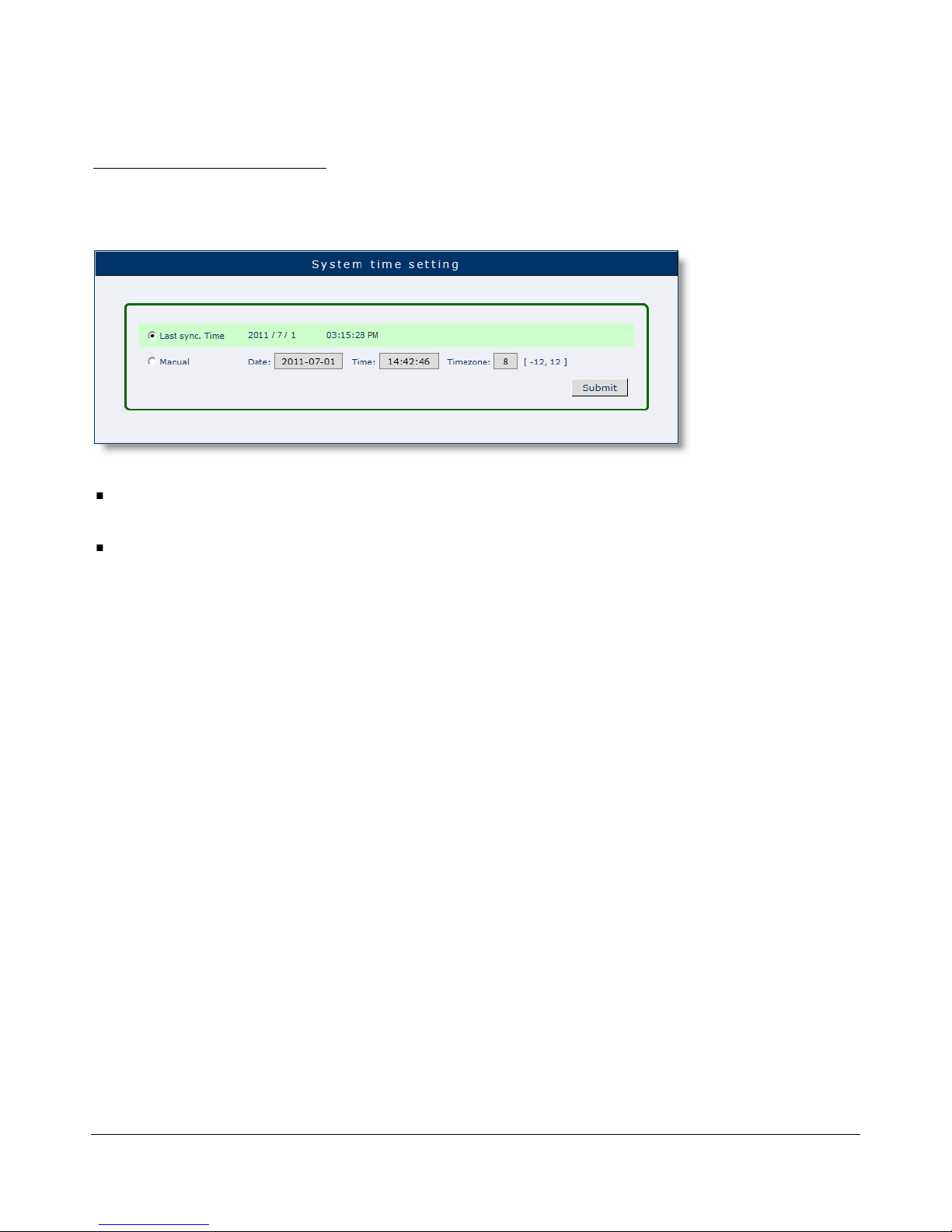
ACR-B040/ACR-B080 USER’S MANUAL
13
System Time Setting
You can configure the system time here.
Last sync. Time
The last sync. time. with your desktop.
Manual
Setup current time manually.
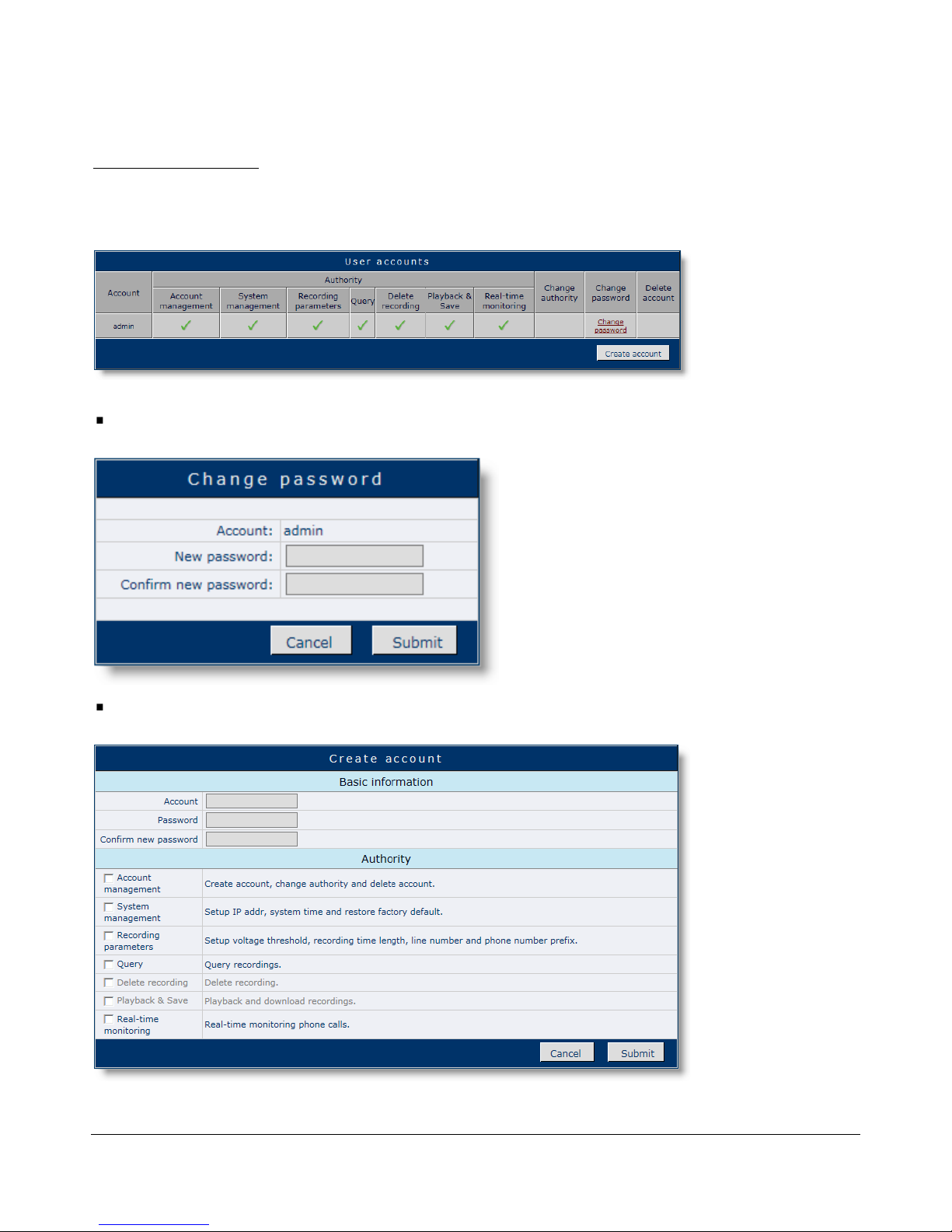
ACR-B040/ACR-B080 USER’S MANUAL
14
User Accounts
You modify user authority/password in this page.
Change Password
Change user password.
Create Account
Create new user account.

ACR-B040/ACR-B080 USER’S MANUAL
15
XZDC Network Inquiry
Introduction
XZDC is a standalone client of ACR-B040/ACR-B080, which enables users to
control the unit or inquiry recordings over LAN. It can also backup the recordings
on ACR-B040/ACR-B080 automatically. With Loop Recording feature enabled,
you’ll almost have unlimited space for recording.
Appendix
1

ACR-B040/ACR-B080 USER’S MANUAL
16
Installation
To install XZDC, please simply copy XZDC folder from the bundled CD to “D:\”
first.
* Please exit/shut down Skype service before you run XZDC.
Run D:\XZDC\XZDC.exe and the XZDC icon will be shown on the System Tray.
XZDC will start automatically with your Windows.

ACR-B040/ACR-B080 USER’S MANUAL
17
Run XZDC
Right-click on XZDC icon, select “Show” to visit the login page.
Enter Account name and Password to login. Default: admin / admin.
You can see the current version info after you login successfully.
This manual suits for next models
1
Table of contents