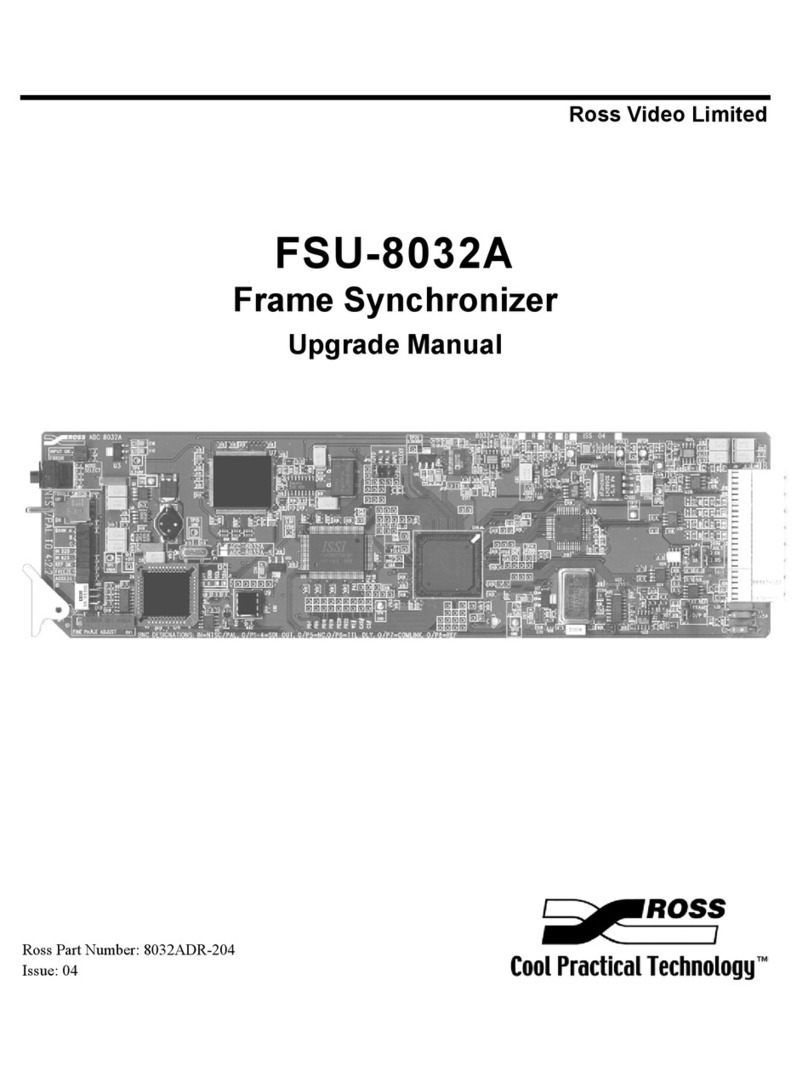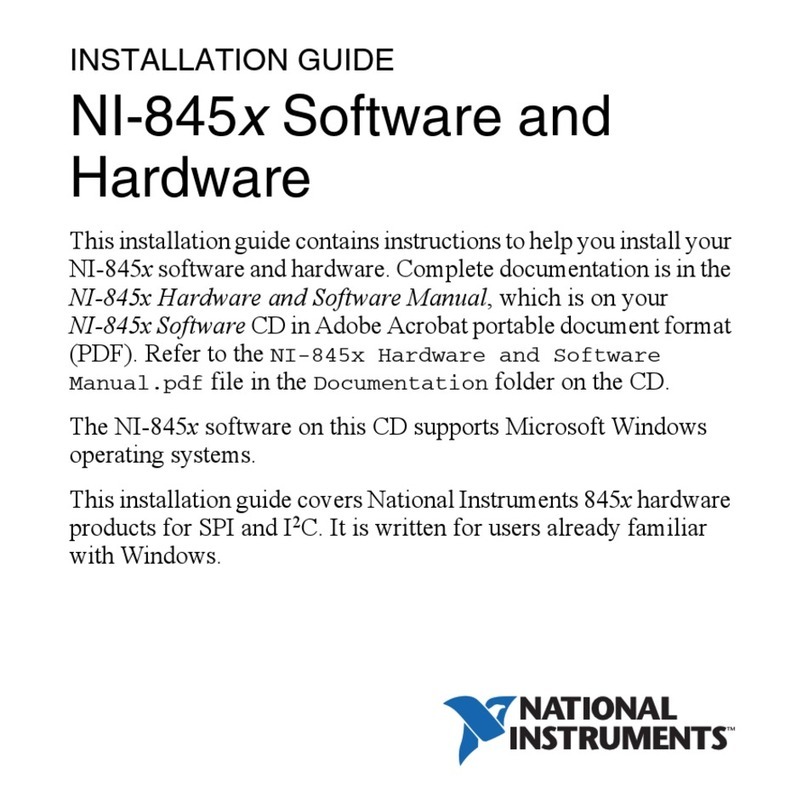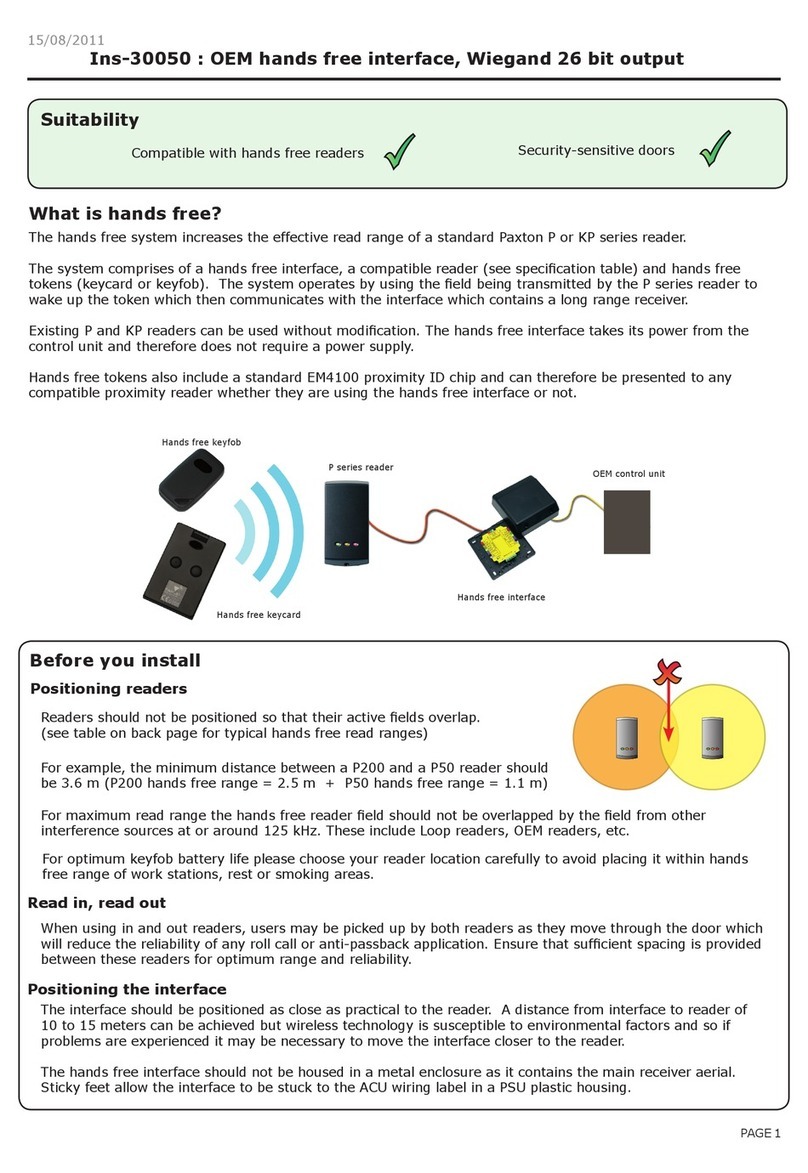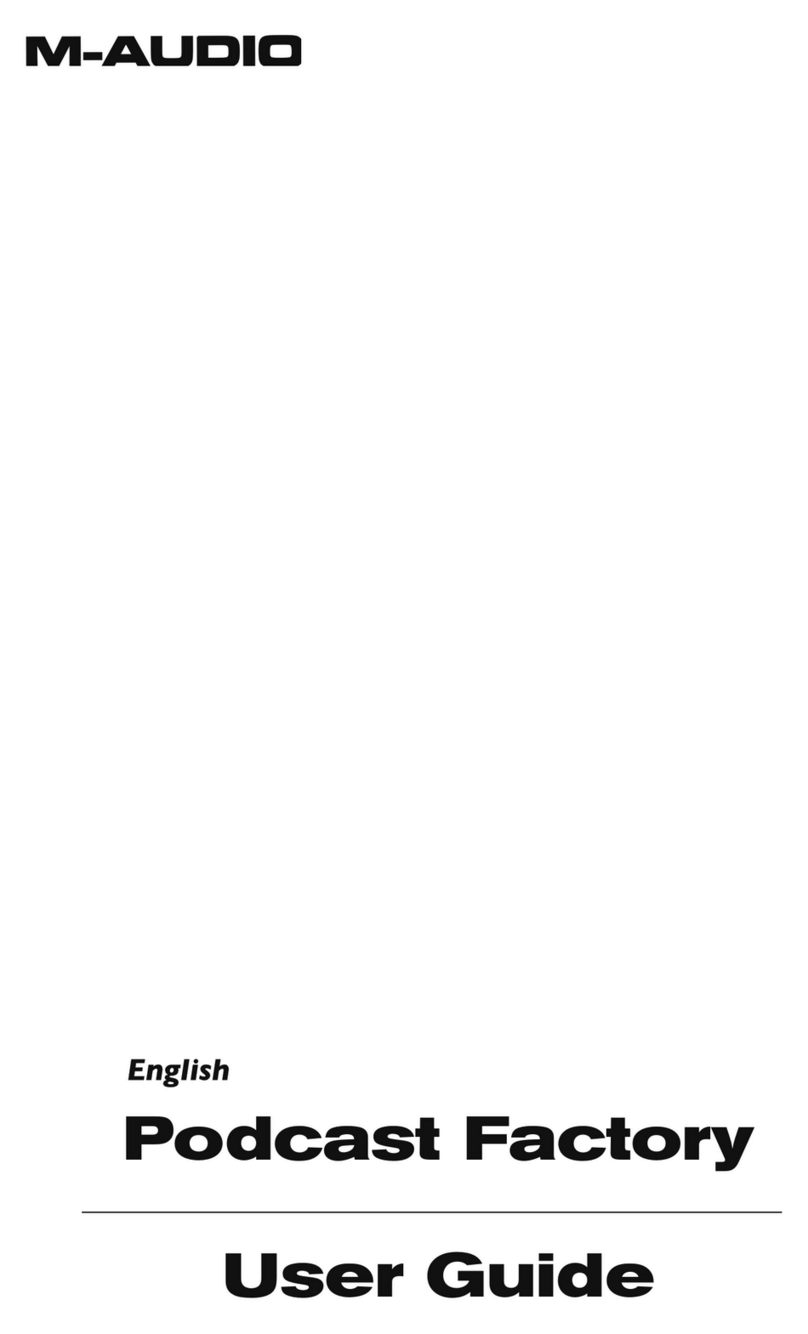tenlamp G5 Pro User manual

G5 Pro User Manual
1
G5 Pro
Audio Console
For Live Streaming Podcast Recording Radio Show

G5 Pro User Manual
2
Operation Manual
Product Model: G5 Pro
Catalog
1. Product Overview..................................................................3
2. Product Appearance.............................................................3
3. Interface Wiring & Panel Definition.................................... 4
4. Application.............................................................................. 7
5. PC Setting...............................................................................8
6. Connection...................................................................10
7. BT Connection.............................................................10
8.Technical Parameters...........................................................11
9. Common troubleshooting.................................................. 12
10. Recharging.........................................................................12
11. NOTE:................................................................................. 13
Thank you for using the audio console equipment produced by our company. In order to
make it easy for you to experience the product, we offer this detailed instructions for use,
from which you can get information about the product introduction, key definition,
connection method and other aspects. Before you start using this audio mixer, please read
this manual carefully so that you can use it correctly. If there are any omissions or error,
please forgive us, and welcome to you to contact us very much.

G5 Pro User Manual
3
1.Product Overview
The G5 Pro audio console is a recording and live streaming digital audio mixer, built-in
high-performance digital DSP reverberation processing, supports high-definition digital recording, noise
reduction, dual smartphone live streaming, BT wireless accompaniment, real-time earphone monitoring.
Provides microphone interface inputs, a variety of interesting voice changers, 12 electronic music tones,
popular live streaming sound effects for atmosphere creation. Great for professional live stream studios,
podcast studios, personal live streaming, recording, chatting, singing, Karaoke...
tenlamp G5 Pro is a comprehensive solution for audio processing that integrates audio input
collecting, processing & optimizing and output controlling. Recording professional, realistic and
interesting sound quality; It works well on smartphones, tablets and computers, including Android, iOS,
Window and macOS, Linux . And plug-and-play with no extra driver required.
The built-in DSP digital audio processor can help tune your sound in real-time and enrich your sound
line, makes it possible to change your voice and add more funny sound effects to your podcast or
streaming, which will make your live streaming more entertainment.
2. Product Appearance
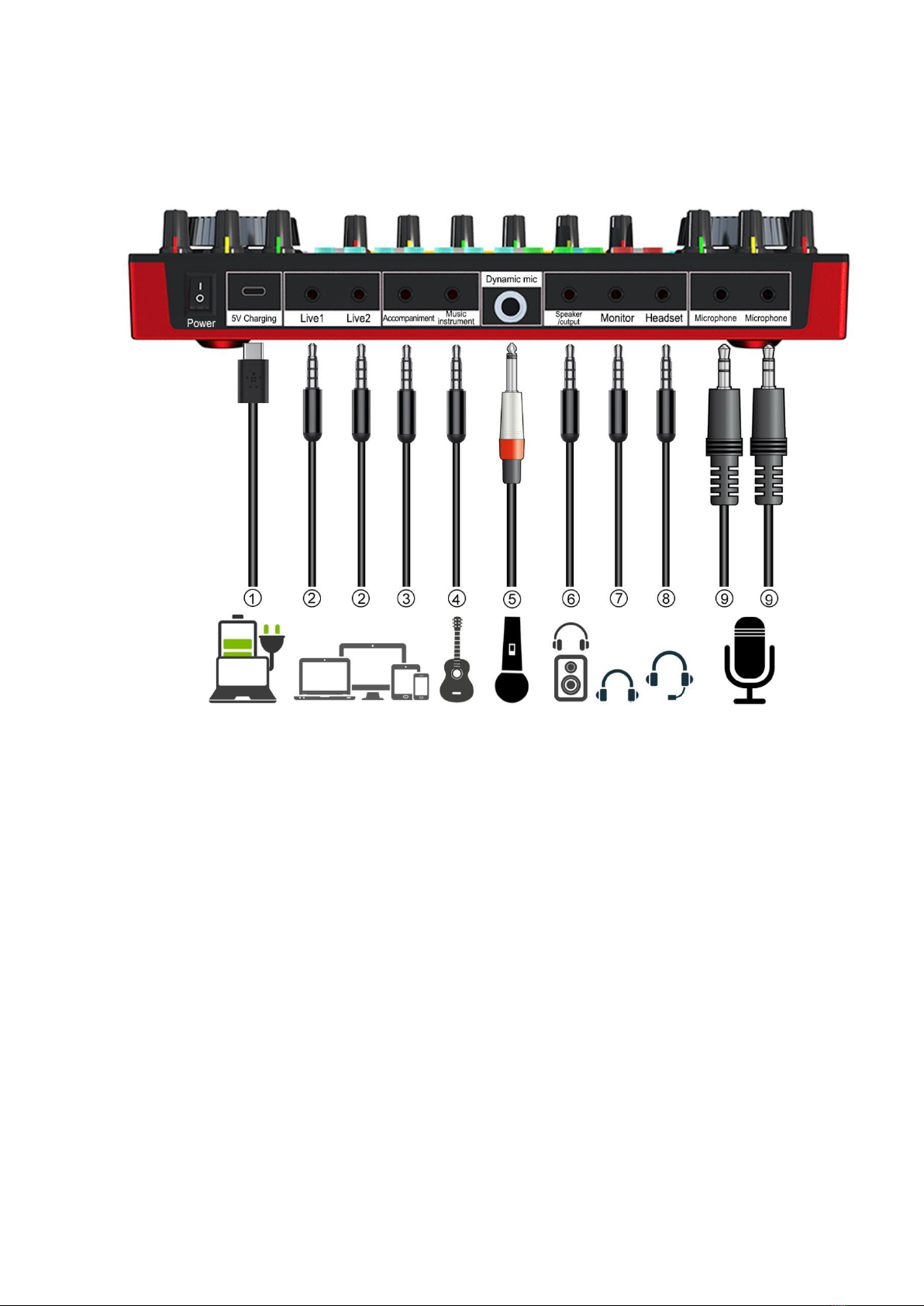
G5 Pro User Manual
4
3. Interface Wiring & Panel Definition
3.1 G5 Pro Wiring Diagram
①5V Charging: DC+5v charging; USB-C OTG input/output port; Used for audio data transmission; Also
used as a PC or smartphone live streaming interface and PC or smartphone devices accompaniment
music input interface; The G5 Pro serves as an external audio console for the computer, laptop,
smartphone and tablet while live streaming, recording or singing. If
..
you
...
use
...
iPhone
......
for
...
live
....
streaming
.........
or
..
playing
.......
accompaniment
.............
through
.......
this
....
port,
.....
please
......
use
...
C100
....
or
..
C101
....
USB-C
.....
to
..
Lightning
.........
Cable;
......
Type-C
......
port
....
smartphone
..........
please
......
use
...
USB-C
.....
to
..
USB-C
.....
cable
.....
.
②Live: 3.5mm master output; The processed sound can be output to the smartphone, tablet PC or
other devices with a 3.5mm TRRS cable. Can live stream to multiple platforms at the same time. Can be
connected to the desktop
.......
computer
........
microphone
..........
jack
....
or laptop
......
3.5mm
.....audio
.....
jack
....
when using PC live
streaming. If you use iPhone for live streaming, please use 3.5mm to lightning adapter(but not included).
③Accompaniment: 3.5mm Music accompaniment input port; Connect an external audio source or
devices to the audio console via an 3.5mm TRRS audio cable, to play music during live streaming or
audio production. When input music, it can be connected to the smartphone headphone jack, desktop
computer earphone jack or laptop 3.5mm jack. If
..
you
...
use
...
iPhone
......
for
...
live
....
streaming
.........
or
..
playing
.......
accompaniment
.............
through
.......
this
....
port,
.....
please
......
use
...
3.5mm
.....to
..
Lightning
.........
adapter
.......
;
.
Type-C
......
port
....
smartphone
..........
please
......
use
...
3.5mm
.....to
..
USB-C
.....
cable
.....
or
..
use
...
smartphone
..........
BT
..
function
........
.
.
④Music instrument: 3.5mm input port; connect guitar, electronic organ, ect musical instruments
⑤Dynamic mic: 6.35mm dynamic microphone input jack.
⑥Speaker/Output: 3.5mm output port; Connect audio playback device such as speakers or monitor
headphones.

G5 Pro User Manual
5
⑦Monitor: 3.5mm output port; Monitor earphone jack, used to monitor all sound of audio console in
real-time.
⑧Headset: 3.5mm port; Used to sound input by a headphone with microphone function. ALSO
simultaneously can monitor all sound of audio console in real-time.
⑨Microphone: 3.5mm port; Connect a 3.5 mm condenser mic that does not require external power
supply. 【48V mic need a phantom power then use XLR to 3.5mm mic cable to connect the G5 Pro
microphone jack】
3.2 Panel keys or knobs Definition
1.Treble knob: Adjust the treble effect of the vocal voice of the microphone/Headset.
2. Bass knob: Adjust the bass effect of the microphone/Headset vocals.
3. B-T status light: flashing when BT is waiting for connection, and is always on when connected.
4. Midrange knob: Adjust the midrange effect of vocals of the microphone/headset.
5. Battery light: when working, it will be red when the USB charging cable is plugged in, and green
when it is fully charged.
6. Microphone knob: adjust the input volume of Microphone/Headset input.
7. Denoise button: Turn on/off the noise reduction function of the mic, and control the pickup range of
the mic.
8. Eliminate vocals button: Eliminate the singer's voice in the accompaniment song.
9. B-T button: Turn on/off the BT function of theG5 audio console.
10. Internal-play button: turn on/off the audio console "Loopback" function.
11. Original sound button: switch to the original sound mode.
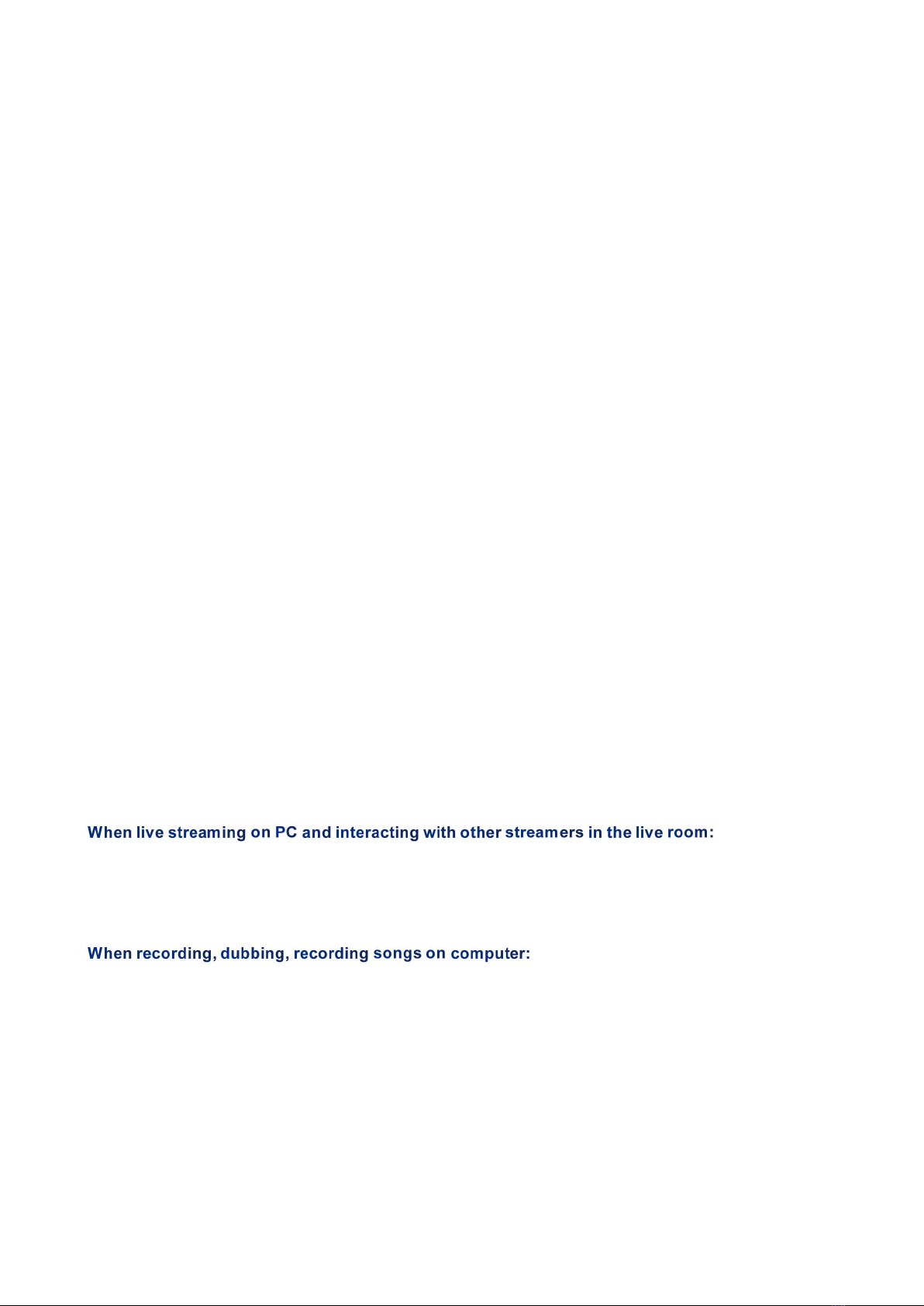
G5 Pro User Manual
6
12. MC button: switch to Shouting mode.
13. K song button: switch to K song mode.
14. Anchor button: switch to Anchor mode.
15. Game button: switch to Gaming mode.
16. Interactive button: switch to interactive mode.
17. Recording knob: adjust the output volume of output to live broadcast/recording devices.
18. Monitor knob: adjust the monitoring volume of the earphone/headset.
19. Reverb knob: adjust the effect of the reverberation; in the original sound mode, the reverberation
effect can be adjusted from the minimum to the maximum, and other modes can be fine-tuned.
20. Popular atmosphere sound effects area: 15 sound effects.
21. Speaker/output knob: adjust the volume of output to loudspeaker playback devices.
22. Music instrument knob: adjust the input volume of the musical instrument.
23. Voice Changer knob: fine-tune the 4 voice changers of "male to female", "female to male", "Maiden
tone" and "uncle tone".
24. Warm-up sound effect area: 16 popular warm-up atmosphere sound effects.
25. Accompaniment knob: adjust the input volume of accompaniment music.
26. Voice-changing button area: switch 6 kinds of interesting voice-changers.
27. Accompaniment EQ knob: adjust the treble and low bass of the accompaniment music. Adjust the
treble effect of the music to the right, and adjust the bass effect of the music to the left
28. Dodge knob: adjust the size of the auto-ducking effect.
29. Light knob: adjust/turn off the intensity of all lights on the sound card panel
30. Electronic tone button area: 12-step electronic music tones.
31. Accompaniment level indicator: real-time display of accompaniment volume.
32. Microphone level indicator: real-time display of microphone volume.
Loopback function(short press the Internal-play button to turn on/off)
It means that the digital signal directly returns to the inside of the software without going through the
physical interface of the sound card. It can capture all the sound sources in the computer system,
including the microphone input, web pages, and the sound in the music software, as the input sound
source, and send it to the other party on the network. Or record it.
Turn on loopback, can hear your accompaniment or other audio sources in the live room, and can hear
the sound of your microphone, but it will cause the other streamer to be unable to speak;
Close the loopback, the problem(unable to speak) is solved, can still hear the sound of your
microphone in the live streaming room, but cannot hear your accompaniment;
Open loopback, you can record the accompaniment from the computer, the sound of the web page, and
the sound of the microphone together;
Turn off loopback, only the sound of your microphone can be recorded, but the sound from the
computer can not be recorded.
Dodge function
Auto-ducking microphone input or side chain function
When you speak, the volume of the background music you play will decrease, and stop speak, the music volume
will automatically recover.
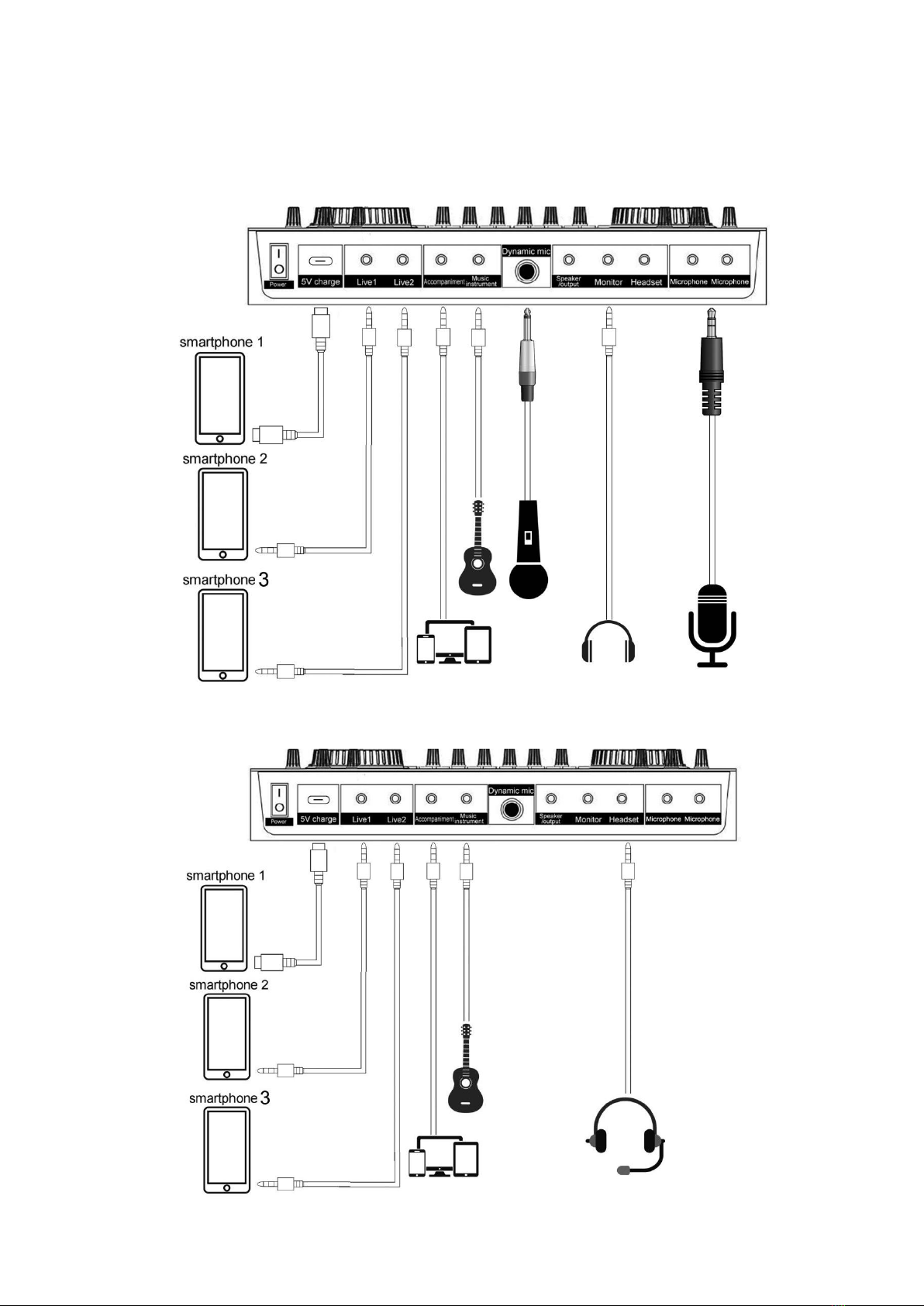
G5 Pro User Manual
7
4. Application
Live streaming or recording on smartphone or tablet
Live streaming or recording with headset(headphone with mic)
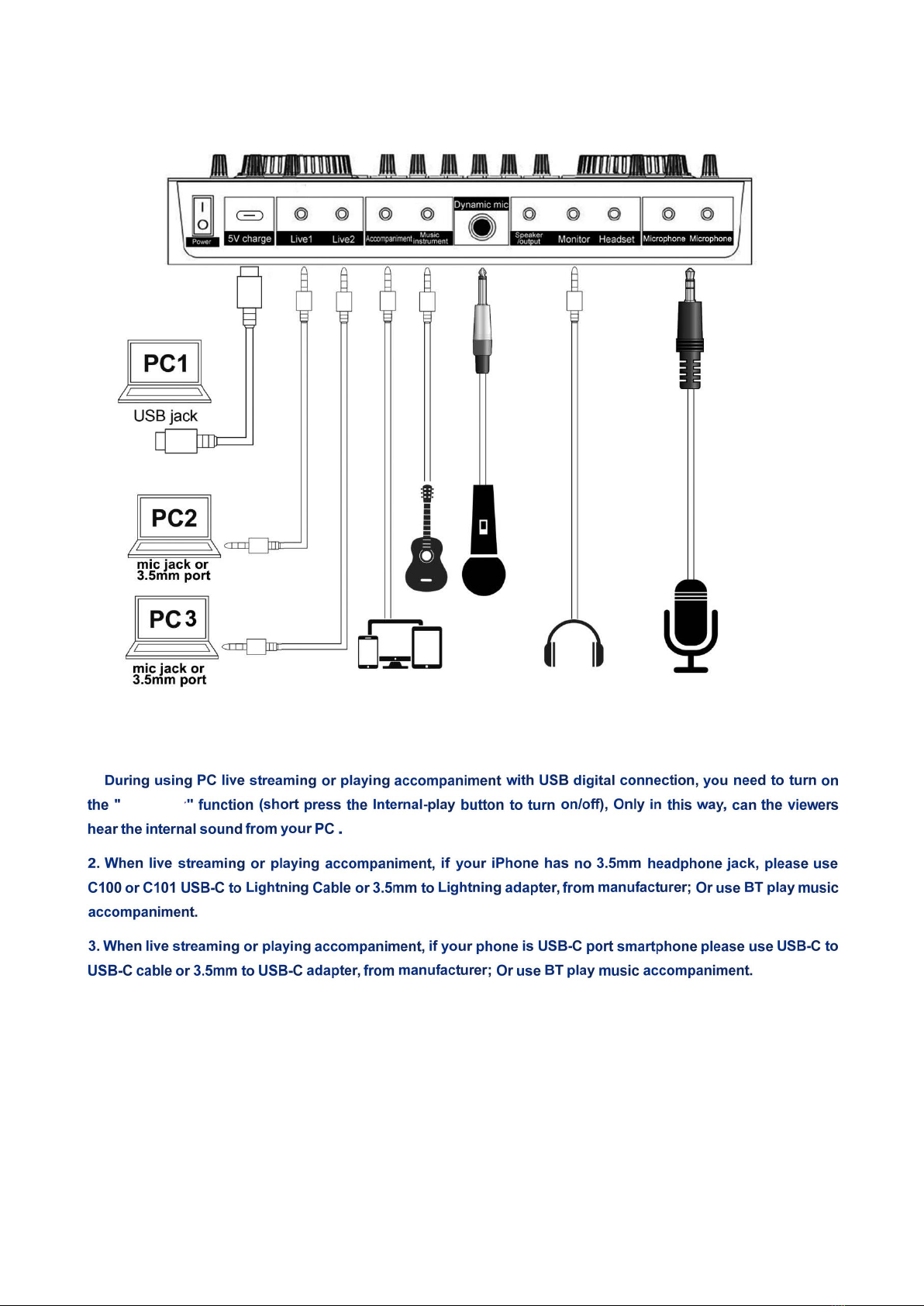
G5 Pro User Manual
8
Live streaming or recording on PC
NOTE:
1.
Loopback
5.Computer or Laptop Live Stream Settings (USB connection)
The charging cable of the sound card is connected to the charging port of the audio console, and the other end is
connected to the USB port on the computer host (recommended to connect to the black USB2.0 port). The laptop is also
connected to the USB port. Turn on the audio console, the computer prompts that the device is plugged in and it is
connected.

G5 Pro User Manual
9
After connected, find the small speaker in the lower right corner of the computer screen, right-click---select the Open
Sound Setting, if not, you can select playback device and the recording device. Then set both the input and output (or
speaker on the playback page and the microphone on the recording page) to: "Tenlamp G5 Pro SoundCard" or
"MV-AP82X". After setting, click Apply to confirm.
The software used by the computer also needs to be set, such as accompaniment software and live stream software. In
the software-"Settings", set the audio input and output of "sound card", "audio output", "microphone", etc. to: "Tenlamp G5
Pro SoundCard" or "MV-AP82X", click Apply and confirm.
Warm Tip:Above
.....
setting
.......
is
..
for
...
USB
...
digital
.......
connection
..........
when
....
live
....
streaming
.........
or
..
playing
.......
musi
....
on
..
PC
..
.

G5 Pro User Manual
10
6.Connection While Live Streaming
6-1.Live Streaming on Smartphone:
①: One end insert into G5 Pro sound card "Live" jack,
other end insert smartphone 3.5mm headphone jack (lightning or USB-C jack need adapter but not
included).
②Using the USB-C digital cable: One end insert into G5 Pro sound card "USB-C" jack, other end
insert smartphone USB-C or Lightning jack(iPhone please
......
use
...
C100
....
or
..
C101
....
USB-C
.....
to
..
Lightning
.........
Cable
.....
)
③Can support live streaming up to 3 smartphones at the same time.
6-2. Live Streaming on Computer or Laptop:
① :One end insert into G5 Pro sound card "5V Charging" jack, other end insert
the USB jack of computer or laptop(The suggestion is to connect the black USB2.0 interface).
②: One end insert into G5 Pro sound card " " jack,
other end insert into desktop computer "Microphone" jack or laptop 3.5mm audio jack.
③Can support live streaming up to three PC at the same time.
6-3. Accompaniment Music Input:
①: one
end insert into the G5 Pro sound card "A" jack, other end insert into the smartphone
headphone jack(Lightning or USB-C jack need adapter but not included). Then using phone player or
music software to play music.
②Using the USB-C digital cable: One end insert into G5 Pro sound card "USB-C" jack, other end
insert smartphone USB-C or Lightning jack(iPhone please
......
use
...
C100
....
or
..
C101
....
USB-C
.....
to
..
Lightning
.........
Cable
.....
)
③: BT ID: , then using phone player or music software to
play music.
④:
⑴:
:One end insert into G5 Pro sound card "5V Charging" charging
jack, other end insert the USB jack of computer or laptop. then use the music software or website to play
music. (set the audio output of "sound card", "audio output", "Speaker", etc. to: MV-AP82X or
⑵:
: One end insert into G5 Pro sound card " " jack,
other end insert into computer or laptop " " jack. then use the music software or website to play
music.

G5 Pro User Manual
11
7. BT Paired Connection and Playback
For the first time, the
...
sound
.....
card
....
will
....
automatically
.............
wait
....
for
...
BT
..
to
..
be
..
searched
........
after
.....
power
.....
on
..
the
...
unit.
.....
the effective range of received signals is less than . The ID number of this device is “
” , Playing music on smartphones and transmitting it to the device via BT can be used as
music accompaniment.
Tip:
8. Technical Parameters
1 Basic parameter
Name
G5 Pro Sound Card
Size
L245*W157*H51mm
Product weight
462g
Environment
Temperature 0℃~ 45℃/0℉-113℉
Battery
Lithium ion 1500mAh/3.7V
Charging
DC+5V⎓1A MAX
Frequency response
50Hz~18KHz
Reverberation
processing
32Bit RISC Digital reverberation processor
Sampling rate
44.1KHz/16Bit
BT version/Name
V5.0,Compatibility Bluetooth 4.2BR1
BT receive
<12 m(No obstacle)
S/N Ratio
>102dB
Out power
10mW Load 32Ω(Condenser mic)
THD
<0.3% @1kHz (Live streaming)
2 Interface parameters
Headset
interface
CN, US standard four-section
3.5mm plug
Microphone
interface
Standard 3.5mm plug
Live
interface
CN, US standard four-section
3.5mm plug
Accompaniment
interface
Standard 3.5mm plug
Headphone
jack
Standard 3.5mm plug
USB interface
USB-C
Warm tip: Since some smartphones do not have 3.5mm jacks, a USB-C/Lightning to 3.5mm adapter is
required; Please purchase the 3.5mm audio adapter from the phone manufacturer.
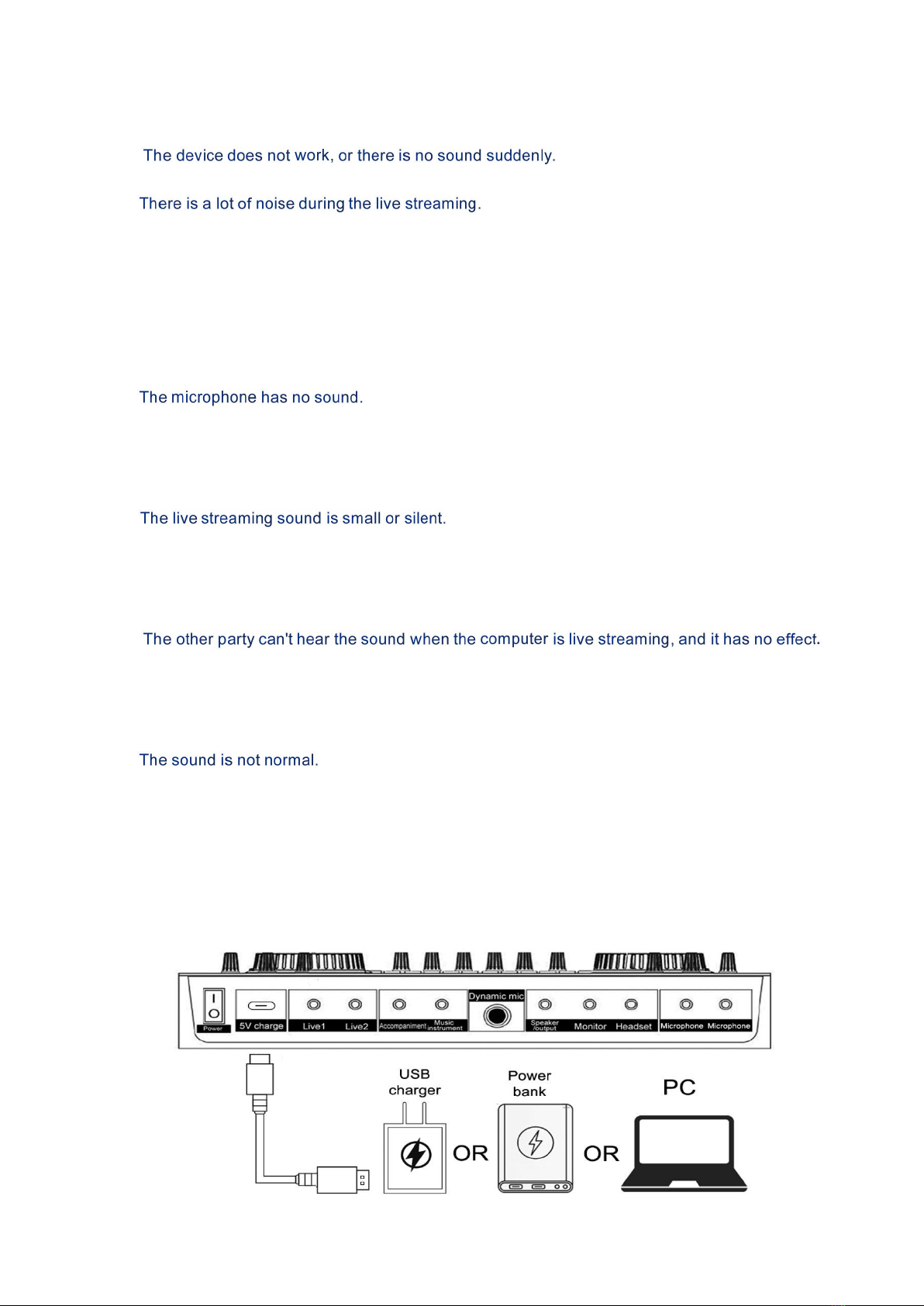
G5 Pro User Manual
12
9. Common troubleshooting:
1. Q:
Answer: The battery is dead, please connect to USB to charge before use;
2.Q:
Answer:a. Check whether the headset is inserted in place, and then plug in the headset again;
b. Whether the earphone is plugged into the corresponding identification position:
c. Appropriately reduce the microphone volume;
d. Check whether the battery is close to a dead state, please charge it in time;
e. If the PC is live streaming, and some laptops have interfering sound cards, try to unplug the
computer's charging cable;
f. Short press the Denoise key to turn on the noise reduction function.
3.Q:
Answer:a. Check the insertion position of the mic cable and make sure that the mic logo is face to
you;
b. The mic sound is turned off to the minimum, then please monitor and increase gradually the voice
volume of mic;
4.Q:
Answer:a. Check whether the live cable connection is plugged into the live broadcast port;
b. Check whether the mobile phone is inserted in place;
c. Try to see if the mobile phone recording can be broadcast live again;
d. Recording knob is controlling the volume of output to live streaming or recording devices.
5. Q:
Answer:a. Check whether the USB live cable is plugged into the charging port, please use the
configuration cable of this machine correctly;
b. Check whether the recording volume is turned on to the maximum;
c. Check whether the "Loopback" function is turned on.
6.Q:
Answer:a. This device has a variety of voice-shifting effects, please switch the sound mode to
original sound mode;
c.The earphone is incorrectly inserted in the headset position, please unplug it and insert it to the
earphone mark position.
10. Recharging

G5 Pro User Manual
13
11. NOTE:
• Please not use during while charging.
• Please charge the audio mixer before using for the first time.
• If not used for a long period, please charge the podcast console every 3 months.
• Charging is also possible when the power is off.
• Do not charge for a long time. Please stop charging when the battery is fully charged to avoid over
-charging.
• BT connection is limited by distance. Please do not place the too far away from the audio console to
avoid interference.
• BT feature is only for accompaniment music playback.
• During using PC live streaming or playing accompaniment, you must turn on the "Loopback" function,
Only in this way can the viewers hear the sound from your PC.
• To avoid personal injury or property damage caused by high temperature, noise, radiation, fire,
machinery and other factors, please use this product in a safe environment, and read carefully and
observe the following:
①If you encounter product heat, smoke, odor, etc. during use, please turn off the power and cut the
power in time, and send it to the seller for maintenance.
②Please do not modify, disassemble or repair this equipment by yourself to avoid invalidating the
product warranty or causing personal injury. If necessary, please contact the customer service to
deal with it.
③This product should be used and stored in a dry, ventilated, and safe environment. Do not use this
product in a humid, dusty environment.
④Please avoid rain and dust entering the product to avoid short circuit. Close to the fire, collision and
severe vibration will cause irreversible damage to the product damage.5. Please do not use this
product in the occasions prohibited by law, and follow the relevant safety regulations to use this
product to avoid any accidents.
⑤This product cannot be used as a children's toy, please place it out of the reach of children.
Table of contents
Other tenlamp Recording Equipment manuals