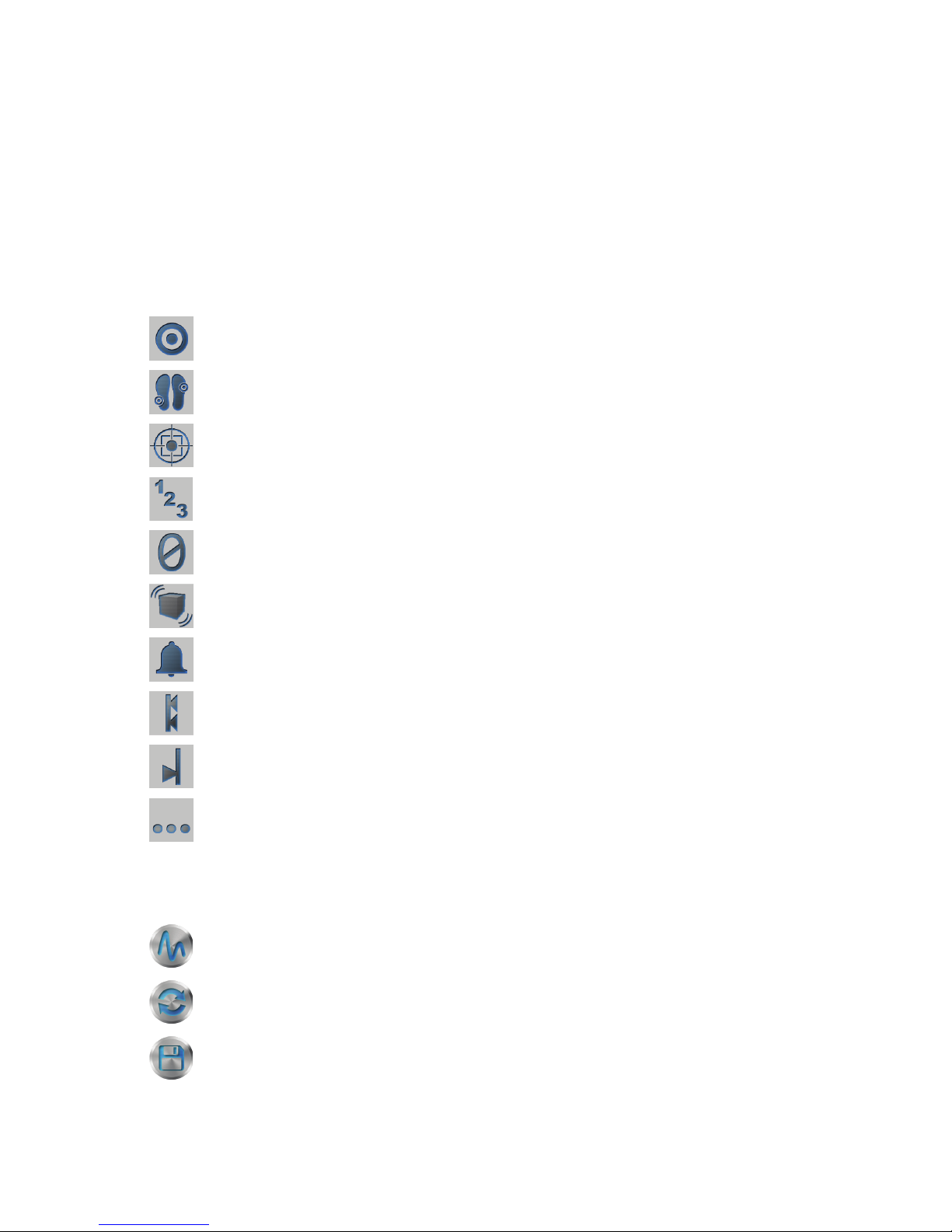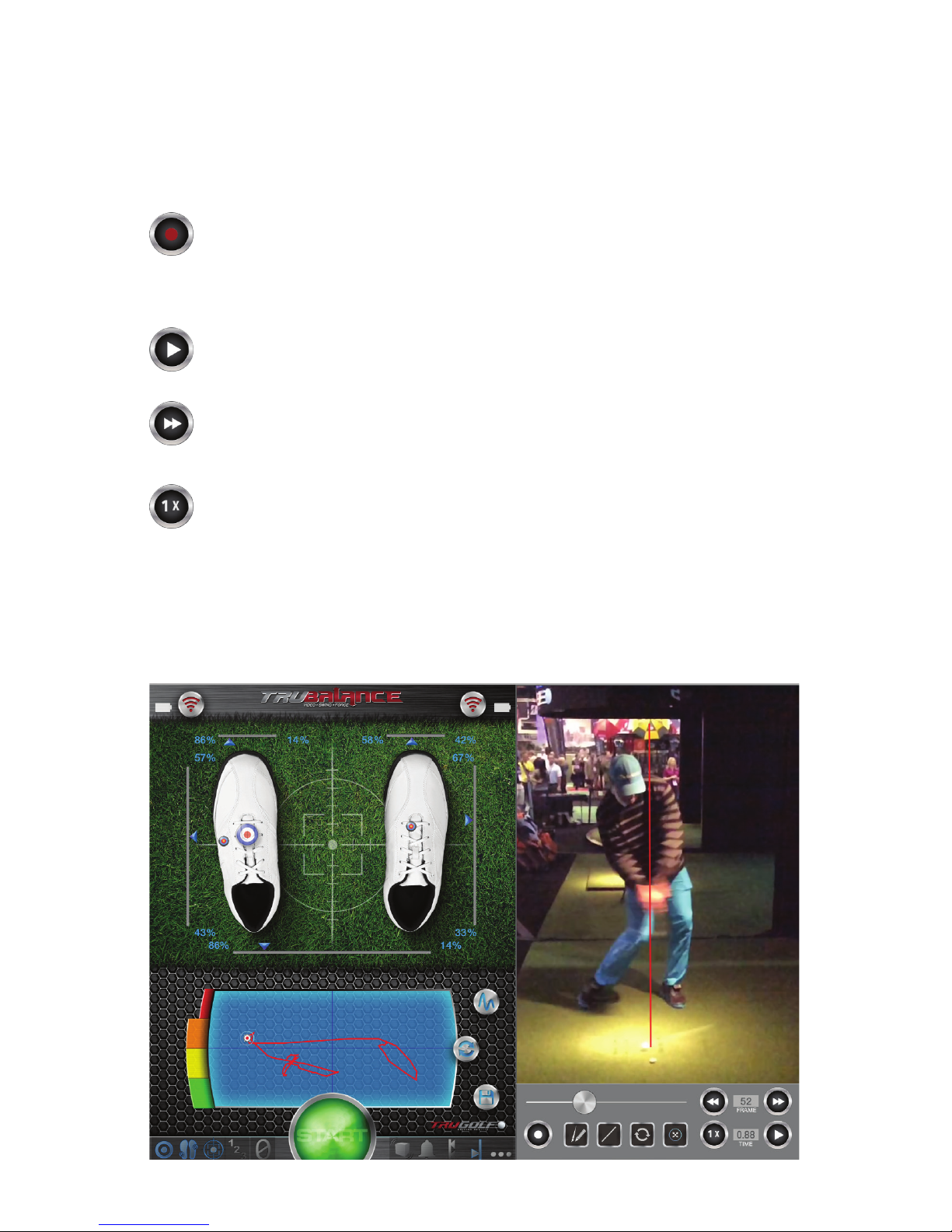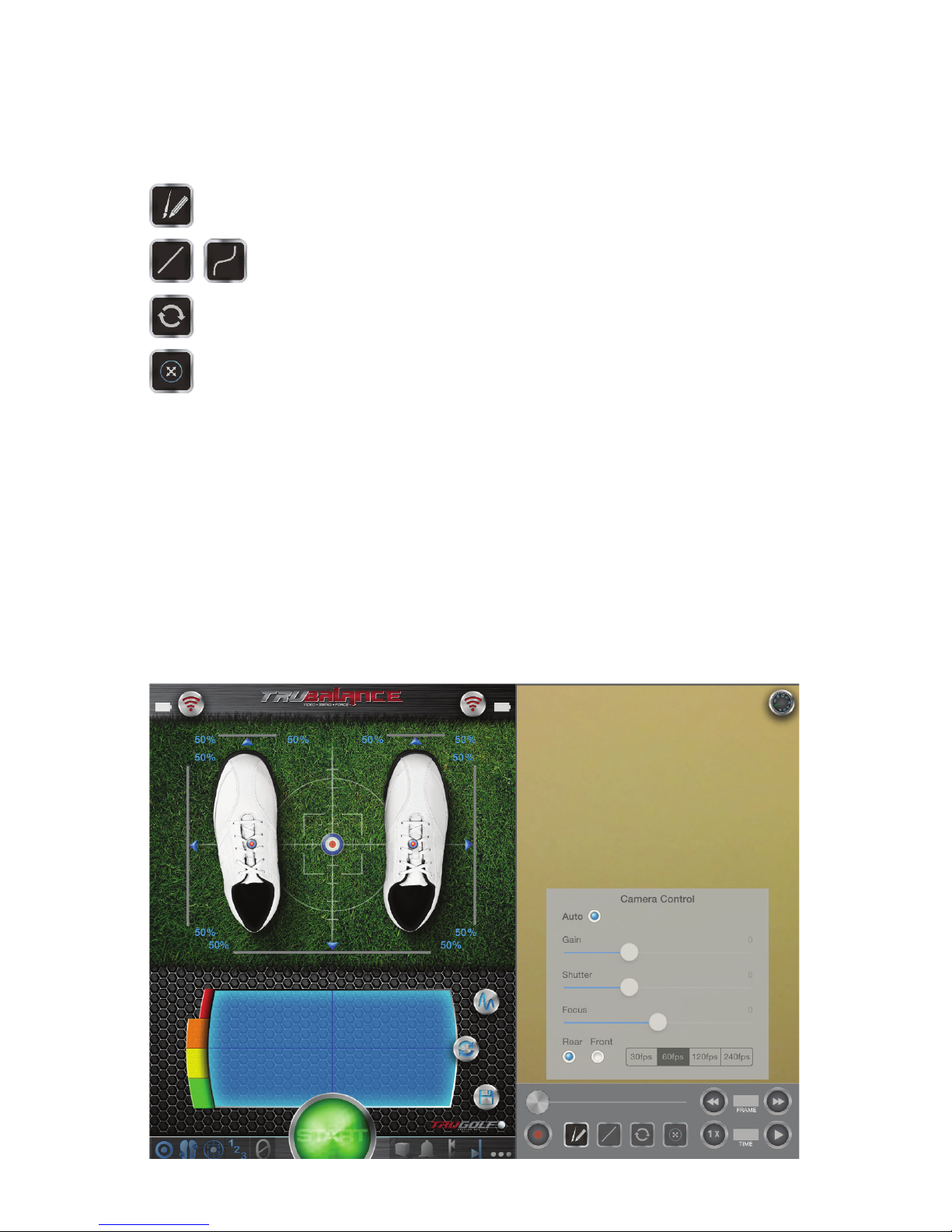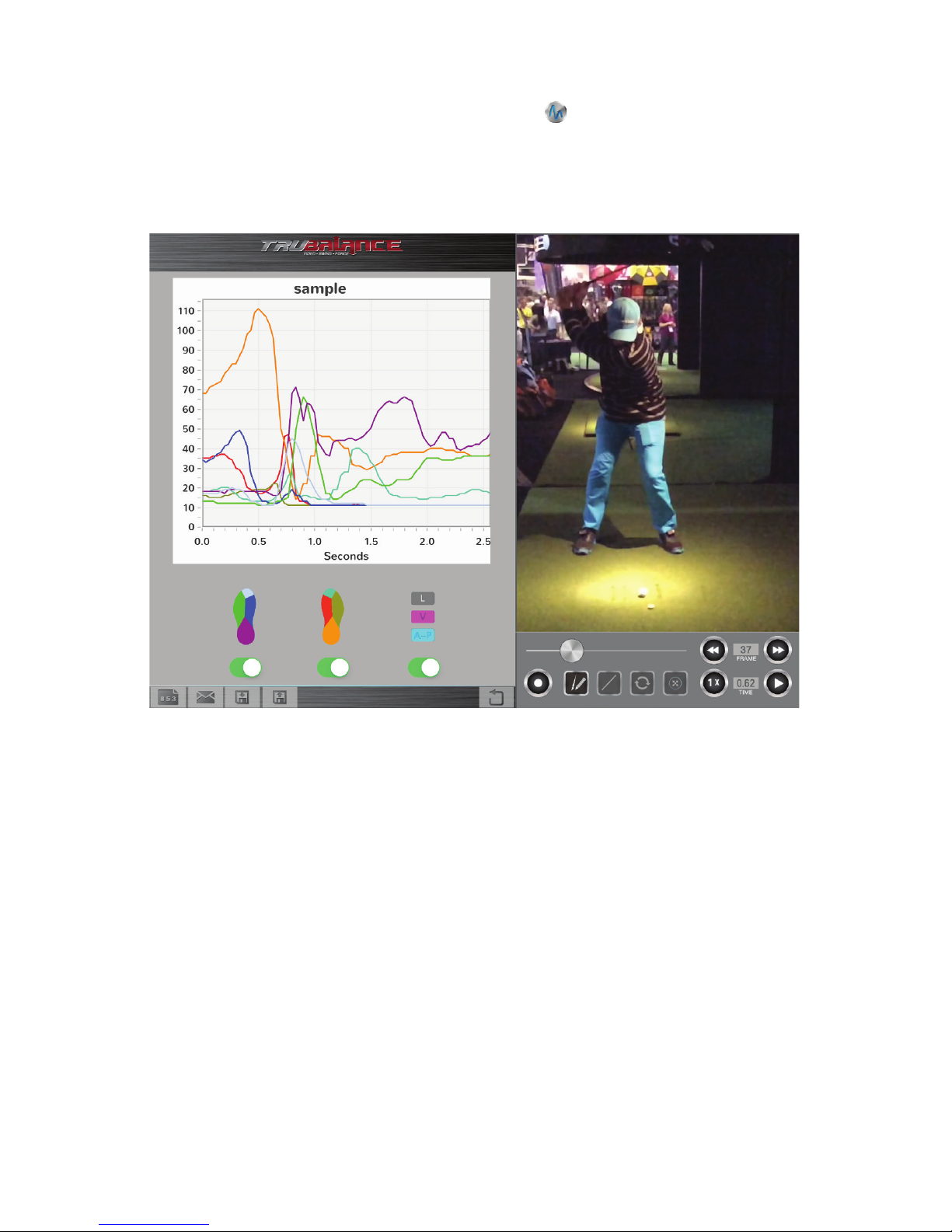1
GETTING STARTED
In order to use the TruBalance insoles in conjunction with the TruBalance Mobile app, you must wirelessly
sync each respective insole to the TruBalance Mobile software.
CONNECTING THE INSOLES TO YOUR IOS DEVICE
1. Insert the insoles into your shoes. The TruBalance logo must be facing down so only the
gray side is visible. Once the insoles are in place, logo-side facing down, clip the wireless
transmitter to the outside edge of the shoe, or onto to the shoelaces.
2. Open the TruBalance Mobile app on your iOS device. On the TruBalance
Mobile app’s home screen there are two wireless signal icons in the top two
corners of the left display. The wireless signal icons indicate the wireless
connection between each respective TruBalance insole and your iOS device.
Each of the wireless signal icons corresponds to an individual insole. The left
wireless signal icon is to be synched with the left insole, etc.
3. To sync, touch one of the wireless signal icons, then press and hold (for
approximately 1 second) the power button on the corresponding TruBalance
insole wireless transmitter. For best results, press and hold the transmitter
button soon (within 1 or 2 seconds) after touching the wireless signal icon.
Only sync one TruBalance insole at a time.
4. The wireless signal icon will turn from red, to green, once a successful wireless connection
has been established. Do this for both the right, and left, insole transmitters. If the
wireless connection is unsuccessful (the wireless signal icon doesn’t turn green), repeat
the connection sequence – step #3.
5. Once both signal icons are green, you are ready to use TruBalance Mobile to measure
swing information.
TRUBALANCE MOBILE
https://itunes.apple.com/us/app/trubalance/id902578640?mt=8
GET THE APP
Currently, the TruBalance Mobile app is only available for iOS devices:
i.e. iPad, iPad Mini, and iPhone models 4s or greater, that are running
iOS version 8.0 or greater. TruBalance insole hardware wirelessly syncs
with the TruBalance Mobile iOS application.
Scan the provided QR code with your device, or access the TruBalance
Mobile app from the App Store to download.
https://itunes.apple.com/us/app/trubalance-v/id958303997?mt=8