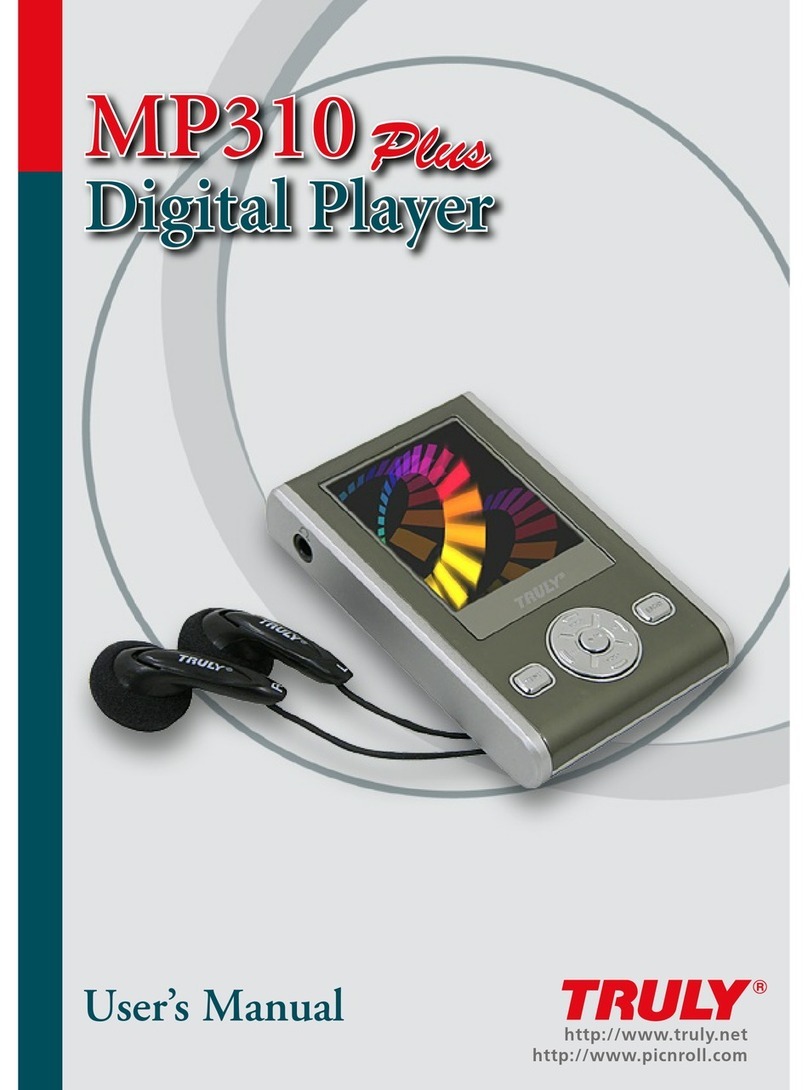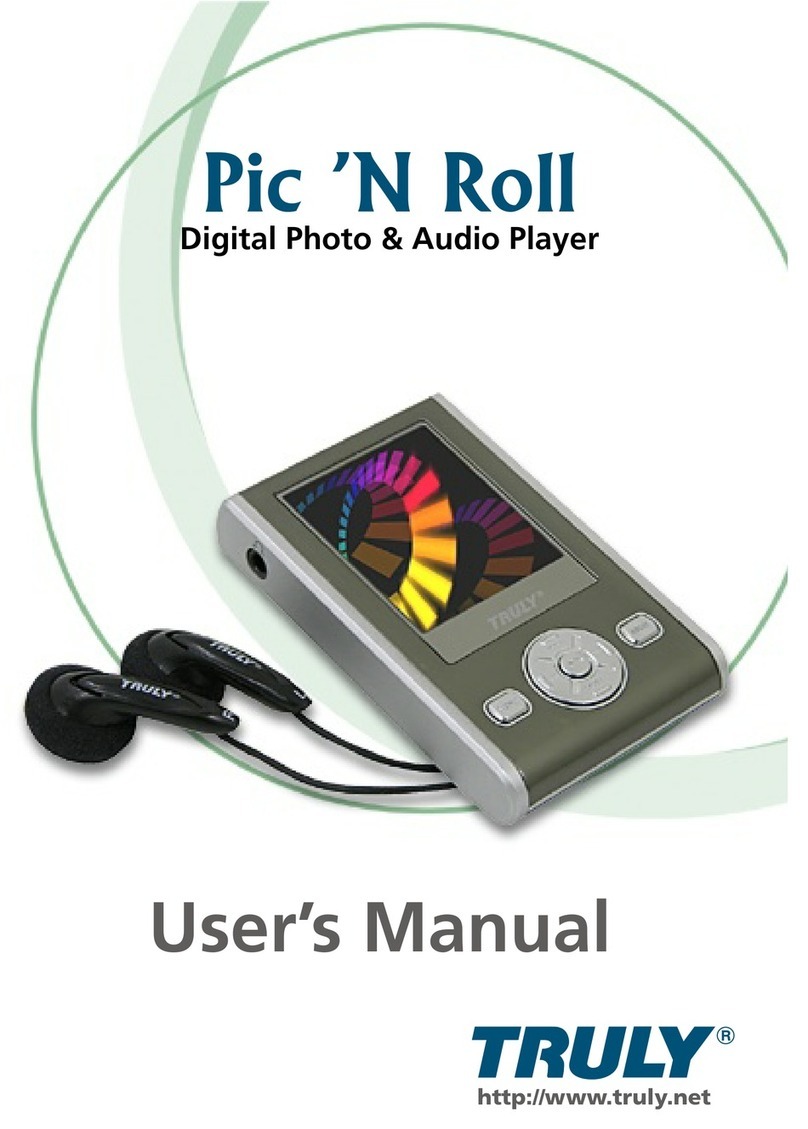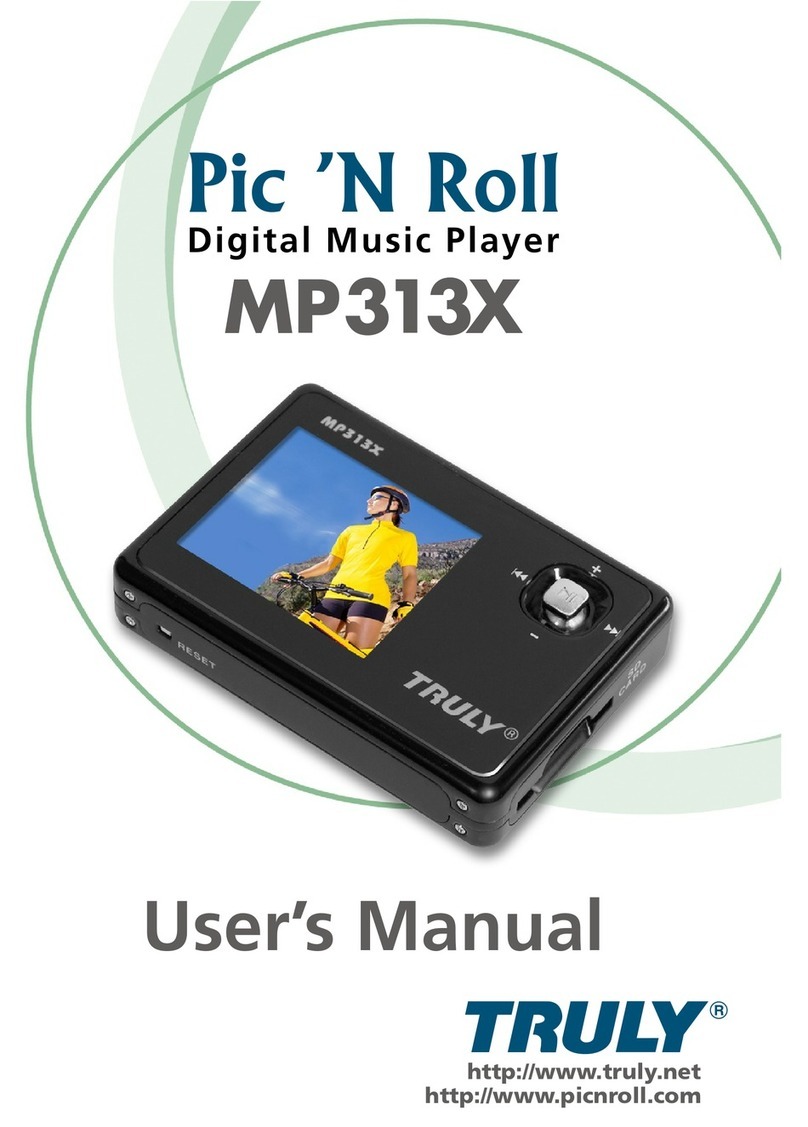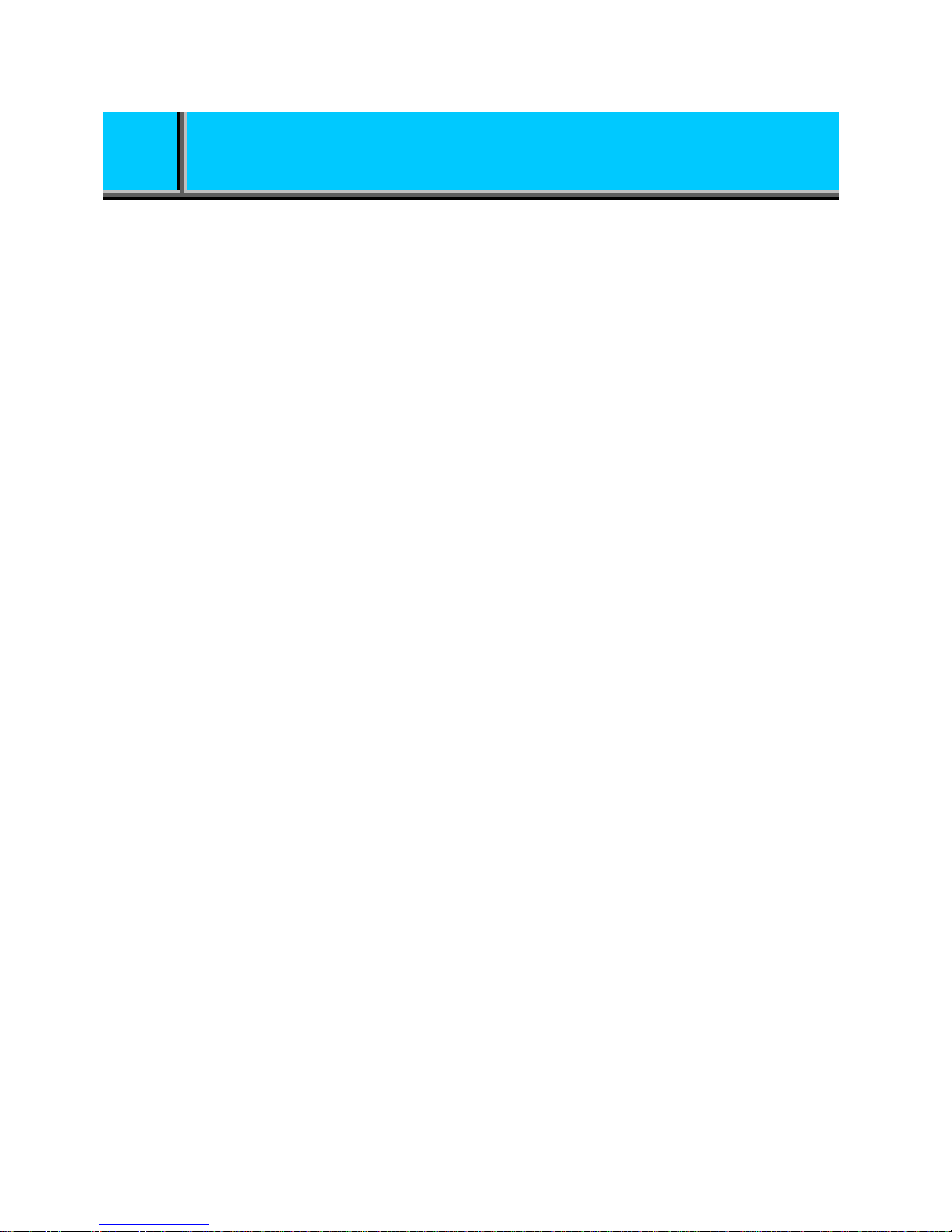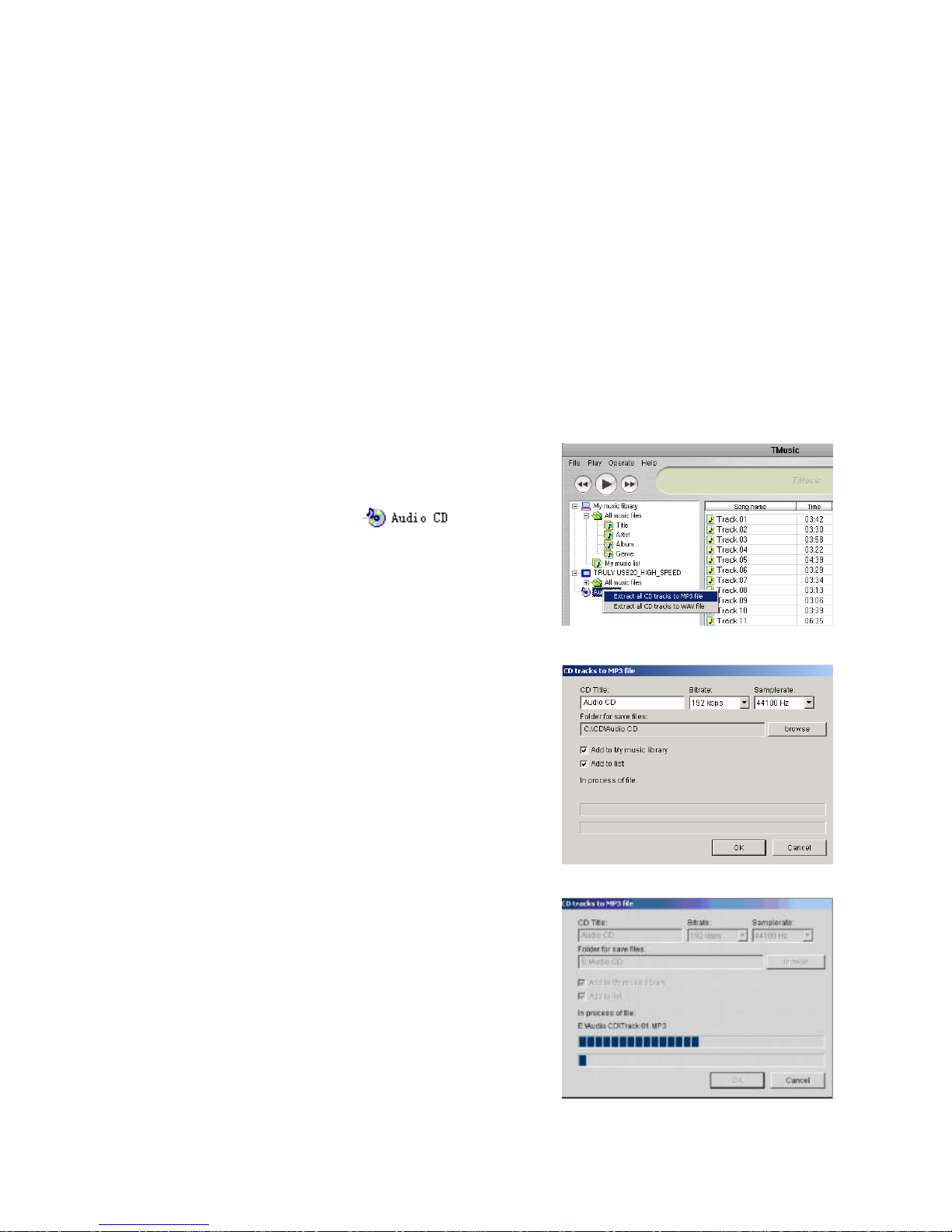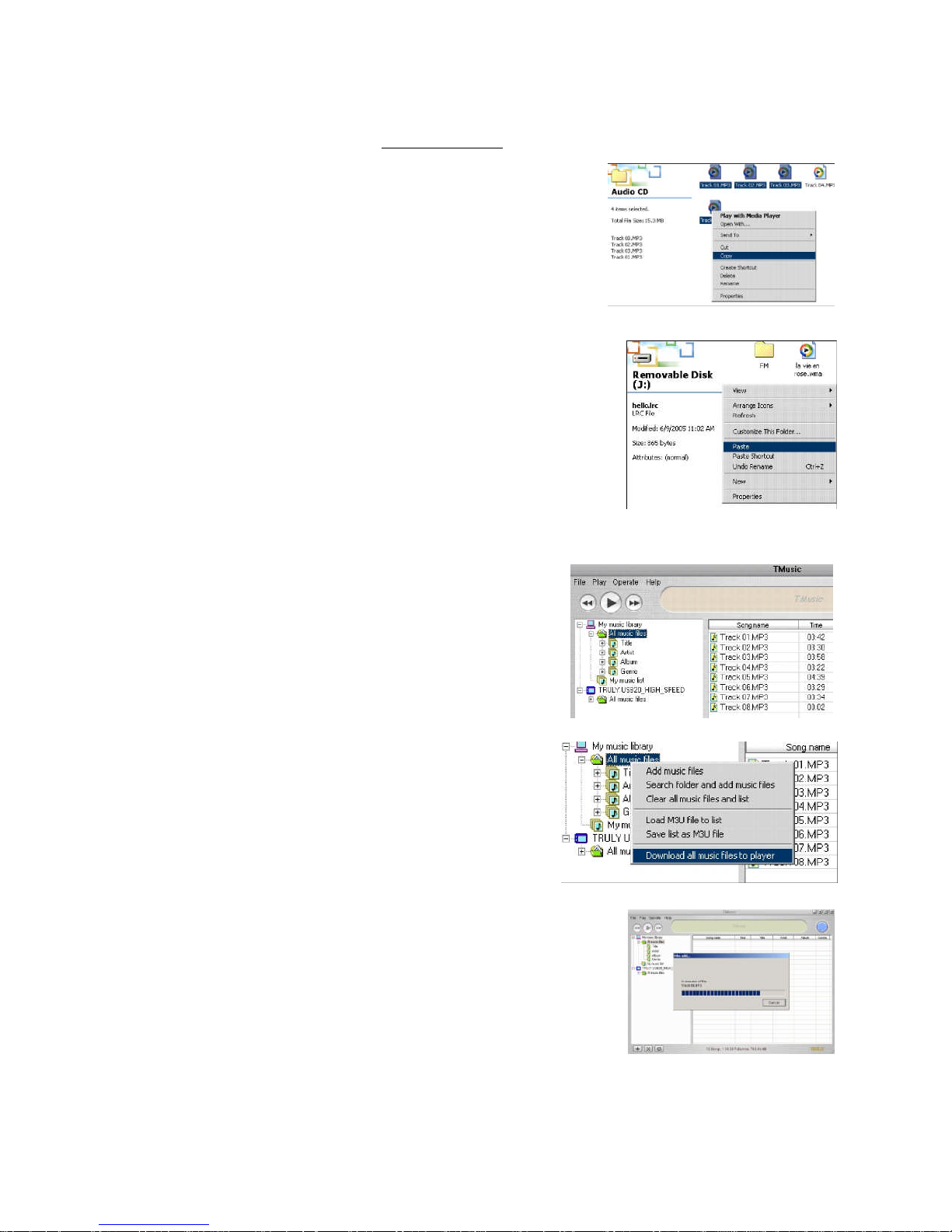Quick Start Page 3
Quick Start Page 3
Safety Instructions
A. Power
1. Make sure that the adapter is firmly plugged in to the power outlet. Unplug it when it is
not in use.
2. Do not try to bend or fold the power cable. Do not put heavy objects on the power cable.
3. Turn off the player and unplug the adapter immediately if the player accidentally comes
into contact with water or other liquids.
4. If the player or the adapter emits smoke or unusual odor, turn off the player and unplug
the adapter immediately.
5. Avoid using the adapter during thunderstorms.
B. Product
1. Do not place heavy objects on the player.
2. Do not place or use the player in moist, dusty, or smoky areas.
3. Do not let the player come into contact with water or other liquids.
4. Do not press the player’s buttons with excessive force.
5. Do not subject this player to severe impact.
6. Avoid using chemical solutions to clean the player.
7. Do not subject the player to magnetic field s.
8. Do not try to disassemble or modify this player.
9. Do not disconnect the USB cable while data is being transferred.
C. Other
1. Do not use earplugs/earphones when riding a bike or driving a car.
2. Adjust the volume to a lower level when walking, especially when crossing a street.
3. Limit the volume to an appropriate level when using earphones.
4. If your ears ring, adjust the volume to a lower level or stop using the player.
5. Always place cables properly to avoid damage.
Product Features
Display
High resolution display with 262K colors
Simple and Elegant Design
Simple, screw-free design. Anti-scratch metal case built with Nano technology.
Crystal Clear Sound
Top-of-the-line Korean decoding chips provide clear, smooth sound. The built-in
EQ equalizer provides personalized sound effects.
Supports Multiple Music Formats
Supports WMA (Secure WMA with DRM10), MP3, MP2, WAV, OGG, and ADPCM formats.