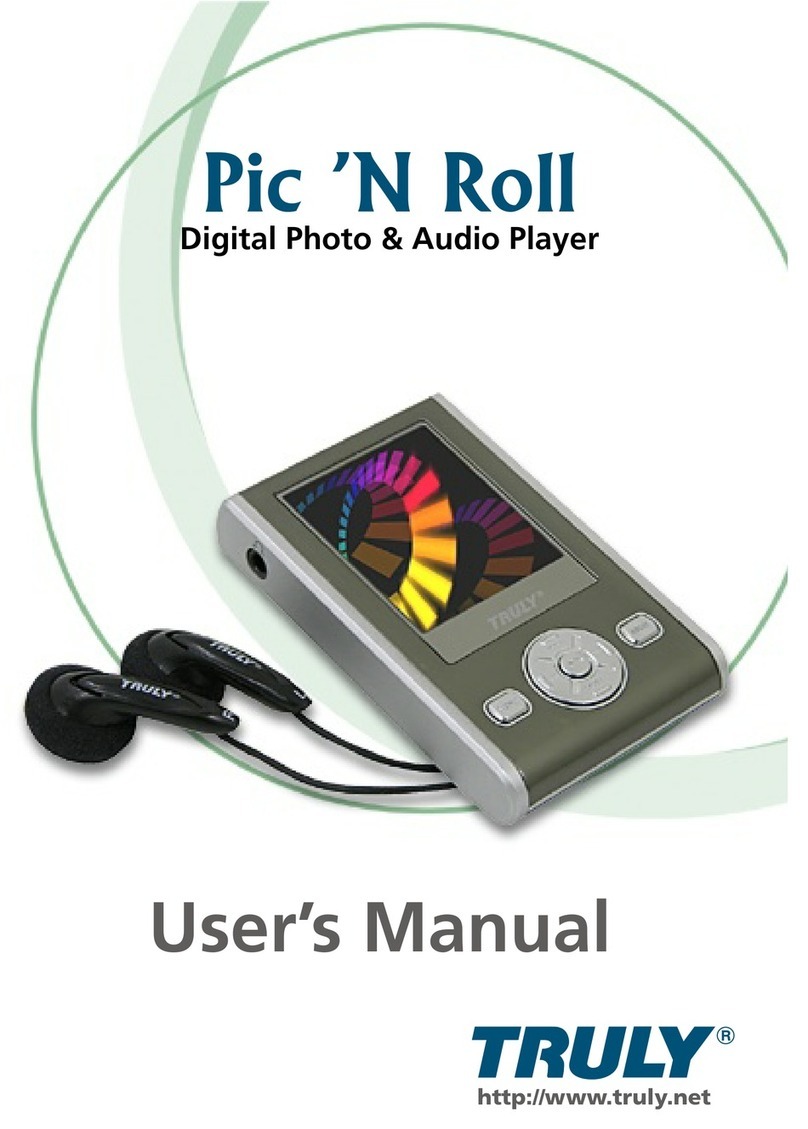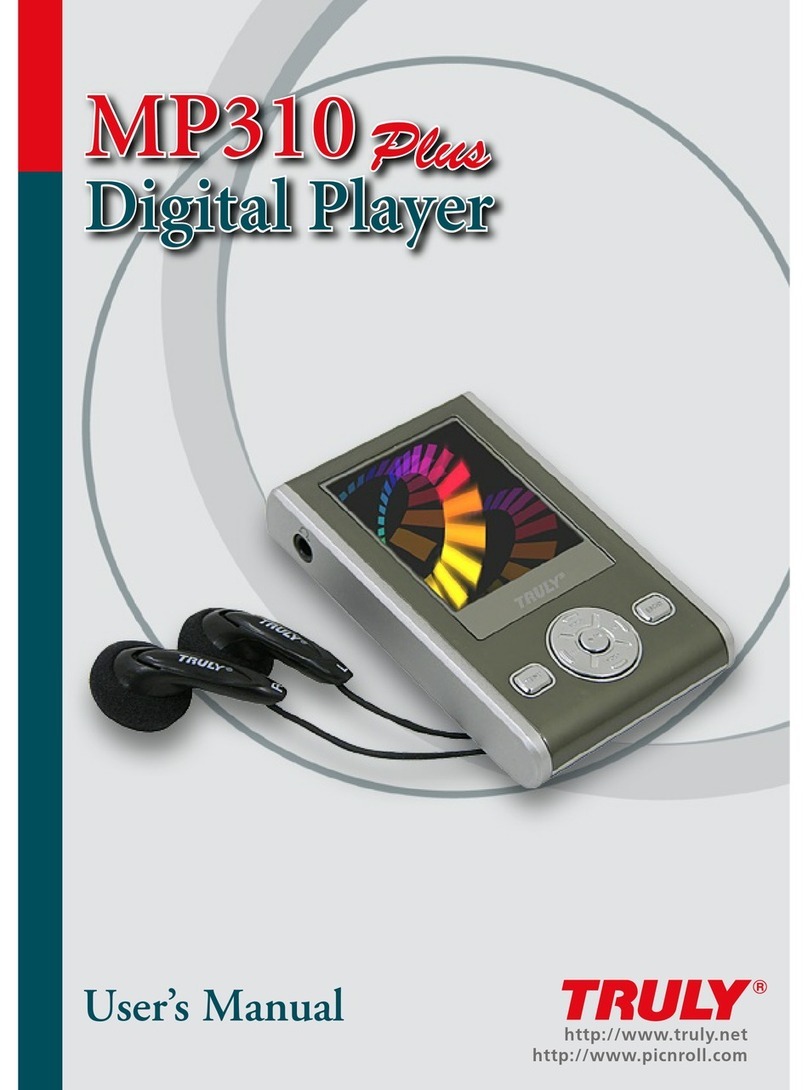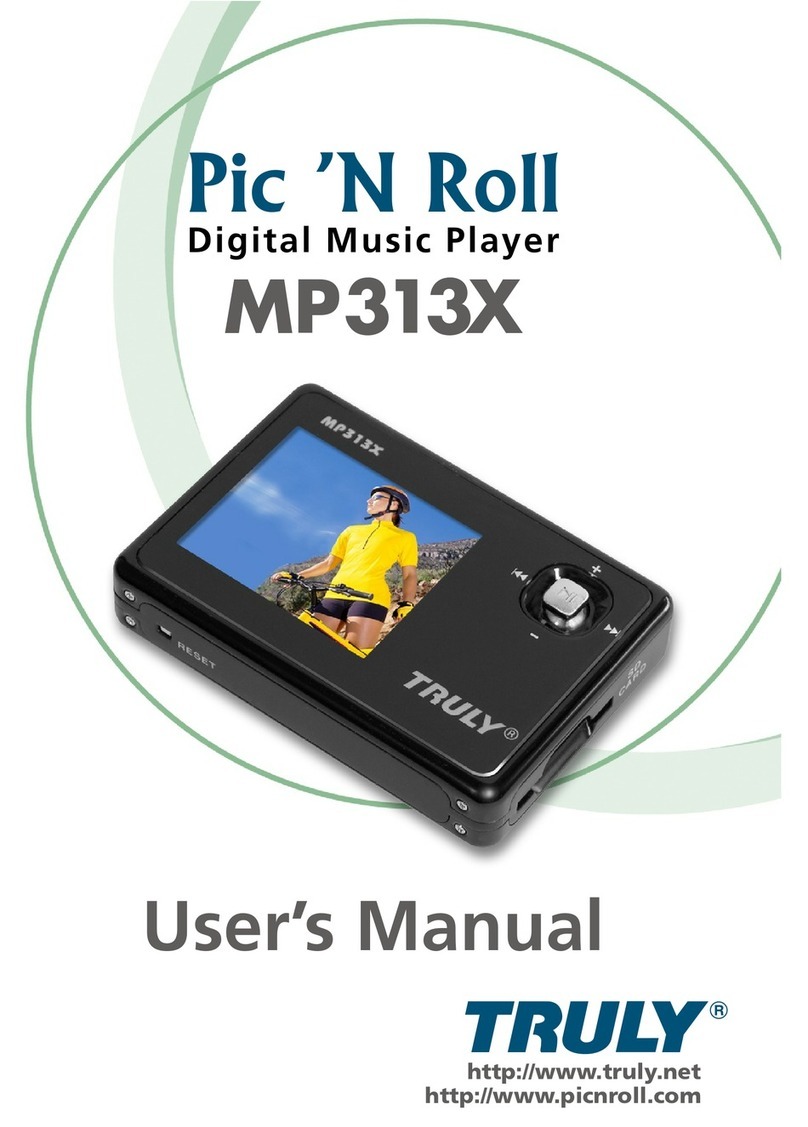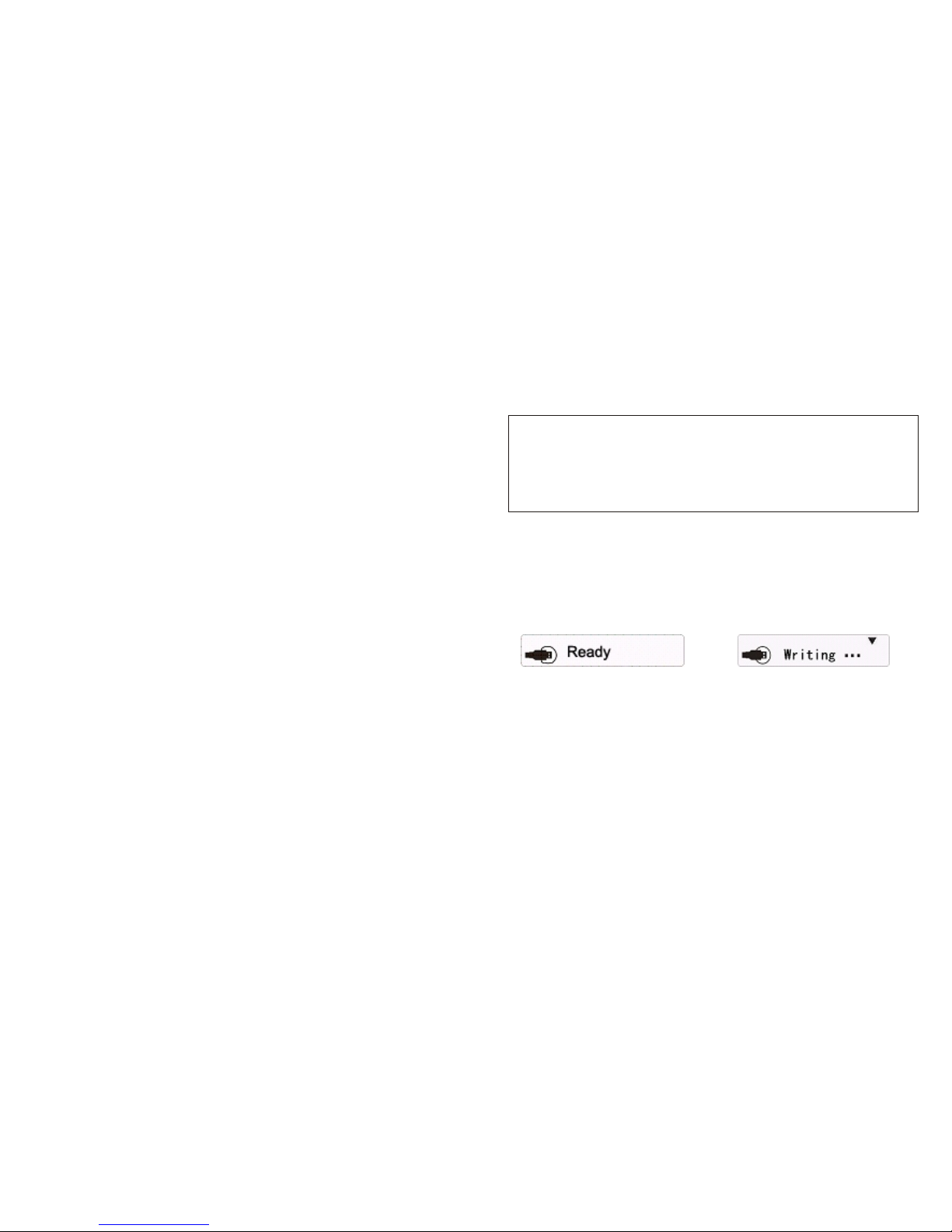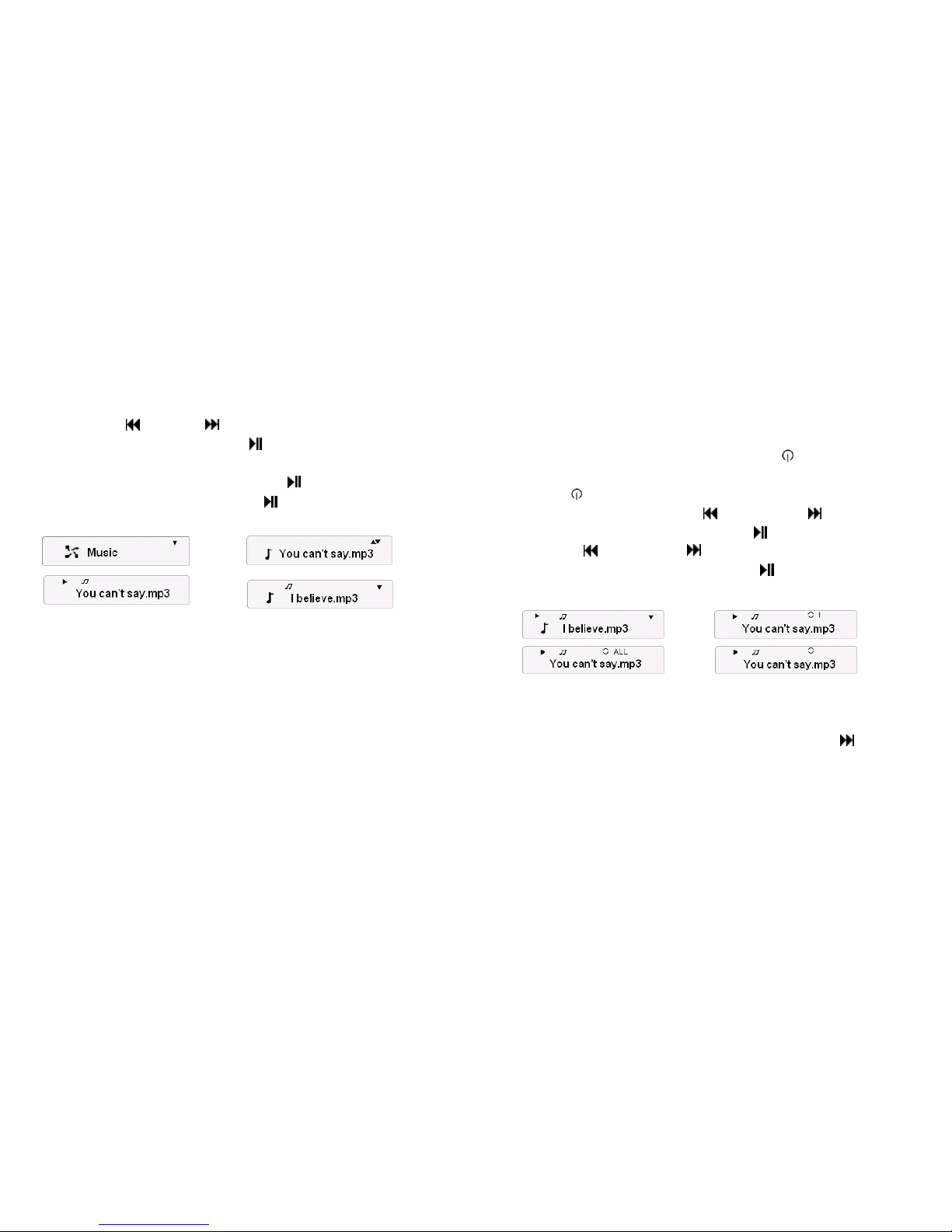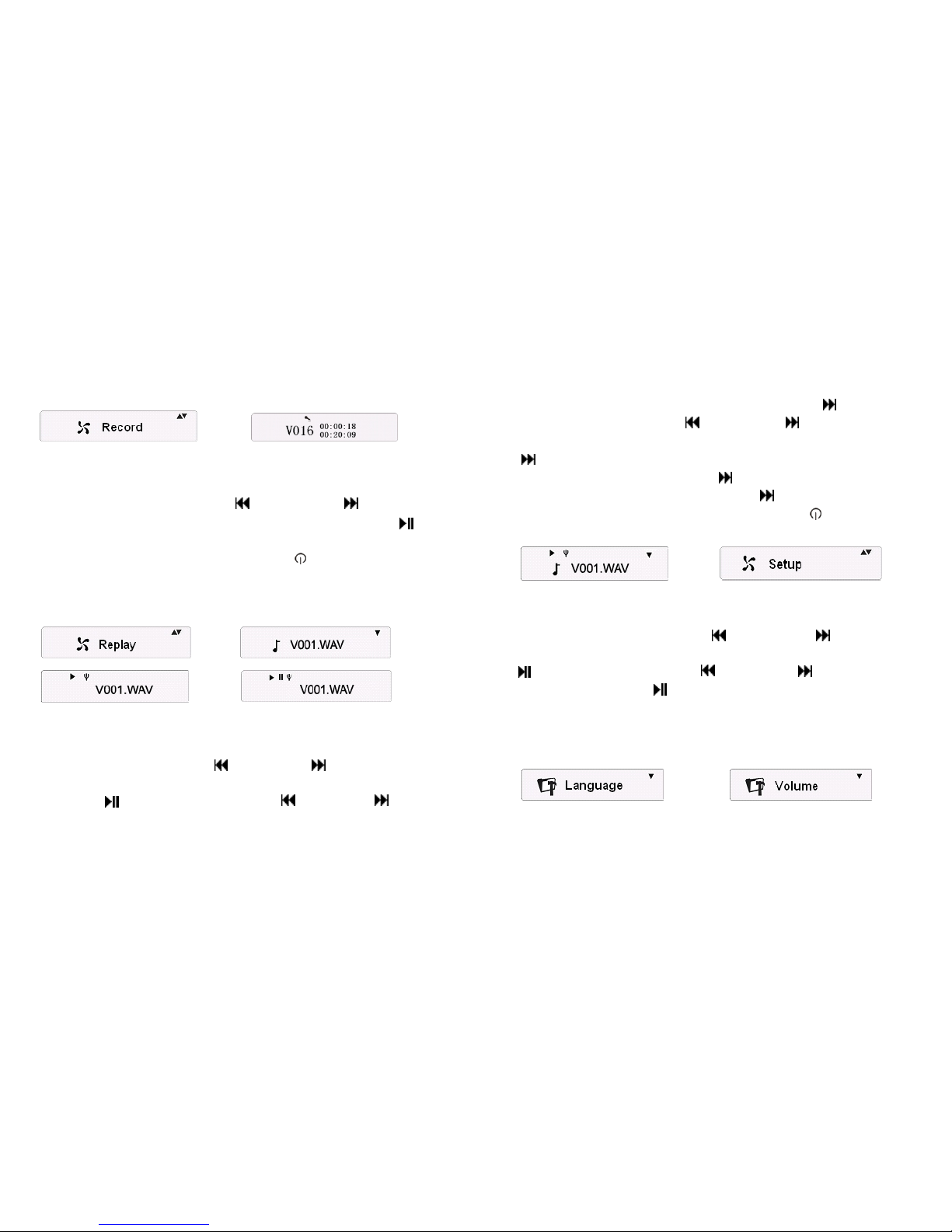.13.
Random Repeat. Select the mode that you want to set up and
press the button to confirm.
Normal Playback: The player starts from the selected music file
in the folder and stops at the finish of the last music file.
Single Track Repeat: The player plays the current F ile
repeatedly. The 1 icon will be displayed, shown in Figure 10.
All Repeat: The player plays all the music files in the directory
repeatedly. The ALL icon will be displayed, shown in Figure 11.
Random Playback: The player plays all the music files in the
directory randomly. The icon will be displayed, shown in
Figure 12.
Random Repeat: The player plays the music files in the
directory in a random repeat manner. The ALL icon will be
displayed, shown in Figure 13.
Lyric Synchronization: Lyrics synchronization will automatically
begin if an LRC file is available in the same directory as the
music file. Note that the LRC file name must match that of the
music file for the synchronization to take effect.
! How to delete a file
There are two ways to delete a file. ① In the music file list, press
the or the button to select the file to be deleted, then press
the A-B button. The player will ask “ Are you sure about the
deletion?”, shown in Figure 15. Press the button to delete the
file and return to the previous menu. Press the MENU/ button
to cancel. ② In “System Setup”, press the button or the
button to select the “Delete a file” option, shown in Figure 14.
Press the button to confirm. Use the button or the button
to select the file type - “Music File” or “Recording File”, and
press the button to enter; then press the button or the
button to select the file to be deleted. Press the A-B button and
the player will ask “Are you sure about the deletion?”, shown in
Figure 15. Press the button to delete the file and return to the
previous menu. Press the MENU/ button to cancel.
How to use A-B segment repeat
During playback, press this button once to set the Starting Point
(A), and press it a second time to set the Ending point (B).
Press this button again to cancel the (A-B) Repeat playback.
!
Figure13 Figure14
Figure15 Figure16
.14.