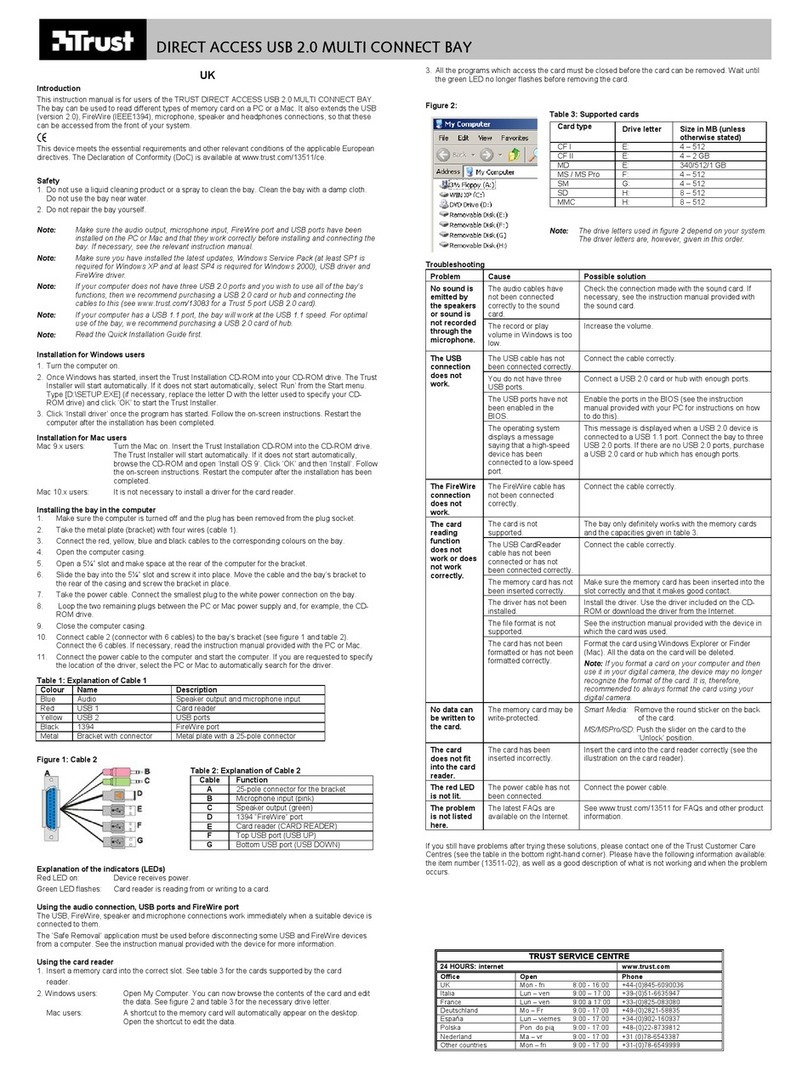TRUST SPEEDSHARE HOME WIRELESS WEB STATION
6
15. Figure 17 will appear. Click on ‘Restart’. All the settings made in this chapter
will now be saved in the router and the router will be restarted.
16. Figure 18 will appear after a short time. Everything has now been saved in
the router. Click on ‘Close’ to return to the main menu.
17. Restart your computer.
6.3.2 Fixed IP address
The ISP gives each user a IP address which always remains unchanged. This is
called a ‘Fixed IP Address’ in the router. The following information is required from
the ISP:
-The IP address
-The Netmask
-The Internet Gateway
-The DNS address (there are often two addresses).
A password and user name is hardly even used for this type of set-up. If your ISP
has given you a user name and password, then ‘Fixed IP address’ is probably not
the correct choice for your Internet connection. In that case, see chapter 6.3.4
“PPPoE with fixed IP”. Carry out the following.
1. Select ‘Tools’ from the router configuration menu (see figure 7). Click on the
‘Settings’ button at the top of the window. Figure 8 will appear.
2. Click on the ‘Run Wizard’ button (see figure 8) to start the configuration
wizard. A window will appear which shows all the steps which you will carry
out.
3. Click on ‘Next’. Figure 9 will appear.
4. Enter your personal password twice to protect your router. Remember this
password. You can use this password to enter the configuration menu in the
future. This password is not the password for your Internet connection!
5. Click on ‘Next’. The following window will appear (see figure 10).
6. In this window, enter the time zone in which you are located by opening the
drop-down menu.
7. Click on ‘Next’. Figure 11 will appear.
8. Keep the default settings (see figure 11) and click on ‘Next’. Figure 12 will
appear.
9. Select ‘Fixed IP address’.
10. Click on ‘Next’. Figure 13 will appear.
11. For ‘WAN IP Address’, ‘WAN Subnet Mask’ and ‘WAN Gateway Address’,
enter the IP address, subnet mask address and the gateway address you
have been given by your ISP.
12. The ‘DNS Server Address’ one, two and three, only need to be entered if you
have been given these by your ISP. If your ISP has not given you a DNS
address, leave these as shown in figure 13.
13. Click on ‘Next’. A window will appear in which you can make a wireless
connection with your computer (see figure 16).
14. Select ‘Enable’ to create a wireless connection. Select ‘Disable’ if you do not
wish to create a wireless connection.
15. If you select ‘Disable’, click on ‘Next’ and continue from point 18.
16. If you select ‘Enable’, enter the name you wish to use for the wireless
connection in ‘ESSID’ and the channel the router must use in ‘Channel’.
Note: The ESSID and channel must be the same as for the other wireless
devices you wish to communicate with.
Tip: Also see chapter 5 “Adding wireless stations” of the Internet Sharing
instruction manual.
17. After entering the correct information, click on ‘Next’.