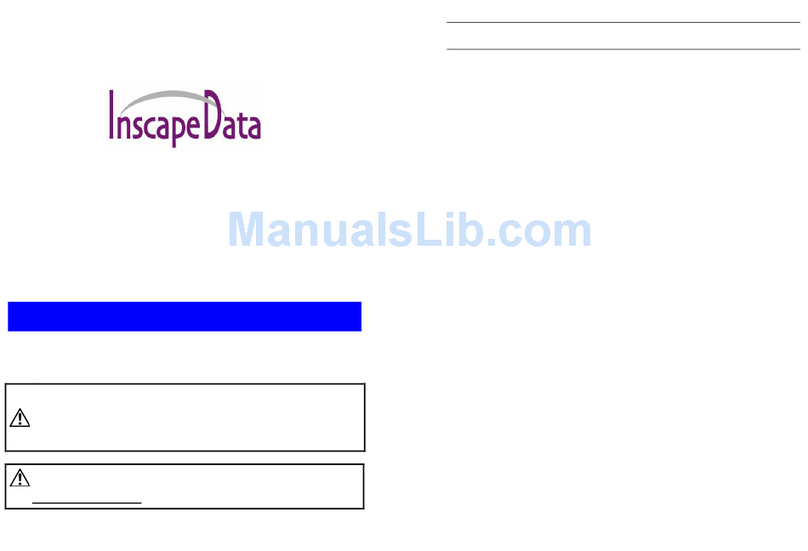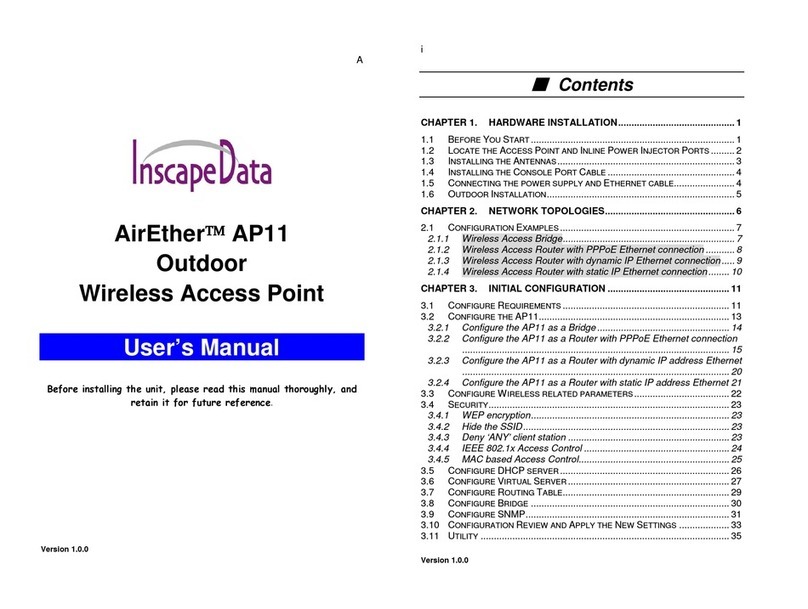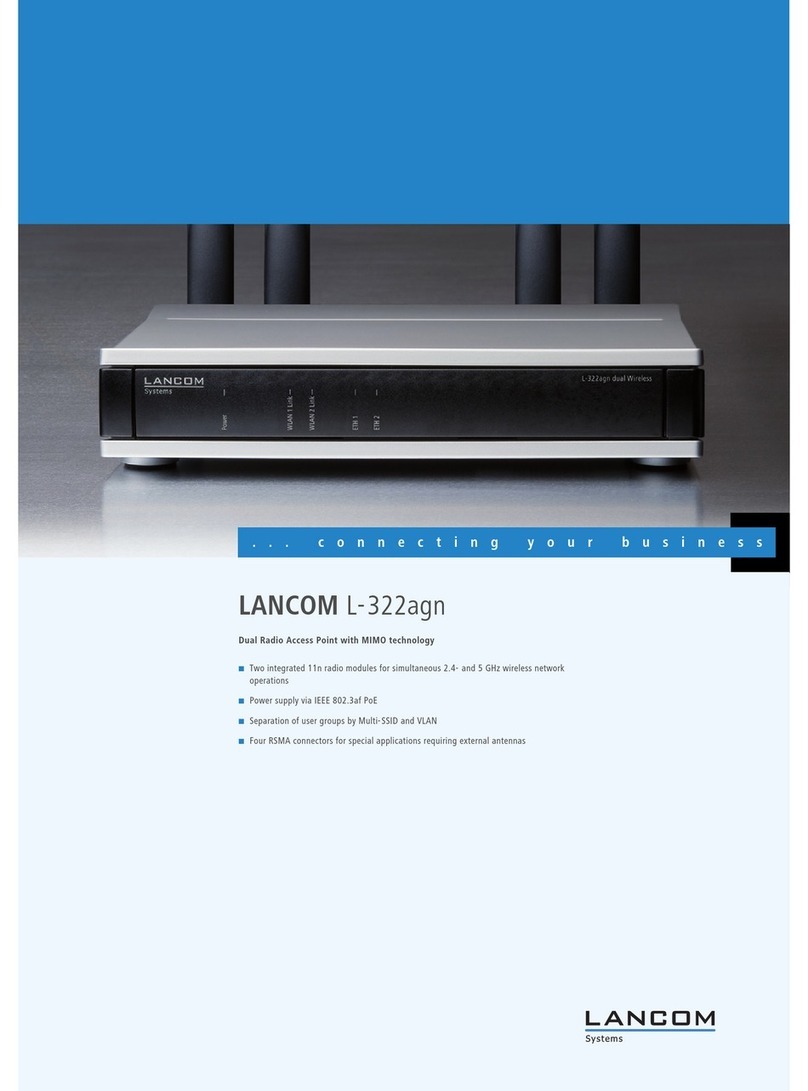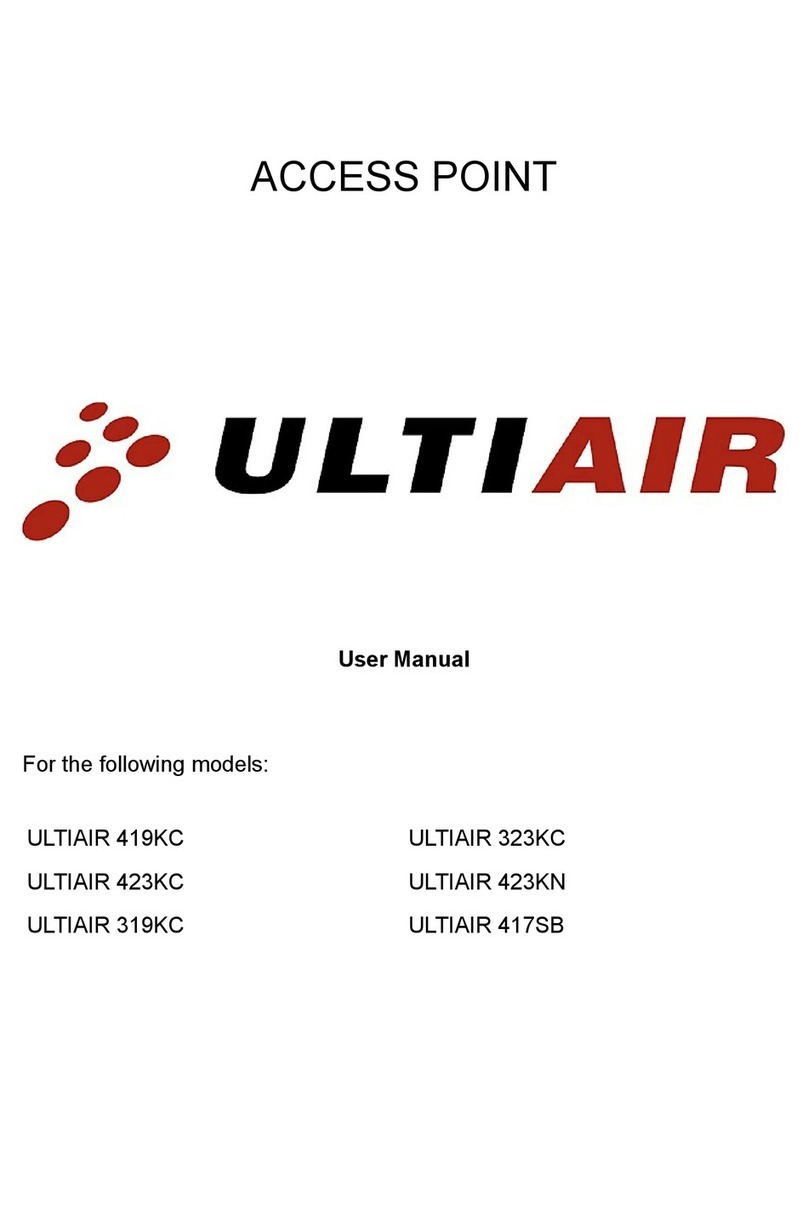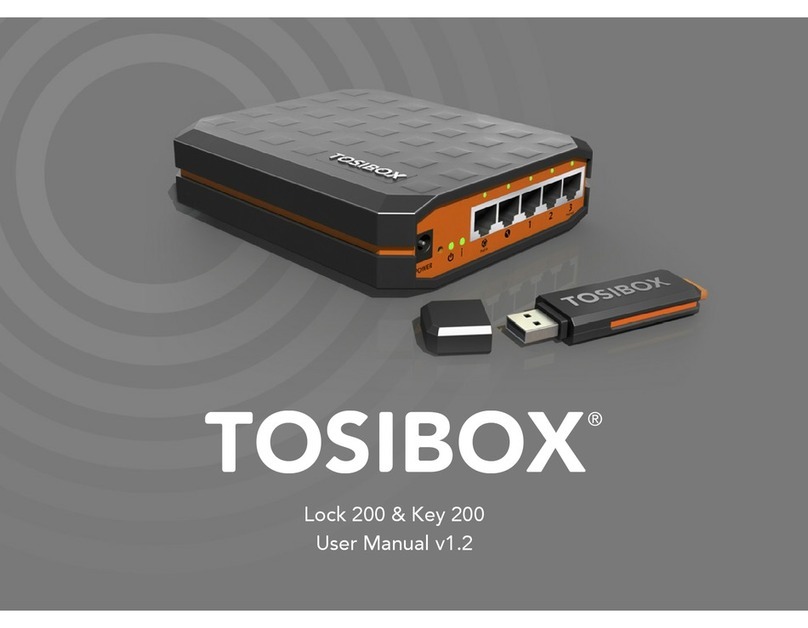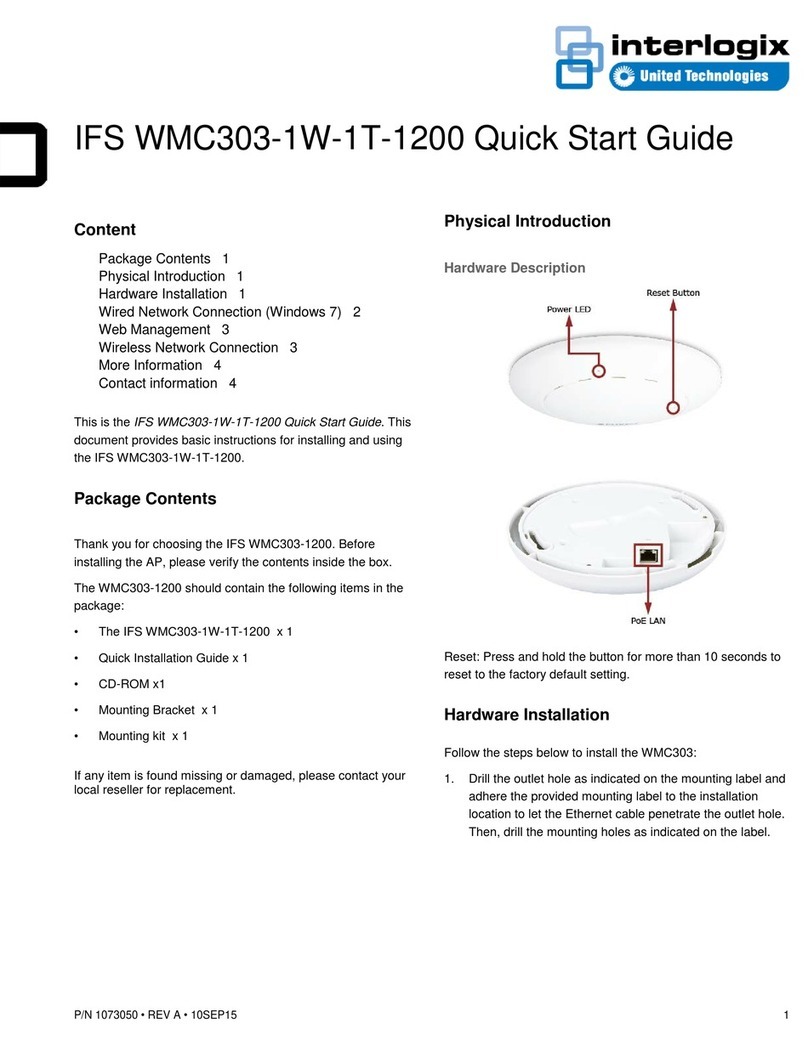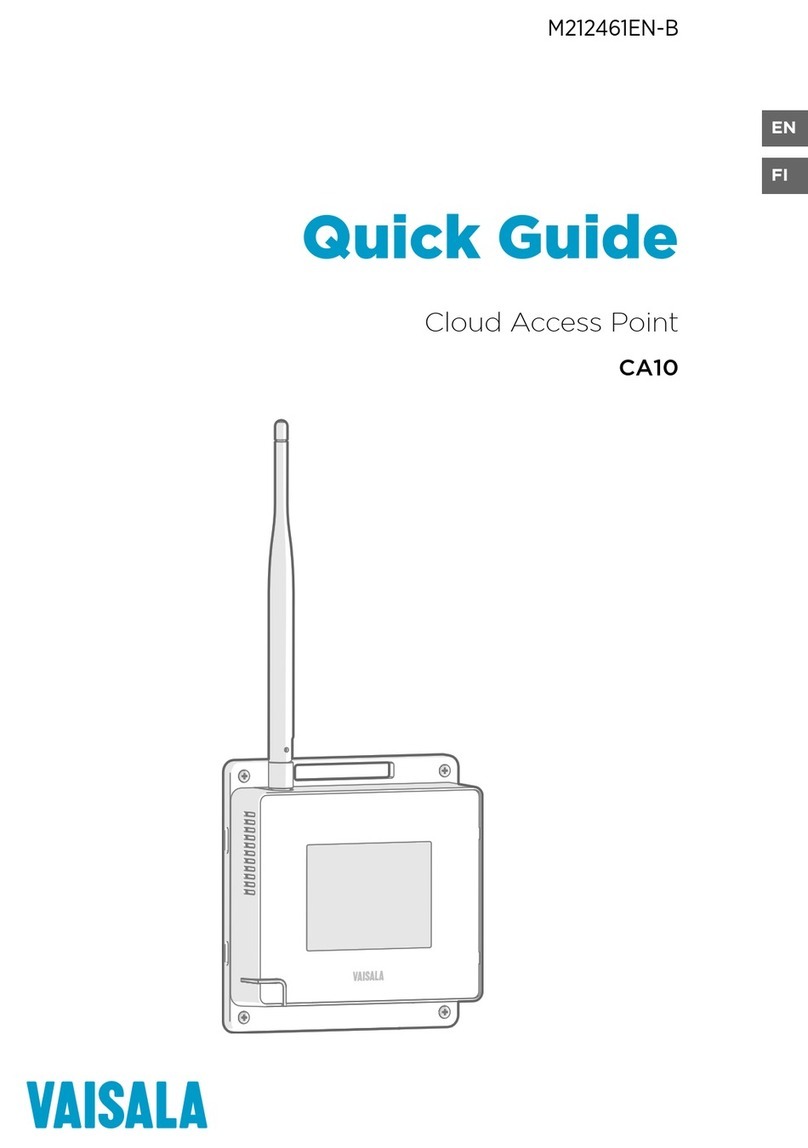Inscape Data AirEther AB54 User manual

AirEther™AB54 / AB54E
/AB54E PRO
2.4GHz 802.11b/g
WIRELESS ACCESS POINT / BRIDGE /
REPEATER / CLIENT
User Manual
Version 1.2.1
July 11, 2006

AirEther™AB54 2.4GHz Access Point/Wireless Bridge/Wireless Repeater
FCC Notice
NOTE: This equipment has been tested and found to comply with the limits for a Class B
digital device, pursuant to part 15 of the FCC Rules. These limits are designed to provide
reasonable protection against harmful interference in a residential installation.
This equipment generates, uses and can radiate radio frequency energy and, if not installed and
used in accordance with the instructions, may cause harmful interference to radio
communications. However, there is no guarantee that interference will not occur in a particular
installation. If this equipment does cause harmful interference to radio or television reception,
which can be determined by turning the equipment off and on, the user is encouraged to try to
correct the interference by one or more of the following measures:
•Reorient or relocate the receiving antenna.
•Increase the separation between the equipment and receiver.
•Connect the equipment into an outlet on a circuit different from that to which the
receiver is connected.
•Consult the dealer or an experienced radio / TV technician for help.
Changes or modifications not expressly approved by the party responsible for compliance could
void the user’s authority to operate the equipment.
The antenna(s) used for this transmitter must not be co-located or operating in conjunction with
any other antenna or transmitter.
The manufacturer is not responsible for any radio or TV interference caused by unauthorized
modifications to this equipment. Such modifications could void the user’s authority to operate
the equipment.
2

AirEther™AB54 2.4GHz Access Point/Wireless Bridge/Wireless Repeater
3
Table of Contents
1INSTALLATION CONSIDERATIONS ..............................................................................5
1.1 NETWORK TOPOLOGY –ACCESS POINT MODE................................................................6
1.2 NETWORK TOPOLOGY –REPEATER MODE .......................................................................7
1.3 NETWORK TOPOLOGY –WIRELESS BRIDGE (WDS) POINT TO MULTI-POINT MODE.......8
1.4 INSTALLATION DIAGRAM..................................................................................................9
2EQUIPMENT CONFIGURATION USING LOCATOR UTILITY SOFTWARE........11
2.1 EQUIPMENT CONFIGURATION USING WEB USER INTERFACE ........................................11
2.1.1 Before Setup ........................................................................................................... 11
2.1.2 Initial configuration of the equipment using a Web Browser.................................12
2.1.3 Initial configuration of the equipment using the Locator Utility...........................12
3WIRELESS CONFIGURATION - AP MODE..................................................................13
3.1 SYSTEM STATUS –..........................................................................................................13
3.2 SYSTEM CONFIGURATION –............................................................................................16
3.3 ADMINISTRATION –........................................................................................................17
3.4 IPSETTINGS –.................................................................................................................18
3.5 WIRELESS NETWORK -...................................................................................................19
3.6 WIRELESS SECURITY -....................................................................................................20
3.7 ADVANCED WIRELESS SETTINGS -.................................................................................24
3.8 MAC FILTERING.............................................................................................................26
3.9 BACKUP/RESTORE SETTING /FIRMWARE UPGRADE AND REBOOT -..............................27
4WIRELESS CONFIGURATION – WIRELESS BRIDGE MODE (POINT TO POINT &
POINT TO MULTI-POINT).......................................................................................................30
4.1 CONSIDERATIONS BEFORE INSTALLATION –...................................................................30
4.2 BRIDGE SECURITY SETTINGS–.....................................................................................31
5WIRELESS CONFIGURATION – WIRELESS REPEATER MODE...........................32
6WIRELESS CONFIGURATION – WIRELESS CLIENT BRIDGE CONFIGURATION
35
6.1 CONNECTION STATUS –..................................................................................................36
6.2 WIRELESS NETWORK -...................................................................................................37
6.3 WIRELESS SECURITY –...................................................................................................39
6.4 ETHERNET CLIENT LIST –...............................................................................................41

AirEther™AB54 2.4GHz Access Point/Wireless Bridge/Wireless Repeater
4
7APPENDIX A: GLOSSARY...............................................................................................42
8APPENDIX B: SPECIFICATION......................................................................................45
9 APPENDIX C: AB54 SERIES PACKAGE CONTENTS ……………………………….47

AirEther™AB54 2.4GHz Access Point/Wireless Bridge/Wireless Repeater
5
1 Installation Considerations
The AP lets you access your network, using a wireless connection, from virtually anywhere
within its operating range. Keep in mind, however, that the number, thickness and location of
walls, ceilings, or other objects that the wireless signals must pass through, may limit the range.
Typical ranges vary depending on the types of materials and background RF (radio frequency)
noise in your home or business. The key to maximizing wireless range is to follow these basic
guidelines:
zKeep your product away (at least 3-6 feet or 1-2 meters) from electrical devices or
appliances that generate RF noise.
zKeep the number of walls and ceilings between the AP and other network devices to a
minimum - each wall or ceiling can reduce your AP’s range from 3-90 feet (1-30 meters.)
Position your devices so that the number of walls or ceilings is minimized.
zBe aware of the direct line between network devices. A wall that is 1.5 feet thick(0.5
meters), at a 45-degree angle appears to be almost 3 feet (1 meter) thick. At a 2-degree
angle it looks over 42 feet (14 meters) thick! Position devices so that the signal will travel
straight through a wall or ceiling (instead of at an angle) for better reception.
zBuilding materials can impede the wireless signal - a solid metal door or aluminum studs
may have a negative effect on range. Try to position wireless devices and computers with
wireless adapters so that the signal passes through drywall or open doorways and not
other materials.

AirEther™AB54 2.4GHz Access Point/Wireless Bridge/Wireless Repeater
1.1 Network Topology – Access Point Mode
The diagram above is shown with an AirEther AB54E combined with external wide radiation
pattern antenna ( i.e. AirEther OA12 or AirEther SA1218 sector antenna). This setup can
achieve point to multipoint expanded wide area coverage . For cost effective sectorized mobile
or fixed wireless coverage area, use the AirEther AB54 with integrated 12 dBi antenna.
6

AirEther™AB54 2.4GHz Access Point/Wireless Bridge/Wireless Repeater
1.2 Network Topology – Repeater Mode
The AirEther AB54 or AB54E in the repeater mode extends AB54 series equipment and other
802.11 b/g Access Point’s coverage area to service hard to reach wireless clients. This is
convenient if a wired distribution system is not feasible. To retian the quality of service and
broadband internet experience of the wireless coverage area, do not extend a repeater system
beyond 2 to 3 hops. The table reference below indicates few manufacturer’s access point
compatibility uncertainty due to propriety. It is recommended to use AB54 series AP to ensure
full compatibility.
Make P/N 802.11 Chipset Compatible
Broadcom BCM94704-GAP b/g Broadcom Yes
Cisco 1231G b/g No
Conexant ISL3900A a/b/g Conexant No
D-Link DWL-2100AP b/g Atheros No
Linksys WAP54G b/g Broadcom Yes
Proxim AP600 b/g Atheros No
7

AirEther™AB54 2.4GHz Access Point/Wireless Bridge/Wireless Repeater
1.3 Network Topology – Wireless Bridge Point to Multi-Point Mode
The AirEther AB54 or AB54E in the wireless bridge mode provides two functionality, point to
point or point to multipoint layer 2 bridge. Each AB54 has packet fowarding capability to
provide AP to AP communication. Inscape Data bridges may span across multiple hops to span
across buildings, campus, and cities. For high capacity bridge, please see the AirEther BR108
for optimal backhaul performance up to 108mbps data rate.
The X mark on the above topology diagram is an example of what not to do
using the bridge mode. Creating a bridge loop will cause instability in the bridge
system.
8

AirEther™AB54 2.4GHz Access Point/Wireless Bridge/Wireless Repeater
1.4 Installation Diagram (AB54E and AB54E Pro Shown Below)
9

AirEther™AB54 2.4GHz Access Point/Wireless Bridge/Wireless Repeater
AB54E PRO hardware installation diagram
Attention:
zThe cable distance between the AB54/E and the Router, Switch, or PC should not exceed 100
meters, the Ethernet cable limitation.
zIn 10Mbps operation, Cate
g
ory 3/4/5 cable can be used for the cable connection. To reliably
operate your network at 100Mbps, you must use Category 5, or better data grade cables.
10

AirEther™AB54 2.4GHz Access Point/Wireless Bridge/Wireless Repeater
2 Equipment Configuration Using Locator Utility Software
The locator utility software will automatically search for available AB54 series or CB54 series
equipment on the same network. The results displayed by the locator are the following: the
Device Name, Device Type, IP Address, Ethernet MAC Address and Firmware Version in first
page. Before initiating the Locator utility, make sure you disable personal firewall installed in
your PC. (Ex. Windows XP personal firewall)
If you have 2 Fast Ethernet Adapter or more, you can choose enable on one of the Fast Ethernet
Adapter.
2.1 Equipment Configuration Using Web User Interface
2.1.1 Before Setup
Verify the IP address setting
You need to configure your PC’s network settings to obtain an IP address. Computer use IP
addresses to communicate with each other across a network, such as the Internet. The
following is a brief instruction for Windows based PC system. For other operating system,
please follow its respective user manual.
1. From the taskbar, click the Start button, select Settings > Control Panel. From
there, double-click the Network connections icon.
2. Right click the Local Area Connection icon Properties; select the TCP/IP line for
the applicable Ethernet adapter. Then, click the Properties button.
3. Click the IP Address tab page, select USE the following IP address, type
192.168.1.100 in the IP Address field and 255.255.255.0 in the Subnet Mask
field, then click OK button.
Attention:
Use the IP addresses in this section as an example only. The goal is to configure your PC to be in the
same sub-network as the equipment you are configuring. Please consult a network administrator if
there are any questions on setting up a PC’s IP address.
11

AirEther™AB54 2.4GHz Access Point/Wireless Bridge/Wireless Repeater
2.1.2 Initial configuration of the equipment using a Web Browser
1. After a network connection is established, start the web browser (make sure you
disable the proxy) and type 192.168.1.20 in the Address field. Press Enter.
2. Enter the factory default
User name
and
Password
fields:
User Name: Admin
Password: (leave blank)
Then click OK button.
3. You will enter the Utility homepage.
2.1.3 Initial configuration of the equipment using the Locator Utility
1. Click on the “Web” icon in Locator main page. The Locator will launch a default
browser for you and lead you into web UI directly
12

AirEther™AB54 2.4GHz Access Point/Wireless Bridge/Wireless Repeater
3 Wireless Configuration - AP Mode
3.1 System Status –
The first page appears in main page will show “System Status -> System Summary”
automatically, you can find detail system configuration in this page including
zSystem Information – This will display system name and both Ethernet MAC address
and Wireless MAC address. Current country setting and firmware version will also be
available here.
zCurrent IP Settings – This section show current IP address setting including IP address,
Subnet Mask, Default Gateway and DHCP status.
zCurrent Wireless Settings – This area show current wireless setting including operation
mode, wireless mode, SSID, channel and security setting.
13

AirEther™AB54 2.4GHz Access Point/Wireless Bridge/Wireless Repeater
The first page will display “System Status -> Wireless Station List” automatically, this page
can help user identify current devices that already associated to the AP. You can also click on the
MAC address column then the system will show the detailed technical information for each
wireless station.
Clicking MAC address hyperlink of desired wireless devices will show a Statistics page for the
wireless device.
Values on this page are automatically refreshed every minute. You may manually press the
refresh button of browser to get the updated data more frequent. As RF signal strength is
more critical for outdoor deployment purpose, RSSI bar is refreshed every 2seconds.
Note: Due to frequent refresh of Statistics page, it is strongly recommended that
you close this page when performing network performance tests.
14

AirEther™AB54 2.4GHz Access Point/Wireless Bridge/Wireless Repeater
15
Field Description
RSSI Displays the strength of the received signal in dBm (the remote
devices received signal strength). Refresh every 2 seconds.
RSSI of ACK Displays the strength of the ACK signal from far end in dBm (the
local devices received signal strength). Refresh every 2 seconds.
MSDU Maximum Service Data Unit. Displays the number of packets sent
and received by the remote devices.
Data / Management /
Control Packets can be data, management or control. Displays the
number of packets sent and received for each.
Multicast Displays the number of multicast frames.
Data Rate Displays the receive and transmit data rate in Mbps.
Receive Errors Displays the number of receive errors.
Discarded Frames Displays the number of receive discarded frames.
Duplicate Frames Displays the number of receive duplicate frames.
CRC Errors Displays the number of receive CRC errors.
Decrypt Errors Displays the number of receive description errors.
PHY Errors Displays the number of receive PHY errors.
DMA Errors Displays the number of receive DMA errors.
Transmit Errors Displays the number of transmit errors.
Discarded Frames Displays the number of transmit discarded frames.
Excessive Retries Displays the number of transmit excessive retries.
DMA Errors Displays the number of transmit DMA errors.

AirEther™AB54 2.4GHz Access Point/Wireless Bridge/Wireless Repeater
The page below describes the detail connection information with each station. You can get all
information needed right here.
3.2 System Configuration –
Now you can start to configure the system. In System Properties page, you can configure the
following features:
zDevice Name – You may assign any name to the Access Point. Unique names are helpful
especially if you are employing multiple access points on the same network. The device
name needs to be less than 32 characters. Click “Apply” to save the setting.
zCountry/Region – Here you can set the AP to follow different country and region
regulation.
zOperation Mode - The default operation mode is Access Point, this connects your
wireless PCs and devices to a wired network. In most cases, no change is necessary. You
can switch operation mode to Repeater, Bridge, or wireless client mode depending on your
application. In the repeater mode, one remote access point’s communication may be
16

AirEther™AB54 2.4GHz Access Point/Wireless Bridge/Wireless Repeater
retransmitted within its range. Choose repeater mode if you want to extend the range of
your original AP. Wireless Bridge (WDS) can allow point to point or point to multi-point
layer 2 bridge. In order to establish the wireless link between bridge radios, the MAC
address of remotes bridge(s) need to be registered in the address table. Type the MAC
address with format xx:xx:xx:xx:xx:xx (x is the hexadecimal digit) and use “Add” and
“Delete” button to edit the address table. A Master Bridge Radio may accommodate
up to
8
remote MAC addresses. In the wireless client mode, the unit may bridge up to 16
Ethernet clients onto the wireless network.
3.3 Administration –
In the administration page, you can modify “Administrator Name” and “Password”.
Changing the sign-on user name and password is as easy as typing the string you wish in the
column. Then, type the password into second column to confirm. Click “Apply” to finish the
procedure. Be sure to note the modification before apply all changes.
17

AirEther™AB54 2.4GHz Access Point/Wireless Bridge/Wireless Repeater
3.4 IP Settings –
IP Setting page allows configuration of the AB54’s system IP address. Default IP address is
192.168.1.20 and Subnet Mask is 255.255.0.0. You can manually input IP address setting or get
an IP from a DHCP server.
zIP Network Setting – Here you can choose to get IP from a DHCP server or specify IP
address manually. Choose to obtain an IP address from DHCP server if your environment or
ISP provide DHCP server. Otherwise, you can manually setup IP address.
zIP Address – The IP address need to be unique to your network. The default IP network
of 192.168.x.x. or 10.x.x.x may work well in your environment.
zIP Subnet Mask – The Subnet Mask may be the same as your Ethernet network. Please
consult a network specialist for recommendations.
zDefault Gateway – If you have assigned a static IP address to the Access Point, then
enter the IP address of your network’s Gateway, such as a router, in the Gateway field. If
your network does not have a Gateway, then leave this field blank.
18

AirEther™AB54 2.4GHz Access Point/Wireless Bridge/Wireless Repeater
3.5 Wireless Network -
The Wireless Network page allows you to set “SSID” / “Wireless Mode” and “Channel”. AP
supports not only standard 11b/g but also 108M SuperG. (Note: 108 M SuperG only works with
Inscape Data’s AirEther AB54 series and AirEther CB54 series equipment.)
zWireless Network Name (SSID) - The SSID is the unique name shared among all
points in a wireless network. The SSID must be identical for all points in the wireless
network. It is case-sensitive and must not exceed 32 alphanumeric characters, which may
be any keyboard character. Make sure this setting is the same for all points in your wireless
network. For added security, you should change the SSID from the default name Generic,
to a unique name.
zSuppressed SSID – This option can hide the SSID not available from site survey tool.
Enable this function only if you do not want the Access Point to be found by others.
zWireless Mode – Default setting is “2.4GHz 54Mbps (802.11g)”. This will support all
802.11b/g clients connected to the AP. You can choose “2.4GHz 11Mbps (802.11b)” in
wireless mode column if your environment only has 802.11b clients. The final selection
“2.4GHz 108Mbps (802.11 SuperG)” supports high speed 108Mbps SuperG function.
In order to support SuperG 108M transmission, all wireless clients will need to be AirEther
CB54 equipment.
19

AirEther™AB54 2.4GHz Access Point/Wireless Bridge/Wireless Repeater
zChannel / Frequency – Select the appropriate channel from the list provided to
correspond with your network settings. All points in your wireless network must use the
same channel in order to function correctly. The default setting is “SmartSelect” which
means the system will pick best channel for you automatically at the time of selection. A
proper site survey is required for optimal channel and frequency planning. When possible,
use the 2.4 GHz non-overlapping channels of 1, 6, and 11.
3.6 Wireless Security -
The wireless security settings configure the security of your wireless network. There are three
wireless security mode options supported by the Access Point: WEP, WPA-PSK and WPA. (WPA
stands for Wi-Fi Protected Access, which is a security standard stronger than WEP encryption.
WEP stands for Wired Equivalent Privacy.)
In Wireless Security page, you can configure the AP to work with No Security, WEP,
WPA-PSK and WPA security mode. Once you setup the AP to work in security mode, all
wireless stations will also need to have corresponding settings. System default setting is “No
Security”.
20
This manual suits for next models
2
Table of contents
Other Inscape Data Wireless Access Point manuals
Popular Wireless Access Point manuals by other brands

ZyXEL Communications
ZyXEL Communications NWA 1121-NI - quick start guide
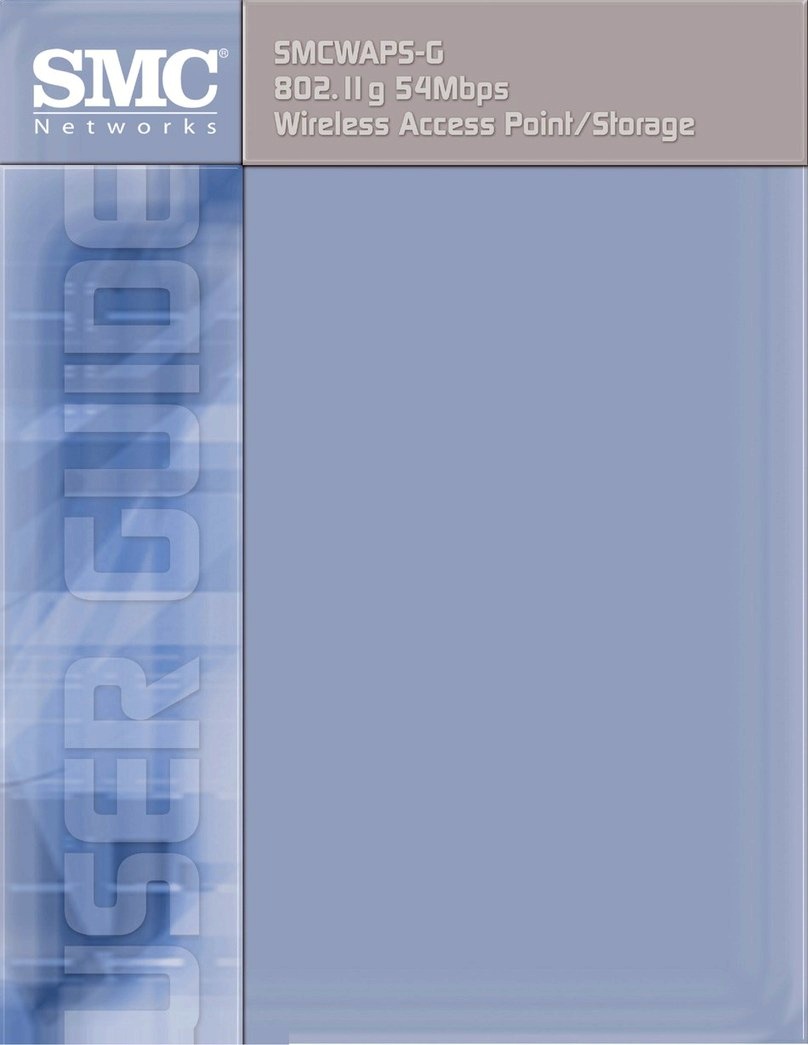
SMC Networks
SMC Networks SMCWAPS-G user manual

MikroTik
MikroTik wAP LR2 kit quick guide
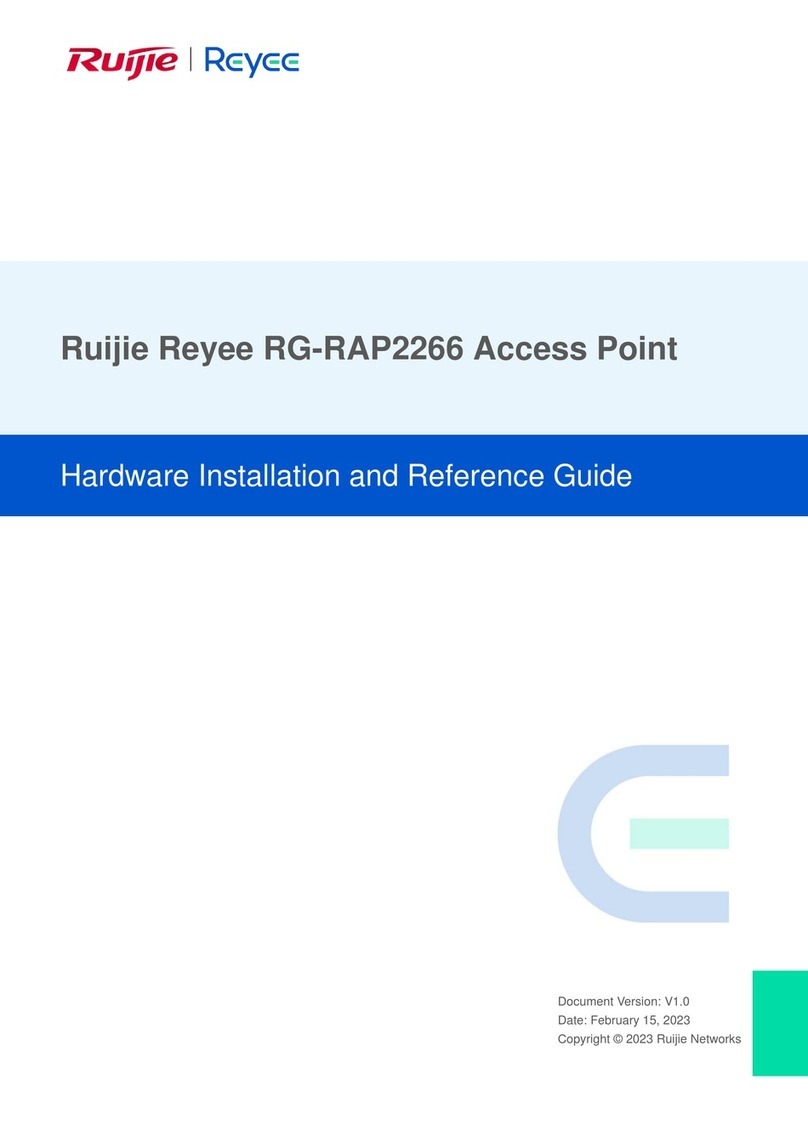
Ruijie Networks
Ruijie Networks Reyee RG-RAP2266 Hardware installation and reference guide

Draytek
Draytek VigorAP 1000C quick start guide
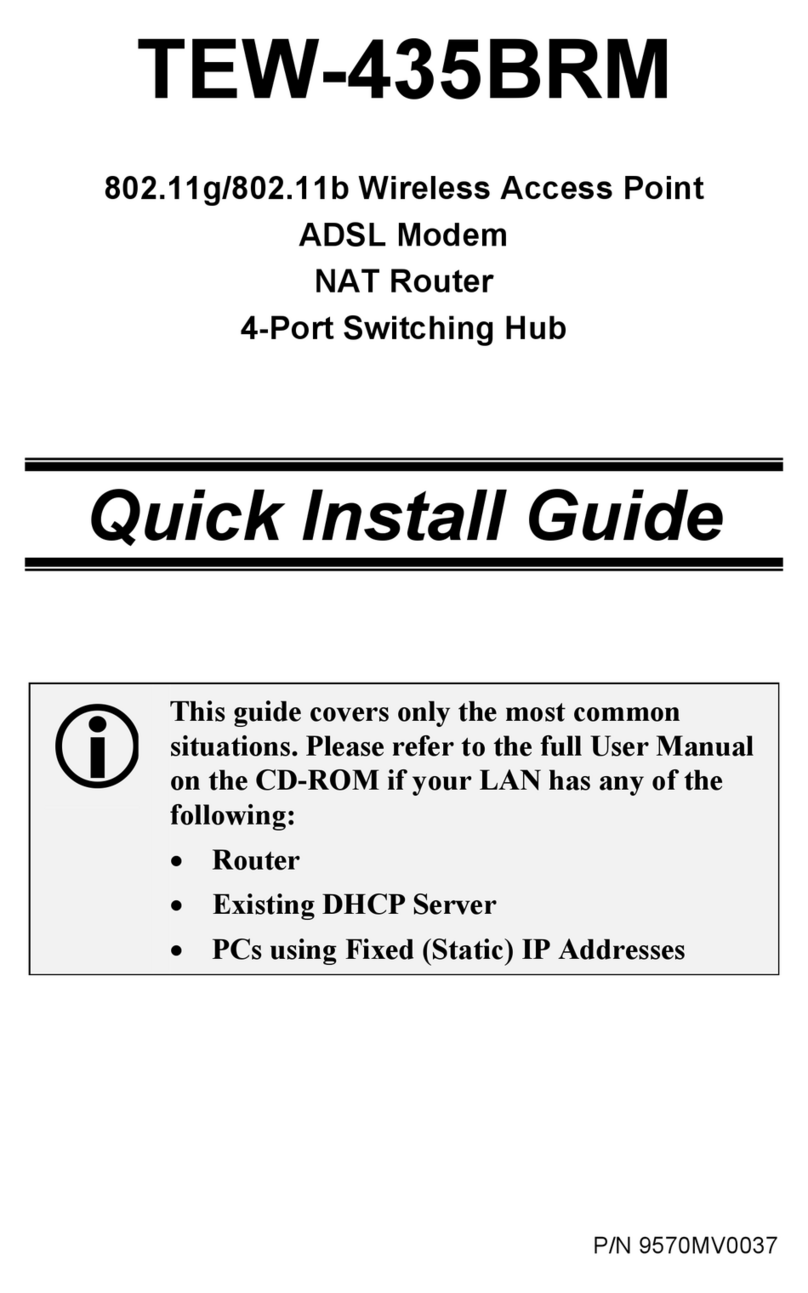
TRENDnet
TRENDnet TEW-435BRM - 54MBPS 802.11G Adsl Firewall M Quick install guide