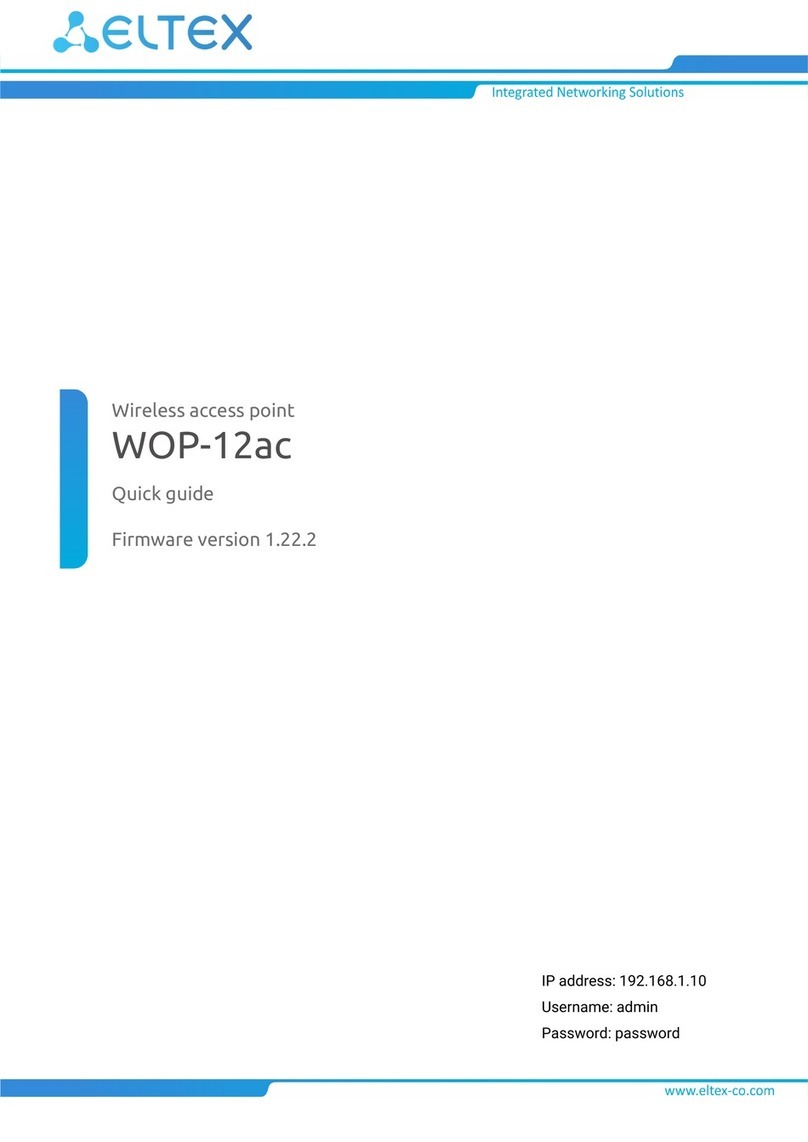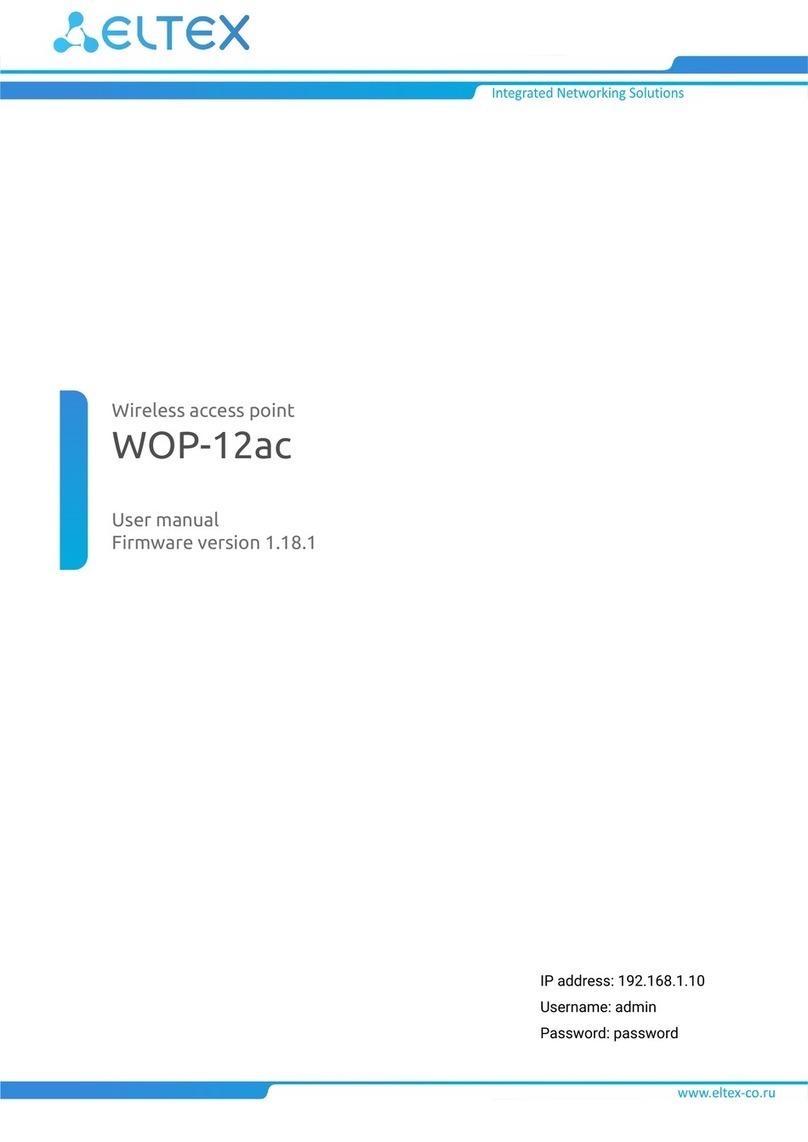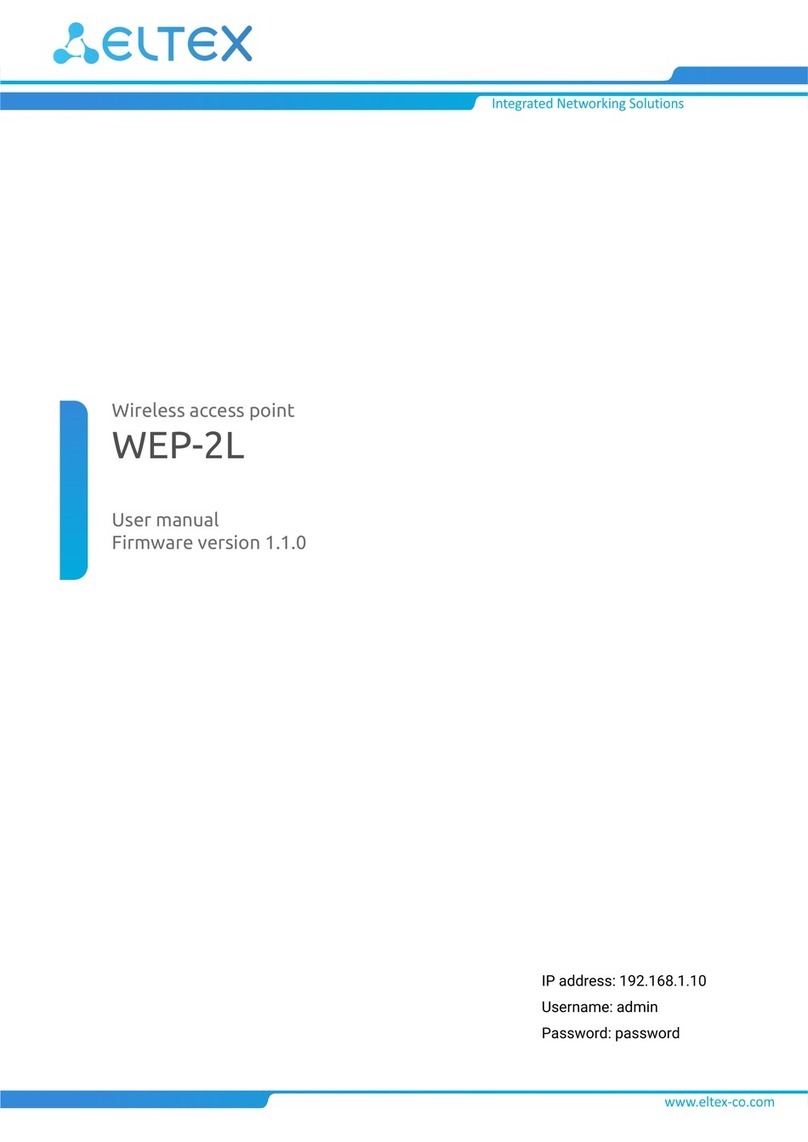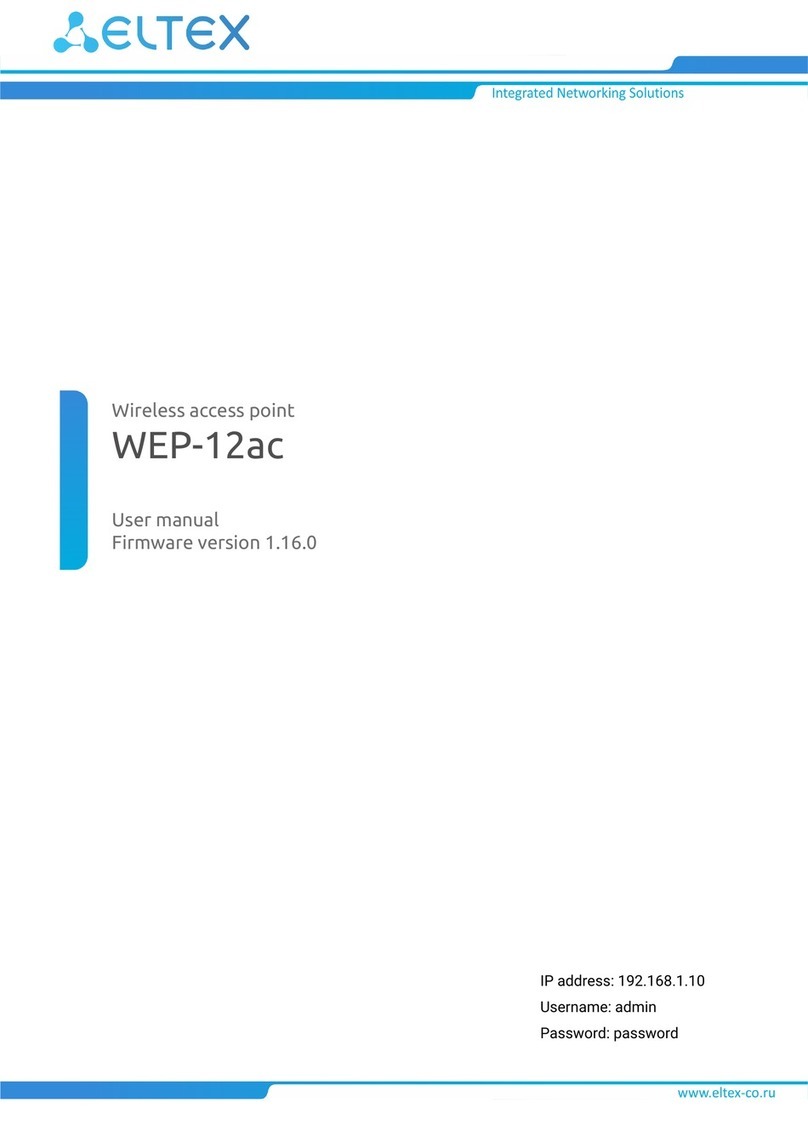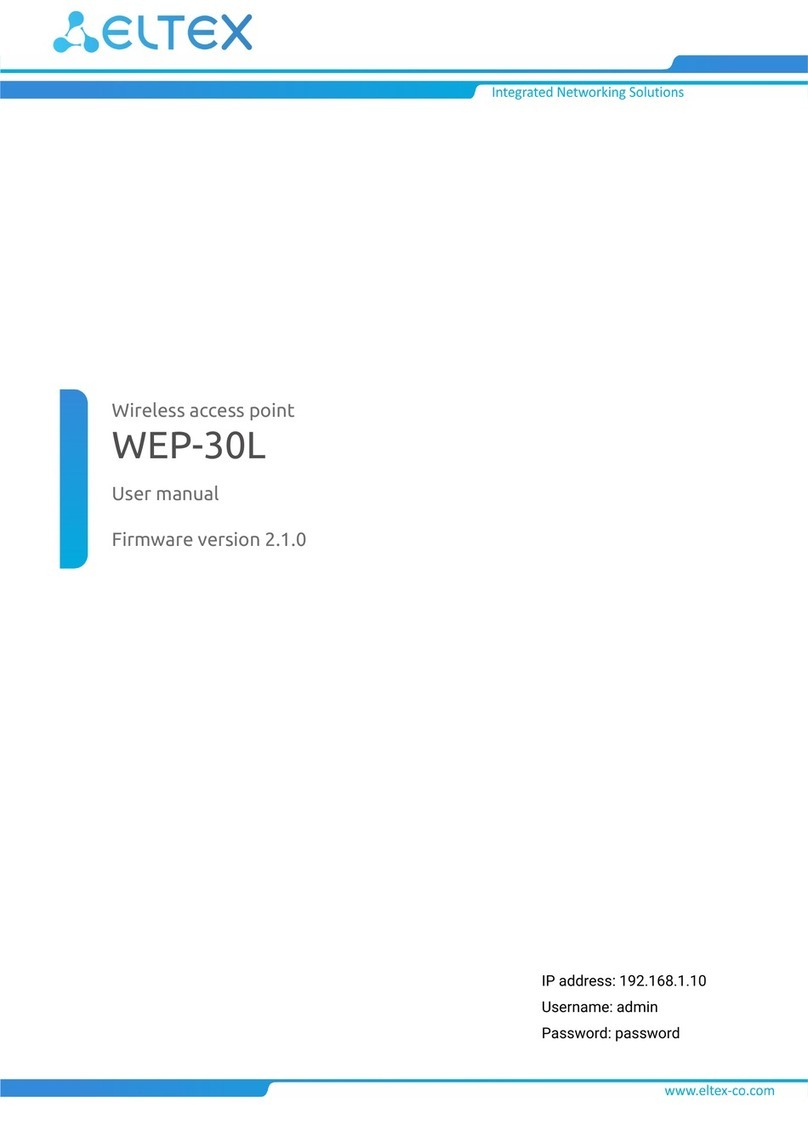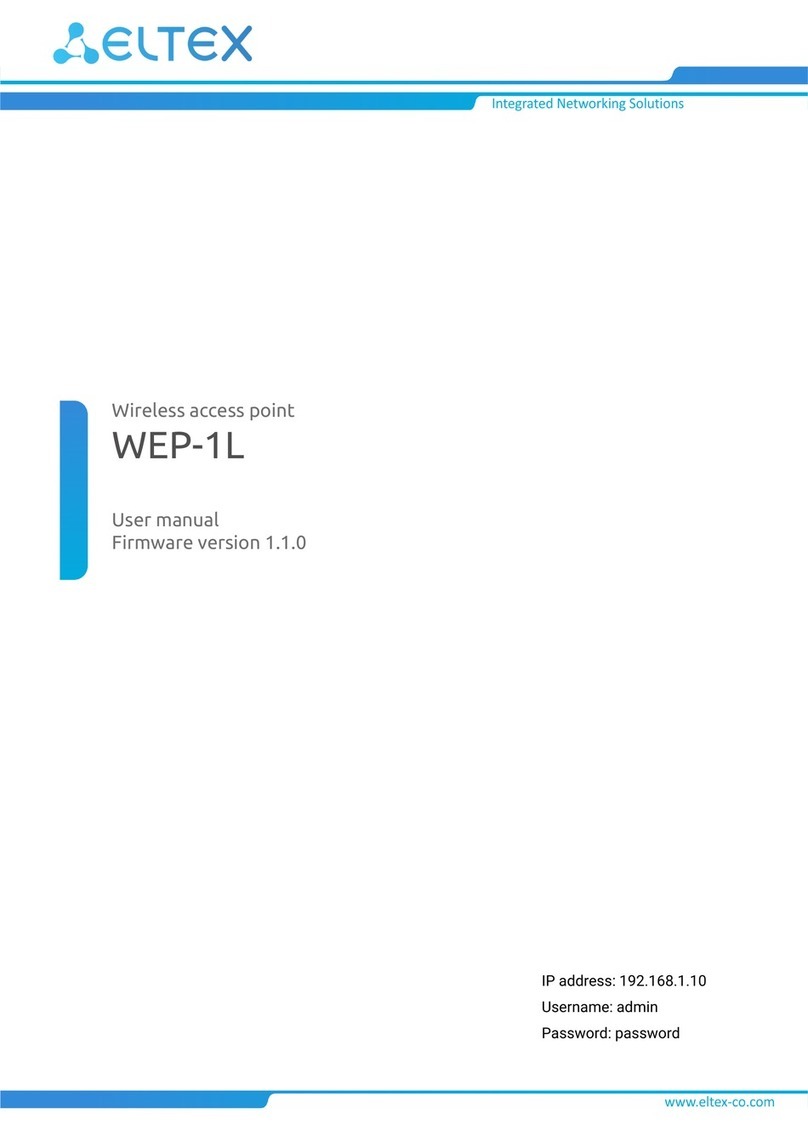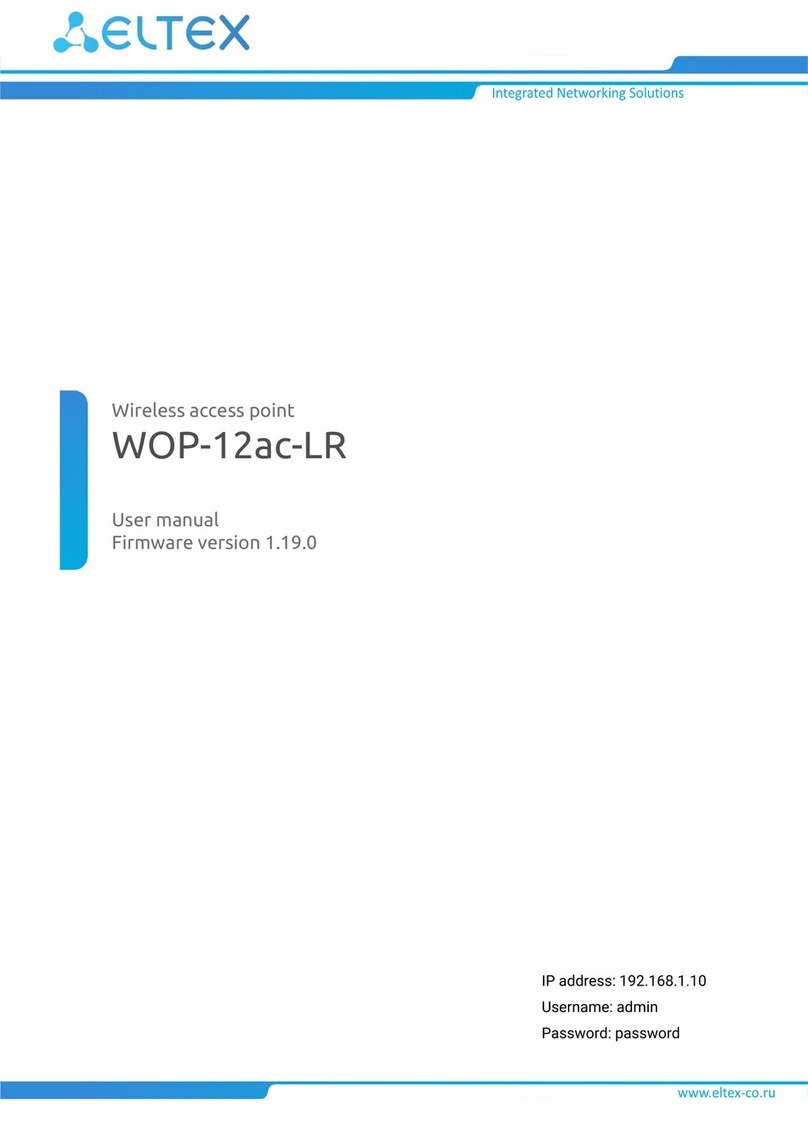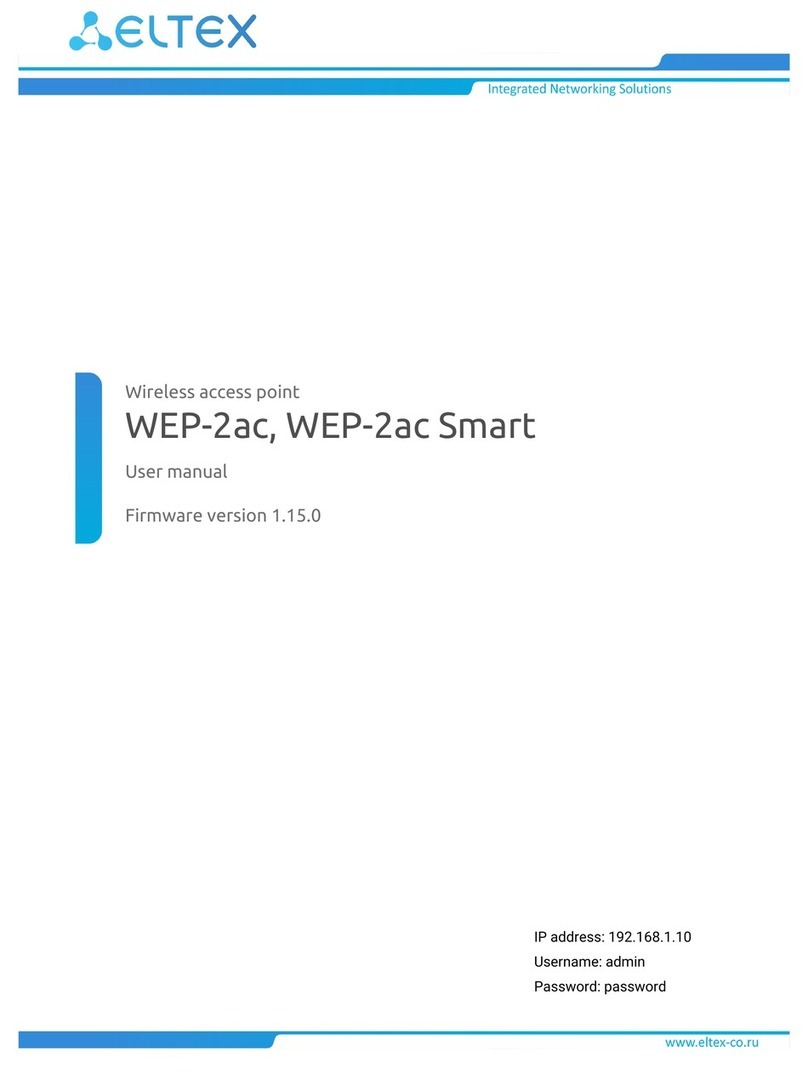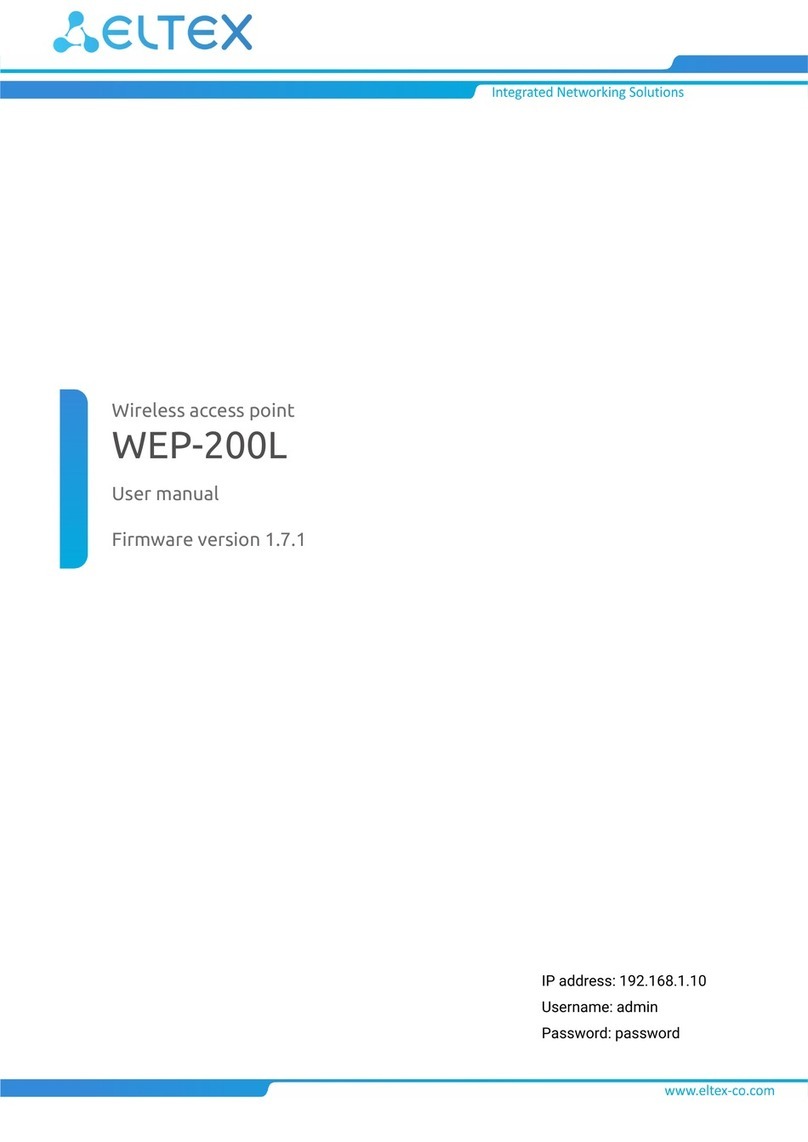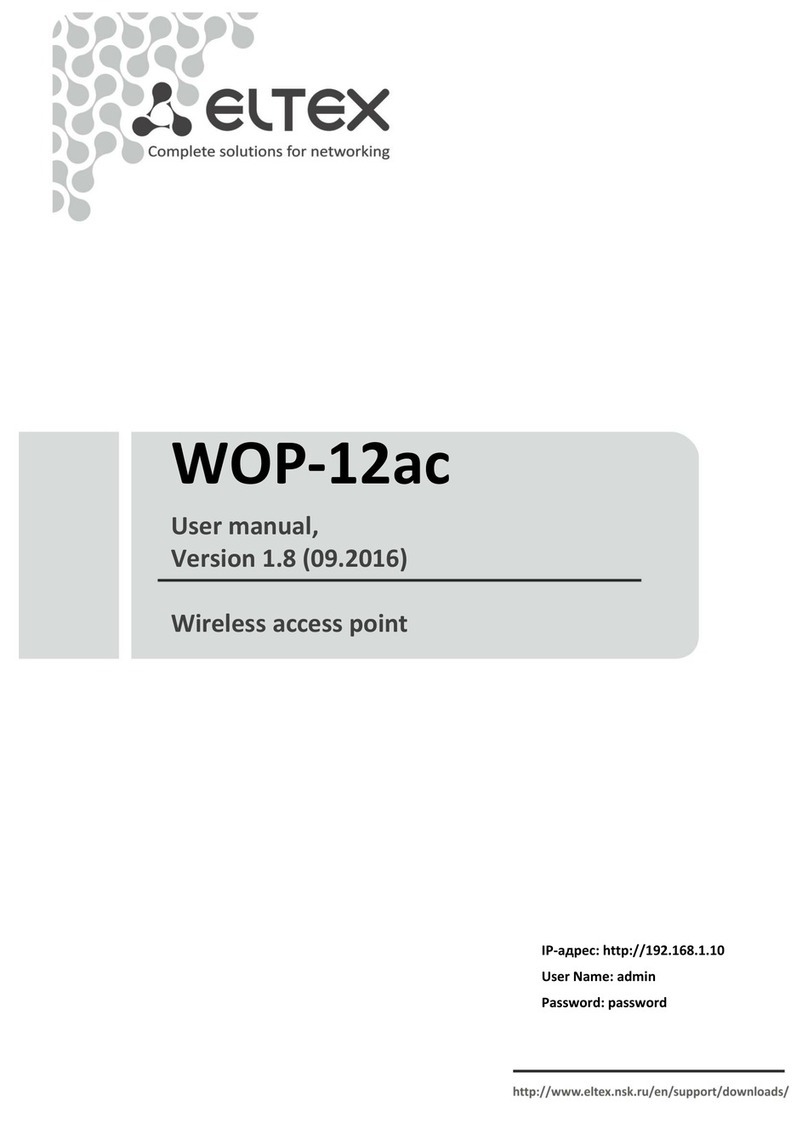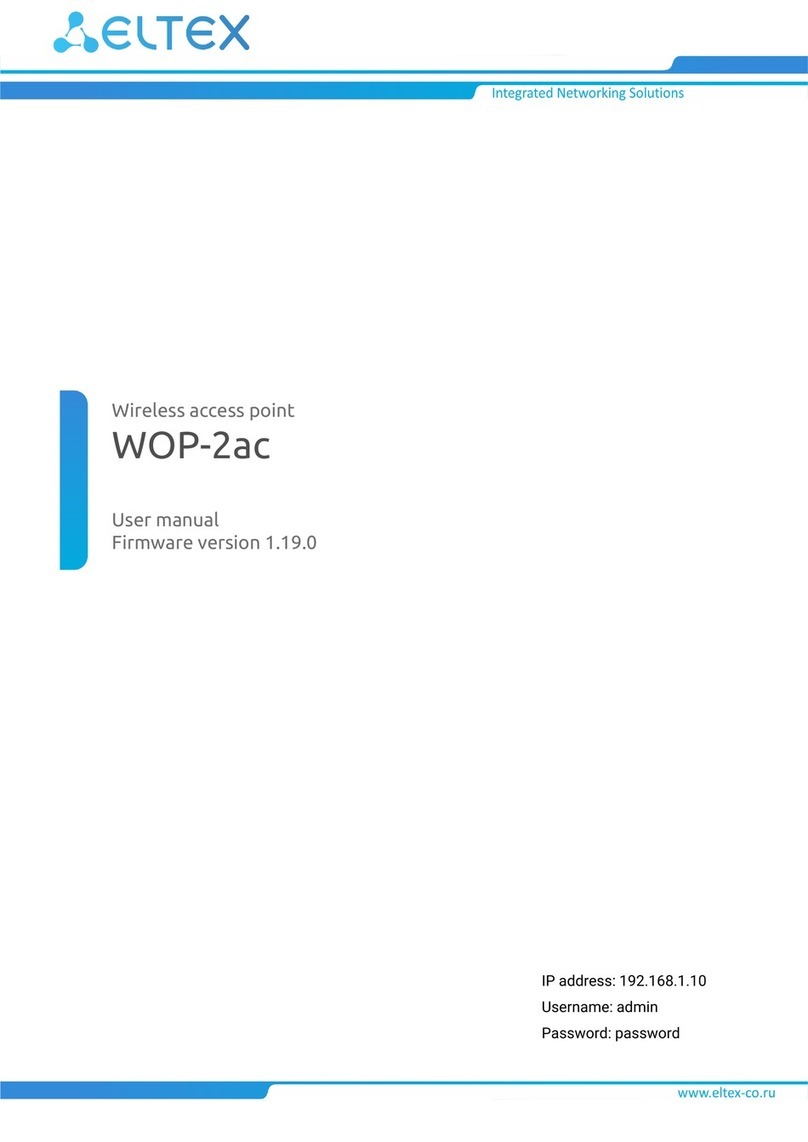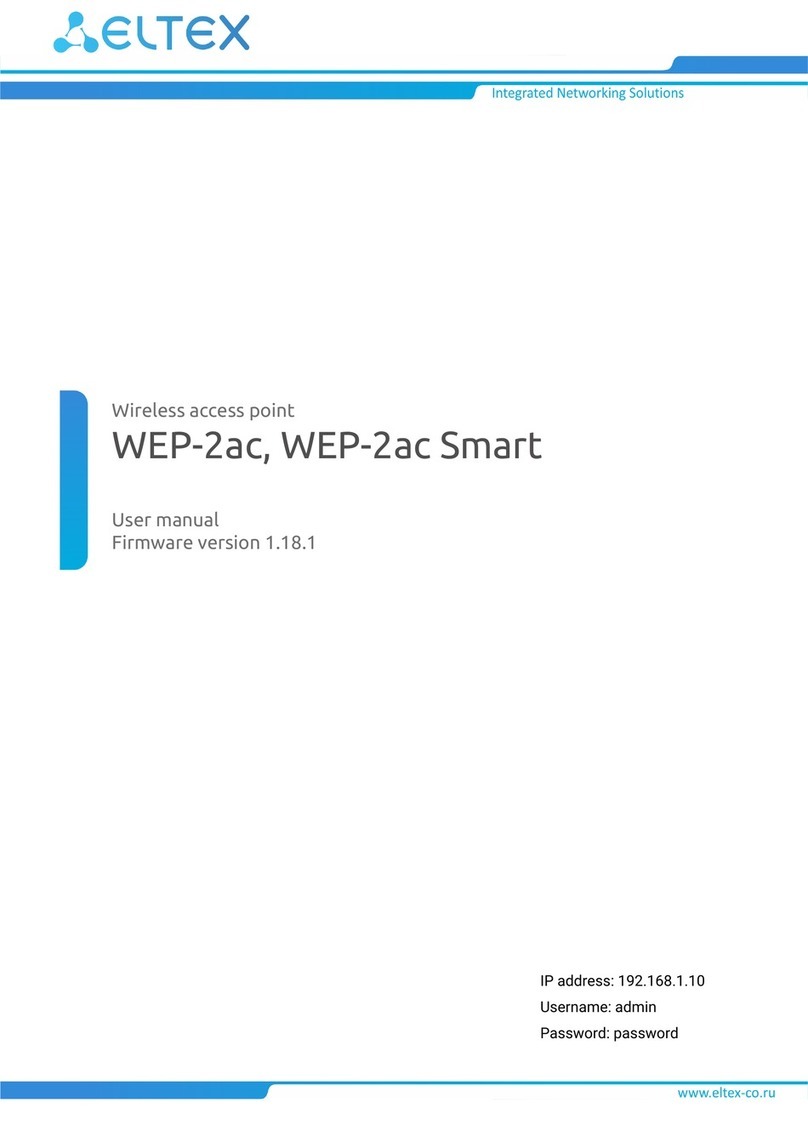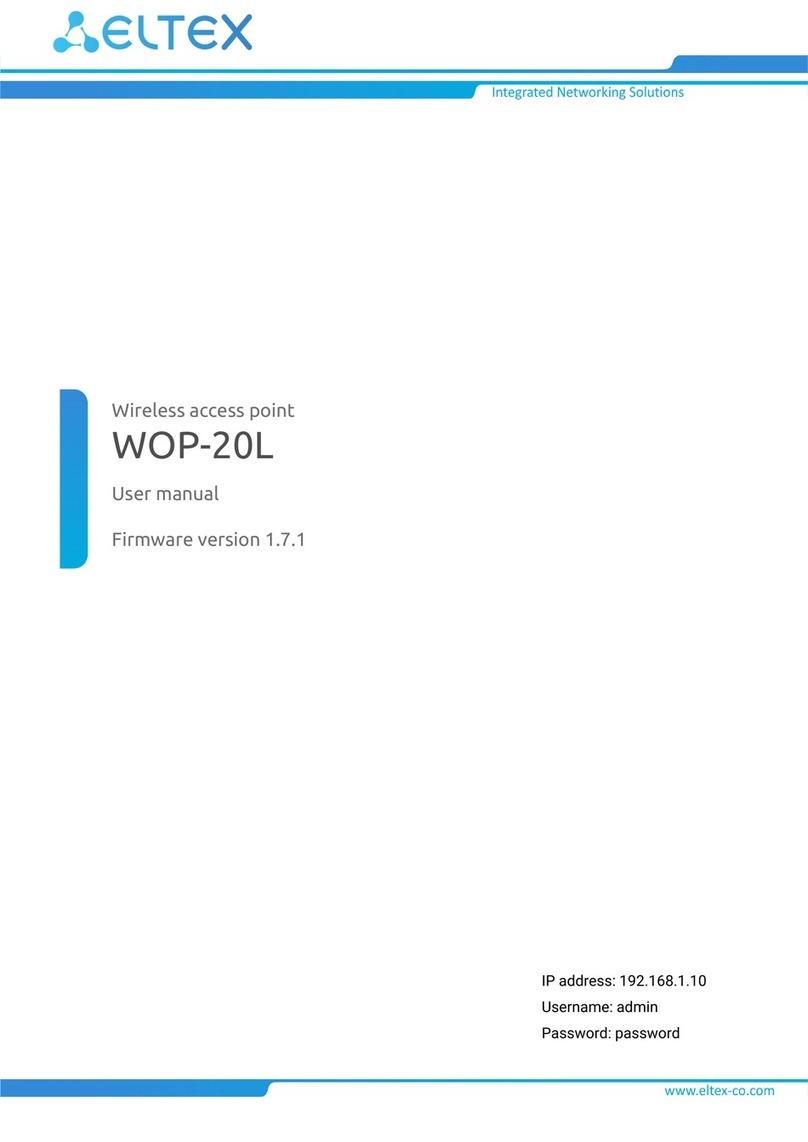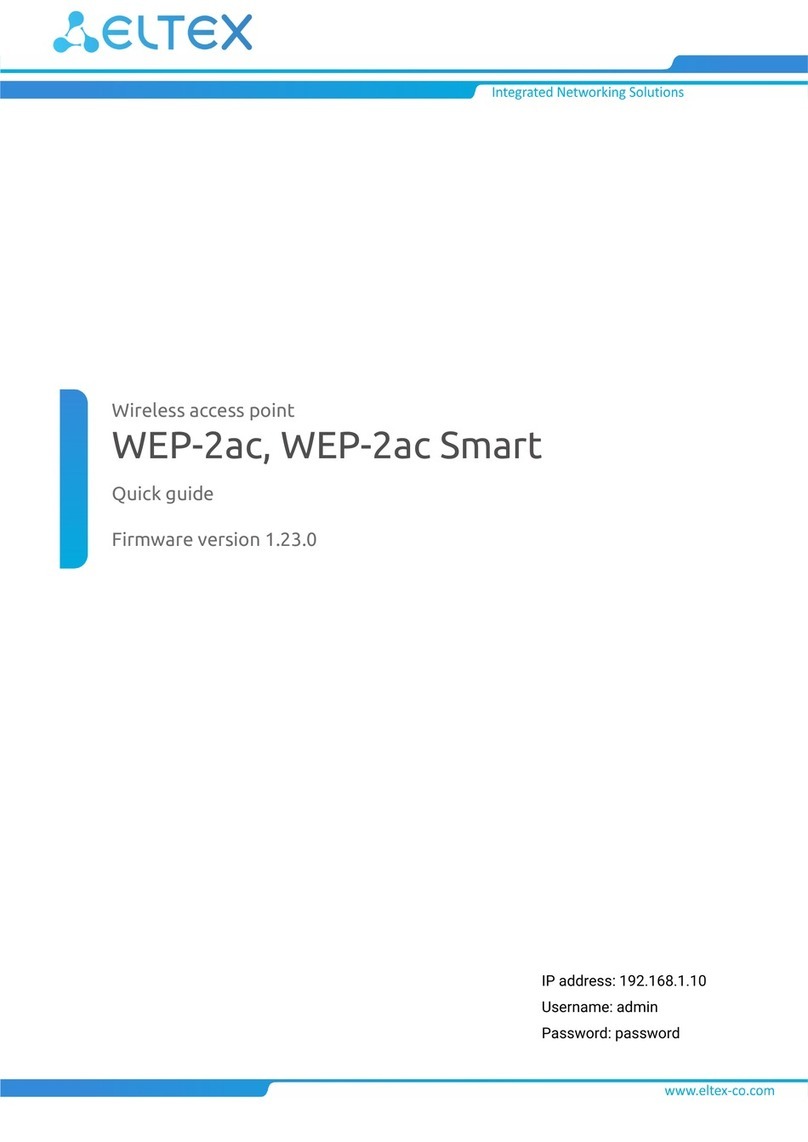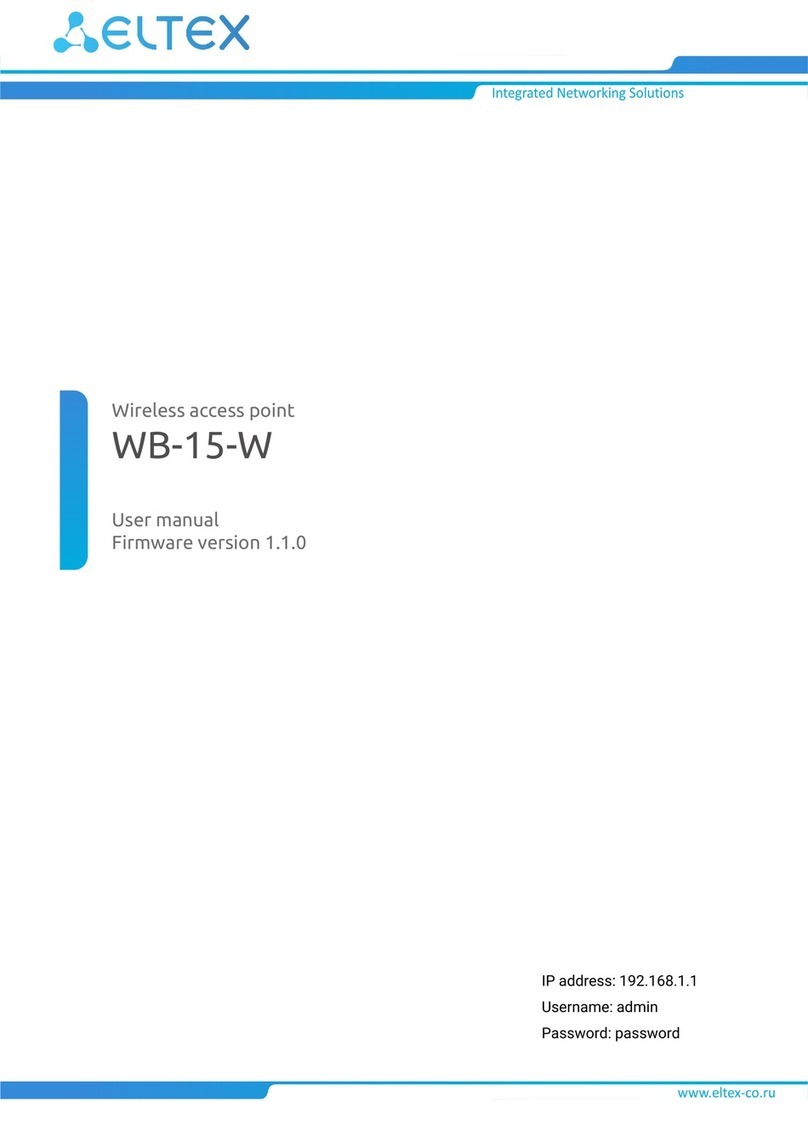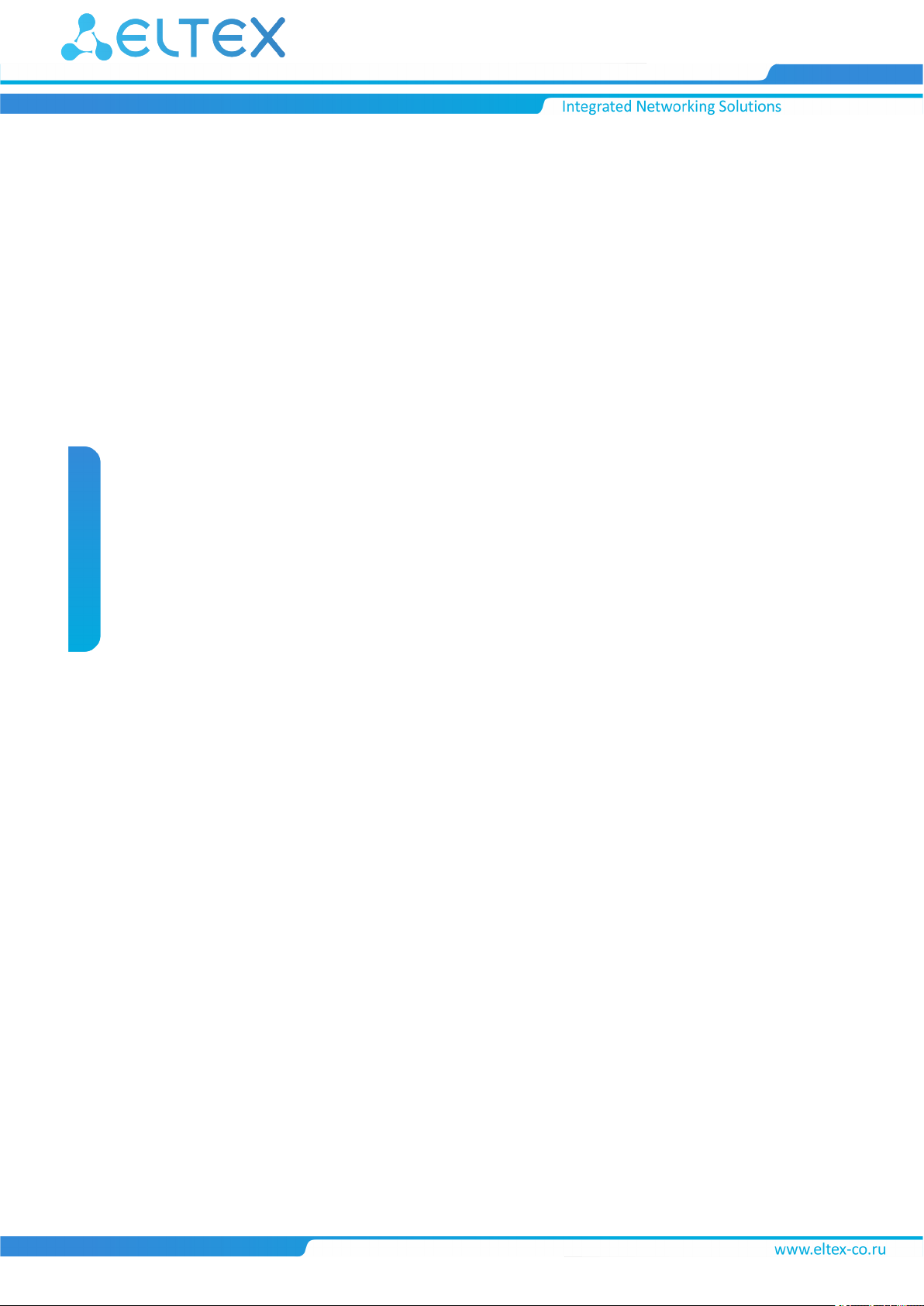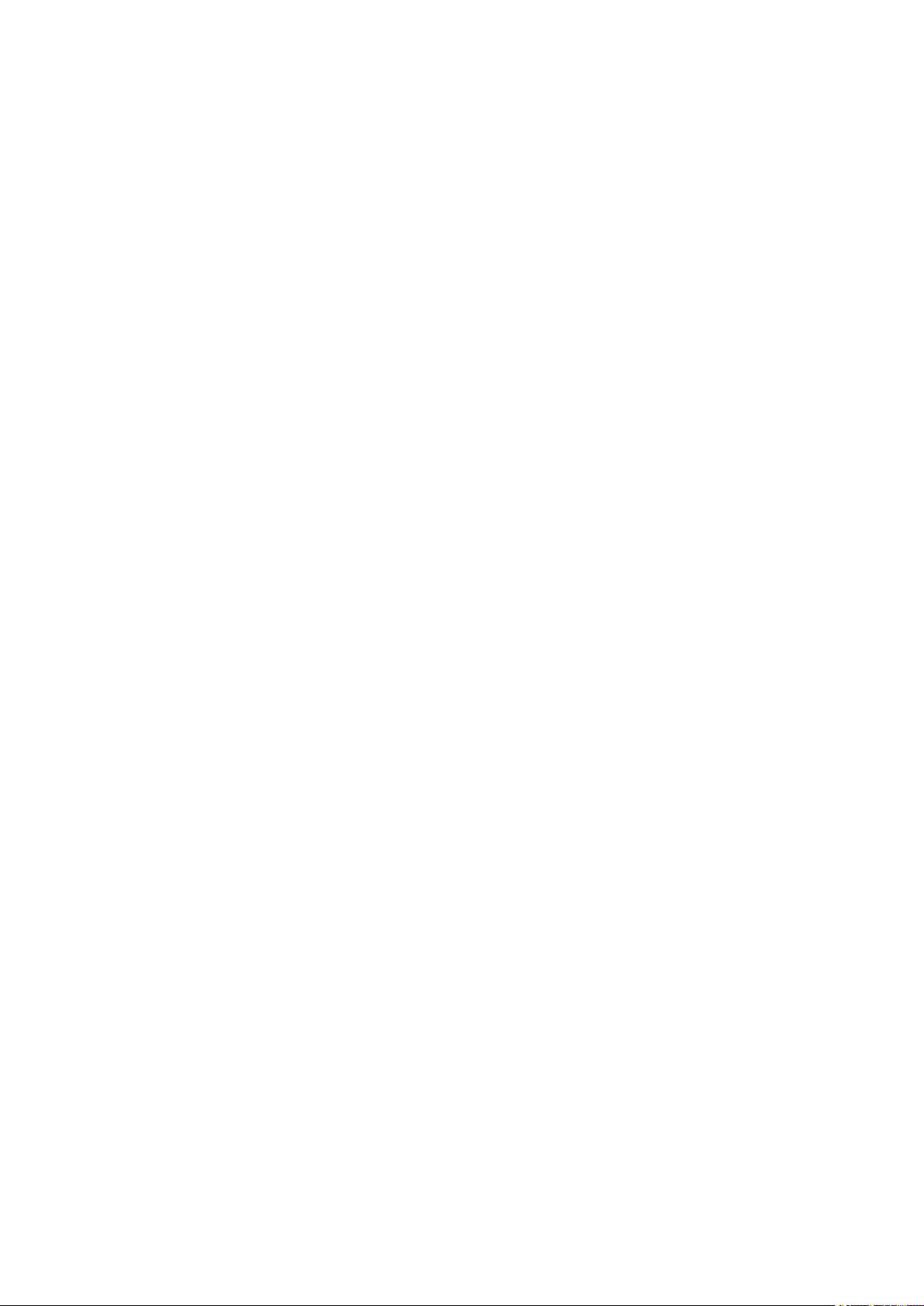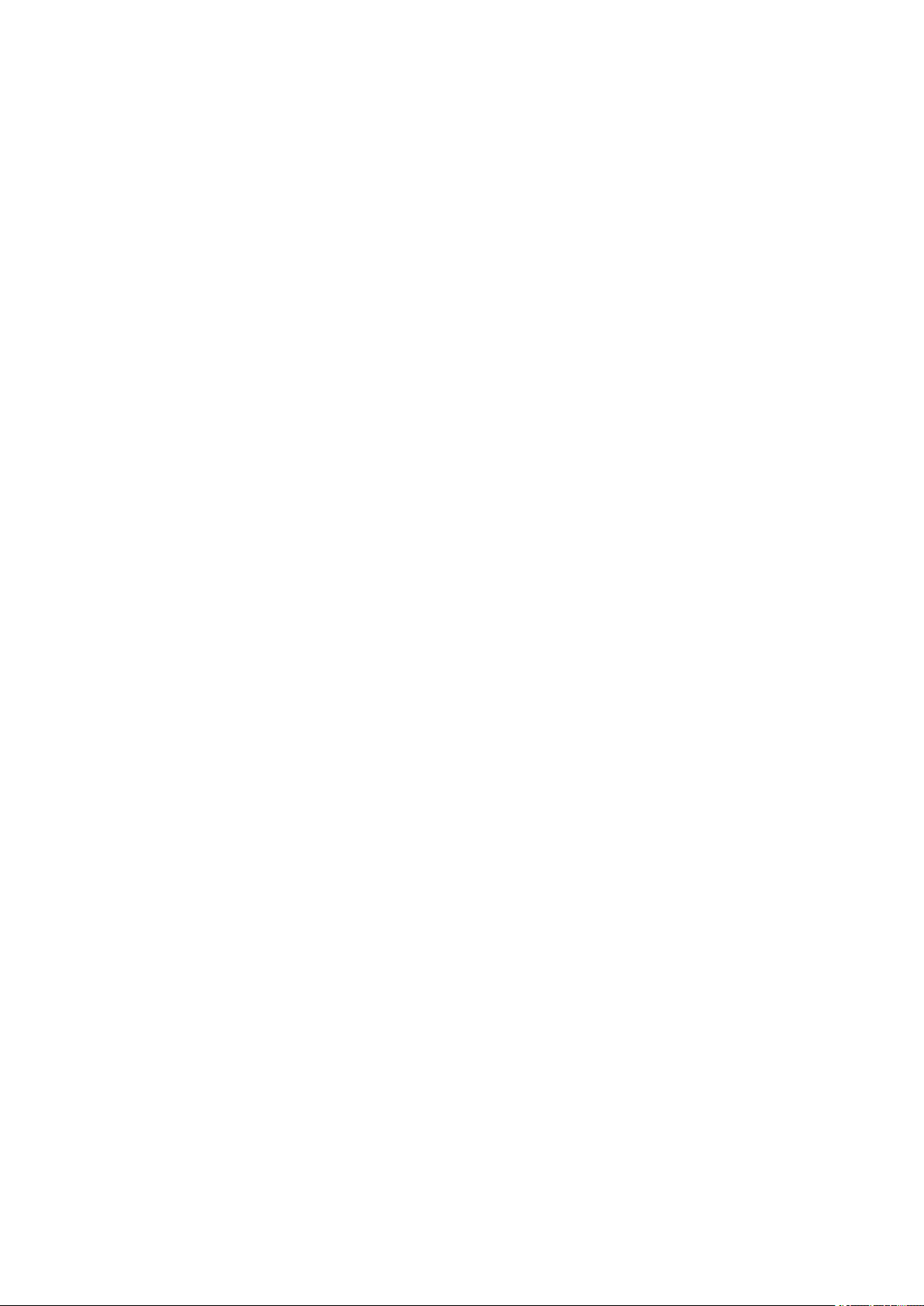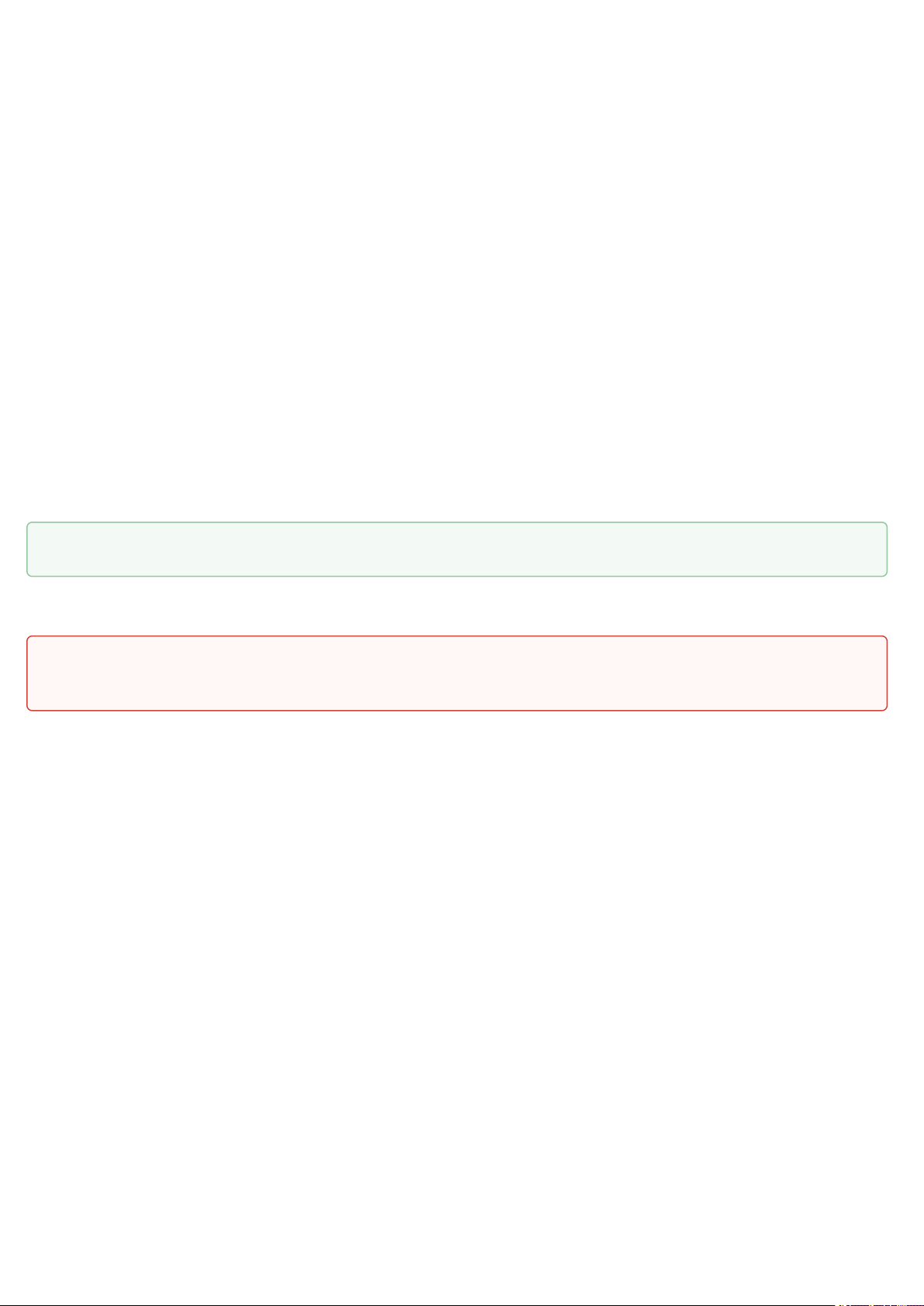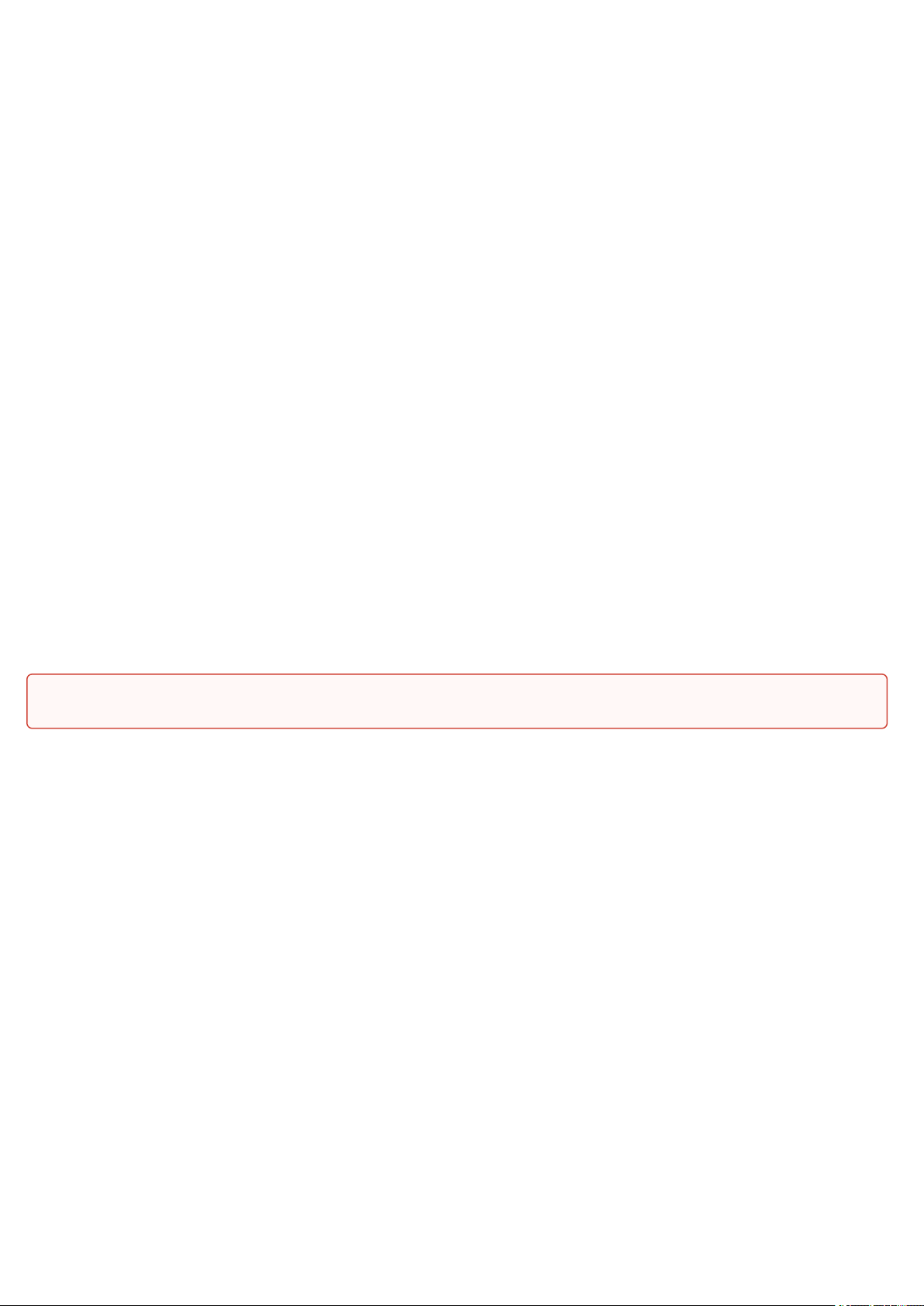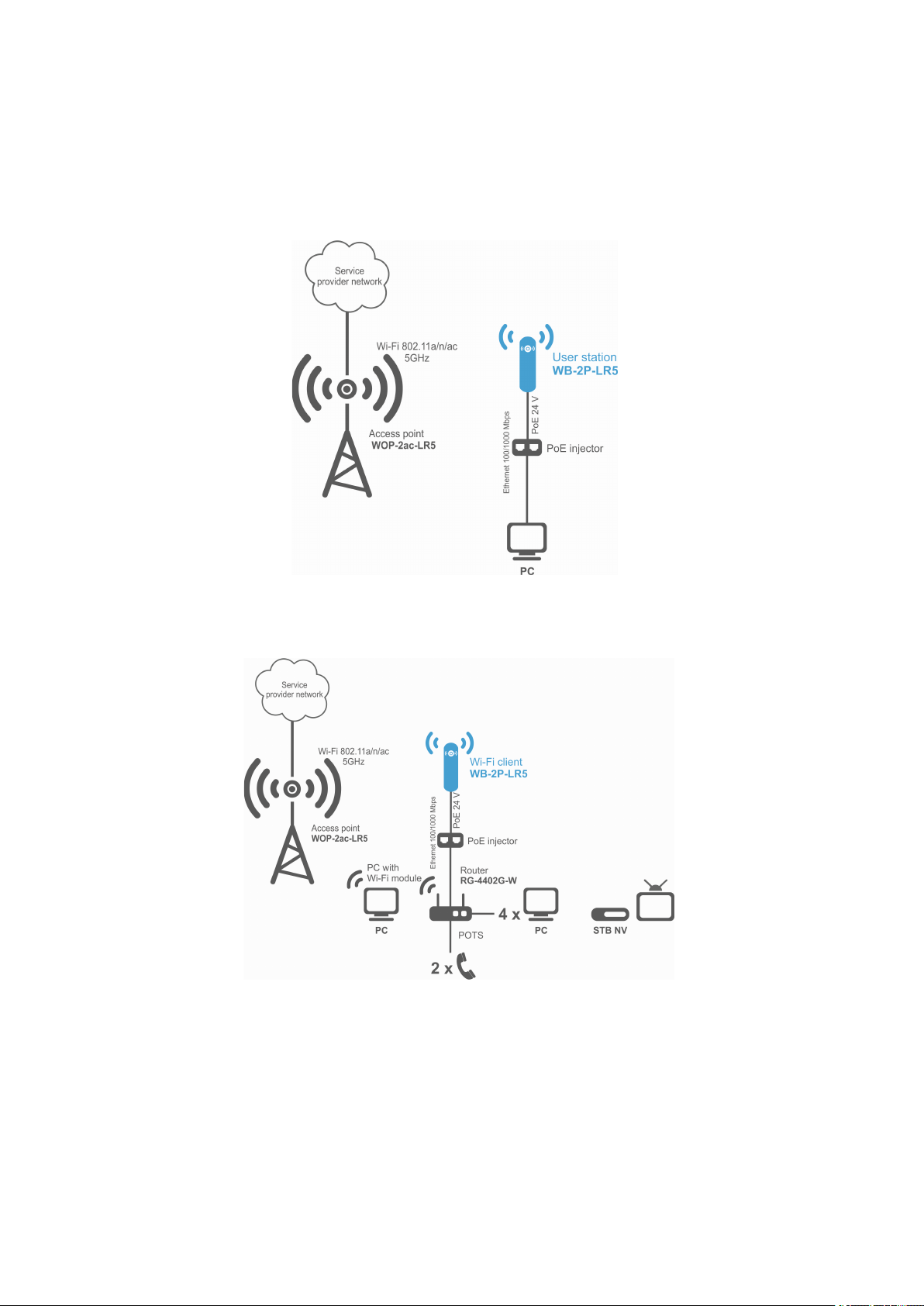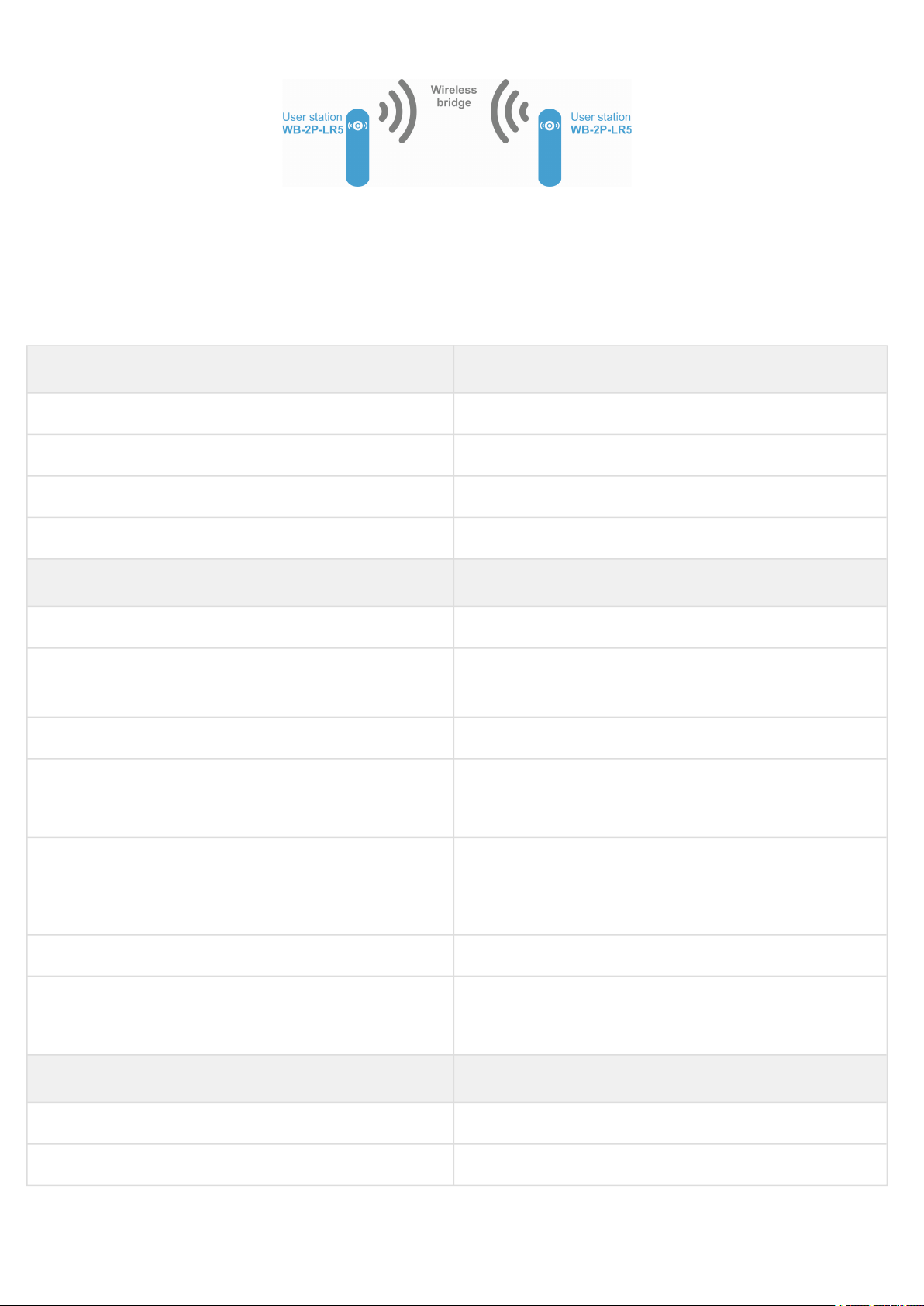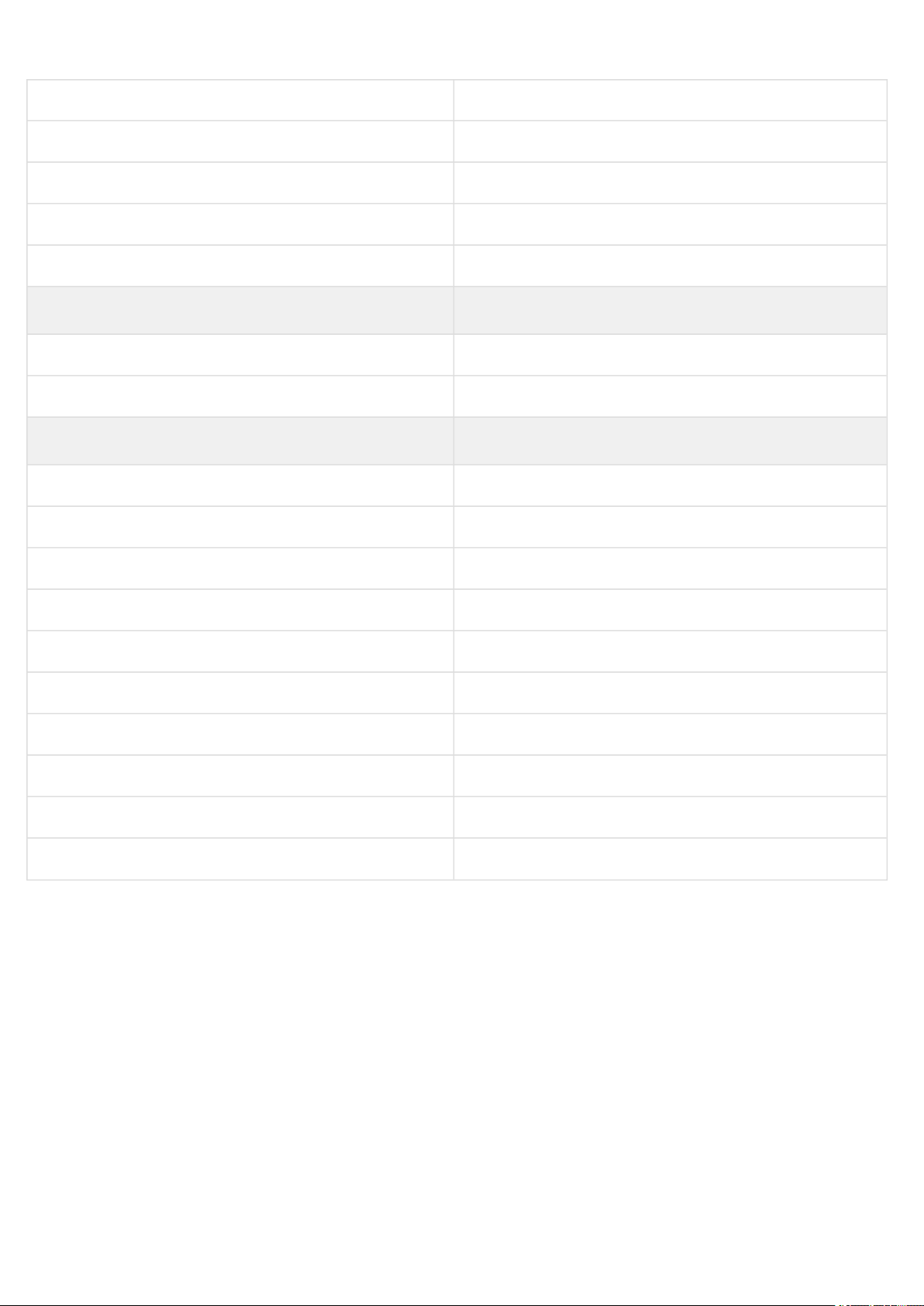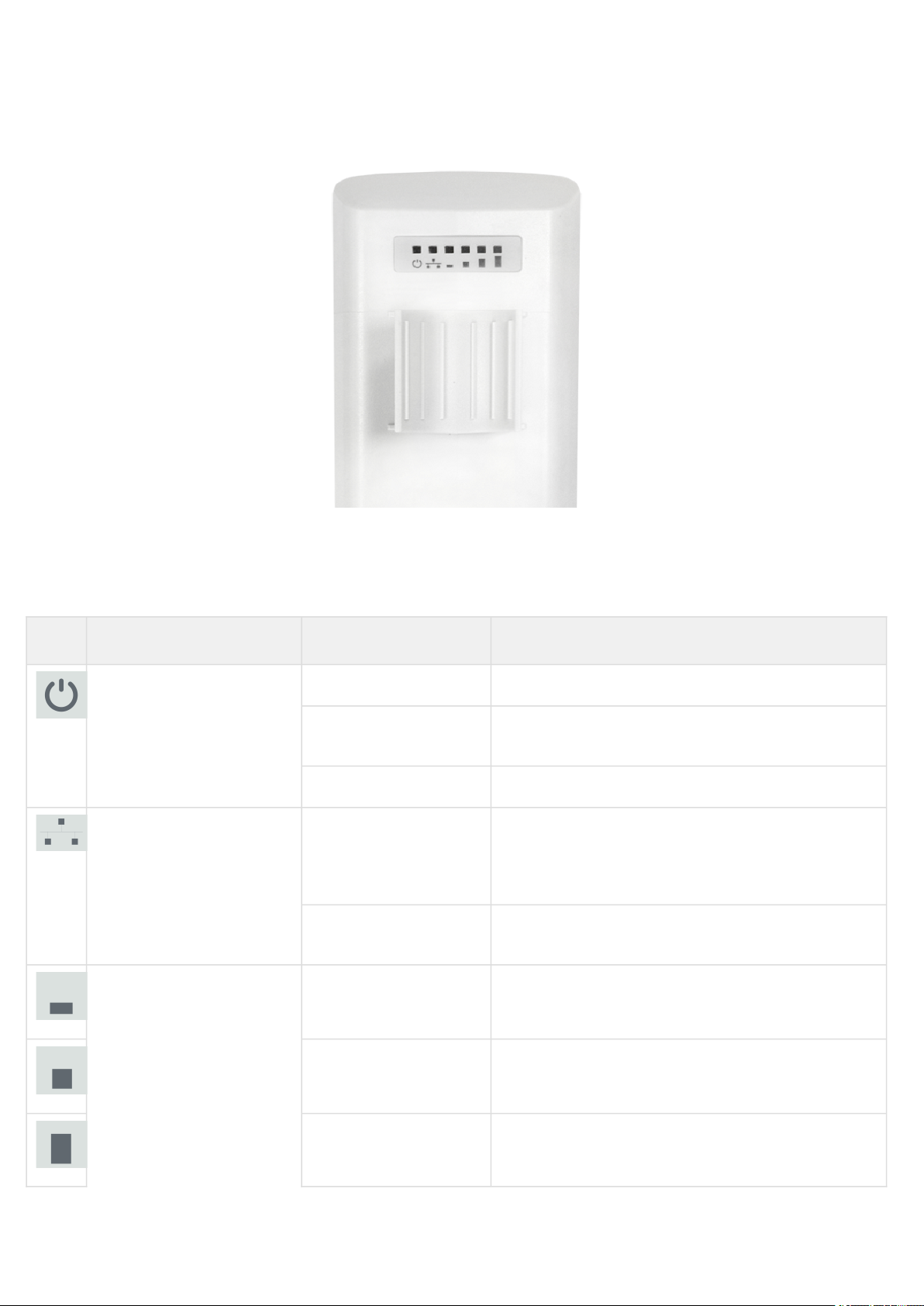Contents
1 Introduction .................................................................................................................................................. 4
1.1 Annotation.................................................................................................................................................4
1.2 Symbols.....................................................................................................................................................4
2 Device description ....................................................................................................................................... 5
2.1 Purpose .....................................................................................................................................................5
2.2 Device specification..................................................................................................................................5
2.3 Technical features ....................................................................................................................................7
2.4 Design........................................................................................................................................................9
2.5 Light indication........................................................................................................................................10
2.6 Reset to the default settings ..................................................................................................................11
2.7 Delivery package.....................................................................................................................................11
3 Installation order........................................................................................................................................ 12
3.1 Safety rules..............................................................................................................................................12
3.2 Installation recommendations ...............................................................................................................12
3.3 WB-2P-LR5 mounting..............................................................................................................................12
3.3.1 Pre-tuning ............................................................................................................................................ 12
3.3.2 Mounting algorithm ............................................................................................................................ 12
3.4 Switching on............................................................................................................................................15
3.5 Wi-Fi antenna alignment.........................................................................................................................15
4 Device management via WEB configurator.............................................................................................. 16
4.1 Getting started ........................................................................................................................................16
4.2 Changing user .........................................................................................................................................17
4.3 Applying configuration and discarding changes ..................................................................................18
5 Main elements of the WEB interface ........................................................................................................ 19
5.1 The«Monitoring» menu..........................................................................................................................20
5.1.1 The «Internet» submenu..................................................................................................................... 20
5.1.2 The «WDS» submenu.......................................................................................................................... 21
5.1.3 The «Ethernet Ports» submenu.......................................................................................................... 22
5.1.4 The «DHCP» submenu........................................................................................................................ 23
5.1.5 The «ARP» submenu........................................................................................................................... 23
5.1.6 The «PPPoE Relay» submenu ............................................................................................................ 24
5.1.7 The «PPPoE Client» submenu............................................................................................................ 24
5.1.8 The «Device Info» submenu ............................................................................................................... 25